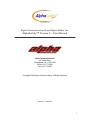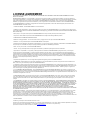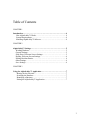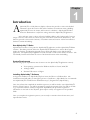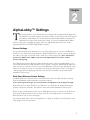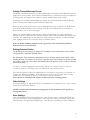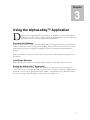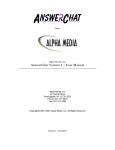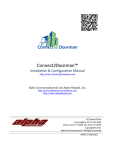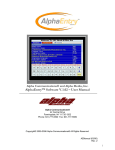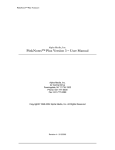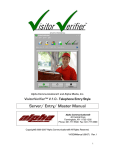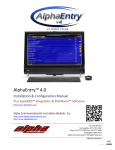Download AlphaLobby™ Version 1 – User Manual
Transcript
Version 1.00
Alpha Communications® and Alpha Media, Inc.
AlphaLobby™ Version 1 – User Manual
Alpha Communications®
42 Central Drive
Farmingdale, NY 11735-1202
Phone: 631-777-5500
Fax: 631-777-5599
Copyright© 2005 Alpha Communications. All Rights Reserved
Revision 1 – 8/26/2005
1
LICENSE AGREEMENT
ALPHA MEDIA, INC. ALPHALOBBY™, ALL VERSIONS, AND SOFTWARE RELATED COMPONENTS. END-USER LICENSE AGREEMENT FOR ALPHA
MEDIA, INC. SOFTWARE
IMPORTANT-READ CAREFULLY: This Alpha Media, Inc. End-User License Agreement ("EULA") is a legal agreement between you (either an individual or a
single entity) and Alpha Media, Inc. Corporation for the Alpha Media, Inc. software product(s) identified above which may include associated software components,
media, printed materials, and "online" or electronic documentation ("SOFTWARE PRODUCT"). By installing, copying, or otherwise using the SOFTWARE
PRODUCT, you agree to be bound by the terms of this EULA. If you do not agree to the terms of this EULA, do not install or use the SOFTWARE PRODUCT.
The SOFTWARE PRODUCT is protected by copyright laws and international copyright treaties, as well as other intellectual property laws and treaties. The
SOFTWARE PRODUCT is licensed, not sold.
1. GRANT OF LICENSE. The SOFTWARE PRODUCT is licensed as follows:"
* Installation and Use. Alpha Media, Inc. grants you the right to install and use copies of the SOFTWARE PRODUCT on your computers running validly licensed
copies of the operating system for which the SOFTWARE PRODUCT was designed [e.g., Windows® 95; Windows® 98; Windows NT®; Windows2000®; Windows
Me®; Windows XP®]."
* Backup Copies. You may also make copies of the SOFTWARE PRODUCT as may be necessary for backup and archival purposes.
* Components. Certain software components of the SOFTWARE PRODUCT are subject to the following additional provisions:
2. DESCRIPTION OF OTHER RIGHTS AND LIMITATIONS.
* Maintenance of Copyright Notices. You must not remove or alter any copyright notices on all copies of the SOFTWARE PRODUCT.
* Distribution. You may not distribute copies of the SOFTWARE PRODUCT to third parties.
* Prohibition on Reverse Engineering, Decompilation, and Disassembly. You may not reverse engineer, decompile, or disassemble the SOFTWARE PRODUCT,
except and only to the extent that such activity is expressly permitted by applicable law notwithstanding this limitation.
* Rental. You may not rent, lease, or lend the SOFTWARE PRODUCT.
* Transfer. You may permanently transfer all of your rights under this EULA, provided the recipient agrees to the terms of this EULA.
* Support Services. Alpha Media, Inc. may provide you with support services related to the SOFTWARE PRODUCT ("Support Services"). Use of Support
Services is governed by the Alpha Media, Inc. polices and programs described in the user manual, in "on line" documentation and/or other Alpha Media, Inc.provided materials. Any supplemental software code provided to you as part of the Support Services shall be considered part of the SOFTWARE PRODUCT and
subject to the terms and conditions of this EULA. With respect to technical information you provide to Alpha Media, Inc. as part of the Support Services, Alpha
Media, Inc. may use such information for its business purposes, including for product support and development. Alpha Media, Inc. will not utilize such technical
information in a form that personally identifies you, without your
permission.
* Compliance with Applicable Laws. You must comply with all applicable laws regarding use of the SOFTWARE PRODUCT.
3. TERMINATION. Without prejudice to any other rights, Alpha Media, Inc. may terminate this EULA if you fail to comply with the terms and conditions of this
EULA. In such event, you must destroy all copies of the SOFTWARE PRODUCT.
4. COPYRIGHT. All title, including but not limited to copyrights, in and to the SOFTWARE PRODUCT and any copies thereof are owned by Alpha Media, Inc. or
its suppliers. All title and intellectual property rights in and to the content which may be accessed through use of the SOFTWARE PRODUCT is the property of the
respective content owner and may be protected by applicable copyright or other intellectual property laws and treaties. This EULA grants you no rights to use
such content. All rights not expressly granted are reserved by Alpha Media, Inc.
5. U.S. GOVERNMENT RESTRICTED RIGHTS. The SOFTWARE PRODUCT is provided with RESTRICTED RIGHTS. Use, duplication, or disclosure by the
Government is subject to restrictions as set forth in subparagraph (c)(1)(ii) of the Rights in Technical Data and Computer Software clause at DFARS 252.227-7013
or subparagraphs (c)(1) and (2) of the Commercial Computer Software Restricted Rights at 48 CFR 52.227-19, as applicable. Manufacturer is Alpha Media, Inc. 42
Central Drive, Farmingdale, NY 11735-1202.
6. EXPORT RESTRICTIONS. You agree that you will not export or re-export the SOFTWARE PRODUCT to any country, person, entity or end user subject to
U.S.A. export restrictions. Restricted countries currently include, but are not necessarily limited to Cuba, Iran, Iraq, Libya, North Korea, Sudan, and Syria. You
warrant and represent that neither the U.S.A. Bureau of Export Administration nor any other federal agency has suspended, revoked or denied your export
privileges.
7. NO WARRANTIES. Alpha Media, Inc. expressly disclaims any warranty for the SOFTWARE PRODUCT. THE SOFTWARE PRODUCT AND ANY RELATED
DOCUMENTATION IS PROVIDED "AS IS "WITHOUT WARRANTY OF ANY KIND, EITHER EXPRESS OR IMPLIED, INCLUDING, WITHOUT LIMITATION, THE
IMPLIED WARRANTIES OR MERCHANTABILITY, FITNESS FOR A PARTICULAR PURPOSE, OR NONINFRINGEMENT. THE ENTIRE RISK ARISING OUT
OF USE OR PERFORMANCE OF THE SOFTWARE PRODUCT REMAINS WITH YOU. THIS SOFTWARE IS DISTRIBUTED ON A FREE 90-DAY TRIAL BASIS.
IT IS THE CUSTOMER'S RESPONSIBILITY TO FULLY USE AND TEST THIS SOFTWARE, BEFORE PURCHASING, TO DETERMINE IF THE SOFTWARE
MEETS THE CUSTOMER'S NEEDS, AND PERFORMS TO THE CUSTOMERS 100% SATISFACTION. IF IN ANY WAY THE SOFTWARE IS
UNSATISFACTORY OR IS NON-FUNCTIONING, THE CUSTOMER SHALL NOT REGISTER OR PAY FOR THE SOFTWARE. ONCE THE CUSTOMER
REGISTERS OR PAYS FOR THE SOFTWARE, THE CUSTOMER HAS ACCEPTED THE SOFTWARE 'AS-IS' AND WILL NOT BE ENTITLED TO ANY REFUND
OR COMPENSATION OF ANY KIND.
8. LIMITATION OF LIABILITY. To the maximum extent permitted by applicable law, in no event shall Alpha Media, Inc. or its suppliers be liable for any special,
incidental, indirect, or consequential damages whatsoever (including, without limitation, damages for loss of business profits, business interruption, loss of
business information, or any other pecuniary loss) arising out of the use of or inability to use the SOFTWARE PRODUCT or the provision of or failure to provide
Support Services, even if Alpha Media, Inc. has been advised of the possibility of such damages. In any case, Alpha Media, Inc.'s entire liability under any
provision of this EULA shall be limited to the replacement of any registered software that has been determined by Alpha Media Inc. to be defective. Because some
states and jurisdictions do not allow the exclusion or limitation of liability, the above limitation may not apply to you.
9. MISCELLANEOUS.
This EULA is governed by the laws of the State of New York, U.S.A.
Should you have any questions concerning this EULA, or if you desire to contact Alpha Media, Inc. for any reason, please contact the Alpha Media, Inc. subsidiary
serving your country, or write: Alpha Media, Inc., 42 Central Drive, Farmingdale, NY 11735-1202. You may contact us by
phone at 631-777-5500 or fax at 631-777-5599 or by email at [email protected].
2
Table of Contents
CHAPTER 1
Introduction……………………………………………………………….. 4
How AlphaLobby™ Works…………………………………………… 4
System Requirements…………………………………………………..4
Installing AlphaLobby™ Software……………………………………. 4
CHAPTER 2
AlphaLobby™ Settings…………………………………………………... 5
Working Database……………………………………………………... 5
General Settings………………………………………………………... 5
Slide Show Welcome Screen Settings…………………………………. 5
Holiday Welcome Screen Settings………………………….…………..6
Editing Resident Entries……………………………………..………… 6
Other Settings…………………………………………..……………….6
Save Settings ………………………………………...………………… 6
CHAPTER 3
Using the AlphaLobby™ Application…………………………………… 7
Booting for the first time………………………………………………7
Searching the Database……………………………………………….. 7
Identifying a Business………………………………………………… 7
Exiting the AlphaLobby™ Application………………………………. 7
3
Chapter
Introduction
A
1
lphaLobby™ is a lobby directory display software that provides a visitor with detailed
information about the location and name of residents or businesses within a building.
AlphaLobby™ saves the names, and locations in a database. AlphaLobby™ Editor
allows the administrator to adjust the settings within the AlphaLobby™ application.
At the welcome screen a visitor will see the building address, and a background of custom
images. Once the visitor clicks or touches any part of the screen it will activate the directory. The
directory provides a visitor with a business, or residence name and location. A blue font indicates a
business is within the building.
How AlphaLobby™ Works
AlphaLobby™ consists of two parts the AlphaLobby™ application, and the AlphaLobby™ Editor
software. The editing software allows the AlphaLobby™ administrator to add or delete entries
within the database, and adjust background settings which will display on the AlphaLobby™
application. The AlphaLobby™ application can be used with a touch screen monitor or mouse. The
user friendly interface will inform the visitor of the desired location within the building.
System Requirements
The following system requirements must be met to run the AlphaLobby™ application correctly.
•
•
•
Your operating system must be Windows 98/Me or NT 4.0/2000/XP
16 Megs of Ram
Pentium II Processor or Higher
Installing AlphaLobby™ Software
To begin the installation of AlphaLobby™ please insert the CD into a CD-Rom drive. The
installation wizard will guide you through the process of installation. Alpha Media, Inc. recommends
that AlphaLobby™ is installed in the default directory (C:\Program Files\AlphaLobby\)
Once the software has completed the installation process you will be asked to start AlphaLobby™
click the “Finish” button. You will be prompted to register the program. Note You will not be able
to go any further until the software is registered. Alpha Media, Inc. posted the registration
information on the back of the CD jacket, please input it exactly as it appears into the provided
fields.
Once you complete the registration process you are ready to customize the welcome screen, and
input database entries.
4
Chapter
2
AlphaLobby™ Settings
T
he working database, is the information that is displayed in the AlphaLobby™ application.
The database stores both residence and business names, as well as the locations throughout
the building. Alpha Media, Inc. has developed the AlphaLobby™ Editor this allows the
administrator to input names and locations easily. To access the AlphaLobby™ Editor
click the “Start” button highlight programs, and locate AlphaLobby™ within the list. Under
AlphaLobby™ locate the AlphaLobby™ Editor software.
General Settings
The general setting allow the administrator to use password protection to ensure no modifications
will occur to the names and settings within the AlphaLobby™ Editor. This can be done by clicking
the textbox to the right of “Security Code:” (make note of the security code.) Note: The default
password is “0000” when “0000” is the password AlphaLobby™ will “Exit” without
password prompting.
The “Idle Settings before re-displaying Welcome Screen feature:” allows the administrator to set a
custom idle time before the Welcome Screen will re-appear covering the AlphaLobby™ application.
Once the screen is touched or mouse is moved the application will activate again bringing the visitor
directly to the directory screen. You can adjust these setting by clicking the text box to the right of
“Idle Settings” before re-displaying welcome screen feature:” the default is 30 seconds and the
maximum is 999 seconds.
Slide Show Welcome Screen Settings
The Welcome Screen is the first screen a visitor will interact with. The Welcome Screen settings
allow the administrator full customization of pictures and text.
Note: All background images are recommended to be 800 pixels wide by 600 pixels high.
By checking the box “Welcome Screen is a slide show” you will notice the background changes
pictures at the preset time limit. The default is 10 seconds and the maximum is 999 seconds.
When you put a check mark in the box next to “Hide Welcome Text” it will take out the Welcome
text leaving the Welcome Screen just an image. This allows the administrator to customize the
Welcome Screen text as well as the images.
The “Change Slide” feature allows the administrator to input the number of seconds between each
slide change, at the welcome screen.
5
Holiday-Themed Welcome Screen
The Holiday-Themed Welcome Screen when enabled adjusts the AlphaLobby™ Welcome Screen to
display the in season holiday. It also allows the administrator to customize the images that display in
the background. The length of the holiday can also be modified within these settings.
Checking the “Use Holiday-Themed Welcome Screen” box will automatically enable the Holiday
theme to activate when AlphaLobby™ is within the preset date.
When you put a check mark in the box next to “Hide Welcome Text” it will take out the Welcome
text leaving the Welcome Screen just an image. This allows the administrator to customize the
Welcome Screen text as well as the images.
Clicking the “Define Holidays/Images button, allows the administrator to input and delete any
holiday. To input a holiday click the “Add New Holiday” button and specify when the holiday starts,
and ends. The administrator can also specify the image used for the holiday. To delete a Holiday
entry, highlight from the list on the left, and press the delete button.
Note: the Define Holidays/Images button is grayed out if the “Use Holiday-Themed
Welcome Screen” is not checked.
Editing Resident Entries
The Residents are now ready to be entered. By clicking the edit resident button, a new window
will appear this is called the Resident Editor.
By clicking the “New” button the administrator will see the name appear in the left list. Select
whether the entry is a residence or a business. Input the name of the residence or business within
the textbox. At the top of the window the administrator will input the “Suite” number or location
within the building.
To remove a resident, highlight the selected entry, and press the “Remove” button. After you
confirm the “Remove” by clicking “Yes” the name will be removed from the list.
The “Start Sort Position” allows the administrator to customize the sort position of a business. In
example “Dr. William Gold DDS”. If the administrator wants to sort the name under “G” that
would be the 13th character. So input 13 in the text box “Start Sort Position:”
Note: Spaces are included in the number of characters in the counting process.
Other Settings
The “Other Settings” in AlphaLobby™ allow the administrator to modify the color of the on screen
keyboard and relocate the database.
NOTE: if unsure about the database settings please let the installation wizard guide you
through the process.
Save Settings
Once the AlphaLobby™ is customized click the “Save Settings” button. AlphaLobby™ will then
ask if you would like to launch the application. Choosing “Yes” will let you examine, and test the
customization in the AlphaLobby™ application. Choosing “No” will bring you back to Windows.
6
Chapter
3
Using the AlphaLobby™ Application
D
ouble click the AlphaLobby™ icon located on the desktop to start the AlphaLobby™
application. The first screen to interact with is the Welcome Screen. Please touch screen
or click the mouse to access the AlphaLobby™ application.
Searching the Database
At the top of the screen you will notice the building name, following are the names and locations of
residence and business names throughout the building. Please select a character from the on screen
keyboard, and verify that the application highlights a name that corresponds with character key
pressed.
Make sure that when you press the “Exit” button a password is needed before the program exits to
the desktop.
Identifying a Business
When a business is entered into the AlphaLobby™ database it will be displayed in a blue font.
Exiting the AlphaLobby™ Application
If changes need to be made to the AlphaLobby™ directory screen you can start by clicking the
“Exit” button in the lower right hand side. Once the button is clicked you will be prompted with the
password to exit. Enter the password and click “submit”. This will bring you to Windows desktop.
To reenter the AlphaLobby™ Application double click the desktop icon.
7