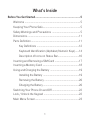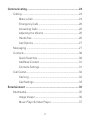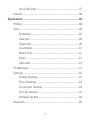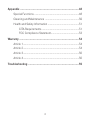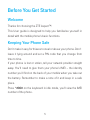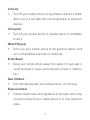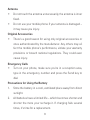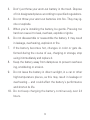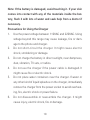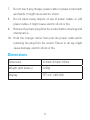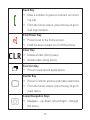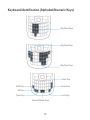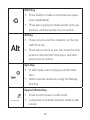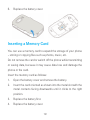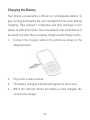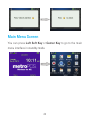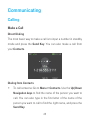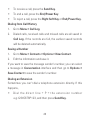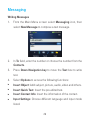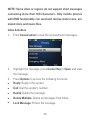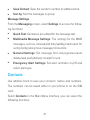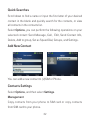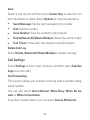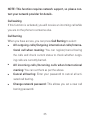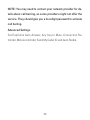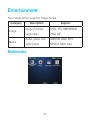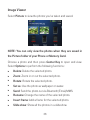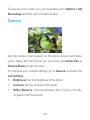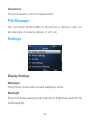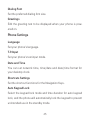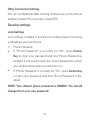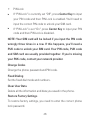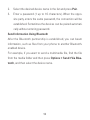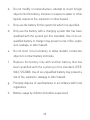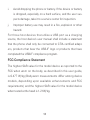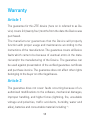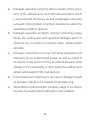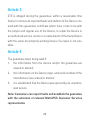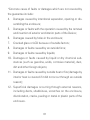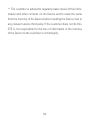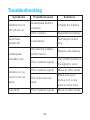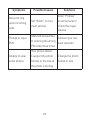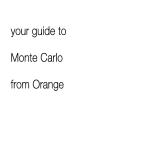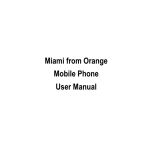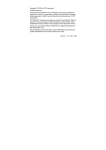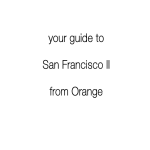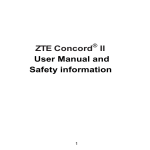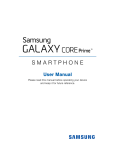Download ZTE Aspect
Transcript
ZTE Aspect TM User Manual and Safety Information What’s Inside Before You Get Started..........................................................5 Welcome ........................................................................................5 Keeping Your Phone Safe............................................................5 Safety Warnings and Precautions .............................................5 Dimensions .................................................................................11 Parts Definition............................................................................11 Key Definitions ...................................................................12 Keyboard Identification (Alphabet/Numeric Keys).......14 Description of Icons on Status Bar..................................16 Inserting and Removing a SIM Card .......................................17 Inserting a Memory Card ..........................................................18 Using and Charging the Battery ..............................................19 Installing the Battery .........................................................19 Removing the Battery .......................................................20 Charging the Battery .........................................................20 Switching Your Phone On and Off ...........................................22 Lock / Unlock the Keypad ........................................................22 Main Menu Screen......................................................................23 1 Communicating...................................................................24 Calling ..........................................................................................24 Make a Call .........................................................................24 Emergency Calls ................................................................26 Answering Calls .................................................................26 Adjusting the Volume ........................................................26 Hands-free ..........................................................................26 Call Options ........................................................................27 Messaging ...................................................................................27 Contacts........................................................................................30 Quick Searches .................................................................30 Add New Contact...............................................................31 Contacts Settings...............................................................31 Call Center....................................................................................32 Call Log ...............................................................................32 Call Settings........................................................................33 Entertainment .....................................................................35 Multimedia....................................................................................35 Image Viewer......................................................................36 Music Player & Video Player ............................................37 2 Voice Recorder...................................................................37 Camera ........................................................................................38 Applications .......................................................................40 Profiles .........................................................................................40 Tools..............................................................................................40 Stopwatch............................................................................40 Calendar .............................................................................40 Download.............................................................................40 Countdown .........................................................................41 World Time..........................................................................41 Alarm ...................................................................................41 Calculator ...........................................................................41 File Manager................................................................................41 Settings ........................................................................................42 Display Settings..................................................................42 Phone Settings....................................................................43 Connection Settings..........................................................44 Security settings.................................................................44 Software Update.................................................................46 Bluetooth......................................................................................46 3 Appendix ............................................................................48 Special Functions .......................................................................48 Cleaning and Maintenance ......................................................50 Health and Safety Information .................................................51 CITA Requirements............................................................51 FCC Compliance Statement.............................................53 Warranty .............................................................................54 Article 1.........................................................................................54 Article 2.........................................................................................54 Article 3.........................................................................................56 Article 4.........................................................................................56 Troubleshooting ..................................................................59 4 Before You Get Started Welcome Thanks for choosing the ZTE Aspect™. This User guide is designed to help you familiarize yourself in detail with the mobile phone's basic functions. Keeping Your Phone Safe Don’t make it easy for thieves to steal or abuse your phone. Don’t leave it lying around and set a PIN code that you change from time to time. If your phone is lost or stolen, tell your network provider straight away. You’ll need to give them your phone’s IMEI – the identity number you’ll find on the back of your mobile when you take out the battery. Remember to make a note of it and keep in a safe place. Press *#06# on the keyboard in idle mode, you’ll view the IMEI number of the phone. 5 Safety Warnings and Precautions Precautions for Using Your Mobile Phone You don’t need a license to use your phone, but there are some laws and precautions you need to follow. On the Road • Take note of the local laws and regulations while driving, e.g. no chatting on your phone without a hands-free kit. Out and About • Your mobile phone can cause some electronic devices to malfunction, so think twice before using it near a pacemaker or other electronic medical devices, fire detectors and autocontrol equipment. For details on how your mobile phone can affect electronic medical devices, ask the manufacturer or your local distributor. • Also be aware that using your mobile phone near TV sets, radios and automated office equipment can interfere with signals. 6 In the Air • Turn off your mobile phone on any airplane where it’s forbidden to use it. It can affect the normal operation of electronic devices. In Hospital • Turn off your mobile phone in hospital where it’s forbidden to use it. When Filling up • Don’t use your mobile phone at the gasoline station. And turn it off anywhere near fuels or chemicals. At the Beach • Keep your mobile phone away from water. If it gets wet, it could overheat or cause electrical parts to leak or malfunction. Near Children • Don’t let kids play with your mobile phone – it’s not a toy. Explosion Areas • Follow relevant laws and regulations to the letter when they concern turning off your mobile phone in or near explosion areas. 7 Antenna • Do not touch the antenna unnecessarily, the antenna is inner fixed. • Do not use your mobile phone if your antenna is damaged – it may cause you injury. Original Accessories • There’s a good reason for using only original accessories or ones authenticated by the manufacturer. Any others may affect the mobile phone’s performance, violate your warranty provisions or breach national regulations. They could even cause injury. Emergency Calls • Turn on your phone, make sure you’re in a reception area, type in the emergency number and press the Send key to dial. Precautions for Using the Battery 1. Store the battery in a cool, ventilated place away from direct sunlight. 2. All batteries have a limited life – which becomes shorter and shorter the more your recharge it. If charging fails several times, it’s time for a replacement. 8 3. Don’t just throw your worn-out battery in the trash. Dispose of it in designated places according to specified regulations. 4. Do not throw your worn-out batteries into fire. They may ignite or explode. 5. When you’re installing the battery, be gentle. Pressing too hard can cause it to leak, overheat, explode or ignite. 6. Do not disassemble or reassemble the battery. It may result in leakage, overheating, explosion or fire. 7. If the battery becomes hot, changes in color or gets deformed during the course of use, charging or storage, stop using it immediately and replace it. 8. Keep the battery away from dampness to prevent overheating, smoldering or erosion. 9. Do not leave the battery in direct sunlight, in a car or other high-temperature places, as this may result in leakage or overheating – and could affect the battery’s performance and shorten its life. 10. Do not keep charging the battery continuously over 24 hours. 9 Note: If the battery is damaged, avoid touching it. If your skin comes into contact with any of the materials inside the battery, flush it with lots of water and seek help from a doctor if necessary. Precautions for Using the Charger 1. Use the power voltage between 110VAC and 220VAC. Using voltage beyond this range may cause leakage, fire or damage to the phone and charger. 2. Do not short-circuit the charger. It might cause electric shock, smoldering or damage. 3. Do not charge the battery in direct sunlight, near dampness, dust, vibration, TV sets, or radios. 4. Do not use the charger if the power cable is damaged. It might cause fire or electric shock. 5. Do not place water containers near the charger. If water or any other kind of liquid splashes on the charger, immediately remove the charger from the power socket to avoid overheating, fire, electric shock or power failure. 6. Do not disassemble or reassemble the charger. It might cause injury, electric shock, fire or damage. 10 7. Do not touch any charger, power cable or power socket with wet hands. It might cause electric shock. 8. Do not place heavy objects on top of power cables or refit power cables. It might cause electric shock or fire. 9. Remove the power plug from the socket before cleaning and maintenance. 10. Hold the charger rather than pull the power cable while removing the plug from the socket. Failure to do say might cause damage, electric shock or fire. Dimensions Dimension 114mm×61mm×10mm Weight (with battery) ≈100g Display TFT 2.4'', 240*320 11 Parts Definition Appearance Headset jack Earpiece 4-way navigation keys and Center key Left Soft Key Right Soft Key Send Key Function Key End/Power Key Clear Key 12 Camera Volume Keys USB/Charger Interface Camera Button Key Definitions Left Soft Key • Does what’s shown at the left bottom of the screen. Right Soft Key • Does what’s shown at the right bottom of the screen. 13 Send Key • Dials a number or press to connect an incoming call. • From the home screen, press the key to go to Call Log interface. End/Power Key • Press to exit to the home screen. • Hold the key to power on or off the phone. Clear Key • Delete a letter (short press). • Delete letters (long press). Function Key • Press to view recent applications. Center Key • Press to confirm actions and make selections. • From the home screen, press the key to go to main menu. 4-way Navigation Keys • Navigate – up, down, left and right – through the menu. 14 Keyboard Identification (Alphabet/Numeric Keys) Alp/Num Keys Alp/Sym Keys Alp/Sym Keys Clear Key Shift Key Enter Key Alt Key Sym Key Lock Key Space/Vibrate Keys 15 Shift Key • Press briefly to make a character key uppercase (capitalized). • Press twice quickly to make all text entry uppercase, and then press once to unlock. Alt Key • Press once to enter the character on the top half of the key. • Press twice to lock so you only enter the characters on the top half of the keys, and then press once to unlock. Sym Key • In edit mode, press to popup symbol interface. • Select special characters using the Navigation Key. Space/Vibrate Key • Press to enter space in edit mode. • Long press to activate vibration mode in idle screen. 16 Lock Key • Long press to lock the phone keypad in idle screen. • Press Unlock and then Lock Key to unlock the keypad. Enter Key • Move cursor to the next line. Clear Key • Delete a letter (short press). • Delete letters (long press). Description of Icons on Status Bar Icons Descriptions Icons Descriptions Signal strength Call diverting 2G network 3G network Keypad locked Silent profile Battery status Flight profile Alarm clock set Headset 17 Outdoor profile Meeting profile Missed call New message Memory card Voice message Inserting and Removing a SIM Card You need to insert a valid SIM card into your mobile phone before you can make and receive calls. All your information regarding network connection plus many of your contacts are saved on the SIM card. So it makes sense to keep it safe from harm – don’ t touch the metal surface and keep it far away from electricity or magnetism. 1. Make sure that the phone is switched off and the charger is disconnected from the phone. 2. Turn the phone over and remove the battery cover. 3. Remove the battery if it is already installed. 4. Hold your SIM card with the cut corner oriented as shown and then slide it into the card holder with the gold-colored contacts facing downwards. 5. Replace the battery first. 18 6. Replace the battery cover. Inserting a Memory Card You can use a memory card to expand the storage of your phone – storing or copying files such as photos, music, etc. Do not remove the card or switch off the phone while transmitting or saving data, because it may cause data loss and damage the phone or the card. Insert the memory card as follows: 1. Open the battery cover and remove the battery. 2. Insert the card oriented as shown into the metal slot with the metal contacts facing downwards until it clicks to the right position. 3. Replace the battery first. 4. Replace the battery cover. 19 NOTE: microSD logo is a trademark of SD-3C, LLC. Using and Charging the Battery There’s no need to charge the battery first – you can use it as soon as you’ve removed the packaging. To help your battery live a long and healthy life, exhaust it completely before fully recharging it for the first three times. Installing the Battery 1. Lift up the battery cover up from the little notch on the bottom of the back cover and remove. 2. Insert the battery by aligning the gold-colored contacts with the contacts in the battery slot. 3. Push the battery down into place. 20 4. Replace the battery cover and close it gently until you hear a click. Removing the Battery 1. Make sure your phone is switched off. 2. Remove the battery cover. 3. Pull the battery up and out. Note: Please turn off your mobile phone before taking out the battery, otherwise your mobile phone might be damaged. 21 Charging the Battery Your phone is powered by a lithium ion rechargeable battery. To give it a long and healthy life, use it straight from the pack without charging. Then exhaust it completely and then recharge it completely at least three times. Your new battery’s top performance is achieved only after three complete charge and discharge cycles. 1. Connect the charger cable to the phone as shown in the diagram below. 2. Plug it into a mains socket. 3. The battery charging indicator will appear on the screen. 4. When the indicator shows the battery is fully charged, disconnect the charger. 22 NOTE: Keep your phone in a ventilated, room-temperature place during charging. Use the original charger or one authenticated by the manufacturer – if you don’t, you could violate the warranty provisions or cause damage to the phone. Charge your mobile as soon as it switches off automatically or warns that power is low. Switching Your Phone On and Off Make sure your SIM is in your phone. Then hold the End/Power Key to power on/off the phone. The phone will automatically search for the network. Lock / Unlock the Keypad Locking the keypad stops you doing things by mistake. In standby mode, press and hold the Lock Key to lock the keypad. Press Center Key and then press the Lock Key to unlock it. And – don’t worry – you can answer an incoming call normally even when the keypad is locked. 23 Main Menu Screen You can press Left Soft Key or Center Key to go to the main menu interface in standby mode. 24 Communicating Calling Make a Call Direct Dialing The most basic way to make a call is to input a number in standby mode and press the Send Key. You can also make a call from your Contacts. Dialing from Contacts • To call someone: Go to Menu > Contacts. Use the Up/Down Navigation keys to find the name of the person you want to call. You can also type in the first letter of the name of the person you want to call to find the right name, and press the Send Key. 25 • To receive a call, press the Send Key. • To end a call, press the End/Power Key. • To reject a call, press the Right Soft Key or End/Power Key. Dialing from Call History 1. Go to Menu > Call Log. 2. Dialed calls, received calls and missed calls are all saved in Call Log. If the records are full, the earliest saved records will be deleted automatically. Saving a Number 1. Go to Menu > Contacts > Options > New Contact. 2. Edit the information and save it. If you want to save the message sender’s number, you can select a message in Conversation interface and then go to Options > Save Contact to save the sender’s number. Dialing an Extension Sometimes you can’t dial a telephone extension directly. If this happens, • D i a l t h e d i r e c t l i n e + P + t h e e x t e n s i o n n u m b e r e.g.12345678P123, and then press Send Key. 26 • D i a l th e d i r e c t l i n e + W + th e e x t e n s i o n n u m b e r e.g.12345678W123, and then press Send Key. When you hear the voice prompt for extension, just follow the prompt to confirm. Making International Calls To dial an international call, type in the full number including the international dialing code (press “+” key or “00” to enter the international code). Cleaning Wrong Inputs Press Clear Key to clear the previous input only. Hold down the Clear Key to clear all inputs. Emergency Calls You can make emergency calls without a SIM card as long as you are in an area covered by the network. Answering Calls Press the Send key to answer a call. If the headset is connected, you can press the key on the headset to answer the call. 27 Adjusting the Volume 1. During the conversation, press the Volume Keys to adjust the voice volume. 2. When the Audio player is playing, press the Volume Keys to adjust the volume. Hands-free 1. During the conversation, press the Center Key [Spk.On] to enter hands-free mode. 2.Press Center Key [Spk.Off] to return to normal status. Call Options During the conversation, press Right Soft Key to enable mute mode, then the other party can’t hear your voice. Press Options to enter the menu. You can perform the following operations: u Record: Record the conversation. u New Call: Enter a new dialing interface. u Hold: Hold the current conversation. u u Goto: Enter Contacts, Call Log, Messaging, Browser or Menu. End Call: End the current conversation. 28 Messaging Writing Messages 1. From the Main Menu screen select Messaging icon, then select New Message to compose a text message. 2.In To field, enter the number or choose the number from the Contacts. 3.Press Down Navigation key to move the Text box to write text. 4.Select Options to access the following functions: u Insert Object: Add subject, picture, audio, video and others. u Insert Quick Text: Insert the pre-edited text. u u Insert Contact Info: Insert the information of the contact. Input Settings: Choose different language and input mode listed. 29 NOTE: Some cities or regions do not support short messages containing more than 160 characters. Only mobile phones with EMS functionality can send and receive static icons, animated icons and music files. Inbox & Outbox 1.Enter Conversation to view the received/sent messages. 2. Highlight the message, press Center Key to Open and view the message. 3.Press Options to access the following functions: u Reply: Reply to the sender. u Call: Dial the sender’s number. u Delete: Delete the message. u Delete Multiple: Delete all messages from Inbox. u Lock Message: Protect the message. 30 u u Save Contact: Save the sender’s number to address book. Sort by: Sort the messages in group. Message Settings From the Messaging screen, select Settings to access the following functions: u Quick Text: Sentences pre-edited for the message text. u Multimedia Message Settings: The settings for the MMS messages, such as, retrieval/slid time/validity/read report for sent/priority/anonymous message/connection. u General Settings: Set message font size/signature/auto delete/wap push/delivery receipt for sent. u Emergency Alert Settings: Set alert reminder on/off and select alert type. Contacts Use address book to save your contacts’ names and numbers. The numbers can be saved either in your phone or on the SIM card. Select Contacts in the Main Menu interface, you can select the following functions: 31 Quick Searches Scroll down to find a name or input the first letter of your desired contact in the blank and quickly search for the contacts, or view all contacts in the contacts list. Select Options, you can perform the following operations on your selected contact: Send Message, Call, Edit, Send Contact Info, Delete, Add to group, Set as Speed Dial, Groups, and Settings. Add New Contact You can add a new contact to (U)SIM or Phone. Contacts Settings Select Options, and then select Settings. Management Copy contacts from your phone to SIM card or copy contacts from SIM card to your phone. 32 Storage and Display Set the display order, contacts to display and default storage location. If you select (U)SIM Card, the new contact will be stored to your (U)SIM Card. If you select Phone, the new contact will be stored to your phone. Speed Dial Set the speed dial keys and enable or disable this function. Memory Info Check the memory status of both your phone and SIM card. Call Center Call Log Dialed calls, Missed calls and Received calls are saved in call center. If the records are full, the earliest saved records will be deleted automatically. 33 View Select a call record and then press Center Key to view the contact information in detail. Select Options to enter the submenu: u Send Message: Send a text message to the number. u Call: Call the number. u Save Number: Save the number to phonebook. u Delete/Delete All/Delete Multiple: Delete the call record(s). u Call Timers: View calls’ time duration and information. Delete Call Log Select Delete /Delete All/Delete Multiple to delete call logs. Call Settings Select Settings in main menu interface, and then select Call Settings to set the calls. Call Forwarding This function allows you to divert incoming calls to another designated number. You can also select Unconditional, When Busy, When No Answer or When Unreachable. If you don’t need to divert, you can select Cancel All Diverts. 34 NOTE: This function requires network support, so please contact your network provider for details. Call waiting If this function is activated, you will receive an incoming call while you are on the phone to someone else. Call barring When you have access, you can press Call Barring to select: u All outgoing calls/Outgoing international calls/International call when roaming: You can register/cancel baring the calls and check current status to check whether outgoing calls are currently barred. u All incoming calls/Incoming calls when International u u roaming: You can set them as per the above. Cancel all barring: Enter your password to cancel all activated call barring. Change network password: This allows you set a new call barring password. 35 NOTE: You may need to contact your network provider for details about call barring, as some providers might not offer the service. They should give you a four-digit password to activate call barring. Advanced Settings Set Earphone Auto Answer, Any Key to Mute, Connection Reminder, Minute reminder, Send My Caller ID and Auto Redial. 36 Entertainment Your mobile phone supports image, media. Category Description Support Image Image (Formats supported ) JPEG, JPG, BMP,WBMP, PNG, GIF Media Audio player and video player AMR-NB, WAV, MP3, MPEG4, MIDI, AAC Multimedia 37 Image Viewer Select Picture to view the photos you’ve taken and saved. NOTE: You can only view the photos when they are saved in the Picture folder of your Phone or Memory Card. Choose a photo and then press Center Key to open and view. Select Options to perform the following functions: u Delete: Delete the selected photo. u Zoom: Zoom in or out the selected photo. u Rotate: Rotate the selected photo. u Set as: Use the photo as wallpaper or avatar. u Send: Send the photo out via Bluetooth/Email/MMS. u Rename: Change the name of the selected photo. u Insert frame: Add a frame for the selected photo. u Slide show: Show all the photos in a slideshow 38 u File Info: View the information about the photo. Music Player & Video Player You can play the audio and video files in your phone or memory card. Voice Recorder Voice Recorder enables you to record voice memos and listen to them whenever you like. To record a voice memo: uPress Center Key to start recording. Press Right Soft Key to cancel recording if you changed your mind. uPress Center Key to pause and then press it again to continue. uPress Left Soft Key to stop recording. The memo is saved automatically. 39 To play the voice memo you just recorded, select Options > My Recordings and then select a memo to play. Camera Aim the camera (it will appear on the phone screen) and when you’re happy with the picture you see, press the Center Key or Camera Button to take the shot. To configure your camera settings, go to Camera and press the Left Soft Key. • Brightness: Set the brightness of the photo. • Contrast: Set the contrast of the photo. • White Balance: Choose between Auto, Sunny, Cloudy, Tungsten and Fluorescent. 40 • Effect: Choose effect between Normal, Antique, Black & White and Negative. • Quality: Choose between Low, Medium and High. • Self Timer: Choose between Off, 3 sec, 5 sec and 10 sec. • Shutter Sound: Choose a shutter sound from the list. • Frame: Choose a frame from the list. • Resolution: Choose resolution from the list. • Night Mode: Select On/Off. • Storage Location: Select Phone or Memory Card, depending where you want to save your photo. 41 Applications Profiles In Menu > Settings > Profiles, you can select your preferred profile in this menu. The profile options are: General, Silent, Meeting, Outdoor and Flight. The default settings for each individual profile are preset at the factory. You can change them in the Edit interface. NOTE: In flight mode, all wireless functions are disabled. Tools Stopwatch Stopwatch allows you to record lap times. Calendar Enter Calendar, the calendar of the current month will be displayed on the screen and the current date will be marked by a background box in a special color. Select Options to view the submenu. 42 Download View and manage your downloaded files. Countdown Countdown allows you to set a time and count down to zero. World Time You can view the time in different cities. Alarm Here you can view and edit the alarm clock settings. You can also enable or disable the alarms. Calculator You can perform simple calculations. Press digit key to enter the number. Press Navigation Keys to enter +,-,x,÷. Press the Center Key to get the result. Press Clear Key to delete characters. NOTE: This calculator has limited accuracy and rounding errors may occur especially in long division. 43 Conversion Convert between units of measurement. File Manager You can check all the folders in the phone or memory card, create new ones or rename, delete, or sort, etc. Settings Display Settings Wallpaper Your phone comes with a preset wallpaper photo. Backlight Select the power saving mode and set the brightness and time for LCD backlight. 44 Dialing Font Set the preferred dialing font size. Greetings Edit the greeting text to be displayed when your phone is powered on. Phone Settings Language Set your phone’s language. T-9 Input Set your phone’s text input mode. Date and Time You can set network time, time/date and date/time format for your desktop clock. Shortcuts Settings Set the shortcut functions for the Navigation Keys. Auto Keypad Lock Select the keypad lock mode and time duration for auto keypad lock, and the phone will automatically lock the keypad to prevent unintended use in the standby mode. 45 Main Menu Style Select the main style as grid or list. Default Storage Location Select the automatic storage position in phone or memory card. TTY Settings Select the TTY dialing mode. T-coil Settings Set T-coil dialing mode as on/off. Phone Info Shows detailed information about your phone, including My Device Number, Version Info, Icon Glossary and Operating System. Connection Settings Network Mode Set your preferred networks. Network Selection There are two modes in Network selection: You can select Auto or Manual. 46 Other Connection Settings You can set Bluetooth/data roaming mode/access point/internet profiles/modem/PC connection mode/GPS. Security settings Lock Settings Lock settings is helpful to prevent your mobile phone from being used without your permission. • Phone Password u If “Phone Password” is currently set “Off”, press Center Key to input your password and then Phone Password is enabled. You’ll need to input the correct password to unlock your mobile phone when you next turn it on. u If “Phone Password” is currently set “On”, press Center Key to input your password and then Phone Password is disabled. NOTE: Your default phone password is 000000. You should change this to your own password. 47 • PIN Lock u If “PIN Lock” is currently set “Off”, press Center Key to input your PIN code and then PIN Lock is enabled. You’ll need to input the correct PIN code to unlock your SIM card. u If “PIN Lock” is set “On”, press Center Key to input your PIN code and then PIN Lock is disabled. NOTE: Your SIM card will be locked if you input the PIN code wrongly three times in a row. If this happens, you’ll need a PUK code to unlock your SIM card. Your PIN code, PUK code and SIM card are usually provided together. If you’re missing your PUK code, contact your network provider. Change Codes Change the phone password and PIN code. Fixed Dialing Set the fixed dial mode and numbers. Clear User Data Delete all the information and data you saved in the phone. Restore Factory Settings To restore factory settings, you need to enter the correct phone lock password. 48 Restore & Clear To restore factory settings, including all the information and data you saved in the phone. Software Update You can download and update the software. Bluetooth Go to Settings > Connection Settings > Bluetooth. The Bluetooth devices must be paired before the communication is performed. Turn on or off the Bluetooth on Your Phone Go to Bluetooth Switch, you can turn on or off Bluetooth. Make Your Phone Visible Go to Visibility, you can choose to be visible or not. When your phone is visible, and the Bluetooth is turned on, all other Bluetooth-enabled devices within range can detect your phone. Create a Bluetooth Partnership 1. Go to Search for Devices to search other Bluetooth-enabled devices and list them. 49 2. Select the desired device name in the list and press Pair. 3. Enter a password (1 up to 16 characters). When the opposite party enters the same password, the connection will be established. Sometimes the devices can be paired automatically without entering password. Send Information Using Bluetooth After the Bluetooth partnership is established, you can beam information, such as files from your phone to another Bluetoothenabled device. For example, if you want to send a multimedia file, find the file from the media folder and then press Options > Send >Via Bluetooth, and then select the device name. 50 Appendix Special Functions As a multimedia mobile, your phone not only supports basic functions, but rich and practical multimedia functions like: Toolkit SIM card Toolkit (STK) services are value-added services provided by your network provider. Your mobile phone supports STK service, but if your SIM card and network provider do not support the service, these functions can’t be used. Go to Menu > Tools to find the STK service. Input Methods To select your preferred language (English or Spanish), go to Menu > Settings > Phone Settings > Language. Your phone offers text input modes: Multi-tap Input (Abc/abc/ ABC), Numbers Input (Alt_L/Alt), and Symbol Input (Symbols). 51 Operation Method Input letters and words Multi-tap Input —“Abc/abc/ABC”, press corresponding letter key. Input digits Numbers Input —“Alt_L”, press digit key one by one. Number Input —“Alt ”, press a digit once. Input symbol Symbols Input—Press Symbols key to enter the symbols mode, and then use the navigation key to spot on the symbol you want, select OK to choose the symbol. Or press Alt key first, then press the key on which has the symbol superscript or subscript. Input Space Press Space key to input space. Erase characPress Clear Key. ter Move cursor Press Navigation Keys. Press Alt key to switch superscript and subChange input script. mode Press Shift key to switch uppercase and lowercase. 52 Cleaning and Maintenance Your phone is delicately designed, so please treat and maintain it with care. The following maintenance tips might help you extend the life of your mobile phone. 1. Clean your mobile phone, battery and charger with a soft dry cloth. 2. Do not clean your mobile phone with alcohol, dilution agent or benzene (or other solvents). 3. Clean the charging port with a dry brush from time to time to prevent disconnection, power failure, or even charging failure. 4. Do not press the keys with needles, pen points or other sharp objects – this might cause damage to the phone. 5. Keep tiny metal objects like pins away from the phone receiver. The phone speaker is magnetic and thus magnetizes those metal objects, which may hurt people or damage the phone. 6. Keep your mobile phone dry. Rain, moisture or any kind of liquid containing minerals might corrupt the circuit. 7. Do not touch the mobile phone with wet hands because this might cause electric shock. 8. Don’t use or put your mobile phone in a dusty or dirty environment, as this might damage the phone’s precision components. 53 9. Don’t let your mobile phone get too hot, as this might shorten the life of electronic devices, damage the battery, twist or melt some plastic parts. 10. Don’t let your mobile phone get too cold, as water vapor can form inside the phone, damaging the phone when it returns to normal temperature. 11. Don’t put your mobile phone in or on any heating devices (microwave oven, toaster or radiator) – overheating might result in an explosion. 12. Please send your mobile phone to the nearest service center for inspection if there is anything wrong with it, the battery, charger or accessories. The service centre staff will give you all the help you need. Health and Safety Information CITA Requirements a. Do not disassemble or open crush, bend or deform, puncture or shred. 54 b. Do not modify or remanufacture, attempt to insert foreign objects into the battery, immerse or expose to water or other liquids, expose to fire, explosion or other hazard. c. Only use the battery for the system for which it is specified. d. Only use the battery with a charging system that has been qualified with the system per this standard. Use of an unqualified battery or charger may present a risk of fire, explosion, leakage, or other hazard. e. Do not short circuit a battery or allow metallic conductive objects to contact battery terminals. f. Replace the battery only with another battery that has been qualified with the system per this standard, IEEEStd-1725-2006. Use of an unqualified battery may present a risk of fire, explosion, leakage or other hazard. g. Promptly dispose of used batteries in accordance with local regulations h. Battery usage by children should be supervised. 55 i. Avoid dropping the phone or battery. If the device or battery is dropped, especially on a hard surface, and the user suspects damage, take it to a service center for inspection. j. Improper battery use may result in a fire, explosion or other hazard. For those host devices that utilize a USB port as a charging source, the host device's user manual shall include a statement that the phone shall only be connected to CTIA certified adapters, products that bear the USB-IF logo or products that have completed the USB-IF compliance program. FCC Compliance Statement The highest SAR value for the model device as reported to the FCC when worn on the body, as described in this user guide, is 0.477 W/kg (Body-worn measurements differ among device models, depending upon available enhancements and FCC requirements) and the highest SAR value for the model device when tested at the head is 1.21W/kg. 56 While there may be differences between the SAR levels of various devices and at various positions, they all meet the government requirement. The FCC has granted an Equipment Authorization for this model device with all reported SAR levels evaluated as in compliance with the FCC RF exposure guidelines. SAR information on this model device is on file with the FCC and can be found under the Display Grant section of http://www.fcc.gov/oet/fccid after searching on FCC ID: Q78-ZTEF555. 57 Warranty Article 1 The guarantee for this ZTE device (here on in referred to as Device) covers 24 (twenty four) months from the date the Device was purchased. The manufacturer guarantees that the Device will properly function with proper usage and maintenance according to the instructions of the manufacturer. The guarantee covers all Device faults which came to be because of eventual errors in the material and/or the manufacturing of the Device. The guarantee can be used against presentation of the verified guarantee certificate and purchase invoice. The guarantee does not affect other rights belonging to the buyer on other legal bases. Article 2 The guarantee does not cover: faults occurring because of unauthorized modifications to the software, mechanical damages, improper handling, and higher forces (lightning, fire, unsuitable voltage and polarities, traffic accidents, humidity, water and alike), batteries and consumable material including *: 58 a) Damages caused by using the Device outside of the instructions of the manufacturer and other documentation which is enclosed with the Device as well as damages caused by using with other products of another manufacture which the manufacturer did not approve; b) Damages caused by accidents, improper and wrong usage, floods, fire, earthquakes and superficial damages which include but are not limited to scratches, dents, broken plastic and alike; c) Damages caused by servicing (including upgrading and extension) by an unauthorized person as well as a fault of the Device or any part of it if they are altered because of the change of the functionality or other properties without prior written authorization of the manufacturer; d) Consumable parts other than in the case of damage brought on because of faults in the material or manufacturing; e) Impossibility of partial and/or complete usage of the Device because of unauthorized modification of the software. 59 Article 3 ZTE is obliged during the guarantee, within a reasonable time frame, to remove all reported faults and defects of the Device covered with this guarantee certificate which have come to be with the proper and regular use of the Device, to repair the Device in an authorised service centre or a replacement of the faulty Device with the same but properly working Device if a repair is not possible. Article 4 The guarantee stops being valid if: 1. the information from the invoice and/or the guarantee are erased or altered; 2. the information on the Device (type, and serial number of the manufacturer) are erased or altered; 3. it is established that the Device was opened by an unauthorized person. Note: Customers can report faults and establish the guarantee with the salesman or relevant MetroPCS Customer Services representative 60 *Concrete cases of faults or damages which are not covered by the guarantee include: 4. Damages caused by intentional separation, opening or dissembling the enclosure; 5. Damages or faults with the operation caused by the removal and insertion of exterior and interior parts of the Device; 6. Damages caused by holes in the enclosure; 7. Cracked glass or LCD because of outside factors; 8. Damages or faults caused by an outside force; 9. Damages or faults caused by liquids; 10. Damages or faults caused by liquid or dry chemical substances (such as gasoline, acids, corrosive material), dust, dirt and other foreign objects; 11. Damages or faults caused by outside heat or fire (damage by interior heat is covered if it did not occur through an outside reason); 12. Superficial damages occurring through external reasons, including dents, shabbiness, scratches on the enclosure, discoloration, cracks, peeling or metal or plastic parts of the enclosure. 61 ** The customer is advised to regularly make copies of their information and other contents on the Device and to erase the same from the memory of the Device before handing the Device over to any relevant service third party. If the customer does not do this, ZTE is not responsible for the loss of information in the memory of the Device to the customer or a third party. 62 Troubleshooting Symptoms Unable to turn the phone on Automatic power-off Inadequate standby time Unable to connect to the network Call drop Possible Causes Solutions Inadequate battery capacity Charge the battery Poor contact Reinstall the battery Low battery Recharge the battery Decreasing battery performance Replace the battery Poor network signal Turn off the phone if the signal is poor Poor network signal Move to other areas Out of the service area Make sure your phone is in a network service area Poor network signal Move to other areas 63 Symptoms Possible Causes Solutions Enter “Profiles” to set General or check the ringer volume Does not ring upon incoming calls Set “Silent” or minimum volume Prompt to input PUK SIM card locked due Contact your netto entering the wrong work operator PIN code three times Unable to view some photos Your phone doesn’ t support the photo format, or the size of the photo is too big 64 Change the photo format or size