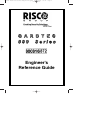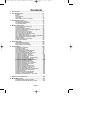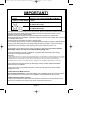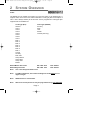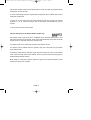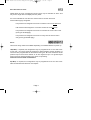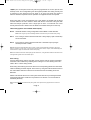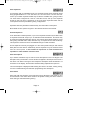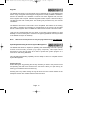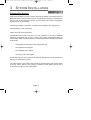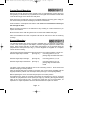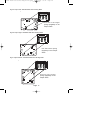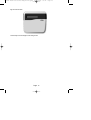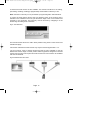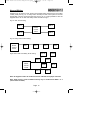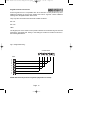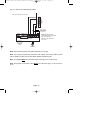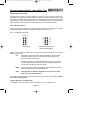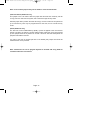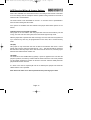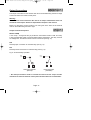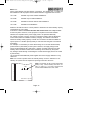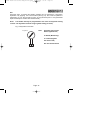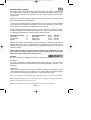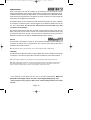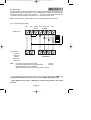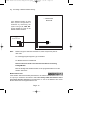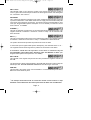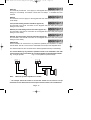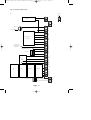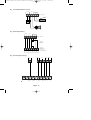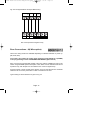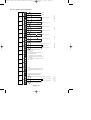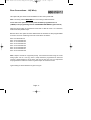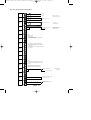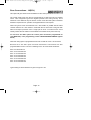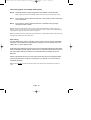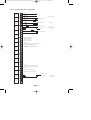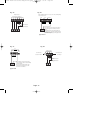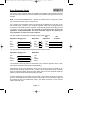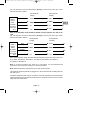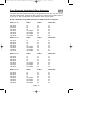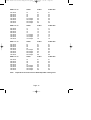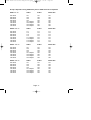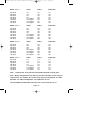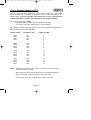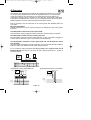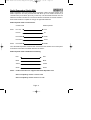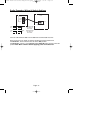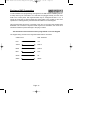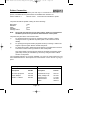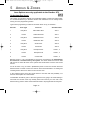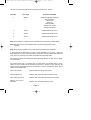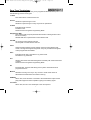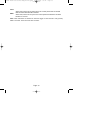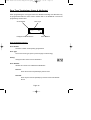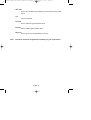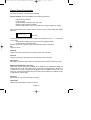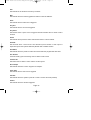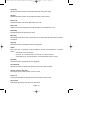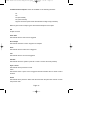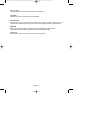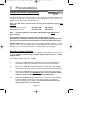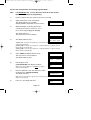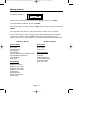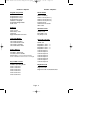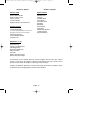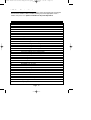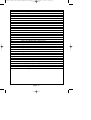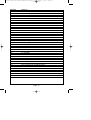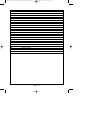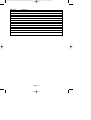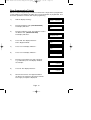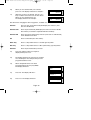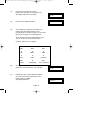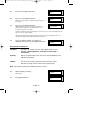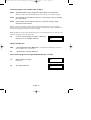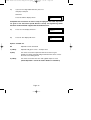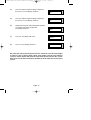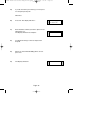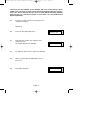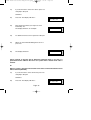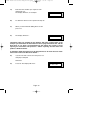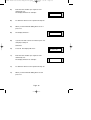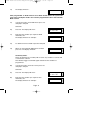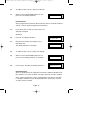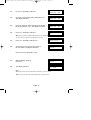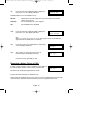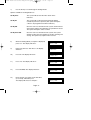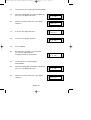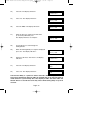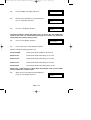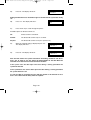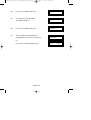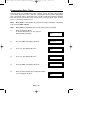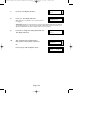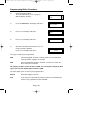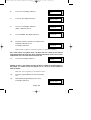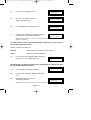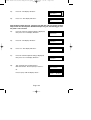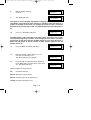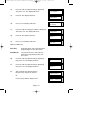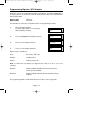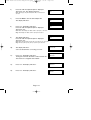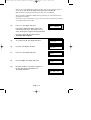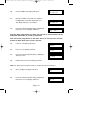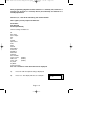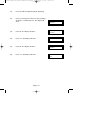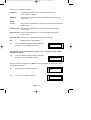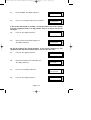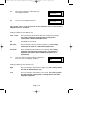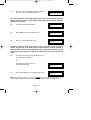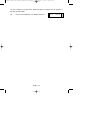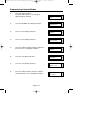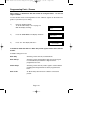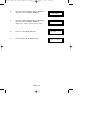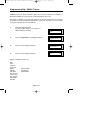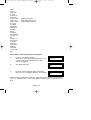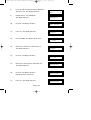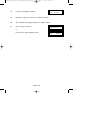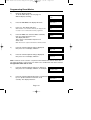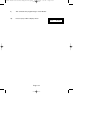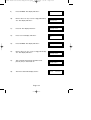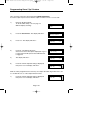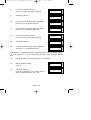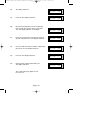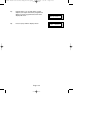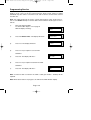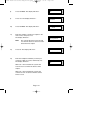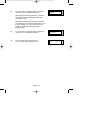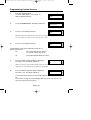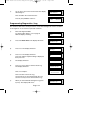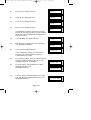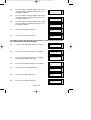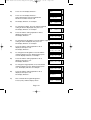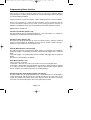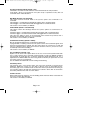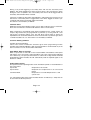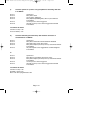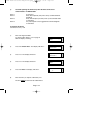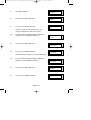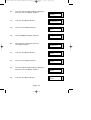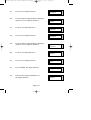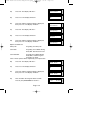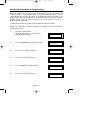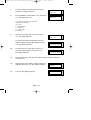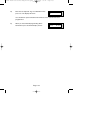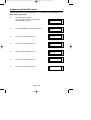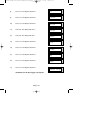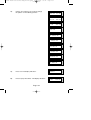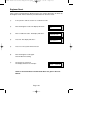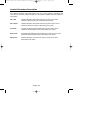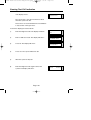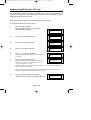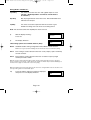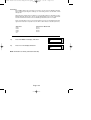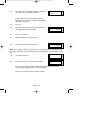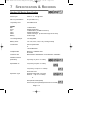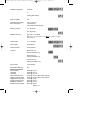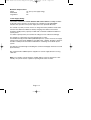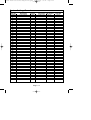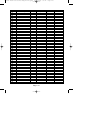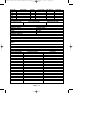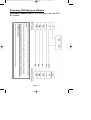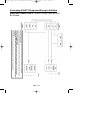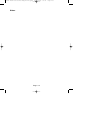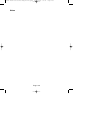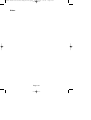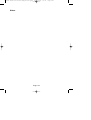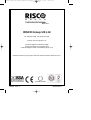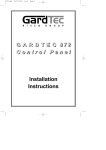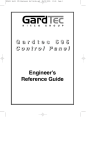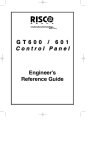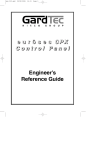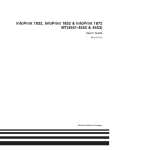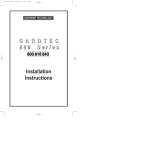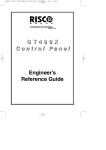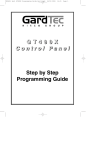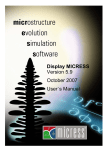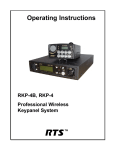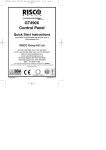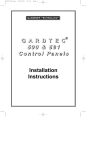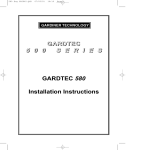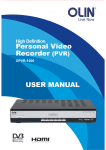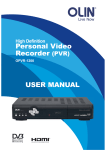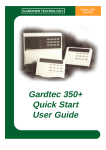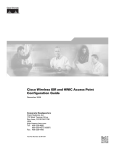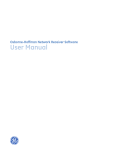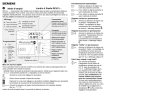Download RISCO GardTec 800 816 872 ENG
Transcript
PR5892 Rev11 800 Series Eng Ref 15.qxd 11/08/2007 09:22 Page 1 G A R D T E C 800 Series Engineer’s Reference Guide PR5892 Rev11 800 Series Eng Ref 15.qxd 11/08/2007 09:22 Contents 1 INTRODUCTION ............................................................3 2 SYSTEM OVERVIEW .....................................................4 Codes .............................................................4 Zones .............................................................7 User Names ...................................................9 Keypads .........................................................10 Up-Loading / Down-Loading...........................10 3 SYSTEM INSTALLATION ................................................11 Planning the System ......................................11 Control Panel Mounting ..................................12 Keypad Mounting ...........................................12 4 WIRING CONNECTIONS ................................................17 Mains Supply Connections .............................17 Keypad Wiring ................................................18 Keypad Jumper Options .................................21 ACE Receiver Wiring & Jumper Options ........23 Output Connections........................................24 Zone Connections (4 Wire) ............................35 Zone Connections (2 Wire) ............................37 Zone Connections (2 Wire EOL) ....................39 Zone Expander Cards ....................................43 Zone Expander Card Ident & Zone Allocation45 Output Expander Modules (OPX)...................49 ID Expanders..................................................50 Engineers RKP Connection............................53 Printer Connection..........................................54 5 AREAS & ZONES ........................................................55 Understanding Areas......................................55 Zone Type Terminology .................................58 Output Type Terminology ...............................62 6 PROGRAMMING ...........................................................68 Programming Guide .......................................68 Moving Around ...............................................70 LCD Menu Shortcuts ......................................73 Understanding Part/Test/Chime .....................78 Zone Programming Tutorial............................79 Reporting a Mains Fail on a PSU ...................94 Programming Setting Modes ..........................96 Programming Entry Times..............................103 Programming Bells / Sounders.......................105 Programming Keypad.....................................109 Programming Digicom / STU Adaptor ............112 Programming Linefault Modes .......................123 Programming Panic / Duress .........................125 Programming Rly / PGM3 / Timers ................127 Programming Reset Modes............................131 Programming Sounder Levels ........................133 Programming Sens / Xp / Custom ..................135 Programming Engineer Code .........................139 Programming Service .....................................140 Programming Custom Screens ......................143 Programming Diagnostics / Log .....................144 Programming Alarm Confirm ..........................148 NovActive Description & Programming ..........157 Programming Point ID Protocol ......................160 Engineer Reset...............................................163 Linefault Sounders Description ......................164 Clearing ‘Test Fail’ Indication .........................165 Programming ID Biscuits - 872 Only ..............166 7 SPECIFICATION & RECORDS .........................................170 8 MORE WIRING INFO ....................................................177 Extended RKP Wiring to 500m.......................177 Extended Expander Wiring to 500m...............178 Page 1 Page 1 PR5892 Rev11 800 Series Eng Ref 15.qxd 11/08/2007 09:22 Page 2 IMPORTANT! Input: AC230V +/-10% ~50Hz 125mA Max. 35W Max Nominal Temp Range: 0 - 50°C Gardtec 800 Series Metal Versions For Indoor Use Only Gardtec 800 Series Plastic Versions For Indoor Use Only This equipment is intended only for use as a Security Alarm Control Panel. Adequate ventilation away from heat and humidity must be provided. The unit must be fixed securely to a nonflammable surface using suitable fixings. All mains wiring must conform to the relevant IEEE wiring regulations (or appropriate international regulatory standards). See Mains Supply Connection section within this manual for more detailed instructions. All wiring must be protected from sharp or jagged edges. All Low voltage (alarm) wiring must be to the appropriate international regulatory standards and comply to good wiring practice. Low voltage wiring should not be able to touch mains wiring. Replacement fuses should be of the same type and rating conforming to IEC 127. The maximum current draw from the unit for all output combinations must not exceed the rated output. Please see note: *Power Supply Rating (Page 172). The unit is intended for use with a suitable re-chargeable lead acid battery permanently connected to the appropriate terminals. Battery Fuse An in-line Battery Fuse has now been incorporated into this product. The fuse rating is 2 Amp Anti-Surge. The fuse holder is spring loaded, therefore you should ensure that the battery lead is not under tension in order to maintain a good connection between the fuse and the holder.To change the fuse push the two halves of the holder together and twist anti-clockwise. Please ensure correct battery charge on completion of the installation and during each service visit. All documentation and manuals must be thoroughly read by suitably qualified installation personnel prior to installation. The unit has no user serviceable parts inside. Internal access should only be by suitably qualified personnel. Gardtec 800 Series Metal Versions The unit must be Earthed. It is the responsibility of the installation engineer to ensure that the earth connection to the unit lid is good on completion of the installation or after service. Gardtec 800 Series Plastic Versions Provision is provided for an earth connection within the mains input connector block, this connection is for protection of the wiring only and is not functional for the unit. Page 2 PR5892 Rev11 800 Series Eng Ref 15.qxd 11/08/2007 09:22 Page 3 1 INTRODUCTION The Gardtec 800 Series of control panels consists of two main parts, the master control panel and the keypad(s). The master control panel is a blank-end-station if the metal version is used, or the keypad may be mounted on board if the polycarbonate version is used with standard type keypads. Various zone wiring modes may be used, taking the maximum number of zones available on any one system to 144 zones with 7 areas with up to 99 user codes for the Gardtec 872, 32 zones for the Gardtec 816 (15 user codes) and 16 zones for the Gardtec 800 (15 user codes). Zone expansion is via flexible zone expander cards on all models except the Gardtec 800. If required, Radio expansion cards may be fitted and up to two 8 channel receivers; Two on the 872 and one on the 816. These Radio expansion cards are compatible with a range of radio equipment. On the 872, If required, up to two ID expander cards may be fitted instead of standard and radio expander card. Each ID expander cards will give up to 30 ID zones using industry standard ID buscuits or ID detectors. When using any expander cards the control panel zones are retained and are programmable as 8 (4 wire zones) or 16 (2 wire or 2 wire End of Line) zones. Ample room is provided within the master control panel housing for all the system wiring, Mains connections, Digicom, Modem or Red-Care communicator (fitting inside the metal version only) and a 7Ah SLA battery. Uploading/Downloading capabilities are possible on all models within the range through the Gardtec 800 Series Modem and the Gardtec Remote Software Package for a P.C. Facility is also provided for direct connection to a P.C via the Gardtec 800 Series Modem Patch Lead. The capabilities of the Gardtec 800 Series of control panels are endless and we strongly recommend that all the manuals (both engineer and user) are read and understood before any installation of the system is carried out. You will find that a little time spent now understanding the Gardtec 800 Series will prove to be a great time saver for the future. It must be stressed that the Gardtec 872 is one system that is capable of being split into seven areas. Under no circumstances should you regard it as seven separate systems. Any references to Area Setting or Area Functions contained in this manual relate to the Gardtec 872 ONLY. Page 3 PR5892 Rev11 800 Series Eng Ref 15.qxd 11/08/2007 09:22 Page 4 2 SYSTEM OVERVIEW Codes The Gardtec 872 is capable of accepting up to 99 user codes (15 for 800/816) plus 1 engineer code. Each of the user codes is allocated a code type (with the exception of user 1 that is always Master) at the time the code is programmed. Code types plus engineer that are available are: Code Type (872) Cleaner Area 1 Area 2 Area 3 Area 4 Area 5 Area 6 Area 7 Main 1 Main 2 Main 3 Main 4 Main 5 Main 6 Main 7 Control Set Only Main User Group Master Group Main Group Area Master Code Type (800/816) Set Only Main User Master Cleaner (816 only) Default Master User Code Default Engineer Code BS / EN2 5678 BS / EN2 1234 EN3 005678 EN3 001234 Note: User 1 will always be Master Level. Note: For EN3 installations, User Codes and Engineer Codes MUST be six digits in length. Note: 800/816 have no area facilities. Note: 800 series control panels can only be programmed using LCD KEYPAD. Page 4 PR5892 Rev11 800 Series Eng Ref 15.qxd 11/08/2007 09:22 Page 5 A full list of options that are available for the code types are given in the user manual. As a general guide for this section, the codes for the Gardtec 872 are split into two groups, Global and Area codes. Codes allocated to these groups are as follows:Global Codes (Controlling All Areas). Master Main Set Only Engineer If any area is set, entering a global code (not Set Only or Cleaner) will unset all areas. If all areas are unset, entering a global code followed by YES (or code then NO YES if Engineer code is used) will give the option to set all areas. The global codes with the exception of Set Only also have other options. More details of these options are given in the user manual. Area Codes (Controlling Specific Areas) Cleaner (Area 0) Area 2 Area 3 Main 1 Main 2 Main 3 Main 4 Main 5 Group Master Group Main Group Area Main 6 Main 7 Area 4 Area 5 Area 6 Area 7 Area 1 These area codes will only control their specific areas. Area codes are 'low level codes' and have no user options, they will however allow for the part setting of each area. Areas 1 to 7 may have up to 3 part sets suites (groups of zones). If part set 1 is used zones programmed into the part 1 suite will be removed (omitted), if part set 2 is used zones programmed into the part 2 suite will be removed and if part set 3 is used zones programmed into both part 1 and part 2 suites will be removed, no programming is required for part 3 as it combines zones in part 1 and part 2. Page 5 PR5892 Rev11 800 Series Eng Ref 15.qxd 11/08/2007 09:22 Page 6 It should be noted that the zones programmed into a part set suite are programmed by the engineer and not the user. To set an area simply enter the required area code (Press YES if a Main Area Code is used) and exit the area. To part set an area enter the area code followed by NO and the part set number required (1, 2 or 3). If Main Area type code is used enter code followed by part set number. To unset an area, enter the area code. Cleaner Code (part set 0) ) Master & Main Codes only The Cleaner code or part set 0 acts in a different way to the other area codes. To set the system and remove the cleaner zones Enter code followed by YES, YES 0 This will set the system or area and remove the cleaner zones. If a cleaner code is now entered the cleaner zones will also be set. If a cleaner code is entered when the system is fully set or area set only the cleaner zones will be unset. It should be noted that any entry/exit zones that are removed or unset via the cleaner code or part set 0 will chime when violated. This is to prevent other users straying into protected areas without warning. More details of codes and using the system are given in the relevant sections of this manual, and in the user manuals. Page 6 PR5892 Rev11 800 Series Eng Ref 15.qxd 11/08/2007 09:22 Page 7 Zone Allocation to Areas Whilst within the zone programming section zones may be allocated to areas. This may be one single area or multiple (common) areas. If a zone is allocated to more than one area it is then a common area zone and the following logic is applied:If any area that is assigned to the zone is unset then the zone is not active. If all areas that are assigned to a zone are set then the zone is active. If any area that is assigned to the zone is in exit then the zone is also in exit (zone type will still apply). If any area that is assigned to the zone is in entry then the zone is also in entry (zone type will still apply). Zones Three zone wiring modes are available depending on standard selected on power up. 16(2 Wire). If required, this configuration may be programmed for 16 two wire zones. In this case, two zones should be reserved for global tampers and the remaining 14 zones are then programmable for the desired zone types. All zones marked as AZ are positive loops and all zones marked as TZ are negative loops. Your global tamper loops must be of opposite polarity to the zones it is protecting. Cannot be used in Grade 3 installations. 8(4 Wire). If required, this configuration may be programmed for 8 four wire zones. Wire 8 individual zones with their own tampers. Page 7 PR5892 Rev11 800 Series Eng Ref 15.qxd 11/08/2007 09:22 Page 8 16(EOL) The control panel zones may also be programmed as 16 EOL (End Of Line resistor) zones. This configuration gives the highest possible zone wiring security and a maximum of ten detectors may be wired on to each zone when this option is selected. Resistors required for EOL operation are supplied with the control panel. When using EOL zones each detector has a 6K8 resistor in parallel with the alarm contacts and there is a 4K7 resistor in series with the two zone wires. This gives both alarm and tamper protection from a single pair of wires. To make full use of this security feature the 4K7 resistor must be fitted to the furthest most point in the loop. Three wiring options are available under 16(EOL): Norm: Standard GardTec wiring configuration without Mask or Fault detection. Note: Does not give any Fault or Masking detection and should only be used with Zone pairing. ELF1: ELF1 wiring is used for detectors that have a relay output (a pair of terminals) for Fault or Mask.. ELF2: ELF2 wiring is used for detectors that have a transistor output (a single terminal) for Fault or Mask. Note: We would recommend that either ELF1 Format or ELF2 Format (dependant on detector output type, Relay or Transistor) is used. ELF1 or ELF2 wiring modes will allow for Alarm, Tamper, Fault and Masking to be monitored from a single zone without the need for zone pairing. Note: The installer should check what output type the detector are, noting that all the detectors should be of the same type with regards to the Fault / Mask output. Zone Pairing. If the 8(4 Wire) wiring mode is used then a zone must be used to monitor for Masking and Fault. This is achieved by selecting Zone Pairing as on. Zone Pairing cannot be used in ELF1 or ELF2 wiring modes. When using Zone Pairing each zone will have a corresponding paired zone that will be used for Masking and Fault signals. This is done by using the Odd numbered zones for the normal alarm detection and the Even numbered zones for Masking and Fault Detection. Please note that half the zones on the system would be lost for processing the Mask and Fault signals and it would be more prudent to use the ELF1 or ELF2 modes as described previously. Note: GardTec DO NOT recommend zone pairing if the control panel has be programmed for 16 two wire zones. Page 8 PR5892 Rev11 800 Series Eng Ref 15.qxd 11/08/2007 09:22 Page 9 Zone Expansion An expansion path is available through zone expander boards. Each expander board being programmable for 4 x four wire zones, 8 x two wire zones or 8x two wire EOL zones. Up to sixteen expander boards may be fitted to a Gardtec 872, giving a total of 144 zones when configured as 2 wire or 2 wire EOL zones, and up to two expander boards on the 816 giving a maximum of 32 zones. Each expander board and the control panel zones may use differing wiring configurations. Expander cards may be fitted in locations away from the master control panel. More details of zone options are given in the relevant sections in this manual. ID Zone Expansion As an alternative to ZEX expansion, up to two ID expander boards may be fitted. Each ID expander board will accept up to 30 standard ID biscuits/devices. ID biscuits may be used with all standard detection devices. This system allows either single leg or ring wiring using standard alarm cable, detectors may, if required can be ‘teed’ off the leg. This expansion method can offer considerable savings of cable and labour One ID expander card may be plugged on to the control panel PCB (not with onboard RKP) with the other remote. Alternatively both ID expander may be mounted remote from the control panel. If this method of expansion is used standard zone expanders or radio modules cannot be used. Zone Descriptions Up to sixteen characters may be used for zone descriptions on the LCD keypad. The description that you allocate to a zone will also be applied to the tamper of that zone. If the cause of an alarm is through a zone tamper the description will be shortened to 13 characters on the display, the last three characters being replaced with <space>T! The zone descriptor is displayed whilst viewing the cause of an alarm, viewing the log, if a zone is violated during exit and when programming zone descriptors User Names Each user (with the exception of the engineer) may be allocated a user name of up to nine characters. This name will be shown if the system is being set with a master or main code type and whilst viewing the log. Page 9 PR5892 Rev11 800 Series Eng Ref 15.qxd 11/08/2007 09:22 Page 10 Keypads The Gardtec 800 Series of control panels may be operated via any of the Gardtec 800 Series range of keypads. Several types of keypad are currently available: Standard or Contour 32 character LCD, Standard or Contour twin seven segment LED, and twin seven segment LED compact. Standard keypads will also require a remote housing if not fitted onto the main control panel. This housing may be fitted in any one of three orientations The Gardtec 800 Series is also ACE & Prox compatible. ACE allows for the setting, part setting, unsetting and resetting (if programmed) of the system via Infra-Red remote control keyfobs. ACE is available as a stand alone receiver or built into a RKP LCD, LED and ACE keypads may be mixed on the same system allowing for total flexibility in control of the system. A maximum of eight keypads/ACE units may be fitted to the Gardtec 872 (four for 800/816). Note: 800 series control panels can only be programmed using LCD KEYPAD. Uploading/Downloading & Remote System Management The Gardtec 800 Series is capable of uploading and downloading from both a primary location and secondary location (e.g Laptop computer). This helps reduce maintenance costs should there be a need to update the system program or a customer on site having difficulties. This uploading/downloading capability has the ability to allow for complete Remote System Management. Viewing the Log Whilst viewing the log pressing the NO key will take you back to the previous event and pressing YES will move forward to the next event. When you open the log for viewing you will see the last event in the log. Pressing the 5 key whilst viewing the log will show the zone number instead of the descriptor and the user number rather that the user name. Page 10 PR5892 Rev11 800 Series Eng Ref 15.qxd 11/08/2007 09:22 Page 11 3 SYSTEM INSTALLATION Planning The System Time should be taken to plan the system. Because the master control panel may be a blank end station it may be looked upon as an engineer box requiring no attention from the end user. When choosing a location for the master control panel consideration should be given to the following:The routing of cables, e.g detection, sounders, mains, telephone line, keypads etc. Area aesthetics in view of the above. Future access by service personnel. Consideration also needs to be given as to the positioning of the remote keypads. Wiring for the keypads may be 'star' or 'daisy chain' format (see Keypad Wiring for more details). When choosing locations for remote keypads the following points should be observed:The proximity of the keypad to the entry/exit point(s). The operation of the keypad. The readability of the display. The wiring route to the keypad. Where ACE units are used a clear line of sight from the transmitter to the receiver at a distance no greater than 5 metres. The metal version of the master control panel has ample trunking and conduit entries at the top and the bottom of the housing, in addition to these entries there is also a 5mm stand-off to allow for side cable entries Page 11 PR5892 Rev11 800 Series Eng Ref 15.qxd 11/08/2007 09:22 Page 12 Control Panel Mounting Remove the two lid securing screws (single screw on polycarbonate version see Fig1) then (pushing in side buttons on polycarbonate version) pull the lid forwards and lift clear of the lid securing lip. Store the lid in a safe place. Offer the base to the wall and using it as a template mark the four fixing point noting (on the metal version) that the lid securing lip should be at the bottom. Store the base in a safe place then drill the wall. Under no circumstances should you drill through the base. Before mounting the base to the wall remove any trunking or conduit entries that you require as knockouts. Mount the base to the wall using 30mm No.10 screws and suitable rawl plugs. After the installation has been completed refit the lid and secure with the retaining screw(s). Keypad Mounting The standard Gardtec 800 Series keypad is available with a 32 character LCD display or with a twin seven segment LED display. All these keypads require the Gardtec 800 Series RKP Housing Part No. 01-063 unless the keypad is to be mounted within the polycarbonate control panel (see Fig 1). Contour keypads are supplied as a complete unit for remote mounting. This housing has been designed to allow mounting in one of three positions. These are:With the hinged flap to the left. (See Fig 2a.) Use fixing points A, B, D, E placing edge of board under tab F With the hinged flap to the right. (See Fig 2b.) With the hinged flap to the bottom. (See Fig 3.) Use fixing points A, C, D, E Use fixing points A, B, D, E placing edge of board under tab G The base of the housing should be fixed to the wall using 25mm x No.8 screws and suitable rawl plugs in three positions. After the keypad has been mounted in the base, the correct spring (supplied with the keypad) should be pushed onto the tamper switch (see Figs 2 & 3 for spring details). Before replacing the cover move the ident jumper to the correct position. Provided that the panel is mounted horizontally the keypad may also be mounted onboard the polycarbonate control panel (see Fig1) by removing the keypad blanking plate in the control panel cover. It should be noted that any zone expanders, ID expanders or output expanders cannot be fitted onboard if this option is chosen. Page 12 PR5892 Rev11 800 Series Eng Ref 15.qxd 11/08/2007 09:22 Page 13 Fig 1 Polycarbonate Case with Onboard Keypad Mounting Details Page 13 PR5892 Rev11 800 Series Eng Ref 15.qxd 11/08/2007 09:22 Page 14 Fig 2a. Flap to left Standard RKP with Housing Base A D F Use one of the longer springs (supplied) on the tamper switch E B G C Fig 2b. Flap to right Standard RKP with Housing Base G E C B Use the shorter spring (supplied) on the tamper switch F D A Fig 3. Flap to bottom Standard RKP with Housing Base F D E G A Use one of the longer springs (supplied) on the tamper switch B C Page 14 PR5892 Rev11 800 Series Eng Ref 15.qxd 11/08/2007 Fig 4a Contour RKP Lower Flap to reveal single cover fixing screw Page 15 09:22 Page 15 PR5892 Rev11 800 Series Eng Ref 15.qxd 11/08/2007 09:22 Page 16 A stand alone ACE receiver is also available. This receiver will allow for the setting, part setting, unsetting, resetting (if programmed) and activation of alert keys 1 & 3. Note: Activation of alert keys is not permissible if programming EN2 / EN3 standards. To mount the ACE receiver remove the front retaining screw of the receiver that is situated on the underside of the unit, pull the bottom edge of the cover forwards and upwards in one movement. The PCB may now be removed by unclipping it at the bottom edge and lifting clear of the base. Fig 5. ACE Receiver The base should be fixed to the wall in three positions using 30mm x No.6 screws and suitable rawl plugs. It should be noted that the ACE receiver may only be used as keypad ident 1 or 2. The new Contour range of stylish remote keypads are also available for the full Gardtec 800 Series range of control panels. These keypads are designed to be fitted remote from the main control panel and both the LED and LCD versions are available with ACE as standard. Fig 5a ACE Receiver and ACE Page 16 PR5892 Rev11 800 Series Eng Ref 15.qxd 11/08/2007 09:22 Page 17 4 WIRING CONNECTIONS With the exception of the mains wiring all interconnections should be made with multicore 7/.02 alarm cable. Good wiring practice should be observed throughout the installation and the following tips may prove useful. Never run alarm cables parallel to mains cables, telephone cables or any other cables that may be carrying inductive loads Whenever you have to cross mains cables with alarm cables ensure that you do so at 90° Whenever possible wire the mains connection for the control panel back to the consumer unit via a 3A unswitched fused spur. Never tap into ring main circuits that have fridges/freezers on them. Never tap into lighting circuits that have fluorescent lighting units on them. Mains Supply Connection The mains connection for the Gardtec 800 Series should be as shown in Fig 6. Fig 6. Warning the Gardtec 800 Series control panels MUST BE EARTHED. Mains (Twin & Earth) Connection Colours Live = Brown (Red) Neutral = Blue (Black) Earth = Copper Consumer Unit Yellow/Green sleeving should be used for Copper Earth Conductor 3A Unswitched Fused Spur Page 17 Control Panel Mains Terminal Block PR5892 Rev11 800 Series Eng Ref 15.qxd 11/08/2007 09:22 Page 18 Keypad Wiring Keypads may be wired in 'Star' format (each keypad being wired back to the master control panel) see Fig 7a, or 'Daisy Chain' format (from the control panel to the first keypad then onto the second keypad etc) see Fig 7b. It is also possible to wire the keypads with a mix of 'Star' and 'Daisy Chain' formats see Fig 8. Fig 7a. 'Star' format wiring. RKP 1 RKP 3 Master Control Panel RKP 2 RKP 4 Fig 7b. 'Daisy Chain' format wiring. Master Control Panel RKP 1 RKP 2 Fig 8. Mix of 'Star' and 'Daisy Chain' wiring. RKP1a Master Control Panel RKP 3 RKP2b RKP1b RKP2a RKP3b RKP 3 RKP 4 RKP4b RKP 4 Note: All keypads need to be numbered via the onboard ident jumper switches. Note: ACE receivers count as RKPs and may only be numbered as RKP 1 or 2 (unless built into RKP). Page 18 PR5892 Rev11 800 Series Eng Ref 15.qxd 11/08/2007 09:22 Page 19 Keypad Terminal Connections Some keypads that are compatible with other GardTec control panels may have additional markings as well as the Gardtec 800 Series legends. These additional markings are disregarded within this manual. They may also have three extra terminals marked as follows:E/E -VE E/E +VE TMP+ The keypad port on the master control panel is situated on the bottom edge of the PCB towards the right hand side. Wiring to the RKP(s) is terminal to terminal as shown in the following illustrations. Fig 9. Single RKP wiring. Control Panel 12V RKP 0V CLK DATA DATA A B DATAB DATAA CLK OV 12V SPKR NOTE: RKP terminal positions may differ (dependent on model) Page 19 SPKR PR5892 Rev11 800 Series Eng Ref 15.qxd 11/08/2007 09:22 Page 20 Fig 10. 4 Wire Contour RKP Wiring Details. Note: CLK and SPK are not used. B KEYPAD CONNECTIONS REMOTE KEYPAD A CLK 0V 12V 2K2 Remove 2K2 if using Keypad Zones and use resistor EOL. Note: Keypad zones are preset and cannot be changed. E/E - 3K3 KP Zone 1 Part E/E - 5K6 KP Zone 2 EOL - 2K2 4 Wire Contour RKP REMOTE KEYPAD(S) MAY BE WIRED IN STAR OR DAISYCHAIN FORMAT GTAG PROXIMITY READER(S) Note: RKP terminal positions may differ (dependent on model). Note: For keypad programming information and keypad zone wiring details, please refer to PR5873 4 Wire Contour RKP Wiring Details installation guide. Note: All Keypads MUST be connected before powering up the Control Panel. Note: All keypads on the same system MUST be of the same type. i.e. All four wire or all six. Page 20 PR5892 Rev11 800 Series Eng Ref 15.qxd 11/08/2007 09:22 Page 21 Keypad Jumper Options - Non 4 Wire Type Keypad Numbering (ident) All keypads must have the ident jumper in position in order that the system can recognise the keypad it is communicating with. This information is written to the log as the system is set and unset. If greater than four RKPs are required on the 872 the Multi Keypad option should be programmed to On. Two keypads may then share the same ident. It should be noted that LCD & LED RKPs may not share the same ident. LCD and LED versions Four jumper links are fitted on the LCD and LED versions of the keypad. On earlier Standard keypads the legend was slightly different as shown in Fig 11. Fig 11. Keypad ident legends. KEYPAD No. 4 A4 JP1 3 A3 JP2 2 A2 JP3 1 A1 JP4 Early Legend Standard/Contour Legend (Use left hand legend) Note: Contour keypads fitted with ACE have two additional jumpers for the ACE functions, these are:US This jumper is the user select. With the jumper link removed each ACE key fob will occupy one user code from the system, this is termed as high security mode. With the jumper link in position the ACE will occupy one user code from the system but up to fourteen key fobs may be programmed into the ACE, this is normal security mode. NVM With this jumper in position the NVM contents will be cleared when the unit is powered up. All codes will be lost Note: On Keypads from 2004 the US jumper is not present. All Ace Fobs or Prox are High Security The ident jumper should be positioned across the pins in one of the positions before the system is powered up. Gardtec 800 Series Compact RKP The keypad ident on the compact RKP is through JP 1 to JP 4 respectively. Page 21 PR5892 Rev11 800 Series Eng Ref 15.qxd 11/08/2007 09:22 Page 22 Note: some of these jumpers may not be fitted on versions without ACE (ACE User Select) ACE units only This jumper is the user select. With the jumper link removed each ACE key fob will occupy one user code from the system, this is termed as high security mode. With the jumper link in position the ACE will occupy one user code from the system but up to fourteen key fobs may be programmed into the ACE, this is normal security mode. (Reset) ACE units only The ACE has a Non-Volatile Memory (NVM). If power is applied to the unit with this jumper in position, the memory contents will be erased. When the unit is first powered up, this jumper should be in position for at least 5 seconds. After this initial period the jumper link should be removed. If a reset of the ACE is required (all fobs to be deleted) this jumper link should be refitted and the unit re-powered. Note: Instructions for how to program keyfobs to the ACE and using ACE are contained within the user manual Page 22 PR5892 Rev11 800 Series Eng Ref 15.qxd 11/08/2007 09:22 Page 23 ACE Receiver Wiring & Jumper Options ACE is also available as a stand alone receiver. The wiring for the receiver is the same as for the RKP(s) with the exception that the speaker wiring terminal on the ACE is marked as SP- and not SPKR. The ACE receiver is link selectable as unit No.1 or unit No.2 and it is permissible to have two units sharing the same ident. Five options are available that are selected with jumper links.These options are as follows. (US) (Not present on keypads from 2004) This jumper is the user select. With the jumper link removed each ACE key fob will occupy one user code from the system, this is termed as high security mode. With the jumper link in position the ACE will occupy one user code from the system but up to fourteen key fobs may be programmed into the ACE, this is normal security mode. JP2 (RP) This jumper is only used when the ACE is fitted to the Gardtec 800 Series control panels and is used to select the ACE ident as 1 or 2 . This ident should be viewed as the RKP ident. With the jumper off the ACE will be remote device two, with the jumper fitted the ACE will be device number one. JP4 (RST) The ACE has a Non-Volatile Memory (NVM). If power is applied to the unit with this jumper in position, the memory contents will be erased. When the unit is first powered up, this jumper should be in position for at least 5 seconds. After this initial period the jumper link should be removed. If a reset of the ACE is required (all fobs to be deleted) this jumper link should be refitted and the unit re-powered. Note: Ensure all links are in desired position before powering up the ACE. Page 23 PR5892 Rev11 800 Series Eng Ref 15.qxd 11/08/2007 09:22 Page 24 Output Connections The output connections for the Gardtec 800 Series are situated along the bottom edge of the main PCB in the master control panel. Warning: The maximum current draw from the unit for all output combinations must not exceed the rated output. Please see Specification Chapter in this manual. Below is a description of each terminal. The order given is the same as the terminal order on the PCB looking from left to right. Output Terminal Descriptions RELAY COMM A 24V 1Amp *1 changeover relay is provided on the Gardtec 816/872 PCB. This relay is fully programmable (refer to Programmable Options Description). The relay contacts are voltage free. This terminal is the common connection (see Fig. 12). N/O Normally Open connection for onboard relay (see Fig. 12). N/C Normally Closed connection for onboard relay (see Fig. 12). Fig.12 Onboard Relay Operation Relay Comm Relay Comm N/O N/C Relay De-Energised (Normal) N/O N/C Relay Energised (Activated) * 1 No attempt should be made to exceed the stated current output and the maximum current draw from the control panel must be taken into consideration. Page 24 PR5892 Rev11 800 Series Eng Ref 15.qxd 11/08/2007 09:22 Page 25 BATT + & Factory fitted Sealed Lead Acid battery connections. The Gardtec 872 is suitable for the installation of all the popular sizes of alarm batteries. Suggested sizes would be:12V 1.2Ah Suitable only for the smallest installations. 12V 2.0Ah Suitable only for small installations. 12V 3.0Ah Suitable for small to medium size installations. 12V 7.0Ah Suitable for all installations. Reference should be made to current policies to determine the actual battery capacity requirements for your system. It should be noted that the Plastic GardTec 800 Control Panel has 1 Amp available for the full system. However, for the purpose of compliance to EN and PD6662 standard, the capacities of the power supply have to be specified differently. For a Grade 2 system you have 72 hours to charge the battery. With the Plastic 800 Control Panel, 90mA is available for battery charging. This defines a theoretical maximum standby battery capacity of 8.0Ah and a maximum of 666mA available for system power. If a smaller capacity battery is used then the rating has to be reduced accordingly. For example: If a 7Ah battery is used it will recharge in 72 Hrs and will theoretically provide 910mA (1000-90mA) for the system. However, the supply rating for that system under PD6662 is still 7.0Ah/12hrs = 583mA. Sounders, detectors and other auxiliary items should be included when calculating current drawn by the system. Any damage caused through overloading the Control Panel Supply will not be covered by the warranty. We recommend that additional power supplies are used to supply detectors on long cable runs. Note: For a Grade 3 system where the standby battery current is sufficient for 12Hr standby, the system must be capable of reporting mains fail to the ARC. LK1 C54 Note: If powering up the Control Panel with battery only, connect battery and short out LK1 for approx. 5 seconds. Keypad and Control Panel will then become active. BAT 800 Series - Top side Page 25 PR5892 Rev11 800 Series Eng Ref 15.qxd 11/08/2007 09:22 Page 26 K/S Keyswitch input. If required the Gardtec 816/840 may be operated by a keyswitch. Operation is by applying 12V to this terminal (see Fig. 13). The mode of operation is dependent on how the keyswitch option is programmed (refer to Programmable Options Description and also see Remote Reset). Note:- The Gardtec 872 may be programmed to use zones for keyswitch setting of areas. The keyswitch terminal will give global setting (all areas). Fig. 13 Keyswitch Connection Note: Keyswitch Keyswitch type may be Normal (Open/Close) or Biased (Momentary) or Locked (keypads lock when used) See also Remote Reset 12v K/S Page 26 PR5892 Rev11 800 Series Eng Ref 15.qxd 11/08/2007 09:22 Page 27 ZONE KEYSWITCH OPTION Up to eight zones may be allocated as zone keyswitches. This option is carried out via the ‘Program Zone Type’ option. Either Normal or Biased keyswitches may be used and the correct option for the keyswitch you are using should be chosen during programming. Wiring for the keyswitch should be across the AZ pair of the zone, the TZ pair of the zone may be used in the normal manner. In order for this keyswitch option to operate there must be a Area User code allocated for the area that the keyswitch is intended to control, e.g if allocated to control area 2 then an area 2 code needs to be programmed on to the system. In order that the keyswitch operations are recorded to the log in the correct manner, we would suggest that the highest user codes (e.g 97 - 99 for 3 keyswitches) are used. The following example shows a typical format for the user names. User Name (example) DOOR KEY STORES KEY SALES or or or or User Name(example) MARY KEY FRED KEY HARRY KEY Area Area 1 Area 2 Area 3 User No. User 97 User 98 User 99 Because the Gardtec 872 reads the list of users from high to low the log will show for example Set MARY KEY A1 hh/mm/dd/mm. If User numbers are not reserved or allocated then the system will use the first code available (reading high to low) for that particular area set. Space has been made at the start of the User manual to give indication to an end user of what user codes, if any have been reserved for this purpose. Please take time to fill in this section for end user reference. 0V (DIGI) 0V (-VE) connection to a Digital communicator or Red-Care STU 12V (DIGI) 12V (+VE) connection to a Digital communicator or RED-Care STU. The output from 1 this terminal is protected by the GARD fuse (315/400mA dependant on model)* on the main PCB. LINE FAULT This is the Line Fault input terminal. The terminal should be held @12V by the communicator and swing to 0V to produce a Line Fault condition on the control panel. If Line Fault is not used the factory fitted link to 12V should be left in place. Note: To activate this terminal the programmable option 'DIGICOM TYPE' must be programmed to 'NORMAL'. Note: If the GardTec ProDigi or Modem is to be used on serial comms (plugged into the main PCB) the factory fitted link from this terminal to 12V MUST be removed. Note: When the DigiModem is used the L/F & 12Hr terminals cannot be used as inputs/outputs. Page 27 PR5892 Rev11 800 Series Eng Ref 15.qxd 11/08/2007 09:22 Page 28 REMOTE RESET (Note: This option may use the Linefault or KS terminal). The Line Fault or the K/S terminal also doubles as the Remote Reset input (normally found on Red-Care STUs, sometimes termed as Remote Signal Path). To use this feature the 'REMOTE RESET' option should be programmed to ON (option 39). After an alarm, the control panel will reset when 12V is applied to this terminal. The feature allows the use of RedCare units with Remote Reset even when a Modem is connected. It should be noted that the triggers for the RedCare should be from the P.A, D1 & D2 terminal. Do not use the 12Hr terminal as this doubles as a data connection for the Modem. The Remote Reset feature may also be used to auto-reset the control panel after an alarm. This must only be used on non BS 4737 systems when the panel is being used for purposes other than security. The auto-reset is achieved by leaving the factory fitted link in position and turning the 'REMOTE RESET' (option 39) ON PA (D3) This terminal is the Digicom output for PA (Personal Attack)and would normally be connected to channel 2 of a communicator. The output is open collector and has a 1 maximum current sink of 50mA* * 2 Note: By default PA mode is set to Bells Only. This must be changed to Silent or Bells Always. 12HR (D4) This terminal is the Digicom output for 12HR (Alarm )and would normally be connected 1 to channel 3. The output is open collector and has a maximum current sink of 50mA* * 2 Note: If the ProDigi or Modem are not used PA & 12Hr are programmable under the option D3 & D4 Note: When testing Digicom Channels via menu 65 (Test Digicom Channels) and Digicom type Normal has been selected the display will show 1 2 3 4 with zeros under each number. In this instance 1 refers to D1 output. 2 refers to PA output (D3). 3 refers to 12Hr output (D4). 4 refers to D2 output. 1 * The maximum current draw from the unit for all output combinations MUST not exceed the rated output. Please see note: *Power Supply Rating (Page 172). 2 * Some Digicoms may require a 6K8 pull-up resistor fitting between this output and 12V Page 28 PR5892 Rev11 800 Series Eng Ref 15.qxd 11/08/2007 09:22 Page 29 D1, D2, D3, D4 These terminals are digicom outputs that are fully programmable by the engineer (see Programmable Options Description for more1 details). The outputs are open collector 2 and have a maximum current sink of 50mA* * . On systems only using two channels or systems using the ProDigi or Modem D1 & D2 are free for other uses. Note: The start polarity is of the Digicom port is programmable by the engineer. Fig. 14 Typical Digicom Wiring 0V 12V LINE PA 12HR D1 FAULT ALARM D2 Gardtec 872 6K8 6K8 6K8 6K8 For example: D.A.C 4 or Red-Care 3GSTU BLUE STU Home STU Note: 0V 12V 2 3 1 CHANNELS 4 D1 should be programmed for FIRE (Chan1) D2 should be programmed for OPEN/CLOSE (Chan4) Program Digicom Type to NORMAL 6K8 resistors provide Pull-Up for open collector outputs 1 * The maximum current draw from the unit for all output combinations MUST not exceed the rated output. Please see note: *Power Supply Rating (Page 172). 2 * Some Digicoms may require a 6K8 pull-up resistor fitting between this output and 12V Page 29 PR5892 Rev11 800 Series Eng Ref 15.qxd 11/08/2007 09:22 Page 30 Fig. 15 ProDigi or Gardtec Modem Wiring. Gardtec840 872 Gardtec Main PCB Main PCB If the Gardtec Modem is used basic system configuration is available by defaulting the system using 5, 5, YES, NO. Further details are given in the Gardtec Modem manual. ProDigi or Gardtec Modem Communicator SK3 Note: Modem will give 8 channels and leave D1, D2 & D3 (PA term) free for other uses For a ProDigi program Digicom Type to Gardiner For Modem Mod+FF or MOD+PID Remove link from 12V & Line Fault Terminals before connecting ProDigi/Modem Both the ProDigi and Gardtec Modem can be programmed direct from the Gardtec 800 Series Modem Patch Lead If the Gardtec 800 Series Modem patch lead is to be used for direct connection to a PC or Lap-Top It should be connected to SK3. The factory fitted link between 12V & Line Fault must be removed. Full instructions on use of the Gardtec 800 Series Modem Patch lead are supplied with the unit. Page 30 PR5892 Rev11 800 Series Eng Ref 15.qxd 11/08/2007 09:22 Page 31 SW+ LATCH This terminal is high (+12V) when the system is set and low (0V) when the system is unset. Typical use for this terminal would be the latch signal for PIRs and Shockgards 1 etc. A maximum sink of 50mA * DET RESET This +VE supply terminal is provided for the types of detectors that require the removal of power to reset them. In the default mode the 12V supply from this terminal will pulse off for three seconds during the exit time. The terminal is also programmable for other uses (see Programmable Options Description for more details). A maximum current 1 draw of 50mA* is available. STROBE + | This pair of terminals provide power for the strobe light during and after an alarm. The 1 negative terminal is switched. A maximum current of 1Amp* can be switched with these terminals. BELL + | This pair of terminals provide power for the bell1 during an alarm. The negative terminal is switched. A maximum current draw of 1Amp* is available from these terminals. The positive terminal also provides the positive hold off for the SAB. In SCB mode (see Programmable Options Description), the terminals stand at + & -. The negative terminal will change state to positive for the duration of the alarm. It should be noted that the operation of the bell is influenced by the programmable options Bell Delay, Bell Ring Time and Number of Arms (see Programmable Options Descriptions for more details). BELL HOLD This terminal is the negative tamper feed and also provides the negative Hold Off for the SAB. The terminal has a factory fitted link fitted to the SAB TMP terminal in order to keep the bell tamper clear. This link should be removed as the bell wiring is connected. SAB TMP This terminal is the tamper return from the Bell Box. If unused the factory fitted link to Bell Hold- should be left in place. 1 * No attempt should be made to exceed the stated current and the 1 Amp maximum current draw from the control panel must be taken into consideration.. Page 31 PR5892 Rev11 800 Series Eng Ref 15.qxd 11/08/2007 09:22 Page 32 RKP 12V This terminal provides the +12V supply for the keypads and ACE units (see Keypad 1 Wiring for more detail). A maximum current draw of 0.5Amp* is available from this terminal. RKP 0V This terminal is the 0V supply for the keypads and ACE units (see Keypad Wiring for more detail). CLK (for fault finding terminal should be approx 5V ) This terminal is the Clock connection for the keypads and ACE units (see Keypad Wiring for more detail). DATA A (for fault finding terminal should be approx 8V ) This terminal is the Data A connection for the keypads and ACE units (see Keypad Wiring for more detail). DATA B (for fault finding terminal should be approx 6V ) This terminal is the Data B connection for the keypads and ACE units (see Keypad Wiring for more detail). SPKR & SP+ These terminals are connected to any extension speakers (min impedance 16 Ohm) that are fitted. The SP+ is the common and SPKR is the output of the amplifier driver. The SPKR terminal is also connected to the SPKR (speaker terminal) on the RKP(s). The current drawn by any extension speakers needs to be calculated in the total system current. The current drawn by a 16 Ohm speaker would typically be 300mA. Fig. 16 Single Speaker Fig. 17 Twin Speakers (wired in series) SPKR Note: SP+ SPKR SP+ Minimum speaker impedance is 16 Ohm 1 * No attempt should be made to exceed the stated current and the 1 Amp maximum current draw from the control panel must be taken into consideration.. Page 32 PR5892 Rev11 800 Series Eng Ref 15.qxd 11/08/2007 09:22 Page 33 Fig. 18 Typical output wiring AUX 12V N/O Door locks, Additional N/C Sounders etc. RELAY COMM + BATT - K/S Keyswitch 0V AUX 12V 12V DIGI LINE FAULT PA Digital Communicator 12HR ALARM or Red-Care STU D1 D2 SW+ DET LATCH RESET Latch signal for Gardscan MX+ PIRs, Shockgards etc. Programmable SW+ Output - STROBE + Strobe Light + BELL - SAB BELL HOLD- Module SAB TMP 0V RKP 3 RKP /ACE 2 RKP 12V RKP /ACE 1 CLK RKP 4 etc. A DATA B DATA SPKR Extension Speaker SP+ Page 33 PR5892 Rev11 800 Series Eng Ref 15.qxd 11/08/2007 09:22 Page 34 Fig. 19 Traditional bell box wiring. STROBE + BELL - + - BELL SAB HOLD- TMP Gardtec 800 Series N/C Microswitch Strobe Light Siren/Bell Fig. 20 Novagard wiring STROBE + - BELL + - BELL SAB HOLD- TMP 800 Series Gardtec Program panel for Bell Tamper Ring + - STROBE + - SUPPLY NOVAGARD 1E, 2+T, 2D, 3, 3PD, 3PC, 3A, 3B, 3C, 4, 4B, 4D, 4Q & Encapsulated SAB/Strobe F R BELL TAMP TAMP SWFEED RET Note: Terminal positions may change dependent on model. Fig. 21a Novagard X wiring + BATTERY SAB BELL TMP HOLD- + 0V +12V R T1 T2 BELL LATCH - SW+ S- SET+ TMP REAR 12V BELL RET TAMPER SUPPLY SW- Note: Terminal positions changed for clarity Page 34 STROBE - STR SW- PR5892 Rev11 800 Series Eng Ref 15.qxd 11/08/2007 09:22 Page 35 Fig. 21b Novagard Delta & Novagard Metal wiring. STROBE STR SW- SAB TMP BELL - BELL + TMPR BELL 12V SW- BELL HOLD- 0V BAT- SUPPLY BAT+ BATTERY Note: Terminal positions changed for clarity Zone Connections - 8(4 Wire option) Three zone wiring modes are available depending on standard selected on power up. (BS, EN2, EN3). To use the 4 wire option the control panel should be programmed for 8 (4 WIRE) in the programming section 'PROGRAM ZONE WIRING' (option No.50). Each zone is fully programmable. Details of the zone options available are given in the section 'Programmable Options Description'. Each alarm zone is marked as AZx and is a positive loop, each tamper zone is marked as TZx and is a negative loop. If pressure pads or other normally open devices, are to be used the AZ zone should be shorted to the TZ zone by the device in order to activate the AZ zone. Typical wiring of various detectors is given in Fig. 22 Page 35 PR5892 Rev11 800 Series Eng Ref 15.qxd 11/08/2007 09:22 Page 36 Fig. 22 Typical 4 Wire Configuration - - Supply AZ1 Normally Closed Alarm Pair + LOOP - TAMPER + TZ1 ZONE 1 Normally Closed Tamper Pair - LOOP - ALARM + Normally Closed Alarm Pair - TAMPER + ZONE 2 TZ2 + LOOP Normally Closed Tamper Pair - LOOP - ALARM + + TZ3 ZONE 3 - TAMPER Normally Closed Alarm Pair Normally Closed Tamper Pair - ALARM + AZ4 ZONE 4 Normally Closed Alarm Pair - + LOOP Single Pressure Pad - LOOP Double Contact AZ3 ZONE 3 + LOOP Single Contact AZ2 ZONE 2 Single Passive Infra-Red + ALARM ZONE 1 + Supply 12V SUPPLY + DETECTOR Normally Open Device + TAMPER TZ4 ZONE 4 AZ5 ZONE 5 + ALARM TZ5 AZ6 + TZ6 ZONE 6 - LOOP - ALARM + AZ7 ZONE 7 If unset doorbell is required allocate chime to the ET zone. TZ7 - ALARM + Setting Mode should be programmed for ET Exit terminator zone must be AZ zone Normally Closed Alarm Pair Normally Open Push Button + TAMPER Normally Closed Tamper Pair TZ8 ZONE 8 - - LOOP Page 36 (if required) AZ8 + LOOP Exit Terminator Button - LOOP ZONE 8 Note: If exit terminator is required program zone as ET + ZONE 7 - + LOOP TAMPER It is not advisable to connect normally open devices onto a TZ loop - + LOOP TAMPER Any unused zones may be programmed to off and the factory fitted link can be removed from the zone terminals. + ZONE 6 - - LOOP ALARM Note: AZ zones are +ve TZ zones are -ve To comply with BS4737 alarm and tamper loops should be oposite polarity + ZONE 5 - + LOOP TAMPER Normally Closed Tamper Pair - - LOOP PR5892 Rev11 800 Series Eng Ref 15.qxd 11/08/2007 09:22 Page 37 Zone Connections - 16(2 Wire) This option will give sixteen zones available from the control panel PCB. Note: This wiring method MUST NOT be used if wiring to EN3 standards. To use the 2 wire option the control panel should be programmed for 16 (2 WIRE) in the programming section 'PROGRAM ZONE WIRING' (option No.50) When this wiring option is programmed zones AZ1 to AZ8 are zones 1 to 8 inclusive, all AZ zones are positive loops. Because the 2 wire option has been selected the TZ terminals are also programmable as zones. The zone numbering for the TZ zones will be as follows:Zone 9 on terminals TZ1 Zone 10 on terminals TZ2 Zone 11 on terminals TZ3 Zone 12 on terminals TZ4 Zone 13 on terminals TZ5 Zone 14 on terminals TZ6 Zone 15 on terminals TZ7 Zone 16 on terminals TZ8 Note: Tampers should be of opposite polarity. This means that when using the 2 wire wiring option one AZ zone (e.g zone 8, AZ8) should be programmed as 24Hr and used as a global tamper for all TZ zones, and one TZ zone (e.g zone 16, TZ8) should be programmed as 24Hr and used as a global tamper for all the AZ zones. Typical wiring of various detectors is given in Fig.23 Page 37 PR5892 Rev11 800 Series Eng Ref 15.qxd 11/08/2007 09:22 Page 38 Fig. 23 Typical 2 Wire Configuration + Supply - - Supply 12V SUPPLY + DETECTOR Single Passive Infra-Red (Use TZ8 zone for tamper) + ALARM AZ1 ZONE 1 Normally Closed Alarm Pair + LOOP - ALARM + TZ1 ZONE 9 Normally Closed Alarm Pair - LOOP - ALARM + AZ2 ZONE 2 Normally Open Pressure Pad - + LOOP (To Detector Supply -ve) TZ2 - LOOP - ALARM + AZ3 ZONE 3 - ALARM + - LOOP - ALARM + and the factory fitted link can be removed from the - + LOOP zone terminals. + ALARM TZ4 ZONE 12 - ALARM + - ALARM + TZ5 + LOOP ZONE 13 - ALARM + AZ6 - LOOP ZONE 6 + TZ6 ZONE 14 - + LOOP ALARM - LOOP - ALARM + - ALARM + + AZ8 Normally Closed Tamper Contacts for all TZ zones (9-15) - ALARM + Normally Close Tamper Contacts for all AZ zones (1-7) TZ8 - - LOOP Exit Terminator Button (if required) TZ7 ALARM + LOOP ZONE 16 Exit terminator zone must be AZ zone Setting Mode should be programmed for ET To detector -ve supply - LOOP ZONE 8 If unset doorbell is required allocate chime to the ET zone. Normally Open Push Button + LOOP ZONE 15 Note: If exit terminator is required program zone as ET AZ7 ZONE 7 It is not advisable to connect normally open devices onto a TZ loop AZ5 - LOOP ZONE 5 AZ zones are +ve TZ zones are -ve To comply with BS4737 alarm and tamper loops should be oposite polarity Any unused zones may be programmed to off AZ4 ZONE 4 Note: TZ3 + LOOP ZONE 11 Single Pressure Pad (Pressure Pads on AZ Zones use TZ8 for tamper) + ALARM ZONE 10 Single Contact (Use AZ8 for tamper) Page 38 PR5892 Rev11 800 Series Eng Ref 15.qxd 11/08/2007 09:22 Page 39 Zone Connections - 16(EOL) This option will give sixteen zones available from the control panel PCB. The control panel zones may also be programmed as 16 EOL (End Of Line resistor) zones. This configuration gives the highest possible zone wiring security and a maximum of ten detectors may be wired on to each zone when this option is selected. Resistors required for EOL operation are supplied with the control panel. When using EOL zones each detector has a 6K8 resistor in parallel with the alarm contacts and there is a 4K7 resistor in series with the two zone wires. This gives both alarm and tamper protection from a single pair of wires. To make full use of this security feature the 4K7 resistor must be fitted to the furthest most point in the loop. To use the 2 wire EOL option the control panel should be programmed for 16 (2 WIRE EOL) in the programming section 'PROGRAM ZONE WIRING' (option No.50) When this wiring option is programmed zones AZ1 to AZ8 are zones 1 to 8 inclusive. Because the 2 wire EOL option has been selected the TZ terminals are also programmable as zones. The zone numbering for the TZ zones will be as follows:Zone 9 on terminals TZ1 Zone 10 on terminals TZ2 Zone 11 on terminals TZ3 Zone 12 on terminals TZ4 Zone 13 on terminals TZ5 Zone 14 on terminals TZ6 Zone 15 on terminals TZ7 Zone 16 on terminals TZ8 Typical wiring of various detectors is given in Figs.24 to 28. Page 39 PR5892 Rev11 800 Series Eng Ref 15.qxd 11/08/2007 09:22 Page 40 Three wiring options are available under 16(EOL): Norm: Standard GardTec wiring configuration without Mask or Fault detection. Note: Does not give any Fault or Masking detection and should only be used with Zone pairing. ELF1: ELF1 wiring is used for detectors that have a relay output (a pair of terminals) for Fault or Mask.. ELF2: ELF2 wiring is used for detectors that have a transistor output (a single terminal) for Fault or Mask. Note: We would recommend that either ELF1 Format or ELF2 Format (dependant on detector output type, Relay or Transistor) is used. ELF1 or ELF2 wiring modes will allow for Alarm, Tamper, Fault and Masking to be monitored from a single zone without the need for zone pairing. Note: The installer should check what output type the detector are, noting that all the detectors should be of the same type with regards to the Fault / Mask output. Zone Pairing. If the 8(4 Wire) wiring mode is used then a zone must be used to monitor for Masking and Fault. This is achieved by selecting Zone Pairing as on. Zone Pairing cannot be used in ELF1 or ELF2 wiring modes. When using Zone Pairing each zone will have a corresponding paired zone that will be used for Masking and Fault signals. This is done by using the Odd numbered zones for the normal alarm detection and the Even numbered zones for Masking and Fault Detection. Please note that half the zones on the system would be lost for processing the Mask and Fault signals and it would be more prudent to use the ELF1 or ELF2 modes as described previously. Note: GardTec DO NOT recommend zone pairing if the control panel has be programmed for 16 two wire zones. Page 40 PR5892 Rev11 800 Series Eng Ref 15.qxd 11/08/2007 09:22 Page 41 Fig. 24 Typical 2 Wire EOL Configuration + Supply - - Supply 12V SUPPLY + DETECTOR Single Passive Infra-Red + ALARM + + ZONE 2 27K Normally Open Pressure Pad - (To Detector Supply -ve) 4K7 TZ2 - LOOP - ALARM + AZ3 ZONE 3 + TZ3 ZONE 11 All Normally Closed Contacts Multiple Contacts Note: Maximum of 10 detectors per loop using EOL - + LOOP ALARM Only) + ALARM Single Pressure Pad (Pressure Pads on AZ Zones 4K7 6K8 ZONE 10 Single Contact 4K7 AZ2 - ALARM + LOOP Normally Closed Alarm Pair 4K7 TZ1 - LOOP Normally Closed Alarm Pair 6K8 - ALARM ZONE 9 6K8 AZ1 ZONE 1 + LOOP - - LOOP Note: Resistor Colour Codes Are:4K7 = Yellow, Purple, Red 6K8 = Blue, Grey, Red 27K = Red, Violet, Orange + ALARM AZ4 ZONE 4 + LOOP - ALARM + TZ4 ZONE 12 - ALARM + ZONE 5 - ALARM + TZ5 + LOOP ZONE 13 - ALARM + AZ6 - LOOP ZONE 6 - ALARM + TZ6 + LOOP ZONE 14 - LOOP - ALARM + AZ7 ZONE 7 It is not advisable to fit normally open devices onto TZ loops. AZ5 - LOOP Note: All unused zones should have factory fitted link removed and replaced with the 4K7 EOL Resistor. - + LOOP Note: If exit terminator is required program zone as ET If unset doorbell is required allocate chime to the ET zone. Exit terminator zone must be AZ zone TZ7 ZONE 15 + ALARM Setting Mode should be programmed for ET - LOOP - ALARM + To detector -ve supply Normally Open Push Button + LOOP - ALARM + Exit Terminator Button (if required) - - LOOP 27K TZ8 ZONE 16 4K7 AZ8 ZONE 8 Page 41 PR5892 Rev11 800 Series Eng Ref 15.qxd Fig. 25 09:22 Page 42 Fig. 26 Where Anti-Mask detectors are used, one of the following wiring modes may be used. Single Detector Gardscan, Shockgard etc. + 11/08/2007 Alarm - Alarm TMP TMP Alarm 6K8 Tamper Fault/Mask 4K7 12K 4K7 Resistor 6K8 Resistor ELF1 wiring is used for detectors that have a relay output (a pair of terminals) for Fault or Mask. + AZx Alarm Zone Aux The installer should check what output type the detectors are, noting that all the dectectors should be of the same type with regards to the Fault / Mask output. Typical ELF1 Fig. 27 Fig. 28 12K Alarm Tamper Fault/ Mask Single Contact Alarm Alarm For Tamper Screws For Alarm 6K8 TMP Any Brass Screw Use Two Silver 4K7 4K7 Resistor 6K8 Resistor ELF2 wiring is used for detectors that have a transistor output (a single terminal) for Fault or Mask. + AZx - Note: For ELF2 wiring format the 12K resistor must be linked to the positive side of the zone terminals. Alarm Zone Typical ELF2 Page 42 PR5892 Rev11 800 Series Eng Ref 15.qxd 11/08/2007 09:22 Page 43 Zone Expander Cards Two types of zone expander cards are available, the Gardtec 816 Expander Card that may only be used on the 816 and the Gardtec 872 Expander that may be used on the 816/872. Note: It is essential that NO sensor / detector is powered from the expansion board. Use control panel AUX output or remote PSU. Up to sixteen zone expander cards may be fitted to the Gardtec 872 and two on the 816 control panel. If required, one of these expander cards may be plugged directly onto the the main PCB, the other expander cards then being wired to the plug-on card as shown in Fig.29. Four cores are required for interconnection of the zone expanders. If Output Expanders are to be used (872 only) on the same leg as zone expanders an extra core will be required. Fig. 29a Gardtec 872 Expander Card Wiring 'Daisy Chain' Format 872 Expander1 (Plugged on) Expander2 Expander3 12V 0V SAD 1 SCLK 12V 0V SAD 1 SCLK 872 To Others 12V 0V SAD 1 SCLK Fig. 30b Gardtec 816 Expander Card Wiring ‘Daisy Chain’ Format Expander1 (Plugged on) 12V 0V SADIN SCLK Expander2 12V 0V SADIN SCLK The expander cards may also be wired back to the onboard expander card in 'Star' format (each expander card wired back individually). Alternatively all the zone expander cards may be wired to the main PCB via an optional zone expander cable Part No. 01-094. If the 816 Expander Cards are being used two expander cables will be required. When using the zone expander cable the following colours should be used (see Figs 30a, 30b). If Output expanders are used (872 only) all SAD 2 connections should be on the first group. If the expanders are remote from the main PCB a second expander cable will be required to plug onto PCB EXP2 socket. The SAD2 connection on this second cable is the black core. Page 43 PR5892 Rev11 800 Series Eng Ref 15.qxd 11/08/2007 09:22 Page 44 Fig. 30a GardTec 872 Zone Expanders (Group1) remote from panel (inc Cable Colours) for EXP1 to EXP8 872 Expander 872 Expander Card(2) Card(1) Expander Cable 1 Plug to EXP1 LH Molex Connector Main PCB Pin 1 Blue SCLK SCLK Yellow SAD1 SAD1 Black 0V 0V Red 12V 12V Each of the Expander cards should be idented using the jumpers JP1-JP8 on the card. Fig. 30b GardTec 872 Zone Expanders (Group2) remote from panel (inc Cable Colours) for EXP9 to EXP16 872 Expander 872 Expander Card(10) Card(9) Expander Cable 2 Plug to EXP2 RH Molex Connector Main PCB Pin 1 Blue SCLK SCLK Yellow (SAD2) Black SAD1 SAD1 0V 0V 12V 12V Red Each of the Expander cards should be idented using the jumpers JP1-JP8 on the card. JP1= EXP9, JP2-EXP10, JP3=EXP11, JP4=EXP12, JP5=EXP13, JP6=EXP14, JP7=EXP15, JP8=EXP16. Note: In all above examples max cable run is 150 metres. It is recommended that PSUs are used to supply the detectors on remote expanders Note: Remote Expander Cable(s) Part No.01-094 will be required. The expander cable plug MUST be plugged in to the main PCB EXP socket(s) with the red wire to pin 1. If required expander cards may be mounted in a remote expander box Part No 02-066 These expander boxes are ideal housings when the expander cards are to be mounted away from the control panel. Page 44 PR5892 Rev11 800 Series Eng Ref 15.qxd 11/08/2007 09:22 Page 45 Zone Expander Card Ident & Zone Allocation The panel and each individual card may be programmed as four wire, two wire or two wire EOL wiring modes. All zones on ZEX 1 start at 21 and all zones on ZEX 2 start at 31 and so on. The zone allocation for the different modes is given below. Group 1 Expanders using SAD1 from panel to SAD1 terminal on Expander EXP1 JP1 On 4 Wire 2 Wire 2 Wire EOL AZ1 Zone AZ2 Zone AZ3 Zone AZ4 Zone TZ1 Zone TZ2 Zone TZ3 Zone TZ4 Zone 21 22 23 24 21 Tamper 22 Tamper 23 Tamper 24 Tamper 21 22 23 24 25 26 27 28 21 22 23 24 25 26 27 28 EXP2 JP2 On 4 Wire 2 Wire 2 Wire EOL AZ1 Zone AZ2 Zone AZ3 Zone AZ4 Zone TZ1 Zone TZ2 Zone TZ3 Zone TZ4 Zone 31 32 33 34 31 Tamper 32 Tamper 33 Tamper 34 Tamper 31 32 33 34 35 36 37 38 31 32 33 34 35 36 37 38 EXP3 JP3 On 4 Wire 2 Wire 2 Wire EOL AZ1 Zone AZ2 Zone AZ3 Zone AZ4 Zone TZ1 Zone TZ2 Zone TZ3 Zone TZ4 Zone 41 42 43 44 41 Tamper 42 Tamper 43 Tamper 44 Tamper 41 42 43 44 45 46 47 48 41 42 43 44 45 46 47 48 EXP4 JP4 On 4 Wire 2 Wire 2 Wire EOL AZ1 Zone AZ2 Zone AZ3 Zone AZ4 Zone TZ1 Zone TZ2 Zone TZ3 Zone TZ4 Zone 51 52 53 54 51 Tamper 52 Tamper 53 Tamper 54 Tamper 51 52 53 54 55 56 57 58 51 52 53 54 55 56 57 58 Page 45 PR5892 Rev11 800 Series Eng Ref 15.qxd 11/08/2007 09:22 Page 46 EXP5 JP5 On 4 Wire 2 Wire 2 Wire EOL AZ1 Zone AZ2 Zone AZ3 Zone AZ4 Zone TZ1 Zone TZ2 Zone TZ3 Zone TZ4 Zone 61 62 63 64 61 Tamper 62 Tamper 63 Tamper 64 Tamper 61 62 63 64 65 66 67 68 61 62 63 64 65 66 67 68 EXP6 JP6 On 4 Wire 2 Wire 2 Wire EOL AZ1 Zone AZ2 Zone AZ3 Zone AZ4 Zone TZ1 Zone TZ2 Zone TZ3 Zone TZ4 Zone 71 72 73 74 71 Tamper 72 Tamper 73 Tamper 74 Tamper 71 72 73 74 75 76 77 78 71 72 73 74 75 76 77 78 EXP7 JP7 On 4 Wire 2 Wire 2 Wire EOL AZ1 Zone AZ2 Zone AZ3 Zone AZ4 Zone TZ1 Zone TZ2 Zone TZ3 Zone TZ4 Zone 81 82 83 84 81 Tamper 82 Tamper 83 Tamper 84 Tamper 81 82 83 84 85 86 87 88 81 82 83 84 85 86 87 88 EXP8 JP8 On 4 Wire 2 Wire 2 Wire EOL AZ1 Zone AZ2 Zone AZ3 Zone AZ4 Zone TZ1 Zone TZ2 Zone TZ3 Zone TZ4 Zone 91 92 93 94 91 Tamper 92 Tamper 93 Tamper 94 Tamper 91 92 93 94 95 96 97 98 91 92 93 94 95 96 97 98 Note: Expander 8 cannot be used if a Radio Expander is being used Page 46 PR5892 Rev11 800 Series Eng Ref 15.qxd 11/08/2007 09:22 Page 47 Group 2 Expanders using SAD2 from panel to SAD1 terminal on Expander EXP9 JP1 On 4 Wire 2 Wire 2 Wire EOL AZ1 Zone AZ2 Zone AZ3 Zone AZ4 Zone TZ1 Zone TZ2 Zone TZ3 Zone TZ4 Zone 101 102 103 104 101 Tamper 102 Tamper 103 Tamper 104 Tamper 101 102 103 104 105 106 107 108 101 102 103 104 105 106 107 108 EXP10 JP2 On 4 Wire 2 Wire 2 Wire EOL AZ1 Zone AZ2 Zone AZ3 Zone AZ4 Zone TZ1 Zone TZ2 Zone TZ3 Zone TZ4 Zone 111 112 113 114 111 Tamper 112 Tamper 113 Tamper 114 Tamper 111 112 113 114 115 116 117 118 111 112 113 114 115 116 117 118 EXP11 JP3 On 4 Wire 2 Wire 2 Wire EOL AZ1 Zone AZ2 Zone AZ3 Zone AZ4 Zone TZ1 Zone TZ2 Zone TZ3 Zone TZ4 Zone 121 122 123 124 121 Tamper 122 Tamper 123 Tamper 124 Tamper 121 122 123 124 125 126 127 128 121 122 123 124 125 126 127 128 EXP12 JP4 On 4 Wire 2 Wire 2 Wire EOL AZ1 Zone AZ2 Zone AZ3 Zone AZ4 Zone TZ1 Zone TZ2 Zone TZ3 Zone TZ4 Zone 131 132 133 134 131 Tamper 132 Tamper 133 Tamper 134 Tamper 131 132 133 134 135 136 137 138 131 132 133 134 135 136 137 138 Page 47 PR5892 Rev11 800 Series Eng Ref 15.qxd 11/08/2007 09:22 Page 48 EXP13 JP5 On 4 Wire 2 Wire 2 Wire EOL AZ1 Zone AZ2 Zone AZ3 Zone AZ4 Zone TZ1 Zone TZ2 Zone TZ3 Zone TZ4 Zone 141 142 143 144 141 Tamper 142 Tamper 143 Tamper 144 Tamper 141 142 143 144 145 146 147 148 141 142 143 144 145 146 147 148 EXP14 JP6 On 4 Wire 2 Wire 2 Wire EOL AZ1 Zone AZ2 Zone AZ3 Zone AZ4 Zone TZ1 Zone TZ2 Zone TZ3 Zone TZ4 Zone 151 152 153 154 151 Tamper 152 Tamper 153 Tamper 154 Tamper 151 152 153 154 155 156 157 158 151 152 153 154 155 156 157 158 EXP15 JP7 On 4 Wire 2 Wire 2 Wire EOL AZ1 Zone AZ2 Zone AZ3 Zone AZ4 Zone TZ1 Zone TZ2 Zone TZ3 Zone TZ4 Zone 161 162 163 164 161 Tamper 162 Tamper 163 Tamper 164 Tamper 161 162 163 164 165 166 167 168 161 162 163 164 165 166 167 168 EXP16 JP8 On 4 Wire 2 Wire 2 Wire EOL AZ1 Zone AZ2 Zone AZ3 Zone AZ4 Zone TZ1 Zone TZ2 Zone TZ3 Zone TZ4 Zone 171 172 173 174 171 Tamper 172 Tamper 173 Tamper 174 Tamper 171 172 173 174 175 176 177 178 171 172 173 174 175 176 177 178 Note: Expander 8 & 16 cannot be used if a Radio Expander is being used. Note: Wiring configurations may differ on each zone expander card to suit your requirements. For example the control panel may be programmed as 4 Wire, Expander 1 as 2 Wire and Expander 3 as 2 Wire EOL etc, etc. On all Standard Zone Expanders AZ zones are +ve and TZ zones are -ve Page 48 PR5892 Rev11 800 Series Eng Ref 15.qxd 11/08/2007 09:22 Page 49 Output Expander Modules (OPX) Up to four output expander modules may be fitted to the Gardtec 872 control panel. These modules may, if required be wired in a chain of zone expanders or on a separate leg(s). The zone expanders only require four cores for interconnection, if Output Expanders are used on the same leg five cores will be required. Two types of module are available:Four open collector outputs. Max current sink 350mA each. Four change over relays. Contact rating 1A 12V (resistive). Each Output Expander (OPX) has a bank of four jumper switches labelled OPX1 to OPX4. The output allocation is as follows:Jumper Position Output No (LCD) Output No (LED) OPX1 OPX1 OPX1 OPX1 OP1 OP2 OP3 OP4 1 2 3 4 OPX2 OPX2 OPX2 OPX2 OP1 OP2 OP3 OP4 5 6 7 8 OPX3 OPX3 OPX3 OPX3 OP1 OP2 OP3 OP4 9 10 11 12 OPX4 OPX4 OPX4 OPX4 OP1 OP2 OP3 OP4 13 14 15 16 Notes: If required, two expander cards may be configured on the same ident to enable duplication of outputs. When using any devices that consume current, consideration MUST be given to the overall current available from the control panel. The invert link on the card will invert all the outputs of the card. Page 49 PR5892 Rev11 800 Series Eng Ref 15.qxd 11/08/2007 09:22 Page 50 ID Expanders The GardTec 872 ID Expander card allows thirty detectors to be fitted on a four wire run using industry standard ID biscuits or ID compatible devices. Two ID expander cards can be fitted to the control panel. The control panel zones may still be programmed as 'Normal (4 wire)', 'Two Wire' or 'Two Wire EOL. When used to full capacity this allows the GardTec 872 to have up to 16 control panel zones plus 60 ID zones. Radio Expanders cannot be used if ID Expansion has been chosen. Each ID expander may be wired back to the control panel with standard alarm four core cable. Wiring Configurations Several configurations may be used for wiring the ID expanders to the control panel, these are:One ID Expander onboard the control panel PCB. The expander is simply plugged across the molex pins marked as EXP1 and EXP2 One ID Expander remote from the control panel PCB. This will require a Remote Expander cable (Part No. 01-094). This cable is plugged on to EXP1 with the Red wire to pin 1 and is wired to the ID Expander. One ID Expander onboard the control panel PCB and one ID Expander remote from the PCB. The first module is plugged across the molex pins on the control panel PCB marked as EXP1 and EXP2. The second module is then wired to the first. Fig 31 ID Biscuit Wiring Diagram Full wiring details are supplied with the ID Expander Board Zone No’s 21 - 50 are on ID card 1 (SAD1) Zone No’s 51 - 80 are on ID card 2 (SAD2) Key Y = Yellow B = Blue W = White Y B W B + - Tamper Alarm W Y Fault/Mask Red +12V Black 0V Yellow > ID + Blue > ID- Fig32 Detector Using Wired ID Biscuit Blue Yellow ID Biscuit Fig33 Wired ID Biscuit for Contact/PA White Blue White + - TAMPER Reed Switch (PA / Contact) ALARM Supply+ SupplyL- Supply+ Supply- L+ L+ L- Page 50 Yellow PR5892 Rev11 800 Series Eng Ref 15.qxd 11/08/2007 09:22 Page 51 Radio Expanders (Radio ZEX) Radio Expanders cannot be used if the ID expansion option has been chosen. One Radio expansion card may be fitted that will allow up to two Radio Receivers (8 channels each) to be fitted. (One only on the 816). The first Radio Receiver must be idented as receiver number one. The second receiver is idented as receiver number 2. Each Radio Receiver is capable of using up to eight radio detectors. Radio Expander Card to Control Panel. Control Panel EXP1 EXP2 Radio Expander Pin1 12V +12V Pin2 0V 0V Pin3 SAD1 SAD1 Pin4 SCLK SCLK Pin3 SAD2 SAD2 Once the Radio Expander Card has been connected to the GardTec 872 control panel it should be connected to the Radio Receiver as follows:Radio Expander Card to Radio Receiver Wiring Red Red Black Black Yellow Yellow Green Green Notes: Further instruction are supplied with Radio Expander Card Zones occupied by receiver 1 are 91 to 98 Zones occupied by receiver 2 are 171 to 178 Page 51 PR5892 Rev11 800 Series Eng Ref 15.qxd 11/08/2007 09:22 Page 52 Radio Receiver Radio Expander Wiring & Switch Settings 800 Series PCB Green Yellow Black Red Con 1 RS485 Connector KEY ON ID 1 2 3 4 ON KEY ON ID 1 2 3 4 ON 1 2 3 4 1 2 3 4 ZONE ID 1ST RECEIVER DIP SWITCH SETTINGS ZONE ID 2ND RECEIVER DIP SWITCH SETTINGS Connect cable between Con 1 on the 800 PCB and the Radio Receiver. Each receiver has two banks of switches marked as Key ID and Zone ID. For Receiver 1, all the switches must be in the OFF position. For Receiver 2, switch 1 on the Key ID and the Zone ID banks must be in the ON position.Note: Move switches before applying power to the Receiver. Page 52 PR5892 Rev11 800 Series Eng Ref 15.qxd 11/08/2007 09:22 Page 53 Engineers RKP Connection To aid installation and programming an Engineers LCD RKP lead is available (part No. 01-090) that may be connected to an LCD RKP and plugged directly onto the main PCB of the control panel. This engineers RKP may be configured as RKP 1 to 4. It should be noted that if LED keypads have been fitted to the system for end user operation an LCD keypad may not share the same ident as an LED keypad. This engineers RKP should be connected to the plug on the main PCB marked SK2 ENG RKP. The connector is 'keyed' and will only fit in one orientation, the use of force should be avoided to prevent damage to the plug or socket. The GardTec 872 Control Panel must be programmed via an LCD Keypad. The keypad wiring colours for the Engineers RKP lead are as follows. Cable Colour RKP Terminals Red 12V Yellow Data A Black Data B Blue CLK Green 0V White SPKR Page 53 PR5892 Rev11 800 Series Eng Ref 15.qxd 11/08/2007 09:22 Page 54 Printer Connection The GardTec 872 has an RS232 port that may be connected to a standard serial printer, to facilitate this two printer leads are available from GardTec Ltd. Printer Cable No. 1 Part No 01-091 Connects from PCB direct to printer The printer should be capable of being set to the following:Baud Rate Data Bits Parity Stop Bits Carriage Return Note: 1200 8 None 4 None The printer should have its own power supply. Under no circumstances should the power for the printer be drawn from the control panel. The printer may be used in one of three modes:1) For printing the Event Log (user or engineer function). Pressing 1 whilst viewing the Event Log will start the printer (refer to user manual for more details). 2) For printing the Program Review (engineer function). Pressing 1 whilst in the engineer option Program Review will start the printer. 3) For Real Time Printing. When Real Time Printing is programmed to ON each event that is written to the log will also be sent to the printer. This option needs to be set ON from within the engineer programming mode (option 96) and may be overridden by the user by using the online / offline function on the printer. Two suggested Printers are currently available, one from RS Components and one from Farnell Electronics. Descriptions and Part Number correct at time of going to press. RS Components Farnell Electronics Description Part No. Description Part No. 24 col/2.5 lps printer Power Adaptor 2 Rolls + 1 Ribbon 244-632 244-654 202-981 Serial Printer 2.5 lps Battery Charger UK Paper Roll 15m Paper Roll 30m Ribbon 255-701 231-540 177-306 231-952 308-213 Page 54 PR5892 Rev11 800 Series Eng Ref 15.qxd 11/08/2007 09:22 Page 55 5 AREAS & ZONES Area Options are only applicable to the Gardtec 872 Understanding Areas This section is intended to simplify the complicated subject of Areas and Area Codes. It is recommended that you read this section and understand it in its entirety before moving on to the programming section. Typical zone programming to allow for the areas shown in Fig. 34 would be:Zone No. Zone Type Cover For Area Allocation 1 Entry/Exit Sales Office Door Area 1 2 Access Sales Office PIR Area 1 3 Entry/Exit Distribution Door Area 2 4 Access Distribution PIR Area 2 5 Entry/Exit Stores Door Area 3 6 Access Stores PIR Area 3 7 Entry/Exit Reception Door Areas 1, 3 8 Access Reception PIR Areas 1, 3 9 Access Corridor PIR Areas 1, 3 Because zones 7, 8 & 9 are allocated to more than one area they will automatically be classed as a common area by the system. The zones within the common area will only be set when all areas on the system that contain these common area zones are set. As can be seen in Fig. 34 Area 2 (Distribution) does not use the common area and therefore does not need to have the common area zones allocated to it. Setting and unsetting Area 2 will have no effect on the common area. In the example shown each area would have its own RKP with the possibility of a fourth in the reception as a master RKP. Consideration should be given to the zone types that are going to be used bearing in mind that the common area may already have been unset by an area user code, therefore entry points to other areas would also need to be programmed as entry/exit. Page 55 PR5892 Rev11 800 Series Eng Ref 15.qxd 11/08/2007 09:22 Page 56 Fig. 34. Typical Area Layout Zones situated in Area3:Zone 5 Zone 6 Area 3 Stores Zones situated in Area1:Zone 1 Zone 2 Area 1 Sales Office Zones situated in Area2:Zones situated in Common Area:Zone 7 Zone 8 Zone 9 Zone 3 Zone 4 Area 2 Distribution Common Area Corridor & Reception Three areas are show in this example. The 872 has seven areas available. Page 56 PR5892 Rev11 800 Series Eng Ref 15.qxd 11/08/2007 09:22 Page 57 The User codes that are allocated to the system shown in Fig. 35 are:- User No. User Type Functions Available 1 Master Set/Area Sets/Part Set/Unset Remove Zones Test Zones View Log Change Chime Change User Codes Change Time/Date 2 Area 1 Set/Part Set/Unset Area 1 3 Area 2 Set/Part Set/Unset Area 2 4 Area 3 Set/Part Set/Unset Area 3 Note: User codes are programmed via a master level code (factory default 5678). Note: Part Sets will only be available if they have been programmed by the engineer. Note: Reset will be available on the code level programmed by the engineer. In the event that an area does not have a code allocated to it (e.g area 1 code has been deleted), any other area code setting the system will also set the area without a code. This is to ensure that no areas can be left unset unintentionally. Care should be taken by the engineer when allocating part sets so they do not overlap into other areas. The cleaner area acts in a different way to other areas. The cleaner area is set up within the Zone Attributes programming sequence. Cleaner zones will then be removed from the system when a Part/Area 0 is used. The different ways that a cleaner code operates are:With system unset Cleaner code will fully set the system. With full system set Cleaner code will unset only the cleaner zones. With system part set 0 Cleaner code will set the remainder of the system. With any one or more areas set Cleaner code will set the cleaner zones. Page 57 PR5892 Rev11 800 Series Eng Ref 15.qxd 11/08/2007 09:22 Page 58 Zone Type Terminology Each zone has a default type that may be re-programmed. Below is an explanation of the terminology used for zone types. 12 Hour Zone active when Control Panel is Set. Access Will allow to pass through on exit. Will allow to pass through on entry only if E/E is opened first. 24 Hour Internal Sounder if Unset. Full alarm if Set. Remains active in Engineer Programming Mode. Entry/Exit (or E/E) Zone used as last exit point (will terminate exit time if setting mode is set to E/E or Time+E/E). Will start E/E time if opened when Control Panel is Set Part E/E As Access if Control Panel is Full Set As Entry/Exit if Control Panel is Part Set Panic 24Hour Personal Attack (or Panic Attack). Active if Control Panel is Set, Unset or in Engineer Programming Mode . May only be tested via Engineer code if programmed as testable. Alert Internal Sounder Only, Recorded to Log when Unset Recorded to Log when SET Fire Will give Fire alarm when activated (pulsed sounders) with Control Panel Set or Unset. Remains active in Engineer Programming Mode. ET Exit terminator. Used for final setting of the system. Exit Mode must be programmed for ET. Monitor Will write to the log once only in any one set or unset unless chime is allocated then all activations are written to the log. KSW Bat When used, zone should be connected to the trouble/status output of third party radio equipment that is capable of giving a low battery signal. Line Fault When used, acts as a Line Fault input to the control panel. Page 58 PR5892 Rev11 800 Series Eng Ref 15.qxd 11/08/2007 09:22 Page 59 Fault When used, will act as an Fault input to the control panel when an internal fault has been detected within the PIR. Mask When used, will act as an input to the control panel if the detector has been blocked or covered. Note: Fault and Mask are treated as 24Hr but trigger a Fault Sound in Day (Unset) Mode. The Fault sound is a three tone sounder. Page 59 PR5892 Rev11 800 Series Eng Ref 15.qxd 11/08/2007 09:22 Page 60 Zone Type Terminology (Areas & Attributes) When programming the zone types other zone attributes including area allocation may be programmed within the same screen. Please refer to the breakdown of the Zone programming screen below. Zone Number Zone Type 000=Ent/Ex 1234567 A= Rem - Zone Attribute Area(s) Zone is allocated to Zone Programming Screen Zone Number The Zone number currently being programmed. Zone Type The current Zone Type (refer to previous page for terminology. Area(s) Area(s) that the current zone is allocated to. Zone Attribute Attribute for current zone. Attributes available are:RemoveZone cannot removed (omitted) by the end user. Rem+/Dk Zone may be removed (omitted) by end user and is also Double Knock. Page 60 PR5892 Rev11 800 Series Eng Ref 15.qxd 11/08/2007 09:22 Page 61 Rem -/Dk Zone cannot be removed (omitted) by end user and is also Double Knock. Off Zone is turned Off. Norm.Ky Zone is a Normal Type Keyswitch Zone. Bias.Ky Zone is a Bias Type Keyswitch Zone. Remove + Zone may be removed (omitted) by end user. Note: Each Zone should be programmed individually for your requirements. Page 61 PR5892 Rev11 800 Series Eng Ref 15.qxd 11/08/2007 09:22 Page 62 Output Types Terminology There are two groups of outputs types available. General Outputs. These are available on the following terminals Detector Reset Terminal Latch Terminal On-Board Relay Terminals (com, N/O, N/C) PGM 3 Terminal (Strobe Terminal) Optional Output Cards 872 (max 4 cards each having 4 changeover relays) When programming these outputs and you press no to the current setting the display will show:Choose . . 1 - 7 = Area 8 = All 9 = Any 872 Only At this point choose if you require the output to be allocated to Area 1 - 7 or All Areas or Any Area. Some General Output Types may be used for triggering Digital Communicators or RedCare STUs. Below is given a list of Output Types with a brief description of the option. Off Output not used. Pulse Off Output is active and will switch for 3 seconds when code is entered. Pulse On Output is inactive and will switch for 3 seconds when code is entered. After Alarm Will trigger in alarm and stay in alarm until panel has auto rearmed or has been reset. Walk (Forced Walk Test) (872 only) When FWT is used, the zones programmed as Walk must be walk tested before the system will start to set. FWT Mode (option 130) must be programmed to ‘All Sets’ or ‘Full Set Only’ for FWT to operate. A FWT Bypass time is available via option 129. This allows up to 90 minutes between the system being unset and then set without having to walk test the system again. Pulse Set Will activate for 5 seconds when the panel sets. Int Sounder Will activate when panel is in alarm or tamper. Page 62 PR5892 Rev11 800 Series Eng Ref 15.qxd 11/08/2007 09:22 Page 63 E/E Will activate for the duration of the entry exit times. Bell Will activate when the bell is triggered and will cut of with the bell time. Alert Will activate when an alert zone is triggered. Any Fire Will activate when a fire zone is triggered. Any Panic Will activate when a panic zone is triggered will also activate when a duress code is entered. Alarm Will activate when panel is in alarm and will reset when a code is entered. Alarm B Will activate when a second zone has alarmed (The activation of this output is dependent upon other system attributes) Please refer to DD243 Section . Alm Abort Will activate when the panel is in alarm and unset within the programmed abort time. O/C Cleaner Used for sending open and closing when a cleaner code is used. Cleaner Set Will active when a cleaner code is used to set the system. Gen Tamper Will activate with bell / control / keypad / zex tampers. Zone 24Hr Will activate when a 24Hr zone is triggered Part Set Will activate when the system is part set or when a zone is removed (omitted). Strobe Will activate when the strobe is triggered. Page 63 PR5892 Rev11 800 Series Eng Ref 15.qxd 11/08/2007 09:22 Page 64 Latch Any Will activate when panel is set and will reset when entry timer starts. Any Set Will activate when panel is set and will reset when panel is unset. Power Fail Will activate when aux. power falls below 10.6 volts. Power OK Output is active and changes over when the battery volts fall below 10.6 V. Watchdog Will activate when the processor is reset. Mails Fail Will Activate when the mains is removed from the panel and will reset when the mains is restored. Any Digi Will activate when any Digicom channel is triggered. Status This output has 3 operating modes intended to provide visual indication of system status. Set output on for 10 seconds. Unset On for 1 second Off for 1 second for a 10 second period. Confirmed On for 3 seconds Off for 1 second until the system is reset. Perimeter Will activate when a perimeter zone is triggered. Zone Exclude Will activate when the panel auto rearms with a zone in fault condition. Custom 1-8 872 + 816 Only This output can be used to follow a zone or code. Timed 1-3 This output will follow the programmed On /Off times for times 1/2/3. Any Closed This output will change over when any area is set. Page 64 PR5892 Rev11 800 Series Eng Ref 15.qxd 11/08/2007 09:22 Page 65 Communications Outputs. These are available on the following terminals D1 D2 D3 (PA terminal) D4 (12Hr terminal) Digicom Channels (when used with GardTec ProDigi or Digi / Modem) Below is given a list of Output Types with a brief description of the option. Off Output not used Zone 24Hr Will activate when a 24Hr zone is triggered Gen Tamper Will activate with bell / control / keypad / zex tampers Alert Will activate when an alert zone is triggered Fire Will activate when a fire zone is triggered Part Set Will activate when the system is part set or when a zone is removed (omitted) Open / Close Will activate when panel set or unset Panic Will activate when a panic zone is triggered will also activate when a duress code is entered Alarm Will activate when panel is in alarm and will reset when the panel auto rearms or when the panel is reset Page 65 PR5892 Rev11 800 Series Eng Ref 15.qxd 11/08/2007 09:22 Page 66 Alarm B Will activate when a second zone has alarmed (The activation of this output is dependent upon other system attributes) Please refer to the DD243 Section within this manual. Alarm Abort Will activate when the panel is in alarm and unset within the programmed abort time . Power Fail Will activate when aux. power falls below 10.6 volts. Watchdog Will activate when the processor is reset. Mails Fail Will Activate when the mains is removed from the panel and will reset when the mains is restored. Area 1-7 Alarm Will activate when the selected area is in alarm and will reset when the panel auto rearms or when the panel is reset. O/C Area 1-7 Will activate when the selected area is set and unset. O/C Cleaner Used for sending open and closing when a cleaner code is used. Area 1-7 Alarm B Will activate when a second zone has alarmed in the selected area (The activation of this output is dependent upon other system attributes) Please refer to the DD243 Section within this manual. Alarm Abort 1-7 Will activate when the selected area is in alarm and unset within the programmed abort time. Area 1-7 Panic Will activate when the selected area panic zone is triggered will also activate when a area duress code is entered. Page 66 PR5892 Rev11 800 Series Eng Ref 15.qxd 11/08/2007 09:22 Page 67 Area 1-7 Fire Will activate when a selected area fire zone is triggered. Perimeter Will activate when a perimeter zone is triggered. Zone Exclude Will activate when the panel auto rearms with a zone in fault condition. It is a requirement of DD243 that a zone that is auto excluded is reported to central station. KSW Bat When used, zone should be connected to the trouble/status output of third party radio equipment that is capable of giving a low battery signal. Line Fault When used, acts as a Line Fault input to the control panel. Page 67 PR5892 Rev11 800 Series Eng Ref 15.qxd 11/08/2007 09:22 Page 68 6 PROGRAMMING Gardtec 800 Series Programming The GardTec 800 series control panels uses 32 character LCD Remote Keypads for control of the system via User Code(s) and programming of the system via an Engineer Code. The Factory Default Codes are. Note: The 800 series Control Panel can only be programmed using LCD KEYPAD. Default Master User Code Default Engineer Code BS / EN2 5678 BS / EN2 1234 EN3 005678 EN3 001234 Note: For EN3 installations, User Codes and Engineer Codes MUST be six digits in length. The Engineer code may be ‘Locked’ into the system during engineer programming. It should be noted that if the ‘Locked’ code is not known the only way to have it returned to the factory default is to return the PCB to the factory. Option Formats. When an option cannot be changed the display will show a : rather than the usual = sign. Pressing the No key is disregarded and the panel will react as though the Yes key has been pressed (i.e. it will move onto the next option). Resetting Factory Defaults Several reset to factory default routines are available to the engineer at system powerup but it should be noted that none of these routines will ‘Un-Lock’ a ‘ Locked’ Engineer Code. The following default routines are available. a) Pressing 1, 9, YES, NO during initial power up will revert the Master Code and Engineer Code (not locked engineer code) back to factory defaults. b) Pressing 3, 7, YES, NO during initial power up will revert all system settings back to defaults with the exception of the User Names and Zone Descriptors. c) Pressing 4, 6, YES, NO during initial power up will revert all system settings back to factory defaults. It is ESSENTIAL that a 4 6 Yes No Reset is done to all new systems before commencement of programming. d) Pressing 5, 5, YES, NO during initial power up will revert all system settings to factory defaults and will also set the comms options up for GardTec Remote. ie Modem On; No Return. For commissioning systems for use with GardTec Remote, use this option. Page 68 PR5892 Rev11 800 Series Eng Ref 15.qxd 11/08/2007 09:22 Page 69 Reset of the factory defaults and entering Engineer Mode:Note: It is ESSENTIAL that a 4 6 Yes No reset is done to all new systems before commencement of programming. 1) Remove all power from the system for at least ten seconds 2) Apply mains power to the control panel. The display will show, for example:(Display will differ dependant on panel version) 3) xx-xx Whilst this display is showing (the first five seconds) press the keys shown in a, b or c for the reset required. (E.g. 4 6 Yes No). The display will show:This may show for several minutes. 4) Gardtec872 Please Wait Select Standard 1:BS 2:EN2 3:EN3 The display will then show:- Selecting 1:BS - Panel may be programmed to comply with the old BS4737 Standards. DD243 requirements will still apply. Selecting 2:EN2 - Panel may be programmed to comply with EN50131-1 for Grade 2 Systems. DD243 requirements will still apply. Selecting 3:EN3 - Panel may be programmed to comply with EN50131-1 for Grade 3 Systems. DD243 requirements will still apply 5) Select 2:EN2.The display will then show:This may show for several minutes. Please Wait The display will then show:01 Jan 6) Enter Engineer code. (1234 default EN2). The display will show:- 00:01:50 Enter Authorisor Code . . . . . . Note: User Codes and Engineer Codes MUST be six digits in length for EN3 installations. 7) Enter the Authorisor code. The Authorisor code is the Master User, (default 5678 EN2). The display will show:- Do you want to . . Use ENGNR. Mode ? Note: It may be required that an engineer has to be authorised by a user before access to the Engineer mode is granted. 8) Press Yes. The display will show:- Page 69 Program Zones . . . . - - Zones ? PR5892 Rev11 800 Series Eng Ref 15.qxd 11/08/2007 09:22 Page 70 Moving Around Enter Engineer mode as described on page 69. The display will show:- Program . . . . Zones ? ___ Whenever three underscores are shown on the display the screen is a Header. Pressing the NO key will move to the next Header. Pressing the YES key whilst viewing a Header will enter into the options under that Header. Pressing 0 will escape back one step (except when a numeric entry is required). You are able to jump to various common options when programming by entering the relevant menu numbers. With a Header showing, key in the appropriate menu number, then press Yes. (See pages 73-77 for Common Options with Menu Numbers). Headers & Options Headers & Options Program Zones Entry Times Zone Types Zone Descriptors Zone Wiring Zone Attributes (Test/Part/Cleaner/Chime/Walk/Sec/Per) Zone Double Knock/Arm/Log Zone E/E Mode Event Tags Entry Time 1 Entry Time 2 Setting Modes Bells / Sounders Bell Type Bell Delay/No Arms Bell & Sounder Ring Bell Tamper Mode Bell For Part Set Setting For Full Sets Setting For Part 1 Sets Setting For Part 2 Sets Setting For Part 3 Sets Setting Delay Setting Sounders Setting Conformation Auto Part Set Page 70 PR5892 Rev11 800 Series Eng Ref 15.qxd 11/08/2007 09:22 Page 71 Headers & Options Headers & Options Keypad / Keyswitch Reset / Mains Keypad Alert 1 Keys Keypad Alert 2 Keys Keypad Alert 3 Keys Number of Keypads Keypad Backlight Mode ACE / Prox Mains Fail Delay Alarm 1 Reset (Area 1) Alarm 2 Reset (Area 2) Alarm 3 Reset (Area 3) Tamper Reset Alarm Restore On/Off Abort Time Digicom Sounder Levels Type or Test Start Delay / Part Channels Digicom/Modem Functions Chime Level Entry/Exit Level Key Beep Level Line Fault Modes Sens/ XP / Custom Line Fault Sounders Line Fault Mode in Exit Line Fault Log Mode Line Fault Detect Time Panic / Duress PA Mode / Bells Only Testable / Non-Testable Duress Off (To conform with EN standards, Duress is defaulted to Off and cannot be changed) Rly / PGM3 / Timers PGM2/3 Operating Mode Timer 1 On Time Timer 1 Off Time Timer 2 On Time Timer 2 Off Time Timer 3 On Time Timer 3 Off Time PGM1 O/P Expander 1 O/P 1 - 4 Expander 2 O/P 1 - 4 Expander 3 O/P 1 - 4 Expander 4 O/P 1 - 4 Custom Output 1 Custom Output 2 Custom Output 3 Custom Output 4 Custom Output 5 Custom Output 6 Custom Output 7 Custom Output 8 Engineer Code Engineer Code Engineer Code Locked/Unlocked Page 71 PR5892 Rev11 800 Series Eng Ref 15.qxd 11/08/2007 Headers & Options 09:22 Page 72 Headers & Options Service / PTM Alarm Confirm Service Timer On/Off Time To Next Service Service Tel No. Lock-Out On/Off Engineer Mode Constant/Timed Window Time On Entry Sounder Mode Reset Mode Secondary Time ET Mode Bell Mode Strobe Mode Start Delay ACE Battery Monitor Comms Restore Keypad Opening Custom Screens LCD Status Display (To conform with EN standards, LCD Status is defaulted to Off and cannot be changed) LED Status Display Custom Display On/Off Program Text Diagnostics / Log List Event Log Change List Diagnostics PSU Diagnostics NovActive Diagnostics PSU Test Time Aux Volts Battery Volts On Charge Battery Volts Off Charge In conclusion, the Yes and No Keys are used to navigate. The No Key is also used to change a value (may also require a numeric input) and the Zero Key is used to move back a level (not when the display is expecting a numeric input). Program the GardTec 800 series Control Panels using the headers and options above or alternatively use the appropriate shortcut menu numbers. Page 72 PR5892 Rev11 800 Series Eng Ref 15.qxd 11/08/2007 09:22 Page 73 LCD Menu Shortcut Numbers You are able to jump to various common options when programming by entering the relevant menu numbers. With a Header showing, key in the appropriate menu number, then press Yes. Options available will be panel dependant. Menu No. 1 2 3 4 5 6 7 8 9 10 11 12 13 14 15 16 17 18 19 20 21 22 23 24 25 26 27 28 29 30 31 32 33 34 35 Jumps to Relay Mode / PGM3 Mode Timers On Time Timers On Time Timers Off Time Timers Off Time PA Mode PA Mode Chime Level Entry Exit Level Exit Sounder Mode Final Set Delay Full Set Setting Time / Setting Mode Part 1 Set Setting Time / Setting Mode Part 2 Set Setting Time / Setting Mode Part 3 Set Setting Time / Setting Mode Full Set Setting Time / Setting Mode Part 1 Set Setting Time / Setting Mode Part 2 Set Setting Time / Setting Mode Part 3 Set Setting Mode / Setting Time Alert 1 Keys Mode / On Off Alert 2 Keys Mode / On Off No. of Keypads / Multi On Off / Keyswitch Bell Delay / No. of Bell Arms Bell Ring Time / Sounder Mode Bell Delay / No. of Arms NovActive On Off Bell Tamper Ring On Off Entry Time 1 Entry Time 2 (use 00 for DD243:2002 system) Fire Zone Delay D1 Mode / D2 Mode D1 Mode / D2 Mode Channel Start Polarity Digicom Type Key Beep Level Page 73 PR5892 Rev11 800 Series Eng Ref 15.qxd Menu No. 36 37 38 39 40 41 44 45 46 47 48 49 50 51 52 53 54 56 57 58 64 65 66 67 68 69 70 71 72 73 74 75 76 77 11/08/2007 09:22 Page 74 Jumps to No. of Keypads / Multi On Off / Keyswitch Zone Re-Arm / Double Knock Time Engineer Code Remote Reset / Line Fault Source Line Fault Sounders Line Fault Mode Latch Terminal Mode Bell Ring Time / Sounder Mode Mains Fail Delay Tamper Reset Mode Backlight Mode Zone Re-Arm / Double Knock Time On-Board Zone Wiring Modes On-Board Zone Wiring Modes (enter zone No.) Test Zone (entering zones to be on test) Save Panel NVM to PTM Service Due Weeks Alert 1 Keys Mode / Alert 1 Keys On Off Alert 2 Keys Mode / Alert 2 Keys On Off Digicom Channels Alarm Restore / Abort Time Digicom Type or Test E/E Zones in Part Set Engineer Code Locked / Unlocked Strobe Confirm Auto Part Set Part Set Bells Zone Types (enter zone No.) Zone Expansion Type ID mapping (set expansion type ZEX / ID first) ID mapping (set expansion type ZEX / ID first) ZEX 1 Wiring ZEX 2 Wiring ZEX 3 Wiring Page 74 PR5892 Rev11 800 Series Eng Ref 15.qxd Menu No. 78 79 80 81 82 83 84 85 86 87 88 89 91 92 93 94 95 96 97 98 101 102 103 104 105 106 107 108 109 110 111 112 113 114 115 116 117 118 119 11/08/2007 09:22 Page 75 Jumps to ZEX 4 Wiring ZEX 5 Wiring ZEX 6 Wiring ZEX 7 Wiring ZEX 8 Wiring Expander 1 O/P1 Mode Timer 2 On Time Timer 2 On Time Timer 2 Off Time Timer 2 Off Time Timer 3 On Time Timer 3 On Time Timer 3 Off Time Timer 3 Off Time Custom Display Custom Text Zone Descriptors (enter Zone No.) List Event Log List Event Log Event Log (while viewing 1 = Printer On / Off) Alarm 2 Reset Mode Alarm 3 Reset Mode D1 / D2 Mode D1 / D2 Mode D1 / D2 Mode D1 / D2 Mode Bell 2 Ring Time / Bell 3 Ring Time Bell 2 Ring Time / Bell Ring 3 Time Bell Delay 2 Time Bell Delay 3 Time Full Set Exit Time / Exit Mode Area 2 Part 1 Set Exit Time / Exit Mode Area 2 Part 2 Set Exit Time / Exit Mode Area 2 Part 3 Set Exit Time / Exit Mode Area 2 Full Set Exit Time / Exit Mode Area 3 Part 1 Set Exit Time / Exit Mode Area 3 Part 2 Set Exit Time / Exit Mode Area 3 Part 3 Set Exit Time / Exit Mode Area 3 Full Set Exit Time / Exit Mode Area 2 Page 75 PR5892 Rev11 800 Series Eng Ref 15.qxd Menu No. 120 121 122 123 124 125 126 127 128 129 130 131 139 140 141 142 153 154 155 156 157 158 159 160 161 11/08/2007 09:22 Page 76 Jumps to Part 1 Exit Time / Exit Mode Area 2 Part 2 Exit Time / Exit Mode Area 2 Part 3 Exit Time / Exit Mode Area 2 Full Set Exit Time / Exit Mode Area 3 Part 1 Set Exit Time / Exit Mode Area 3 Part 2 Set Exit Time / Exit Mode Area 3 Part 3 Set Exit Time / Exit Mode Area 3 Remote Reset Mode / Line Fault Source N/A Forced Walk Test On Off / Forced Walk Test Bypass Time Forced Walk Test On Off / Forced Walk Test Bypass Time NovActive On Off PSU Test Time Duress On Off Service Timer On Off Relay Mode / PGM 3 (strobe terminal) Mode Test Zones Test Zones Confirm Time Window (Start of DD243:2002 Section) Secondary Time Window Confirm on Entry On Off Sounder Trigger Unconfirm Reset E/T Mode Bell Trigger Page 76 PR5892 Rev11 800 Series Eng Ref 15.qxd Menu No. 162 164 165 166 167 168 169 170 171 172 173 174 11/08/2007 09:22 Page 77 Jumps to Confirm Start Delay Strobe Timer Strobe Trigger Custom 1 OP Mode (zone / code) / No. / Period / Mode Custom 2 OP Mode (zone / code) / No. / Period / Mode Custom 3 OP Mode (zone / code) / No. / Period / Mode Custom 4 OP Mode (zone / code) / No. / Period / Mode Custom 5 OP Mode (zone / code) / No. / Period / Mode Custom 6 OP Mode (zone / code) / No. / Period / Mode Custom 7 OP Mode (zone / code) / No. / Period / Mode Custom 8 OP Mode (zone / code) / No. / Period / Mode Comms Restore On Off Page 77 PR5892 Rev11 800 Series Eng Ref 15.qxd 11/08/2007 09:22 Page 78 Understanding Part/Test/Chime Part Sets Three Part Set modes are available on all models. These are Part1, Part 2 & Part3. Part Set 1 may consist of a suite of zones that have been programmed as Part1 by the engineer. Part Set 2 may consist of a suite of zones that have been programmed as Part2 by the engineer. Part Set 3 combines all zones in Part1 & Part2 to form the third Part Set. This requires no additional programming by the engineer other than Part1 & Part2 programming. Note: Zones programmed into a Part Set will be removed (omitted) from the system when that Part Set is used. Test Zones programmed as Test will not activate the system when it is set. Activations of test zones when the system is set will record to the log and will show ‘Test Fail’ when the system is unset. Test should only be used for zones that will not be activated when the system is set. Do not use test on any E/E or Entry Route zones. Note: After a zone has been put on test it will be automatically taken off test after 20 successful Set / Unset operations. Chime 1 & 2 Any number of zones may be programmed as chime 1 or 2 by the engineer. Chime is usually used as a low level warning when the system is unset that someone has entered a protected area. Chime may be turned On and Off by the end user as required If Exit Terminators are fitted to the system the Exit Terminator zone may be programmed for chime thus doubling as a door bell. Walk (Forced Walk Test) When FWT is used the zones programmed as Walk must be walk tested before the system will start to set. FWT Mode (option 130) must be programmed to ‘All Sets’ or ‘Full Set Only’ for FWT to operate. A FWT Bypass time is available via option 129. This allows up to 90 minutes between the system being unset and then set without having to walk test the system again. Page 78 PR5892 Rev11 800 Series Eng Ref 15.qxd 11/08/2007 09:22 Page 79 Zone Programming Tutorial Below is a Zone Programming Tutorial that shows how a single zone is programmed on the GardTec 872. 800/816 is similar but no Area information is programmed. This should be repeated for all zones that require programming. 1) With the display showing:01 Jan 2) Enter the Engineer code (1234 default EN2) The display will show:- 3) Enter the Authorisor code. The Authorisor code is the Master User, (default 5678 EN2). The display will show:- 4) Press YES. The display will show:This is Engineer Mode 5) Press Yes. The display will show:- 6) Press Yes. The display will show:- 7) Enter the zone number you wish to program e.g 1 followed by Yes. The display will show, for example:- 8) Press No. The display will show:- 9) Note the chevron has now appeared before the Zone Type. Now press the No key until the Zone Type you require is displayed. Page 79 00: 00: 01 Enter Authorisor Code . . . . . . Do you want to . . Use ENGNR. Mode ? Program . . . . Zones ? ___ Program Zone Types ? Enter Zone # _ _ _ 001 = Ent/Ex A= 1 = Remove - 001 > Ent/Ex A= 1 = Remove - PR5892 Rev11 800 Series Eng Ref 15.qxd 10) 11) 11/08/2007 09:22 When you are satisfied with your selection press Yes. The display will show for example:All Zones are Area 1 by default. Use the 1 to 7 keys to add or remove the zone to other Areas. When you are satisfied press Yes. The display will show for example:- Page 80 001 = Ent/Ex A> 1 = Remove - 001 = Ent/Ex =A 1234 > Remove - We will now be changing the Zone Tag options, available are:Remove- The zone may not be Removed (Omitted) by the end user. (Part Sets are still allowed). Remove+/DK Zone may be Removed (Omitted) by the end user and is a Double Knock Zone (2 activations required within time window). Remove-/DK Zone may not be Removed by end user (Part Sets are still allowed) and is Double Knock Zone. Off Zone is turned Off (Use with caution). Norm Key Zone is a Keyswitch Zone for a normal type Keyswitch. Bias Key Zone is a Keyswitch Zone for a Bias (momentary) type Keyswitch. Remove+ Zone may be Removed by end user. 12) Press No until the setting you require is displayed then press Yes. 13) The display will show the next zone to program. You should repeat from Step 8 until you have programmed all the zones. 14) When all required Zones have been programmed press 0 (zero) key twice. The display will show:- 15) Press No. The display will show:- 16) Press Yes. The display will show:- Page 80 Program Zone Types ? Program Zone Descriptors ? Enter Zone # _ _ _ PR5892 Rev11 800 Series Eng Ref 15.qxd 17) 11/08/2007 09:22 Page 81 Enter the Zone number you wish to program the Descriptor for, followed by Yes. The display will show for example:- Zone 001 Name = Zone 001 Zone 001 Name > _ 18) Press No. The display will show:- 19) You should now program the Descriptor you require using the template below for the key allocation in a similar way that you you would type a text message on a mobile telephone. As the desired character is displayed press the Yes key to move on to the next character. Continue until the line is complete. 20) 21) 1 ABC 2 DEF 3 GHI 4 JKL 5 MNO 6 PQR 7 STU 8 VWX 9 YZ Space No Delete 0 1234567890 Yes Enter Character As you enter the last character the display will move on to the next Zone. For example:- Repeat from Step 18 until all the Descriptors you require have been programmed. Then press 0 (zero) key twice. The display will show:- Page 81 Zone 002 Name = Zone 002 Program Zone Descriptors ? PR5892 Rev11 800 Series Eng Ref 15.qxd 22) 23) 11/08/2007 09:22 Page 82 Press No. The display will show:- Program Zone Wiring ? Press Yes. The display will show:- Zone Response :400 mS Note: Zone Response time is defaulted to 400ms and may not be changed. 24) Press Yes. The display will show:Note: Fault /Mask response time may be programmed as a global parameter and may be reprogrammed from 2 to 14 seconds. (increments of 2 seconds). Fault / Mask Zones Response=Norm The time programmed for this option will apply to all zones, there is no option for individual response times per zone. It is a global setting. Once the Fault / Mask as been triggered the response time for the Fault / Mask will revert to the default time of 400ms until the fault / mask problem has cleared. 25) Press No until the settings you require are displayed. Then press Yes. The display will show:- On-Board Zones =16 <EOL> Wiring Modes available are:16(2 Wire) Two wires are used for the zone and a global tamper is used. (Version / Grade dependant - Cannot be used in Grade 3 installations). 8(4 Wire). May be programmed for 8 four wire zones. Wire 8 individual zones with their own tampers. 16(EOL) Two wires are used in conjunction with two resistors to give End Of Line wiring, this is the most secure wiring format. Note: This tutorial assumes that 16(EOL) has been selected. 26) With the display showing:Press Yes. On-Board Zones =16 <EOL> 27) The display will show:- On-Board EOL =Norm Page 82 PR5892 Rev11 800 Series Eng Ref 15.qxd 11/08/2007 09:22 Page 83 Three wiring options are available under 16 (EOL): Norm: Standard GardTec wiring configuration without Mask or Fault detection. Note: Does not give any Fault or Masking detection and should only be used with Zone pairing. ELF1: ELF1 wiring is used for detectors that have a relay output (a pair of terminals) for Fault or Mask.. ELF2: ELF2 wiring is used for detectors that have a transistor output (a single terminal) for Fault or Mask. Note: We would recommend that either ELF1 Format or ELF2 Format (dependant on detector output type, Relay or Transistor) is used. ELF1 or ELF2 wiring modes will allow for Alarm, Tamper, Fault and Masking to be monitored from a single zone without the need for zone pairing. Note: The installer should check what output type the detector are, noting that all the detectors should be of the same type with regards to the Fault / Mask output. 28) Press No until the setting you require is displayed, then press Yes. The display will show:- Zone Expansion = ZEX Options available are:ZEX = Standard GardTec Zone EXpanders. (Are all defaulted to EOL with the same options that are available for the on-board zones). ID = ID Expander card using ID Biscuits. Please refer to page 166 for programming ID Expanders - 872 only. 29) With the display showing:Press Yes. 30) The display will show:- Zone Expansion = ZEX Radio ZEX > Off Page 83 PR5892 Rev11 800 Series Eng Ref 15.qxd 31) 11/08/2007 09:22 Page 84 If you are not using Radio Detectors press Yes and jump to Step 33. Otherwise Press No until the display shows:- Radio ZEX = On Comprehensive instructions on how to setup and program the Radio Expansion are given in the document Hybrid Wireless Set-Up & Programming Guide document number PR5588 supplied with the Radio Receiver. 32) Press Yes. The display will show:- Program Radio Functions ? 33) Press No. The display will show:- ZEX 1 Wiring = Off Options available are. Off Expander Card is turned Off 4 (4 Wire) Expander will give 4 zones + 4 tamper zones 8 (EOL) Two wires are used in conjunction with two resistors to give End Of Line wiring. Expander will give 8 End Of Line zones. This is the most secure wiring format. 8 (2 Wire) Two wires are used for the zone and a global tamper is used. (Grade dependant - Cannot be used in Grade 3 installations). Page 84 PR5892 Rev11 800 Series Eng Ref 15.qxd 34) 11/08/2007 09:22 Press No until the required setting is displayed then press Yes. The display will show:- 35) Press No until the required setting is displayed then press Yes. The display will show:- 36) Repeat from Step 39 until all the ZEX Expanders you require have been programmed. The display will show:- Page 85 ZEX 1 Pairing = Off ZEX 2 Wiring = Off Program Zone Wiring ? 37) Press No. The display will show:- Program Zone Attributes ? 38) Press Yes. The display will show:- Test None Any 12Hr type zone(s) may be placed on Test. A Zone on Test will never trigger an alarm or send a central station signal. If the Zone(s) fails the Test when the system is Set the display will show Test Fail when the user Un-Sets the system. After 20 successful Sets and Un-Sets the Zone(s) will be taken out of Test by the system. Page 85 PR5892 Rev11 800 Series Eng Ref 15.qxd 39) 11/08/2007 09:22 Page 86 If you do not wish to put a Zone(s) on Test press Yes and jump to Step 44. Otherwise 40) Press No. The display will show:- 41) Enter the Zone number you wish to place on test followed by Yes. The display will show for example:- 42) To add more Zone(s) to the test repeat from Step 40. 43) When you have finished adding Zones to Test press Yes. 44) The display will show:- Enter Zone # _ _ _ then +YES or -NO Test 003 Pt-1 None Page 86 PR5892 Rev11 800 Series Eng Ref 15.qxd 11/08/2007 09:22 Page 87 Three Part Sets are available on the GardTec 800 series control panels. Zones added to the PT-1 (Part 1) screen will be Removed (Omitted) when the system is Part 1 Set. Zones added to the PT-2 (Part 2) screen will be Removed (Omitted) when Part Set 2 is used. When Part Set 3 is used Parts 1 & 2 are combined and Removed (Omitted). 45) If you do not wish to enter PT-1 Zone press Yes and jump to Step 50. Otherwise 46) Press No. The display will show:- 47) Enter the Zone number you require for PT-1 followed by Yes. The display will show for example:- 48) To add more Zones to PT-1 repeat from Step 46. 49) When you have finished adding Zones to PT-1 press Yes. 50) The display will show:- Enter Zone # _ _ _ then +YES or -NO Pt-1 004 Pt-2 None Page 87 PR5892 Rev11 800 Series Eng Ref 15.qxd 51) 11/08/2007 09:22 Page 88 If you do not wish to enter PT-2 Zones press Yes and jump to Step 56. Otherwise 52) Press No. The display will show:- 53) Enter the Zone number you require for PT-2 followed by Yes. The display will show, for example:- 54) To add more Zones to PT-2 repeat from Step 52. 55) When you have finished adding Zones to PT-2 press Yes. 56) The display will show:- Enter Zone # _ _ _ then +YES or -NO Pt-2 005 Clnr None Zones entered as Cleaner will be Removed (Omitted) when a Part Set 0 is performed and the added to the Part 0 set system when a Cleaner level code is entered. Or When a system is Full Set and a Cleaner level code is entered the Cleaner zones will be removed (Omitted). 57) If you do not wish to enter Clnr Zones press Yes and jump to Step 62. Otherwise 58) Press No. The display will show:- Page 88 Enter Zone # _ _ _ then +YES or -NO PR5892 Rev11 800 Series Eng Ref 15.qxd 59) 11/08/2007 09:22 Enter the Zone number you require for Clnr followed by Yes. The display will show, for example:- 60) To add more Zones to Clnr repeat from Step 58. 61) When you have finished adding Zones to Clnr press Yes. 62) The display will show:- Page 89 Clnr 007 Ch1 None Two Chime suites are available on the GardTec 800 series control panels so for example you would have the Front Door on Zone 1 programmed into Ch1 and the Rear Door on say Zone 6 programmed into Ch2. When the system is Unset opening the Front Door will produce a Chime. Opening the Rear Door will produce a different Chime. It should be noted that Chime must be programmed as On from the user mode. Please refer to the User Manual for details. 63) If you do not wish to enter Ch1 Zone press Yes and jump to Step 68. Otherwise 64) Press No. The display will show:- Page 89 Enter Zone # _ _ _ then +YES or -NO PR5892 Rev11 800 Series Eng Ref 15.qxd 65) 11/08/2007 09:22 Enter the Zone number you require for Ch1 followed by Yes. The display will show for example:- 66) To add more Zones to Ch1 repeat from Step 64. 67) When you have finished adding Zones to Ch-1 press Yes. 68) The display will show:- 69) If you do not wish to enter CH-2 Zones press Yes and jump to Step 74. Page 90 Ch1 001 Ch2 None Otherwise 70) Press No. The display will show:- 71) Enter the Zone number you require for Ch2 followed by Yes. The display will show for example:- 72) To add more Zones to Ch2 repeat from Step 70. 73) When you have finished adding Zones to Ch2 press Yes Page 90 Enter Zone # _ _ _ then +YES or -NO Ch2 006 PR5892 Rev11 800 Series Eng Ref 15.qxd 74) 11/08/2007 09:22 The display will show:- Page 91 Walk None Zone programmed as Walk will have to be Walk Tested before the system will start to Set. The Option ‘Walk’ must also be programmed to On in the Zone E/E Mode section. 75) If you do not wish to enter Walk Zones press Yes and jump to Step 80. Otherwise 76) Press No. The display will show:- 77) Enter the Zone number you require for Walk followed by Yes. The display will show for example:- 78) To add more Zones to Walk repeat from Step 80. 79) When you have finished adding Zones to Walk press Yes. The display will show:- Enter Zone # _ _ _ then +YES or -NO Walk 002 Sec. None Secondary Zones: Zones programmed as secondary will not active any sounders or comms until a normal zone activates. This will then trigger a confirmed signal and activate the sounders as programmed. 80) If you do not wish to enter Sec. Zones press Yes and jump to Step 85. Otherwise 81) Press No. The display will show:- 82) Enter the Zone number you require for Sec. followed by Yes. The display will show for example:- Page 91 Enter Zone # _ _ _ then +YES or -NO Sec. 002 PR5892 Rev11 800 Series Eng Ref 15.qxd 11/08/2007 09:22 83) To add more Zones to Sec. repeat from Step 81. 84) When you have finished adding Zones to Sec. press Yes. The display will show:- Page 92 Per. None Perimeter Zone: Zones programmed as perimeter will activate the alarm as normal but will also activate a comms channel programmed as perimeter. 85) If you do not wish to enter Per. Zones press Yes and jump to Step 90. Otherwise 86) Press No. The display will show:- 87) Enter the Zone number you require for Per. followed by Yes. The display will show for example:- Enter Zone # _ _ _ then +YES or -NO Per. 002 88) To add more Zones to Per. repeat from Step 86. 89) When you have finished adding Zones to Per. press Yes. The display will show, for example:- Test None 90) Press 0 (zero), then No. The display will show:- Program Zone DKnock / Arm / Log ? DKnock/Arm/Log: Zones on double knock are required to activate twice within the double knock time window or stay active for fifteen seconds to generate an alarm condition. Arm is used to program the zones to automatically re-arm after an activation. It should be noted that a zone still violated when the system times out after an alarm, will not re-armed. Page 92 PR5892 Rev11 800 Series Eng Ref 15.qxd 11/08/2007 09:22 Page 93 91) Press Yes. The display will show:- Zone Re-Arm =On D/Knock time =01m 92) Press No to change the setting, followed by Yes The display will show:- Zone Re-Arm =Off D/Knock time >01m 93) Press No. Enter the Time required for the double knock time window, e.g. 5. The display will show:- Zone Re-Arm =Off D/Knock time >05m 94) Press Yes. The display will show:- Zone Log Limit : On Note: Zone Log Limit is defaulted to On and may not be changed. Only five activations from any one zone will be recorded in the log during any set period. 95) Press Yes. The display will return to:- Program Zone DKnock / Arm / Log ? 96) At this point you may press No to move to the next option. The display will show:- Program Zone E/E mode ? Or press 0 (zero) repeatedly to exit. 97) With the display showing:Press Yes. Program Zone E/E mode ? 98) The display will show:- E/E Zones =E/E in Part Note: E/E in part set entry exit zones will start the entry timer if opened in part set. 12Hr in part set entry exit zones will be instant when opened in part set. Page 93 PR5892 Rev11 800 Series Eng Ref 15.qxd 99) 11/08/2007 09:22 Press No until your required setting is displayed, then press Yes. The display will show:- Page 94 Walk = Off Bypass = 00 Mins Available Options for Forced Walk Test are. All Sets. Full Only. All Area/Part sets will require the zones allocated in the walk test options to be tested. In Part-Set Walk Test is not required. Off. Forced Walk Test is disabled. 100) Press No until your required setting is displayed, then press Yes. The display will show:- Walk = Off Bypass = >00 Mins Note: Bypass. Is programmed in ten minute increments. (If the system is Unset and Set within this bypass time, the forced Walk Test is not required). 101) Press No to enter your required time, followed by Yes.The display will show:- 102) At this point you may press No to move to the next option. The display will show:- Program Zone E/E mode ? Program Zone Event Tags ? Or press 0 (zero) repeatedly to exit. Reporting a Mains Fail on a PSU. In order to report a Mains Fail on a PSU the Fault output on the PSU would be wired to a Zone on the Control Panel. Program Zone Event Tags ? The Zone Type would be programmed as ‘Fault’. Program the Zone Descriptor as External PSU. At the end of the Program Zones menu we have a menu called Program Events Tags, enter this option and select the Zone number you have programmed as Fault. Page 94 PR5892 Rev11 800 Series Eng Ref 15.qxd 11/08/2007 09:22 Page 95 Program the Tag as Mains Fail. Then program a Digi Channel as Mains Fail. This will allow for full reporting of External PSUs. This concludes the Step by Step instruction for the Zone Programming. 103) When you have finished programming zones, press 0 (zero) until the display shows:- Page 95 01 Jan 00: 00: 01 PR5892 Rev11 800 Series Eng Ref 15.qxd 11/08/2007 09:22 Page 96 Programming Setting Modes Setting Modes are the modes that the control panel will use to set the system for a particular type of set. An example of this may be that the Full Set Modes is programmed as Final Exit Door (door opening and closing during exit will set te panel) whilst the Setting Mode for Part Set 1 is timed. Each type of Set (Full, Part 1, Part 2, Part 3) may have its own Setting Mode. 1) Enter into Engineer Mode To do this follow Steps 1 to 4 on page 79 With the display showing:- Program . . . . Zones ? ___ ___ 2) Press No. The display will show:- Program . . . . Setting Modes ? 3) Press Yes. The display will show:- Program Setting for FULL set ? 4) Press Yes. The display will show:(A1 indicates Area 1). F-EXIT A1 =Set by TIME =30s 5) Press No twice. The display will show:- F-EXIT A1 =Set by TIME >_ _s 6) Enter the time you require as the Exit Time (in seconds), followed by Yes. The display will show, for example:- F-EXIT A1 >Set by TIME =20s Page 96 PR5892 Rev11 800 Series Eng Ref 15.qxd 7) 11/08/2007 09:22 Page 97 Use the No key to scroll through the Setting Modes. Options available for Setting Modes are. Set By Time The system will Set after the Time shown in the Exit Time. Set By ET The system will set when the Exit Terminator Button outside the premises is pushed. (This option will require a Zone to be programmed as Exit Terminator). Set By E/E Once the user has started to Set the system, the Exit Tones will continue until the Final Exit Door is opened then closed. This option will require a Door Contact. Set By Time+E/E Once the user has started to Set the system, the system will Set on either the Time expiring or the door opening and closing. This option may require a Door Contact. 8) When the Setting Mode you require is displayed, press Yes. The display will show:- F-EXIT A2 =Set by TIME 9) Repeat for all Areas. After Area 7, the display will show:- Program Setting for FULL set ? 10) Press No. The display will show:- Program Setting for PART 1 set ? 11) Press Yes. The display will show:- P1-EXIT A1 =Set by TIME =30s 12) Press No twice. The display will show:- P1-EXIT A1 =Set by TIME >_ _s 13) Enter the time you require as the Exit Time (in seconds), followed by Yes. The display will show, for example:- P1-EXIT A1 >Set by TIME =20s Page 97 =30s PR5892 Rev11 800 Series Eng Ref 15.qxd 11/08/2007 09:22 14) Use the No key to scroll through the Setting Modes. 15) When the Setting Mode you require is displayed press Yes. The display will show:- Page 98 P1-EXIT A2 =Set by TIME =20s 16) Repeat for all Areas. After Area 7, the display will show:- 17) Press No. The display will show:- Program Setting for PART 2 set ? 18) Press Yes. The display will show:- P2-EXIT A1 =Set by TIME =30s 19) Press No twice. 20) Enter the time you require as the Exit Time (in seconds), followed by Yes. The display will show, for example:- P2-EXIT A1 >Set by TIME = 20s P2-EXIT A2 =Set by TIME = 30s 21) Use the No key to scroll through the Setting Modes. 22) When the Setting Mode you Require is displayed press Yes. The display will show:- 23) Repeat for all Areas. After Area 7, the display will show:- Page 98 Program Setting for PART 1 set ? Program Setting for PART 2 set ? PR5892 Rev11 800 Series Eng Ref 15.qxd 11/08/2007 09:22 Page 99 24) Press No. The display will show:- 25) Press Yes. The display will show:- P3-EXIT A1 =Set by TIME =30s 26) Press No twice. The display will show:- P3-EXIT A1 =Set by TIME >_ _s 27) Enter the time you require as the Exit Time (in seconds) followed by Yes. The display will show, for example:- 28) Use the No key to scroll through the Setting Modes. 29) When the Setting Mode you require is displayed press Yes. The display will show:- Program Setting for PART 3 set ? P3-EXIT A1 >Set by TIME =20s P3-EXIT A2 >Set by TIME =30s 30) Repeat for all Areas. After Area 7, the display will show:- Program Setting for PART 3 set ? 31) Press No. The display will show:- Program Setting Delay ? 32) Press Yes. The display will show:- Final Set Delay = 03s The Final Set Delay is a period of Time in Seconds after the expiry of the Exit Time and is intended to allow any PIRs for example that are on the Exit Route to settle before the system finally Sets. The majority of PIRs will settle within the Default Time of 3 seconds but some may need a Final Setting Delay of up to 10 seconds. Page 99 PR5892 Rev11 800 Series Eng Ref 15.qxd 11/08/2007 09:22 33) Press No twice. The display will show:- 34) Enter the Time required (in seconds) followed by Yes. The display will show:- 35) Press No. The display will show:- Page 100 Final Set Delay >__ Program Setting Delay ? Program Setting Sounders ? The Setting Sounders option determines if any, or all Part Sets are audible (Exit Tones) or not. This is a useful feature when part of the family may already be asleep when the system is being Part Set. 36) Press Yes.The display will show:- 37) Press the No key to scroll through the options. Exit Sounder . . = Always Audible Options available for Setting Sounders are. Always Audible Exit Sounder will be audible for all Part Sets Silent If Part 1 Exit Sounder will be silent during a Part 1 Set Silent If Part 2 Exit Sounder will be silent during a Part 2 Set Silent If Part 3 Exit Sounder will be silent during a Part 3 Set Always Silent Exit Sounder will be silent during ANY Part Set When using a silent Part Set a single beep will be heard at the end of the Exit Time to confirm the system has Set. 38) When you have the required setting displayed press Yes. The display will show:- Page 100 Program Setting Sounders ? PR5892 Rev11 800 Series Eng Ref 15.qxd 39) 11/08/2007 09:22 Press No. The display will show:- Page 101 Program Setting Confirmation ? Setting Confirmation uses the Strobe Light to confirm that the system has finally set. 40) Press Yes. The display will show:- 41) Press the No key to scroll through the options. Strobe Confirm = Off Available options for Strobe Confirm are. Off Strobe Confirm is turned Off Full-Set The Strobe will Confirm only on a Full Set Any-Set The Strobe will Confirm on Any Set (Full or Part) 42) When the required setting is displayed press Yes. The display will show:- 43) Press No. The display will show:- Program Setting Confirmation ? Program Setting for Auto-Part ? Auto Part Set allows the system to decide if the Setting should be Full Set or Part 1 Set. In order to use this option the Setting Mode for Full Set MUST be Time+E/E and a Door Contact must be fitted to the door. If the system sees the door open and close during a setting procedure the system will Full Set. If the system does not see the door open and close during a setting procedure the system will Part 1 Set. It is not possible to use Silent Part Sets with this option as the decision to do a Part 1 set is taken after the Entry Time has expired. Page 101 PR5892 Rev11 800 Series Eng Ref 15.qxd 11/08/2007 44) Press Yes. The display will show:- 45) To change this press No twice. The display will show:- 46) Press Yes. The display will show:- 47) This concludes the programming for Setting Modes. Press 0 (zero) to return to:- 09:22 Page 102 Auto Part-Set = Off Auto Part-Set = On Program Setting for Auto-Part ? Program . . . . Setting Modes ? ___ Or Press 0 (zero) until the display shows:- Page 102 01 Jan 00: 00: 01 PR5892 Rev11 800 Series Eng Ref 15.qxd 11/08/2007 09:22 Page 103 Programming Entry Times Two Entry Times are available (Entry Time 1 & Entry Time 2). On entry to the premises via the Entry Door Entry Time 1 will start. If deviation from Entry Route during Entry Time 1 then Entry Time 2 starts. Entry Time 2 is 30 seconds and cannot be changed. Note that comms cannot take place until the later of the theoretical expiry of Entry Time 1, or the expiry of Entry Time 2. Note: Entry Time 1 is defaulted to 30 seconds but maybe changed to a maximum of 45 seconds. (EN2 / 3 Only). Note: Entry Time 2 is defaulted to 30 seconds and may not be changed. 1) Enter into Engineer Mode To do this follow Steps 1 to 4 on page 79 With the display showing:- Program . . . . Zones ? ___ ___ 2) Press No twice. The display will show:- Program . . . . Entry Times ? 3) Press Yes. The display will show:- Program Entry Time 1 4) Press Yes. The display will show:- Entry Time 1 = 30s 5) Press No twice. The display will show:- Entry Time 1 = _ _s 6) Enter the Time required (in seconds) followed by Yes. The display will show:- Page 103 Program Entry Time 1 PR5892 Rev11 800 Series Eng Ref 15.qxd 11/08/2007 09:22 Page 104 7) Press No. The display will show:- Program Entry Time 2 ? 8) Press Yes. The display will show:- Entry Time 2 : 30s Warning Bell = On Note: Entry Time 2 is defaulted to 30 seconds and may not be changed. Warning Bell. Default is set to On but may be changed to Off. If Warning Bell is On, then Bells will operate during Entry Time 2, after the theoretical expiry of Entry Time 1 has been reached. If set to Off, the bells will activate only when both Entry Time 1 and 2 have expired. 9) Press No to change the setting followed by Yes The display will show:- 10) This concludes the programming for Entry Times. Press 0 (zero) to return to:- Program Entry Time 2 ? Program . . . . Entry Times ? ___ Or Press 0 (zero) until the display shows:01 Jan Page 104 00: 00: 01 PR5892 Rev11 800 Series Eng Ref 15.qxd 11/08/2007 09:22 Page 105 Programming Bells / Sounders 1) Enter into Engineer Mode To do this follow Steps 1 to 4 on page 79 With the display showing:- Program . . . . Zones ? ___ 2) Press No three times. The display will show:- Program . . . . ___ Bells / Sounders ? 3) Press Yes. The display will show:- Program Bell Type ? 4) Press Yes. The display will show:- NovActive = Off 5) This option should remain Off unless you are using a NovActive Bell Box Press Yes. The display will show:- Type = SAB Normal Two Types of Bell may be programmed. SAB Self Actuating Bell. The Bell + terminal stands at 12V and the Bell terminal switches negative on activation. SCB Self Contained Bell. The Bell + and Bell - stand at 12V and 0v. The 0V is removed on activation. The majority of Bells sold in the UK are SAB. You should only change the Bell Type if you are sure the Bell Type you have is SCB. The other option on this screen may be programmed as Normal Normal UK trigger for the UK Irish A 4k7 resistor is required in the tamper return line at the bellbox this option is only required for the Irish Republic. Page 105 PR5892 Rev11 800 Series Eng Ref 15.qxd 11/08/2007 09:22 Page 106 6) Press Yes. The display will show:- Program Bell Type ? 7) Press No. The display will show:- Program Bell Delay / No. Arms ? 8) Press Yes. The display will show:(Delay 1 indicates Area 1). Bell Delay1 = 00 m No. Arms = 99 9) Press No twice. The display will show:- Bell Delay1 = _ _ m No. Arms = 99 10) Enter the number of minutes you require for the Bell Delay followed by Yes. The display will show:- Bell Delay = 00 m No. Arms > 99 Note: Bell Delay is defaulted to 0 but maybe programmed to a maximum of 10 minutes. Be careful when using Bell delay, the Bell will not sound for the period programmed after the alarm has been activated. Bell Delay used to be a Police requirement, but is now not often used in the UK. 11) Press No.The display will show:- Bell Delay = 00 m No. Arms > _ _ Number of Arms is the number of times the bell is capable of sounding during a Set period. It is normal to set this option to 3 or 4, If left at 99 the number of Arms is infinite. Note: If this option is programmed to 0 the Bell will not activate. 12) Enter the required Number of Arms followed by Yes. 13) Repeat Delay programming for all 7 Areas. The display will show:- Page 106 Program Bell Delay / No. Arms ? PR5892 Rev11 800 Series Eng Ref 15.qxd 11/08/2007 09:22 Page 107 14) Press No. The display will show:- Program Bell & Sounder Ring ? 15) Press Yes. The display will show:(Ring 1 indicates Area 1). Bell Ring1 = 10 m Sounder = Constant 16) Press No twice. The display will show:- Bell Ring1 = _ _ m Sounder = Constant 17) Enter the Bell Ring Time you require(in minutes) followed by Yes. The display will show:- Bell Ring1 = 15 m Sounder > Constant Note: Bell Ring is defaulted to 10 minutes and is programmable from a minimum of 1 minute to a maximum of 15 minutes. The term Sounder refers to the Internal Speakers fitted to the system and also the speaker(s) fitted to the RKPs Options available for Sounder are. Constant Will continue after the Bell Time has elapsed. Timed Will Time out with the Bell Time 18) Press No until your required setting is displayed then press Yes. The display will show:- Strobe Timer = 000 m The Strobe light will normally continue after the Bell Time has elapsed. You may time the Strobe if required. To do so. 19) Press No twice. The display will show:- 20) Enter the time required (in minutes) followed by Yes. 21) Repeat Bell Ring for all 7 Areas. The display will show:- Strobe Timer =___ m Program Bell & Sounder Ring ? Note: Strobe Timer is defaulted to 0 minutes but is programmable to a maximum of 120 minutes. Page 107 PR5892 Rev11 800 Series Eng Ref 15.qxd 11/08/2007 22) Press No. The display will show:- 23) Press Yes. The display will show:- 09:22 Page 108 Program Bell Tamper Mode ? Bell Tamper Ring = On With the Bell Tamper Ring On, tampering the Bell Box will also trigger the Bell Output from the control panel. With Bell Tamper Ring Off, the Bell Trigger from the panel is not activated. 24) Press No until your required setting is displayed, then press Yes. The display will show:- Program Bell Tamper Mode ? 25) Press No. The display will show:- Program Bell for Part-Set ? 26) Press Yes. The display will show:- Part-Set Bells = On 27) Press No until the required setting is displayed, then press Yes. The display will show:- 28) This concludes the programming for Bells & Sounders. Press 0 (zero) to return to:- Program Bell for Part-Set ? Program . . . . ___ Bells / Sounders ? Or Press 0 (zero) until the display shows:- Page 108 01 Jan 00: 00: 01 PR5892 Rev11 800 Series Eng Ref 15.qxd 11/08/2007 09:22 Page 109 Programming Keypad Up to 8 RKPs (Remote Keypads) may be fitted to the GardTec 816 / 872 control panels on a 6 wire connection (4 on the 800 control panel). If more than four keypad are to be used, then ‘Mult’ (Program Keypad) has to be selected to ON (816 / 872 only). For information on how to wire the keypad please refer to the back of this manual. 1) Enter into Engineer Mode. To do this follow Steps 1 to 4 on page 79 With the display showing:- Program . . . . Zones ? ___ 2) Press No four times. The display will show:- Program . . . . ___ Keypad / Kyswitch ? 3) Press Yes. The display will show:- Program Keypad Alert 1 keys ? Alert 1 Keys refers to Keys 1&3 pressed together. 4) Press Yes. The display will show:- 5) Press the No Key to scroll through the settings for Alert 1 (Alert 1, 1& 3 Keys). When the settings you require are displayed press Yes. The display will show:- Alert 1 =Off 1&3 Keys =Off Program Keypad Alert 1 keys ? Program Keypad Alert 2 keys ? 6) Press No. The display will show:- 7) Repeat for the remaining Alerts 2 and Function keys (Alert 3). Alert 2 Keys refer to Keys 7&9 pressed together. Function Keys refer to the two recess Keys pressed together (Alert 3). Note: Function Keys (Recess Keys, Keypad Part No 01152PA) should only be programmed as Panic. Page 109 PR5892 Rev11 800 Series Eng Ref 15.qxd 11/08/2007 09:22 Page 110 8) With the display showing:Press No. Program Keypad Function Keys ? 9) The display will show:- Program Keypad No. & Keyswitch ? This option is used to program the Number of Keypads you have on the system and whether a Keyswitch has been selected. It should be noted the there are 4 jumpers in the RKP to ident them, for example the jumper on RKP 1 should be placed in the A1 position and on RKP 2 it should be placed in A2 position and so on. 10) Press Yes. The display will show:- Kpad = 01 Mult = Off Keyswitch = Off The Multi option is only used when more than 4 RKPs are fitted to the system. You may only program up to 4 RKPs, if for example you have 8 RKPs you would program the system for 4 and turn the Multi option On. You would then have 2 RKPs with the jumper in the A1 position, 2 RKPs with the jumper in the A2 position and so on. 11) Press No twice. The display will show:- Kpad > _ _ Multi = Off Keyswitch = Off 12) Enter the number of RKPs fitted (1 to 4 see note above). Followed by Yes. The display will show, for example:- Kpad = 04 Multi > Off Keyswitch = Off Press No until the required setting is displayed for the Multi option (see note above). Then press Yes. The display will show:- Kpad = 04 Multi = Off Keyswitch > Off 13) Options available for Keyswitch are. Off Keyswitch not fitted. Biased Momentary type keyswitch. Normal Keyswitch type may be Open/Close. Locked Keypads locked when used. Page 110 PR5892 Rev11 800 Series Eng Ref 15.qxd 14) 11/08/2007 09:22 Press No until the required setting is displayed. Then press Yes. The display will show:- Page 111 Program Keypad No. & Keyswitch ? 15) Press No. The display will show:- Program Keypad Backlight Mode ? 16) Press Yes. The display will show:- Backlight . . . = On if EE/Key 17) Press No until the setting you require is displayed. Then press Yes. The display will show:- 18) Press No. The display will show:- Program Keypad ACE/Prox ? 19) Press Yes. The display will show:- ACE Installation = Auto - Only Program Keypad Backlight Mode ? Options available are. Auto Only ACE units will be auto recognised when programming them onto the system. Auto/Manual The system will ask ‘Is this Code For ACE’ when programming codes onto the system. 20) Press No until the required setting is displayed then press Yes. The display will show:- Prox Tamp. Detect =Off 21) Press No until the required setting is displayed then press Yes. The display will show:- Program Keypad ACE/Prox ? 22) This concludes the programming for Keypad. Press 0 (zero) to return to:- Program . . . . ___ Keypad / Kyswitch ? Or Press 0 (zero) until the display show:- Page 111 01 Jan 00: 00: 01 PR5892 Rev11 800 Series Eng Ref 15.qxd 11/08/2007 09:22 Page 112 Programming Digicom / STU Adaptor Within this section we will program the Digicom and Modem. The Digi or DigiModem is an integral part of the main PCB. Only the main functions will be covered within this Step by Step Guide. Digicom Type Modem Mode Mod+F/F No Return This will allow for connection to GardTec Remote for programming functions. 1) Enter into Engineer Mode To do this follow Steps 1 to 4 on page 79 With the display showing:- Program . . . . Zones ? ___ Press No five times. The display will show:- Program . . . . Digicom ? ___ 2) 3) Press Yes. The display will show:- Program Digicom Type or Test ? 4) Press Yes. The display will show:- Digicom Type . . . . =None Digicom Types available are. None No Comms, Bells only. Gardiner Prodigi Comms. Normal Output for Red Care. Note: To enable the STU adaptor, the Digicom type needs to be set to one of the following:Mod+F/F Modem enabled and Ademco Fast Format Central Station protocol enabled. Mod+PID Modem enabled and Point ID Central Station protocol enabled. For programming details on PID (Point ID Protocol) please refer to page 160. Page 112 PR5892 Rev11 800 Series Eng Ref 15.qxd 5) 11/08/2007 09:22 Page 113 Press No until the required option is displayed. Then press Yes. The display will show:Note: This step by step tutorial assumes Mod + F/F has been selected. 7) Press No twice to turn the STU adaptor On. The display will show:- 8) Press Yes. The display will show:Press No until the required option is displayed. Then press Yes. STU Adaptor =Off STU Adaptor >On STU Adaptor O/P =Pos Note: Pos:- STU Adaptor Ch. O/Ps & Pin 11 (ATS) are + 5V active. Neg:- STU Adaptor Ch. O/Ps & Pin 11 (ATS) are 0V active. 9) The display will show:Press No until the required option is displayed. Then press Yes. STU Adaptor I/P =Pos Note: Pos:- RC Reset (Pin 6), FTC (Pin 7), LF (Pin 15) are +5V active. Neg:- RC Reset (Pin 6), FTC (Pin 7), LF (Pin 15) are 0V active. 10) The display will show:Leave as default when connecting to a STU. 11) Press Yes. The display will show:Testing the channels should be conducted after the STU has been configured and enabled. 12) Press Yes. The display will show:- 13) Press Yes. The display will show:- Page 113 STU Adaptor Pin 7 =Power O/P Test Digicom Channels ? Make a STU Test Call ? Test Chan. Restore ? is On PR5892 Rev11 800 Series Eng Ref 15.qxd 11/08/2007 09:22 Page 114 Note: An extra channel (channel 9) is available and will be shown when programming channels or testing channels. This will only be displayed if the STU has been selected to ON. Note: STU Adaptor will work in parallel with normal comms device. E.g. MOD+xxx. When programming as MOD+PID or MOD+SIA then programming for both the Digi channels and the triggers will be available. Remote Reset from the STU input (pin 6) can reset the Control Panel provided that the STU Adaptor option is ON and Remote Reset is ON. 14) Press Yes. The display will show:- Chan. On/Off 123456789 000000000 Pressing the appropriate button will test the relevant channel. E.g. 3. That channel is now active showing that a signal is being transmitted. Pressing 3 again will reset that channel. Testing is now complete. 15) To escape press 0. The display will show:- Program Digicom Type or Test ? 16) Press No. The display will show:- Program Digicom Delay / Part ? 17) Press Yes. The display will show:- Fire Zone Delay =90 Secs 18) Press No twice. The display will show:- Fire Zone Delay > -- Secs 19) Enter the number of seconds you require for the Fire Zone Delay, followed by Yes. The display will show:- Page 114 Digi Delay = 00s Part - Alarm = On PR5892 Rev11 800 Series Eng Ref 15.qxd 11/08/2007 09:22 Page 115 Digi Delay = _ _s Part - Alarm = On 20) Press No twice. The display will show:- 21) Enter the number of seconds you require for the Digi Delay in Part Set, followed by Yes. The display will show, for example:- Digi Delay = 99s Part - Alarm > On Press No until the required setting is displayed, then press Yes. The display will show:- Program Digicom Delay / Part ? 22) With Digi Delay programmed, the alarm transmission to Central Station will be delayed for the number of seconds programmed. With Part Alarm programmed to Off there will be no transmission of Alarm, Alarm B or Alarm Abort if the system is Part Set. 23) Press No. The display will show:- Program Digicom Channels ? 24) Press Yes. the display will show:- D1 =Off D2 =Off 25) Press No until the required option is displayed. Then press Yes. 26) Repeat step 25 for the remaining channels. D3 =Panic D4 =Alarm Note: D1 - D4 are panel outputs and are not required for the STU Interface. 27) Once complete the display will show:- Channel Start =Neg 28) Press No until the required setting is displayed, then press Yes. The display will show:- Ch1 = Off Ch4 = Off Page 115 PR5892 Rev11 800 Series Eng Ref 15.qxd 11/08/2007 09:22 Page 116 When programming Digicom Channels Channel 1 is normally Fire, Channel 2 is normally PA, Channel 3 is normally Alarm (unconfirmed) and Channel 4 is normally Open/Close. Channels 5, 6, 7 & 8 will be advised by your Central Station. Other signals you may require for DD243 are. Alarm Abort Zone Exclude Alarm B (Confirmed) Channel settings available are. Off Zone 24Hr Gen. Tamper Alert Fire Part-Set Open/Close Panic Alarm Alarm B Alarm Abort Power Fail Watchdog Mains Fail Perimeter Zone Exclude Const. Lo-Bat (Radio) Radio Lost (Radio) Const. Jam. (Radio) Any Fault Any Mask Power Fail Latch Area 1 to 7 variations of the above will also be displayed. 29) Press No until the required setting is displayed. 30) Press Yes. The display will show, for example:- Page 116 Ch1 = Fire Ch4 >Off PR5892 Rev11 800 Series Eng Ref 15.qxd 11/08/2007 09:22 31) Press No until the required setting is displayed. 32) Press Yes and repeat as above for the remaining channels 4 - 9 followed by Yes. The display will show:- Page 117 Program Digicom Channels ? 33) Press No. The display will show:- Program Digicom Functions ? 34) Press Yes. The display will show:- View Modem Log ? 35) Press No. The display will show:- Program Modem Functions ? 36) Press Yes. The display will show:- Page 117 Modem Mode = Off PR5892 Rev11 800 Series Eng Ref 15.qxd 11/08/2007 09:22 Page 118 Choose from the following settings. No Return Communication to the panel is from GardTec Remote via Patch Lead or PC Modem. Return PC The panel will ring the PC back on the number the PC has passed to the panel. Return #1 or #2 The panel will ring back the PC on the #1 or #2 number programmed into the panel. Return #1 Only The panel will ring back the PC on the #1 number programmed into the panel. Return #2 Only The panel will ring back the PC on the #2number programmed into the panel. From Site Only Remote Access will be initialised by the user On-Site. Off 37) Modem Functions are disabled. Press No until the required setting is displayed, then press Yes. The display will show:- Double Ring = Off This option may be used when the panel is on a shared line and GardTec Remote is also used. 38) Press No until the required setting is displayed, then press Yes. The display will show:- Keypad Lock = Off In-Use Text = Off You may continue to program other Modem options if required. For the purpose of this Step by Step Instruction. 39) Press 0 (zero). The display will show:- 40) Press Yes. The display will show:- Page 118 Program Comms Functions ? Comms = Off PR5892 Rev11 800 Series Eng Ref 15.qxd 11/08/2007 09:22 Page 119 41) Press No twice. The display will show:- Comms > On 42) Press Yes. The display will show, for example:- Site ID Code Is Un-Programmed In the UK the Site ID Code is normally a four digit number, your Central Station may have supplied you with a six digit number. If this is so, please use the last four digits. 43) Press No. The display will show:- 44) Enter your Site ID Code followed by Yes. The display will show:- Site ID Code ________ Phone Number 1 is Un-Programmed We will be entering two Phone Numbers. If your Central Station has only supplied you with one Phone Number, please use the same one twice. 45) Press No. The display will show:- 46) Enter Phone Number one followed by Yes. The display will show:- 47) Press Yes. The display will show:- Phone Number 2 is Un-Programmed 48) Press No. The display will show:- Phone Number 2 _____________ Page 119 Phone Number 1 _____________ Inhibit Display of New Number ? PR5892 Rev11 800 Series Eng Ref 15.qxd 49) 50) 11/08/2007 09:22 Enter Phone Number 2 followed by Yes. The display will show:- Press Yes. The display will show:- Page 120 Inhibit Display of New Number ? Line Monitor = Tone + Volts This option refers to the line mode of the telephone line. In the UK most telephone lines are Tone Dial. Settings available for Line Monitor are. Tone + Volts The Line Monitor will check the Dial Tone and the Line Voltage This setting should be used when the control panel is connected to a dedicated telephone line. Off Line Monitor is turned Off Dial Tone The Line Monitor will only monitor the Dial Tone. This setting should only be used on a dedicated telephone line. Line Volts Then Line Monitor will monitor the Line Voltage. This setting should be used when the control panel is connected to a telephone line that has other telephone equipment on it (shared line). 51) Press No until the required setting is displayed, then press Yes. The display will show:- Line Security = High Settings available for Line Security are:High The Line Voltage is monitored at a High Level. This setting should be used on dedicated lines only. Low The Line Voltage is monitored at a Low Level. This setting should be used when the control panel is sharing the line with other telephone equipment. Page 120 PR5892 Rev11 800 Series Eng Ref 15.qxd 52) 11/08/2007 09:22 Press No until the required setting is displayed then press Yes. The display will show:- Page 121 Channel 1 2 3 4 5 6 7 8 R/Rep = 0 0 0 1 0 0 0 0 This option determines what Digi Channels will send a Restore Signal to Central Station when the system is Reset. Most Central Stations will require a Restore Report for all channels. 53) Press No. The display will show:- Channel 1 2 3 4 5 6 7 8 R/Rep = _ _ _ _ _ _ _ _ 54) Enter eight ones so the display shows:- Channel 1 2 3 4 5 6 7 8 R/Rep = 1 1 1 1 1 1 1 1 55) Press Yes. The display will show:- Open/Close Channel/s = 4 Channel 4 normally needs an inversion of the signal that is sent to Central Station. By having 4 as the setting for this option channel 4 will be inverted. If you have reports from the Central Station that the Open/Close channels are the wrong way around proceed as follows to remove the inversion on the control panel. 56) If you do not need to change this option, press Yes and jump to Step 58. Or To change the setting. Press No. The display will show:- 57) Press 0 followed by Yes. The display will show:- Open/Close Channel/s > _ _ Program Advanced Functions ? Note: For EN requirements, a Test Call MUST be sent to the Central Station once every 24 Hrs. This can be found under advanced function, under Test Call Time. Page 121 PR5892 Rev11 800 Series Eng Ref 15.qxd 11/08/2007 09:22 Page 122 You may continue to program other Advanced options if required. For the purpose of this Step by Step Guide. 58) Press 0 (zero) five times. The Display will show:- Page 122 01 Jan 00: 00: 01 PR5892 Rev11 800 Series Eng Ref 15.qxd 11/08/2007 09:22 Page 123 Programming Linefault Modes 1) Enter into Engineer Mode To do this follow Steps 1 to 4 on page 79 With the display showing:- Program . . . . Zones ? ___ 2) Press No six times. The display will show:- Program . . . . ___ Linefault Modes ? 3) Press Yes. The display will show:- Program Linefault Sounders ? 4) Press Yes. The display will show:- Linefault Sounders = ON if Un-Set 5) Press No until the required setting is displayed then press Yes. The display will show:- Program Linefault Sounders ? 6) Press No. The display will show:- Program Lineflt Mode in Exit ? 7) Press Yes. The display will show:- Lineflt Mode . . . = Detect in Exit 8) Press No until the display shows the required setting, then press Yes. The display will show:- Page 123 Program Lineflt Mode in Exit ? PR5892 Rev11 800 Series Eng Ref 15.qxd 9) 10) 11/08/2007 09:22 Press No. The display will show:- Press Yes. The display will show:Note: Line Fault is defaulted to Limited and may not be changed. Page 124 Program Lineflt Log Mode ? Lineflt Log : Limited This limit is set to 3 events. 11) Press Yes. The display will show:- Program Lineflt Log Mode ? 12) Press No. The display will show:- Program Lineflt Detect Time ? 13) Press Yes. The display will show:- Detect = 30 Secs With Detect programmed as 00 Linefault detection is instant or it may be delayed if required. 14) Press No twice. The display will show:- 15) Enter the time you require (in seconds), followed by Yes. The display will show:- 16) This concludes the programming for Linefault Sounders. Press 0 (zero) to return to:- Detect > _ _ Secs Program Lineflt Detect Time ? Program . . . . ___ Linefault Modes ? Or Press 0 (zero) until the display shows:- Page 124 01 Jan 00: 00: 01 PR5892 Rev11 800 Series Eng Ref 15.qxd 11/08/2007 09:22 Page 125 Programming Panic / Duress Note: Duress is defaulted to Off and cannot be changed. Duress 7 is now no longer available. You should also check current legislation if Panic & Duress signals are allowed for the grade of system that you are fitting. 1) Enter into Engineer Mode To do this follow Steps 1 to 4 on page 79 With the display showing:- Program . . . . Zones ? ___ ___ 2) Press No seven times. The display will show:- Program . . . . Panic / Duress ? 3) Press Yes. The display will show:- PA = Bells Only = Non-Testable It should be noted that with PA = Bells Only no PA signals will be sent to Central Station. Available setting for PA are Bells Only Activating a Panic will only sound the Bells. Bells Always Activating a Panic will Sound the Bells and send a signal to Central Station provided that a Digi Channel is programmed as Panic. Silent Always Activating a Panic will only send a signal to Central Station providing that a Digi Channel has been programmed as Panic. Bells if LFlt As Silent Always but will revert to Bells if a Linefault is present. Page 125 PR5892 Rev11 800 Series Eng Ref 15.qxd 4) 5) 11/08/2007 09:22 Press No until the required setting is displayed then press Yes. The display will show:- Press No until the required setting is displayed then press Yes. The display will show:- Page 126 PA = Bells Only > Non-Testable Duress : Off Note: Duress is defaulted to Off and may not be changed. 6) Press Yes. The display will show:- 7) Press 0 (zero) until the display shows:- Page 126 Program . . . . Panic / Duress 01 Jan ___ 00: 00: 01 PR5892 Rev11 800 Series Eng Ref 15.qxd 11/08/2007 09:22 Page 127 Programming Rly / PGM3 / Timers PGM3 Refers to the Strobe terminal, if this is not used for the Strobe (for example if a NovActive Bell Box is used) it may be re-programmed for other uses. One timer is available on the 800, 816 and three on the 872 control panel. It should be noted that the times programmed will operate seven days per week, you are not able to program separate time for weekends etc. 1) Enter into Engineer Mode To do this follow Steps 1 to 4 on page 79 With the display showing:- Program . . . . Zones ? ___ 2) Press No eight times. The display will show:- Program . . . . ___ Rly/PGM3/ Timers ? 3) Press Yes. The display will show:- Prog Rly/PGM3 Operating Mode ? 4) Press Yes. The display will show:- Relay =Bell Options available for Relay are. Bell Alert Any-Fire Any-Panic Alarm AlarmB Alm Abort O/C Cleaner Cleaner Set Gen.Tamper Zone-24Hr Part-Set (Unconfirmed) (Confirmed) (Alarm Abort) Page 127 =+V PR5892 Rev11 800 Series Eng Ref 15.qxd contStrobe Latch Any Any Set Power-Fail Power OK Const. LoBat Radio Lost Const. Jamm. Any Fault Any Mask Watchdog Mains-Fail Any-Digi Status Perimeter Zon Exclude Custom 1- 8 Off Timed 1 - 3 Any-Closed Pulse Off Pulse On After Alarm Walktest Pulse Set Int. Sounder E/E 11/08/2007 09:22 Page 128 (Radio Low Battery) (Lost Radio Detector etc) (Radio Signal Jamming) Area variants of the above will also be displayed. 5) Press No. The display will show:Choose from one of the options displayed. E.g. If 9 is selected, the Relay will operate when ANY detector is triggered. Choose . . 1 - 7 = Area 8=All 9=Any 6) The display will show:- Relay >Bell =+V 7) Press No until the required setting is displayed, then press Yes. The display will show, for example:- Relay =Bell >+V With the Relay programmed as Bell, the output will operate with the Bell when this is set as +V. With this set as -V the output will be inverted e.g On, turning Off with the Bell. Page 128 PR5892 Rev11 800 Series Eng Ref 15.qxd 8) 11/08/2007 09:22 Press No until the required setting is displayed. Then press Yes. The display will show:- Page 129 PGM3 O/P =Strobe =+V 9) Repeat steps 5 - 8 for PGM3 O/P. The display will show:- 10) Press No. The display will show:- Program Rly/PGM3 Timer 1 ON Time ? 11) Press Yes. The display will show:- Timer 1 ON Time = 00:00 Hrs 12) Press No twice. The display will will show:- Timer 1 ON Time > _ _ : 00 Hrs 13) Enter the On Time hours, followed by Yes. The display will show:- 14) Press No. The display will show:- Timer 1 ON Time = 10:>_ _ Hrs 15) Enter the On Time minutes, followed by Yes. The display will show:- Prog Rly/PGM3 Timer 1 ON Time ? 16) Press No. The display will show:Repeat for Timer 1 OFF Time. Prog Rly/PGM3 Timer 1 OFF Time ? 17) Press Yes. The display will show:- Prog Rly/PGM3 Timer 1 OFF Time? Page 129 Prog Rly/PGM3 Operating Mode ? Timer 1 ON = 10:>00 Hrs Time PR5892 Rev11 800 Series Eng Ref 15.qxd 11/08/2007 09:22 Page 130 Prog Rly/PGM3 Timer 2 ON Time ? 18) Press No. The display will show:- 19) Repeat the sequence for Timers 2 & 3 On & Off Times. 20) This concludes the programming for Rly / PGM3 / Timers. 21) Press 0 (zero) to return to:- Program . . . . ___ Rly/PGM3/Timers ? or Press 0 (zero) until the display shows:- Page 130 01 Jan 00: 00: 01 PR5892 Rev11 800 Series Eng Ref 15.qxd 11/08/2007 09:22 Page 131 Programming Reset Modes 1) 2) 3) Enter into Engineer Mode To do this follow Steps 1 to 4 on page 79 With the display showing:- Press No nine times. The display will show:- Press Yes. The display will show:Note: Default is set at 20 minutes. Will delay the display and the Program . . . . Zones ? ___ Program . . . . Reset / Mains ? ___ Mains Fail Delay =20m necessity to reset a mains fault for the time programmed. 4) Press No twice, then enter the Mains Fail Delay time you require.Then press Yes. The display will show:This is Area 1 Reset Mode. Repeat for all Areas used. Alarm1 Reset = Master Note: This works in conjunction with Alarm Confirm Reset Mode. 5) Press No until the required setting is displayed, then press Yes. The display will show:- 6) Press No until the required setting is displayed, then press Yes. The display will show:- Tamper Reset = Eng. +Anti Remote Rst = Off Source = LF Note: If Remote reset is used in conjunction with RedCare the Remote Reset line to the panel should be connected to Line Fault source terminal that has been selected. Not applicable when STU is used. 7) Press No until the required settings are displayed, then press Yes. The display will show, for example:- 8) Press No until the required abort time is set followed by Yes. (0-180 seconds in increments of 20 seconds). The display will show:- Page 131 Alrm Restore = Off Abort Time = 60s Program . . . . Reset / Mains ? ___ PR5892 Rev11 800 Series Eng Ref 15.qxd 11/08/2007 09:22 9) This concludes the programming for Reset Modes. 10) Press 0 (zero) until the display shows:- Page 132 01 Jan Page 132 00: 00: 01 PR5892 Rev11 800 Series Eng Ref 15.qxd 11/08/2007 09:22 Page 133 Programming Sounder Levels 1) Enter into Engineer Mode To do this follow Steps 1 to 4 on page 79 With the display showing:- Program . . . . Zones ? ___ 2) Press No ten times. The display will show:- Program . . . . ___ Sounder Levels ? 3) Press Yes. The display will show:- Program Sounder Chime Level ? 4) Press Yes. The display will show:- Chime Level . . . . . = 05 5) Press No twice. The display will show:- Chime Level . . . . . =__ 6) Enter a value 1 to 9 (1=Low 9=High) followed by Yes. The display will show:- 7) Press No. The display will show:- Program Sounder Ent / Exit Level ? 8) Press Yes. The display will show:- Ent / Exit Level = 05 Page 133 Program Sounder Chime Level ? PR5892 Rev11 800 Series Eng Ref 15.qxd 11/08/2007 09:22 Page 134 9) Press No twice. The display will show:- 10) Enter a value 1 to 9 (1= Low 9 = High) followed by Yes. The display will show:- 11) Press No. The display will show:- Program Sounder Key Beep Level ? 12) Press Yes. The display will show:- Key Beep Level . . = 05 13) Press No twice. The display will show:- Key Beep Level . . =__ 14) Enter a value 1 to 9 (1 = Low 9 = High) followed by Yes. The display will show:- Program Sounder Key Beep Level ? 15) This concludes the program Sounder Levels press 0 (zero) to move back to:- Program . . . . Sounder Levels ? 16) Then Press 0 until the display shows:- Page 134 Ent / Exit Level =__ Program Sounder Ent / Exit Level ? 01 Jan ___ 00: 00: 01 PR5892 Rev11 800 Series Eng Ref 15.qxd 11/08/2007 09:22 Page 135 Programming Sens / Xp / Custom Up to 8 custom output may be programmed. (Model dependant). A custom output may be used so that the output can follow a zone or a user code. 1) Enter into Engineer Mode To do this follow Steps 1 to 4 on page 79 With the display showing:- Program . . . . Zones ? ___ 2) Press No eleven times. The display will show:- Program . . . . ___ Sens / Xp / Custom ? 3) Press Yes. The display will show:- Latch O/P = Latch Any 4) Press No. The display will show:Choose from one of the options displayed. E.g. If 9 is selected Latch will operate when ANY detector is triggered. Choose . . 1 - 7 = Area 8 = All 9 = Any 5) The display will show:- Latch O/P >Latch Any =+V 6) Press No until the required setting is displayed, then press Yes. The display will show:- Latch O/P =Latch Any >+V =+V With the Latch programmed as Latch Any, the output will switch high when this is set as +V. With this set as -V the output will be inverted. 7) Press No until the required setting is displayed then press Yes. The display will show:- Page 135 Sensor O/P . . =Pulse Off =+V PR5892 Rev11 800 Series Eng Ref 15.qxd 11/08/2007 8) Press No. The display will show:Choose from one of the options displayed. 9) The display will show:- 09:22 Page 136 Choose . . 1 - 7 = Area 8 = All 9 = Any Sensor O/P . . >Pulse Off =+V Press No until the required setting is displayed, then press Yes. The display will show:- Sensor O/P . . =Pulse Off >+V 11) Press No until the required setting is displayed, then press Yes. The display will show:- Expander 1 O/P 1 =Off =+V 12) Press No. The display will show:Choose from one of the options displayed. 13) The display will show:- 14) Press No until the required setting is displayed then press Yes. The display will show:- 10) Choose . . 1 - 7 = Area 8 = All 9 = Any Expander 1 >Off O/P 1 >+V Expander 1 =Off O/P 1 >+V With Expander 1 programmed as Bell, the output will operate with the Bell when this is set as +V. With this set as -V the output will be inverted, e.g On, turning Off with the Bell. 15) Repeat the sequence for Expanders O/P 2 - 4 if required. 16) With the display showing:Press Yes. Expander 4 =Off 17) The display will show:Press No to change the Cus 1 to Zone, Code or Group as required to follow. Press Yes. Cus 1 = Zone =Day = Fol+ Page 136 O/P 4 =+V #=000 t=00 PR5892 Rev11 800 Series Eng Ref 15.qxd 11/08/2007 09:22 18) The display will show:- 19) Press No. The display will show:- 20) Enter the Zone Number or Customer Number that you wish the output to follow. Then press Yes. The display will show for example:- 21) Press No to select when you want the output to operate, followed by Yes. The display will show:- 22) Press No until the mode you require is displayed, then press Yes. The display will show:- 23) Press No. The display will show:- 24) Enter the time required, followed by Yes. The display will show:- The t = 00 setting only applies to Fol+ Fol- Pul+ Pul- Page 137 Page 137 Cus 1 = Zone =Day = Fol+ #>000 t=00 Cus 1 = Zone =Day = Fol+ #>_ _ _ t=00 Cus 1 = Zone >Day = Fol+ #=009 t=00 Cus 1 = Zone =Day > Fol+ #=009 t=00 Cus 1 = Zone +Day = Fol+ #>009 t>00 Cus 1 = Zone +Day = Fol+ #>009 t> _ _ Cus 2 = Zone =Day = Fol+ #=000 t=00 PR5892 Rev11 800 Series Eng Ref 15.qxd 25) 26) 11/08/2007 09:22 Repeat Steps 17 to 25 until all the Custom Outputs you require have been programmed. When you have programmed Custom 8 the display will show:- Press 0 (zero) until the display shows:- Page 138 Page 138 Program . . . . ___ PGM1 / Xp /Custom ? 01 Jan 00: 00: 01 PR5892 Rev11 800 Series Eng Ref 15.qxd 11/08/2007 09:22 Page 139 Programming Engineer Code 1) Enter into Engineer Mode To do this follow Steps 1 to 4 on page 79 With the display showing:- 2) Press No twelve times. The display will show:- 3) Press Yes. The display will show:- 4) Enter your New Engineer Code (4, 5 or six digits) followed by Yes. The display will show:- Program . . . . Zones ? ___ Program . . . . Engineer Code ? ___ Now Enter Code . . _ _ _ _ _ _ Then YES Code = Unlocked Be careful if you lock your code in. If the code is forgotten you may have to return the control panel to the factory to have it unlocked, this will be a chargeable service. 5) 6) Press No until the required setting is displayed, then press Yes. The display will show:- Program . . . . Engineer Code ? ___ This concludes the Program Engineer Code. Press 0 (zero) until the display shows:01 Jan Page 139 00: 00: 01 PR5892 Rev11 800 Series Eng Ref 15.qxd 11/08/2007 09:22 Page 140 Programming Service Within this section you will program the Service Timer. The Service Timer has the ability to Lock a user out of the system when the Service Time expires. Trading Standards may take action if a Lockout occurs and no Service Contract exists. Please use with care. Note: The PTM should only be used to transfer data between same model types i.e. 872 to 872. NEVER attempt to transfer data between different model types i.e 872 to 816 etc. 1) Enter into Engineer Mode To do this follow Steps 1 to 4 on page 79 With the display showing:- Program . . . . Zones ? ___ ___ 2) Press No thirteen times. The display will show:- Program . . . . Service / PTM ? 3) Press Yes. The display will show:- Save Panel NVM to PTM ? 4) Press Yes if you require to save to PTM. Otherwise 5) Press No. The display will show:- 6) Press Yes if you require to load from the PTM. Load Panel NVM from PTM ? Otherwise 7) Press No. The display will show:- Service Timer = Off Note: To transfer data to and from the PTM a cable (part number - 04-091) will be required. Note: When data transfer is in progress, the LED on the PTM will flash rapidly. Page 140 PR5892 Rev11 800 Series Eng Ref 15.qxd 11/08/2007 09:22 Page 141 8) Press No twice. The display will show:- Service Timer > On 9) Press Yes. The display will show:- Next Service due in 00 Weeks 10) Press No twice. The display will show:- Next Service due in _ _ Weeks 11) Enter the number of weeks you require to the next service, then press Yes. The display will show:Note: Service Tel. No. is Un-Programmed The system will start to warn the end user that the Service is due two weeks before the time expires. 12) Press No. The display will show:- 13) Enter the Telephone Number you wish your customer to dial for service, followed by Yes. The display will show:With Lock - Out turned On the system will Lock the users out when the Service Time expires. With Lock - Out turned Off the system will continue to warn of Service until the Service Timer is reset. Page 141 Service Tel. No. _____________ ! ! ! LOCK - OUT ! ! ! = On PR5892 Rev11 800 Series Eng Ref 15.qxd 14) 11/08/2007 09:22 Press No until the required setting is displayed then press Yes. The display will show:- Page 142 Engineer Mode = Constant With Engineer Mode programmed as Constant the panel will remain in Engineer Mode until the Engineer exits. With Engineer Mode programmed as timed the panel will jump out of Engineer Mode after 1 hour if all the Tampers are clear. This prevents the Engineer accidentally leaving the panel in Engineer Mode. 15) Press No until the required setting is displayed, then press Yes. The display will show:- 16) This concludes the Program Service. Press 0 (zero) until the display shows:- Page 142 Program . . . . Service / PTM ? 01 Jan ___ 00: 00: 01 PR5892 Rev11 800 Series Eng Ref 15.qxd 11/08/2007 09:22 Page 143 Programming Custom Screens 1) Enter into Engineer Mode To do this follow Steps 1 to 4 on page 79 With the display showing:- Program . . . . Zones ? ___ 2) Press No fourteen times. The display will show:- Program . . . . ___ Custom Screens ? 3) Press Yes. The display will show:- LCD Status : None Note: The LCD Status is defaulted to None and may not be changed. The display will only show the Set / Unset status of the system for ten seconds after a Set or Unset. 4) Press Yes. The display will show:- LED Status = Off The LED Status refers to the LED in the G-Tag ‘E’ or ‘I’ reader. Choose from:Off The reader LED will only show for ten seconds after a Set / Unset On 5) The reader LED will always be active. Press No until the required setting is displayed. Then press Yes. The display will show:- Custom Display =Off Note: If set to On, the custom text will be displayed when the system is Un-Set. This is only applicable if the Control Panel has been programmed to BS standard. 6) Press No until the required setting is displayed. Then press Yes. The display will show:- Program Text ? Press 0 three times to return to the date/time display (EN standard) Or If you wish to change the Custom Display (BS only), press Yes then No. You may now enter up to 32 characters. Page 143 PR5892 Rev11 800 Series Eng Ref 15.qxd 7) 11/08/2007 09:22 As you press Yes for the last character the display will change to:- Page 144 Program . . . . ___ Custom Screens ? This concludes the Custom Screens. Press 0 (zero) twice to return to:01 Jan 00: 00: 01 Programming Diagnostics / Log The GardTec 800 series control panels has some limited diagnostic features available to the engineer. To access these proceed as follows. 1) Enter into Engineer Mode To do this follow Steps 1 to 4 on page 79 With the display showing:- Program . . . . Zones ? 2) Press No fifteen times. The display will show:- Program . . . . ___ Diagnostics / Log ? 3) Press Yes. The display will show:- List Event Log ? 4) Press Yes. The display will show:Press No until the required setting is displayed, then press Yes. Real - Time Print =Off 5) The display will show:- View the Log ? 6) Press Yes if you wish to view the Event Log The display will show:- While Viewing . . 1 = Printer On / Off Then, for example:- Zone 003 12hr 01 Jan 02 : 50 : 04 ___ This is the last event in the Log. Use the No key to move backward in the Log. Use the Yes key to move forward in the Log 7) When you have finished viewing the Log press 0 (zero). The display will show:- Page 144 Program . . . . ___ Diagnostics / Log ? PR5892 Rev11 800 Series Eng Ref 15.qxd 11/08/2007 09:22 Page 145 8) Press Yes. The display will show:- List Event Log ? 9) Press No. The display will show:- Change / List Diagnostics ? 10) Press Yes. The display will show:- 11) Press Yes. The display will show:- PSU . . . Diagnostics ? PSU Test Time = 01 Hrs A PSU/Battery test will be carried out at the time interval set here and each time you leave Engineer Mode. This may be turned Off by setting the Time interval to 0 (zero). 12) Press No twice. The display will show:- PSU Test Time = _ _ Hrs 13) Enter the time you require (in hours) followed by Yes. The display will show:- Change / List Test Limits ? 14) Press Yes. The display will show:- Aux. Vmax = 14.0 Aux. Vmin = 13.0 In this example any voltage over 14V or below 13V will create a warning when the PSU test is performed by the system. 15) 16) 17) To change these limits. Press No until the required setting for V.Max is displayed, then press Yes. The display will show, for example:- Aux. VMax = 14.0V Aux. VMin > 13.0V Press No until the setting required for V.Min is displayed, then press Yes. The display will show:- On - Chg. max = 14.0 On - Chg. min = 12.6 Press No until the required setting for On-Charge Volts max (Battery) is displayed, then press Yes. The display will show:- On - Chg. max = 14.0 On - Chg. min > 12.6 Page 145 PR5892 Rev11 800 Series Eng Ref 15.qxd 18) 19) 20) 11/08/2007 09:22 Press No until the required setting for On-Charge Volts min (Battery) is displayed then press Yes. The display will show:Press No until the required setting for Off-Charge Volts max (Battery) is displayed, then press Yes. The display will show:Press No until the required setting for Off-Charge Volts min (Battery) is displayed, then press Yes. The display will show:- Page 146 Off - Chg. max = 14.0 Off - Chg. min = 12.6 Off - Chg. max = 14.0 Off - Chg. min > 12.6 PSU . . . Diagnostics ? 21) Press Yes. The display will show:- PSU Test Time = 01 Hrs 22) Press Yes. The display will show:- Change / List Test Limits ? The readings given from this point on are intended as Indicator Only and should be confirmed with a calibrated Test Meter. 23) Press No. The display will show, for example:- Aux. Volts 13.6V 24) Press Yes. The display will show, for example:- Battery Volts On Charge 13.6V 25) Press Yes. The display will show, for example:The backlight will dim at this point. Battery Volts Off Charge 12.9V 26) Press Yes. The display will show, for example:- Aux. Volts 13.6V 27) Press 0 (zero). The display will show:- PSU . . . Diagnostics ? 28) Press No. The display will show:- 29) Press Yes. The display will show:- Page 146 NovActive Diagnostics ? Change / List Test Limits ? PR5892 Rev11 800 Series Eng Ref 15.qxd 11/08/2007 09:22 Page 147 30) Press Yes. The display will show:- Set Default Limits ? 31) Press Yes. The display will show:Select which battery type is installed in the NovActive sounder. Press 6 or 8. Which Battery ? (6)V or (8) . 4V 32) The display will show, for example:- H / Off H / Off Vmax = 14.0 Vmax = 11.0 33) To change these limits. Press No until the required setting for Vmax is displayed, then press Yes. The display will show, for example:- H / Off H / Off Vmax = 14.0 Vmax > 11.0 34) 35) 36) 37) 38) 39) 40) 41) Press No until the setting required for Vmin is displayed, then press Yes. The display will show:- On - Chg. On - Chg. To change the On-Chg limits. Press No until the required setting for max is displayed, then press Yes. On - Chg. The display will show, for example:- max = 7.40 min = 5.80 On - Chg. max = 7.40 min > 5.80 Off - Chg. Off - Chg. max = 7.40 min = 5.80 To change the Off-Chg limits. Press No until the required setting for max is displayed, then press Yes.The display will show, for example:- Off - Chg. Off - Chg. max = 7.40 min > 5.80 Press No until the setting required for min is displayed, then press Yes. The display will show:- Chg(mA) Chg(mA). Max = 7.40 Min = 5.80 To change the Chg(mA) limits. Press No until the required setting for max is displayed, then press Yes. The display will show, for example:- Chg(mA) Chg(mA). Max = 7.40 Min > 5.80 Press No until the setting required for min is displayed, then press Yes. The display will show:- Press No until the setting required for min is displayed, then press Yes. The display will show:- This concludes the Program Diagnostics. Press 0 (zero) until the display shows:- Page 147 Change / List Test Limits ? 01 Jan 00: 00: 01 PR5892 Rev11 800 Series Eng Ref 15.qxd 11/08/2007 09:22 Page 148 Programming Alarm Confirm This section is used to program options that are relevant to DD243. Before programming these options please take time to read the following notes that will help in your understanding of DD243. All communications systems that require a Police URN will need to conform to DD243. These notes intended as a guide only and should be read in conjunction with the relevant standards relating to the alarm system giving particular attention to EN50131-1and DD243. These may be obtained from the British Standards Institute. DD243 options available are. Confirm Time Window (default = 60) This time window may be programmed between 1 and 120 minutes. To comply the required time should be between 30 and 60 minutes. Confirm on Entry (default = On) This option may be programmed to On or Off. If Confirm on Entry = Off then confirmed alarms to central station are disabled if the entry timer is started. If ACE or G-Tag is used then it is permissible to set this option to On. Sounder Mode (default = Unconfirmed) This option controls the system speakers fitted, options are confirmed or un-confirmed. If Sounder Trigger = Confirmed then internal sounder will only trigger with a confirmed alarm. If Sounder Trigger = Unconfirmed then internal sounders will trigger with un-confirmed alarms. This feature is not mandatory for DD243 Reset Mode (default = Any) Choose from Any or Normal. If Unconfirm = Any then any code can be used to reset an un-confirmed alarm. If Unconfirm = Normal then the programmed reset mode for alarm will still be required i.e. if alarm reset has been programmed as engineer and Unconfirm reset is Normal then an engineer reset will be required for Un-confirmed alarms. Confirm Secondary Time Window (default = 60 minutes) This time window may be programmed between 1 and 120 minutes we would suggest a time between 30 and 60 minutes but should typically be the same time as the confirm time window. This option affects zones that have been allocated as secondary zones only. For functionality please refer to Secondary Zones Below. Page 148 PR5892 Rev11 800 Series Eng Ref 15.qxd 11/08/2007 09:22 Page 149 ET (Exit Terminator) Mode (default = Set) If ET Mode = Set then the exit terminator zone will terminate the exit procedure. If ET Mode = Door Lock and the ET zone (door lock) is operated on entry then all confirmed alarms will be disabled. Bell Mode (default = Unconfirmed) This option controls the bells fitted to the system, options are confirmed or unconfirmed. If Bell Trigger = Confirmed then Bell will only trigger with a confirmed alarm. If Bell Trigger = Unconfirmed then Bell will trigger with un-confirmed alarms. This feature is not mandatory for DD243 Strobe Mode (default = Unconfirmed) This option controls the Strobe(s) fitted to the system, options are confirmed or unconfirmed. If Strobe Trigger = Confirmed then Strobe will only trigger with a confirmed alarm. If Strobe Trigger = Unconfirmed then Strobe will trigger with un-confirmed alarms. This gives the ability to show to the keyholder from outside the premises that a previously unconfirmed alarm has is now confirmed. This feature is not mandatory for DD243 Confirmed Start Delay (default = 000m) May be programmed between 0 & 120 minutes (default 0). If programmed to anything other than 0 the panel cannot send confirmed signals until the time programmed has expired. This time starts when the system has set and will prevent confirmed alarms being generated in situations when a person has been accidentally locked in the building. This feature is not mandatory for DD243 Ace Low Battery (default = On) Options are On or Off. This option allows for the use of new control panel boards with V5.1 or later software to be used with earlier keypads. If older non DD243 compliant type keypads are used with V5.1 or later this option should programmed to Off. It is a requirement of DD243 2002 that when using ACE Low Battery is reported to the end user if the system is set using ACE. See A.1 DD243 Portable ACE used for setting and unsetting. Secondary Zones The Program Part / Test /Chime option has now been renamed to Program Zone Attributes. Within this section you are able to allocate zones as Secondary Zones. Secondary type zones would be used for detectors that may be deemed as having an over sensitive nature, this will stop unwanted user call-outs. Zones that are entered as Secondary will follow the chain of events below. Comms Restore With Comms Restore turned on any outstanding alarm channels will be restored at the end of the Confirm Time Window. This feature is mandatory for DD243 Page 149 PR5892 Rev11 800 Series Eng Ref 15.qxd 11/08/2007 09:22 Page 150 During a set period triggering a Secondary Zone will start the Secondary Time Window. This will be logged but no further action is taken. If the second zone to alarm during the same set period is also a Secondary Zone then it will be logged and the Secondary Time Window will be restarted. If the time set within the Secondary Time Window is still running and a zone that is not allocated as a Secondary Zone is triggered the event will be logged an Alarm A (unconfirmed) and Alarm B (confirmed) will be transmitted. This feature is not mandatory for DD243 Perimeter Zones Within the Program Zone Attribute section you are able to allocate zones as Perimeter. Zones that are entered as Perimeter will follow the chain of events below. When activated an unconfirmed alarm will be transmitted to the central station. An output or digi channel may be programmed as perimeter (or if using Point ID a new signal type of perimeter will be sent). This will allow central station to inform the keyholder that an unconfirmed alarm has been received and is a perimeter type device i.e window backdoor etc. etc. This feature is not mandatory for DD243. Scenarios Relating to DD234. Sounder / Bell Considerations Please note careful consideration should be given when programming Confirm Sounder and Confirm Bell Modes. If both are programmed for confirmed and any of the above scenarios occur no local sounders will activate. Other DD243 Notes to Consider When a system auto re-arms with a zone in fault condition The GardTec control panel will omit the zone concerned. A signal should be sent to the central station indicating that a detector(s) has (have) been isolated. To achieve this a Digi channel should be programmed as Zone Exclude, this will automatically send the required signal as the detector is omitted. Output Option (Status) This option has three operating modes and is intended to provide a visual indication of the system status. System Set Output On for 10 seconds System Unset Output On for 1s Output Off for 1s for a 10 second period Confirmed Alarm Output On for 3 seconds Output Off for 1s until system reset. It is envisaged that this status output would be fitted to an indicator (i.e. LED) that can be seen from outside the premises. Page 150 PR5892 Rev11 800 Series Eng Ref 15.qxd a) 11/08/2007 09:22 Page 151 Scenario specific to systems using completion of unsetting with ACE 6.4.5 DD243. Event 1 Event 2 Event 3 Event 4 System Set Entry Time Starts Access Zone Triggered Entry Expired (including Entry Time 2) Unconfirmed Transmitted non entry/access Zone Triggered Second non entry.access Zone Triggered Confirmed Transmitted Event 5 Event 6 To achieve the above Confirm on entry = On Ace Low Battery = On b) Event 1 Event 2 Event 3 Event 4 Event 5 Scenario Unlocking the initial entry door disables all means of conformation 6.4.3 DD243. System Set Entry Door Unlocked Confirmed Alarms Disabled Open Entry Door (entry time starts) Entry Time Expires (inc Entry Time 2) Unconfirmed Alarm Transmitted Any subsequent zones triggered No Confirmed Signals Transmitted Or Event 1 Event 2 Event 3 Event 4 Event 5 System Set Entry Door Forced Open (entry time starts) Entry Time Expires (inc Entry Time 2) Unconfirmed Alarm Transmitted non entry/access Zone Triggered Second non entry.access Zone Triggered Confirmed Transmitted To achieve the above Confirm on entry = On ET Mode = Door Lock Door Lock Zone programmed as ET Page 151 PR5892 Rev11 800 Series Eng Ref 15.qxd c) 11/08/2007 09:22 Page 152 Scenario Opening the initial entry door disables all means of conformation 6.4.4 DD243 2002. Event 1 Event 2 System Set Entry Door Opened (entry time starts) Confirmed Alarms Disabled Entry Time Expires (inc Entry Time 2) Unconfirmed Alarm Transmitted Any subsequent zones triggered No Confirmed Signals Transmitted Event 3 Event 4 To achieve the above Confirmed on entry = Off 1) Enter into Engineer Mode To do this follow Steps 1 to 4 on page 79 With the display showing:- Program . . . . Zones ? ___ ___ 2) Press No sixteen times. The display will show:- Program . . . . Alarm Confirm ? 3) Press Yes. The display will show:- Program Confirm Window Time ? 4) Press Yes. The display will show:- Confirm Window = 060m 5) Press No twice. The display will show:- Confirm Window > _ _ _m 6) Enter the time you require, followed by Yes. The time MUST be between 30 & 60 minutes. Page 152 PR5892 Rev11 800 Series Eng Ref 15.qxd 11/08/2007 09:22 Page 153 7) The display will show:- Program Confirm Time Window ? 8) Press No. The display will show:- Program Confirm On Entry ? 9) Press Yes. The display will show:- Confirm on Entry = On Confirm on Entry may be On only if you are using an ACE device to Unset the system. 10) Press No until the required setting is displayed, then press Yes. The display will show:- 11) Press No. The display will show:- 12) Press Yes. The display will show:- Program Confirm On Entry ? Program Confirm Sounder Mode ? Sounder Trigger = Unconfirmed The term Sounder relates to the system speaker(s) 13) Press No until the required setting is displayed, then press Yes. The display will show:- Program Confirm Sounder Mode ? 14) Press No. The display will show:- Program Confirm Reset Mode ? 15) Press Yes. The display will show:- Unconfirm Reset = Any Page 153 PR5892 Rev11 800 Series Eng Ref 15.qxd 16) 11/08/2007 09:22 Press No until the required setting is displayed, then press Yes. The display will show:- Page 154 Program Confirm Reset Mode ? 17) Press No. The display will show:- Program Confirm Secondary Time ? 18) Press Yes. The display will show:- Secondary Window = 060m 19) Press No twice. The display will show:- Secondary Window = _ _ _m 20) Enter the time required then press Yes. The display will show:- 21) Press No. The display will show:- Program Confirm ET Mode ? 22) Press Yes. The display will show:- ET Mode = Set Only 23) Press No until the required setting is displayed, then press Yes. The display will show:- 24) Press No. The display will show:- Page 154 Program Confirm Secondary Time ? Program Confirm ET Mode ? Program Confirm Bell Mode ? PR5892 Rev11 800 Series Eng Ref 15.qxd 11/08/2007 09:22 25) Press Yes. The display will show:- 26) Press No until the required setting is displayed, then press Yes. The display will show:- Page 155 Bell Trigger = Unconfirmed Program Confirm Bell Mode ? 27) Press No. The display will show:- Program Confirm Strobe Mode ? 28) Press Yes. The display will show:- Strobe Trigger = Unconfirmed 29) Press No until the required setting is displayed, then press Yes. The display will show:- Program Confirm Strobe Mode ? 30) Press No. The display will show:- Program Confirm Start Delay ? 31) Press Yes. The display will show:- Start Delay = 000m 32) Press No twice. The display will show:- Start Delay > _ _ _m 33) Enter the time required, followed by Yes. The display will show:- Page 155 Program Confirm Start Delay ? PR5892 Rev11 800 Series Eng Ref 15.qxd 11/08/2007 09:22 Page 156 34) Press No. The display will show:- Program Confirm Comms. Restore ? 35) Press Yes. The display will show:- Comms. Restore = On 36) Press No until the required setting is displayed, then press Yes. The display will show:- Program Confirm Comms. Restore ? 37) Press No. The display will show:- Program Confirm Keypad Opening ? 38) Press Yes. The display will show:- Keypad Opening = Always On 39) Press No until the required setting is displayed, then press Yes. The display will show:- Options available are: Always On *Off in E/E Program Confirm Keypad Opening ? Keypad(s) are always On Keypad(s) not available during Entry/Exit. ACE must be used. *Off in E/E/Alm Keypads not available during Entry/Exit or if E/E has gone through to an alarm *One of these options will be required by your inspectorate. 40) Press No. The display will show:- Program Confirm ? ACE Bat. Monitor 41) Press Yes. The display will show:- ACE Bat. Monitor =On 42) Press No until the required setting is displayed, then press Yes. The display will show:- 43) This concludes the Program Alarm Confirm Press 0 (zero) three times to return to:- Page 156 Program Confirm ? ACE Bat. Monitor 01 Jan 00: 00: 01 PR5892 Rev11 800 Series Eng Ref 15.qxd 11/08/2007 09:22 Page 157 NovActive Description & Programming NovActive utilises a four core bus to the NovActive sounders that are fitted to the system. This allows each individual Bell to to programmed and also gives access to unique Diagnostic Features that allow the individual NovActive sounders to be diagnosed from either the control panel or via GardTec Remote PC Software. GardTec Remote may be used from either a remote location via a Modem or on-site via a GardTec Modem Patch Lead. To program the NovActive sounder(s) please follow the instructions below. Wiring of the NovActive should be carried out in conjunction with the instructions supplied with the unit. 1) Enter into Engineer Mode To do this follow Steps 1 to 4 on page 79 With the display showing:- Program . . . . Zones ? 2) Press No three times. The display will show:- 3) Press Yes. The display will show:- 4) Press Yes. The display will show:- NovActive = Off 5) Press No twice. The display will show:- NovActive > On 6) Press Yes. The display will show:- Page 157 ___ Program . . . . ___ Bells / Sounders ? Program Bell Type ? Select NovActive 1-8 PR5892 Rev11 800 Series Eng Ref 15.qxd 7) 11/08/2007 09:22 Press the number of the NovActive you wish to program. The display will show:- 8) Press No twice to turn NovActive 1 On. Then press Yes. The display will show:- Page 158 NovA1 = Off LEDS = 0 Confirm = Off NovA1 = On LEDS > 0 Confirm = Off To program the LED pattern press No until the setting required is displayed. Choose from. 0 = Alternating LEDs 1 = 1 Static LED 2 = 2 Pulsing LEDs 3 = No LEDs 9) When you are happy with your selection press Yes. The display will show:- NovA1 = On LEDS > 0 Confirm > Off To program the Setting Confirmation press No until the required setting is displayed, then press Yes. The display will show:10) NovA1 A=1 PA=0 Alm=0 Tmp=0 NovA1 A=1 PA>3 Alm=0 Tmp=0 Press the No key to select which Area(s) the NovaActive will respond to. Then press Yes The display will show:- 11) To programme the sound, press No until the required setting is displayed, then press Yes. 12) Repeat for Alm, Tmp until the required settings are displayed.Then press Yes. The display will show:- 13) Press No. The display will show:- Page 158 NovA1 Text = NovActive1 NovA1 Text - => PR5892 Rev11 800 Series Eng Ref 15.qxd 14) 11/08/2007 09:22 Enter the text required. E.g. Front Wall Bell. Then press Yes. The display will show:- Page 159 Select NovActive 1-8 You should now repeat until all the NovaActives on the system have been programmed. 15) When you have finished programming all the NovaActives press 0 until the display shows:- Page 159 01 Jan 00: 00: 01 PR5892 Rev11 800 Series Eng Ref 15.qxd 11/08/2007 09:22 Page 160 Programming Point ID Protocol For the purpose of programming PID, it is assumed that the STU Adaptor has been left in the OFF state. 1) Enter into Engineer Mode To do this follow Steps 1 to 4 on page 79 With the display showing:- Program . . . . Zones ? ___ ___ 2) Press No five times. The display will show:- Program . . . . Digicom ? 3) Press Yes. The display will show:- Program Digicom Type or Test 4) Press Yes. The display will show:- Digicom Type . . . . = None 5) Press No until the display shows:- Digicom Type . . . . > Mod + PID 6) Press Yes. The display will show:- STU Adaptor =Off 7) Press Yes. The display will show:- STU Adaptor O/P =Pos Page 160 PR5892 Rev11 800 Series Eng Ref 15.qxd 11/08/2007 09:22 Page 161 8) Press Yes. The display will show:- STU Adaptor I/P =Pos 9) Press Yes. The display will show:- STU Adaptor Pin 7 =Power O/P 10) Press Yes. The display will show:- Program Digicom Type or Test 11) Press No. The display will show:- Program Digicom Delay / Part 12) Press No. The display will show: Program Digicom Channels ? 13) Press Yes. The display will show:- D1 = Off D2 = Off 14) Press Yes. The display will show:- D3 = Panic D4 = Alarm 15) Press Yes. The display will show:- Channel Start = Neg 16) Press Yes. The display will show:- Program Triggers ? 17) Press Yes. The display will show:- Set = Off Alrm = Off UnSet = Off PA = Off You MUST turn On the Triggers you require. Page 161 PR5892 Rev11 800 Series Eng Ref 15.qxd 18) 11/08/2007 09:22 Use the Yes & No keys to accept or change the options on the following screens:- Page 162 Set = Off Alrm = Off UnSet = Off PA = Off 24Hr = Off 12Hr = Off E/E = Off Bat = Off Tamp = Off LF = Off AC = Off Alert = Off Fire = Off W/D = Off Duress = Off Zone Remove = Off Alrm - Restore = Off AC - Restore = Off LF - Restore = Off After - Alarm = Off Abort - Call = Off Perimeter = Off PA - Restore = Off Radio Lost = Off Radio Jamm = Off Zone Fault = Off Zone Mask = Off 19) Press Yes. The display will show:- 20) Press 0 (zero) three times. The display will show:- Page 162 Program Digicom Channels ? 01 Jan 00: 00: 01 PR5892 Rev11 800 Series Eng Ref 15.qxd 11/08/2007 09:22 Page 163 Engineer Reset If the system is programmed as Engineer Reset, the system will need to be Reset by the Engineer Code. Please follow the procedure below to effect the Reset. 1) If the system is still set, unset it via a valid User Code. 2) Enter the Engineer Code. The display will show:- Enter Authorisor Code . . . . . . 3) Enter a valid User Code. The display will show:- Do you want to . . Use ENGNR. Mode ? 4) Press No. The display will show:- Do you want to . . SET the System ? 5) Press Yes. The system will start to Set. 6) Enter the Engineer Code again. This will Abort the Setting. 7) The System is now Reset. The display will show for example:- 01 Jan 00: 00: 01 Details of User Code Reset and Anti-Code Reset are given in the User Manual. Page 163 PR5892 Rev11 800 Series Eng Ref 15.qxd 11/08/2007 09:22 Page 164 Linefault Sounders Description The Linefault Sounder option determines how the system sounders (speakers) will react when a Linefault is detected. Below are the options available and a description of each option. On if Set Linefault Sounders will operate when the system is Set and a Linefault is detected (may be silenced by User Code). On if Unset Linefault Sounders will operate when the system is Unset and a Linefault is detected. (may be silenced by User Code) FLT if Off A fault tone will be generated when the system is Unset and a Linefault is detected (may not be silenced by User Code). Beep if Off A periodic beep will be generated when the system is Unset and a Linefault is detected (may not be silenced by User Code). Always On Linefault Sounders are always On (Set or Unset) (may not be silenced by User Code). Page 164 PR5892 Rev11 800 Series Eng Ref 15.qxd 11/08/2007 09:22 Page 165 Clearing ‘Test Fail’ Indication If the display shows:- Unset Test Fail 01 Jan 00: 00: 01 The system has a zone On Test that has failed when the system was Set. Please note: we recommend that the Test Attribute is only used on 12Hr type zones. To clear the display proceed as follows. 1) Enter the Engineer Code. The display will show:- Enter Authorisor Code . . . . . . 2) Enter a valid User Code. The display will show:- Do you want to . . Use ENGNR. Mode ? 3) Press No. The display will show:- Do you want to . . SET the System ? 4) Press Yes. The system will start to Set. 5) Allow the system to fully Set. 6) Enter the Engineer Code again to Unset the system. The display will show:- Page 165 01 Jan 00: 00: 01 PR5892 Rev11 800 Series Eng Ref 15.qxd 11/08/2007 09:22 Page 166 Programming ID Biscuits - 872 only Two ID Expander Card may be fitted to the GardTec 872 control panel (please refer to page 50 for wiring details). The ID Expander Card will take up to 30 industry standard ID Biscuits (Biscuits numbers1 to 30). No other form of Zone Expansion is possible when ID is being used. To program the biscuits proceed as follows. 1) Enter into Engineer Mode To do this follow Steps 1 to 4 on page 79 With the display showing:- Program . . . . Zones ? 2) Press Yes. The display will show:- Program Zone Types ? 3) Press No. The display will show:- Program Zone Descriptors ? 4) Press No. The display will show:- Program Zone Wiring ? 5) Press Yes. The display will show:Note: Zone Response time is defaulted to 400ms and may not ___ Zone Response :400 mS be changed. 6) Press Yes. The display will show:Note: Fault /Mask response time may be programmed as a global parameter and may be reprogrammed from 2 to 14 seconds. (increments of 2 seconds). Fault / Mask Zones Response=Norm The time programmed for this option will apply to all zones, there is no option for individual response times per zone. It is a global setting. Once the Fault / Mask as been triggered the response time for the Fault / Mask will revert to the default time of 400ms until the fault / mask problem has cleared. 7) Press No until the settings you require are displayed. Then press Yes. The display will show:- Page 166 On-Board Zones =16 <EOL> PR5892 Rev11 800 Series Eng Ref 15.qxd 11/08/2007 09:22 Page 167 Wiring Modes available are:16(2 Wire) Two wires are used for the zone and a global tamper is used. (Version / Grade dependant - Cannot be used in Grade 3 installations). 8(4 Wire). May be programmed for 8 four wire zones. Wire 8 individual zones with their own tampers. 16(EOL) Two wires are used in conjunction with two resistors to give End Of Line wiring, this is the most secure wiring format. Note: This tutorial assumes that 16(EOL) has been selected. 8) With the display showing:Press Yes. On-Board Zones =16 <EOL> 9) The display will show:- On-Board EOL =Norm Three wiring options are available under 16 (EOL): Norm: Standard GardTec wiring configuration without Mask or Fault detection. Note: Does not give any Fault or Masking detection and should only be used with Zone pairing. ELF1: ELF1 wiring is used for detectors that have a relay output (a pair of terminals) for Fault or Mask.. ELF2: ELF2 wiring is used for detectors that have a transistor output (a single terminal) for Fault or Mask. Note: We would recommend that either ELF1 Format or ELF2 Format (dependant on detector output type, Relay or Transistor) is used. ELF1 or ELF2 wiring modes will allow for Alarm, Tamper, Fault and Masking to be monitored from a single zone without the need for zone pairing. Note: The installer should check what output type the detector are, noting that all the detectors should be of the same type with regards to the Fault / Mask output. 10) Press No until the setting you require is displayed, then press Yes. The display will show:- Page 167 Zone Expansion = ZEX PR5892 Rev11 800 Series Eng Ref 15.qxd 11/08/2007 09:22 Page 168 Zone Pairing. If the 16(EOL) wiring mode is used then a zone must be used to monitor for Masking and Fault. This is achieved by selecting Zone Pairing as on. Zone Pairing cannot be used in ELF1 or ELF2 wiring modes. When using Zone Pairing each zone will have a corresponding paired zone that will be used for Masking and Fault signals. This is done by using the Odd numbered zones for the normal alarm detection and the Even numbered zones for Masking and Fault Detection. For example. Please note that half the zones on the system would be lost for processing the Mask and Fault signals and it would be more prudent to use the ELF1 or ELF2 modes as described previously. Alarm Zone Zone 1 Zone 3 Zone 5 Zone 7 etc... Pared Zone for Mask / Fault Zone 2 Zone 4 Zone 6 Zone 8 11) Press No twice. The display will show:- Zone Expansion > ID 12) Press Yes. The display will show:- ID Pairing = Off Note: All ID devices will be paired automatically. Page 168 PR5892 Rev11 800 Series Eng Ref 15.qxd 13) 11/08/2007 09:22 Press No until the setting you require is displayed. Then press Yes. The display will show:- Page 169 Map ID Module On SAD 1 ? At this stage the ID should be wired up and all ID Biscuits connected. The Tamper on the Module should also be closed. 14) Press Yes. 15) The system will now detect all connected Biscuits. The display will show for example:- 16) Press Yes for Auto 17) All detected Biscuits are now active. 18) Press 0 (zero) until the display shows:- 30 Devices Found Y: Auto N:Manual 01 Jan 00: 00: 01 Note: If the number of devices found does not correspond to the number fitted, check the wiring and re-map. If after checking, devices found still does not correspond, press No. Enter ID # 19) The display will show:- 20) Enter 1 then press Yes. The display will show:- ID # 01 on SAD 1 = Off If the zone has not been found, the display will show Off. If the zone has been found, the display will show the zone number. Press Yes to continue to the next device number. Page 169 PR5892 Rev11 800 Series Eng Ref 15.qxd 11/08/2007 09:22 Page 170 7 SPECIFICATION & RECORDS Gardtec 800 Series Specification Unless otherwise stated Power Input 230V a.c +/- 10% @ 50Hz Max Loop Resistance 2K (not with E.O.L) Loop Delay Time 400 milliseconds FUSES Bell R.K.P Aux Gard Mains Battery 1A Quick Blow 500mA Quick Blow 1A Quick Blow. (2A QB for 2A PSU) 400mA Quick Blow 125mA Anti-surge. (315mA Anti-surge for 2A PSU) 2A Anti-surge Low Voltage Output 13.8 Regulated Battery Sizes 12V 1.2A, 2.0A, 3.0A, 7.0A (17A large metal) Construction 3mm Polycarbonate or 1.2mm Mild Steel Complies With Conforms with EN50131-1 PD6662 2004 CE tested EMC Directive 89/336/EEC & LVD Directive 73/23/EEC Number Of Zones (Standard) 8 (4 Wire), 16 (E.O.L or 2 Wire) Expandable To 16 (4 Wire), 32 (EOL or 2 Wire) 72 (4 Wire), 144 (E.O.L or 2 Wire) Expansion Type Zones Per Card Expander Cards with 4 (4 Wire) Zones or 8 (E.O.L or 2 Wire) or ID Expander Cards (Max2) 30 ID zones per Expander(Panel zones as normal) Page 170 PR5892 Rev11 800 Series Eng Ref 15.qxd Number Of Keypads 11/08/2007 09:22 Page 171 4 Normal or 8 using Multi Option ACE compatible Yes Onboard Relay Rating Zone Descriptors 24V 1A S.P.C.O 16 Characters (last 3 omitted with tamper) Max No of Users 15 + Engineer 99 + Engineer Default Codes All Eng 1234 User 5678 Note: User Codes and Engineer Codes MUST be six digits in length for EN3 installations. Code Length 4, 5 or 6 Digits User Names 9 Characters Custom Screen 32 Characters Log Size 500 Event Log 63 Event Modem Log 500 Event Log 63 Event Modem Log 752 Event Log 256 Event Modem Log Time & Date Log & Display Non-Volatile Memory Quiescent Currents Control Panel LED RKP LCD RKP Zone Expander Card Output Expander Card Digigard Communicator ProDigi Communicator Gardtec 872 Modem Gardtec Speech Dialler Yes 80mA @ 12V d.c 40mA @ 12V d.c 30mA @ 12V d.c 10mA @ 12V d.c (Max 8 Per System) 40mA @ 12V d.c (Max 4 Per System 15mA @ 12V d.c 80mA @ 12V d.c 80mA @ 12V d.c 80mA @ 12V d.c Page 171 PR5892 Rev11 800 Series Eng Ref 15.qxd 11/08/2007 09:22 Page 172 Maximum Output Current Plastic 1A* (See power supply rating). Small Metal 1A* Large Metal 2A* *Power Supply Rating It should be noted that the Plastic GardTec 800 Control Panel has 1 Amp available for the full system. However, for the purpose of compliance to EN and PD6662 standard, the capacities of the power supply have to be specified differently. For a Grade 2 system you have 72 hours to charge the battery. With the Plastic 800 Control Panel, 90mA is available for battery charging. This defines a theoretical maximum standby battery capacity of 8.0Ah and a maximum of 666mA available for system power. If a smaller capacity battery is used then the rating has to be reduced accordingly. For example: If a 7Ah battery is used it will recharge in 72 Hrs and will theoretically provide 910mA (1000-90mA) for the system. However, the supply rating for that system under PD6662 is still 7.0Ah/12hrs = 583mA. Sounders, detectors and other auxiliary items should be included when calculating current drawn by the system. Any damage caused through overloading the Control Panel Supply will not be covered by the warranty. We recommend that additional power supplies are used to supply detectors on long cable runs. Note: For a Grade 3 system where the standby battery current is sufficient for 12Hr standby, the system must be capable of reporting mains fail to the ARC. Page 172 PR5892 Rev11 800 Series Eng Ref 15.qxd 11/08/2007 09:22 Page 173 AUX 12V Terminals This pair of terminals supply the + and - supply for the detectors. 1A is available from these terminals (see power supply rating above). Strobe Terminals This pair of terminals are the output for the Strobe. The negative terminal is switched during an alarm period. A maximum of 600mA may be drawn from these terminals (see power supply rating above). Bell Terminals This pair of terminals are the output for the Bell or external sounder. The negative terminal is switched during an alarm period. A maximum of 1A may be drawn from these terminals (see power supply rating above). Page 173 PR5892 Rev11 800 Series Eng Ref 15.qxd 11/08/2007 09:22 Page 174 System Settings Record Zone No. Example 1 2 3 4 5 6 7 8 9 10 11 12 13 14 15 16 17 18 19 20 21 22 23 24 25 26 27 28 29 30 31 32 33 34 35 36 37 38 39 40 41 42 43 Descriptor Living Room Area(s) 1&2 Loop Ohm V @ Sensor 14 AZ 4 TZ 13.2V Page 174 Part Info A1 P1 PR5892 Rev11 800 Series Eng Ref 15.qxd Zone No. 44 45 46 47 48 49 50 51 52 53 54 55 56 57 58 59 60 61 62 63 64 65 66 67 68 69 70 71 72 73 74 75 76 77 78 79 80 81 82 83 84 85 86 87 88 91 92 Descriptor 11/08/2007 Area(s) 09:22 Page 175 Loop Ohm V @ Sensor Page 175 Part Info PR5892 Rev11 800 Series Eng Ref 15.qxd Zone No. 93 94 95 96 97 98 Descriptor Aux Current (mA) 11/08/2007 Area(s) 09:22 Page 176 Loop Ohm V @ Sensor Bell Current (mA) Customer Name:- Contact Name:- Tel No:Modem No:Customer Address:- Fax No:- Part Info RKP Current (mA) Other:- Service Due Dates Completed Date Page 176 Signature PR5892 Rev11 800 Series Eng Ref 15.qxd 11/08/2007 09:23 Page 177 Extending RKP Wiring to 500mtrs BELDEN CABLE ONLY - Normal Screen Cable Will NOT Be Suitable. Page 177 PR5892 Rev11 800 Series Eng Ref 15.qxd 11/08/2007 09:23 Page 178 Extending 816/872 Expander Wiring to 500mtrs BELDEN CABLE ONLY - Normal Screen Cable Will NOT Be Suitable. Page 178 PR5892 Rev11 800 Series Eng Ref 15.qxd 11/08/2007 Notes Page 179 09:23 Page 179 PR5892 Rev11 800 Series Eng Ref 15.qxd 11/08/2007 Notes Page 180 09:23 Page 180 PR5892 Rev11 800 Series Eng Ref 15.qxd 11/08/2007 Notes Page 181 09:23 Page 181 PR5892 Rev11 800 Series Eng Ref 15.qxd 11/08/2007 Notes Page 182 09:23 Page 182 PR5892 Rev11 800 Series Eng Ref 15.qxd 11/08/2007 09:23 Page 183 RISCO Group UK Ltd Tel: 0161 655 5500 Fax: 0161 655 5501 Internet: www.riscogroup.co.uk Technical Support Tel: 0161 655 5600 Technical Support Fax: 0161 655 5610 Technical Support e-mail: [email protected] RISCO Group UK Ltd reserve the right to amend the software and features without prior notice. PR5892 Rev1.2 5IN800PDIM C