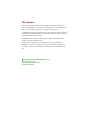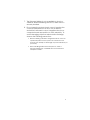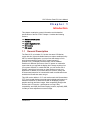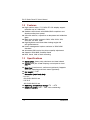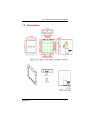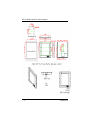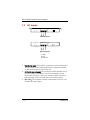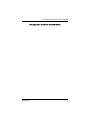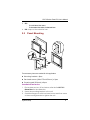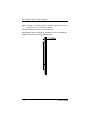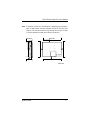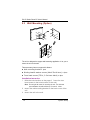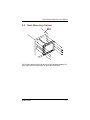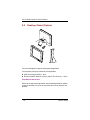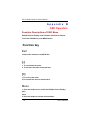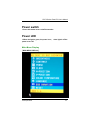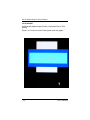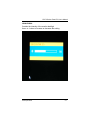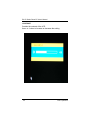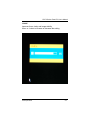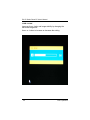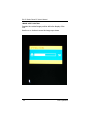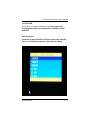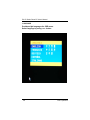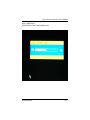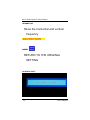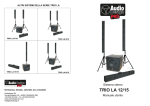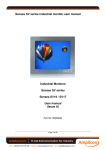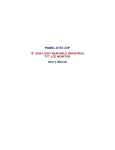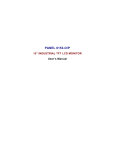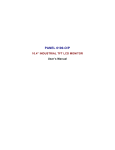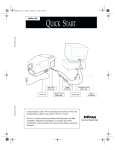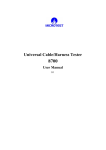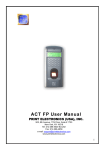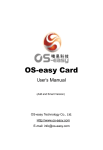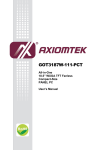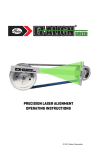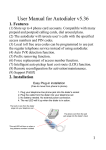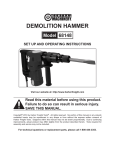Download P6172 A3 User`s Manual
Transcript
PANEL6172-O/P 17.0” Industrial TFT LCD Monitor User’s Manual Disclaimers The information in this manual has been carefully checked and is believed to be accurate. AXIOMTEK Co., Ltd. assumes no responsibility for any infringements of patents or other rights of third parties, which may result from its use. AXIOMTEK assumes no responsibility for any inaccuracies that may be contained in this document. AXIOMTEK makes no commitment to update or to keep current the information contained in this manual. AXIOMTEK reserves the right to make improvements to this document and/or product at any time and without notice. No part of this document may be reproduced, stored in a retrieval system, or transmitted, in any form or by any means, electronic, mechanical, photocopying, recording, or otherwise, without the prior written permission of AXIOMTEK Co., Ltd. Copyright 2004 by AXIOMTEK Co. Ltd., All rights reserved. January 2005, Version A4 Printed in Taiwan ii Safety Approvals CE Marking FCC Class A FCC Compliance This equipment has been tested and complies with the limits for a Class A digital device, pursuant to Part 15 of the FCC Rules. These limits are designed to provide reasonable protection against harmful interference in a residential installation. If not installed and used in accordance with proper instructions, this equipment might generate or radiate radio frequency energy and cause harmful interference to radio communications. However, there is no guarantee that interference will not occur in a particular installation. If this equipment does cause harmful interference to radio or television reception, which can be determined by turning the equipment off and on, the user is encouraged to try to correct the interference by one or more of the following measurers: 1. Reorient or relocate the receiving antenna. 2. Increase the separation between the equipment and receiver. 3. Connect the equipment into an outlet on a circuit different from that to which the receiver is connected. 4. Consult the dealer or an experienced radio/TV technician for help. Shielded interface cables must be used in order to comply with emission limits. iii Safety Precautions Before getting started, read the following important cautions. 1. The P6172 does not come equipped with an operating system. An operating system must be loaded first before installing any software into the computer. 2. Be sure to ground yourself to prevent static charge when installing the internal components. Use a grounding wrist strap and place all electronic components in any static-shielded devices. Most electronic components are sensitive to static electrical charge. 3. Disconnect the power cord from the P6172 before making any installation. Be sure both the system and the external devices are turned OFF. Sudden surge of power could ruin sensitive components. Make sure the P6172 is properly grounded. 4. The brightness of the flat panel display decreases with usage. However, hours of use vary depending on the application environment. 5. Turn OFF the system power before cleaning. Clean the system using a cloth only. Do not spray any liquid cleaner directly onto the screen. The P6172 may come with or w/o a touch screen. Although the touch screen is chemical resistant, it is recommended that you spray the liquid cleaner on a cloth first before wiping the screen. In case your system comes without the touch screen, you must follow the same procedure and not spray any cleaner on the flat panel directly. 6. Avoid using sharp objects to operate the touch screen. Scratches on the touch screen may cause malfunction or internal failure to the touch screen. iv 7. The flat panel display is not susceptible to shock or vibration. When assembling the P6172, make sure it is securely installed. 8. Do not open the system’s back cover. If opening the cover for maintenance is a must, only a trained technician is allowed to do so. Integrated circuits on computer boards are sensitive to static electricity. To avoid damaging chips from electrostatic discharge, observe the following precautions: Before handling a board or integrated circuit, touch an unpainted portion of the system unit chassis for a few seconds. This will help to discharge any static electricity on your body. When handling boards and components, wear a wrist-grounding strap, available from most electronic component stores. v This page does not contain any information. vi Table of Contents Chapter 1 1.1 1.2 1.3 1.4 1.5 General Description ................................................... 1 Features ...................................................................... 2 Specifications............................................................. 2 Dimensions................................................................. 3 I/O Inputs..................................................................... 6 Chapter 2 2.1 2.2 2.3 2.4 2.5 Introduction........................................................ 1 System Setup...................................................... 8 System Configuration................................................ 8 Panel Mounting .......................................................... 9 Wall Mounting (Option)............................................ 12 Rack Mounting (Option) .......................................... 13 Desktop Stand (Option) ........................................... 14 Appendix A Supported Input Timing Modes ............. 16 Appendix B OSD Operation............................................ 18 Table of Contents vii This page does not contain any information. x P6172 Series Panel PC User’s Manual Chapter 1 Introduction This chapter contains the general information and the detailed specifications of the P6172-O/P. Chapter 1 includes the following sections: General Description Features System Specification Dimensions I/O Inputs 1.1 General Description The Panel 6172, a industrial 17.0 inches view area LCD Monitor comes with slim, light and reliable features to replace traditional bulky CRT for Industrial application. Its unique front side design is fit for open frame mounting (Panel6172-O) or panel mounting (Panel6172-P). The display interface offers VGA-in standard interfaces for different input source from PC system or multimedia system that let you upgrade the display don’t change anything from your system. Besides, for varied HMI field, you can choose one of resistive, capacitive touch screen or glass interface to meet your application. In addition, this monitor has more comfort, safety, and environmental protection for humanized & health consideration those would be the benefit that users can get. This LCD monitor builds in 17.0” color active matrix thin-film-transistor (TFT) liquid crystal display to provide superior display performance. A maximum resolution of 1280x1024 is ideal for displaying complex graphics and high definition images. Other outstanding designs that enhance this LCD monitor ’s performance are Plug & Play compatibility, and OSD (On Screen Display) controls, especially OSD, it made you ease adjustment on screen image. Introduction 1 P6172 Series Panel PC User’s Manual 1.2 Features High contrast color 17.0” SXGA TFT LCD display support resolution up to 1280x1024 Stainless steel chassis with NEMA4/IP65-compliant and Aluminum alloy front panel Suits with resistive, capacitive or tempered anti-reflection glass Multi-scan function supports SXGA, XGA, SVGA, VGA, VGA-Text, PC-9801, MAC. High Brightness and Ultra-wide viewing angle with anti-glare features Power management system conforms to VESA DPMS standard Advanced OSD control for picture quality adjustment Supports VESA ARMS, Desktop Stand Rear, Panel, Wall or Rack mounting 1.3 Specifications Construction: Heavy-duty aluminum and steel chassis Control: OSD (On Screen Display) control pad on front side Mounting: Panel mount, wall mount (optional). Supports VESA arm mounting and Rack mount (optional) Net weight: 7.7 KG Dimension (main body size): - P6172-P 482.8X354.8X58.3 mm - P6172-O 429.2X340.0X52.9 mm Operating Temperature Range: 0 o C ~ 40 o C Relative Humidity: 20% ~ 90%; non-condensing 2 Introduction P6172 Series Panel PC User’s Manual 1.4 Dimensions Introduction 3 P6172 Series Panel PC User’s Manual 4 Introduction P6172 Series Panel PC User’s Manual Introduction 5 P6172 Series Panel PC User’s Manual 1.5 I/O Inputs P6172-P Inputs P6172-O Inputs 1: VGA 2: T/S 3: DC+12V 1. VGA Port (D-sub): This D-Sub15 connector can be connected to the system via the external D-Sub15 connector located on the bottom side of the system unit. 2. T/S Port (D-sub optional): This connector will be present only if a touch screen is installed. It must be connected to the RS-232 port of the PC. The touch screen cable is included with all orders, which include the touch screen option. 3. DC +12V:This connector will be connected to the DC 12V Switching Power Supply. 6 Introduction P6172 Series Panel PC User’s Manual This page does not contain any information. Introduction 7 P6172 Series Panel PC User’s Manual Chapter 2 System Setup This chapter details the system parts and components with figures. Sections include System Configuration Rack Mounting Panel Mounting Desktop Stand Wall Mounting 2.1 System Configuration The figure below shows the front views of P6172 series. P6172-P Control Keypad P6172-O Control Keypad 1. Power LED: When the light is green, the power is on, flash when the power is active off. 2. Power switch: Press this button to turn on/off the monitor. 3. Menu: - Press this button to turn on/off the OSD (On Screen Display) main menu. - Press this button to activate selected items. 4. SEL+: - To scroll up the menu. - To increase the value of selected item. 8 P6172 Series Panel PC User’s Manual 5. SEL-: - To scroll down the menu. - To decrease the value of selected item. 6. Exit: Jump out the selection icon. 2.2 Panel Mounting Two accessory items are needed for this application. Mounting bracket x 9pcs Pan head screws (M4x0.7PxL45.0mm) x 9pcs Covering pad (Silicone) x 8pcs Installation instruction 1. Find a plate and cut off a window, refer the 1.4 P6172-P Dimensions for the dimension. 2. Screw the mounting bracket to the unit. 3. Combine flange nuts with box head screws and then screw to the mounting bracket to tighten the unit. System Setup 9 P6172 Series Panel PC User’s Manual Note: To obtain the maximum degree of moisture resistance, be sure to mount the P6172 on a smooth, flat surface. The panel itself can be from 1.6 to 20.0mm thick. Strengthening may be required for the panel. Be sure to consider the weight of the P6172 when designing the panel. 10 System Setup P6172 Series Panel PC User’s Manual Note: To enhance the P6172’s maintainability, operability and ventilation, allow at least 35mm clearance between the P6172 and any other objects. (The clearance must be large enough to allow you to insert or remove expansion boards and to attach connectors.) Side View Rear View (Unit: mm) System Setup 11 P6172 Series Panel PC User’s Manual 2.3 Wall Mounting (Option) The unit is designed to support wall-mounting application. It let you to mount the unit on the wall. Three accessory items to support this feature. Wall mounting bracket x 1pcs Binding head & washer screws (M4x0.7PxL6.0mm) x 4pcs Truss head screws (TTS-4, 3.5x10mm-black) x 4pcs Installation instruction 1. Refer the hole location on the page 3. Screw the truss head screws to the hole location on the wall. Note: Do not tight the screw for mounting the unit. The minimum space between the wall and the top of screw is 1.6mm. 2. Mount the wall-mounting bracket to the back cover of the unit. 3. Mount the unit to the wall. 12 System Setup P6172 Series Panel PC User’s Manual 2.4 Rack Mounting (Option) P6172 series products could be directly to the industrial standard 19” rack. There are four screw holes on each side of the panel. System Setup 13 P6172 Series Panel PC User’s Manual 2.5 Desktop Stand (Option) Side View The unit is designed to support desktop stand application. Two accessory items are needed for this application. Wall mounting bracket x 1pcs Binding head & washer screws (M4x0.7PxL6.0mm) x 2pcs Installation instruction Mounting the wall-mounting bracket with the binding header & washer screws to the back over of the unit and then the unit can stand on the desktop. 14 System Setup P6172 Series Panel PC User’s Manual This page does not contain any information. System Setup 15 P6172 Series Panel PC User’s Manual Appendix A Supported Input Timing Modes Supported Input Timing Modes The thirty-eight kinds of timings below are already programmed in this module. The input synchronous signals are automatically recognized. 16 Preset No. Display Size Vsync (Hz) 1 640x350 70.087 2 640x400 70.111 3 720x400 70.087 4 640x480 59.941 5 640x480 66.667 6 640x480 70.048 7 640x480 72.809 8 640x480 75.000 9 720x480 59.924 10 720x480 72.808 11 720x576 71.977 12 960x720 59.979 13 960x720 74.993 14 1152x864 60.091 15 1152x864 70.011 16 1280x960 59.989 17 800x600 56.250 18 800x600 60.317 19 800x600 72.000 20 800x600 72.188 21 800x600 75.000 22 832x624 75.087 23 1024x768 59.278 Supported Input Timing Modes P6172 Series Panel PC User’s Manual Preset No. Display Size Vsync (Hz) 24 1024x768 59.278 25 1024x768 60.000 26 1024x768 60.004 27 1024x768 70.008 28 1024x768 70.069 29 1024x768 71.799 30 1024x768 72.000 31 1024x768 74.927 32 1024x768 74.927 33 1024x768 75.020 34 1024x768 75.029 35 1024x768 75.782 36 1184x884 60.000 37 1280x1024 59.979 38 1280x1024 60.020 Supported Input Timing Modes 17 P6172 Series Panel PC User’s Manual Appendix B OSD Operation Function Description of OSD Menu OSD(On-Screen-Display) control buttons functions as follows : To access OSD Menus, press MENU button .Function key Exit Jump out the selection icon/AUTO ADJ [-] 1. To scroll down the menu. 2. To decrease the value of selected item. [+] 1.To scroll up the menu. 2.To increase the value of selected item. Menu 1. Press this button to turn on/off the OSD(On Screen Display) main menu. 2. Press this button to activate selected items. 18 OSD Operation P6172 Series Panel PC User’s Manual Power switch 1.Press this button to turn on/off the monitor. Power LED 1.When the light is green, the power is on ; when light is off the power is turn off. Main Menu Display [ MAIN MENU DISPLAY ] OSD Operation 19 P6172 Series Panel PC User’s Manual •AUTO ADJUST Automatically adjust Image Position, Horizontal Size or Fine setting Press + or - button to select it then prsee menu key again 20 OSD Operation P6172 Series Panel PC User’s Manual •BRIGHTNESS Controls the intensity of the monitor backligh Use + or - button to increase or decrease the setting OSD Operation 21 P6172 Series Panel PC User’s Manual •CONTRAST Controls the contrast of the LCD Use + or - button to increase or decrease the setting 22 OSD Operation P6172 Series Panel PC User’s Manual •PHASE Improves focus, clarity and image stability Use + or - button to increase or decrease the setting OSD Operation 23 P6172 Series Panel PC User’s Manual •PIXEL CLOCK Improves focus, clarity and image stability by changing the horizontal image size Use + or - button to increase or decrease the setting 24 OSD Operation P6172 Series Panel PC User’s Manual •IMAGE HORI. POSITION Controls the horizontal image position within the display of the LCD Use the + or - button to move the image right or left OSD Operation 25 P6172 Series Panel PC User’s Manual •IMAGE VERT. POSITION Controls the vertical image position within the display of the LCD Use the + or - button to move the image up or down 26 OSD Operation P6172 Series Panel PC User’s Manual •COLOR TEMP Press the + or - button to enter into the Color temperature Provides two preset color adjustment : 9300K and 7500 and 6500 RGB Adjustment Increases or decreases Red, Green or blue color selected Use + or - button to increase or decrease the setting OSD Operation 27 P6172 Series Panel PC User’s Manual •LANGUAGE Provides eight languages for OSD menu. Select language by using + or - button 28 OSD Operation P6172 Series Panel PC User’s Manual OSD DURATION OSD DISPLAY TIME 1second-99second OSD Operation 29 P6172 Series Panel PC User’s Manual •INFORMATION Show the horizontal and vertical frequency .RESET RETURN TO THE ORIGINAL SETTING .NO SIGNAL INPUT 30 OSD Operation