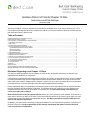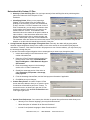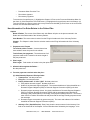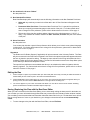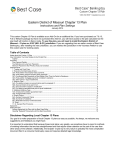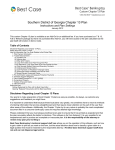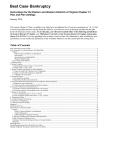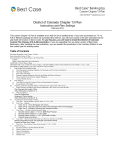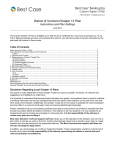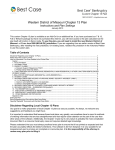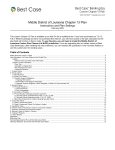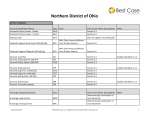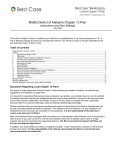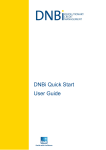Download Northern District of Florida Chapter 13 Plan
Transcript
Northern District of Florida Chapter 13 Plan Instructions and Plan Settings December 2009 This custom Chapter 13 Plan is available as an Add-On for an additional fee. If you have purchased our 7 & 13, Full or Network package but have not purchased this Add-On, you will have access to the plan calculator but the plan itself will function in Demo mode. Table of Contents Disclaimer Regarding Local Chapter 13 Plans ....................................................................................................................................1 Notes about this Custom 13 Plan........................................................................................................................................................2 How Information You Enter Relates to the Printed Plan ......................................................................................................................3 1. Payments to the Trustee .................................................................................................................................................................3 2. Plan Length ....................................................................................................................................................................................3 3. Allowed claims against the Debtor…...............................................................................................................................................3 4. From the payments received under the plan…................................................................................................................................3 (A) Administrative Expenses/ Priority Claims .................................................................................................................................3 (B) Secured Claims .......................................................................................................................................................................4 (C) Unsecured Claims ...................................................................................................................................................................4 5. Administrative Claims .....................................................................................................................................................................4 6. Payments made outside of the plan ................................................................................................................................................4 7. Rejected Executory Contracts.........................................................................................................................................................4 8. Property to be surrendered to secured creditor ...............................................................................................................................4 9. Title to the Debtor’s property shall revest… ....................................................................................................................................4 10. As used herein, the term “Debtor” .................................................................................................................................................5 11. Non-Standard Provisions ..............................................................................................................................................................5 12. Other Provisions ...........................................................................................................................................................................5 Signatures ..........................................................................................................................................................................................5 Editing the Plan ..................................................................................................................................................................................5 Saving (Replacing) the Plan with the Best Case Editor .......................................................................................................................5 Opening “Replaced” Documents with the Best Case Editor ................................................................................................................6 Disclaimer Regarding Local Chapter 13 Plans Our goal is to make preparation of local Chapter 13 plans as easy as possible. As always, we welcome any suggestions and feedback you might have. It is important to understand that because these local plans vary greatly, we sometimes have to resort to methods of entering information that are less straightforward and that require closer attention on the part of the user than other areas of the software. Additionally, the Chapter 13 plan by its very nature is probably the most complicated document filed in a consumer bankruptcy case and requires detailed legal knowledge. Please understand that you must always proofread every plan to ensure that it has printed as expected and that the plan accurately reflects the debtor’s intentions. This software is far from foolproof. It is very possible for an inexperienced user to produce an incomplete or inaccurate plan. It is the responsibility of the attorney to review every plan prior to filing it. Best Case Solutions’ technical support staff can advise you on the operation of the software, such as how to get a claim to print as you want on the form, but the actual decision about how to classify a given claim is a legal question that must be resolved by the responsible attorney. The Best Case technical support staff does not and can not dispense legal advice. In addition, your local trustee can modify or change the Chapter 13 plan requirements, practices or the format of the plan at any time. It is the responsibility of the attorney representing the debtor to ensure that local rules and practices are adhered to. 2 Notes about this Custom 13 Plan ♦ ♦ Attorney’s Fees and Filing Fees: You can input attorney’s fees and filing fees to be paid through the plan in the Claims tab of the Chapter 13 Plan Calculator. ♦ Classifying Claims: When you are preparing a Chapter 13 Case in Best Case, the creditor entry window for each creditor you enter into Schedules D, E and F includes a "13 Plan Treatment" tab. In the 13 Plan Treatment tab, you can assign a treatment class to the creditor which specifies how you want it to be treated under the 13 Plan. The treatment class determines when the creditor will be paid in relation to other creditors. It also determines whether the claim will be paid through the plan or outside the plan, and whether it will be paid in pro rata or fixed installments. The treatment class also determines under which section of the plan the claim information will print and whether or not the claim will extend beyond the life of the plan. Curing Domestic Support Arrearages Through the Plan: Generally, the debtor will pay post petition domestic support obligations directly to the creditor, so the claim amount is not included in plan payment calculations. However, if the debtor is behind in his payments to one of these creditors, you may want to pay the arrearage through the plan. If you have a domestic support obligation with an arrearage that you want to pay through the plan: 1. Include the arrearage in the Claim amount in the creditor information tab. 2. Open the 13 Plan Treatment tab and classify the priority portion of the claim as DSO-Domestic Support Obligation or DSG-Domestic Support Government. 3. Enter the arrearage amount in the Arrearage section of the 13 Plan Treatment tab. 4. Classify the arrearage portion of the claim as either Arrearage, paid prorata or Arrearage, fixed payment. 5. Fill in the Arrearage Interest Rate, and the fixed payment information if applicable. 6. Click OK to save your changes. ♦ Custom Entry Screen: A custom Chapter 13 Plan screen has been added to allow you to enter the years for which tax refunds will be paid to the Trustee. To access this screen, as shown left, open the 13 Plan Calculator, and then click the FLN 13 Plan Info button in the upper right corner. ♦ Special Form Preferences: Your custom plan includes six special form preferences which allow you to: o Attorney’s Fee: Remove language, print only the dollar amount? o Show description of collateral for all Secured Creditors? o Include Court Optional Language in Other Provisions #12? ©2013 Best Case, LLC 1.800.492.8037 www.bestcase.com 3 o Permanent Other Provision Text. o Print debtor signature. o Print attorney signature. To access the form preference: (1) Highlight the Chapter 13 Plan on the Forms and Schedules Menu for the client. (2) Click Setup/Edit Form Preferences. (3) Highlight the form preference and click Change. (4) Type the text that you want to include in the entry screen and click OK. (5) Click Close on the next screen to return to Forms and Schedules menu. How Information You Enter Relates to the Printed Plan Caption Name of Debtor: The names of the Debtor and Joint Debtor will print on the plan as entered in the Debtor and Joint Debtor tabs of the Voluntary Petition. Case Number: The case number is taken from the Filing Information tab of the Voluntary Petition. Chapter: The Chapter is taken from the selection made on the Filing Information tab of the Voluntary Petition. 1. Payments to the Trustee Tax refunds paid to Trustee: A custom button has been added to enter the years for tax refunds. Total of base plan payments: The total amount of all payments made to the Trustee for the entire length of the plan prints here. 2. Plan Length Plan Length: Total number of months in the plan prints here. 3. Allowed claims against the Debtor… No data prints here. 4. From the payments received under the plan… (A) Administrative Expenses/ Priority Claims 1. Trustee’s Fee: No data prints here. 2. Filing Fee: No data prints here. 3. Priority Claims under 11 U.S.C. §507: No data prints here. a. Post petition domestic support: No data prints here. b. Holder of any domestic support obligation: The name and address of claims classified as a Domestic Support Obligation (DSO) or Domestic Support Government (DSG) print here. c. Domestic support arrearage claims: Any claim classified as a Domestic Support Obligation (DSO) or Domestic Support Government (DSG) with an arrearage portion classified as Arrearage, paid prorata (ARPR) or Arrearage, fixed payment (ARR) prints here. The name is taken from the Creditor Information tab and prints with the average monthly payment toward the arrearage. d. Domestic support recoverable by government unit: The name and address of all creditors classified as Domestic Support Government (DSG). 4. Attorney’s Fee (Unpaid Portion): Best Case prints the amount entered in the Attorney’s fee field on the claims tab of the Chapter 13 Plan Calculator here followed by the language, “to be ©2013 Best Case, LLC 1.800.492.8037 www.bestcase.com 4 paid through plan in monthly payments”. A form preference is available that allows you to print only the amount without the language, “to be paid through plan in monthly payments”. See Notes about this plan on page 2 for instructions on accessing this preference. 5. Other Priority Claims: All claims classified as Unsecured Priority (UPR) print here. The name, amount of claim, and interest rate print as specified on the Chapter 13 Plan Treatment tab. (B) Secured Claims 1. Secured debts which will not extend beyond the length of the plan: a. Secured claims subject to valuation: Creditors classified as Secured, paid prorata (SPR) or Secured, fixed payment (SFP) print here. The secured claim amount and interest rate print as specified on the Chapter 13 Plan Treatment tab. b. Secured claims not subject to valuation: Creditors classified as Secured, paid prorata §506 N/A (SP5) or Secured, fixed payment §506 N/A (SF5) print here. The secured claim amount and interest rate print as specified on the Chapter 13 Plan Treatment tab. 2. Secured debts which will extend beyond the length of the plan: Claims classified as Secured, long term, in plan (SLTP) prints here. The name, secured claim amount, monthly payment and interest rate print as specified on the Chapter 13 Plan Treatment tab. ► NOTE: A form preference is available that allows you to show a description of collateral for all Secured Creditors. When this preference is set to "Yes," Best Case will print any text entered in the Property Description box of the property to which the lien is linked along with the Creditor's name in the "Name" column. For more information on accessing this form preference, see the Special Form Preferences section on page 2 of this document. (C) Unsecured Claims General Nonpriority Unsecured: The percentage paid to all Unsecured General Nonpriority (UGEN) creditors as specified on the Summary tab of the Chapter 13 Plan prints here. ► Note: The percentage paid and prorata share for general unsecured claims are calculated based on the percentage you designate to be paid to unsecured, non-priority claims in the Chapter 13 Plan Summary screen. For more information about changing the payments to unsecured creditors, consult the Chapter 13: Plan Summary Tab section of your user’s manual or the help file. 5. Administrative Claims Any claim not classified as Domestic Support Obligation (DSO) or Domestic Support Government (DSG) with an arrearage portion classified as Arrearage, paid prorata (ARPR) or Arrearage, fixed payment (ARR) prints here. The name prints as entered on the Creditor Information tab, and the total arrearage amount and interest rate print as specified on the Chapter 13 Plan Treatment tab. 6. Payments made outside of the plan The creditor name, claim amount, average monthly payment, and interest rate as specified on the Chapter 13 Plan Treatment tab for all creditors classified as Secured, long term, outside plan (SLTO) prints here. 7. Rejected Executory Contracts The creditor name and any text in the description box on the Contract/Lease information screen for all executory contracts marked Rejected on Schedule G prints here. 8. Property to be surrendered to secured creditor All claims classified as Secured, surrender property (SSR) print here. The name, amount of claim and description print as entered on the Creditor Information tab. 9. Title to the Debtor’s property shall revest… No data prints here. ©2013 Best Case, LLC 1.800.492.8037 www.bestcase.com 5 10. As used herein, the term “Debtor” No data prints here. 11. Non-Standard Provisions Best Case Bankruptcy will automatically insert the following information under Non-Standard Provisions: • Other tab: Any text that you enter in the Other tab in the 13 Plan Calculator will appear in this section. • Permanent Other Provisions: “Permanent Other Provisions Text,” a special form preference, allows you to specify permanent language in this section of the plan. For further details about how to change this form preference, please refer to Notes about this Custom 13 Plan page 2. • This section of the plan lists creditors whose claims are to be voided pursuant to 11 U.S.C. § 522(f). Any Schedule D creditors classified as SAL - Secured, avoid lien will print in this section of the plan. 12. Other Provisions No data prints here. Your custom plan includes a special form preference which allows you to include court optional language in this section. For further details about how to change this form preference, please refer to Notes about this Custom 13 Plan on page 2. Signatures The Debtor and Co-Debtor Spouse (if applicable) will print as entered in the Voluntary Petition. The Date will print as entered in the Print Date on Signature Line field in the options window that appears whenever the form is printed or opened for editing. The attorney name selected in the Filing Information tab of the Voluntary Petition prints for the Attorney Name. The law firm information entered in the Setup Menu prints for the attorney’s address and telephone number. Two special form preferences are available that allow you to substitute the debtor’s signature with the attorney signature. For further details about how to change this form preference, please refer to on Notes about this Custom 13 Plan page 2. Editing the Plan 1. Custom Chapter 13 plans are provided as RTF (rich text format) files so that they can easily be edited and saved as needed. Mark just the 13 Plan to print in the Forms and Schedules Menu. 2. Click the Print button in the toolbar at the top of your screen. The Print Documents dialog box appears. Mark your printing choices, and then click the Edit Form button on the right side of the dialog box. 3. The 13 Plan appears on your screen in the Best Case Editor. You can add or remove text as needed. All editing options are described in the Best Case Editor Options help topic. Saving (Replacing) the Plan with the Best Case Editor When you edit a document in the Best Case Editor, you are not actually editing the data record for the debtor, as you are when you enter information through Best Case entry screens like the Voluntary Petition window. Instead, you are editing a text document that has information about the debtor filled in for you. So that these forms will not take up a large amount of room on your hard drive, your changes to these documents are not automatically saved. 1. To save changes to the plan with the Best Case Editor, choose File/Save. ©2013 Best Case, LLC 1.800.492.8037 www.bestcase.com 6 2. The “Save Document in Case” window appears. By default, the name of the form is filled in for you and Replaces Form is marked as the print selection. Click the Save to Case button to save the edited form. Note that changes that you make to the plan apply to this case only, not to all cases. 3. Close the Best Case Editor. The edited plan will then appear on the Forms and Schedules menu as the Replaced version of the original document. 4. To print the plan, mark the Replaced plan to print on the Forms and Schedules menu, and select your printing options. For all printing options, see Printing Forms in your User’s Guide or Help menu in Best Case Bankruptcy. Opening “Replaced” Documents with the Best Case Editor To open a “Replaced” plan that was previously saved with the Best Case Editor: 1. Double-click on the Chapter 13 Plan in the Forms and Schedules menu. 2. On the next window, click the Edit button if you want to edit the plan with the Best Case Editor. The plan will then open in the Best Case Editor, and you can make additional revisions to the plan as needed. 3. If, instead, you want to return to the Chapter 13 Calculator after saving the form with the Best Case Editor, doubleclick on the Chapter 13 Plan in the Forms and Schedules menu, and then click the Options button on the next window. On the next screen, type “DRAFT” in front of the form name, and click the “Do Not Print” button. Click OK on the next two screens, and then click the Close button. Double-click on the Chapter 13 Plan on the Forms and Schedules menu to open the calculator. If you want to return to your previous “DRAFT” of the 13 Plan, highlight the plan on the Forms and Schedules menu and click the Attach button. Click the Edit button to open the plan with the Best Case Editor. ©2013 Best Case, LLC 1.800.492.8037 www.bestcase.com