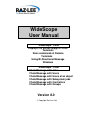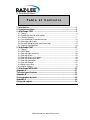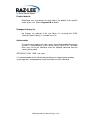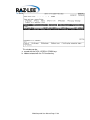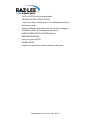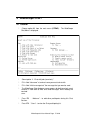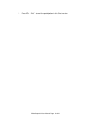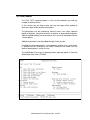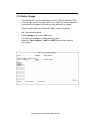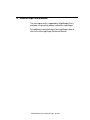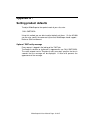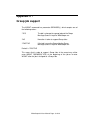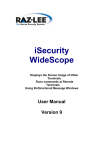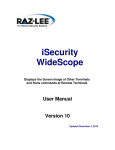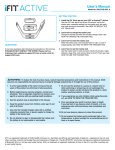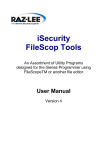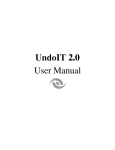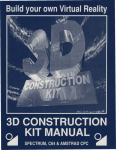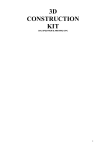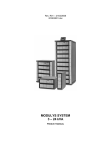Download WideScope User Manual - Raz-Lee
Transcript
WideScope
User Manual
WideScope / VIEW
Displays the Screen Image of Other
Terminals
Runs commands at Remote
Terminals
Using Bi-Directional Message
Windows
WideScope / CHAT
Chats/Message with Jobs
Chats/Message with Users
Chats/Message with Users of an object
Chats/Message with Subsystem jobs
Chats/Message with Controllers
Chats/Message with Groups
Version 8.0
Copyright Raz-Lee Ltd.
Tenth Edition (September 2003)
This is a revised edition of the WIDESCOPE User Manual. This edition applies to
Version 8.0 of WIDESCOPE Productivity Tool for the IBM AS/400. Information
contained herein will apply to all subsequent releases and modifications until
otherwise indicated in new editions.
We value your comments and opinions regarding our products and manuals. Please
write to us so that we may discuss your comments, improve the User's Guide where
appropriate, and plan to incorporate additional features in future releases of the
product.
© Copyright RAZ-LEE Ltd.
WIDESCOPE is a trademark of RAZ-LEE Ltd.
Application System/400, AS/400 and /400 are trademarks of International Business
Machines Corporation.
Table of Contents
1 Introduction ............................................................................................... 1
2 System installation ................................................................................... 2
3 WideScope VIEW ...................................................................................... 4
3.1 Tutorial ............................................................................................................ 4
3.2. Enabling a terminal to be copied .................................................................... 7
3.3. Screen copying........................................................................................... 11
3.4. Run commands at remote terminals ............................................................. 13
3.5. Message sub-system ................................................................................... 14
3.6. Remote Debug of Batch and Online Jobs..................................................... 15
3.7. Security Considerations................................................................................ 15
4 WideScope CHAT.................................................................................... 17
4.1 Tutorial .......................................................................................................... 17
4.2 CHAT Menu .................................................................................................. 19
4.3 Chat with jobs (terminals) .............................................................................. 20
4.4 Chat with Users............................................................................................. 23
4.5 Chat with Users of an object.......................................................................... 24
4.6 Chat with Subsystem jobs ............................................................................. 25
4.7 Chat with Controllers ..................................................................................... 26
4.8 Chat with Groups........................................................................................... 27
4.9 Return to last chat ......................................................................................... 28
4.10 Define Groups ............................................................................................. 29
5 WideScope MESSAGE............................................................................ 30
Appendix A -................................................................................................ 31
Technical specifications ............................................................................ 31
Appendix B -................................................................................................ 32
Setting product defaults............................................................................. 32
Appendix C -................................................................................................ 33
Group job support ...................................................................................... 33
WideScope 8.0 User Manual Page 0 of 3
1 Introduction
WideScope is composed of 2 modules : WideScope/VIEW and
WideScope/CHAT.
WideScope / VIEW a unique system that provides enhanced support to
remote workstation users.
When a user at a remote site reports a problem, the contents of his
screen can be reproduced on your terminal (including data inserted
after the last ENTER and error messages).
You can enter commands at your terminal which will be executed at the
user's remote terminal, and even use objects from the remote user's
QTEMP library. While entering remote commands you can still enter
commands to your local terminal.
The DEBUG mode can be entered for programs running at a remote
terminal in order to trace and treat problems as they occur. This saves
you from having to duplicate an error in a test environment.
By using WideScope's unique message and reply system, you can
communicate with the user through message windows on the screen.
WideScope / CHAT is a unique system for
number of other terminals.
conversing with any
You can open a Chat Session between you and any number of other
terminals. In this session, you can write your own message while
reading all other messages written by other participants.
The participants can be selected by terminal name, user name,
common object association, subsystem terminal association or by predefined groups.
The term REMOTE used here and later throughout this manual stands for
any terminal connected to our computer.(The one we are working on is called
the LOCAL terminal).
WideScope supports terminals connected through local control units, remote
lines, pass-through and PC's running emulation.
WideScope 8.0 User Manual Page 1 of 4
2 System installation
Installation on an AS/400 computer from TAPE
Ensure that no one is working on the products you wish to install (use
the WRKOBJLCK command on library SMZ7 of the product WRKOBJLCK SMZ7 *LIB).
If you are upgrading from CISC to Power PC (RISC) processor, first
save the product libraries SMZ7, SMZTMPA, SMZTMPB, restore them
on the RISC machine, and proceed with the rest of these instructions.
Sign on as QSECOFR or a user with equivalent authorities.
Load the tape and enter the LODRUN TAPxx (where TAPxx is the
tape drive name)
After some minutes, an INSTALLATION MENU will be displayed.
Choose the products you need to install by typing 1 under the ”Opt”
field.
Key in the Authority Code(s)
column.
(if necessary) in the authority code
Remark: the Product Authority Code can also be keyed after the installation
(see Chapter “ Entering the Product Authority Code”).
The products will be installed one after the other.
At end, press F3 to exit.
Installation on an AS/400 computer from DISKETTES (via PC Support)
Sign on to PCs with
authorities.
QSECOFR user or a user with equivalent
Insert the first disk into your floppy disk drive.
Enter the command A:\INSTALL.DI A (where A is the floppy drive).
Follow the instructions on the screen.
Entering the Product Authority Code (after installation)
From your AS/400 type the command STRWS to obtain the Product Menu.
Choose option 81 (Configuration)
Press F22, then enter the Authority Code
Press F3 to exit to the product menu.
WideScope 8.0 User Manual Page 2 of 5
Product defaults
WideScope uses a parameter file which adjusts the product to the specific
needs of your site. Refer to Appendix B for details.
Changes in library list
No changes are required in the user library list, assuming that QGPL
(General Purpose Library) is included in this list.
Authorization
The command to operate the copy screen and remote command execution
functions is authorized only to the security officer (QSECOFR). To enable
other users to use the command, enter the following command from the
security officer profile:
GRTOBJAUT WSV *CMD user-name
It is recommended that this authority be granted to user support group members,
system operators, and programmers who may need to use the command.
WideScope 8.0 User Manual Page 3 of 6
3 WideScope VIEW
3.1 Tutorial
1. Any workstation wishing to allow other
workstations to copy its screen and execute
commands should enter the command WSINIT
(This usually takes place from the user's initial
program).
2. From version 5.0 of the product, it is
recommended, but not obligatory, to enter this
command.
3. Enter the command WSV or choose option 1
from the main menu (STRWS). (If you are not
authorized, obtain authority from the security
officer).
4. A list of terminals (which have the WSINIT
command) can be obtained by entering WSV
without specifying a terminal name, or by using
F4 on terminal field in WIDESCOPE.
5. To see the display of another terminal (the
remote terminal), select it or enter its name
after the WSV command. The contents of the
remote terminal will appear on your screen,
together with a window :
WideScope 8.0 User Manual Page 4 of 7
This window can be:
a. moved with the ROLL-UP/ROLL-DOWN keys.
b. hidden/restored with the F12 function key.
WideScope 8.0 User Manual Page 5 of 8
To refresh the contents of the remote terminal, use the F5 function key.
6. Press F17 for Auto-refresh. Whenever the
remote user presses the function Key,
(including Enter), or if a specified number of
seconds passes, the screen is refreshed.
Press the Attention Key to stop.
7.
To execute a command at the remote terminal,
do as follows:
8.
Enter the command (e.g. DSPLIBL)in the
appropriate field in the window. Press F10 to
execute the command from the remote
terminal. The result will be displayed on the
local terminal.
9.
You can change the output device from *LCL
to *RMT (at the top of the window). When F10
is pressed, the command will be executed and
displayed at the remote terminal. The result will
be displayed at the remote terminal. (The
remote terminal user must press the ENTER
key to continue - see remarks).
10. Press F6 and write the message to be sent to
the remote user.
Send it by one of the
following options: F10 for an *INQ message. F6
for an *INFO message.
11. If an *I NQ message is sent, the remote user
has the possibility of answering it within a
specified time.
12. Try the other available function keys:F15 to
display the remote job F16 to display the
remote job log F23 for a prompt for immediate
cancellation of the remote job.
13. Press HOME to get the Command Entry
Screen, from which you can enter commands
for your local job.
14. Press HELP to read the on-line help text.
15. Change the terminal name to another terminal
which has entered the WSINIT command.
Clear the USER and NUMBER fields, and press
ENTER. The screen contents of the chosen
terminal will be displayed.
16. Press F3 to quit the program.
WideScope 8.0 User Manual Page 6 of 9
Remarks :
The system will wait a number of seconds for a copy screen or remote
command execution to be completed. You will then get a message which will
allow you either to wait again or to cancel the command.
You cannot display a screen or execute another command until the previous
command has been completed.
Notice that the USER and JOB NUMBER fields for the remote job are
automatically filled in. This prevents any mistakes that could occur by the
remote user transferring to another job via the system request key.
3.2. Enabling a terminal to be copied
Introduction
The screen copy command displays the contents of the remote terminal
screen on the user's screen. This includes data for which the Enter key has
not yet been pressed , error messages, etc.
The user at the remote terminal will receive a message that his data is being
copied, together with the ID of the copier. The data at the remote terminal is
not touched. The remote user can continue with his work immediately after
the copying is completed and the message has disappeared.
The WSINIT command
To prevent invasion of privacy, the system requires permission from users,
allowing the copying of data from their screens. This status remains until
changed or until the job terminates (SIGNOFF). The statement is given by
the command:
WSINIT *VIEW or
WSINIT *EXEC or
WSINIT *ALL (the default).
If required, this command can be included in a user's initial program, allowing
his work to be copied and commands entered by authorized users of the
WSV command at any time.
Implementation
In order for a terminal to be monitored by WideScope, the command WSINIT
must be run from it or choose option 71 from the WideScope menu). This
can be performed in one of the following ways:
Add the WSINIT command in the initial program of the users you want to
WideScope 8.0 User Manual Page 7 of 10
view.
Force WSINIT to run for all jobs without any change in any program.
Each time a terminal needs to be viewed and WSINIT has not been run in it,
a message is sent to the QSYSOPR. If you want to separate these
messages, create a message queue named WIDESCOPE in library QGPL,
and the messages will be directed to it automatically.
WideScope 8.0 User Manual Page 8 of 11
OPTION 1 - Add the WSINIT command in the initial program
In the initial program of the users you want to monitor, add the following
commands:
WSINIT
MONMSG CPF0000
These commands should be added so that they will be executed before any
screen is displayed.
OPTION 2 - Force WSINIT to run for all jobs
Use this method to set up all terminals for monitoring. This method does not
require any change in the user program.
Background
When an interactive program terminal signs on, a specific "routing entry" is
selected from an interactive sub-system to execute it. The routing entry
specifies which program will have control. That program is almost always
QCMD from QSYS. The following procedure will change that program name
to another program that will initiate WSINIT and only then call QCMD from
QSYS.
The procedure is designed to prevent possible problems even if WideScope
is no longer installed on the system.
The source of the program is included in file WSSOURCE, library SMZ7,
member WS#QCMD.
Use the following procedure:
Duplicate the WS#QCMD program into QGPL
CRTDUPOBJ WS#QCMD SMZ7 *PGM QGPL
Transfer your job to the controlling subsystem:
TFRJOB QCTL
Ensure no user is using sub-system QINTER:
DSPSBS QINTER
Terminate the sub-system
WideScope 8.0 User Manual Page 9 of 12
ENDSBS QINTER
Print the QINTER sub-system description:
DSPSBSD QINTER OUTPUT(*PRINT)
Look at the note on "routing entries" in the Background section on
the previous page.
Enter the following command for each line that contains program
QCMD library QSYS as the program to get control:
CHGRTGE SBSD(QINTER) SEQNBR(number)
PGM(QGPL/WS#QCMD)
Start sub-system QINTER
STRSBS QINTER
Repeat this procedure for all other interactive subsystems.
WideScope 8.0 User Manual Page 10 of 13
3.3. Screen copying
To copy a screen, enter the following command:
WSV
[terminal-name] or choose option 1 from the WideScope menu
(STRWS).
A list of terminals (those which enable the use of the command WSV) can be
obtained by using the command WSV (without specifying a terminal name) or
by using F4 on terminal field in WideScope.
This list can be restricted to a specific user by entering the command
WSV
or
WSV
[user-name]/*N
*SELECT
Since a terminal may have a system request job in the background, and we
are interested in one specific job, the user's name and job number can be
added to the terminal name.
After a short time your display will be replaced by the screen contents of the
remote terminal. The time taken depends on the workload of the computer,
and for remote terminals, also on the communication line speed.
You will also see a window which allows you to enter commands to be
executed on the remote terminal.
Note that the window contains the device name, the user ID and the job
number. This is to prevent mistakes caused by the remote user transferring
to a secondary job via the system request key.
In order to display the contents of another terminal, simply change the device
name, and clear the user ID and job number before pressing the Enter key.
Command keys
F3
- End
F4
- Prompt for the required command
F5
- Redisplay (updated screen)
F6
- Message sub-system
F10
- Execute command at remote terminal
F12
- Hide/Restore window
F15
- Display remote job
F16
- Display remote job log
F17
- Auto-refresh
F21
- Prompt immediate cancellation of the remote job
HOME - Enter commands at the local job
ROLLUP/ROLLDOWN - Move the window location
WideScope 8.0 User Manual Page 11 of 14
When F17 is pressed, a window appears which allows you to specify the
nature of the refresh. The refresh takes place whenever the remote user
presses the Enter key or a function key. The auto-refresh will also become
active if no refresh activity has been detected for the period specified in the
window. To stop the auto-refresh, press the Attention key.
Support for 132 character screens.
*RMT terminals that are in 132 character mode can be copied and displayed
on any type of *LCL terminal (24x80 or 27x132).
If the *LCL terminal is capable of displaying data in 132 mode, the screen will
be displayed in 132.
If the *LCL terminal is limited to displaying data in 80 mode, only part ("a
corner") of the copied screen will be displayed. By using the following
function keys the user is able to view other parts of the copied screen:
F19-Upper/Left
F7 -Down/Left
F20-Upper/Right
F8 -Down/Right
WideScope 8.0 User Manual Page 12 of 15
3.4. Run commands at remote terminals
Introduction
A programmer can save time and effort by executing commands, identifying
and treating problems at remote terminals - all from his own terminal. He can
even enter DEBUG commands for a program which is already being
executed.
When necessary, the user of the WideScope system can enter the SIGNOFF
command for a remote terminal, achieving a much faster and more efficient
job termination than by using the CNLJOB *IMMED command.
The commands are executed at the remote terminal even if a program is
already being executed there. In this case, the program is put into a wait
state until the new command has been completed.
Prior requirements
To allow for remote command execution the initial setting at the remote job
should be:
WSINIT *EXEC or
WSINIT *ALL (the default).
For more details see "prior requirements" in the section Display screen
image from other terminals.
Directing command output
The results of remote command execution can be received at the local user's
terminal (*LCL) or at the remote terminal (*RMT). When the output is directed
to the remote terminal, the user there can use the screen as though he/she
originally entered the command. In this case, the terminal sending the
command does not need to wait for the command to finish executing, but only
for it to be checked. (See also - Technical specifications).
Executing the command
To execute the command at the remote terminal, enter it into the field in the
window and press F10. For command parameter prompting press F4.
Pressing ENTER does not cause the command to be executed.
Authority for using commands
The only commands allowed to be executed are those for which both the
source terminal user and the remote terminal user have authority to use. In
addition, the commands can only affect objects for which the user at the
remote terminal has authorized access.
WideScope 8.0 User Manual Page 13 of 16
3.5. Message sub-system
Two types of messages can be sent from the *LCL terminal to the *RMT
terminal:
*INFO - Information only.
*INQ - Reply is enabled.
F6 activates the message option. A window for the outgoing message is then
displayed and can be moved up and down using the Page Up/Down keys.
When sent, the same message window in the same position is displayed on
the remote screen. On *INQ messages, a second window is displayed to
allow a reply.
Use F6 to send the message as an *INFO message.
Use F10 to send the message as an *INQ message.
Note:
The message disappears automatically after the time specified in the
parameter file. The duration of the message is one of the parameters added
to the parameter file (use CALL SMZ7/WSA to modify the parameter file). If
the reply for an *INQ message is not finished in the time allotted for it in the
parameters file, it will be sent "as it is" when the time expires.
WideScope 8.0 User Manual Page 14 of 17
3.6. Remote Debug of Batch and Online Jobs
The command WSD (or Option is now available for debug of batch jobs.
The command allows the jobs in the system to be displayed and selected
You can also determine the name of the source program and display the
source.
3.7. Security Considerations
WideScope's high standards of security prevent abuse of the product and
determine:
who is able to use WideScope.
which active jobs can be the target of WideScope use.
which commands can be executed.
WideScope:
informs the remote user that a request was issued to display his
screen, and by whom.
logs all requests.
Who is able to use WideScope
In order to be able to use WideScope, the user must be granted authority for
the WSV command. Initially, the only user profile authorized to use
WideScope is the Security Officer. The Security Officer is able to grant other
users permission to use WideScope by issuing the following command:
GRTOBJAUT WSV *CMD user-name
Integrated security system
The security system (WRKWSSEC command or option 11 from the
WideScope menu) defines users who are allowed to use WideScope.
By using WideScope security system you can achieve the following:
Defined users who are allowed to use WideScope
For each such user - defined the default authority for all terminals,
whether it is "allowed" or "not allowed".
Define exceptions for the above default.
WideScope 8.0 User Manual Page 15 of 18
Generic names are allowed to enhance these definitions and increase the
flexibility of the security system.
To use the WRKWSSEC command you have to be the Security Officer or get
specific authority from him to use it. In addition, a password is used to disable
the use of this command by users who have the QSECOFR authority but are
not authorized to modify the WideScope security definition.
This password is initially set to QSECOFR and can be modified from within
the command by F10-Modify password.
Which active jobs can be the target of WideScope use.
Every job that agrees to be the target of WideScope use must declare it by
issuing the WSINIT command. This declaration remains in effect until the job
ends or a WSINIT *NONE command is issued. It is easy to achieve a
situation in which all users, or groups of users are always potential targets for
WideScope use, while other users - such as the DP staff, the management or
the personnel department - are not. To do so, add the following command to
the Initial Program of those users:
WSINIT
Which commands can be executed.
The only commands that can be executed are those that both the Local user
and the Remote user have authority to use. Furthermore, the commands
executed through WideScope can only affect objects to which the remote
user has authorized access.
Informing the remote user that a request was issued to display his
screen, and by whom.
With WideScope the target job is always:
1. informed when a View/Exec. request is being performed.
2. given the full details of the job that issued the request.
3. given a Log of all requests.
WideScope logs all requests
The job logs of both the *LCL and *RMT terminals clearly reflect all WS
operations and their source.
WideScope 8.0 User Manual Page 16 of 19
4 WideScope CHAT
4.1 Tutorial
Choose option 31 from the main menu (STRWS). The WideScope
Chat Menu is displayed.
Select option 1 - “Chat with jobs (terminals)”.
Fill in field “Job name” a terminal name you want to chat with.
Fill in field “Initial message text” the message that you want to send.
The WideScope Chat dialogue screen appears for both terminals; each
terminal is now able to write and send messages while reading the
received
ones.
Press F6
Session.
- “Add-user” - to add other participants during this Chat
Press F11 - ”Users” - to view the Chat participating list.
WideScope 8.0 User Manual Page 17 of 20
Press F3 - “Exit” - to end the participation in this Chat session.
WideScope 8.0 User Manual Page 18 of 21
4.2 CHAT Menu
The Chat (CHT) command opens a chat session between you and any
number of other terminals.
In this session you are able to write your own messages while reading all
other messages written by other participants.
The participants can be selected by terminal name, user name, common
object association, subsystem terminal association or by pre-defined groups.
Special method enables you to connect all users currently attached to various
system objects.
Additional participants can be added during the chat session.
Provided the called workstation is not engaged in another chat, a chat breakin method can be enforced by the caller. Otherwise the called user can
decline to participate in a chat session.
The WideScope Chat menu is displayed when choosing option 31 from the
WideScope main menu (STRWS)
WideScope 8.0 User Manual Page 19 of 22
4.3 Chat with jobs (terminals)
This option allows you to select workstation(s) associated with a Job from
which one can choose a sub-list to chat. The following screen is displayed :
Job Name (NAME)
Specify the generic name of the object(s) to be listed. A generic name is
character string that consists of one or more characters followed by an
asterisk (*).
This is a required parameter.
*SELECT (default)
You can select a sub-list of workstations from the displayed list.
Name
Specify the object name that belongs to the aggregate of objects that
was
determined by the selected method.
Generic*-name
Specify the generic name of the object(s).
WideScope 8.0 User Manual Page 20 of 23
WideScope 8.0 User Manual Page 21 of 24
Initial message text (MSG)
Specifies the immediate message to be displayed at the beginning of the chat
session. A maximum of 162 characters can be specified.
Message identifier (MSGID)
Specifies the message identifier of a message description whose pre-defined
message is being sent to all participants in a chat session. If this parameter
is specified, a value cannot be specified on the message text parameter.
Message file and library (MSGF)
Specifies the name and library of the message file that contains the predefined message being sent to all participants in a chat session. This
parameter is required if a value is specified on the message identifier prompt
(MSGID parameter). The possible library values are:
*Product (default)
A selected library is used to locate the message file.
*LIBL
The library list is used to locate the message file.
Library-name
Specify the library where the message file is being located.
Break in Chat
Specifies how chat participation is handled for workstations that are currently
engaged in other tasks (except chat).This parameter is also connected to the
delay time and response method defined in ws-init envelope. The possible
break values are:
*YES (default)
The chat is enforced on the selected workstations under all
circumstances.
*IFMSG
The chat is enforced provided the initial message is non void.
No
The acquired workstation will determine whether or not to participate
in chat.
WideScope 8.0 User Manual Page 22 of 25
4.4 Chat with Users
This option allows you to select workstation(s) associated with one or more
users you want to chat with. The following screen is displayed:
Choose the User Name (full name or generic name). The other available
parameters are the same than those described in option 2 (Chat with Jobs).
WideScope 8.0 User Manual Page 23 of 26
4.5 Chat with Users of an object
This option allows you to select workstation(s) associated with an object you
want to chat with. The following screen is displayed:
Choose the Object name, Library and Object type. The other available
parameters are the same than those described in option 2 (Chat with Jobs).
WideScope 8.0 User Manual Page 24 of 27
4.6 Chat with Subsystem jobs
This option allows you to select workstation(s) associated with one or more
subsystem(s) you want to chat with. The following screen is displayed:
Choose the Subsystem Name (full name or generic name). The other
available parameters are the same than those described in option 2 ( Chat
with Jobs).
WideScope 8.0 User Manual Page 25 of 28
4.7 Chat with Controllers
This option allows you to select workstation(s) associated with one or more
controller(s) you want to chat with. The following screen is displayed:
Choose the Controller Name (full name or generic name). The other
available parameters are the same than those described in option 2 (Chat
with Jobs).
WideScope 8.0 User Manual Page 26 of 29
4.8 Chat with Groups
This option allows you to select workstation(s) associated with a pre-defined
group of Terminals or Users . First, you need to define these groups in option
11 from the WideScope Chat Menu). The following screen is displayed:
Choose the Group Name (full name or generic name). The other available
parameters are the same than those described in option 2 ( Chat with Jobs).
WideScope 8.0 User Manual Page 27 of 30
4.9 Return to last chat
This option allows you to return to your last Chat session and enables you to
continue your last conversation even if you left it.
WideScope 8.0 User Manual Page 28 of 31
4.10 Define Groups
This option allows you to create groups of users (*USR) or terminals (*JOB) .
These groups names are to be used in the “ Chat with Groups” option for
chatting with all the objects (terminals or users) defined in this group.
When using this option, the “Work with Group” screen is displayed.
Use F6 to add a new group.
Type the Group name and the Text name.
Enter the list of the objects associated to this group.
Select the “Type of objects” (*JOB or *USER) that you want to define
in this group.
WideScope 8.0 User Manual Page 29 of 32
5 WideScope MESSAGE
The messaging facility supported by WideScope/Chat is
available using another product called MessageScope.
For additional information about MessageScope, please
refer to the MessageScope Reference Manual.
WideScope 8.0 User Manual Page 30 of 33
Appendix A Technical specifications
The WideScope system consists of a number of programs, almost all of
which are written in RPG III and CLP. The programs are contained in library
SMZ7. Other libraries, SMZTMPA and SMZTMPB, contain temporary
objects created by the system. These libraries do not need to be included in
the library lists. The system library QGPL contains only the command
definitions WSV and WSINIT.
Approximate size
0.9MB for the program library.0.2MB for other
data, for about 100 terminals.
Performance
The system does not cause performance
degradation.
Response time
This depends on the computer workload.
The response time to copy data from a
terminal on a communications line depends
also on the line speed.
Supported terminals
The system supports any terminal with a
24x80 or 27x132 display size. This includes
terminals connected via passthrough, PC's
running emulation programs, etc.
Supported commands
Only commands that both the Local and the
Remote job have authority for, can be executed
by WideScope.
Output: *LCL
This parameter is supported for commands
that may accept the OUTPUT() parameter.
Initially, the product supports AS/400
commands. This option can be extended to
support locally defined commands, by
modifying file WSPNAM in library SMZ7.
WideScope 8.0 User Manual Page 31 of 34
Appendix B Setting product defaults
To adjust WideScope to the special needs of your site, enter
CALL SMZ7/WSA
Using this method you are able to adjust default wait times. On the AS/400
you can also specify the command syntax that WideScope should support Native or S/38 environment.
Optional *RMT notify message
Every request is logged in the job log of the *RMT job.
To change its duration or to prevent its appearance, use CALL SMZ7/WSA.
The value entered next to "Duration of notify message" specifies the time in
seconds that the message will be displayed. A value of 0 prevents the
appearance of the message.
WideScope 8.0 User Manual Page 32 of 35
Appendix C Group job support
The WSINIT command has parameter GRPMSGQ( ) which accepts one of
the following values:
*YES
The job is changed to a group job and the Group
Message Queue is kept for WideScope use.
*NO
No action is taken to support Group Jobs.
*IFACTIVE
If the job is an active Group Job the Group
Message Queue is kept for WideScope use.
Default is *IFACTIVE
This means that in order to support Group Jobs in the correct way, either
enter WSINIT GRPMSGQ(*YES) at the beginning of the job or re-enter
WSINIT after the job is changed to a Group Job.
WideScope 8.0 User Manual Page 33 of 36