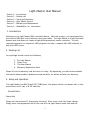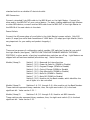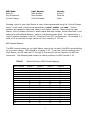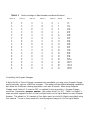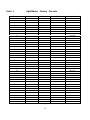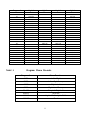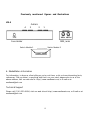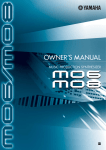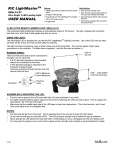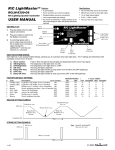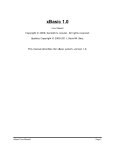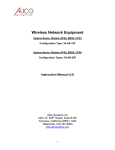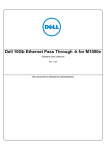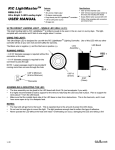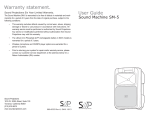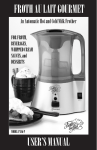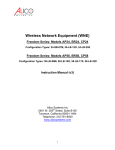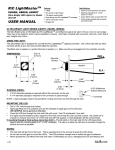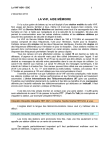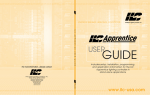Download User Manual - artjunkie500
Transcript
Light Master LM-4 User Manual Firmware release 3.01, Document version 1 Light Master User Manual Section Section Section Section Section Section 1 2 3 4 5 6 – Introduction - Packing List – Setup and Operation - Light Master Control - Warranty and Replacement – MediaMation, Inc. Information 1. Introduction Welcome to the Light Master MIDI-controlled dimmer. With this product, you have leaped into the world of MIDI light control without losing your wallet. The Light Master is a fully functional dimmer pack that does not require a high priced proprietary master controller. The only required equipment is a sequencer, MIDI program controller, computer with MIDI software, or any other MIDI source. 2. Packing List Your package should contain the following: 1. 2. 3. 4. The Light Master Power Cord This User Manual Warranty/Registration Card Please fill out the warranty card and return it today. By registering, you will receive valuable information about product updates and new products, as well as activate your warranty. 3. Setup and Operation The Light Master has MIDI IN and OUT/THRU ports, four power outlets, one power inlet, a fuse access hole, and 2 sets of 8 DIP switches. Connections Power Inlet Please use the enclosed 15 Amp power cord only! Most other cords have lower ratings. Simply insert the appropriate end of the cord into the Light Master power inlet and the 2 standard end into a suitable AC electrical outlet. MIDI Connectors Connect a standard 5-pin MIDI cable to the MIDI IN port on the Light Master. Connect the other end to the MIDI OUT of your control device. For daisy chaining additional Light Masters or other MIDI devices, connect another MIDI cable from the MIDI OUT of the Light Master to the MIDI IN of the next device in the chain. Power Outlets Connect the AC power plugs of your lights to the Light Master's power outlets. Only 600 watts (5 amps) per outlet and a maximum of 1800 watts (15 amps) per Light Master (this is very important for your safety and product longevity.) Setup There are two groups of configuration switch modules (DIP switches) located at one end of the Light Master (see figure.) SWITCH FUNCTIONS ARE DISABLED WHEN IN THE DOWN POSITION!! In other words, a function is enabled when switches are off/up. Light Masters are shipped with all functions enabled (all switches up.) Switch functions: Module (Group) 1: Switch 1 (1-1) -Reserved for future function Switch 2 (1-2) -Power Up Fade On (DOWN to Disable) Switch 3 (1-3) -Program Change (DOWN to Disable) Switch 4 (1-4) -Control Change (DOWN to Disable) Switch 5 (1-5) -Poly-Aftertouch (DOWN to Disable) Switch 6 (1-6) -Note On (DOWN to Disable) Switch 7 (1-7) -Note Off (DOWN to Disable) Switch 8 (1-8) -Used to set the Bank number, which identifies the set of lights is to be controlled Module (Group) 2: Switches 1-4 (2-1 through 2-4) -Also used to set the Bank Number. These switches represent binary numbers; thus, the right most switch (4) is the least significant bit. Value can be 0-31. * Module (Group) 2: Switches 5-8 (2-5 through 2-8) -Used to set MIDI channels. These switches also represent binary numbers; thus, the right most switch (8) is the least significant bit. Value can be 0-15. 3 Notes * Bank number is explained further in the 'Light Master Control' section of this manual. Tables which illustrate switch settings can be found in the appropriate sections as well. All modes are enabled unless their appropriate DIP (disable) switch is set into the down position. This will disable that particular mode of operation. For example, if one were to switch number 4 down on the left module, the Light Master will ignore Control Change commands yet still respond to all other commands. If switch 5 was set down as well, the unit would ignore both Control Change and Poly Aftertouch commands but still respond to the rest of the commands. Upon power up, the Light Master fades the lights on to full intensity, unless Module 1 Switch 2 (1-2) is down (disabled.) "All Notes Off" (Control Change 120) is enabled, and when received, the Light Master will turn all lights off. The Light Master auto-senses input power frequency, so it can handle 60 Hz (North America) or 50 Hz (international.) 4. Light Master Control The Light Master is a MIDI device that responds to 4 types of commands: Program Change, Control Change, Note On/Off, and Poly Aftertouch (Switches 1-3 through 1-7.) All commands may be active simultaneously, but disabling unnecessary commands is recommended. For example, a 'Note On' command allows setting the intensity of the light, or dimming, while 'Program Change' has some dimming capabilities and several chase options for a versatile light show. Dimming Dimming is accomplished through the use of three MIDI commands: 'Note On', 'Poly Aftertouch,' and 'Control Change'. A typical Light Master configuration would have the Note On, Note Off, and Control Change modes enabled. Each mode has its benefits for particular situations. For example, Control Change may facilitate the use of sliders, whereas Note On/Off may provide ease when operating quick hits on keyboard keys or controller buttons. The instructions provided are written using Control Change references, but Poly Aftertouch and Note On modes may be substituted. MIDI command parameter interpretation is in the following table: 4 MIDI Mode: Note On Poly Aftertouch Control Change Light Number: Note Number Note Number Control Number Intensity: Velocity Pressure Value Dimming control in your Light Master is most often implemented using the 'Control Change' mode. In this mode, there are two parameters: control number and value. Control numbers are mapped to lights and value to each light's intensity. When using the Light Master, Control number converts to bank number and light number, as described later in the subsection entitled Bank Number. Value is how dimming takes place. It is expressed as a step of intensity between 0 and 127 (0 being off and 127 the maximum.) For example, if a value of 96 is received, the light will be set to an intensity of 75% on. MIDI Channel Number The MIDI channel number on the Light Master must be set to match the MIDI channel setting on the control device. MIDI channel is a number 1-16. To set the channel number on the Light Master, use DIP switches 2-5 through 2-8 located at the end opposite the MIDI Din connectors. The following table shows the switch positions for MIDI channels 1-16. TABLE 1 MIDI Channel 1 2 3 4 5 6 7 8 9 10 11 12 13 14 15 16 Switch Setting to MIDI Channel Mapping Switch 5 U U U U U U U U D D D D D D D D Switch 6 Switch 7 U U U U D D D D U U U U D D D D U U D D U U D D U U D D U U D D 5 Switch 8 U D U D U D U D U D U D U D U D Just a review of the previous DIP switch function listing: Module 1 Switches 1-1 1-2 1-3 1-4 Reserved Auto Fade Up Switch Program Change disable Control Change disable 1-5 1-6 1-7 1-8 PolyAftertouch disable Note On disable Note Off disable Bank Number Module 2 Switches 2-1 2-2 2-3 2-4 Bank Bank Bank Bank Number Number Number Number 2-5 2-6 2-7 2-8 MIDI MIDI MIDI MIDI Channel Channel Channel Channel Description of Module Switches Module 1: 1 Not used 2 Disables Auto fade Up feature enabled at unit power up 3 Disables LM-4 “pre-sets” which allow multiple light control by a single command 4 Disables execution of control change commands when in the on (down) position 5 Disables the execution of PolyAftertouch commands when in the on position 6 Disables the execution of Note On commands when in the on position 7 Disables the execution of Note Off commands when in the on position 8 Executes commands to groups of lights based on their location (bank) Module 2: 2-1 – 2-4 Execute commands to groups of lights based on their location (bank) 2-5 – 2-8 Determine the MIDI channel on which the Light Master will operate Bank Number A bank number represents a group of 4 lights of a possible 128 . In other words, there are 32 banks of 4 lights each PER MIDI CHANNEL. Lights 1-4 are bank number one; lights 5-8 are bank number two, etc. The next table (Table 2) shows the relation between Note/Light number and Bank number. This applies only if you are using dimming (Note On, Control, or Poly Aftertouch.) If you are using the Program Change mode, bank numbers do not apply. 6 For example, if you wanted to send commands to notes 0-3 (Bank 1) on MIDI channel 2, DIP switches 1-8 and 2-4 would be up (in the OFF position.) Setting Bank Number to 1, switches 2-5, 6 and 7 would be up while 8 would be down, setting the MIDI channel to 2 (refer to Table 1.) Table 3 provides mappings of switch settings to Bank Number and Notes affected. TABLE 2 Note/Light Number to Bank Number mapping Note/Control Number 0-3 4-7 8-11 12-15 16-19 20-23 24-27 28-31 32-35 36-39 40-43 44-47 48-51 52-55 56-59 60-63 Bank Number 1 2 3 4 5 6 7 8 9 10 11 12 13 14 15 16 Note/Control Number 64-67 68-71 72-75 76-79 80-83 84~87 88-91 92-95 96-99 100-103 104-107 108-111 112-115 116-119 120-123 124-127 7 Bank Number 17 18 19 20 21 22 23 24 25 26 27 28 29 30 31 32 TABLE 3 Switch 8 U U U U U U U U U U U U U U U U D D D D D D D D D D D D D D D D Switch settings to Bank Number and Notes Affected Switch 1 U U U U U U U U D D D D D D D D U U U U U U U U D D D D D D D D Switch 2 U U U U D D D D U U U U D D D D U U U U D D D D U U U U D D D D Switch 3 U U D D U U D D U U D D U U D D U U D D U U D D U U D D U U D D Switch 4 U D U D U D U D U D U D U D U D U D U D U D U D U D U D U D U D Bank # Note # 1 2 3 4 5 6 7 8 9 10 11 12 13 14 15 16 17 18 19 20 21 22 23 24 25 26 27 28 29 30 31 32 0-3 4-7 8-11 12-15 16-19 20-23 24-27 28-31 32-35 36-39 40-43 44 47 48-51 52-55 56-59 60-63 64-67 68-71 72-75 76-79 80-83 84-87 88-91 92-95 96-99 100-103 104-107 108-111 112-115 116-119 120-123 124-127 Controlling Via Program Changes If Note On/Off or Control Change commands are unavailable, you may use a Program Change mode controller, such as a MIDI foot stomper. This mode provides limited dimming capabilities but allows for 8 different chasing algorithms, each with 8 speeds. When using Program Change mode, Switch 1-3 must be OFF, or enabled (in the up position.) Program Change mode has 1 parameter, program number, with values from 0 to 127. Table 5 on Page 11 maps out what happens to each of the four-light banks on the Light Master for each Program Number. This allows for 16 channels of four lights each (a total of 64 lights controlled) using this method. To turn a chase mode off, send a program change of 0 to the Light Master. 8 System Exclusive The Light Master has incorporated the MIDI system exclusive command as well. Currently, you can find out: - The version of firmware your Light Master is running; - The current switch settings (MIDI channel, Bank Number, configuration stuff.) To do this, send the MIDI system exclusive command: FOh followed by MediaMation's system exclusive address: 00h 01h 08h, a MediaMation product code: 01h for the Light Master, and finally, the command you wish to send. The only command implemented at this point is 00h for version and configuration information. When you send this command to a Light Master, what you will get back is the following: LightMaster 3.0 - Copyright 1996-99 Topaz Enterprises, Inc. CONFIG: 0Xhex#1hex#2 Where X is a number 0-3 decimal representation of the binary settings of switches 1 and 2, hex#1 represents the settings of switches 3-6, and hex#2 the settings of switches 6-10 We will expand upon the system exclusive command set in future versions and accept all suggestions and ideas for enhancements. ** 'h' after a number denotes hexadecimal notation 5. Warranty and Replacement MediaMation, Inc. warrants the enclosed Light Master MIDI controlled light dimmer pack to be free of material and manufacturing defects for a period of 1 year after the original date of purchase. This warranty does not include damage to the product resulting from accidents, misuse, or use of the product for other than intended purposes. If the product is defective within the warranty period, MediaMation will repair or replace the unit (at our option) without an additional charge. Return transportation fee will be paid by MediaMation if returned to: MediaMation, Inc. 2461 W. 205th Street, Suite B-100 Torrance, CA 90501 Phone: (310) 320-0696 Fax: (310) 320-0699 9 LightMaster Factory Pre-sets TABLE 4 Program # Light 1 Light 2 Light 3 0 1 Turn Turn Off Chasing Off 2 Turn Off 3 4 Turn Off 5 Turn Off 6 7 Turn Off Turn Off Turn Off Turn Off Turn Off Turn Off Turn Off Turn Off 8 9 10 11 Turn Off Turn Off Turn Off Turn Off 14 15 Turn Off Turn Off Turn Off Turn Off Turn Off Turn Off 12 13 Light 4 Turn Off Turn Off Turn Off Turn Off Turn Off Turn Off Turn Off Turn Off Turn Off Turn Off 16 17 50% On 18 19 20 50% On 21 50% On 50% On 22 23 50% On 50% On 50% On 50% On 50% On 50% On 50% On 50% On 24 50% On 25 26 50% On 27 50% On 28 29 50% On 30 31 32 50% On 33 34 75% On 35 75% On 36 37 75% On 38 50% On 50% On 50% On 50% On 50% On 50% On 50% On 50% On 50% On 50% On 50% On 50% On 50% On 50% On 50% On 75% On 75% On 75% On 75% On 75% On 10 75% On Program # Light 1 Light 2 Light 3 39 40 41 42 43 44 45 46 47 48 49 50 51 52 53 54 55 56 57 58 59 60 61 62 63 75% On 75% On 75% On TABLE 5 75% On 75% On 75% On 75% On 75% On 75% On 75% On 75% On 75% On 75% On 75% On 75% On Light 4 75% On 75% On 75% On 75% On 75% On 75% On 75% On 75% On 100% On 100% On 100% On 100% On 100% On 100% On 100% On 100% On 100% On 100% On 100% On 100% On 100% On 100% On 100% On 100% On 100% On 100% On 100% On 100% On 100% On 100% On 100% On 100% On Program Chase Pre-sets Program #s Chase Function 64-71 Left to Right 72-79 Left to Right Sweep 80-87 Right to Left 88-95 Right to Left Sweep 96-103 Pong Left-Right-Left 104-111 In to Out 112-119 Lights 1 & 3 to Lights 2 & 4 120-127 Flash 11 100% On 100% On 100% On 100% On 100% On 100% On 100% On 100% On Previously mentioned figures and illustrations LM-4 4 Outlets 3 2 1 Fuse Holder MIDI Jacks Switch Module 1 Switch Module 2 6. MediaMation Information For information, to drop us a line telling us you're out there, or let us know interesting facts, references, 'Did you know,' or anything else that's on your mind, please write to us at the above address, visit our web site at: http://www.mediamat.com, or E-mail us at [email protected] Technical Support Please call: (310) 320-0696, visit our web site at http://www.mediamat.com, or E-mail us at [email protected] 12