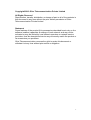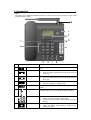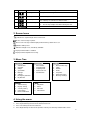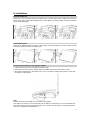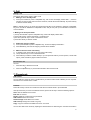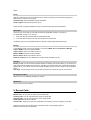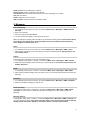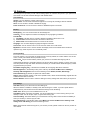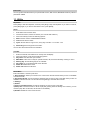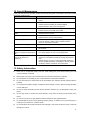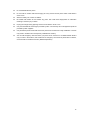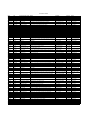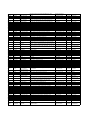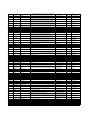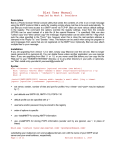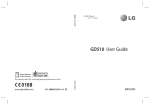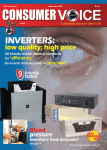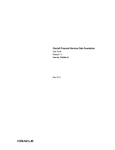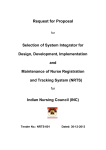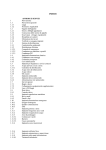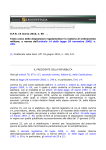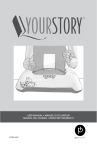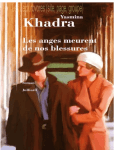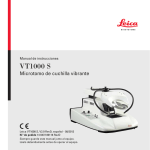Download Copyright©2012 Olive Telecommunication Private Limited All Rights
Transcript
Copyright©2012 Olive Telecommunication Private Limited
All Rights Reserved
Reproduction, transfer, distribution or storage of part or all of the contents in
this document in any form without the prior written permission of Olive
Telecommunication Private Limited
Statement
Some features of the product & its accessories described herein rely on the
software installed, capacities & settings of local network, and may not be
activated or may be limited by local network operators or network service
providers, thus the descriptions herein may not exactly match the product or
its accessories you purchase.
Olive Telecommunication reserves the right to revise this document or
withdraw it at any time without prior notice or obligation.
1
Content
1. Introduction .............................................................................................................................. 3
2. Screen Icons ............................................................................................................................ 4
3. Menu Tree................................................................................................................................ 4
4. Using the menu ........................................................................................................................ 4
5. Installation................................................................................................................................ 5
Install the RUIM card ............................................................................................................. 5
Installing the Battery .............................................................................................................. 5
Using the Power Adapter and Charging the Battery ................................................................ 5
6. Call .......................................................................................................................................... 6
Making a call ......................................................................................................................... 6
Disconnect a call ................................................................................................................... 6
7. Phonebook............................................................................................................................... 6
Add Contact .......................................................................................................................... 6
Contacts ............................................................................................................................... 6
Group ................................................................................................................................... 7
Speed Dial ............................................................................................................................ 7
Manage................................................................................................................................. 7
Settings................................................................................................................................. 7
Emergency Contacts ............................................................................................................. 7
My Number ........................................................................................................................... 7
8. Recent Calls............................................................................................................................. 7
9. Message .................................................................................................................................. 8
New text Message ................................................................................................................. 8
Inbox .................................................................................................................................... 8
Outbox .................................................................................................................................. 8
Drafts .................................................................................................................................... 8
Templates ............................................................................................................................. 8
Delete messages .................................................................................................................. 8
Message Settings.................................................................................................................. 8
10. Settings.................................................................................................................................. 9
Sound Setting ....................................................................................................................... 9
Display.................................................................................................................................. 9
Security Setting ..................................................................................................................... 9
Call Settings.......................................................................................................................... 9
Phone Info .......................................................................................................................... 10
11. Utility .................................................................................................................................... 10
Stopwatch ........................................................................................................................... 10
Alarm .................................................................................................................................. 10
Calendar ............................................................................................................................. 10
Voice Memo ........................................................................................................................ 10
12. Care & Maintenance ............................................................................................................. 11
13. Safety Information ................................................................................................................ 11
2
1. Introduction
Note:
The figures of the FWP (Fixed Wireless Phone) are only for your reference, please refer to actual
product for color & shape.
Item
Description
1
LED
Indicate different status, like charging, new incoming call
etc.
2
Left Soft Key
1.
2.
Access the main menu in standby mode.
Select the option displayed on the lower left corner of
the screen
3
Right Soft Key
1.
2.
Access the phonebook in standby mode.
Select the option displayed on the lower right corner of
the screen.
4
Call Key
1.
2.
Make or answer a call.
View the call history in standby mode.
5
End/Power Key
Press the key to end a call or hold it to power on/off the
phone.
6
Speed Dial Keys
Assigned speed dial numbers in Speed Dial menu, and in
standby mode, press the key to directly dial the number.
7
Alphanumeric Keys
1.
2.
3.
Enter numbers & characters
Access the symbol screen in editing mode
Switch to other input modes during editing message &
contact
8
Loudspeaker Key
1.
2.
Make or answer a call without lifting the handset.
Cancel the dialing, when dialing a number in the
hands-free mode.
3
3.
End the call in Loudspeaker mode.
9
Mute Key
Mute your voice during the call
10
Hold Key
Press the key to switch between the current & the third call
11
Redial Key
Pick up the handset or press loudspeaker key, then press
the redial key to redial the last dialed number.
12
Up & Down Key
1.
2.
Press the key to move to the desired menu item.
Use the key to adjust the volume during the call.
Antenna & Antenna Jack
13
2. Screen Icons
Indicates the signal strength in the service area.
There’s new message in phone.
There’s new message in UIM. Displayed when wake up alarm time is set.
Indicates battery level.
Indicates charger in use, not battery available
Displayed when Alarm is enabled.
Displayed when stopwatch is running.
3. Menu Tree
Phonebook
1. Add Contact
2. Contacts
3. Groups
4. Speed Dial
5. Manage
6. Settings
7. Emergency Contacts
8. My Number
Settings
1. Sound Setting
2. Display Setting
3. Security Setting
4. Call Settings
5. Phone Information
Recent Calls
1. Missed Calls
2. Incoming Calls
3. Outgoing Calls
4. Delete Call Lists
5. Call Duration
Message
1. New text Message
2. Inbox
3. Outbox
4. Drafts
5. Templates
6. Delete Messages
7. Message Settings
Utility
1. Stopwatch
2. Alarm
3. Calendar
4. Voice Memo
4. Using the menu
1.
2.
3.
4.
In standby mode, press Left soft key to display the main menu.
Press Up & Down key to move to the desired menu item.
Press Left soft key to enter the submenu.
Press Right soft key to return to the previous menu & press End key to back to idle screen.
4
5. Installation
Install the RUIM card
Consult the service provider whether the RUIM card is needed. Power off the FWP and remove the
power supply cable, and install the RUIM card as shown. Make sure that the golden contact on the RUIM
card is facing downwards.
Installing the Battery
Power off the FWP and remove the power supply cable, and install the battery as shown. Make sure that
the battery cord plug matches the battery jack.
Using the Power Adapter and Charging the Battery
1. Install the battery based on the battery installation steps.
2. Connect one end of the power adapter cable to the FWP and the other to the power socket.
3. The battery charging icon is displayed on the screen. The battery charging icon becomes static when
the battery is fully charged.
Note:
Remove the battery if the FWP is left unused for a long period.
If the battery has not been used for a long time or the battery is exhausted, the screen of the FWP may
not function when you charge the battery again. This is normal. After the battery is being charged for a
while, you can power on the FWP for use.
5
6. Call
Making a call
The phone offers various ways to make a call:
1. Making a call in standby mode
1) Pick up the handset or press Loudspeaker key, then screen will display ‘Please Dial…’, enter the
number you want to dial, wait for around 5 seconds, call will dial out automatically. Or press Call key
to dial the number directly.
Note: In standby mode, if you enter the number before picking up the handset or pressing Loudspeaker
key, then call will be defaulted to loudspeaker mode, and you can pick up the handset to transfer the
voice to handset.
2. Making a call from phonebook
1) Pick up the handset or press Loudspeaker key, screen will display ‘Please Dial…’
2) Press Left soft key & enter Phonebook—Contacts menu
3) Use the up & down key to scroll to the desired contact
4) Press the call key to dial the number
3.
1)
2)
Redial last outgoing number
Pick up the handset or press Loudspeaker key, screen will display ‘Please dial..’
Press Redial key, then the last outgoing number will be redialed.
4.
1)
2)
3)
Make a call from recent calls history
In standby mode, press Call key to enter recent calls history
Use up & down key to move to the desired item
Press Call key to dial the number directly or you can press left soft key to enter options, choose Call
option, press Left soft key again to dial the number.
Disconnect a call
You can:
1. Press End key to disconnect the call
or
2. Press Loudspeaker key or put back the handset to disconnect the call.
7. Phonebook
Add Contact
You can add new contact to phone or RUIM. When you select to add contact to RUIM, you can only enter
the name & one number for the contact.
Contacts
Press left soft key to enter the contacts and view all the contacts saved in phone & RUIM.
Use Up & Down key to move to the desired contact, press Left soft key to have the following Options:
View: View the details of the contact.
Edit: Edit the contact.
Delete: Delete the contact from the phonebook.
Add Contact: Add a new contact.
Send message: Send SMS to the contact.
Add to Group: Assign the contact to a group.
Copy: Copy the contact from RUIM to Phone or vice versa.
You can also search the contact by inputting the desired name into searching line. Contacts are sorted in
6
letters.
Group
Use Up & down key to move to the desired group, press Left soft key to have the following options:
View: View the members of the group
Send message: send messages to group members
Group ringtone: Set special ring to the group
There are total 10 groups available, and you can rename the groups except All & None.
Speed Dial
Use the 6 keys on the side of your FWP to assign the speed dial numbers (1 to 6 items).
For speed dial number 1 to 6, you can:
1. Press the side key to directly edit the speed dial number.
2. Or choose Search option to choose the number from Contacts list.
In standby mode, press the Speed dial keys to dial the corresponding speed dial number.
Manage
In the standby screen, press <Left Soft Key> to access the Main menu > Phonebook > Manage:
Copy to RUIM: Copy the contacts to RUIM.
Copy to Phone: Copy the contacts to Phone.
Move to RUIM: Move the contacts to RUIM.
Move to Phone: Move the contacts to Phone.
Delete all contacts: You can delete all the contacts saved in RUIM or phone.
Settings
Memory in use: You can choose the desired location for adding new contact. When you choose Phone,
new contact will be saved to Phone memory, and when you choose RUIM, new contact will be saved to
RUIM memory. If you select Choose memory, before adding contact, you can choose to save to RUIM or
phone.
View Type: You can choose to list out both Name & number of contacts or only list out the name.
Emergency Contacts
Allows you to view & dial the emergency number.
My Number
You can enter your own number.
8. Recent Calls
It stores the history of your recent calls. In standby mode, press Call key to enter it.
Missed calls: you can view the history of the missed calls.
Incoming calls: you can view the history of the incoming calls.
Outgoing calls: you can view the history of the outgoing calls.
Delete Call lists: Delete the call lists.
Call Duration: Allows you to view the call duration of the missed, incoming, outgoing or all calls.
Choose one history from the above list, press left soft key to have following options:
Save: Save the number to phonebook.
7
Detail of Call: view the call duration, call time.
Send message: Send the message to the number.
Use Number: Save the number to phonebook or send the message to the number.
Call: Call the number.
Delete: Delete the item from the list.
Add to contact: Add the number to an existing contact.
9. Message
New text Message
1. In the standby mode, press <Left Key> to access the Main menu > Messages > SMS> New Text
Message;
2. Enter your message.
3. Press Left soft key and select Send.
4. You can send the messages to 10 receivers at one time.
While composing a message, press Left soft key to access the following options: Send, Send to Group,
Save, Send to Phonebook, Save, Priority, Validity Period, Delivery Report, Deferred Delivery,
Insert Template, Insert Business card
Inbox
1. In the standby mode, press <Left Key> to access the Main menu > Messages > SMS > Inbox;
2. While viewing a message, press Left soft key to access the following options: Reply, Forward, call,
Use number, Delete.
Outbox
Outbox stores the messages you’ve sent and failed to send.
1. In the standby mode, press < Left Key > to access the Main menu > Messages > SMS > Outbox.
2. When viewing a message, press Left soft key to access the options like Resend, Forward, Call, Use
Number, Delete etc.
Drafts
1. In the standby mode, press < Left Key > to access the Main menu > Messages > SMS >Drafts;
2. When viewing a draft message, press Left soft key, then you can have similar options as for New text
Message.
Templates
1. In the standby mode, press <Left Key> to access the Main menu > Messages > SMS >Templates;
2. Select the template message you want to use.
Delete messages
In the standby mode, press < Left soft key> to access the Main menu > Messages > SMS >Delete
messages. You can choose to delete all messages or messages from Inbox, Outbox, Drafts, All
Message
Message Settings
In the standby mode, press < Left Key > to access the Main menu > Messages > SMS > Settings and
one of the following options: Save location, Priority, Save to sent, Delivery report, Deferred delivery,
Validity period, Auto delete, Signature, Auto Scroll, SMS on call reject, input method.
8
10. Settings
The settings menu provides you with various setting options to customize the phone to your preferences
and needs. You can also reset the settings to their default status.
Sound Setting
Volume: You can adjust the volume of the ringtone.
Ringer select: You can select the desired ringtone for incoming call, message, alarm & calendar.
Alert: You can choose to enable or disable the ringing.
Power on/off tone: You can choose to enable or disabled the power on/off tone.
Display
Backlighting:You can control the time for the backlight off.
Contrast:You can adjust the contrast of the display for varying lighting conditions.
Time & Date:
1) Clock/Date: Use this menu to choose to display Time/Date in idle screen or not.
2) Time Format: Choose time format to be shown in idle screen.
3) Date Format: Choose date format to be shown in idle screen.
Language: You can select display language as English or Russian.
Carrier Info: You can choose to show or not show the carrier info on idle screen.
My Banner: Use this menu to choose whether the display shows a customized banner under the
operation logo, when the phone is in the standby mode.
Security Setting
To access security, you must enter the preset security code. By default, the code is 0000. If none of this
works, contact your wireless service provider for help.
Phone lock:The phone lock feature protects your phone from unauthorized outgoing calls or
Unauthorized accessing to information stored in the phone. When phone is locked, to unlock, user must
enter the preset security code. When the device is locked, you can still call the official emergency number
programmed into your phone.
Forbidden Outgoing Call:If the feature is enabled; all the outgoing calls will be restricted.
PIN management: In the standby mode, press <Left Key> to access the Main menu >Settings >
Security> PIN management and one of the following menus: Enable, Disable, PIN change.
Phone Password:By default, the preset lock code is 0000.
Hotline: Edit the hotline number, in Off Hook / Speaker mode, device will automatically originate the call
to dialed number after 4 seconds.
Restore Default: Use this menu to reset the settings to factory settings and clear memory of the phone.
Call Settings
Auto Dial: Allows you to set the time for auto dialing out.
When the feature is enabled, in standby mode, after entering the number, if you don’t press Send or
loudspeaker key, the number will be auto dialed according to Auto dial setting.
DTMF Tone: Allows you to turn the DTMF tone on or off.
Call Waiting: When the feature is enabled, you will get notification for a new incoming call if you are
already in a call. You can accept, reject, or ignore the incoming call.
Call Forwarding: The feature allows you to forward the incoming calls to other number immediately or
when you are busy or cannot reply the calls.
Plus code dialing: In the standby mode, press <Menu> to access the Main menu >Settings >Call
setting> Plus code dialing, and use the following menus.
Note: Some features needs the support of your service provider, please contact the service provider for
more details.
9
Phone Info
You can get the information about your phone’s SW version, HW version, MEID/ESN & memory status of
phonebook & SMS.
11. Utility
Stopwatch
Press [Start] to start the stopwatch, and then press [Stop] to stop the stopwatch. If you want to continue,
press [Start] again, if you want to reset back to zero, press [Reset]
Alarm
1.
Enter Alarm from the main menu,
2.
Choose from Alarm1, Alarm2 or Alarm3. (You can set total 3 alarms.)
3.
Press Left soft key to have the following options:
1)
State: Choose on/off to enable/disable the alarm.
2)
Time: Set the time for alarm.
3)
Cycle: Set the alarm to ring for once, every day, from Mon – Fri or Mon – Sat.
4)
Alarm Ring: Set the ringtone for the alarm.
You can also set the Snooze time for the alarm.
Calendar
1.
2.
1)
2)
3)
4)
5)
6)
Enter the calendar, then Calendar in monthly view will display.
Press Left soft key, you’ll have the following options:
Day notes: View the notes you’ve made.
Make Note: make note to notify for special reminder, call, someone’s birthday, meeting or memo.
Starting day: set the starting day for the calendar.
Go to date: Go to the desired date of the calendar.
Delete All: Delete all the notes.
Delete old: Delete the old notes.
Voice Memo
Enter Voice Memo, and then you’ll have:
1. Record History: Allows you to listen to the voice memo records received when you are not available
to receive the call.
2. Answering Record: You can record the greetings that you want to play to the caller when you are not
available to receive the call. You can total record 3 greetings, and each with max 30s.
3. Settings:
1) Enable:
i) Choose recorded message: choose the greeting you want to play to the caller.
ii) Setup time: Choose the time for when to play the greeting when the dialing tone is heard, you can
choose to play after 10 seconds, 30 seconds or immediately.
2) Disable: Disable the voice memo function.
10
12. Care & Maintenance
If your FWP has abnormal condition, please check the following table. If the problem still remains, please
ask service center for help.
Common problems
Check item
Cannot charge
Please check if the charger is properly connected to the
phone
Cannot power on
Please check if the battery level is too low;
Please check if the battery is properly installed;
Please hold the Power key for enough time.
RUIM cannot be detected
Please check if the R-UIM card is properly installed;
Please check if your R-UIM card is valid.
The FWP displays “Input PIN
Code”
Please contact the service provider to get the PIN/PUK
code and use it to unlock.
Unable to make call
Please check if the phone number is valid.
Please check if you are in service area.
Bad talk quality
Please check if the phone signal is strong enough;
If you are staying in office or home, please move the
phone or move near the window.
The contact cannot get your voice
Please check if your mic has being blocked
Receiver sound is too low
Please check if your receiver volume has been adjusted to
the minimum.
The Phone has a weak receive
signal or frequently drop during the
call
Please check if the phone has a strong signal.
If no signal, please use it in a strong signal place.
The screen display the information
such as “No Service” or:
Searching…”
Please check if you are in a weak signal area (in the
channel or surrounded by buildings), change the area and
retry.
Please check if you can try to get the services without the
service provider permission. If needing the service, please
contact the service provider for more information.
13. Safety Information
Never use an unapproved battery since this could damage the phone and/or battery and could
cause the battery to explode.
Never place your phone in a microwave oven as it will cause the battery to explode.
Do not dispose of your battery by fire or with hazardous or flammable materials.
Do not use the phone in areas where its use is prohibited. (For example: aircraft, gasoline stations,
hospital)
Do not expose the battery charger or adapter to direct sunlight or use it in places with high humidity,
such as bathroom.
Do not use harsh chemicals (such as alcohol, benzene, thinners, etc.) or detergents to clean your
phone.
Do not drop, strike, or shake your phone severely. It may harm the internal circuit boards of the
phone.
Do not use your phone in high explosive areas as the phone may generate sparks.
Do not damage the power cord by bending, twisting, pulling, or heating. Do not use the plug if it is
loose as it may cause a fire or electric shock.
Do not handle the phone with wet hands while charging. It may cause an electric shock or seriously
damage your phone.
11
Do not disassemble the phone.
Do not make or answer calls while charging as it may short-circuit the phone and/or cause electric
shock or fire.
Store the battery out of reach of children.
Be careful that children do not swallow any parts. This could cause asphyxiation or suffocation
resulting in serious injury or death.
Unplug the charger during lightning storms to avoid electric shock or fire.
Only use the batteries and chargers provided by Olive. The warranty will not be applied to products
provided by other suppliers.
Only authorized personnel should service the phone & its accessories. Faulty installation or service
may result in accidents and consequently invalidate the warranty.
You can call emergency calls even when your phone is out of service or no RUIM inserted. While it
may not work in all locations, and sometimes an emergency call cannot be placed due to network,
environmental or interference issues. (Network dependent)
12
LIMITED WARRANTY CERTIFICATE
Thank you for choosing
OLIVE FWP
We strongly recommend you to:
Read the guidelines in the manual for safe and efficient use.
Keep your original purchase receipt for claiming warranty repairs.
The limited warranty is in addition to, and does not affect your legal (statutory) rights under
your applicable national laws relating to the sale of consumer product. Olive provides this
Limited Warranty to the person who has purchased the Olive Product.
Olive warrants to you that during the warranty period Olive or a Olive authorized service
company will in a commercially reasonable time remedy defects in materials, design and
workmanship free of charge by repairing the product. The limited warranty is only valid and
enforceable in the country where you have purchased the product, provided that it is intended
for sale in that country.
IMEI/ESN/MEID No.: ________________
Date of Purchase ____________________
Model No.__________________________ Color__________________________
Dealer Stamp
1
WARRANTY PERIOD
The warranty period starts at the time of the product’s original purchase by the first end user.
The product may consist of several different parts and the different parts may be covered by a
different warranty period.
The different warranty periods are:
12 months from Date of Purchase for the mobile device only, not for accessories or
media.
6 months from Date of Purchase for the following consumable parts and accessories:
Battery, Charger, Headset and Cables.
Ninety (90) days for the media (if any) on which any software is provided e.g. CDROM,
Memory Card.
As far as your national laws permit the Warranty Period will not be extended or renewed or
otherwise affected due to subsequent resell, repair or replacement of the product. Repaired
part(s) will be warranted for the remainder of the original Warranty Period.
AVAILING WARRANTY SERVICE
If you wish to make a claim under the limited warranty, you may approach an Olive Authorized
Service Centre, a list of which can be found as a part of this package. You must return your
product or the affected part (if it is not the entire product) to an Olive Authorized Service Centre
before the expiry of a warranty period.
When making a Limited Warranty claim you have to present:
The product (or the affected part thereto)
The original proof of purchase, which indicates the date and place of purchase and
IMEI/ESN/MEID or other product serial number.
Repair of this product will be carried out on a carry-in basis to the authorized Service
Centre.
This Limited Warranty extends only to the original first end user of the product and is
not assignable or transferable to any subsequent purchase/end-user.
It is the responsibility of the purchaser to contact the nearest authorized service center
and bring the unit to the authorized service center at purchaser’s cost and risk.
THINGS WHICH ARE NOT COVERED
The Limited Warranty does not cover user manual or any third party software, settings,
contents, data or links whether included/downloaded in the product, whether included
during installment, assembly, shipping or at any other time in the delivery chain or
otherwise and in any way acquired by you. To the extent permitted by applicable
law(s) Olive does not warrant that any Olive software will meet your requirements, will
work in combination with any hardware or software applications provided by the third
party, that the operation of the software will be uninterrupted or error free or that any
defects in the software are correctible or will be corrected.
The Limited Warranty does not cover a normal wear and tear (including, without
limitation, wear and tear of camera lenses, batteries, displays, covers or keypad),
transport costs, defects caused by rough handling or damage caused by misuse of the
product including use that is contrary to the instructions provided by Olive (e.g. as set
2
out in the product's user guide) and/or Other acts beyond the reasonable control of
Olive.
The limited warranty does not cover defects caused by viruses from your or from a
third party’s unauthorized access to services, other accounts, computer systems or
networks. The unauthorized access can take place through hacking, password-mining
or through a variety of other means.
The limited warranty does not cover defect caused by the fact that the battery has
been short-circuited or by the fact that the seals of battery enclosure or the cell are
broken or show evidence of tampering or the battery has been used in equipment
other than those for which it has been specified.
The Limited Warranty does not apply if the product has been opened, modified or
repaired by anyone other than an authorized service station.
The Limited Warranty does not apply if the product has been exposed to moisture, to
dampness or to extreme thermal or to rapid changes in such conditions, to corrosion,
to oxidation, to spillage of food or liquid or to influence from chemical products.
The Limited Warranty does not apply if product is used with non-genuine accessories.
The limited warranty does not apply if original number is removed, obliterated, or
altered from the product.
The limited warranty does not apply for defects due to causes beyond control like
lightening, abnormal voltage, acts of GOD or defects caused by household pets, rats,
cockroaches or any other animals or insects.
OTHER IMPORTANT NOTICES
The company’s obligation under this warranty shall be limited to repair or providing
replacement of part/s only. The maximum claim/s if entertained by the company will be subject
to the maximum retail price of the product purchased or the purchase price, whichever is
lower.
A third party, independent operator provides the SIM/RUIM Card and cellular and/or other
network or system on which the product operates. Therefore, Olive will not accept
responsibility under this warranty for the operations, availability, coverage, services or range of
the cellular or other network or systems. Before the product can be repaired or replaced, the
operator may need to unlock any SIM/RUIM-lock or other lock that may have been added to
lock the product to a specific network or operator. Accordingly, Olive does not accept
responsibility for any delays or warranty repairs or for the inability of Olive to complete
warranty repairs that are caused by the operators delay or failure to unlock any SIM/RUIM-lock
or any other lock.
Olive does not accept any responsibility for any delays in warranty repairs or for the inability of
Olive to complete warranty repairs that are caused by the operator’s delay.
Please remember to make back-up copies or keep written records of all important content and
data stored in your product, because content and data may be lost during repair or
replacement of the product.
If the returned product is found not to be covered by the terms and conditions of the Limited
Warranty, Olive and its authorized service companies reserve the right to charge a handling
fee. When repairing or replacing the product, Olive may use products or parts that are new,
equivalent to new or re-conditioned. All parts of the product or other equipment that Olive has
replaced shall become the property of Olive.
3
Your product may contain country specific elements including software, if the product has been
re-exported from its original destination country to another country, the product may contain
country specific elements that are not considered to be a defect under this limited warranty.
Olive in manner consistent with the provisions of the following section entitled “Limitation of
Olive's Liability”, to the extent permitted by applicable law(s), shall not under any
circumstances be liable, either expressly or impliedly, for any damages or losses of any kind
whatsoever resulting from loss of, damage to, or corruption of, content or data during repair, or
replacement of the Product.
The Delhi/New Delhi courts shall have the jurisdiction to try any dispute and/or suits related to
and arising out of the manufacturer’s limited warranty.
LIMITATIONS OF OLIVE’S LIABILITY
This Limited warranty is your sole and exclusive remedy against Olive and Olive's sole and
exclusive liability in respect of defects in your product. However, this limited warranty shall
neither exclude nor limit:
Any of your legal (statutory) rights under the applicable national laws or
Any of your rights against the seller of the product.
This limited warranty replaces all other Olive warranties and liabilities whether oral, written,
non-mandatory, statutory, contractual, in tort or otherwise, including, without limitation and
were permitted by applicable law, any implied conditions, warranties or other terms as to
satisfactory quality or fitness for purpose. To the extent permitted by applicable law(s) Olive
does not assume any liability for loss of damage to or corruption of data, for any loss of profit,
loss of use of products or functionality, loss of business loss of contract, loss of revenues or
loss of anticipated savings, increased cost or expenses or for any indirect loss or damage or
consequential loss or special loss or damage. To the extent permitted by applicable law,
Olive’s liability shall be limited to the purchase value of the product.
STATUTORY OBLIGATIONS
This limited warranty must be read subject to any statutory provisions that imply warranties or
conditions into this limited warranty that cannot be excluded, restricted or modified or cannot
be excluded, restricted or modified except to a limited extent. If such statutory provisions apply
to the extent to which Olive is able to do so, its liability under those provisions will be limited, at
its option to, in the case of goods: the replacement of the goods or the supply of equivalent
goods, the repair of the goods, the payment of the cost of replacing the goods or of acquiring
equivalent goods, or the payment of the cost of having the goods repaired; and in the case of
services: the supplying of the services again or the payment of the cost of having the services
supplied again.
NOTE
Your Product is a sophisticated electronic device. Olive strongly encourages you to familiarize
yourself with the user guide and instructions provided with and for the product. Please also
note that the Product might contain high precision displays, camera lenses and other such
parts, which could be scratched or damaged if not handled carefully.
All warranty information, product features & specifications are subject to change without
notice.
4
List of Service Centres
Circle
North Zone:
Delhi & NCR
Delhi & NCR
Delhi & NCR
Delhi & NCR
Delhi & NCR
Delhi & NCR
Delhi & NCR
Delhi & NCR
Delhi & NCR
Delhi & NCR
Delhi & NCR
Haryana
Haryana
Haryana
Haryana
Haryana
Haryana
Haryana
Haryana
Haryana
Haryana
Haryana
Himachal
Pradesh
Jammu &
Kashmir
Jammu &
Kashmir
Punjab
City
Name of Service Centre Address
Landmark
Faridabad
Ghaziabad
Comsoft Computers
Sai Communication
Shop No 601/1,Gopi Colony chowk,Sector 19,Old Faridabad
PNB,Ghaziabad
A5-A6,Ist Floor,Hotel Devi Palace,Opposite Raj Cinema,Old Delhi
Gurgaon
Shivom Enterprises
Road,Gurgaon
New Delhi
Active Telecom
G-7,Vardhman Plaza,Netaji Subash Place,Pitampura
B -48 B,Jaina Tower 1,Near Satyam Cinema,District
New Delhi
Khurana Brothers
Center,Janakpuri,New Delhi
New Delhi
Om Communication
WZ 247, B1 Ist Floor,Hastal Road,Uttam Nagar
New Delhi
S K Enterprsies
Office No. B-4,Allied House,Inderlok, New Delhi.
New Delhi
Service City
Nagar.
New Delhi
Technocare
E-17, Ground Floor, Central Market, Lajpat Nagar - 2, New Delhi
New Delhi
Tyagi Mobile Solutions
Shope No 4,CSC -2,DDA Market,Avantika chowk,Rohini Sector 1.
Noida
Satyam Communication J-34,Basement,Sector-18,Noida.
Ambala
Nanak Telecom
74/75,Gandhi Market,Ambala Cantt.
Bhiwani
Unicomp Systems
D1,Biju Tower,Near Vodafone Store,Mehan Gate,Bhiwani.
Hissar
Shri Balaji Communication Shop No .1 , Aggarsain market ,Near Parijat chowk .Hissar
Jind
Dev Mobiles
Opposite Bus Stand,New Housing Board,Jind.
Karnal
Communication
SCO-152,Mughal Canal Road,Karnal
Kurukshetra
Communication
Shop No.4,Krishna Market,Mohan Nagar,Kurukshetra
Plot No.4,Street No- 3,Near Anupam Jwellers,Agra Chowk,New
Palwal
Sehwag Mobiles
Colony Road,Palwal.
NHBC Road,Opposite Mitthan Sweets,Near Sai Baba chowk,Sector
Panipat
Gaurav Communication
11,12,Panipat.
Rewari
E Services
Road,Rewari.
Sirsa
Saugat Mobiles
Old Civil Hospital Road,Near Chawala Attachi house,Sirsa.
Yamuna Nagar V. S. Enterprises
Nagar,Haryana
Gopi colony chowk
Opposite PNB
121002
201001
Opposite Raj Cinema
Near Vardhman Plaza
122001
110034
Near Satyam Cinema
Near Metro pillar no 660
Near inderlok metro station
Sagar Plaza
Opposite Rama Place
Near Avantika Chowk
Near Centerstage Mall
Near Nokia Priority
Near Mehan Gate
Parijat Chowk
Near Bus Stand
Near Idea Office
Near LG Service Center
110058
110059
110035
110092
110024
110085
201301
133001
125021
125001
126102
132001
136118
Near Anupam Jewellers
121102
Near Sai Baba Chowk.
Old Court Road
Near Chawala Attachi House
opposite MG Mall
132103
123401
125055
135001
Shimla
HTTP Computers
Chauhan Niwas, G/F, Khalini, Shimla
171002
Jammu
Network Communication
22 A, Shastri Nagar, Jammu
Near IGNOU Office
Opposite Housing board
shopping complex
Srinagar
Amritsar
The Net surfer
AHD Communication
Residency Road
Near Bus Stand
190001
143001
Near Aggarwal Saintary
Near winsome office
Basti
Near Nehru Garden Road
BackSide Singer Cinema
Near MC Office
Naer Dr. Mahendra Singh
Chugh Clinic
Opposite Daulat Bagh
Opp. Aggarwal Dharamshala
In front laxman mandir
Bapna Complex
Ganpati Plaza
151001
160017
152002
144041
141006
145001
Rajeev Chowk
Bharat Appartments
Near UCO Bank
335512
302001
342001
Opposite Bharat Gas
Near Roshan Lal Sonography
Center
Near Choudhary Oil Mill
Bhandar
Near 5 Batti
324001
Opposite Community Hall
Near LDA center or Opel Car
SRK Electronic Services 14/34B, Nawab Yusuf Road, Civil Lines, Allahabad
/ Yamaha Showroom
Max Computer & Mobiles Jal Sasthan Road, Gular Naka ,Banda
Near DAV Inter College
Pacheriya Market,Ist Floor,Above Allen copper showroom,In front of Above Allen copper
Aditya Communication
Dr Usha Mehrotra Clinic,Janana Road, Rekabganj, Faizabad
showroom
Om Comminication
31, Sahebganj, Station Road, Gonda
Station Road
Icon TS
Jaijoshi Complex, Medical College Road, Basharatpur, Gorakhpur HN Singh Chowk
Siddhivinayak
Jindal's Buliding, Above Tata Exclusive Store, Near State Bank of
Telecommunication
India, Railway Ganj, Hardoi
Near SBI
Plus Computer
Shop No. 5, City Center, Jeevan Shah Chauraha, Jhansi
Near HDFC Bank
Vidya Telecom
Shop No-3,Express Road,Canal Road,Opposite Nokia care,Kanpur Opposite Nokia Care
GF-4,LEELA MENSION ,NAWAL KISHORE ROAD,HAZRATGANJ
Z.A.MOBILES
- Lucknow 226001
NAWAL KISHORE ROAD
Ayushi Enterprises
Shop No. 6 & 7, City Complex, Kachary road, Rae Bareilly
Opp. J.J. Plaza
Shivi Infotech
Ghantaghar, Near Don & Dona School, Shahjahanpur
Near Don & Dona School
Friend Collection
S -8/452A,Pandaypur,Near Himanshu Hospital, Varanasi
Near Himanshu Hospital
Media House
32/B6, Sanjay Place, Agra
LIC Buliding
S.K India Electronic
Barahdari Uday Singh Jain Road, Near Sindhi hotel, Aligarh
Near Sindhi hotel
Silicon Compuware
Shop No. 10, 2nd Floor, Novelty Plaza, Near Old Bus Stand, Civil
Solutions (P) Ltd.
Lines, Bareilly
Near Denanath Lassi
Ujjwal Telecom
First Floor, Ajad Ali Hall, Civil Line, Bijnore
Civil Line
Dream Computers
Bulandshahar
Near Ambedkar Hostel
Solution
42, Omkar Road, Road,Behind GPO,Chuku wala,DEHRADUN
Behind GPO
Front Line Computers
Etawah
Near Pacca Talab Chauraha
Gauri Infocare
20 G, Ratan Vihar Complex, Suhaag Nagar, Firozabad
Near PNB ATM
313001
Rajasthan
2 nd Floor ,Mohidin building,Poloview,Residency Road,Srinagar.
Shop No.-10, Bhai Ghaniya Market, Amritsar
1140,Ahtta Niaz mohammed,Amrieak Singh Road, Near Bhandari
Bathinda
Lali Mobile care
timber store, Bathinda
Chandigarh
Vignesh Services
SCO 189-190,Sector 34 A,Chandigarh
Ferozepur
Chopra Telecom
31/13,Near Dear Radha Swami Basti,Blocha wali,Ferozpur city.
Jalandhar
Mahendru Telecom
202,2nd Floor, Monika Tower, Millap Chowk, Jalandhar
Ludhiana
CELL TECH INDIA
688/8,opp Corporation Zone Ludhiana
Pathankot
Krishna Enterprises
Near MC Office, Main Bazar, Pathankot
Shop No. 74/75,Chotti Barandhari,Near Dr.Mahender Singh Chugh
Patiala
Image Services
Clinic
Ajmer
Nehal Infotech
F-3,First Floor,Amar Plaza,Opposite Daulat Bagh,Ajmer.
Alwar
Guru Vallabh Crae center Alwar
Bharatpur
TIRUPATI TELELINK
Shop no. 7 , K. B. Plaza ,In Front Laxman Mandir Bharatpur { Raj }
Bhilwara
Ajanta Communications
No. 3 .. Bapna Complex,Pur Road,Bhilwara.
Bikaner
A. V. Care
Bikaner
Shop no. 45,Maan Market, Near Chandra Travels, Rajeev Chowk,
Hanumangarh Sunshine Telecom
Hanumangarh.
Jaipur
A B Systems
colony,Jaipur
Jodhpur
Lovely Enterprises
Jodhpur.
Computer Trouble
Khandelwal Vaisya Charitable Trust Building,Opposite Bharat
Kota
Shooter
Gas,Kotri,Kota.
2nd Floor, Mudot Mension, Near Roshan Lal Sonography Center,
Pali
Mansi Mobiles
Suraj Pole, Pali
Sikar
Mansi Communication
Shri Krishna Market,Near Choudhary Oil Mill,Jaipur Road,Sikar.
Sriganganagar Balaji Repair Point
17 D Block Opp. wakilon wali diggi sri Ganganagar..
Tonk
Priya Sanchar Point
No 5,Batti Barkati Road,Tonk.
31 Ist Floor , Inderprasth complex dehla gate Opp. Guru nanak
Udaipur
Rishabh Telecom
public School
UP East
UP East
Allahabad
Banda
UP East
UP East
UP East
Faizabad
Gonda
Gorakhpur
UP East
UP East
UP East
Hardoi
Jhansi
Kanpur
UP East
UP East
UP East
UP East
UP West
UP West
Lucknow
Rae Bareilly
Shahjahanpur
Varanasi
Agra
Aligarh
UP West
UP West
UP West
UP West
UP West
UP West
Bareilly
Bijnore
Bulandshahar
Dehradun
Etawah
Firozabad
Punjab
Punjab
Punjab
Punjab
Punjab
Punjab
Punjab
Rajasthan
Rajasthan
Rajasthan
Rajasthan
Rajasthan
Rajasthan
Rajasthan
Rajasthan
Rajasthan
Rajasthan
Rajasthan
Rajasthan
Rajasthan
Pincode
180004
147001
305001
301001
321001
311001
334001
Phone
9312397799
09313135298
01244001780,4370747,98
11796353,
011-65667080
01132438627,995361282
4
09718782212
09268920920
09971774457
011-43058360
011-27513962
4210142,9136277221
4004317,0921578916
9466278100
9812367192
9215188033
3290717,0921566767
9354165077
0999100744,
9991032924
01802665735,0989678999
8
01274-221299
9255396617
234899/9034149899
01772624718,0921856566
6
01912439623,0941919562
5
01942482440,9419067762
2589348,0998861988
01642239500,0935620006
9,09356200070
0172-3018028
9915840040
09888147428
641,,,0161 5100001
9216907278
0175-2222796,
9855549532
3291404,0935161869
08104398998,
-322244
01482-247286
9214043397
211001
210001
9251482763
3110162,4047511,08
2626653,0966010249
0744-2366658,
9251072036
8890516161, 02932206036
245133
479009,09828710460
246344,09269007785
09352585986, 02943261777
0532-2561244,
9335036655
9335877349
224001
271001
273004
9336593700
9415120744
9307685422
241001
284001
208001
9208016100
09453941965
9794979797
226001
229001
242001
221001
282002
202001
9335998116
09305233585
281482,09012997722
9335888840
09873018151
9045665551
0581-3258380,
09319714642
9368937708
9319198744
09627262626
09412182491
09368111681
306401
332001
335001
304001
243001
246701
203001
248001
206001
283203
UP West
UP West
UP West
Hapur
Haridwar
Mainpuri
Balaji Telecom
Omkar Printer Care
Communication
UP West
Meerut
UP West
UP West
UP West
UP West
UP West
UP West
Moradabad
Muzaffarnagar
Pilibhit
Rampur
Roorkee
Saharanpur
Fortune Computers
Silicon Compuware
Solution (P) Ltd.
Computer Helpline
Rajshree Interprises
Customer Telepoint
Geetanjali Teleocm
Aruna Enterprises
South Zone:
Andhra PradeshGuntur
Sri Karthik Enterprises
Andhra PradeshHyderabad
Andhra PradeshKakinada
Andhra PradeshKurnool
Andhra PradeshNellore
Sri Vinayaka Electronics
S. S. Communications
R.K. Solutions
Triumalaa Electronics
PAGER KING
Andhra PradeshNizamabad
ELECTRONICS
Andhra PradeshRajahmundry S.S. Communications
Andhra PradeshSecunderabad Sri Sai Communications
Andhra PradeshTirupati
Sri Balaji Computers
Andhra PradeshVijayawada
Sri Karthik Enterprises
Andhra PradeshVizag
Sri Sai Technologies
S.S. Bharti
Communications
Andhra PradeshWarangal
Karnataka
Bangalore
Karnataka
Karnataka
Karnataka
Karnataka
Karnataka
Karnataka
Bangalore
Belgaum
Chickaballapur
Chickmagalore
Gulbarga
Hassan
Karnataka
Karnataka
Hubli
Mandya
Karnataka
Karnataka
Karnataka
Karnataka
Karnataka
Kerala
Kerala
Kerala
Mangalore
Mysore
Shimoga
Tumkur
Udupi
Alleppy
Calicut
Chertala
Kerala
Cochin
Kerala
Kerala
Kerala
Guruvayur
Kannur
Kollam
Kerala
Kottayam
Kerala
Manjeri
Kerala
Palakkad
Kerala
Kerala
Kerala
Thodupuzha
Tirur
Trichur
Tamilnadu
Tamilnadu
Tamilnadu
Tamilnadu
Tamilnadu
Tamilnadu
Tamilnadu
Tamilnadu
Chennai
Coimbatore
Erode
Kanchipuram
Madurai
Pondicherry
Salem
Tanjore
Tamilnadu
Tamilnadu
Tamilnadu
FineFone solutions
Sai Srinivasa
Technologies
Wintech Services
H R Infocom
Vayuputhra In-Tech
Rudr Computers
Lakshmi Poly Pack
Sai Technologies
Services
Moto Planet M
NagaShree
Communications
Mobile Planet
Millenium Infotech
Sunrise Computers
Communications
Atlanta Computers
Ridham Mobiles
Xpress solutions
ADR Technologies
Mobile Care Electronic
systems
Sahar Communications
Communications
Doctor Fone Services
Integrated Computer
Services
Opposite Chajjumal Ki Dharamsala,Gol Market,Hapur, Distt.
Ghaziabad
Haridwar
Hari Darshan Nagar, Near Shagun Marriage Home, Mainpuri
Shop No. 8, First Floor, Shiv Complex, Opp. N.A.S. Degree College,
E.K. Road, Meerut
First Floor, Gyan Murti Complex, Opp. Gandhi Ashram, Court
Road,Moradabad
2nd Upper Story,Hasnain Market,Ansari Road, Muzaffarnagar
Kotwali Road, Near Novelity Talkies, Pilibhit
Reyan Market, Jawala Nagar, Shahbad Road, Rampur
BSM Tiraha, Nehru Nagar, Dehradun Road, Roorkee
Near Naranpuri Mandir,Hathi Gate,Court Road, Saharanpur
Opposite Chajjumal Ki
Dharamshala
Royal Plaza complex
Near Shagun Marriage Home
Near Dr Bhuphander
Choudhary
250001
7417314211
09458377799
09259518106
0121-4032816,
09359848330
Opp. Gandhi Ashram
Ansari Road
Near Novelity Cinema
Near Zila Sarkari Bank
BSM Tiraha
Court Road
244001
251001
262001
244901
247667
247001
9359555137
0131-2433063
9219608570
09235548200
9358228621
09259073000
Shop No. 2, 2/4 Brodipet, Servanthi Enclave, Guntur
Shop No. 5-8-344/1, DB Manohar estate,Next to SBI,Chiraq Ali
lane,Near Medwin Hospital,ABIDS,Hyderabad
1-12-66, Military Road, Bhanugudi Junction, Kakinada
Shop No. 26, First Floor, Ucon Plaza, Park Road, Kurnool
16-2-124, Beside Andhra Bank ATM, Pogathota, Nellore
SHOP NO.6,FIRST FLOOR,HARI CHARAN COMPLEX,R.P ROAD,
NIZAMABAD-503003.
Shop No. 86-8-1/2, Tilak Road, Rajahmundry
Secundrerabad
43, Sri Devi Complex, Thilak Road, Tirupati
Door No-40-5-5A,G3 Royal Orchade,Sweet magic back side,Tikkle
road,Vijayawada
7, Kuppili Appartments, Dwaraka Nagar Lane 1, Behind Sangam
Sarat Theater, Vishakhapatnam
Shop No. 1, Deccan Towers, Beside Ramesh Skin Specialist, Opp.
Lifeline Hospital, Hanamakoda, Warangal
FineFone Solutions, 397/86, 2nd floor, RK Towers, 11th main, 3rd
Block, Jayanagar, Bangalore 560011
No.105 (282), 1st Floor, 19th Main, 1st Block, Rajaji Nagar,
Bengaluru-560010
Peth,Tilakwadi,Belgaum
206/23, Opp Railway Station, Chamarajpet, Chickaballapur-562101
Mallegowda Complex,MG Road,2 Nd Cross,Left side, Chickmagalur
Shop No. 1, E1, KBN Complex, Market Road, Gulbarga
Shop No. 4, C.S.I. Complex, Hassan
47,Ist Floor,Laxmi Balakrishna Square(Harsha Complex) Station
Road,Hubli.
# 54/3, Chetan Complex, Guthal Road, Mandya
Door No.4-1-129/26, Ground Floor, Regal Tower, Near KSRTC
Busstand, Bejai, Mangalore-575004
No. 2696/4,7 main,Kalidaa Road,Near TATA Indicom, Mysore
5th Cross, Venkatesh Nagar, ANK Road, Shimoga
Tumkur Shopping Complex, B.H. Road, Tumkur
6, First Floor, Narahari Complex, Kalasanka, Udupi
First Floor, Sakthi Building, Kallupalam, Alleppy
Calicut -4
Chertala
40/8092, 1st floor, DD Junction Bldg, Near Shenoy's theatre, MG
Road, ernakulam
Near Railway Bridge
522002
6634666,0934798147
Next to SBI
Opp. Purushottam Lodge
Ucon Plaza
Beside Andhra Bank
500001
533003
518002
524001
HARI CHARAN COMPLEX
Near Abhaya Hospital
Opp. Chermas
Near Central Park
503003
533101
500003
517501
Sweet Magic back side
520010
040-64555533
9390113135
08518-222944
0861-3290339
08462326000/9390362627
0883-3249333
9989187634
0877-3207775
09246468383,
09885938383
Opp. Anupama Hotel
530016
Opp. Lifeline Hospital
next to Deepam silk, near
cosmopolitan club
Opp DIACON Hospital - Near
1st Block Circle
Beside Professional Courier
Opp Railway Station
Mallegowda Complex
KBN Complex
C.S.I. Complex
506001
Station Road
Near Water Tank
580020
571403
Near KSRTC Busstand
Near TATA Indicom
ANK Road
B.H. Road
Near Kalsanka Bridge
Sakthi Building
Mavoor road
Behind Devi temple
575004
570002
577201
572101
576102
688011
673004
688524
0891-3263777
08703161414,9346552223
080
26536488/26634554/
555/556
080-41712524 /
9036677853
07795572935
09141016453
238744
07795572935
9844417177
08362260450,0906061685
7
08232-339617
0824-4278383 /
9243323371
08214267135,
9845138278
0816-2257473
09379474708
3290298,0996156478
3222808,0808942414
06
Opp Alapat Arcade
682035
9249454500
680101
670002
691010
9946897909
2708423
3249660
09846002563, 04813238288
09387402957,
09349450756
9388441415, 04913172777
Rahmathn Shopping complex,Mammiyur Jn,Puthnapally,Guruvayur Mammiyur Jn
Prestige Center, Near Training School, Kannur
Near Training School
Rana Shopping Complex, Madanada, Vadakevila PO, Kollam
Near PO Building
Shop No 5,Ground Floor,Makkil Center,Opposite Baselius
college,Good Shepherd road,Kottayam-1
Opp. Baselius College
245101
249403
205001
560011
560010
590006
562101
577101
585102
573201
686001
Near Dist. Hospital
676121
Opp. Govt. Ayurveda Hospital
678001
Opp. Village Office
Near LG Service Centre
Near Bindu Theater
685554
676107
680004
Near kodambakam bridge
Backside of BEA Showroom
Near Savitha Hospital
Near Rangasaumy Kullam
Near Vinayaka Temple
Needarajappaiyer Street
Near Four Road
Trichy Main Road
Opp. Pattatharasiammam
Koil
Corner Complex
Bhavan
600034
641012
638001
631501
625001
605001
636007
613007
0486-2220357
9961777770
2387386,0934933111
04442125180,081444119
19
4374959,0984256885
4272757
09843355104
0452-4246856
4201112/9894782229
4030771/9842568856
04362-271353
Tiruppur
Trichy
Vellore
Royal Towers, T.B. Road, Near Dist. Hospital, Manjeri
Metro Complex, OPP. Ayurveda Hospital, Head POST Office Road,
Marstek
Palakkad
First Floor, Nellika Thadithil Building, Opp.Village Office,
Doctor Fone Services
Moovatupuzha Road, Thodupuzha
Icon Technologies
26/183, Priya Complex, Naduvilangadi, Tirur
Celltech
5/2, N.P. Tower, Guruvayoor Road, West Fort, Trichur
No.18,Basement,Apollo dubai plaza,Mahalingapuram main
Trident Technologies
road,Nungambakkam.Chennai
Vinayaka Communication 49/62 A, 7th Street, Tata Bad, Gandhipuram, Coimbatore
Sunrise Cell Care
18 E/3, SKC Road, ECM Layout, Erode
Imak Agencies
No. 251, Gandhi Road, Near Rangasaumy Kullam, Kanchipuram.
Vinayaka Communication Madurai
Magnanim Systems
No25, 1st floor, Needarajappaiyer street,Pondicherry.
Vinayaka Communication 14, Chamundieswari Complex, Near Four road, Salem
Nandinee Electronics
2851/34,Ist Floor,Emerald Complex,Trichy Main Road,Tanjore
291, First Floor, SM Complex, Opp. Pattatharasiammam Koil,
Classic Electronics
Mangalam Road, Tiruppur
Xplus Communication
10, Vignesh Plaza, Corner Complex, Thillai Nagar, Trichy
Vijeex Systems
25C, Jeevaratham Maaligai Building, Arcot Road, Vellore
641604
620017
632001
0421-3261711
0431-4023031
2226515,0989457733
West Zone:
Chattisgarh
Bhilai
Sairam Electronics
490025
Raipur
Jaishree Marketing
Shop No.52/90, Himalaya Complex, Supela, Bhilai
22, Shaheed Smarak Bhavan, Opp. Farista complex, G.E. Road,
Raipur-492001
Supela
Chattisgarh
Opp. Farista Complex
492001
Gujarat
Ahmedabad
Dugar Sales
6,First floor,Campus corner,Near Auda Garden,Prahlad Nagar,
Ahmedabad-380015
Near Auda Garden
380015
0788-4038917
0771-4030200,
9926557220
07940065757,098250052
67,09825006992
Gujarat
Gujarat
Anand
Bhavnagar
Gujarat
Jamnagar
Gujarat
Rajkot
Gujarat
Surat
Gujarat
Vadodara
Gujarat
Valsad
Madhya Pradesh
Bhopal
Madhya Pradesh
Gwalior
Madhya Pradesh
Indore
Madhya Pradesh
Jabalpur
Madhya Pradesh
Sagar
G-4 , Krishna Estate, Ishwar Petliker Marg, Opp. Arya Samaj
Shopping Center, Anand
Ul-30, Pattani Plaza, Opp. Kumar School, Nilambaug,Bhavnagar
206, Siddharth Shopping center, Opp Jolly Bunglow, Shummar Club
Triotronics systems
road,jamnagar
UL-10, Neptune tower,B/H Reliance web world, Opp. Jalaram petrol
Aryan Technologies
pump,Kalavad Road, Rajkot
Office No 4,5,6, Bhavik Apartment, near turning point, opposite
Redington India Ltd
abhishek hotel, opp. L.B. Park society, ghod dhod road, surat.
Ground Floor, 31, Nutan Bharat Soceity, Near M K High School,
Redington India Pvt. Ltd Alkapuri ,Vadodara.
3, Ava Complex,Opp. Hotel Nav Chetan, Beside Bai Ava Bai High
Raj Automations
School, Valsad.
Sampark Systems
UG-21, Kartar Arcade, Main Raisen Road, Bhopal-462023
Chanakya Technologies F-38, Sanjay Complex, Jaynedra ganj, Laskar, Gwalior
Apex Services
163/164, Jail Road, Devi Ahilaya Marg, Indore
N.P Electronics
482001
Cellular care
5, Civil lines, Near Hanuman mandir, Sagar
Franslin Tech Care PVT. Shop N0 K3/13,Hilton Co-op Housing soceity, Ram nagar, S.V.
LTD.
ROad, Next to Arihant dairy, Near Leela Petroliam, Borivli-West
Chandan Mansion,Gokhale Road,Opposite Portuguese
SAP Mobile
Church,Dadar West,Mumbai
No 2&3,Back of Navomkar Building,Opposite SES School,Near
Ccom
Open house
01,1st
Floor, restaurant,Panchpakhadi,Thane-W
Type SS-3 , Plot No. 228, Xerox Galli, Above Samarat
Elite INN, Opp. Meghdoot Cinema,Sector-2, Vashi, Navi MumbaiVarad Electronics
400703
G-17,Guruganesh Complex,Vasant Talkies Road,Behind Chandu
Telephone House
kaka Jewellery Shop, Marg,Ahmednagar.
42, Samartha Sankul, Mitra Nagar, Behind Akashwani, Nr. Hotel
Infinity Computer Services Maratha Darbar, Aurangabad.
OM services
D-136,Golani Market,Jalgaon
Sancomp
918-E, 5th Lane, Shahupuri, Opp Sriram Ram Sankul, Kolhapur
New Cell Care
11,Bunkur Bazar,Qidwai Road,Malegaon.
Comwen Information
Plot No.16, SHankar Nagar, Dwarkanath Appt, West High Court
Technologies Pvt Ltd
Road,Nagpur
Shop No 4, Below Axis Bank, Nikhil Heights, Near Kalamandir, Mill
Mobile Dot station
Road , Nanded
CCOM
Telecommunication Pvt
Ltd
S-7,2 nd Floor,A-1,Jairam Complex,Neugi Nagar Mala,Panaji,Goa
NO. G-12, ASHOKA MALL,OPP. SUN & SAND HOTEL,BUND
PC SUPPORT
GARDEN ROAD, Pune.
Omkar Communication
1358, Risala Road, Khanbhag, Sangli-416416
Aditya Telecom
Peth,Solapur
Pooja Communication
Alix Systems
Mumbai
Borivali
Mumbai
Dadar
Mumbai
Mumbai
Thane
Vashi,New
Mumbai
RoM
Ahmednagar
RoM
RoM
RoM
RoM
Aurangabad
Jalgaon
Kolhapur
Malegaon
RoM
Nagpur
RoM
Nanded
RoM
Panjim
RoM
RoM
RoM
Pune
Sangli
Solapur
East Zone:
Assam
Assam
Barpeta Road Ishan Infotech
Dibrugarh H O Speednet@Ajmera
Assam
Assam
Guwahati H O
Jorhat H O
Assam
Nagaon
Assam
Assam
Bihar
Silchar H O
Tinsukia
Bhagalpur
Bihar
Bihar
Bihar
Bihar
Bihar
Bihar
Bihar
Biharsharif
Chapra
Darbhanga
Gaya
Muzaffarpur
Patna
Purnea
Jharkhand
Jharkhand
Jharkhand
Jharkhand
Kolkata
Kolkata
Kolkata
Kolkata
Kolkata
Kolkata
North East
North East
Orissa
Orissa
Orissa
Orissa
Orissa
Orissa
1st Floor, Sri Ganesh Complex, Durga Bari Road, Barpeta Road
Ajmera House, Thana Charali, Dibrugarh.
Nilgiri Mansion , Opposite Nemcare Hospital, G.S.Road ,
Bhangagarh , Assam
Opp. LIC Building, K. B. Road, Jorhat, Assam.
Techno World
M2M Cellular Hut
DATATRONICS
SOLUTIONS & SERVICE Dr.Huge Road, New Mission Market. Po-Nagaon, Assam.
N. S. Avenue, Hailakandi Road, Leela Niketan, Silchar, Assam.Opp
Micronics
1st link road point,Near BP College,2nd floor of Goyal Auto Agency.
Netsol Tinsukia
107.
M. S. Electronics
Super Market Complex, Patal Babu Road, Bhagalpur, Bihar
Biskoman Bhawan, Teacher Colony, Sakuntla Market,
Sagar Enterprises
Ramchandrapur,Biharsharif,Bihar.
IT Services
Opposite Plaza Complex,Municipal Chawk,Chhapra
Tammana Enterprises
Shop No.-03, Shivam Complex, Kathal Wadi,Dharbhanga,Bihar.
SAI Enterprises
Harihar Market,GB Road, Gaya.
Sai Enterprise
Amar Cinema Road,Kachhi Sarai, Muzaffarpur,Bihar
B.M.Trading
B-5, kaushalya Estate Bander Bagicha, Dak Banglow Road, Patna.
MICRO ZONE
Opp-Dr.P.C.Jha, Navratan hata, NH-31, Purnea, Bihar.
Ishwar Petliker Marg
Opp. Kumar School
388001
364001
Opp Jolly Bunglow
361005
02692268198,09825813888
3012983,0992411945
0288-2675255 /
9426229400
Opp. Jalaram Petrol pump
360005
9924129454
Ghod Dod Road
395007
Near M.K High School
390007
0261-2669111
0265-3951206 ,
3951202
Opp. Hotel Navchetan
Near Capital Petrol Pump
Opp. Delhi Ultrasound
Devi Ahilaya Marg
Opp. Nirmal Chhaya
Near Hanuman Mandir
396001
462023
474001
452005
482001
470001
Next to Arihant dairy
400066
02632-256519
0755-4078556
0751-2438045
0731-3045008
9039235550
07582-226838
09223197111 ,02232244043
Opp Portuguese Church
400028
022-24302805
Near Open House restaurant
400602
Opp. Meghdoot Cinema
Near Chandu Kaka Jewellery
Shop
400703
Nr. Hotel Maratha Darbar
Golani Market
Shahupuri
Qidwai Road
431001
425001
416001
423203
West High court road
440010
Near kalamandir
431602
022-40242604
022-27821383,
9320488836
09226459842,
09271574420
02406953838,9637065478
02572232653
2655856,2659261
09370220819,
09970469988,
09970232511
02462234771,09822098277
Neugi Nagar Mala
403001
9604150082
OPP. SUN & SAND HOTEL
Khanbhag
Narayana Complex
411005
416416
413006
9552589014
9858/9890488113
0217-2323388
Near Hotel Debojit.
Opp STC Bus Stand
781315
786001
03666-260545
0373-2321761
Opp Nemcare Hospital
Market
781005
785001
New Mission Market
782001
Near BP College
TDA Center Plaza
Near Ajanta Cinema
788005
786125
812002
0361-2466309
8876262588
0367-2237650 /
9435063005
9435071564;03842242202
2340428
9852980600
09334879890/06112231781
245048,09708750341
9204325079
159
0621-3209860
6500133
9304166633
Biskoman Bhawan
Near Bank of Baroda
Madona English School
Harihar Market
Near Bagla Mukhi Mandir
Behind Hariniwas
Opp-Dr.P.C.Jha
Near Bihar State CoBokaro
Digital Equipment Centre C1/22D, City Center, Sec-4, Bokaro
operative Bank
Dhanbad
Mobile World
826001
Near City Centre
Jamshedpur
IT Services
831001
Beside BSNL Office
Near Main Road Overbridge,
Ranchi
IT Services
Opp. Jharkhand Gramin Bank, Main Road, Overbridge, Ranchi
Beside Basera Hotel
Barrackpore
Maloti Electronics
55(20/B), Barasat Road, P.O.- Nona Chandan Pukur, Barrackpore. 15 Railway Gate
Near Dinabandhu Andrus
Garia
S.D. Communication
1/D, Milan Park, Garia
College
19,Mukherjee Para Lane,Agnisha Apartment,Flat NoHooghly (Uttarpara)
JOY ENTERPRISE
G4,Srirampore,Hooghly
Srirampore Station
Howrah
Mobile Hub
374,Belilious Road,Howrah
Opp Sales Tax Building
Near DVC Building/Uttarapan
Kolkata
Global Traders
Shop No F-26,Uttarapan Market, Maniktala Civic Center,Kolkatta
Market
62,Dimond Harbour Road, Janakalayan, Marlin
Near Janakalayan High
Kolkata
MOBILE HUB
Estate,Behala,Kolkatta
School / opposite ICICI ATM
2nd Floor, Rampari Mansion, Dutta Super Market, Sakuntala Road, Rampari Mansion, Near Datta
Agartala Bazar J.A.K. Enterprise
Agartala, Tripura West.
super market
Opp White House, Thangal
Imphal Bazar
Adeetya Shopee
69, Thangal Bazar, Imphal, Manipur.
Bazar
Balasore
URA Mobiles
Station Road, Balasore, Orissa.
Station Road
Berhampur
Padhi Electronics
Akula Street, Near Vijaya Talkies,Berhampur,Orrisa
Near Vijaya Talkies
Bhubaneswar Smart Services
15/E,Lakhni Puja Mandap, Bapuji Nagar,Bhubaneswar,Orrisa.
Post Line
Cuttack
Channel - 4
Dolamundai, Beside Kedarson, Cuttack
Kedarson shop
Rourkela
Agency
Laxmi Bhawan,Main Road,Udit Nagar,Rourkela,Orissa.
Rourkela
Sambalpur
Agency
Santoshi Maa Mandir Lane,Nuapara,Golbazar,Orissa.
Near Bazar Kolkata
414001
803101
841301
846004
823001
842001
800001
854301
827004
826001
831001
834001
700122
700084
712201
711101
700054
700008
06542 - 231431
09334198999
9334557780
0651-2331527 /
9334272161
9007009462
9874033627/0333044
0213
033-26528311/03326628620
39333511
09903740552, 03332518200
799001
033-24075717
0381 2382693 /
9436122185
795001
756001
760001
751009
753001
769012
768001
0385-2449278
06782-240340
0680 - 2221795
2597929/0977483113
0671-2326797
0661-2500696
0663-2520202
RoWB
Asansol
RoWB
RoWB
RoWB
Beharampur
Burdwan
Durgapur
RoWB
RoWB
RoWB
RoWB
Krishnagar
Midnapore
Siliguri
Suri
Sky Computer & Telecom Islam Market, Nuruddin Road, Asansol
Abhyudaya Sangha Club building,Swarnamayee
Digital Services
Bazar,Beharampur, Murshidabad
San Infosys
27/1, G.T. Road, East End ( Near Bara Milpur More) , Burdwan.
Digitech Service
J K Paul Lane, Benachity, Durgapur
Room No.- 1 & 2, 1st floor, Indira Gandhi Municipal Complex,
Mobile Ghar
Nadiam,Krishnagar.
Sunny
Colonel Gola, Near Kali Mandir,Midnapore
Appu's Mobile Care
Chowdhuri Minimarket, Bidhan Road, Siliguri
Maha Maya Telecom
Dutta Pukur, Suri, Birbhum.
Opp Soni Mandir
Abhyudaya Sangha Club
Building
Near Bara Milpur More
Benchity
Indira Gandhi Municipal
Complex
Near Kalimandir
Hotel Dollyin
Near St. Xavier School
713301
0341-2307719
742101
713103
713213
03482-274030
0342-2540771
2588217,3200748,98
03472223456,0933337946
6
03222-264034
0353-2528304
03462-250580
741101
721101
734401
731101