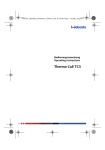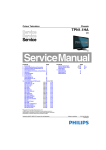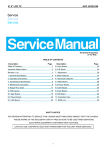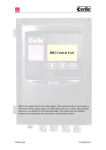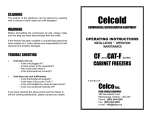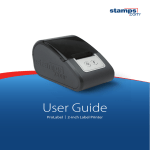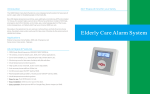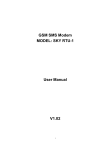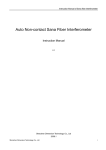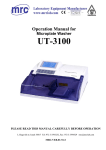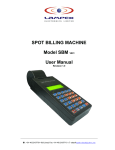Download WiLARM-MICRO GSM Module Installer Manual
Transcript
WiLARM-MICRO GSM Module Installer Manual Version: 2.0 WiLARM-MICRO GSM Module Installer Manual Version: 2.0 Content WiLARM MiCRO GSM Module…………………………………………………………………………... 1 The parts of the module………………………………………………………………………………........ 3 Mini USB connector………………………………………………………………………………………….. 3 Terminal contacts…………..…………………………………………………………………………………. 3 Power supply……………………………………………………………………………………………………. 3 Inputs and outputs………………………………………………………………………………………..…… 3 Power monitoring input…………………………………………………………….………………………. 3 LEDs…………………………………………………………………………………………………………..…….. 4 Operation of the LEDs…………………………………………………………………..…………..……….. 5 Push button…………………………………………………………………………..…………………..………. 5 Deleting the configuration (master reset)………………………………………………….…….….. 5 Erasing and rewriting the internal drive……………………………………………………..………. 5 Copying the software and documentation onto the internal drive………………………… 6 Refreshing the internal firmware…………………………………………………………..……………. 6 SIM holder……………………………………………………………………..………………………………….. 7 Antenna connector…………………………………………………………………………………………….. 7 Prepare for the installation………………………………………………………………………………………. 7 Programming using WiLARM Commander software…………………………………………………. 7 Programming with SMS commands……………………………………………………………..…………… 8 Controlling the GSM module with commands…………………………………………………………… 9 Troubleshooting…………………………………………………………………………………………………….. 10 2 WiLARM-MICRO GSM Module Installer Manual Version: 2.0 The parts of the module Mini USB connector The WiLARM GSM module can be programmed via the mini USB connector. When it is connected, WiLARM as a new drive called “WiLARM” appears in the “my computer” icon on the desktop. Clicking onto the drive the WiLARM Commander software and a PDF documentation appear. The internal software of the module can be refreshed via the mini USB connector. The “WiLARM_Upgrader” software documentation includes the whole detailed user manual. Terminal contacts The power supply and the different inputs and outputs can be connected to the GSM module via the terminal contacts. Power supply The module operates from 9-12 Volt DC. The idle current consumption of the module is 30mA, but during communication it can reach 2 Amperes as well. Inputs and outputs The contact inputs can operate in normally closed (NC) referenced to the ground (GND) or normally opened (NO) modes. Changing the default state starts the alarm. The multiport inputs are contact operated as well, but with the WiLARM Commander Software they can be configured as open collector outputs. In this case the load current can be maximum 100 mA, they can be configured similar to the relays. Power monitoring input Module measures the accurate value of the input power. Can be parameterized, like contact inputs. Additionally user can set lower and upper voltage values, which exceeded, module will send alarm. 3 WiLARM-MICRO GSM Module Installer Manual Version: 2.0 LEDs The green and the red LEDs show the module status in operation. The red LED shows some kind of activity, the green LED shows the strength of the network signal strength in normal operation. When the green and the red LEDs are blinking together, then the device does not work, the number of the blinking shows an error code. The error code can be seen on the status window of the WiLARM Commander software. 4 WiLARM-MICRO GSM Module Installer Manual Version: 2.0 Operation of the LEDs LED operation chart Green LED operation Lighting continuously Meaning It can not connect to the network 1-2 blinks Low network signal strength, another place or external antenna is recommended 3 blinks Reasonable network signal strength, a test call is suggested 4 blinks Good network signal strength 5 blinks Excellent network signal strength Green and red LEDs blink together Error code 1 blinks 2 blinks 3 blinks Initializing GSM module error SIM card is missing 4 blinks SIM card is locked with PIN code, but the PIN code has not given in the programmer software Pushbutton The pushbutton is used for different adjustments of the GSM module, erasing the memories and upgrading the internal firmware. Deleting the configuration (master reset) - Unplug the device (remove the external power supply), unplug the USB cable - Push the reset button while the device is switched off - Plug the power supply and release the Reset button immediately - The two LEDs of the module light up and blink once - When both LEDs turn off, push the Reset button again - The green LED shows, that the Reset process is done - Unplug the device again Erasing and rewriting the internal drive The internal drive of the GSM module can be rewritten only after erasing if you want to upload a new WiLARM Commander software or documentation. 5 WiLARM-MICRO GSM Module Installer Manual Version: 2.0 - Unplug the device (unplug the external power supply), unplug the USB connector - Push the reset button while the device is switched off - Plug the power supply and release the reset button immediately - Both LEDs of the module light up and blink one - When both LEDs turn off, wait until they light up again - When both LEDs turn off again – the second time-, push the Reset button again - The green LED signs, that the erasing process has happened - Unplug the device Copying the software and documentation onto the internal drive After deleting the internal drive, plug the power supply and then the USB cable to the module. - In “My computer” the module appears as a new drive on the desktop - Format the drive, check the size (3 Mb), the volume label should be “WiLARM” - Copy the necessary software and documentation to the drive - Unplug the device Refreshing the internal firmware - Launch the Wilarm_Upgrade.exe software - Unplug the device (remove the power supply), unplug the USB connector - Hold on the reset button and plug the USB cable - The LEDs light at low intensity, which means, that the module is in BOOT mode Attention! If you do not start the refreshment within 10 seconds, the module automatically leaves BOOT mode and restarts itself. - Open the firmware with the Open+Upgrade button 6 WiLARM-MICRO GSM Module Installer Manual Version: 2.0 - The refreshment of the internal software has been starting - At the end of the process the PASS title signs the successful finish - Restart the WiLARM GSM module SIM holder The holder of SIM card, (the SIM was bought from the network service). The device is card independent, so it accepts any kind of cards. It is better to switch off the PIN request of the SIM card, if it is not possible, the PIN code can be adjusted in the WiLARM Commander menu. Antenna connector Standard SMA/F connector. The supplied stick antenna can be connected here or the optional types with extension cable. Prepare for the installation - Insert the SIM card to your mobile phone, disable voice mail service, activate the callerID sending, do a network signal strength measurement - Insert a SIM card without a PIN code request into the GSM module, connect the power supply and do a network signal strength measurement with the green LED Programming using WiLARM Commander software All of the available functions of the module can be adjusted via the WiLARM Commander.exe software. After connecting the power supply and the USB, the module appears as a “WiLARM” drive in “My computer” on the desktop. The content of it can be seen while opening: the software and the documentation in PDF format. The software is universal, all WiLARM modules can be programmed with it. After connecting it, the software recognizes the type of the module and the proper setting screen appears. If the module is not connected, then all parameters can be seen regarding all types of modules. 7 WiLARM-MICRO GSM Module Installer Manual Version: 2.0 The WiLARM Commander software has a built-in help. The cursor can be stopped on any kind of place of the menu, the help will appear for the use of the current menu. Programming with SMS commands The main parameters of the GSM module can be programmed via SMS commands as well. The adjustment of the GSM module can be done with the programmer SMS commands as well as the smaller modifications after the installation (dialed phone numbers, inputs, output parameters, etc.). The detailed commands are available with examples in the SMS commands table, “Programming SMS commands” section. Command description Example Commands for programming Changing the security password 1234pin4321 Where 1234 is default, 4321 is the new code 1234pin:4321 Setting up the phone numbers 1234setnum:number1,number2,......, 1234setnum,06201234567,06301234567,06701234567,d,n,n number5 When we write "d" the place of a phone number, then it will be deleted, When we write "n" the place of a phone number, it won't be changed. Setting up the inputs 1234setin:in1:invertation,input type,sms notification,phone notification, in2:invertation,input type,sms notification,phone notification inverted „i”- invertation or „n” – not inverted input type: 1- Not used 2- 24 hour 3- Autoalarm 4- Arm/Disarm 1234setin:in1:i,2,s12345,c1234,in2:n,3,s1,c12,. Where the first input is inverted, 24 hour, SMS sending to 1-5 phone numbers, Phone call to 1-4 phone numbers, The second input is not inverted, it is in Autoalarm mode, SMS sending to the first phone number, phone call to 1-2 phone numbers. Setting up the first input only: 1234setin:in1:i,1,s12345,c1234,. Setting up the second input only: 1234setin:in2:i,4,s12345,c1234,. „s” and the number, where we want to send the SMS Phone notifications: „c” and the number, where we want to send the phone notification 8 WiLARM-MICRO GSM Module Installer Manual Version: 2.0 Sending phone number to the SIM card SIM:phone number. 1234SIM:+36301234567. Deleting the phone number from the SIM card SIM:phone numberd. 1234SIM:+36301234567d. Deleting the +36301234567 phone number from the card 1234SIM:1234567d. Deleting all 1234567 ended phone number from the SIM card Setting up the clock clk:YYYY,MM,DD,HH:MM,. YYYY-year MM-month DD-day HH-hour 1234clk:2011,02,30,11:21,. It sets the GSM clock to February 25, 2012, 11 hour 21 minutes. Controlling the GSM module with commands The device can be controlled via the command SMS (test, arming, switching output, etc.) The detailed commands are reachable with examples in the SMS commands table, “Controlling SMS commands” section. Control commands Test request 1234t In this case the GSM module responds a status SMS about the arming status of the inputs, outputs, inner clock, temperature, power voltage. 1234t Turning off the inputs outon Turning on the inputs 1234outon:1. activating the first output 1234outon:4. activating the multiport 4 outoff Turning off the inputs 1234outoff:1. truning off the output 1 1234outoff:2. turning off the relay 2 or the multiport output (bistable mode) Arm mode on/off on 1234on off 1234off GSM module RESET 1234reset 1234reset 9 WiLARM-MICRO GSM Module Installer Manual Version: 2.0 Troubleshooting Troubleshooting Error descripition Solution ACT LED stays red during alarm. The module can not send the message because the card is out of credit or a wrong phone number was given. Check the SMS center number of the module SIM card. WiLARM Commander doesn't not recognize the module. The USB cable is long. Try with a shorter cable or plug the cable directly to the USB port of the computer. Check if external 12V power supply is connected. The caller phone number (GSM module) can not be seen. The caller ID is disabled on the card. The module sometimes does not call. The very old cards (more than 10 years) could cause problem. Caller identification does not work. Check the service provider, that on the SIM card the caller ID for outgoing calls is turned on. Check the caller ID of the controllable phone as well. Check the "Only SIM reg. Number" at call settings as well as the phone numbers have already typed to the SIM card. 10 Hungary-1115 Budapest Csoka str. 7-13/A Tel: +36-1-466-5665 E-mail: [email protected] Web: http://www.wilarmsecurity.com
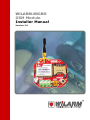
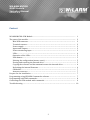

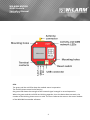
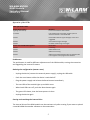
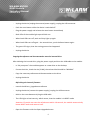
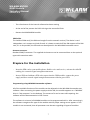
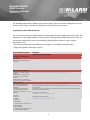
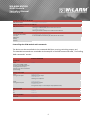
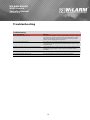

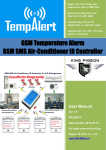

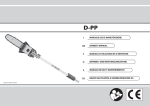
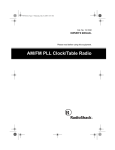

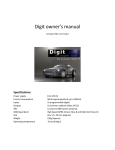
![[ Bedienungsanleitung ]](http://vs1.manualzilla.com/store/data/006727055_1-0b6d7ee6c7d78cc189f99691f7f6f129-150x150.png)