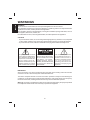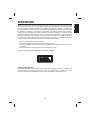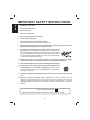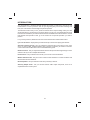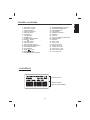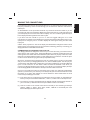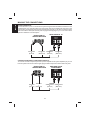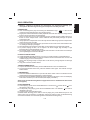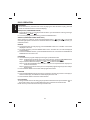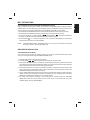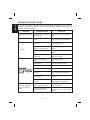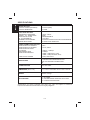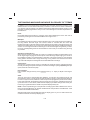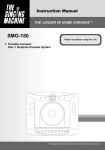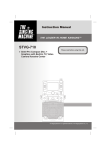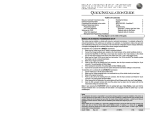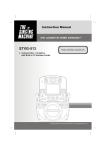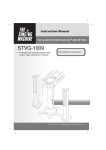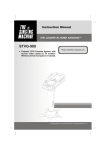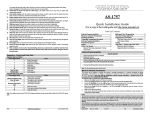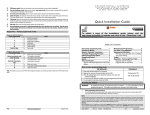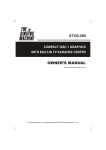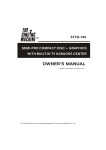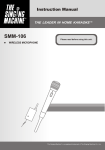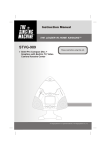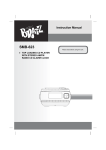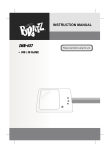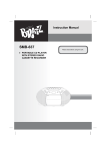Download warnings - The Singing Machine
Transcript
Instruction Manual SMD-568 Compact Disc + Graphic Karaoke Center Please read before using this unit. ENGLISH WARNINGS WARNING To prevent fire or shock hazard, do not expose this appliance to rain or moisture. The apparatus should not be exposed to dripping or splashing and that no objects filled with liquids, such as vases, shall be placed on the apparatus. The ventilation should not be impeded by covering the ventilation openings with items, such as newspapers, table-cloths, curtains, etc. No naked flame sources, such as lighted candles, should be placed on the apparatus. CAUTION - To prevent electric shock, do not use this (polarized) plug with any extension cord, receptable or other outlet unless the plug can be fully inserted without exposing any parts of this blades. - To prevent electric shock, match the wide blade of the plug to the wide slot and fully insert. RISK OF ELECTRIC SHOCK DO NOT OPEN The lighting flash with arrowhead symbol, within an equilateral triangle, is intended to alert the user to the presence of uninsulated "dangerous voltage" within the product's enclosure that may be of sufficient magnitude to constitute a risk of electric shock to persons. WARNING: TO REDUCE THE RISK OF ELECTRIC SHOCK, DO NOT REMOVE COVER (OR BACK). NO USERS E RV I C E A B L E PA R T S INSIDE, REFER SERVICING TO QUALIFIED SERVICE PERSONNEL. The exclamation point within an equilateral triangle is intended to alert the user to presence of important operating and maintenance (servicing) instructions in the literature accompanying the appliance. IMPORTANT Since CD circuitry may cause interference with other radio tuners nearby, switch this recorder off when not in use or move it away from an affected radio tuner. This device complies with Part 15 of the FCC Rules. Operation is subject to the following two conditions: (1) This device may cause harmful interference, and (2) this device must accept any interference received, including interference that may cause undesirable operation. Warning: Changes or modifications to this unit not expressly approved by the party responsible for compliance could void the user’s authority to operate the equipment. E1 NOTE: This equipment has been tested and found to comply with the limits for a Class B digital device, pursuant to Part 15 of the FCC Rules. These limits are designed to provide reasonable protection against harmful interference in a residential installation. Changes or modifications not expressly approved by the party responsible for compliance could void the user’s authority to operate the equipment. This equipment generates uses and can radiate radio frequency energy and, if not installed and used in accordance with these instructions, may cause harmful interference to radio communications. There is no guarantee that interference will not occur in a particular installation. If this equipment does cause harmful interference to radio or television reception, which can be determined by turning the equipment off and on, the user is encouraged to try to correct the interference by one or more of the following measures: * Reorient or relocate the receiving antenna. * Increase the separation between the equipment and receiver. * Connect the equipment into an outlet on a circuit different from that to which the receiver is connected. * Consult the dealer or an experienced radio / TV technician for help. This Class B digital apparatus complies with Canadian ICES-003. SAFETY CERTIFICATION This digital apparatus is made and tested to meet safety standards of the FCC, requirements and compliance with safety performance of the U.S. Department of Health and Human Services, and also with FDA Radiation Performance Standards 21 CFR Subchapter J. E2 ENGLISH WARNINGS ENGLISH IMPORTANT SAFETY INSTRUCTIONS 1. Read these instructions. 2. Keep these instructions. 3. Heed all warning. 4. Follow all instructions. 5. Do not use this apparatus near water. 6. Clean only with a dry cloth. 7. Do not block any of the ventilation openings. Install in accordance with manufacturer’s instructions. 8. Do not install near any heat source such as radiators, heat registers, stoves, or other apparatus (including amplifiers) that produce heat. 9. Do not defeat the safety purpose of the polarized or groundingtype plug. A polarized plug has two blades with one wider than the other. A grounding type plug has two blades and a third grounding prong. The wide blade or the third prong are provided for your safety. If the provided plug does not fit into your outlet, consult an electrician for replacement of the obsolete outlet. 10. Protect the power cord from being walked on or pinched, particularly at plugs, convenience receptacles, and the point where they exit from the apparatus. 11. Only use attachments/accessries specified by the manufacturer. 12. Use only with a cart, stand, tripod, bracket, or table specified by the manufacturer, or sold with the apparatus. When a cart is used, use caution when moving the cart/apparatus combination to avoid injury from tip-over. 13. Unplug this apparatus during lightning storms or when unused for long periods of time. 14. Refer all servicing to qualified service personnel. Servicing is required when the apparatus has been damaged in any way, such as if the power-supply cord or plug is damaged, liquid has been spilled or objects have fallen into the apparatus, or when the apparatus has been exposed to rain or moisture, does not operate normally, or has been dropped. Class II equipment symbol This symbol indicates that the unit has a double insulation system. E3 Your Compact Disc + Graphics Karaoke System will provide you with many years of fun and entertainment. It can let you be the “star” as you sing along with your favorite recordings and hear your voice with the music through the system’s speaker. This karaoke center is easy to use, yet full of features with a compact design. After just a few simple instructions, you will become an expert. Before you use your unit, please glance through this manual to familiarize yourself with all the features available and the sections of the manual that describe their operation. Next, go to the section for the specific operation you wish to perform. For your easy reference, listed here are some of the main features of this karaoke center: Lyrics on TV screen - displays the lyrics with the tempo of music when playing CD+G discs. Auto Voice Control (A.V.C.) - lets you replace the original singer's voice with your own voice when any prerecorded, multiplex karaoke disc is played. To activate, just switch on the Auto Voice Control and tune Mic Volume to a comfortable listening level. Balance Control - lets you adjust the balance between the prerecorded original singer's voice and the music if you use a multiplex karaoke disc. Echo Control - lets you add an echo to enrich your voice for a concert hall effect. Master Volume Control - lets you turn the volume control clockwise or counter-clockwise until desired volume level is obtained. Built-In Speaker - lets you share the music with your family or friends. Auxiliary Output Jacks - lets you connect another audio output component, such as an equalizer/booster or a PA system. E4 ENGLISH INTRODUCTION ENGLISH CONTROL LOCATIONS TOP VIEW 1 2 3 4 5 6 7 8 9 10 11 12 13 14 15 16 17 18 19 20 21 22 23 FRONT VIEW 24 25 26 27 28 REAR VIEW SMB-568 32 33 34 29 35 36 37 30 31 E5 1. 2. 3. 4. 5. 6. 7. 8. 9. 10. 11. 12. 13. 14. 15. 16. 17. 18. 19. BALANCE Control Auto Voice Control ON/OFF Button KEY Control Button DELETE Button AUX Button CD+G Button USB Button SD/MMC CARD Button KEY/ - Button KEY/ + Button ECHO Control MIC VOLUME Control MASTER VOLUME Control PLAY/PAUSE Button STOP Button SKIP Button SKIP Button REPEAT/RANDOM Button 20. 21. 22. 23. 24. 25. 26. 27. 28. 29. 30. 31. 32. 33. 34. 35. 36. 37. PROGRAM/DISPLAY Button SYNC RECORD Button RECORD Button LCD display SD/MMC Card Slot USB Port CD Tray CD Tray OPEN/CLOSE Button Model number Speaker MIC 1 Jack MIC 2 Jack AUX IN (R) Jack AUX IN (L) Jack VIDEO OUT Jack AUX OUT (L) Jack AUX OUT (R) Jack AC Power Cord LCD DISPLAY Function Icons Album, Track & Volume Level Display E6 ENGLISH CONTROL LOCATIONS ENGLISH MAKING THE CONNECTIONS CONNECTING POWER Plug the supplied AC power cord into the AC jack that located on the rear panel of the product and plug the other end into the standard AC socket. CAUTION: The supplied AC power cord has a polarized plug that fits into the wall outlet only one way. If the plug does not fit properly, turn it over and try again. Do not force it. The mains plug is used as the disconnect device, the disconnect device shall remain readily operable. In order to discounnect the apparatus from the mains completely, the mains plug should be disconnected from the mains socket outlet completely. CONNECTING TO YOUR TV The Singing Machine provides a patch cord to give you the option of connecting your unit to an external audio/sound system and video device. The patch cord has three RCA jacks at each end. White and Red are for left and right audio connections and the yellow is for connecting the video. Make sure that you have a CDG disc in the Singing Machine and playing when you are making this connection. You will know you have the proper settings on your TV or VCR as soon as you see the Singing Machine logo or lyrics on the screen! VIDEO CONNECTION Please follow the steps below to display CDG lyrics on the TV screen: (1) Locate the multicolored patch cords. (2) Connect video cable (yellow) to the VIDEO OUT of the back of the Singing Machine. (3) Connect the other end of the video cable (yellow) to the VIDEO INPUT on your TV or VCR. REAR VIEW OF TV REAR VIEW OF SINGING MACHINE VIDEO INPUT R - AUX - L VIDEO INPUT (Yellow Jack) VIDEO OUTPUT (Yellow Jack) E7 If your television does not have the required Video Input, you will need an RF Modulator (Radio Frequency Modulator), which connects through your TV Antenna or cable line and serves as Video Input. An RF Modulator can be purchased at almost any consumer electronics retailer. If you are connecting the video from the Singing Machine to either a television or a VCR video input jack, you must specify the source the TV or VCR is to display. Your TV or VCR user guide can tell you how to display the video signal from the ‘Video In’ jack. If you don’t have the manual for your TV or VCR we suggest calling the TV or VCR manufacturer’s customer service department. Only the manufacturer will be able to tell you very quickly how to configure your TV or VCR to display the video signal coming from the ‘Video Input’ jack. D Note: Some projection TV sets do not display the standard blue background used on most CDGs properly. If the background color is inconsistent or flashing, please try connecting your Singing Machine to a standard tube television. COMMON WAYS TO CONFIGURE YOUR TV OR VCR Your Singing Machine is designed to connect to your TV the same way you would connect a video camera, VCR or video game. The Singing Machine is constantly sending the video and audio signals to the 'VIDEO Out' and 'AUDIO OUT' jacks whenever you play a CDG. So, load a CDG into your Singing Machine before you start making these connections. You will see lyrics on the TV screen as soon as you get the setup completed correctly. We refer to TV/VCR because manufacturers use very similar ways to connect TVs and VCRs and you can connect your Singing Machine to a TV, VCR or satellite system. The setup of your TV/VCR is the most difficult part of making the connection for displaying your Singing Machine lyrics. In most homes, the TV has either a cable connected or antennae in use. Once you connect your Singing Machine to the TV/VCR, you must 'tell' your TV/VCR to display the input from the Singing Machine instead of the usual input from the cable or antennae. Check your TV/VCR user manual for the easiest way to setup your particular entertainment system. If you don't have your manual you can always call your TV/VCR manufacturer for that information or try hitting their website for online assistance. We've listed below the most common ways of setting up a TV/VCR: (1) In the setup menu for configuring the TV/VCR there may be an option on 'Input Selection' where you may choose between 'Cable/Ant.', 'Video 1', or 'Video 2' etc. as the input source. (2) Try looking for a 'Video' channel between the highest channel and the lowest channel on your TV or VCR. (i.e. Between 99 and 2 may be 'VIDEO' or 'INPUT' or 'GAME') (3) Look for a button on the remote control for the TV/VCR you are connecting to that says 'VIDEO', 'VIDEO 1', 'Game', 'AUX', 'EXT', 'LINE1', 'LINE-IN' or occasionally the 'VCR' button will display the Video input source. E8 ENGLISH MAKING THE CONNECTIONS ENGLISH MAKING THE CONNECTIONS AUDIO CONNECTION Connect the unit to your TV or home stereo system using the White and Red connections on the supplied patch cord. Plug the white end of the patch cord into the white AUX OUT jack on the unit. Plug the red end of the patch cord into the red AUX OUT jack on unit. Now connect the other end of the cable’s white (left channel) and red (right channel) plugs to your TV or home stereo system’s ‘AUDIO IN’ or ‘AUX IN’ jacks. REAR VIEW OF SINGING MACHINE REAR VIEW OF TV AUDIO INPUT R L R - AUX - L AUX OUTPUT R (Red Jack) AUX OUTPUT L (White Jack) AUDIO INPUT R (Red Jack) AUDIO INPUT L (White Jack) CONNECTING AN AUDIO COMPONENT FOR INPUT To connect an audio component (such as a power amplifier or PA system amplifier) so you can hear the system’s music & vocal through it, plug the audio component into the AUX OUT jacks. REAR VIEW OF SINGING MACHINE ANOTHER AUDIO COMPONENT AUDIO OUTPUT R L R - AUX - L AUX INPUT R (Red Jack) AUX INPUT L (White Jack) AUDIO OUTPUT R (Red Jack) E9 AUDIO OUTPUT L (White Jack) D Warning - Tapping or dropping the microphone can permanently damage your microphone. Resist the urge to swing the microphone around by the cord! PREPARATION ". If CD’s do not ! This unit is designed to play CD’s bearing the identification logo " conform to the CD standard, they may not play properly. ! Fingerprints and dust should be carefully wiped off with a soft cloth. Wipe in a straight motion from the center of the disc to the outside edge. ! Never use chemicals, such as record cleaning sprays, antistatic sprays or fluids, benzene or thinner to clean compact discs. These chemicals will permanently damage the plastic surface of the disc. ! Always place the compact disc on the disc tray with the label facing upward. Compact discs can be played on only one side. ! To remove a disc from its storage case, press down on the center of the case and lift the disc out, holding it carefully by the edges. ! Discs should be returned to their cases after use to protect them from dust and scratches. ! To prevent warping the disc, do not expose it to direct sunlight, high humidity or high temperatures for extended periods of time. ! Do not apply paper or write anything on either side of the disc. The inks used in some felt-tips pens may damage the surfaces of the disc. PLAYING CD OR CD+G DISC Adjust MASTER VOLUME control on your unit, TV or audio system to a comfortable level. Adjust MIC/ECHO/BALANCE controls as needed to achieve the desired mix of music and vocals through your TV or sound system. ! Never place anything except a compact disc on the disc tray. Foreign objects can damage the unit. ! Only place one disc in the disc drawer. ! ! TURNING POWER ON/OFF ! To power the karaoke center ON; press the ON/OFF button. The LCD will illuminate. ! To power the karaoke center OFF; press the ON/OFF button again. The LCD will no longer be illuminated. LOADING A DISC Press the OPEN/CLOSE button to open the CD drawer. Place a disc in the drawer with the printed side facing upward and the shiny side facing down. ! Press the CD Tray OPEN/CLOSE button again to close the CD drawer. The LCD will display total number of tracks. (If no disc is loaded, it will display “NO DISC”.) ! (Refer to the Trouble Shooting Guide on page E15 if a disc is loaded but the total tracks do not appear.) PLAY/PAUSE MODE ! To start playing; press the PLAY/PAUSE button. The first track [ ] and the PLAY ( ) icon will appear on the LCD. ! To temporarily stop playing; press the PLAY/PAUSE button. The PAUSE ( ) icon will be displayed on the LCD. ! To resume play; press this button again. PLEASE NOTE: Pressing pause when a CDG is playing may cause distorted lyrics on the video system it is connected to. Any distortion will remain until the screen is refreshed during an instrumental break or the track is stopped and restarted from the beginning. E10 ENGLISH DISC OPERATION ENGLISH DISC OPERATION STOP MODE If the STOP button is pressed in the course of playing, the disc will cease to play. (The total number of tracks will be shown on the LCD display.) SKIP (FOR CD, CDG AND MP3 DISCS) During STOP mode, you can skip forward or back to your desired track or file by pressing a SKIP button ( - SKIP ). ! To resume playing the selected song, press PLAY/PAUSE button. ! SEARCH (FOR AUDIO CD/MP3 DISC ONLY) When playing any audio CD, press and hold the SKIP button ( -SKIP). The CD will search at high speed in the forward or backward direction. Normal play will continue when you release the button. REPEAT ! To repeat the track currently playing, press the REPEAT button once. The REP 1 icon will be displayed on the LCD. ! To repeat all tracks, press the REPEAT button twice. The REP ALL icon will be displayed instead of REP 1. ! To clear the REPEAT function, press the REPEAT button two or three times until REPEAT & RANDOM icons on LCD turn off. PROGRAM ! Use this button to program and play back songs in a preselected order. Step 1: Programming should be done in the stop mode only. Press the PROGRAM button until the PROG icon is displayed on the LCD, the track will read [ ]. Step 2: Press the double arrow keys ( -SKIP) to select a desired track. Step 3: Press the PROGRAM button to confirm entry. You can repeat the same steps up to a maximum of 20 tracks. Step 4: Press the PLAY button when you have completed programming and you are ready to begin singing. ! Press the STOP button twice to clear all the programmed entries. RANDOM ! Press the REP/RAND button three times to activate the random play function. Press play to start the random play. The RAND icon will be displayed on the LCD. ! Press the STOP button to clear the random function. KEY CONTROL To change the KEY of the music being played; press the KEY button then press the KEY/ – to the level of choice. The icon will be displayed on the LCD when turned ON or OFF. NOTE: The key control function works only in CD+G mode. E11 + or UPLOAD AND PLAY DATA TO/FROM YOUR MEMORY DEVICE Insert a USB thumb drive, SD or MMC card into their corresponding ports. Press the USB or CARD buttons; the corresponding icon will appear on the LCD display. In the event the correct memory device has not been selected the LCD will display “NO USB” or “NO CARD”. 1. Press the PLAY/PAUSE button of the system to play the music from the memory device. 2. Press the PLAY/PAUSE button again to pause play, press again to resume play. 3. Press the skip button to skip forwards ( ) or backwards ( ) through recorded files (tracks), or hold the corresponding buttons to fast forward or rewind. 4. Press the KEY/ + or – button to skip to the next or previous album/folder on the memory device that has more than one album/folder. NOTE: “ UNSUPPORTED MP3” will display when an error has occurred with the memory device (e.g. memory format type is different). RECORDING SING ALONG SYNCHRONIZE RECORDING You can record your favorite CD track(s) and/or your voice into a MP3 format and store them onto your memory device through the USB or SD/MMC ports. 1. Press the CD+G button to select CD+G function. 2. Press the SKIP / button to select the track that you want to record. 3. Press the SYNC REC button to confirm the CD will begin playing the preselected track and record to the device. Press the SYNC REC button one more time and the recording will begin at the selected track and continue recording to the last track. 4. Press the STOP button to stop the synchronize recording. It will take a few seconds to save the recorded file onto the memory device. Please DO NOT remove the memory device until “WRITING” disappears from the LCD display. 5. “FULL” will be displayed when the memory device has reached its capacity. If this is the case, please transfer your recordings to another storage device (e.g. computer) which will allow additional recordings to be stored onto your memory device. 6. For each synchronized recording, a new folder will be created under the RECORD\ CDSyncRec folder and all the tracks will be saved under a new folder with the name “TRK001.MP3” through “TRK999.MP3”. E12 ENGLISH MP3 OPERATIONS ENGLISH MP3 OPERATIONS DIRECT RECORDING - Install your memory device and insure the function selected on the system is set to CD+G or AUX mode then press the REC button to begin recording. - To stop the recording, press the STOP button. The recorded file will be saved under the RECORD\REC folder on the memory device. - To temporarily stop recording, press the REC button. The record time will flash on the LCD display. - To resume record, press the REC button again. NOTE: For the record function, if only the USB thumb drive is inserted; the recorded file will be stored on the USB. If only the memory card is inserted: the recorded file will be stored on the card. If both memory devices are inserted to the unit, then the recorded file will be stored on the USB. DISPLAY Pressing the DISPLAY button will provide the following information on the LCD: While the unit is recording, pressing the DISPLAY button once will reveal the total available recording time. Pressing the button twice will display the used capacity (in megabytes, MB). Pressing the button three times will display the available memory capacity (in megabytes, MB). Press the button four times and the track info (e.g. track #) will be displayed. Press the button five times and the original display will appear. NOTE: This display function can only be activated while in recording status. DELETE FILE You can delete a specific track or album/folder via the unit. Insert your memory device and turn on the unit. Deleting a track 1. Press the USB or Card button to select the corresponding device mode. 2. Press SKIP / button to select the track which you want to delete. 3. Press the DELETE button and the LCD will display “DEL FILE”. 4. Press the DELETE button again to execute the delete function. 5. The file is deleted and the track numbers remaining will shift accordingly. DELETING A FOLDER/ALBUM 1. Press the USB or Card button to select the corresponding device mode. 2. Press KEY/ + / - button to select the ALBUM/FOLDER which you want to delete. 3. Press and hold the DELETE button until the LCD displays “DEL DIR”. 4. Press the DELETE button again to execute the delete function. 5. The album/folder is deleted and the sequence numbers of the remaining albums/folders are shifted accordingly. WARNING: Do not remove the memory device from the unit while playing, recording or deleting. Doing so may cause damage to the memory device and/or all files recorded on it. E13 TURNING OFF THE UNIT After using the unit, turn off the power by pressing the ON/OFF button. CLEANING DISC Cleaning will not normally be necessary. However, should fingerprints, dust or dirt appear, you can wipe them off with a soft, lint-free cloth. Wipe the disc in a straight line from center to edge. You can moisten the disc first with ordinary tap water if necessary. CLEANING THE UNIT To clean the exterior of the unit, simply wipe with a soft clean cloth moistened with plain lukewarm water. ABOUT THE CD-Rs/CD-RWs This unit is compatible with CD-Rs/CD-RWs but playback capability may vary depending on the quality of the disc, the recording device and application software. CLEANING THE CD LASER LENS For the Best Results: Use a CD-lens cleaning disc according to the cleaning disc manufacturer instructions. If a lens cleaning disc is not available, use a clean, soft, dry cotton cloth to gently wipe the small, glass, fish-eye laser lens located in the CD players. NOTE: Do not use detergent or abrasive cleaning agents, as they can damage the disc. CD PLAYER The player mechanism is fitted with selflubricating bearings and must not be oiled or greased. To prevent fire or shock hazard, disconnect your stereo system from the AC power plug when cleaning. COMPACT DISC HANDLING DISC Although the music tracks in the disc are covered with a protective layer, it is still advisable to treat the disc carefully. Ensure that you always pick up discs by the edge, and put them back in their holders immediately after use. E14 ENGLISH CARE AND MAINTENANCE ENGLISH TROUBLE SHOOTING GUIDE If you have followed the instructions and are having difficulty operating the unit, locate the PROBLEM in the left column below. Check the corresponding POSSIBLE CAUSE column to locate and remedy the problem. PROBLEM No power when the unit is on. POSSIBLE CAUSE SOLUTION No power plug connection at Insert the power plug into the AC the AC outlet. outlet. No power when plugged The AC outlet may not have power. in. Volume control is set to minimum. Check the outlet with a working lamp or other electrical appliance. Turn up the volume. Volume control on TV set/PA Turn up the volume at TV/PA system is set to minimum. system. No sound. No sound - If audio is going through home stereo. TV set/PA system power is OFF. Turn on the power at TV/PA system. AUX OUT jacks not connected. Follow directions on page E9 for ‘Audio Connection’. Disc is inserted upside down. Insert disc correctly. Disc is dirty. Wipe clean with soft cloth. Disc is scratched. Use a new disc. Disc is warped. Use a new disc. A nonstandard disc is inserted. Only use discs bearing standard logo as described on page E10. Moisture has formed inside the CD deck. Wait about 20 to 30 minutes to let it dry out. Singing Machine needs to be reset. Disconnect the machine from power source for 30 seconds. Source Selection on your stereo is not set properly. Select AUX IN as the source for your home stereo. Improper Connection to stereo system or PA. Follow direction on page E9 for connecting to a home stereo system. E15 PROBLEM POSSIBLE CAUSE SOLUTION Connect the video cable to the Video cable is not connected Singing Machine’s VIDEO OUT properly to the TV. and to the TV VIDEO IN. Source selector on TV is not Using your TV Remote to select VIDEO input. set to VIDEO. No song lyrics appear on screen. While playing a CDG and singing with the microphone, the music or vocals cut out. While playing a CDG track with music and vocals only music or vocals play. Cannot play DIY MP3 files. TV does not have video line input. Connect from VIDEO OUT of the system to the VIDEO IN of your VCR or Connect to an RF Modulator and then to the TV cable input. Refer to “Making the Connections” on page E7. Check the disc to be sure it is a CDG. (See Page E18 for details) A CDG is loaded but the CDG indicator is not lit. Check disc to be sure it is clean. (See page E14 for cleaning instructions.) AVC is activated to maximum. Adjust AVC to minimum. Playing music only track. Play track that includes music and vocal. Balance is set either to left or right. Adjust balance to mid point. The player is not compatible with DIY MP3 files. Different compression tools use different compression formats and compression rates. The player supports the standard MP3 format. When you create MP3 files, do not use the MPEG 1 Layer 1 or MPEG 1 Layer 2 standard. Use the MPEG 1 Layer 3 format instead. The time on the LCD is The MP3 file was created incorrect when playing using the VBR (variable Create MP3 files with a stable speed rate. compression speed rate). MP3 files. E16 ENGLISH TROUBLE SHOOTING GUIDE ENGLISH SPECIFICATIONS AUDIO SECTION: OUTPUT POWER (MAXIMUM) OUTPUT IMPEDANCE 5 WATTS (RMS) 4 OHMS CD PLAYER SECTION: FREQUENCY RESPONSE SIGNAL - TO - NOISE RATIO WOW AND FLUTTER D - A CONVERSION NUMBER OF PROGRAMS SAMPLING SYSTEM 100Hz - 20kHz 50dB IMMEASURABLE 1-BIT DAC 20 STEPS RANDOM ACCESS PROGRAMMING 8 TIMES OVER SAMPLING USB & SD/MMC CARD SECTION: SUPPORTED FILE FORMAT SUPPORTED FILE SYSTEM SUPPORTED BIT RATE PLAYBACK RECORD BIT RATE SUPPORTED MEMORY USB OUTPUT POWER M MP3 FAT16, FAT32 32Kbps ~ 320Kbps 128Kbps 32MB ~ 2GB (Memory card) 32MB ~ 4GB (USB thumb drive) DC5V, 500mA max. MICROPHONE -74dB 600 OHMS IMPEDANCE WITH 6.3mm DYNAMIC MICROPHONE POWER SECTION AC 120V~60Hz DIMENSIONS (W x D x H) 11.1 x 9.4 x 14.6 Inches / 28.2 x 24.0 x 37.2 cm WEIGHT 8.8 lbs / 4.0 kgs ACCESSORIES 1. AV CABLE 2. PRE-RECORDED KARAOKE CD+G DISC 3. DYNAMIC MICROPHONE Specifications are typical, individual units might vary. They are subject to continuous improvement without notice and without incurring any obligation. E17 In addition to all of the terminology associated with consumer electronics products, a few additional terms are used almost exclusively in karaoke. These terms are meant to familiarize you with the world of Karaoke. The features listed below may not necessarily pertain to the particular model Singing Machine that you have. The following are some brief explanations of karaoke terms: Echo: Echo adds depth and resonance to a singer's voice without affecting the music. This echo is produced by creating minor controlled feedback in the singer's voice. Multiplex: Our multiplex recordings contain 2 copies of the same song. One version is a stereo recording of the song without the lead singer. The second version is recorded with the music and background vocals on the left channel and the lead singer recorded on the right channel. This ‘split track’ recording allows you to control the volume of the lead singer by adjusting the balance control. You can sing a duet with the lead singer or use the lead singer as a guide as you learn the song, gradually fading them out with the balance control until you are able to sing the song on your own. Auto Voice Control (A.V.C.): When the AVC function is activated, the vocals on a multiplex recording are eliminated as soon as the singer begins singing into the microphone. When the singer stops singing, the vocals on the multiplex recording are automatically re-activated. This useful function is used primarily during practice sessions while a singer is learning a song. Please note that the AVC function only works with multiplex recording and not with standard audio recordings. Pitch Control: This function controls pitch of music by controlling the speed at which a cassette tape plays back. By increasing the speed of the tape, the music sounds higher (sharp). By slowing the tape speed, the music sounds lower (flat). Key Controller: Key Controller changes the key of the CD/CDG music (+ or - steps) to adjust to the singer’s voice. CDG: This is an acronym for Compact Disc plus Graphics. You will also see variations CD+G, and CD+Graphics. This is a regular audio CD with information stored on a data track simultaneous to music. In laymen's terms, CDG has a video output for simple graphics (not full motion video). In the case of karaoke, the graphics function is used to store song lyrics, and display the lyrics in synch with music. In most cases, CDG software displays lyrics which change color as they are to be sung. A regular television is all that is required to display CDG lyrics. NOTE - CDG is a particular type of compact disc encoding system that is different from VCD or DVD. Your Singing Machine can decode standard audio compact discs and CDG discs. It will not read VCD or DVD encoded discs. Standard audio discs and cassette tapes will not display lyrics on your TV. Audio CDs do not contain the software necessary to display lyrics. E18 ENGLISH THE SINGING MACHINE KARAOKE GLOSSARY OF TERMS The Singing Machine Company, Inc. 6601 Lyons Road, Bldg. A7, Coconut Creek, FL33073-9902, USA. TEL: (954) 596-1000 FAX: (954) 596-2000 568-0807-ENG01 PRINTED IN CHINA VISIT OUR WEBSITE www.singingmachine.com