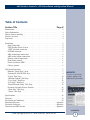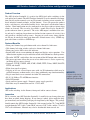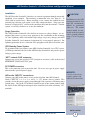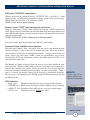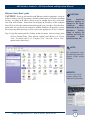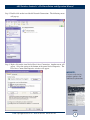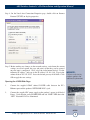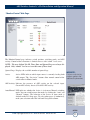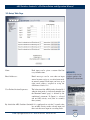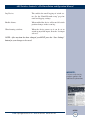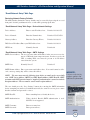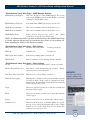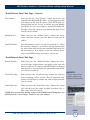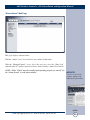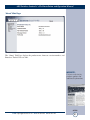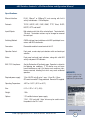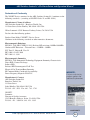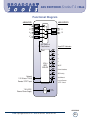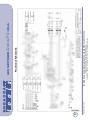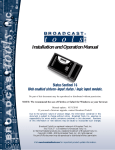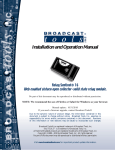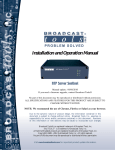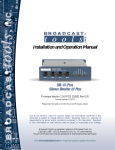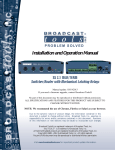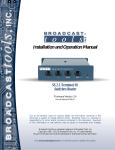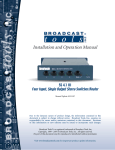Download Product User Manual
Transcript
INC ® PROBLEM SOLVED Installation and Operation Manual AES Switcher Sentinel® 4 »Web Manual update: 02/22/2012 For firmware versions equal to or greater than X_V1.02 / W_V1.01 / P_V1.03 If you need a firmware upgrade, contact Broadcast Tools® No part of this document may be reproduced or distributed without permission. ALL SPECIFICATIONS AND FEATURES FOR THIS PRODUCT ARE SUBJECT TO CHANGE WITHOUT NOTICE NOTE: We recommend the use of Chrome, Firefox or Safari as your browser. Due to the dynamic nature of product design, the information contained in this document is subject to change without notice. Broadcast Tools, Inc., assumes no responsibility for errors and/or omissions contained in this document. Revisions of this information or new editions may be issued to incorporate such changes. Broadcast Tools® is a registered trademark of Broadcast Tools, Inc. tiny TOOLS™ is a trademark of Broadcast Tools, Inc. All Sentinel® labeled products are registered trademarks of Broadcast Tools, Inc. Copyright® 1989 - 2012 by Broadcast Tools, Inc. All rights reserved. No part of this document may be reproduced or distributed without permission. Visit www.broadcasttools.com for important product update information. AES Switcher Sentinel 4 »Web Installation and Operation Manual Table of Contents Section Title Page # Introduction. . . . . . . . . . . . . . . . . . . . . . . . . . . . . . . . . . . . . . . . . . . . . . . . . . . . . . . 3 Safety Information . . . . . . . . . . . . . . . . . . . . . . . . . . . . . . . . . . . . . . . . . . . . . . . . . 3 Who to Contact for Help . . . . . . . . . . . . . . . . . . . . . . . . . . . . . . . . . . . . . . . . . . . . 3 Product Overview . . . . . . . . . . . . . . . . . . . . . . . . . . . . . . . . . . . . . . . . . . . . . . . . . . 4 Inspection . . . . . . . . . . . . . . . . . . . . . . . . . . . . . . . . . . . . . . . . . . . . . . . . . . . . . . . . 4 Installation . . . . . . . . . . . . . . . . . . . . . . . . . . . . . . . . . . . . . . . . . . . . . . . . . . . . . . . 5 Surge Protection . . . . . . . . . . . . . . . . . . . . . . . . . . . . . . . . . . . . . . . . . . . . . . . . 5 UPS Standby Power System . . . . . . . . . . . . . . . . . . . . . . . . . . . . . . . . . . . . . . 5 “NET” Network connector . . . . . . . . . . . . . . . . . . . . . . . . . . . . . . . . . . . . . . . 5 POWER connector . . . . . . . . . . . . . . . . . . . . . . . . . . . . . . . . . . . . . . . . . . . . . . 5 AES Audio Input connections . . . . . . . . . . . . . . . . . . . . . . . . . . . . . . . . . . . . . 5 AES Audio Output connections . . . . . . . . . . . . . . . . . . . . . . . . . . . . . . . . . . . . 6 Remote control connections . . . . . . . . . . . . . . . . . . . . . . . . . . . . . . . . . . . . . . . 6 Front Panel controls . . . . . . . . . . . . . . . . . . . . . . . . . . . . . . . . . . . . . . . . . . . . . 6 Power and Status LED’s . . . . . . . . . . . . . . . . . . . . . . . . . . . . . . . . . . . . . . . . . . 6 Chassis ground . . . . . . . . . . . . . . . . . . . . . . . . . . . . . . . . . . . . . . . . . . . . . . . . . 6 Web Setup/Operation . . . . . . . . . . . . . . . . . . . . . . . . . . . . . . . . . . . . . . . . . . . . . . . 7 Ethernet “Quick Start” guide . . . . . . . . . . . . . . . . . . . . . . . . . . . . . . . . . . . . . . 7 Opening the LOGIN Web Page . . . . . . . . . . . . . . . . . . . . . . . . . . . . . . . . . . . . 9 “Login” Web Page . . . . . . . . . . . . . . . . . . . . . . . . . . . . . . . . . . . . . . . . . . . . . 10 “Monitor/Control” Web Page . . . . . . . . . . . . . . . . . . . . . . . . . . . . . . . . . . . . . 11 “User Setup” Web Page . . . . . . . . . . . . . . . . . . . . . . . . . . . . . . . . . . . . . . . . . 12 “I/O Setup” Web Page . . . . . . . . . . . . . . . . . . . . . . . . . . . . . . . . . . . . . . . . . . 13 “Email/Network Setup” Web Page . . . . . . . . . . . . . . . . . . . . . . . . . . . . . . . . . 15 Restoring Network Factory Defaults . . . . . . . . . . . . . . . . . . . . . . . . . . . . . . . 16 “Show Log” Web Page . . . . . . . . . . . . . . . . . . . . . . . . . . . . . . . . . . . . . . . . . 20 “About” Web Page . . . . . . . . . . . . . . . . . . . . . . . . . . . . . . . . . . . . . . . . . . . . . 21 WEBSITE: Visit our web site for product updates and additional information. Specifications . . . . . . . . . . . . . . . . . . . . . . . . . . . . . . . . . . . . . . . . . . . . . . . . . . . . 22 Warranty . . . . . . . . . . . . . . . . . . . . . . . . . . . . . . . . . . . . . . . . . . . . . . . . . . . . . . . . 23 Declaration of Conformity . . . . . . . . . . . . . . . . . . . . . . . . . . . . . . . . . . . . . . . . . . 24 Functional Diagram. . . . . . . . . . . . . . . . . . . . . . . . . . . . . . . . . . . . . . . . . . Appendix Fractional Schematic. . . . . . . . . . . . . . . . . . . . . . . . . . . . . . . . . . . . . . . . . Appendix Connector and LED Layout . . . . . . . . . . . . . . . . . . . . . . . . . . . . . . . . . . . Appendix CONTENTS e-mail: [email protected] voice: 360.854.9559 fax: 866.783.1742 2 AES Switcher Sentinel 4 »Web Installation and Operation Manual INTRODUCTION Thank you for your purchase of a Broadcast Tools® AES Switcher Sentinel® 4 >> Web enabled four input, dual output AES audio switcher (referred to as the AES Switcher Sentinel® 4 throughout this manual). We’re confident that this product will give you many years of dependable service. This manual is intended to give you all the information needed to install and operate the Broadcast Tools® AES Switcher Sentinel® 4. SAFETY INFORMATION Only qualified technical personnel should install Broadcast Tools products. Any attempt to install this device by a person who is not technically qualified could result in a hazardous condition to the installer or other personnel or damage Broadcast Tools product or other equipment. Please ensure that proper safety precautions have been taken before installing this device. If you are unfamiliar with this type of equipment, please contact a properly qualified engineer to handle the installation and setup of the Broadcast Tools product. Broadcast Tools, Inc., is unable to support NON-Broadcast Tools software, hardware or NON-Broadcast Tools computer/hardware/software problems. If you experience these problems, please research your hardware/software instruction manuals or contact the manufacturers technical support department. CAUTION! Broadcast Tools® Products, as with any electronic device, can fail without warning. Do not use this product in applications where a life threatening condition could result due to failure. NOTE: This manual should be read thoroughly before installation and operation. WHO TO CONTACT FOR HELP If you have any questions regarding your product or you need assistance, please contact your distributor from whom you purchased this equipment. If you would like more information about Broadcast Tools® products, you may reach us at: WEBSITE: Visit our web site for product updates and additional information. Broadcast Tools, Inc. 131 State Street Sedro-Woolley, WA 98284-1503 USA Voice: 360.854.9559 Fax: 866.783.1742 Internet Home Page: www.broadcasttools.com E-mail: [email protected] THANK YOU FOR CHOOSING BROADCAST TOOLS® BRAND PRODUCTS! INTRODUCTION e-mail: [email protected] voice: 360.854.9559 fax: 866.783.1742 3 AES Switcher Sentinel 4 »Web Installation and Operation Manual Product Overview The AES Switcher Sentinel® 4 is perfect for AES digital audio switching via the web and/or local control. The AES Switcher Sentinel® 4 can be controlled and monitored locally and/or remotely over any IP network, including private networks, IPbased industrial control networks, and the Internet. Users can operate the product using a web browser, web-enabled mobile device, front panel switch and/or contact closures. Email notification may be configured to alert up to eight recipients when alarms are detected. The user may also enable a sound effect to play on their PC speaker when an alarm is generated. The active AES output is monitored for activity and may be configured to perform user defined action sequences if activity is lost and switch to a defined back-up source. Logging of system status, along with the site ID may be emailed in time spans from once an hour to once a day. SNMP support with alarms available as SNMP traps. Features/Benefits • Front panel channel step push button with active channel led indicators. • Web channel selection switches and active channel indicators. • Front panel active AES activity led indicator. • Internal AES activity sensor monitors the output and displays active operation. User defined action sequences may be enabled to switch a failed channel to a back-up source. • The audio “MUTE” switch allows the user to turn off the AES output when activated. • The power-up feature allows the user to select which source is active at power up, including the last source selected. • Protocols: TCP/IP, UDP/IP, ARP, ICMP, SNMP, TFTP, Telnet, DHCP, BOOTP, HTTP, and AutoIP. • Eight alarm email recipients. • Logging of all user selected input status with site ID information which may be emailed from once an hour to once a day, along with hourly snap-shot functionality. • Plug-in euro-block screw terminals for audio I/O connections. • RJ-45, 10/100base-T LAN/Ethernet interface. • Fully RFI proofed. • Surge protected power supply. Domestic power supply provided. • Four units may be mounted on one RA-1 1-RU shelf. WEBSITE: Visit our web site for product updates and additional information. Applications AES audio switching via the Internet, front panel and/or contact closures. Inspection Please examine your AES Switcher Sentinel® 4 carefully for any damage that may have been sustained during shipping. If any damage is noted, please notify the shipper immediately and retain the packaging for inspection by the shipper. The package should contain the AES Switcher Sentinel® 4, this manual and/or CD, 7 foot BLUE straight-through CAT 5 cable, 7 foot GRAY crossover CAT 5 cable, and the 7.5 to 9.0 VDC wall transformer. Manuals may also be downloaded from our web site. OVERVIEW e-mail: [email protected] voice: 360.854.9559 fax: 866.783.1742 4 AES Switcher Sentinel 4 »Web Installation and Operation Manual Installation The AES Switcher Sentinel® 4 interfaces to external equipment through removable euroblock screw terminals. The terminals accommodate wire sizes from 16 - 28 AWG solid or stranded wire. Before installing a wire, remove the euroblock screw terminal plug and turn each capture screw fully counterclockwise. Strip each conductor to a length of 0.25” and insert the conductor fully into the terminal. Turn the capture screw fully clockwise to secure the conductor. Surge Protection The AES Switcher Sentinel® 4 has built-in resistance to voltage changes; we recommend that you use a power surge protector or line conditioner on the incoming AC line. Lightning strikes and/or other high voltage surges may damage your AES Switcher Sentinel® 4 and connected equipment if it is not properly protected. For lightning protection devices, check out www.polyphaser.com and www.itwlinx.com. CAUTION! Installation of the AES Switcher Sentinel® 4 in high RF environments should be performed with care. The station ground should be connected to the designated chassis ground terminal using a 20 to 24-gauge wire. UPS Standby Power System We recommend that you connect your AES Switcher Sentinel® 4 to a UPS system. A UPS helps minimize the risk to the AES Switcher Sentinel® 4 and provides power during a power outage. “NET” network RJ45 connector Connect one end of the supplied CAT5 (straight or crossover) cable to the desired ETHERNET (WAN/LAN) or PC port. DC POWER connector This is the connector used to power the unit. Never use any type of power supply other than the specified power supply. AES audio “INPUTS” connections Connect your AES audio sources to any and/or all of the four AES channels labeled “INPUTS” 1-/+, 2-/+, 3-/+ and 4 -/+. CG, denotes chassis ground. This ground is tied to the power supply ground through 0.1uf capacitors, eliminating most ground loops. One of the CG terminals should be tied to the station ground, while the shields of the AES input and output cables should be tied to the remaining “CG” terminals. WEBSITE: Visit our web site for product updates and additional information. INSTALLATION e-mail: [email protected] voice: 360.854.9559 fax: 866.783.1742 5 AES Switcher Sentinel 4 »Web Installation and Operation Manual AES audio “OUTPUTS” connections Connect the load to the terminals labeled “OUTPUTS” OP1-/+ and OP2-/+. Each output provides an independent transformer isolated output of the selected input. Shields should be tied to the “CG” terminal(s) ONLY. NOTE: Please observe proper phasing. Remote control “STEP” input and ground connection. Connect a momentary (ONLY) contact closure between the “STEP” terminal and GND. Each rising edge transition will increment through all four input channels and mute. Holding the input low for two seconds or longer, will toggle the unit between auto and manual modes. NOTE: Only use the “GND” terminal next to the step terminal. Please refer to the appendix for connector, LED and switch layouts. Front panel Step and Web control switches The front panel channel “Step” switch will allow the user to step through the four channels and mute, as long as the unit is in manual operation. The step switch may also be used to switch between auto and manual mode. To toggle between the two modes, depress the front panel “STEP” switch for approximately two seconds. Watch for the AUTO led to illuminate when in auto mode and the “AUTO” led to extinguish in manual mode. The Monitor & Control web page allows the user to select either manual or automatic operation. When in manual mode, each web switch represents an input to be routed to the switcher’s two outputs. Each web switch has an associated indicator, which will illuminate when that particular source is routed to the outputs. When a source is selected, the previous source will be deselected, (interlocked operation). The web page is also equipped with a MUTE switch and LED indicator used to turn the AES audio off. LED Indicators • “Input Led’s”: • “PWR/HB” Led: • “AES ACT” Led: • “AUTO” led: WEBSITE: Visit our web site for product updates and additional information. Illuminates indicating the selected input channel or mute. Blinks when valid power and the control processor is running. Illuminates when AES activity is present at either output. Illuminates when in AUTOmatic mode. INSTALLATION e-mail: [email protected] voice: 360.854.9559 fax: 866.783.1742 6 AES Switcher Sentinel 4 »Web Installation and Operation Manual Ethernet “Quick Start” guide CAUTION! If you are not familiar with Ethernet enabled equipment, it may be useful to contact your IT department, network administrator or network consultant for help. Assigning an IP address already in use by another device may cause problems with your network! Instructions for changing the IP address of the computer that will be used for the configuration of this product are given here. Note that these instructions are specifically for computers with the Windows XP operating system. For setup using other operating systems, refer to the appropriate OS user’s manual. Step 1: Open the control panel by clicking on the start menu, click on settings, then click on Control Panel. (Note that the control panel shown is in “Classic View”. If control panel is in “Category View” select the “Classic View” option before proceeding.) CAUTION! Never download firmware updates or changes to the Xport webserver unless instructed to do so by Broadcast Tools®. Doing so deletes all software and voids all warranties from broadcast tools, inc. NOTE: We recommend using the following browsers: Firefox, Safari and/or Chrome. WEBSITE: Visit our web site for product updates and additional information. SETUP e-mail: [email protected] voice: 360.854.9559 fax: 866.783.1742 7 AES Switcher Sentinel 4 »Web Installation and Operation Manual Step 2: Double click on the icon labeled Network Connections. The following menu will pop up. Step 3: Right click on the icon labeled Local Area Connection. Another menu will appear. Select the option at the bottom of the menu labeled Properties. The Local Area Connection Properties window will appear. WEBSITE: Visit our web site for product updates and additional information. SETUP e-mail: [email protected] voice: 360.854.9559 fax: 866.783.1742 8 AES Switcher Sentinel 4 »Web Installation and Operation Manual Step 4: On the Local Area Connection Properties page, double click on Internet Protocol (TCP/IP) to display properties. Step 5: Before making any changes to the network settings, write down the current settings (or screen capture the page and print) so that they can be restored once the unit is configured. Next, select the radio button labeled “Use the following IP address” and type in the IP address 192.168.1.60. Type in the subnet mask of 255.255.255.0. Leave the default gateway field blank. Click OK to apply the new settings. WEBSITE: Visit our web site for product updates and additional information. Opening the LOGIN Web Page 1. Connect the supplied GRAY colored XOVER cable between the PC’s Ethernet port and the products NETWORK RJ45’s jack. 2. Connect the supplied DC power supply to the product’s power jack labeled Power. Verify that the green POWER LED and left “LINK” LED above the “NET” Network RJ-45 are illuminated SETUP e-mail: [email protected] voice: 360.854.9559 fax: 866.783.1742 9 AES Switcher Sentinel 4 »Web Installation and Operation Manual Ethernet (NETWORK) port LED indicator functions 3. Open the product’s login page by typing the following URL into the browser: http://192.168.1.55 A username and password is required to change any parameter and are case sensitive. Factory “Login” defaults: 4. username: password: admin (lower case) 1234 Once you are logged in, follow this manual for setup and/or operational information. “Login” Web Page The Login screen displays the username and password entry points, Site ID, and time/date. WEBSITE: Visit our web site for product updates and additional information. After you have successfully logged in, the Monitor/Control page will be displayed. Depending on your access level, you may or may not be able to control or modify the product’s configuration. SETUP e-mail: [email protected] voice: 360.854.9559 fax: 866.783.1742 10 AES Switcher Sentinel 4 »Web Installation and Operation Manual “Monitor/Control” Web Page The Monitor/Control page indicates switch position, switching mode, and AES activity. Control of these functions is limited to users with “admin” level access. NOTE: The user defined Site ID, Time, Date and Queued Logs are always displayed. Only “admin” level access can edit some of these items. Queued Logs: Displays the available number of queued logs. Active: Active LEDs indicate which input source is currently feeding both AES outputs. The “Set Active” buttons allow manual control of the switch when in Manual mode. WEBSITE: Visit our web site for product updates and additional information. AES Activity: Indicates the presence of AES activity on the selected input. Green=AES activity detected, Red=NO AES activity. Auto/Manual: LED indicates whether the device is in Auto or Manual switching mode. You can switch between the modes by clicking the “Auto” and “Manual” buttons. The behavior of the device in Auto mode is defined on the I/O Setup page. To select other pages (if authorized), make your selection under the left hand Navigation column. SETUP e-mail: [email protected] voice: 360.854.9559 fax: 866.783.1742 11 AES Switcher Sentinel 4 »Web Installation and Operation Manual “User Setup” Web Page Eight Usernames and Passwords may be configured for up to three access levels. 1. “admin” allows complete product configuration access and control. 2. “Monitor/Control” allows the following access: About, Monitor/Control, Show log, Help, and Logout. 3. “Monitor Only” allows the following access: About, Monitor only, Help, and Logout. Values on this page can only be defined by users with “admin” access level, which is the factory default. WEBSITE: Visit our web site for product updates and additional information. The Site ID is displayed for the user convenience and can be changed on the Email/Network Setup page. NOTE: After any item has been changed, you MUST press the “Save Settings” button for your changes to be saved. SETUP e-mail: [email protected] voice: 360.854.9559 fax: 866.783.1742 12 AES Switcher Sentinel 4 »Web Installation and Operation Manual “I/O Setup” Web Page Name: Each input can be given a custom label for easy identification. Email Addresses: Email messages can be sent when an input source becomes active as a result of auto mode or manual control. Each input can have up to eight email address assigned to using the checkboxes labeled 1-8. User Defined Action Sequences: The behavior of the AES Switcher Sentinel® 4 when in Auto mode (as indicated/controlled on the Monitor/Control page) is defined by the conditional statement: If (Input) is selected and no AES activity, wait (time in seconds) then (action.) WEBSITE: Visit our web site for product updates and additional information. By default the AES Switcher Sentinel® 4 is configured to wait for 5 seconds after loss of AES activity on the selected input and then switch to next input in ascending order. SETUP e-mail: [email protected] voice: 360.854.9559 fax: 866.783.1742 13 AES Switcher Sentinel 4 »Web Installation and Operation Manual Log Device: This enables the email logging of switch status. See the “Email/Network setup” page for email and logging settings. Enable Alarms: When enabled the device will record all switch position changes in the event log. When booting switch to: When the device powers up it can be set to switch to any of the inputs, or to the “last input selected.” NOTE: After any item has been changed, you MUST press the “Save Settings” button for your changes to be saved. WEBSITE: Visit our web site for product updates and additional information. SETUP e-mail: [email protected] voice: 360.854.9559 fax: 866.783.1742 14 AES Switcher Sentinel 4 »Web Installation and Operation Manual WEBSITE: Visit our web site for product updates and additional information. SETUP e-mail: [email protected] voice: 360.854.9559 fax: 866.783.1742 15 AES Switcher Sentinel 4 »Web Installation and Operation Manual “Email/Network Setup” Web Page Restoring Network Factory Defaults The AES Switcher Sentinel® 4 factory defaults may be restored by depressing the recessed front panel “default” push button for five seconds while powering up the unit. “Email/Network Setup” Web Page – Device Network Settings Device Address: Enter a static IP address here. Default: 192.168.1.55 Device Netmask: Enter the Netmask here: Default: 255.255.255.0 Gateway Address: Enter the Gateway IP here: Default: 192.168.1.1 DNS Server IP Address:Enter your DNS address here. Default: 192.168.1.1 HTTP Port: Default: 80 Normally Port 80 “Email/Network Setup” Web Page – SMTP Settings SMTP Server Address: The user can enter either an IP address in the xxx.xxx.xxx.xxx format or a URI in the form: smtp.comcast.net. In order to resolve the URI, a working DNS server must be present or its IP address entered into the system. SMTP Port: Normally Port 25 Default: 25 SMTP Return Address: Enter your return email address here. If an email cannot be delivered, a message stating why will be sent to this address. NOTE: The user must enter the following items before an email can be successfully sent: SMTP Server Address, SMTP Port, SMTP Return Address, SMTP Host ID, SMTP username and SMTP password must be supplied if authentication is turned on and the Recipient Address 1. The test email is sent to email recipient address 1. WEBSITE: Visit our web site for product updates and additional information. The user should press the “Save Settings” button after entering the SMTP information before attempting an email test. If authentication fails, the email is not sent, please ensure that the username and password is correct. SMTP Host ID: Enter something here to identify the device. SMTP Authentication: When checked, Base64 SMTP authentication is used. SSL/TLS is not supported. SMTP Username: SMTP Password: Enter user name here. Enter password here. SETUP e-mail: [email protected] voice: 360.854.9559 fax: 866.783.1742 16 AES Switcher Sentinel 4 »Web Installation and Operation Manual “Email/Network Setup” Web Page – Email Logging Settings Logging Email Address: IP address for the “Logging” email recipient (may be different from the 8 “Alarm” Recipient Addresses. Logging emails and Daily emails are sent to this address. Logging Email Snapshot Interval: The period in hours that a snapshot is taken of the system when logging is enabled. An email is not sent on this interval. Logging Email Update Interval: The period in hours that the collected snapshots are emailed. This email may contain multiple snapshots if the Snapshot Interval is less than the Update Interval. Each snapshot will be identified by the date and time. “Email/Network Setup” Web Page – Email Alarm Settings Email Alarms: Choose Immediate and/or Daily. If Immediate is selected, then an email will be sent out as soon as an alarm is generated. If Daily is selected, then each alarm is queued and the queued alarms are sent in accordance with the Daily Alarm Email Time. The number of queued alarms at any given time is displayed on the Monitor/Control page. Daily Alarm Email Time: The time that queued alarms are sent. Queued alarms are sent to the Logging Email Address only. Recipient Address: Email addresses for up to 8 addresses. These address correlate to the 8 email addresses selectable on each I/O Setup page. WEBSITE: Visit our web site for product updates and additional information. SETUP e-mail: [email protected] voice: 360.854.9559 fax: 866.783.1742 17 AES Switcher Sentinel 4 »Web Installation and Operation Manual “Email/Network Setup” Web Page – SNMP Manager Settings SNMP Manager IP Address: This is the IP address of the SNMP manager. The system only accepts SNMP requests from this IP address, and will send traps to this IP address only. SNMP Manager Trap Port: Port number that SNMP trap messages will be sent. SNMP Read Community: This is the community name for Read-Only access. SNMP Write Community: This is the community name for Read-Write access. SNMP Enable Traps: When checked, trap messages will be sent. When Unchecked, no trap messages will be sent. NOTE: A cold-start trap will be sent when the unit boots up if the SNMP Enable Traps is checked, otherwise trap messages are sent when a device enters or exits an alarm condition, depending on whether or not alarms are enabled. “Email/Network Setup” Web Page – NTP Settings NTP (Time) Server Address: Enter the NTP address here. Default: pool.ntp.org NTP Port: Normally 123. Default: 123 NTP Update Interval (Min): Time between timing updates. Default: 30 NTP Enabled: Must be enabled for correct timing. Default: Enabled “Email/Network Setup” Web Page – Other Settings Site ID: This is the Site Identifier that will be sent in each email. Monitor Refresh Time (Sec): How many seconds the Monitor page refreshes. Shorter times may increase network traffic. Time Zone Offset from UTC: Must be set for correct timing. Default: -8 Enable Event Logging: Enabling these checkboxes will generate an alarm, but will not send an email. If the system is configured for Daily Alarm emails, then that Daily Alarm email will contain the Event Logging items as well. Login: Whenever someone logs into the system, the username and date/time will be logged. Email: Whenever an email is sent, the type of email and date/time will be logged. Reboot: Whenever the device boots, the date/time will be logged. Alarms Cleared: Whenever the Daily Logs or Normal Alarms are cleared, the type of log cleared and date/time will be stored. When Daily Logs are sent, the Daily Logs are also cleared; this will cause an event log as well. WEBSITE: Visit our web site for product updates and additional information. SETUP e-mail: [email protected] voice: 360.854.9559 fax: 866.783.1742 18 AES Switcher Sentinel 4 »Web Installation and Operation Manual “Email/Network Setup” Web Page – Controls Save Settings: After pressing the “Save Settings” button, the device will reboot (If you changed the IP address, you must navigate your web browser to the new IP address (if the HTTP port was changed from port 80, be sure to add the new port number after the IP: xxx.xxx.xxx.xxx:port #). If you didn’t change the IP address, then the web page will return to the login screen after the device reboots. Reboot Device: When you press the “Reboot Device” button, the device resets, you must navigate your web browser to the new IP address. Send Test Email: Press this button to send a test email to recipient #1. When the email has completed, an alert box will pop-up indicating the status of the email and an error condition if the email was not sent correctly. If an email was not sent correctly, please review your SMTP settings and correct as necessary. “Email/Network Setup” Web Page Reload Defaults: Clear Daily Logs: When you press the “Reload Defaults” button, the device resets to factory default settings, you must navigate your web browser to the new IP address (if the HTTP port was changed from port 80, be sure to add the new port number after the IP: xxx.xxx.xxx.xxx:port #). When you press the “Clear Daily Logs” button, the daily logs stored in memory will be cleared. Keep in mind that if the Alarms Cleared Event is enabled, this event will post after the logs are cleared. WEBSITE: Visit our web site for product updates and additional information. Send Daily Logs: When you press the “Send Daily Logs” button, the system will send the daily logs email and then clear those logs as ifthe correct time has expired. NOTE: After you are done making changes to the Email/Network Setup page, you MUST press the “Save Settings” button to save your changes. SETUP e-mail: [email protected] voice: 360.854.9559 fax: 866.783.1742 19 AES Switcher Sentinel 4 »Web Installation and Operation Manual “Show Alarms” Web Page This page displays current alarms. With the “admin” access level, the user may control all functions. With the “Monitor/Control” access level, the user may view the “Show Log”, enable/disable PC speaker sound and silence alarms but they cannot Clear Alarms. NOTE: Abobe “Flash” must be installed and operating properly on your PC for the “Alarm Sound” to work when enabled. WEBSITE: Visit our web site for product updates and additional information. SETUP e-mail: [email protected] voice: 360.854.9559 fax: 866.783.1742 20 AES Switcher Sentinel 4 »Web Installation and Operation Manual “About” Web Page The “About” Web Page displays the product name, firmware version numbers, and Broadcast Tools® Web site link. WEBSITE: Visit our web site for product updates and additional information. SETUP e-mail: [email protected] voice: 360.854.9559 fax: 866.783.1742 21 AES Switcher Sentinel 4 »Web Installation and Operation Manual Specifications Ethernet Interface: RJ-45, 10base-T or 100base-TX, auto sensing with link & activity led indicators - Full/half duplex. Protocols: TCP/IP, UDP/IP, ARP, ICMP, SNMP, TFTP, Telnet, DHCP, BOOTP, HTTP and AutoIP. Inputs/Outputs: Both outputs match that of the selected input. Terminated with 110 ohms. Termination resistors may be changed or removed for each input. Switching Method: CMOS eight port input multiplexer with AES input/output transceivers and AES transformers. Connectors: Removable euroblock screw terminals for I/O. Operation Control: Front panel, remote step input selection switch and web input selection. Status: Front panel and web input indicators, along with valid AES activity and power LED indicators. EMI / FCC Compliance: See the Declaration of Conformity page. Operation is subject to the following two conditions: 1) This device may not cause harmful interference, and 2) this device must accept any interference received, including that which may cause undesired operation. Required power supply: 7.5 to 9.0 VDC only @ up to 1 amp. 2.1mm ID x 5.5mm OD coaxial connector. Surge protected. Domestic PS supplied. Operating Temperature: -40°F to +185°F (-40°C to +85°C) Size: 6.18” x 3.70” x 1.42” (L,W,H) Weight: 1.0 lb. Options: * CE certified universal power supply. * RA-1, 1-RU rack shelf. Note: Velcro may be used to secure the product to the RA-1 shelf. WEBSITE: Visit our web site for product updates and additional information. SPECIFICATIONS e-mail: [email protected] voice: 360.854.9559 fax: 866.783.1742 22 AES Switcher Sentinel 4 »Web Installation and Operation Manual LIMITED WARRANTY The term “Buyer” as used in this document refers to and includes both (but only) (a) any person or entity who acquires such an item for the purpose of resale to others (i.e., a dealer or distributor of an item), and (b) the first person or entity who acquires such an item for such person’s or entity’s own use. Broadcast Tools warrants to each Buyer of any item manufactured by Broadcast Tools that the item will be free from defects in materials and workmanship at the time it is shipped by Broadcast Tools if the item is properly installed, used and maintained. EXCLUSIVE REMEDIES If Broadcast Tools is notified, in writing, of a failure of any item manufactured by Broadcast Tools to conform to the foregoing Limited Warranty within one (1) year following the date of the Buyer’s acquisition of the item, and if the item is returned to Broadcast Tools in accordance with Broadcast Tools’ instructions for confirmation by inspection of the defect (which at Broadcast Tools’ election may include, without limitation, a requirement that the Buyer first obtain a Return Authorization number from Broadcast Tools, that the Buyer furnish proof of purchase in the form of an invoice and/or receipt, and that the Buyer prepay all freight charges associated with any return of the item to Broadcast Tools using such freight service as Broadcast Tools reasonably may specify), Broadcast Tools will repair or replace the defective item, or will refund the purchase price paid by the Buyer for the item. Broadcast Tools shall have the exclusive right to choose between these alternative remedies. NO OTHER WARRANTIES OR REMEDIES TO THE MAXIMUM EXTENT PERMITTED BY APPLICABLE LAW, BROADCAST TOOLS AND ITS SUPPLIERS DISCLAIM ALL OTHER WARRANTIES, EITHER EXPRESS OR IMPLIED, INCLUDING BUT NOT LIMITED TO IMPLIED WARRANTIES OF MERCHANTABILITY OR FITNESS FOR A PARTICULAR PURPOSE; AND THE FOREGOING ALTERNATIVE REMEDIES SHALL BE EXCLUSIVE OF ALL OTHER REMEDIES. THIS LIMITED WARRANTY GIVES YOU SPECIFIC LEGAL RIGHTS. YOU MAY HAVE OTHER RIGHTS, WHICH VARY FROM STATE/JURISDICTION TO STATE/JURISDICTION. NO LIABILITY FOR CONSEQUENTIAL DAMAGES TO THE MAXIMUM EXTENT PERMITTED BY APPLICABLE LAW, NEITHER BROADCAST TOOLS NOR ANY OF ITS SUPPLIERS SHALL HAVE ANY LIABILITY FOR ANY SPECIAL, INCIDENTAL, INDIRECT, CONSEQUENTIAL OR PUNITIVE DAMAGES WHATSOEVER (INCLUDING, WITHOUT LIMITATION, ANY DAMAGES FOR LOST PROFITS, BUSINESS INTERRUPTION, LOSS OF DATA OR INFORMATION, COST OF CAPITAL, CLAIMS OF CUSTOMERS, OR ANY OTHER PECUNIARY LOSS) ARISING OUT OF THE USE OF OR THE INABILITY TO USE ANY ITEM SUPPLIED BY BROADCAST TOOLS, EVEN IF BROADCAST TOOLS HAS BEEN ADVISED OF THE POSSIBILITY OF SUCH DAMAGES HAVE ANY LIABILITY FOR ANY SPECIAL, INCIDENTAL, CONSEQUENTIAL, EXEMPLARY OR PUNITIVE DAMAGES. THIS LIMITATION OF LIABILITY APPLIES WHETHER A CLAIM IS ONE ALLEGING BREACH OF A CONTRACT OR WARRANTY, NEGLIGENCE OR OTHER TORT, FOR THE VIOLATION OF ANY STATUTORY DUTY, THE FAILURE OF ANY LIMITED OR EXCLUSIVE REMEDY TO ACHIEVE ITS ESSENTIAL PURPOSE, OR ANY OTHER CLAIM OF ANY NATURE. BECAUSE SOME STATES AND JURISDICTIONS DO NOT ALLOW THE EXCLUSION OR LIMITATION OF LIABILITY FOR INCIDENTAL OR CONSEQUENTIAL DAMAGES, THIS LIMITATION MAY NOT APPLY TO YOU. Broadcast Tools, Inc. 131 State Street Sedro-Woolley, WA 98284 • USA 360.854.9559 voice • 866.783.1742 fax [email protected] e-mail www.broadcasttools.com website LIMITED WARRANTY e-mail: [email protected] voice: 360.854.9559 fax: 866.783.1742 23 AES Switcher Sentinel 4 »Web Installation and Operation Manual Declaration of Conformity The XPORT Device contained in the AES Switcher Sentinel® 4 conforms to the following standards: (according to ISO/IEC Guide 22 and EN 45014) Manufacturer’s Name & Address: AES Switcher Sentinel® 4: Broadcast Tools®, Inc. 131 State Street, Sedro Woolley, WA 98284-1503 USA XPort: Lantronix 15353 Barranca Parkway, Irvine, CA 92618 USA Declares that the following product: Product Name Model: XPORT™ Device Server Conforms to the following standards or other normative documents: Electromagnetic Emissions: EN55022: 1998 (IEC/CSPIR22: 1993) Radiated RF emissions, 30MHz-1000MHz Conducted RF Emissions – Telecom Lines – 150KHz – 30MHz FCC Part 15, Subpart B, Class B IEC 1000-3-2/A14: 2000 IEC 1000-3-3: 1994 Electromagnetic Immunity: EN55024: 1998 Information Technology Equipment-Immunity Characteristics Direct ESD, Contact Discharge Indirect ESD Radiated RF Electromagnetic Field Test Electrical Fast Transient/Burst Immunity RF Common Mode Conducted Susceptibility Power Frequency Magnetic Field Test Manufacturer’s Contact: AES Switcher Sentinel® 4 Broadcast Tools®, Inc. 131 State Street Sedro Woolley, WA 98284-1503 USA Tel: 360 . 854 . 9559 Fax: 866 . 783 . 1742 WEBSITE: Visit our web site for product updates and additional information. XPORT™ Lantronix: Director of Quality Assurance 15353 Barranca Parkway, Irvine, CA 92618 USA Tel: 949 . 453 . 3990 Fax: 949 . 453 . 3995 CONFORMITY e-mail: [email protected] voice: 360.854.9559 fax: 866.783.1742 24 Sentinel 4 »Web AES Switcher Sentinel 4 »Web Installation and Operation Manual® AES SWITCHER Sixteen Channel Web Enabled Site Remote Control System Functional Diagram AES INPUTS 1 +– 2 +– 3 +– 4 +– AES OUTPUTS – + 1-1 – + 1-2 AES Switch & Data Analizer Input LED Indicators 1 M&C 2 3 4 CPU & WEB SERVER MUTE Power/Heartbeat AES Activity Network 10/100 base-T RJ45 Remote “STEP” Input 7.5–9.0VDC External Power Supply Auto/Manual Local & Remote “STEP” Switch PS +5VDC +3.3VDC APPENDIX e-mail: [email protected] voice: 360.854.9559 fax: 866.783.1742 25 APPENDIX e-mail: [email protected] voice: 360.854.9559 fax: 866.783.1742 26 Modification Date: 12/23/11 Sentinel® 4 »Web Copyright © 1989-2012 by Broadcast Tools, Inc. All Rights Reserved. 131 State Street, Sedro-Woolley, WA 98284 • 360.854.9559 • Fax 866.783.1742 Visit us online at www.broadcasttools.com Fractional Schematic Description_Here AES SWITCHER AES Switcher Sentinel 4 »Web Installation and Operation Manual AES OUTPUTS AES INPUTS e-mail: [email protected] voice: 360.854.9559 fax: 866.783.1742 Modification Date: 01/06/12 1– 1+ CG 2– 2+ CG 3– 3+ CG 4– 4+ CG OP1– OP1+ OP2– OP2+ GND STEP APPENDIX 27 Copyright © 1989-2012 by Broadcast Tools, Inc. All Rights Reserved. 131 State Street, Sedro-Woolley, WA 98284-1503 • 360.854.9559 • Fax 866.783.1742 Visit us online at www.broadcasttools.com CONNECTOR and LED LAYOUT AES Switcher Sentinel® 4 »Web NET Power 7.5–9.0 V.D.C. STEP • PWR/HB • AES ACT • AUTO • MUTE DEF INPUTS •1 •2 •3 •4 Broadcast Tools® AES Switcher Sentinel 4 »Web Installation and Operation Manual