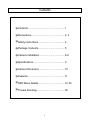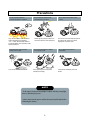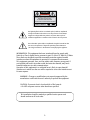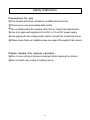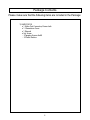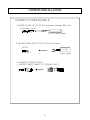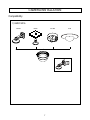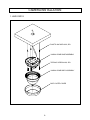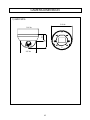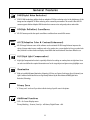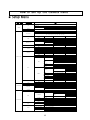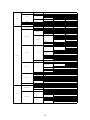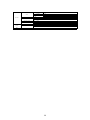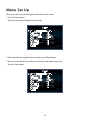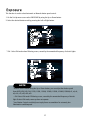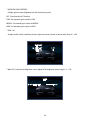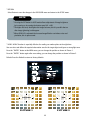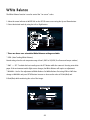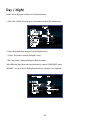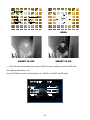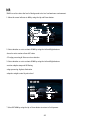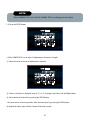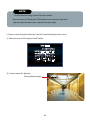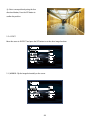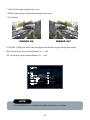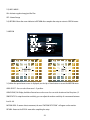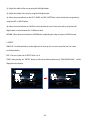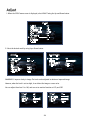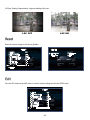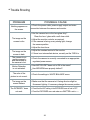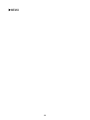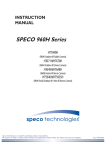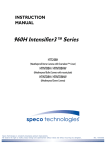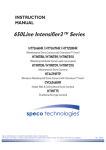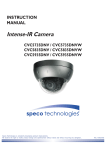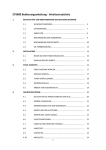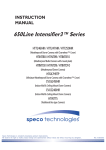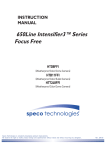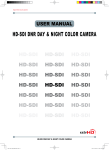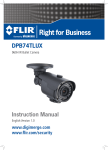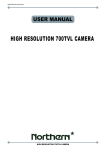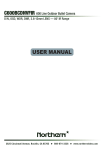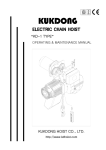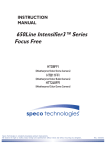Download 1080p HD-SDI Weather/Vandal Resistant Dome Camera
Transcript
INSTRUCTION
MANUAL
1080p HD-SDI
Weather/Vandal Resistant Dome Camera
HHDO15D1G
Speco Technologies is constantly developing product improvements.
We reserve the right to modify product design and specifications without notice and without incurring any obligation.
Rev. 11/01/2012
Contents
◑
Contents....................................................... 1
◑
Precautions.................................................. 2, 3
◑
Safety Instructions....................................... 4
◑
Package Contents........................................ 5
◑
Camera Installation...................................... 6-8
◑
Specifications............................................... 9
◑
Camera Dimension...................................... 10
◑
Features....................................................... 11
◑
OSD Menu Details....................................... 12- 35
◑
Trouble Shooting.......................................... 36
1
Precautions
Do not install the camera in
extreme temperature conditions.
Only use the camera under conditions
where temperatures are between
-4°F ~ +140°F. Be especially careful to
provide ventilation when operating under
high temperatures.
Never keep the camera pointed
directly at strong light.
It can cause malfunctions to occur.
Do not install the camera under
unstable lighting conditions.
Severe lighting change or flicker can
cause the camera to work improperly.
Do not drop the camera or subject
it to physical shocks.
Housing damage can compromise
weatherproof ratings.
Do not touch the front lens of the
camera.
This is one of the most important parts of
the camera. Be careful not to leave
fingerprints on the lens cover.
Do not expose the camera to
radioactivity.
If exposed to radioactivity the CCD
will fail.
NOTE
* If the camera is exposed to spotlight or object reflecting strong light,
smear or blooming may occur.
* please check that the power satisfies the normal specification before
connecting the camera.
2
CAUTION
CAUTION
CAUTION
RISK OF ELECTRIC SHOCK
DO NOT OPEN
RISK OF ELECTRIC SHOCK
RISK OF
DOELECTRIC
NOT OPENSHOCKCAUTION:TO REDUCE THE RISK OF ELECTRIC SHOCK
DO NOT OPEN
DO NOT REMOVE COVER(OR BACK).
CAUTION:TO REDUCE THE RISK OF ELECTRIC SHOCK
USER-SERVICEABLE PARTS INSIDE.
CAUTION:TO REDUCE THE RISK OF ELECTRIC NO
SHOCK
DO NOT REMOVE COVER(OR BACK).
DO NOT REMOVE COVER(ORREFER
BACK).SERVICING TO QUALIFIED SERVICE PERSONNEL.
NO USER-SERVICEABLE PARTS INSIDE.
NO USER-SERVICEABLE PARTS INSIDE.
REFER SERVICING TO QUALIFIED SERVICE PERSONNEL.
REFER SERVICING TO QUALIFIED SERVICE PERSONNEL.
ISO14001
ISO14001
ISO14001
The lightning flash with an arrowhead symbol, within an equilateral
triangle is intended to alert the user to the presence of uninsulated
dangerous voltage within the product's enclosure that may be of
sufficient magnitude to constitute a risk of electric shock to persons.
The exclamation point within an equilateral triangle is intended to alert
the user to the presence of important operating and maintenance
(servicing) instructions in the literature accompanying the appliance.
INFORMATION - This equipment has been tested and found to comply with
limits for a Class A digital device, pursuant to part 15 of the FCC Rules & CE Rules.
These limits are designed to provide reasonable protection against harmful
interference when the equipment is operated in a commercial environment.
This equipment generates, uses, and can radiate radio frequency energy and, if
not installed and used in accordance with the instruction manual, may cause
harmful interference to radio communications.
Operation of this equipment in a residential area is likely to cause harmful
interference in which case the user will be required to correct the interference at
his own expense.
WARNING - Changes or modifications not expressly approved by the
manufacturer could void the user’s authority to operate the equipment.
CAUTION : To prevent electric shock and risk of fire hazards:
☞Do NOT use power sources other than those specified.
This installation should be made by a qualified service person and
should conform to all local codes.
3
Safety Instructions
Precautions for use
◑ This camera should be installed by qualified personnel only
◑ There are no user serviceable parts inside
◑ Do not disassemble this camera other than to make initial adjustments
◑ Use a UL approved regulated 24 volt AC or 12 volt DC power supply
◑ Use appropriate low voltage power cable to prevent fire or electrical shock
◑ Please insure that your installation area can support the weight of the camera
Please handle this camera carefully :
◑D
o not use a strong or abrasive detergent when cleaning the camera
◑ Do not install near cooling or heating device
4
Package Contents
Please make sure that the following items are included in the Package:
1) HHDO15D1G
• 1 Video Test Connector, Power Jack
• 1 Chameleon Cover
• 1 Wrench
• Set Screw
- 3 Tapping Screws 4x40
- 3 Plastic Anchor
5
CAMERA INSTALLATION
jvuulj{Gwv~lyGjhislG
XUG~oluG|zpunGXYG}vs{zGkjGOGG\WWGhPG
wGpGaylk
jGaGORP
kjGXY}GwGz YUG~oluG|zpunGY[G}vs{zGhjGO[WG}GhP
ylkORP
hjGY[}
ishjraOTP
wGz ZUGjvuulj{G}pklvGjhislG
T jvuulj{GiujGjhislG{vG{olGiujGqhjrUG
6
CAMERA INSTALLATION
Compatibility
1) HHDO15D1G
INTWM
INTPM
CVCJBD
7
DFM
CAMERA INSTALLATION
1. HHDO15D1G
PLASTIC ANCHOR 6x30, 3EA
VANDAL DOME BASE ASSEMBLY
TAPPING SCREW 4X40, 3EA
VANDAL DOME BODY ASSEMBLY
BODY OUTER COVER
8
1080p HD-SDI
(Weather/Vandal Resistant Dome Camera)
DC Auto Iris Varifocal Lens 2.8-10mm
■ HHDO15D1G (2.8-10mm)
MEGA PIXEL
SPECIFICATIONS
HHDO15D1G
MODEL
Image Sensor
Sensor Type
Total Pixels
Active Pixels
Resolution
Scanning System
Min. Illumination
Video Output
HD Format
S/N Ratio
Lens
Function
Focal Length
Drive Type
AGC
Shutter Speed
Digital Slow Shutter(Sens-UP)
Level
Sharpness
Resoution
BLC/HSBLC
LSC
Day&Night
White Balance
DNR
D-ZOOM
ACCE
Privacy
Motion Detection
Power Source
Power Consumption
Storage Temperature
Operating Temperature
Dimension(WxHxD)
Weight
1/3" PANASONIC 2.1Mega CMOS Sensor
2010(H) X 1092(V), 2.22M Pixels
1944(H) X 1092(V), 2.12M Pixels
1920 X 1080P (1080P / 30fps)
Progressive Scan
COLOR : 0.5 Lux @ F1.2 , 0.01 Lux(Sens-UP X60)
BW : 0.3 Lux @ F1.2 , 0.001 Lux(Sens-UP X60)
HD-SDI, CVBS
1080P / 720P
More than 50dB (AGC off)
f = 2.8mm ~ 10mm
2 Mega DC Auto Iris
OFF/LOW/MIDDLE/HIGH
AUTO,1/25~ 1/50.000 sec, x2~x30
OFF/Auto x2 ~ x30
1 ~ 100 Level Adjustable
ON/OFF
OFF/BLC/HSBLC
OFF/ON
COLOR/BW/AUTO/EXT
ATW/AWC->SET/INDOOR/OUTDOOR/MANUAL
OFF/LOW/MIDDLE/HIGH
X64 (PIP)
OFF/LOW/MIDDLE/HIGH
OFF/8 Zone
3 Zone On/Off/Sensitivity/Area setting
Dual POWER(DC12V/AC24V)
DC : 250mA ±10%
AC : 120mA ±10%
-4°F~140°F(Humidity : 20%RH ~ 95%RH)
-4°F~140°F(Humidity : 20%RH ~ 80%RH)
5.1" (Dia) * 3.46" (H)
1 Ibs
9
CAMERA DIMENSION
1) HHDO15D1G
5.10” dia
3.46”
1.16”
5.10” dia
3.93” dia
10
3D-DNR
DSP
General Features
3D-DNR
DSP
Digital
3D-DNR
Noise
Reduction
DSP
DNR
Digital
DNR(Digital Noise Reduction)
☞ SPECO DNR technology utilizes both an adaptive 2D filter reducing noise in the brightness of the
Noise
3D-DNR
Reduction
DSP
DNR
Digital
Noise
3D-DNR
Reduction
HD
DNR
DSP
High Definition
HD
Digital
Noise
3D-DNR
Reduction
High DNR
Definition
DSP
Digital
image and an adaptive 3D filter reducing noise caused by movement. The result is that HD-SDI
camera supports Motion Adaptive DNR function that removes noise and greatly reduce motion blur.
HD(High Definition) Surveillance
HD
HD-SDI Camera provides the superb surveillance conditions than normal VGA camera.
ACCE
3D-DNR☞
Contrast Enhanment
HD
ACCE
Noise
Reduction
High
Definition
Adaptive
Color
DNR
DSP
Digital
Noise
Adaptive
Color
Reduction
High
Definition
Contrast
Enhanment
DNR
ACCE
HD
Digital
Adaptive
Color
Noise
Contrast
Enhanment
Reduction
High
Definition
ACCE(Adaptive Color & Contrast Enhanment)
HLC
3D-DNR
HD-SDI Image Enhancer source of the software can be activated. HD-SDI Image Enhancer improves the
ACCE☞
HD
Adaptive
Color
clarity of images taken in poor conditions such as fog, smoke, rain or snow. Applied to live or recorded color
Contrast Enhanment
HLC
ACCE video, it delivers real-time results and displays visual details that would otherwise have been difficult to see.
600
Adaptive
Color
HLC
Contrast
Enhanment
0.017
Lux
High Definition
Minimum
Illumination
Horizontal
Resolution
Minimum
Illumination
ACCE
0.017 Lux
HLC
Adaptive
Color
Contrast
Enhanment
Minimum
HLC(High Light Compensation)
High Light Compensation function is especially effective for reading car number plates at night time. Users
WDR
0.017
Lux☞
HLC
Digital
Wide Dynamic Range
can select and define the required observation area for the target object and ignore strong highlight areas.
Illumination
Privacy Zone
Minimum
Illumination
0.017 Lux
Privacy Zone
HLC
Minimum
Illumination
0.001 Lux
BLC
Privacy Zone
Backlight
OSD
Compensation
Illumination
☞ With an Incredibly Minimum Illumination of Amazing 0.001Lux can Capture Good Images Even in Extremely Low
Minimum
Illumination
0.017 Lux
Privacy
OSDZone
Minimum
Illumination
OSDZone
Privacy
Light Conditions and Related Noises are Significantly Reduced by the Ultra Advanced DNR(Digital Noise
Reduction) Technology.
0.00001 Lux
OSD
Privacy Zone
Privacy Zone
☞ A "Privacy zone" can be set if you desire to block viewing of specific areas in the picture.
OSD
Smart-IR
OSD
OSD
Additional Functions
☞ OSD - On Screen Display menu
Privacy Masking - 8 zones, Sens-Up - x60 times, Digital Zoom - x64
11
How to Set Up the camera menu
●
Setup Menu
΄Ͷ΅͑Ά͑;ͶͿΆ
;ͶͿΆ
͵ͶͷͲΆͽ΅͑΄Ͷ΅
͵ʹ
ͺͿ͵
Ά΅͵
Ͷ΅
ͶͿ͵
Ͷ΅ΆͿ
ͽͶͿ΄
·ͺ͵Ͷ
;ͲͿΆͲͽ
Ϳ΅΄ʹ͑ͫ͑ͲΆ΅ͤͧ͑͢͢͝͠͡͝͠͡͝ͷͽͼ͑ͣͦ͑ͦ͑͑ͣ͑ͦ͑ͦ͑͢͢͢͢͢͢͢͢͢͝͠͡͝͠͡͡͝͠͡͡͡͝͠͡͡͡͝͠͡͡͡͝͠͡͡͡͡͝͠͡͡͡͡͝Ωͣ͑͝Ωͥ͑͝Ωͧ͑͝Ωͩ͑͝Ω͑͢͡͝Ωͦ͑͢͝Ωͣ͑͡͝Ωͤ͡ ͑
Ͳͽ͑ͫ͑͑ͲΆ΅ͣͦͦ͑͢͢͝͠͝͠͡͝ͷͽͼ͑ͣͦ͑ͦ͑͑ͣ͑ͦ͑ͦ͑͢͢͢͢͢͢͢͢͢͝͠͡͝͠͡͡͝͠͡͡͡͝͠͡͡͡͝͠͡͡͡͝͠͡͡͡͡͝͠͡͡͡͡͝Ωͣ͑͝Ωͥ͑͝Ωͧ͑͝Ωͩ͑͝Ω͑͢͡͝Ωͦ͑͢͝Ωͣ͑͡͝Ωͤ͑͡͝
΄Ά΅΅Ͷ
Ͳʹ
΄ͶͿ΄Ͷ͞Ά
ͳͺ΅ͿͶ΄΄
ͲʹʹͶ
͵Ͷͷ
ͶΉ΄ΆͶ
ͲΆ΅ͣͦͤͧͦ͑͢͢͢͢͝͠͝͠͡͝͠͡͝͠͡͝ͷͽͼͣ͑ͣͦ͑ͦ͑͑ͣ͑ͦ͑ͦ͢͢͢͢͢͢͢͢͢͢͢͝͠͡͠͡͝͠͡͡͝͠͡͡͡͝͠͡͡͡͝͠͡͡͡͝͠͡͡͡͡͝͠͡͡͡͡͝
Ωͣ͑͝Ωͥ͑͝Ωͧ͑͝Ωͩ͑͝Ω͑͢͡͝Ωͦ͑͢͝Ωͣ͑͡͝Ωͣͦ͑͝Ωͤ͑͡͝Ωͧ͡
ͷͷ
ͽΈ͑
;ͺ͵͵ͽͶ
͑
ͲΆ΅
΄ͶͿ΄Ͷ͞Ά͙Ωͣ͑ί͑Ωͧ͑͡ͽΖΧΖΝ͑΄ΖΝΖΔΥΒΓΝΖ͚
Ͷ΅
Ͷ΅ΆͿ
ͶͿ͵
ͷͷ
͡ί͑͢͡͡ͽΖΧΖΝ͑΄ΖΝΖΔΥΒΓΝΖ
ͷͷ
ͽΈ͑
;ͺ͵͵ͽͶ
ͺ
ͷͷ
ͽΈ͑
;ͺ͵͵ͽͶ
ͺ
ͷͷ
ͲͺͿ
ͳͽʹ
ͲͶͲ
ͽΈ
;ͺ͵͵ͽͶ
ͺ
΄ͺ΅ͺͿ
΄ͺͶ
ͲͲͺͿ
͵ͶͷͲΆͽ΅
Ͷ΅ΆͿ
΄ͶͽͶʹ΅
ͳͽʹ
͵ͺ΄ͽͲΊ
΄ͳͽʹ
ͽͶ·Ͷͽ
;͵Ͷ
ͳͽͲʹͼ͑;Ͳ΄ͼ
͵ͶͷͲΆͽ΅
Ͷ΅ΆͿ
Ͷ΅ΆͿ
Ͷ΅
ͶͿ͵
ͲͶͲ͑͢ί͑ͲͶͲͥ
Ϳ
΄ͺ΅ͺͿ
΄ͺͶ
Ͷ΅͠ͲͲͺͿ
ͷͷ
͑͡ί͑͑͢͡͡ͽΖΧΖΝ͑΄ΖΝΖΔΥΒΓΝΖ
Ͳͽͽ͑͵ͲΊ
Ϳͺ΅
Ϳ͠ͷͷ
Ͷ΅
ͶͿ͵
Ͷ΅
ͶͿ͵
Ͳ΅Έ
ͲΈʹͯ͞΄Ͷ΅
Έͺ΅Ͷ͑ͳͲͽ
;ͲͿΆͲͽ
ͳͽΆͶ͙͑͑͡ί͑͢͡͡ͽΖΧΖΝ͑΄ΖΝΖΔΥΒΓΝΖ͚
Ͷ͵͙͑͑͡ί͑͢͡͡ͽΖΧΖΝ͑΄ΖΝΖΔΥΒΓΝΖ͚
Ͷ΅
Ͷ΅ΆͿ
ͶͿ͵
ʹͽ
ͳΆ΄΅
Ϳ͠ͷͷ
ͽͶ·Ͷͽ
ͺ͑΄;Ͳ΅
ͳ͠Έ
ͺ͑ͽͶ͵
ͺ͑Έ;
͵ͲΊ͠Ϳͺ΅
Ͷ΅ΆͿ
͵ͶͽͲΊ
ͶΉ΅
ͲΆ΅
Ͷ΅ΆͿ
͵ͶͽͲΊ
͵͑ͯ͑͞͞Ϳ͙͑Ͳʹ͚
Ϳ͑ͯ͑͞͞͵͙͑Ͳʹ͚
Ͷ΅ΆͿ
Ϳ
ͲͶͲ
ͷͷ
Ϳ͠ͷͷ
͑͡ί͑͑͢͡͡ͽΖΧΖΝ͑΄ΖΝΖΔΥΒΓΝΖ
Ͷ΅͑
ͶͿ͵
͑͡ίͧ͑͡ͽΖΧΖΝ͑΄ΖΝΖΔΥΒΓΝΖ
Ͷ΅͑
ͶͿ͵
͑͡ίͧ͑͡ͽΖΧΖΝ͑΄ΖΝΖΔΥΒΓΝΖ
͑͡ί͑͑͢͡͡ͽΖΧΖΝ͑΄ΖΝΖΔΥΒΓΝΖ
͑͡ί͑͑͢͡͡ͽΖΧΖΝ͑΄ΖΝΖΔΥΒΓΝΖ
Ͷ΅
ͶͿ͵
12
͑͡ί͑ͦ͑͢ͽΖΧΖΝ͑΄ΖΝΖΔΥΒΓΝΖ
΄ͺ΅ͺͿ
΄ͺͶ
Ͷ΅͠ͲͲͺͿ
ͣ͵Ϳ
Ϳ͠ͷͷ
ͷͷ
Ϳ
ͤ͵Ϳ
΄͞ͽͶ·Ͷͽ
Ͷ͞ͽͶ·Ͷͽ
Ͷ΅ΆͿ
Ϳ
͑͡ί͑͑͢͡͡ͽΖΧΖΝ͑΄ΖΝΖΔΥΒΓΝΖ
͑͡ί͑͑͢͡͡ͽΖΧΖΝ͑΄ΖΝΖΔΥΒΓΝΖ
Ͷ΅
ͶͿ͵
Ͷ΅ΆͿ
ͽͶ·Ͷͽ
΄;Ͳ΅͑Ϳ
Ͷ΅ΆͿ
ʹͲ;͑΅ͺ΅ͽͶ
͑͡ί͑͑͢͡͡ͽΖΧΖΝ͑΄ΖΝΖΔΥΒΓΝΖ
Ϳ͠ͷͷ
Ͷ΅
ͶͿ͵
Ϳ
͑
ͷͷ
ͷͶͶͶ
Ϳ͠ͷͷ
;ͺ
·͞ͷͽͺ
;ͺ
΅Ͳ΅Ͷ
ͷͷ
͵͞ͶͷͷͶʹ΅
Ϳ
͵͞;
Ͷ΅ΆͿ
ͿͶ͑͟ͺ;ͲͶ
Ͷ΅ΆͿ
ͲͶͲ͑΄ͶͽͶʹ΅
͵ͺ΄ͽͲΊ
Ϳ
;΅ͺͿ
ͲͶͲ͑͵ͺ΄ͽͲΊ
΄ͶͿ΄ͺ΅ͺ·ͺ΅Ί
;΅ͺͿ͑·ͺͶΈ
͵ͶͷͲΆͽ΅
΄ͶʹͺͲͽ
ͺ
͵͞;
ͲͿ͗΅ͺͽ΅
͵ͶͷͲΆͽ΅
Ϳ͠ͷͷ
Ωͣ͑ί͑Ωͧͥ͑ͽΖΧΖΝ͑΄ΖΝΖΔΥΒΓΝΖ
ͺ͠͵͞;
Ͷ΅
ͶͿ͵
Ϳ͠ͷͷ
Ͷ΅
ͶͿ͵
͑ͲͶͲ͑͢ί͑ͲͶͲͤ
Ϳ
΄ͺ΅ͺͿ
΄ͺͶ
Ͷ΅͠ͲͲͺͿ
ͷͷ
΄ͺ΅ͺͿ
΄ͺͶ
ͲͲͺͿ
͑͡ί͑ͧ͑͡ͽΖΧΖΝ͑΄ΖΝΖΔΥΒΓΝΖ
Ϳ͠ͷͷ
Ͷ΅ΆͿ
Ͷ΅
ͶͿ͵
ͲͶͲ͑΄ͶͽͶʹ΅
͑ͲͶͲ͑͢ί͑ͲͶͲͩ
ͷͷ
ͲͶͲ͑͵ͺ΄ͽͲΊ
Ϳ
ͺ·ͲʹΊ
ʹͽ
͵ͶͷͲΆͽ΅
Ͷ΅ΆͿ
ͷͷ
ͽͺ·Ͷ͑͵ʹ
ͽͶ·Ͷͽ
΄΅Ͳ΅ͺʹ͑͵ʹ
΄΅Ͳ΅
ͽͶ·Ͷͽ
΄ͶͿ΄͞Ά
͵ͶͷͶʹ΅
Ͷ΅ΆͿ
Ͷ΅ΆͿ
΄ͲͿͶ΄΄
΄ͺ΅ͺͿ
΄ͺͶ
Ͷ΅͠ͲͲͺͿ
ͷͷ
͑͢ί͑ͧ͑͢΄ΖΝΖΔΥΒΓΝΖ
Ͷ΅
ͶͿ͵
ͲΆ΅͠Ϳ͠ͷͷ
͑͡ί͑ͧ͑͡ͽΖΧΖΝ͑΄ΖΝΖΔΥΒΓΝΖ
Ϳ͠ͷͷ
͑͡ί͑ͧ͑͡ͽΖΧΖΝ͑΄ΖΝΖΔΥΒΓΝΖ
Ωͣ͑ί͑Ωͧ͑͡ͽΖΧΖΝ͑΄ΖΝΖΔΥΒΓΝΖ
Ͷ΅
ͶͿ͵
Ͷ΅
ͶͿ͵
΄ͲͿͶ΄΄
ͽͶ·Ͷͽ
Ͷ΄ͽΆ΅ͺͿ
Ͷ΅ΆͿ
Ͳ͵ͻΆ΄΅
Ϳ
ͽʹ͵
;Ϳͺ΅
ʹ΅
Ϳ͠ͷͷ
͑͡ί͑͢͡͡ͽΖΧΖΝ͑΄ΖΝΖΔΥΒΓΝΖ
Ϳ͠ͷͷ
Ͷ΅
ͶͿ͵
Ͳ;;Ͳ
ͲΆ΅͝Ά΄Ͷ͢͝Ά΄Ͷͣ͑ͥͦ͑͟͝͡ί͑͑͢͟͡͡ͽΖΧΖΝ͑΄ΖΝΖΔΥΒΓΝΖ
͑͡ί͑͑͢͡͡ͽΖΧΖΝ͑΄ΖΝΖΔΥΒΓΝΖ
ͳͽΆͶ͑ͲͺͿ͑
͑͡ί͑͑͢͡͡ͽΖΧΖΝ͑΄ΖΝΖΔΥΒΓΝΖ
Ͷ͵͑ͲͺͿ͑
Ͷ΅
Ͷ΅ΆͿ
ͶͿ͵
ͤ͑͞͡ί͑ͤ͑͡ͽΖΧΖΝ͑΄ΖΝΖΔΥΒΓΝΖ
ͳͽͲʹͼ͑ͽͶ·Ͷͽ
͑͡ί͑͑͢͡͡ͽΖΧΖΝ͑΄ΖΝΖΔΥΒΓΝΖ
ͳͽΆͶ͑ͲͺͿ͑
͑͡ί͑͑͢͡͡ͽΖΧΖΝ͑΄ΖΝΖΔΥΒΓΝΖ
Ͷ͵͑ͲͺͿ͑
Ͷ΅
Ͷ΅ΆͿ
ͶͿ͵
13
΄͵
΅ͶΉ΅͑ʹͽ
Ά΅ͽͺͿͶ
Ͷ΅ΆͿ
Ͳ͵ͻΆ΄΅
ͽ΄ʹ
Ϳ΅΄ʹ͑͑͠Ͳͽ
Ͷ΄ͽΆ΅ͺͿ
Ͷ΅ΆͿ
ͷͲʹ΅Ί
Ͷ΄Ͷ΅
Ͷ΅ΆͿ
͑͢ί͑ͩ͑ͽΖΧΖΝ͑΄ΖΝΖΔΥΒΓΝΖ
Ϳ͠ͷͷ
Ͷ΅
ͶͿ͵
Ϳ͠ͷͷ
Ϳ΅΄ʹ
Ͳͽ
ͨͣ͑͑ͩ͢͡͠͡͡
Ͷ΅
ͶͿ͵
Ͷ΄Ͷ΅
Ͷ΅
ͶͿ͵
ͶΉͺ΅
14
Menu Set Up
Menu items can be selected by using the OSD buttons of the camera
1. Press the Set Up button.
* The Set Up menu will be displayed on the monitor.
SETUP
1.LENS
2.EXPOSURE
3.WHITE BAL
4.DAY / NIGHT
5.NR
6.SPECIAL
7.ADJUST
8.RESET
9.EXIT
DC
ATW
COLOR
2. Move and select the required function using the Up and Down button.
* Move the arrow indicator Up or Down to select the desired feature by pressing
the Up or Down button.
SETUP
1.LENS
2.EXPOSURE
3.WHITE BAL
4.DAY / NIGHT
5.NR
6.SPECIAL
7.ADJUST
8.RESET
9.EXIT
DC
ATW
COLOR
15
3. Change menu settings using the Left or Right button.
* Available values or Status are displayed by pressing the Left or Right buttons.
Press the button until desired value / status is displayed.
4. After Changing the setting, move the arrow indicator to EXIT and press the
SET button to EXIT.
NOTE
* Move to the available submenu by moving
arrow to desired feature.
* Submenu is not available when this symbol is displayed
Lens
1. Move the arrow indicator to LENS using the Up and Down buttons on the Set Up menu screen.
2. Select the desired lens type by pressing the Left or Right button.
SETUP
1.LENS
2.EXPOSURE
3.WHITE BAL
4.DAY / NIGHT
5.NR
6.SPECIAL
7.ADJUST
8.RESET
9.EXIT
DC
ATW
COLOR
DC: DC Auto Iris Lens
3. Press the RETURN to return to the SETUP menu.
16
Exposure
This function is used to select Automatic or Manual shutter speed control.
1. On the Set Up menu screen select EXPOSURE by using the Up or Down button.
2. Select the desired shutter mode by pressing the Left or Right button.
SETUP
1.LENS
2.EXPOSURE
3.WHITE BAL
4.DAY / NIGHT
5.NR
6.SPECIAL
7.ADJUST
8.RESET
9.EXIT
DC
ATW
COLOR
* FLK : Select FLK mode when flickering occurs; caused by the unmatched frequency of electric lights.
EXPOSURE
SHUTTER
AGC
SENS-UP
BRIGHTNESS
ACCE
DEFOG
BLACKLIGHT
RETURN
AUTO
HIGH
AUTO
OFF
OFF
OFF
RET
100
NOTE
*Shutter: Select Shutter using the Up or Down button, you can adjust the shutter speed
from AUTO,1/30,1/60, FLK, 1/250, 1/500, 1/1000, 1/2000, 1/5000, 1/10000,1/50000, x2, x4, x6,
x8, x10, x15, x20, x30, x60
→FLK: Select FLK mode if flickering occurs; caused by the unmatched frequency of electric
light. If select FLK mode, sense-up does not operate.
*Low Shutter Control: sensitivity boost up by frame accumulation for extremely low
illumination conditionspeed
17
* AGC(AUTO GAIN CONTROL):
A higher gain increases brightness but also increases any noise.
OFF : Deactivate the AGC function
LOW : Set automatic gain control to LOW.
MIDDLE : Set utomatic gain control to MIDDLE.
HIGH : Set automatic gain control to HIGH
* SENS - UP:
At night and/or in dark conditions, the Sens-Up mode can be selected to desired value from x2 ~ x60
SENS-UP
SENS-UP
RETURN
x 10
* When DC is selected, the brightness can be adjusted. The brightness control range is 1 ~ 100.
LENS
BRIGHTNESS
100
18
* RETURN:
Select Return to save the changes in the EXPOSURE menu and return to the SETUP menu.
NOTE
* Pressing the SET button in AUTO mode allows adjustment of image brightness
by increasing or decreasing the shutter speed (x2 ~x60).
* The higher the level, the brighter the image becomes, but it is possible that an
after image (ghosting) could appear.
* When SENS-UP is activated the increased magnification can induce noise and
pixelation; this is quite normal.
* HSBLC: HSBLC function is especially effective for reading car number plates at the night time.
You can select and define the required observation area for the target object and ignore a strong light area.
Press the "ENTER" button at the AREA menu, you can change the position as shown in Picture 1.
Press the "ENTER" button again after area setting, you can change the position as shown in Picture 2.
Default: Press the Default to return to factory defaults.
HSBLC
SELECT
DISPLAY
LEVEL
MODE
BLACK
AEFAOLT
RETURN
AREA1
ON
100
ALL
DAY
MASK ON
POSITION
SIZE
PICTURE 1
PICTURE 2
19
HSBLC OFF
HSBLC ON
* ACCE: contrast enhancement by Digital Dynamic Range Compensation.
→OFF: ACCE function does not operate.
WDR compensates for bright and dark areas in the same scene.
ACCE OFF
ACCE ON
* RETURN: Select Return to save the changes in the EXPOSURE menu and return to the SETUP menu.
* DEFOG: Adapt visibility enhancement on the low contrast scene.
20
* BLC(Back Light): This camera witch is using 3D-DNR DSP provides intelligent light level control to overcome
even strong backlight conditions.
BLC
GAIN
AREA
DEFAULT
RETURN
MIDDLE
RET
* OFF: BLC function does not operate.
* BLC: Select LOW/MID/HIGH
User can select and define a specific area in scene and view the area clearly.
Press the Enter button to adjust the position of the area selected as shown in picture 1.
Press the Enter button again to adjust the area size as shown in picture 2.
Default: Press the Default to return to factory defaults.
POSITION
SIZE
PICTURE 1
PICTURE 2
21
White Balance
The White Balance function is used to control the “on-screen” colors.
1. Move the arrow indicator to WHITE BAL on the SETUP menu screen using the Up and Down button.
2. Select the desired mode by using the Left or Right button.
SETUP
1.LENS
2.EXPOSURE
3.WHITE BAL
4.DAY / NIGHT
5.NR
6.SPECIAL
7.ADJUST
8.RESET
9.EXIT
DC
ATW
COLOR
* There are three user selectable White Balance settings available.
* ATW : (Auto Tracking White Balance)
Normal setting; when the color temperature range is from 1,800˚K to 10,500˚K. (Ex: a fluorescent lamp or outdoors)
* AWC → SET : To obtain the best results, press the SET button while the camera is focusing onto white
paper. If the environment and/or light source changes, the White Balance will require re-adjustment.
* MANUAL : Use for fine adjustment of White Balance. Set White Balance first using ATW or AWC then
change to MANUAL and press SETUP button. Increase or decrease the value of R-Gain(Red) and
B-Gain(Blue) while monitoring the color of the image.
MANUAL WB
BLUE
50
RED
50
RETURN
RET
22
Day / Night
Picture can be displayed in either color of black and white.
1. Select DAY / NIGHT using the Up or Down button on the SETUP menu screen.
SETUP
1.LENS
2.EXPOSURE
3.WHITE BAL
4.DAY / NIGHT
5.NR
6.SPECIAL
7.ADJUST
8.RESET
9.EXIT
DC
ATW
COLOR
2. Select the desired mode using the Left and Right buttons.
* COLOR : The picture is always displayed in color.
* BW : This picture is always displayed in black and white.
Select BW using the button and press the menu to activate COLOR BURST option.
IR SMART : It controls the IR LED(bright portion base), satuation is not expected.
DAY NIGHT
B/W
BURST
OFF
IR SMART
ON
IR LED
OFF
IR PWM
100
RETURN
RET
23
IR SMART
GAIN
15
SIZE
AREA
RETURN
RET
AREA
SMART IR OFF
SMART IR ON
→ AUTO: The mode will automatically switch to COLOR in normal condition and switch to BW mode
when ambient illumination is low.
Press the SET button to set the switching time or D→N(AGC), N→D(AGC) in AUTO mode.
DAY & NIGHT
AUTO
DELAY
60
D→N(AGC)
100
N→D(AGC)
100
RETURN
RET
24
NR
3DNR is used to reduce the level of background noise in a low luminance environment.
1. Move the arrow indicator to NR by using the Up and Down button.
SETUP
1.LENS
2.EXPOSURE
3.WHITE BAL
4.DAY / NIGHT
5.NR
6.SPECIAL
7.ADJUST
8.RESET
9.EXIT
DC
ATW
AUTO
2. Select whether or not to activate 2DNR by using the Left and Right buttons.
: based on noise variance from AGC value
: 2D-edge preserving & flat area noise reduction
3. Select whether or not to activate 3DNR by using the Left and Right buttons.
: motion adaptive temporal IR filtering
: edge preserving & ghost elimination
: adaptive weight control by noise level
2D & 3D NR
2DNR
OFF
3DNR
ON
LEVEL
80
SMART IR
OFF
RETURN
RET
* Select RETURN by using the Up or Down button to return to Set Up menu.
25
Special
When the SETUP menu screen is displayed, select SPECIAL using the Up and Down buttons.
SETUP
1.LENS
2.EXPOSURE
3.WHITE BAL
4.DAY / NIGHT
5.NR
6.SPECIAL
7.ADJUST
8.RESET
9.EXIT
DC
ATW
AUTO
Select one of the mode using the Up and Down button.
SPECIAL
1. CAM TITLE
OFF
2. D - EFFECT
3. MOTION
OFF
4. PRIVACY
OFF
5. DEFECT
6. RETURN
RET
1. CAM TITLE : When input, the Camera ID is displayed on the monitor.
1-1) Move the arrow indicator to CAMERA ID using the Up or Down button on the SETUP menu screen.
1-2) Set to ON using the Left or Right button.
26
NOTE
* When CAMERA TITLE is set to OFF, the CAMERA TITLE is not displayed on the monitor.
1-3) Press the SETUP button.
CAM TITLE
0123456789
ABCDEFGHIJKLM
NOPQRSTUVWXYZ
▷ → ← ↑ ↓ ( ) ㅡ_□ / = & : ~ , .
← →
CLR POS END
1-4) The CAMERA TITLE can be up to 15 alphanumeric characters in length.
① Move the cursor to choose an alphanumeric character.
CAM TITLE
0123456789
ABCDEFGHIJKLM
NOPQRSTUVWXYZ
▷ → ← ↑ ↓ ( ) ㅡ_□ / = & : ~ , .
← →
CLR POS END
② Choose a character in displayed range A~Z, a~z, 0~9 using the Up, Down, Left and Right buttons.
③ Select the desired character by pressing the SETUP button.
- The cursor moves to the next position, after character input, by pressing the SETUP button.
④ Repeat the above steps until the Camera ID has been created.
27
NOTE
* In cases where the wrong Camera ID has been entered.
Move the cursor to CLR and press SETUP button to erase characters from left to
right, and repeat the above steps to input the characters again.
1-5) How to select the position where the Camera ID should be displayed on the screen.
① Move the cursor to POS and press the SET button.
CAM TITLE
0123456789
ABCDEFGHIJKLM
NOPQRSTUVWXYZ
▷ → ← ↑ ↓ ( ) ㅡ_□ / = & : ~ , .
← →
CLR POS END
② Created camera ID is displayed.
CAM1
(Factory default position)
28
③ Select a new position by using the four
CAM1
directional button, Press the SET button to
confirm the position.
2. D - EFFECT
Move the cursor to D-EFFECT and press the SET button to set the other image functions.
D-EFFECT
FREEZE
OFF
MIRROR
OFF
D-ZOOM
OFF
NEG.IMAGE
OFF
RETURN
RET
2 -1) MIRROR : Flip the image horizontally on the screen.
D-EFFECT
FREEZE
OFF
MIRROR
OFF
D-ZOOM
OFF
NEG.IMAGE
OFF
RETURN
RET
29
* V-FLIP : Flip the image vertically on the screen.
* ROTATE : Flip the image vertically and horizontally on the screen.
* OFF : Disabled.
MIRROR ON
MIRROR OFF
2-2) DIGITAL - ZOOM: up to x64 bi-cubic linear digital zoom and PIP using anti-aliasing down scaling.
PAN : The pan range can be controlled between -10 ~ + 100
TILT : The tilt range can be controlled between -10 ~ + 100
D-ZOOM
PIP
ON
D-ZOOM
x2
PAN & TILT
DEFAULT
RETURN
NOTE
* Pan and tilt functions are available when digital zoom function is activated.
30
2-3) NEG. IMAGE :
ON : Activate negative image just like film
OFF : Normal image
2-4) RETURN : Move the arrow indicator to RETURN after complete the setup to return to SPECIAL menu.
3. MOTION
MOTION
SELECT
DISPLAY
SENSITIVITY
MOTION VIEW
DEFAULT
RETURN
AREA1
ON
40
OFF
RET
POSITION
SIZE
3-1) When the special menu screen is displayed, use the Up or Down botton to access the MOTION menu.
AREA SELECT : You can select from area 1~3 position.
AREA DISPLAY) ON: Display the Motion Detected area on the screen. You can set the location and size like picture 1,2.
SENSITIVITY: To setup the motion sensitivity, you can adjust the motion sensitivity of a movement between
level 0~40.
MOTION VIEW : If camera detects movement, the word "MOTION DETECTION" will appear on the monitor.
RETURN : Return to the SPECIAL menu after completing the setup.
31
4. PRIVACY
Disable an area on the screen.
4-1). When the SPECIAL menu screen is displayed, press the Up and Down buttons to set to PRIVACY.
PRIVACY
SELECT
DISPLAY
COLOR
DEFAULT
RETURN
AREA1
ON
15
RET
POSITION
SIZE
4-2). Set up the area mode using the 4 direction buttons.
① AREA SELECT : You can select up to 8 MD area.
② AREA DISPLAY : OFF : Disabled
ON : Activate area display
32
③ Adjust the width of the area by using the left/right button.
④ Adjust the height of the area by using the left/right button.
⑤ Move the arrow indicator to the LEFT / RIGHT and TOP / BOTTOM to select the desired area positon by
using the LEFT or RIGHT button.
⑥ Move the arrow indicator to COLOR to select the desired color of each area cells by using the Left /
Right button to select between the 15 different colors.
RETURN : Move the arrow indicator to RETURN after completing the setup to return to SPECIAL menu.
5. DEFECT
SENSE-UP : To eliminate defect, set the high level of sense-up. You can set to max 60x, but 10x is best
to eliminate defect.
DIFF : You can set the size of DEFECT from 1 to 6.
START : After pressing the "ENTER" button, it will start to eliminate defects and "PROCESSING NOW..." will be
displayed on the monitor.
DEFECT
LIVE DPC
LEVEL
STATIC DPC
START
AUTO
--ON
LEVEL
SENS-UP
RETURN
33
60
x8
RET
Adjust
1. When the SETUP menu screen is displayed, select ADJUST using the Up and Down button.
SETUP
1.LENS
2.EXPOSURE
3.WHITE BAL
4.DAY / NIGHT
5.NR
6.SPECIAL
7.ADJUST
8.RESET
9.EXIT
DC
ATW
AUTO
2. Select the desired mode by using Up or Down button.
ADJUST
SHARPNESS
SHARPNESS
MONITOR
OSD
LSC
NTSC/PAL
RESOLUTION
RETURN
SHARPNESS
LEVEL
RESOLUTION
RETURN
LCD
ON
50
OFF
RET
NTSC
1080P
RET
SHARPNESS : Improve clarity in image. The level can be adjusted to obtain an improved image.
However, when the level is set too high, it can distort the image or cause noise.
You can adjust from level 1 to 100, and can set to monitor function as LCD, and CRT.
MONITOR
LCD
GAMMA
BLUE GAIN
RED GAIN
RETURN
0.50
MONITOR
BLACK LEVEL
BLUE GAIN
RED GAIN
RETURN
50
50
RET
34
CRT
30
50
50
RET
LSC(Lens Shading Compensation) : Improve shading of the Lens.
LSC OFF
LSC ON
Reset
Reset the camera settings to the factory defaults.
SETUP
1.LENS
2.EXPOSURE
3.WHITE BAL
4.DAY / NIGHT
5.NR
6.SPECIAL
7.ADJUST
8.RESET
9.EXIT
RESET
DC
FACTORY
RETURN
ATW
AUTO
RESET
RET
Exit
Press the SET button in the EXIT menu to save the current settings and exit the SETUP menu.
SETUP
1.LENS
2.EXPOSURE
3.WHITE BAL
4.DAY / NIGHT
5.NR
6.SPECIAL
7.ADJUST
8.RESET
9.EXIT
DC
ATW
AUTO
35
●
Trouble Shooting
PROBLEM
Northing appears on
the screen.
POSSIBLE CAUSE
FCheck the power cable, power supply output and video
connection between the camera and monitor.
FAre the camera lens or the lens glass dirty?
The image on the
screen is dim.
Clean the lens / glass with a soft clean cloth.
FAdjust the monitor controls, as required.
FIf the camera is facing a very strong light, change
the camera position.
FAdjust the lens focus.
The image on the
screen is dark.
FAdjust the contrast control of the monitor.
The camera is not
working properly
and the surface of
the camera is hot.
FCheck the camera is correctly connected to an appropriate
Motion Detection
is not activated.
FHas MOTION DET been set to ON in the menu?
The color of the
picture is not correct.
FIf there is an intermediate device, correctly set the 75Ω/Hi-z.
regulated power source.
FHas MD AREA been properly defined?
FCheck the settings in WHITE BALANCE menu.
The image on the
screen flickers.
FMake sure that the camera isn’t facing direct sunlight or
The INTENSIFY does
not work.
FCheck that the AGC setting in the EXPOSURE menu is’t set to OFF.
fluorescent lighting. If necessary,change the camera position.
FCheck the EXPOSURE menu and make sure SHUTTER is set to------.
36
37
uMEMO
38
200 New Highway
Amityville, NY 11701
631-957-8700
1 800 645 5516
www.specotech.com