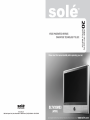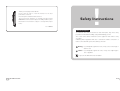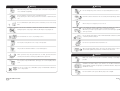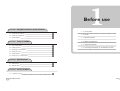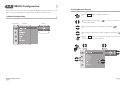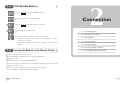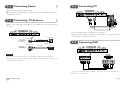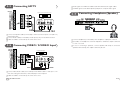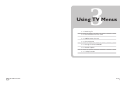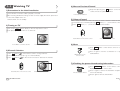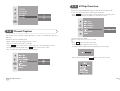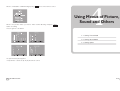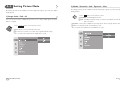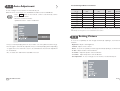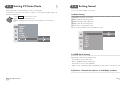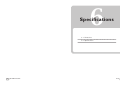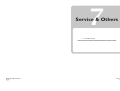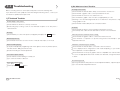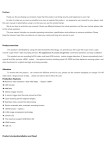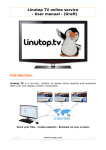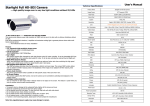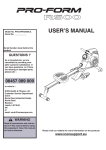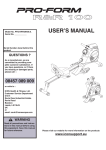Download Remote Control
Transcript
Thank you for buying our 20” LCD TV. Please take the time to read this manual for the best performance of this TV. Please keep this manual for future reference. The present home appliance is certified and approved by EMC/EMI and can be used in all places including residency area. Information in this manual is subject to change without prior notice. ! Safety Instructions Ver 1.40NSO Notes & Descriptions To reduce the risk of fire, electrical shock and other injuries, keep these safety precautions in mind when installing, using and maintaining your TV. The socket-outlet shall be installed near the equipment and shall be easily accessible. A Warning that an apparatus with class I constructions shall be connected to a mains socket outlet with a protective earthing connection. Warning : If you manipulate against the notice, it may cause serious injury or death to user. Caution : If you manipulate against the notice, it may cause slight injury to user or appliance. To preserve the Environment do not rubbish. 2 20 WIDE TFT-LCD TV NTSC 3 Warning Warning Disconnect the power cable and signal cable connected to the product in case of thunder or lightning. Do not arrange the power cord close to any heating devices/sources. Do not attempt to touch its power cord with wet hands. If any electric pin is wet or dusty, remove the moisture or dust first before use. Install the outdoor antenna for the set far away from high voltage cables. It is recommended to pull out the power cord unless you use it for a long time. When moving it, do not apply any forces on the set. Damaged power cord, plug or unfitted outlet may be very dangerous. Do not attempt to disassemble, repair or change the product. Whenever you need to repair, adjust or check it, refer servicing to qualified service personnel. Do not install the set close to any heating sources. Do not directly spray water or rub it with inflammable substances (thinner or benzene) when cleaning it. Do not place heavy articles on it or step on the product. Do not wet or penetrate water over/into the set. The product should be installed on a clean and dry place. When cleaning the LCD surface, disconnect the power and use a piece of smooth cloth against any scratches on it. Never use wet cloth. When you detect any smog, unusual noise or smell, just disconnect the electric power and refer servicing to qualified service personnel. Caution Make sure to pull out the power cord when cleaning or removing the product. Do not place any bowl with water, beverage, can or other liquid products on it. Do not use or place any combustible sprayer or inflammable substances close to the product. Ventilation should be always open and the set should be installed in a well-ventilated and wide enough place (a minimum distance away from a wall 10cm or more). Do not install the set in a place directly exposed to sunlight. 4 20 WIDE TFT-LCD TV NTSC 5 Contents Available Temperature & Humidity Operating Temperature 0~40˚C Storage Temperature -10~50˚C Operating Humidity 10~60% RH Storage Humidity 10~90% RH CHAPTER 1. Before Use 1-1. Accessories 10 1-2. Panels 11 1-3. Remote Control 14 1-4. Menu Configuration 16 However the pixels of R.G.B. & White color seem to be right sometimes or some of 1-5. Jog Shuttle Button 18 black pixels could be seen on the LCD. This is not from bad quality or functional 1-6. Inserting the Batteries in the Remote Control 18 For dot defect [dead pixel] of LCD ; TFT-LCD produced by using high-end semiconductor technology with precision of 99.9% above is used for this TV (3,147,264 pixels). problem and you can use it without any problem. CHAPTER 2. Connection When used as a PC monitor ; Optimal Resolution: 1280 768 @ 60Hz. 2-1. Connecting Power 20 2-2. Connecting TV Antenna 20 2-3. Connecting PC 21 2-4. Connecting DVD 21 2-5. Connecting HDTV 22 2-6. Connecing VIDEO / S-VIDEO 22 2-7. Connecting Headphone (Speaker) 23 CHAPTER 3. 6 20 WIDE TFT-LCD TV Using TV Menus 3-1. Watching TV 26 3-2. Channel Search & Fine Tune 28 3-3. Add/Remove Channel 29 3-4. Channel Swap 30 3-5. Change TV Channel Mode 31 3-6. Closed Caption 32 3-7. V-Chip Function 33 NTSC 7 1 Before use CHAPTER 4. Using Menus of Picture, Sound and Others 1-1. Accessories 4-1. Setting Picture Mode 36 4-2. Setting Sound Mode 39 4-3. Setting Option 40 CHAPTER 5. 1-2. Panels 1-3. Remote Control 1-4. Menu Configuration Using PC MENU 1-5. Jog Shuttle Button 5-1. Auto Adjustment 42 5-2. Setting Picture 43 5-3. Setting PC Scale Mode 44 5-4. Setting Sound 45 5-5. Setting Option 46 5-6. Setting Color Temperature 47 CHAPTER 6. Specifications 6-1. Dimensions 50 6-2. Specifications 51 CHAPTER 7. Services & Others 7-1. Troubleshooting 8 1-6. Inserting the Batteries in the Remote Control 20 WIDE TFT-LCD TV 54 NTSC 9 1-1 Accessories 1-2 Panels Please make sure the following items are included with your LCD TV. If any items are missing, contact your dealer. AAA-type battery( 2) 1) Front Panels RF Cable - Power Cord - DC Adaptor - - - Power / Menu Channel Button Sound Cont. Remote Control Sensor LED Remote Control - Power-On / Off AUTO / Move above Menu SOURCE / Move under Menu Exit Menu Load Menu User’s Manual Power button is jog shuttle type button and it operates different functions by pushing it to Up/Down/Left/Right. 10 20 WIDE TFT-LCD TV NTSC 11 2) Rear Panels 3) Side Panels COMPONENT (HDTV) Video Input (480i, 480p, 720p, 1080i) COMPONENT (HDTV) Audio Input (L R) Power Input Vodeo Input PC Input S-Vodeo Input COMPONENT (DVD) Video Input (480i) AV Input (L R) COMPONENT (DVD) Audio Input Upgrade Input Audio (PC input / Headphone Output) TV Antenna Input 12 20 WIDE TFT-LCD TV NTSC 13 1-3 Remote Control Functions by remote control buttons Button Function Button Function POWER Power On/Off MUTE Sound off Temporarily 0~9 Numeric Buttons. - / --(+100) Select channels over 100 CH UP/DOWN Move TV Channels PRE Previous Channel Power On/Off VOL +/- Control Volume Sound off Temporarily SOURCE( / ) Input Source selection Botton (PC S-Video Video Full SCART TV Half SCART) Channel Selection Button PC PC Input TV TV Input TV & Input Source Selection Button PM Control Picture Mode SM Control Sound Mode Control Sound mode MENU Displays the MENU On Screen Control Picture Mode DUAL I/II (MTS) Choose Stereo, Mono or Secondary Audio Program (SAP brodcast) Channel & Volume Control Button ON SCREEN Display screen status Menu Control Button SCALE Control Picture Scale Not available TV Functions & Teletext Menu Button Not available Not available / / EXIT Exit Main / Sub MENU MENU settings (Move MENU up and down / Move MENU left and right / MENU Confirmation) TELETEXT Turn ON / OFF Teletext broadcasting MEM Add / Remove a TV CH SCREEN Not available SLEEP Sleep Timer setting LIST Not available HISTORY Not available DTV Not available SUBTI Not available MENU Not available EPG Not available TV/RADIO Not available PIP Not available The remote control provided is available up to 7m from the optical receive part within Left/Right 30 degrees. 14 20 WIDE TFT-LCD TV NTSC 15 1-4 MENU Configuration Most functions of the TV set can be controlled by MENU and selection buttons on the 2) Using Remote Control remote control, so learning how to operate them would be convenient for you. Press MENU button to display main menu. 1) Menu Configuration Press Menu control button ( / ) to move to sub menu of a Main Menu Sub Menu Settings selected main menu. To move among menus, use Menu control button ( / ). To change a selected menu setting, use Menu control button ( / ). Press EXIT button to return from sub menu to main menu or from main menu to menu removal. 16 20 WIDE TFT-LCD TV NTSC 17 1-5 JOG Shuttle Button Push MENU button right to display main menu. Push it right again to display sub menu. Push MENU button left to return to main menu. Push it left again to clear menu. 2 Connection 2-1. Connecting Power 2-2. Connecting TV Antenna Push the button up and down to move among menus. If pushing it upward when menu is not displayed, it controls automatic PC settings. 2-3. Connecting PC 2-4. Connecting DVD If pushing it downward when menu is not display, it changes input signals. 2-5. Connecting HDTV 2-6. Connecing VIDEO / S-VIDEO 1-6 Inserting the Batteries in the Remote Control 2-7. Connecting Headphone (Speaker) Remove the cover of the remote control. Check the polarity of batteries and insert them in right directions. Replace the cover. Available batteries : 2 DC 1.5V AAA-type batteries Since incorrect insertion of batteries may cause breakage, leakage or injuries, check the polarities before the insertion. Separate and collect used batteries for the protection of environment. Do not use alkaline and manganese batteries together. 18 20 WIDE TFT-LCD TV NTSC 19 2-1 Connecting Power 2-3 Connecting PC The product automatically adjusts voltage. Power Cable should be firmly connected to an outlet or DC adaptor in order not to be pulled out or shake. 2-2 Connecting TV Antenna When round cable (75Ω coaxial cable) is used, copper part of the cable should not be bent. Connect D-Sub Cable to D-Sub port on the TV and PC. Connect Audio Cable (not included) to Audio output of a PC (stereo jack) and PC Audio Input Port of the TV (stereo jack). TV Wall-outlet TV antenna RF cable Connecting RF cable 2-4 copper wire Antenna converter Connecting feeder cable feeder cable Connecting DVD TV Wall-outlet Cautions 1. When an outdoor antenna is used, it is recommended for a skilled technician to install it. 2. It may be helpful to better display to purchase additional installing amplifier if there is any problem with weak radio wave. Connect Component Cable (not included) to Component ports of TV and DVD player. VCR, Set-Top box or camcorder. 20 20 WIDE TFT-LCD TV NTSC 21 2-5 Connecting HDTV Audio signals of S-VIDEO should be used with external audio signal cables. S-VIDEO signal secures better picture quality than composite video signal. Digital TV Broadcasting Receiver Connect Component Cable (not included) to HDTV Connection ports of TV (Pb Y Pr) and DTV Receiver. Connect Audio Cable (not included) to Audio ports (L/R) of TV and DTV Receiver. Cables should be connected to ports of the same colors. 2-7 Connecting Headphone (Speaker) Connect Headphone (not included) to the Headphone output port of the TV. If possible, use headphones of 8ohms impedance. Otherwise output volume may be too low or too loud. 2-6 Connecing VIDEO / S-VIDEO Input In case of connecting to speakers, connect speakers with amps. If connected with speakers without amps, the output volume may be low. Video & DVD Player Audio Video S-VHS Connect Video/Audio Cable (not included) and S-VIDEO Cable to Video port of TV and camcorder, game machines, VCR, DVD player or Set-Top box. Cables should be connected to ports of the same colors. 22 20 WIDE TFT-LCD TV NTSC 23 3 Using TV Menus 3-1. Watching TV 3-2. Channel Search & Fine Tune 3-3. Add/Remove Channel 3-4. Channel Swap 3-5. Change TV Channel Mode 3-6. Closed Caption 3-7. V-Chip Function 24 20 WIDE TFT-LCD TV NTSC 25 Watching TV 3-1 4) Move to Previous Channel Every time pressing the 1) Precautions in the initial installation Check whether TV antenna cable is properly connected. PRE button on the remote control, it moves to a previous channel. Previous Channel Button After checking whether the voltage is 100V or 220V, supply the electric power and connect the adaptor to the TV. 5) Volume Control At the moment, TV is in standby. Increase/decrease volume by pressing Press 2) Turning on TV Turn on the POWER VOL button ( + / - ) on the remote control. VOL button ( + / - ) on the TV set to control the volume. button directly on the set or by remote control. Each pressing the button turns on or off the set. Volume Button on the remote control Power Button on Remote Control Power Button on the TV Set 6) Mute Press CH button ( CH buttons ( button on the remote control to sound Press it again to turn the sound back on or press ) on the remote control to change channels. Press numeric buttons (0~9) to go to a channel directly. Press MUTE off temporarily. 3) Channel Selection Press Volume Button on the TV Set volume buttons. MUTE button on the remote control ) on the TV set to increase or decrease TV channels. 7) Checking the present broadcasting information Press ON SCREEN button on the remote control to display the information on the screen. Press it again to remove the information except input Channel button on the remote control Channel button on the TV set Broadcasting Info Button source automatically. Press it again to remove all information. 26 20 WIDE TFT-LCD TV NTSC 27 8) Selecting the Sound Mode You can select a sound setting among <Standard>,<Music>, <Movie> <News>or <user>. 9) Setting Multi-Channel Sound (MTS) Depending on the particular program being broadcast, you can listen to stereo, mono, or a Secondary Audio Program. (SAP audio is usually a foreign-language translation. Sometimes SAP has unrelated information like news or weather.) Press the MTS button. Each press of the MTS button cycles through <Mono>,<Stereo> and <SAP>. 2) Fine Tuning Channel Reception Stereo : Choose Stereo for channels that are broadcasting in stereo. Mono : Choose Mono for channels that are broadcasting in mono, or if you are having - Press difficulty receiving a stereo signal. SAP : Choose SAP to listen to the Secondary Audio Program, which is usually a MENU button and move to <CH Fine Tune> menu. - Set the best status with button on the remote control. - Once the setting is complete, exit from menu. foreign-language translation. 3-2 If a searched channel is unclear or sounds abnormally, use Fine Tune function. Channel Search & Fine Tune When using the TV first after purchase, reconnecting it due to power failure or other reasons, channels should be searched and registered again. Since Channel Search function searches channels currently broadcasted, you should execute it when most channels are broadcasted. 1) Channel Search - Press MENU button on the remote control. - Once you move to Start by using button on the remote control, it starts channel search. - To stop channel search, repress MENU button on the remote control. - If you stop it during channel search, it stores the currently searched channels only. - Also, it can be set in OSD menu if JOG button is used. 28 20 WIDE TFT-LCD TV NTSC 29 3-3 Add/Remove Channel You may add or remove a channel as your need. - Move to a channel to add or remove by pressing numeric buttons(0~9) or CH - Press button. MEM button on the remote control. - In case of adding a channel by using button on the remote control, move to Add. - Also, it can be set in OSD menu if JOG button is used. 3-4 Channel Swap 3-5 Change TV Channel Mode Please choose your TV input type by selecting either Air or Cable. In case of channels frequently watch, you can switch it to other channel numbers and store them. - Press - Move to a channel to change. - Press MENU If set as Air, some cable broadcast stations will not be displayed. button on the remote control and move to <CH Swap> menu. - Set both channels that you are watching and want to swap. MENU button on the remote control and move to <CH Mode> menu. - Set the CH Mode between Air & Cable by using - Once the setting is complete, press MENU CH button on the remote control. button. - Also, it can be set in OSD menu by using JOG button. - Change the default and escape the menu. 30 20 WIDE TFT-LCD TV NTSC 31 3-7 V-Chip Function This function deals with MPAA rating of TV broadcast and other media. It works only with V-Chip function broadcast and media. - Press MENU button on the remote control and move to <V-Chip> menu. - Set the V-Chip menu by using button on the remote control. 3-6 Closed Caption This function works only with caption broadcast or other CC marked video tape and DVD title. Default V-Chip PIN is 0000. Set the function in the SETUP menu. Please change PIN as yours when you install. Caption can be set only by using the remote control. - Select a TV station, video tape or DVD title - Press MENU button on the remote control and move to <Closed Caption> menu. - Set Caption broadcast type by using CH button on the remote control. - Press VOL button and enter Password. - Press pin number using the remote control. - A number can be deleted with left volume button when using it. - Also, it can be set in OSD menu by using JOG button. - Set V-Chip function by using 32 20 WIDE TFT-LCD TV VOL button on the remote control. NTSC 33 - Move to TV Guideline or MPAA Rating by using CH button on the remote control. 4 Using Menus of Picture, Sound and Others - Move to the position which you want to make channel blocking and press MENU button for setting. - Press it again for cancellation. 4-1. Setting Picture Mode 4-2. Setting Sound Mode 4-3. Setting Option - Escape the menu pressing EXIT. - V-chip function can be set up only by the remote control. 34 20 WIDE TFT-LCD TV NTSC 35 4-1 Setting Picture Mode 2) Mode : Standard - Soft - Dynamic - User By setting a picture mode suitable for broadcasting/video signals, you may enjoy better By setting a picture mode suitable for broadcasting/video signals, you may enjoy better quality picture. quality picture. 1) Image Scale : Full - 4:3 You can set the screen’s suitable image scale of TV or Video input signals and view - Press PM button on the remote control. Standard : Standard picture mode. Soft : It displays a picture softly as a whole and is better for watching a film or TV series. them accordingly. Dynamic : The mode is suitable for watching sports, which changes pictures fast. - Press SCALE button on the remote control. User : It is a picture mode customized by a user. - Also, it can be set in OSD menu if JOG button is used. Full : Show a screen in the full LCD Panel. 4:3 : Show a screen in 4:3 screen size for general broadcasting. - Also, it can be set in OSD menu if JOG button is used. 36 20 WIDE TFT-LCD TV NTSC 37 3) Brightness : Adjust screen brightness 4) Contrast : Adjust screen contrast 4-2 Setting Sound Mode You can set sound suitable for TV broadcasting or Video. 1) Mode Setting 5) Color : Adjust screen color - Press SM button on the remote control. Standard : Standard sound mode. Music : Music broadcasting mode. 6) Tint : Adjust screen tint Movie : Cinema broadcasting mode. News : News broadcasting mode. User : User’s customization mode. 7) Sharpness : Adjust screen sharpness Also, it can be set in OSD menu if JOG button is used. 2) USER Mode Setting USER mode can be set only in OSD menu. - Press button to go into main menu. - Move to SOUND menu by using button. - Press button to move to the Sub Menu. - Adjust sound in a desirable frequency bandwidth by using / button on the remote control. 3) Balance : Control the balance of Left/Right speakers 38 20 WIDE TFT-LCD TV NTSC 39 4-3 - Press Setting Option MENU button on the remote control to move to Main Menu. - Change the settings by using / button on the remote control. 5 Using PC MENU 5-1. Auto Adjustment 5-2. Setting Picture Sleep Timer - Press SLEEP button on the remote control. - Sleep timer can be set from Off to 180 minutes. Menu Timeout : It can be adjusted to display OSD Menu between 5 ~ 60 seconds. Menu Language : Change a language to display OSD. 5-3. Setting PC Scale Mode 5-4. Setting Sound 5-5. Setting Option 5-6. Setting Color Temperature Factory Reset : Reset all the OSD control settings back to the factory setting status. Version : It shows the product version. 40 20 WIDE TFT-LCD TV NTSC 41 5-1 Auto Adjustment In case of using it as a PC monitor, it is automatically set. The Standard Signal Modes for PC Monitor Resolution (H When the set is connected to a PC, the MODE should be set as PC RGB Mode. - Press AUTO Vertical Frequency Horizontal Frequency Clock Frequency Polarity (kHz) (Hz) (MHz) (Vert./Hor.) 640 480 31.469 59.94 25.175 -/- 720 400 31.469 70.087 28.322 -/+ 800 600 35.156 56.250 36 +/+ 800 600 37.879 60.317 40 +/+ 1024 768 48.363 60.069 65 -/- 1024 768 56.476 70.069 75 -/- 768(Optimal) 47.693 59.992 80.125 -/+ button on the remote control to automatically set the product’s screen status. - When it is used as PC monitor Optimal Resolution : 1280 x 768 @ 60Hz V) 1280 When you use it as a PC monitor, depending on signals of a PC, it may not display picture normally even though it is set for standard mode resolution. 5-2 Setting Picture In case it is not optimally set even though automatically adjusting it, use Picture menu as below. - It may not normally display picture in any resolution out of the optimal resolution range. - Brightness : Adjust screen brightness - Even though it is automatically adjusted, it may not normally display picture depending - Contrast : Adjust screen contrast on signals from a PC and in this case, it is recommended to execute Auto Adjustment - Phase : In case it is not optimally set even though automatically adjusting it, use Phase function. for several times. - H. Size : Adjust the Size of the PC Monitor. - Also, it can be set in OSD menu if JOG button is used. - H. Position : Adjust the position of the PC Monitor. - V. Position : Adjust the position of the PC Monitor. - Auto Adjustment : In case of using it as a PC monitor, it is automatically set. 42 20 WIDE TFT-LCD TV NTSC 43 5-3 Setting PC Scale Mode When being used as a PC Monitor, the scale can be adjusted. 5-4 Setting Sound You can set sound suitable on PC mode. PC Monitor Scale works only when PC signal is connected and input signals are 1) Mode Setting selected in RGB mode. - Press SCALE on the remote control. 1:1 : Display the resolution as 1:1. Full : Display picture in the full screen re gardless of the resolution. Standard : Standard sound mode. Music : Music broadcasting mode. Movie : Cinema broadcasting mode. News : News broadcasting mode. User : User’s customization mode. Also, it can be set in OSD menu if JOG button is used. 2) USER Mode Setting USER mode can be set only in OSD menu. - Press button to go into main menu. - Move to SOUND menu by using button. - Press button to move to the Sub Menu. - Adjust sound in a desirable frequency bandwidth by using / button on the remote control. 3) Balance : Control the balance of Left/Right speakers 44 20 WIDE TFT-LCD TV NTSC 45 5-5 - Press Setting Option MENU 5-6 button on the remote control to move to Main Menu. - Change the settings by using / button on the remote control. Setting Color Temperature You can set screen color temperature on PC mode. - Press MENU button on the remote control and move to <Color Temp> menu . - Set the value among 5500, 7300, 9300 or you can set as your preference in USER. Sleep Timer - Press SLEEP button on the remote control. - Sleep timer can be set from Off to 180 minutes. Menu Timeout : It can be adjusted to display OSD Menu between 5 ~ 60 seconds. Menu Language : Change a language to display OSD. Factory Reset : Reset all the OSD control settings back to the factory setting status. Version : It shows the product version. 46 20 WIDE TFT-LCD TV NTSC 47 6 Specifications 6-1. Dimensions 6-2. Specifications 48 20 WIDE TFT-LCD TV NTSC 49 6-1 Dimensions 6-2 Specifications Dimensions, apparent design and specifications are subject to change without any prior notice for the performance improvement. Product Name 20” TFT-LCD TV LCD Panel Type Amorphous Silicon TFT-LCD Size 20” (diagonal length) Resolution 1366 (H) x 768 (V) Pixel Pitch 0.324 mm x 0.324 mm Contrast Ratio 600 : 1 (Typ.) Brightness 550 cd / Actual Display Size 444mm (H) x 249mm (V) Viewing Angle 178° / 178° Interface LVDS TV Broadcasting System NTSC Audio Output MAX 5W x 2 / Stereo PC Monitor Power Power Consumption Energy Saving Mode Horizontal Frequency 30 ~ 60 KHz Vertical Frequency 60~ 75 Hz Colors 16.7M colors Max. Resolution WXGA : 1,280 (H) x 768 (V) Adaptor Input AC 100V~240V, 50~60Hz Adaptor Output DC 24V In-Operation < 80W Power-Saving Mode/OFF < 5W VESA DPMS Weight : around 7.5kg (NET) The present unit can vend backward up to 15 degress (Tilt Angle) 50 20 WIDE TFT-LCD TV NTSC 51 7 Service & Others 7-1. Troubleshooting 52 20 WIDE TFT-LCD TV NTSC 53 7-1 Troubleshooting 2) PC Monitor-related Troubles No image on the monitor Before contacting service to service personnel, please check the followings first. Check whether the D-Sub cable is firmly connected to the TV and a PC. If you still have the same symptoms even after taking the following actions, contact your Check whether a graphic card is correctly inserted into the slot. local dealer or qualified service personnel. Check whether the Power of a PC and the TV is on. Checck whether a graphic card or mode is set appropriately on a PC. 1) TV-related Troubles Referring to the Standard Signal Mode for PC Monitor in the previous chapter, change graphic mode. Unclear display or noisy sound Check whether D-Sub cable pins are not inserted or bent. Check whether TV antenna is correctly connected. Broadcasting may not be good in an area with bad reception or far away from a station/network. No Power Check whether the power cord is normally inserted and reconnect it. Pull out the power cord from wall outlet and reconnect it in 10~20 minutes. No image Check whether you connect the power cord properly. And press the POWER button. LED Lamp turns off in red and it shows no image Check whether the graphic cable is connected to theTV and a PC. Black background only Check whether a computer is in power-saving mode and attempt to operate Check whether the mode is set as PC monitor or Video/S-Video Input, not TV mode. Strips and shaking display keyboard and mouse. Unstable or unfocused image or trembling It may be interrupted by neighboring radio waves (please check any wireless phone, Check whether the D-Sub cable is connected to the TV and a PC. hair drier, electric drilling machine and etc) If a PC’s display mode is changed, the screen needs readjusting, so you need to use Execute fine tuning for manual adjustment. Auto Adjustment or Picture Adjustment. Check whether the TV and your graphic card are compatible each other and whether Can’t catch a specific channel it is set as an appropriate refresh rate. If letters look distorted, change the refresh rate Check whether Channel Setting is normally set. to 60Hz. Try to rotate an antenna’s direction. Abnormal image scale Picture plays without sound Try to press MUTE Volume up by using By using vertical/horizontal position in Picture Adjustment Menus, adjust the position. button. VOL 54 20 WIDE TFT-LCD TV Try to execute Auto Adjustment function. button. NTSC 55 56 20 WIDE TFT-LCD TV