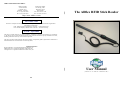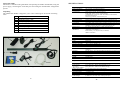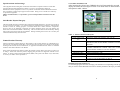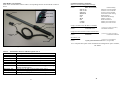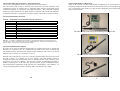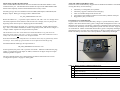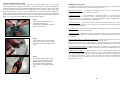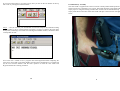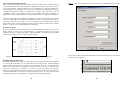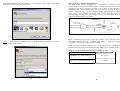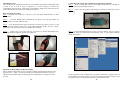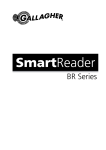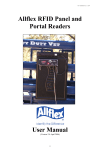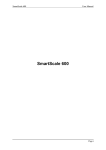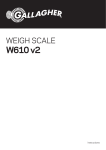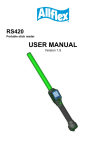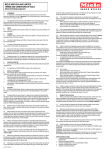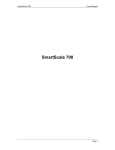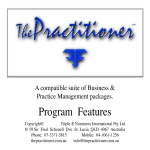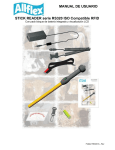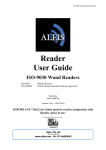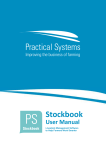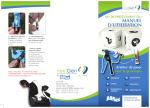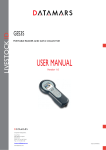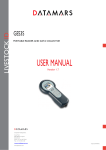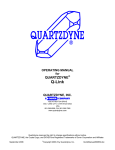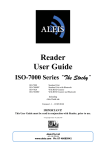Download USER GUIDE for RS250 Grey Stick Reader
Transcript
Allflex Australasia Sales Offices: Allflex Australia 33 Neumann Rd Capalaba, 4157 Brisbane , Australia Tel 61 (07) 3245 9100 Fax 61 (07) 3245 9110 Allflex New Zeland Private Bag 11003 Palmerston North New Zealand Tel 0011 646 356 7199 Fax 0015 646 355 3421 The Allflex RFID Stick Reader Http://www.Allflex.com.au ISO 11784 & 11785 This device complies with the standards set forward by the International Standardisation Organisation. Specifically with standards 11784 : Radio frequency identification of animals -- Code Structure And 11785 : Radio frequency identification of animals -- Technical Concept. FCC ID: NQY-930010 This device complies with Part 15 of the FCC Rules. Operation is subject to the following two conditions: (1) this device may not cause harmful interference, and (2) this device must accept any interference received, including interference that may cause undesired operation. This device has been tested and meets the Electromagnetic Compatibility (EMC) requirements of EN50082-1 and EN50022 for the CE Declaration of Conformity (DoC). Trademark Notices HyperTerminal® is a registered trademark of Hilgraeve, Inc. MS-Windows® is a registered trademark of Microsoft, Inc. Configurator® is a registered trademark of Allflex USA, Inc. User Manual (Version 1.0 / 11- June -04 / Software V1.24+) 24 About This Guide Information contained in this guide deals with operating the Allflex Stick Reader, using the power supply, connecting the serial data ports and setting the Stick Readers configuration options. Unpacking The Allflex Stick Reader is shipped to you in a box containing one each of the following items. 1 Battery carry pouch. 2 PW-50 Ni-Cad battery pack. 3 5M Backup battery cable 4 Battery charger power lead. 5 60cm or 45cm Allflex Stick Reader. 6 1.8 m serial cable. 7 DC battery charger. 8 Belt clip 9 Allflex software disc. SPECIFICATIONS: GENERAL RFID Compatibility: Form Factor: User Interface: RS232 Serial Port: Serial Data Format Memory: User Options: Power/Data Interface: Battery Power: Agency Certifications: (PENDING) ISO 11784 & 11785 HDX and FDX-B Portable Handheld Fiberglass Rod Enclosure w/Rubber Handle Grip Single “Press to Read” Activation Button Red LAMP “Exciter Active” Visual Indicator Audible Beeper and Green LAMP “Good Read” Visual Indicator RS232 Serial Data Port Software upgradeable via RS232 serial port 1200 BPS to 57.6 KBPS (9600N81 default setting) Decimal or Hexadecimal Mfr/Country Code + National ID Code Stores up to 1,638 transponder codes in non-volatile memory for download Non-volatile mode control options selectable via RS232 serial port interface 1 meter coilamp cable (extends to 3 meters) or 5 meter straight cable w/DB9(f) connector & 2.5mm x 5.5mm coaxial power jack 6 to 12 VDC External Battery or Mains Powered Supply Electromagnetic Compatibility - FCC Part 15 Class A, and CISPR 22 (EN55022), and EN50082-1 Product Safety - UL1950, IEC950 (CE Marked) ISPRA Certification PHYSICAL/ENVIRONMENTAL 1 2 2 3 4 5 Dimensions: Weight: Material: Color: Operate Temperature Storage Temperature Humidity: Altitude: Mechanical Shock: Vibration: Hermeticity: 8 60 cm or 45cm L x 32mm diameter (18” L x 1.25” diameter) 0.62 kg. (22 ounces) UL94V0 Fiberglass and ABS UL94 HB Plastic Black/Gray -10ºC to +55ºC (IEC68.2.1/.2) -40ºC to +85ºC (IEC68.2.1/.2) 0 to 95% (IEC68.2.56) -100 to +3,000 meters Per IEC 68-2-27 (15g/11mS sawtooth) & 1 meter free-fall drop onto concrete) Per IEC 68-2-6 (10-55 Hz sinusoidal/0.75mm displ./1 oct/min./10 cycles) IP-67 (dust-tight/immersible) per IEC 529 RELIABILITY 9 MTBF: MTTR: Expected Life: 7 6 Figure 1 - Components shipped with Stick Reader 2 50,000 hours 0.5 hours (not field serviceable) 5 years, minimum PERFORMANCE Read Distance: (@ 6 VDC) (add 5 cm for 12VDC) Reading Orientation: Read Zone: Interrogation Rate: Read Error Rate: Exciter Signal Field Strength: 27cm (minimum - Allflex 30mm HDX/HP ear tag) 20cm (minimum – Allflex 31mm FDX-B ear tag) 0º to 45º with less than 10% range decrease 360º in radial and axial planes with respect to end of reader enclosure ~ 9 times/second Less than 1 in 106 81 dBuV/m @ 10 meters with 6VDC power input 87 dBuV/m @ 10 meters with 12VDC power input 23 Your Allflex Installation CD Special cautions and warnings This equipment has been designed, constructed, and tested for compliance with FCC Rules that regulate intentional and unintentional radiators. The user is not permitted to make any modifications to this equipment or use it in any manner inconsistent with the methods described in this User Manual, without express approval from Allflex. Doing so will void the user’s authority to operate this equipment. Allflex recommends that , as a precaution , persons with pacemakers should not uses this device. After inserting the cd into your CDROM, the cd will automatically start and display the menu shown in figure 2 below. The menu items are listed with a simple description in table 1 below. Stick Reader Physical Integrity The Stick Reader has been constructed from rugged and durable materials to provide long periods of service in harsh environments. It is waterproof, and can withstand direct exposure to rain and small amounts of water for cleaning purposes. The Stick Reader does contain electronic components, however, that can be damaged if subjected to extreme intentional abuse, and such damage can deteriorate or terminate the Reader’s functioning. The user should refrain from intentionally striking other surfaces and objects with the Stick Reader. Damage resulting from such is not covered by the Limited Product Warranty describe below. Limited Product Warranty Allflex warrants this product against any defects that are due to faulty material or workmanship for a period of one year after date of purchase. This warranty does not apply to any damage to the product resulting from accident, misuse, modification, or application other than that for which it is intended and that is described within this User Manual. If the product should become defective within the warranty period, Allflex will repair or replace it at no charge. Allflex will return the product, shipping paid, provided it is shipped at customer cost to Allflex. To obtain a return material authorization (RMA) code, please call Allflex at (07) 3245 9100, or contact your Allflex sales representative. Figure 2 - The Allflex CD menu screen. Table 1 – Software menu screen layout. Install NLIS Link 2.8 Installs the NLIS link program onto your PC. Install Allflex Link Installs the Allflex link program onto your PC. 2.8 Allflex Info Displays general information about Allflex products. Must have Adobe Acrobat Reader installed to view this document. NLIS Info Displays detailed information on the National Livestock Identification Scheme. Must have Adobe Acrobat Reader installed to view this document. NLIS Video General information video Herd Test Video General information video VIC NLIS Video NLIS information specifically for Victoria Acrobat Reader 5.0 Installs Adobe Acrobat Reader 5.0. This software is required to view the documents on this cd. Exit Exits the menu screen. Installing programs from the cd To install any program from the cd simply press the button corresponding with the program that you wish to install. Read the instructions carefully and follow the steps provided. 22 3 Stick Reader User Interface Each of the Stick Readers features and its corresponding function are described in Table 2 below. Red Lamp Antenna Green Lamp READ Button DC Power Jack Audible Beeper Soft Grip Handle Data/Power Cable Command Language Examples: Retrieve Current Configuration Settings: User: Reader: P Allflex Stick Reader *HW V1.00 *SW V1.06 *PR V2.21 *B-840239 *S-4C *I-01 *M-00 *A-3 *L-0000 *F-1638 Product Identity Hardware Version Number Software Version Number Protocol Version Number Serial Data Format Setting RS232 Settings Miscellaneous Settings Memory Options Read Time Interval Memory ID Codes Stored Memory ID Codes Vacant Change Communications Bit Rate to 1200 BPS: User: S49<CR><LF> Reader: *S-49<CR><LF> (<CR><LF> same as ‘Enter’) Command Confirmed Change ID Code Transmit Format to Hexadecimal: User: B850239<CR><LF> Reader: *B-850239 (<CR><LF> same as ‘Enter’) Command Confirmed Start Read Cycle: User: R Reader: (<CR><LF> not required) LA_982_000000678234<CR><LF> (if tag found) Strain Relief Figure 3 – Features of The Allflex Stick Reader For a complete description of all commands and configuration option variables, please call Allflex Table 2 - Stick Reader Features and Descriptions of Use Feature Description of Use Antenna Emits activation signal and receives transponder signal Red Lamp Illuminates whenever antenna is reading Green Lamp Illuminates whenever a transponder has been read Audible Beeper Beeps once on first transponder reading and twice for repeat READ Button Press this button to read a transponder Data/Power Cable Conveys power to reader and serial data from reader Serial Connector Connects serial data to PC, scale head, data logger etc (using RS232 communication) DC Power Jack Accepts 6 to 12 VDC input as reader power source Soft Grip Handle Rubber anti-slip gripping surface Strain Relief Watertight cable entry that resists cable breakage 4 21 Serial Command Language Method - Basic Instructions This section is designed for the use of programmers and advanced users. The instructions listed in table 5, describe some of the basic and more frequently used configuration options. It illustrates how to implement them using the Stick Reader Serial Command Language in conjunction with HyperTerminal®. The Command Language method uses upper and lower case alpha characters combined with hexadecimal characters to establish the Reader’s configuration. The most common commands are listed in Table 6. Typical Stick Reader Configurations Some of the common customer Stick Reader configurations are pictured below. While using these configurations the user must be aware that the battery powering the weigh scale may go flat quicker than normal. See “Special Notes Regarding Power Requirements” on page 6 for more details. Advanced Stick Reader Functions Table 6 - Frequently Used Command Language Characters Command Application P Reader’s current settings are sent in command language format Bnnnnnn Configures ID code serial data format Snn Sets serial data communications parameters Inn Sets miscellaneous options r Resends the last tag read G Retrieves all ID codes stored in memory M Sets ID code memory options C Clears ID memory (requires <CR> ? or H Retrieves list of valid Command Language characters The Stick Reader connected to the Ruddweigh/Gallagher 600 Note 15 - In Table 6, commands followed with “n” (hexadecimal characters) require the user to press the PC’s <Enter> key after typing in all command characters. Single letter commands do not require <Enter> to be pressed, except as noted in Table 6. Advanced Communication Options ID Codes can be retrieved from the Stick Reader via its RS232 serial port by sending the Reader a <G> command . The <G> command can be issued as many times as desired, and the complete memory contents will be transferred upon each event. ID codes are not erased from the memory until a <C> command is received. The Stick Reader connected to the Trutest XR 3000 Each ID code is followed by a <CR><LF> (carriage return/line feed) which will cause each ID code to appear on a separate line of a PC display. The Stick Reader contains a configuration option that automatically inserts a null identification code in memory upon application of power to the Reader. This provides a means of establishing partitions in memory between blocks of ID codes that represent separate groups of identified animals, thus facilitating the management of ID code data once downloaded to a PC database. To set this partitioning marker, use the command <M02> (the default state is M00). 20 The Stick Reader in stand alone mode 5 Power Source Requirements The Stick Reader is typically supplied with an Allflex PW-50 Battery as shown in figure 4 on page 7. It can be powered from a variety of DC power source options. These include a car, truck, tractor, motorbike or dolphin torch battery using the stick readers backup battery cable and the DC power jack located on the back of its serial connector or through the serial connector itself using the PW-50 battery pack. For more details on using the backup battery cable See page 8. Special Notes Regarding Power Requirements The stick reader can be powered by connecting it to some weigh scale heads instead of its own stand alone battery source. In doing this, the user must be aware that the battery powering the weigh scale may go flat quicker than normal. The stick reader itself, does not contain an on/off switch. If the stick reader is left connected to a battery that is switched on, it will consume small amounts of power until the battery is flat . If connected to the Ni-Cad battery power source, ensure that the on/off switch on the battery pack is turned off while not in use to conserve battery life. The stick reader is also protected against accidental reverse voltage application and will not be damaged if this occurs. Configuration Options The Stick Reader comes with a default configuration that will suit most scale heads without modification. If however, it is necessary for these settings to be changed, it can be done in one of two ways. The first being a set of code commands sent to the stick reader via its RS232 serial communications, port or using a The Allflex Stick Reader Configurator program. Once changed, the Stick Reader will retain these settings in memory until they are intentionally changed by the user. For more information on changing these settings please contact Allflex. Table 5 lists the Stick Readers factory default configuration settings. Table 5 - Default Configuration Options Option Default Configuration Serial Data Format Per table 2, duplicate tag reads transmitted Serial Hardware 9600 BPS, no parity, 8 BPW, 1 stop bit, no flow control Miscellaneous Beeper/LAMP = on, push-to-read, wireless sync = off Read Time 3 seconds Changing Configuration Options Once communications have been established (see “Stick Reader Setup” on page 12 of this guide), either of two methods can be used to change the Reader’s configuration. The first method uses a terminal emulator program, such as HyperTerminal®, where the user must type in short alphanumeric commands to make configuration changes. The second and simplest method uses the Allflex Configurator® MS-Windows® based PC utility software program, which allows the user to select configuration options from a series of drop-down menu choices. To make any changes to the stick readers configuration that are not covered in this manual please contact Allflex Australia on (07) 3245 9100. ID Code Memory The Stick Reader contains an internal non-volatile memory capable of storing 1638 ID codes. ID codes are stored automatically upon being read. A transponder ID code will not be stored multiple times if read multiple times successively, but can be stored in memory multiple times if other tags are read in between. All ID codes are retained when power to the Stick Reader is shut off or set to the default factory settings. If more than 1638 ID codes are read, the new ID codes are written over the oldest ID codes in a wrap-around manner. 6 19 Interpreting Tag ID Code Information Table 2 lists the default data formats that are transmitted from the Stick Reader’s serial communications port. The default formats emulate the output of the TIRIS S2000 reader that has been frequently used for animal identification in many venues. For ISO type tags, there is no difference between HDX (Half Duplex) and FDX-B (Full Duplex) outputs. Both types of tags produce a default format: LA_982_000001088420<CR><LF> Where the underscore “_” represents a space character, and <CR><LF> is a carriage return /line feed (unprinted control characters which cause a PC’s display cursor to jump to the beginning of the next line prior to displaying the next ID number). In the above data output, the prefix “LA” represents “line mode – animal coded read only tag”, “982” is the Allflex manufacturer number assigned by ICAR, and the last 12 digits is a unique number sequence for this particular transponder. The manufacturer code “982” will be different for another manufacturer’s tag, and can also be replaced by an ISO country code (“250” = France, for example). When other manufacturer codes or country codes exist, there can exist the same 12-digit ID number. About The Allflex PW50 Battery Pack The PW-50 is the standard battery shipped with all Allflex Stick Readers. The advantages of using this battery are the following • • • • • The battery is rechargeable, and portable. The battery supports continuous trickle charging. There is an audible beeper built into the unit. Convenient power and data connection via the battery’s RS232 serial port. Rugged heavy duty construction. Preparing For Use And Charging To get the most out of the PW-50, the battery charge is cycled at the factory before dispatch. This means that the battery pack is charged and discharged three times to heighten the battery life expectancy. The battery is shipped in a discharged state meaning that prior to the first use, the battery must be charged for a period of at least 16 hours. To get the most out of the PW-50. Allflex recommends that the battery pack is completely discharged and charged before any use. This can be done simply by placing a rubber band over the read button. The battery will emit a series of beeps when it is almost fully discharged. 1 While HDX and FDX-B type transponders have an identical context, they are guaranteed by Allflex to be unique. That is, HDX tag type ID numbers are never duplicated in FDX-B type tags. 5 For HDX Industrial coded tags, the output format is: 2 LR_0006_0000000018514348<CR><LF> In this tag format, the prefix “LR” represents “line mode – industrial coded read only tag”, “0006” is an application code unique to Allflex, and the last 16 digits comprise a unique identifying number sequence. 3 4 The above default formats can be changed using the features described in the section “Configuration Options” on page 19 of this guide. Figure 4 - Features of The PW-50 Battery Pack Table 3 – Battery Features And Description of Use 1 Battery pack on/off switch. 2 Plug the communications cable from your PC or scale head into this socket. 3 2.5mm DC power socket. Plug your DC battery charger into this socket to charge the battery. 4 Red lamp displayed while battery is on charge. 5 Plug your stick reader into this socket for power and data transfer. 18 7 Using Your Backup Battery Cable You can connect your stick reader to any 6V-12V power supply such as a car, truck, tractor, motorbike or dolphin torch battery. The Stick reader is connected through the socket located on the back of the Stick Readers data cable as shown in step 2. Users must be aware that when the DC power jack is plugged in, the stick reader will no longer draw power from the serial connector. This is a basic switch. For example, if the backup battery cable is connected to the reader (as in step 2) it will try to derive its power from the battery. If no battery is connected, it will have no power. Removing the backup battery cable will allow you to power from the reader from its serial connector again. Step 1 Connect the black alligator clip to the negative terminal (-). Connect the red alligator clip to the positive terminal (+). Read Range Performance Tag readers are frequently assessed with respect to performance by their tag reading distance. The read distance of the Stick Reader will be affected by the following: Transponder Orientation - For maximum reading distance, the axes of the transponder and reader antenna coils must be optimally oriented (see Figure 7). Transponder Quality - Each manufacturer’s transponder differs in (a) the amount of energy necessary to for the tag to generate a signal , and (b) the signal level of the information that is returned to the reader. Consequently, it is normal for transponders made by different manufacturers to exhibit different read range performance characteristics. Transponder Motion - Most portable readers produce small effective “read zones”. Transponders that are moving quickly past the reader may not be in the antennas read zone long enough for all the tag information to be obtained. Transponder Size - Larger transponders generally contain larger receiving coils that produce longer reading distances than smaller transponders. Transponder Type - HDX, or half duplex transponders (NLIS cattle tag) generally exhibit greater reading distances than full duplex , or FDX-B transponders (Lightweight sheep tag) of approximately the same size. Step 2 Connect the other end of the battery cable into the power socket located at the end of the Stick Readers data cable Proximal Metallic Objects And Electrical Interference - Metal objects located near the transponder or Reader can diminish the read distance and performance of both devices. Radiated electrical noise from computer displays, and other such appliances can also interfere with the transmission and reception of RFID signals, thus reducing read range and device performance. Transponder/Reader Interference - Having two or more transponders in the immediate vicinity can dramatically affect the reading performance and temporarily prevent the Stick Reader from reading. Step 3 You should now be ready to start using your stick reader. Press the READ button momentarily and observe the red lamp flashes for approximately 3 seconds and then stops. 8 Stick Reader Power Source - The performance of the stick reader is directly related to the amount of power that the stick reader receives from its power source. The Stick Reader will operate at its best when powered using a stand-alone power supply. Rechargeable sealed lead acid batteries rated to 12 volts and 4.5 ampere-hours or greater are an excellent choice for portable and field applications. For more information on stick reader power sources please the read the section “Power Source Requirements” on page 6. 17 If you wish to disconnect or re-connect at any time you can use the two buttons in the top left corner of your HyperTerminal Window. Portable Battery Assembly The stick reader is supplied with a few accessories to make portable field operations easy. The first of the two is the battery carry pouch. This holds the battery pack tightly and simply clips on using the belt clip provided. The second is the stick reader belt clip. This simply slides down to the base of the stick reader and clips to the users belt. See figure 5 below. Step 6 - Next, be sure that your Stick Reader is turned on and press the read button. Bring a tag to within 15 cm (6”) of the antenna ,see figure 7 on page 11. Observe the green light briefly flash, indicating a successful read. The HyperTerminal® window, should now have a transponder id code. Even if the user’s intends to use a program other than HyperTerminal® completing the steps above ensure that (a) the Stick Readers operation and communication is verified ,and (b) the user becomes familiar with the basic operation of both the stick reader and HyperTerminal® as a backup precaution. 16 Figure 5 – The portable battery pack assembly 9 Serial Data Interface Requirements Data is transmitted between the stick reader and the scale head and/or computer using a system called RS232 serial communications. The RS232 serial data connection consists of a 3 wire arrangement .Transmit (TxD/pin 2), receive (RxD/pin 3), and ground (GND/pin 5). This interface can be configured for a variety of communications settings, and is factory configured with default settings of 9600 baud, no parity, 8 data bits, and 1 stop bit (“9600N81”). This is the standard setting for communicating with most scale heads. To change these default settings, please see “Configuration Options” on page 20 of this guide. Step 5 - Now set the properties for the connection to the following. Then press OK. The stick readers RS232 port interface is designed to connect directly to the serial port of a computer, scale head or any other RS232 compliant device. If you find that the length of your serial data cable is too short, it can be extended using a standard male to female RS232 cable which can be purchased from most computer shops. Extensions longer than 2 meters (~6 feet) are not recommended for data and power. How Does It Work? When a transponder is scanned, data appears on the Stick Reader’s transmit pin (pin 2) in a format known as ASCII. The ASCII language is compatible with most PC terminal emulator programs, e.g. HyperTerminal®. The returned data is then filtered into a readable format and is displayed or sent to the connected appliance. Step 5 - Setting up your connection properties Figure 6 - Stick Reader Power Jack and Data Connector Wiring Diagram Notice the caption and time label down the bottom left hand corner of the screen showing the status of the connection. Reading Transponder Tags The Stick Reader is always ready to read an electronic tag when power has been applied to it. Pressing the read button on your stick reader will start this process. When the READ button is pressed and released, it searches for an electronic tag for a 3 second period by default. This option can be configured to intervals between 1 second, 9 seconds or to a continuous read signal , see page 11 for issues with the continuous read function. Alternately, the READ button can be held down, and the activation signal will remain on until the READ button is released or until a tag has been read. You can tell if the stick reader is searching for a transponder by looking for the flashing red read light . 10 15 When HyperTerminal® has fully loaded you will be asked to input a name for your new connection. We’ll call this connection “Test”. Issues With The Continuous Read Function The Stick Reader can be configured for a continuously on activation signal, thus eliminating the need to press the READ button. In continuous mode, the stick reader will constantly search for an electronic tag When a tag is found it will continue to search immediately after. This mode should be used only when (a) powering the Stick Reader from a 6 volt power source, (b) when interference with other electronic tag readers is not likely, and (c) when powering the Reader from a source that can provide sufficient operating time (see page 6 for power source options). For information about enabling continuous read mode please call Allflex Figure 7 - The Stick Reader read zone Step 3 - Starting a new connection Step 4 - Next, select the COM Port that your Stick Reader is connected to. On most computers this will be COM 1. Figure 7 illustrates the read zone of the Stick Reader, Tags within this field can be successfully detected and read. Optimum read distance is achieved by aligning the transponder with the stick readers antenna as shown. Table 3 lists the typical read distances that can be expected when operating the Stick Reader at different power levels and when reading different types of Allflex ear tags,. Table 4 - Typical read distances for various Allflex ear tags Allflex PW-50 Battery Pack Tag Type HDX/HP Ear tag (NLIS cattle tag) 25 – 30 cm FDX-B Ear tag (small stock/sheep tag) 15 – 20 cm Step 4 – Selecting the right connection 14 11 Stick Reader Setup The Stick Reader is configured at the factory with standard configuration settings that make it ready to use as soon as power is supplied to it. These settings are selected for compatibility with most users’ applications, and should be changed only when the user has a full understanding of the effects of changing each option. Connecting And Testing The Stick Reader Using HyperTerminal® Step 1 - Step 1 assumes that you have successfully completed steps 1 through to 4 in the basic operations walk through on page 12. Step 2 - Connect the serial cable to the computers COM port (COM1 is the most common port used). Basic Operating Procedure Step 1 - Turn the stick reader on, or connect to your scale head, standard battery or other power source Step 2 - Press the READ button momentarily, and observe the red light flashes for approximately 3 seconds, and then stops. Step 3 - Press the READ button again, and bring a electonic tag within 15 cm (6”) of the end of the Stick Reader. Observe the green light illuminates briefly with the beeper, indicating a successful read, and the red LAMP ceases flashing. Step 4 - Repeat step 3 using the same tag, and observe a double flash/double beep, indicating that the transponder tag has been read twice. Step 1 - Connecting the power cables Step 2 - Observe red LAMP Step 3 - Read transponder Step 4 – 2 beeps while green LAMP flashes Special Notes Regarding Stick Reader Settings Factory default configuration can be restored by holding down the READ button while applying power. After 2 seconds, the Reader will respond with 6 flashes of its green indicator (and 6 audible beeps) indicating that the standard factory settings have been restored. 12 Step 2 – Connecting to comm. port 1 Step 3 - Launch HyperTerminal® by going to the Start button, then to Programs then to accessories then to Communications and finally click on the HyperTerminal® icon to launch the program. Step 3 - Selecting The HyperTerminal® Program HyperTerminal® comes standard with any windows installation, though versions may vary across different operating platforms. The version of HyperTerminal® used for the photos in this manual is the version installed with Microsoft Windows 2000. 13