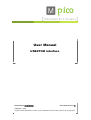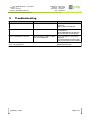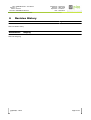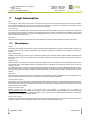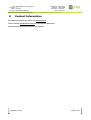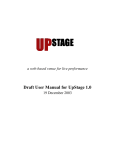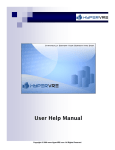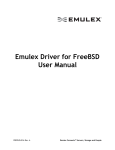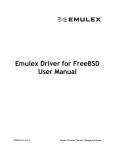Download USB2TCM User Manual-A
Transcript
User Manual USB2TCM interface Classification:: Confidential Document Revision: A © MpicoSys – 2013 All rights reserved. Reproduction in whole or in part is prohibited without the written consent of the copyright owner. Title: Revision: Status: File name: USB2TCM interface – User Manual A Released USB2TCM User Manual-3 Classification: Reference: Department: Date: Confidential 0001/13-AB Innovations 2013-08-19 Table of Contents 1 Introduction.........................................................................................................................................................3 2 Supported devices..............................................................................................................................................3 3 Supported operating system............................................................................................................................4 4 Usage...................................................................................................................................................................4 4.1 First connection.........................................................................................................................................4 4.2 Uploading image to TCM..........................................................................................................................6 4.3 Image conversion to EPD format............................................................................................................6 5 Troubleshooting..................................................................................................................................................8 6 Revision History..................................................................................................................................................9 7 Legal Information............................................................................................................................................10 7.1 Disclaimers...............................................................................................................................................10 8 Contact Information........................................................................................................................................11 © MpicoSys – 2013 313 Page 2 of 11 Title: Revision: Status: File name: 1 USB2TCM interface – User Manual A Released USB2TCM User Manual-3 Classification: Reference: Department: Date: Confidential 0001/13-AB Innovations 2013-08-19 Introduction This document describes features and usage of USB2TCM interface (Figure 1.1) - easy to use USB Mass Storage device, which allows uploading images from PC to TCM module directly. Figure 1.1: USB2TCM interface 2 Supported devices USB2TCM was designed to interface PC and following TCM modules: ▪ TCM-P441_v1.1 (Figure 2.1) ▪ TCM-P74-110_v1.1 (Figure 2.2) ▪ TCM-P74-220_v1.1 (Figure 2.2) Figure 2.1: USB2TCM interface connected to TCM-P441 © MpicoSys – 2013 313 Page 3 of 11 Title: Revision: Status: File name: USB2TCM interface – User Manual A Released USB2TCM User Manual-3 Classification: Reference: Department: Date: Confidential 0001/13-AB Innovations 2013-08-19 Figure 2.2: USB2TCM interface connected to TCM-P74 3 Supported operating system Device was developed and tested on Microsoft Windows 7 Professional 32bit. 4 Usage 4.1 First connection When connected to a PC the device behaves as a typical flash drive. At the first connection the device has a capacity of 76kB. The device needs to be formatted under Windows environment. A prompt window should appear after the device is plugged-in in a USB port for the first time. Figure 4.1: Warning before disk formatting Press Format disk button. © MpicoSys – 2013 313 Page 4 of 11 Title: Revision: Status: File name: USB2TCM interface – User Manual A Released USB2TCM User Manual-3 Classification: Reference: Department: Date: Confidential 0001/13-AB Innovations 2013-08-19 Figure 4.2: Format Disk options window There is no need to change any option in the “Format Removable Disk” window. Press the Start button. Figure 4.3: Windows warning before formatting Windows will warn, that all data will be erased. Press OK. © MpicoSys – 2013 313 Page 5 of 11 Title: Revision: Status: File name: USB2TCM interface – User Manual A Released USB2TCM User Manual-3 Classification: Reference: Department: Date: Confidential 0001/13-AB Innovations 2013-08-19 Figure 4.4: Format complete After formatting device is visible as a 56kB flash drive. 4.2 Uploading image to TCM Connected to the PC the USB2TCM device acts like a Flash Drive. Images in .EPD format1 can be copied on that drive and will be automatically send to TCM, where the display will be updated. Procedure is as follow: 1) Connect USB2TCM device to PCs USB port and to TCM module 2) Check whether PWR LED on USB2TCM module is on 3) Check whether USB2TCM device is properly recognized and mounted by Windows (it should be visible as Removable Disk with 56kB free space) 4) Copy an image in .EPD format suitable for TCM module used (P441 or P74), to the removable disk 5) After copying, the USB2TCM will forward this image to the TCM, which is indicated by the COM LED light (USB2TCM module will reconnect to the host PC during this operation) 6) If image was sent correctly, COM LED will turn OFF. If there was erroneous TCM module operation – COM LED will blink until device will be restarted. 7) Remove previously sent image from USB2TCM Removable Disk before uploading the new one. NOTE: 4.3 if the COM LED continues blinking the transfer from the USB2TCM Module to the TCM failed. The USB2TCM must be reset by power cycling – disconnecting and reconnecting the USB cable. Image conversion to EPD format Image in typical PC format like JPEG or PNG can be converted to EPD by using Convert tool provided by MpicoSys. Package with tool should be unpacked in convenient location. Run Convert_v3 application. Figure 4.5 shows Convert application for TCM-P441. For TCM-P74 application looks the same only name in top bar is different - ConvertPDI74. 1 “Timing Controller Solutions for Pervasive Displays 4.41″ and 7.4″ Panels – Developer's Guide”, Document reference: 0874/13-MK, chapter 6. MpicoSys © MpicoSys – 2013 313 Page 6 of 11 Title: Revision: Status: File name: USB2TCM interface – User Manual A Released USB2TCM User Manual-3 Classification: Reference: Department: Date: Confidential 0001/13-AB Innovations 2013-08-19 Figure 4.5: Convert application for TCMP441 To convert an image simply drag and drop it on Convert window area. Application will create directory with output files in the same location as the origin image. Output folder contains four files: ▪ PDIxx_ImageName_1bit.epd – file with image converted to EPD format ▪ PDIxx_ImageName_1bit.h – C-type header file, an array with bytes corresponding to the image pixels ▪ PDIxx_ImageName_1bit.png – png image file in 1-bit colour scale – for preview on PC ▪ PDIxx_ImageName_4bit.png – png image file in 4-bit colour scale – for preview on PC , where xx – display type, for which image is created (PDI74 or PDI441), ImageName – name of origin image file. File, which is suitable to send to TCM is the one with extension *.epd. Sample EPD files for TCM-P441 and TCM-P74 will be provided by MpicoSys. © MpicoSys – 2013 313 Page 7 of 11 Title: Revision: Status: File name: 5 USB2TCM interface – User Manual A Released USB2TCM User Manual-3 Classification: Reference: Department: Date: Confidential 0001/13-AB Innovations 2013-08-19 Troubleshooting Issue Possible causes Fixes USB2TCM device is not visible on PC USB A-mini USB cable damage Check whether PWR LED on USB2TCM board is on. Replace USB A-mini USB cable. COM LED is constantly blinking Problem with TCM module connection Check connection between USB2TCM and TCM boards. Restart USB2TCM board by USB cable disconnecting and connecting again. Picture on TCM display is distorted EPD file uploaded to TCM is not appropriate for used TCM panel Ensure, that EPD file is according to used panel. Use sample EPD files provided by MpicoSys to verify proper system operation. EPD file can't be copied on USB2TCM drive – not enough space USB2TCM memory is occupied Delete previously send EPD file from USB2TCM removable disk. © MpicoSys – 2013 313 Page 8 of 11 Title: Revision: Status: File name: 6 USB2TCM interface – User Manual A Released USB2TCM User Manual-3 Classification: Reference: Department: Date: Confidential 0001/13-AB Innovations 2013-08-19 Revision History Document Revision Release Date Document Status Supersedes A 12-08-2013 Draft – Table 6.1: Revision history Document Revision Change Log A Initial version Table 6.2: Change log © MpicoSys – 2013 313 Page 9 of 11 Title: Revision: Status: File name: 7 USB2TCM interface – User Manual A Released USB2TCM User Manual-3 Classification: Reference: Department: Date: Confidential 0001/13-AB Innovations 2013-08-19 Legal Information Draft The document is a draft version only. The content is still under internal review and subject to formal approval, which may result in modifica tions or additions. MpicoSys does not give any representations or warranties as to the accuracy or completeness of information included herein and shall have no liability for the consequences of use of such information. Short data sheet A short data sheet is an extract from a full data sheet with the same product type number(s) and title. A short data sheet is intended for quick reference only and should not be relied upon to contain detailed and full information. For detailed and full information see the relevant full data sheet, which is available on request via the local MpicoSys sales office. In case of any inconsistency or conflict with the short data sheet, the full data sheet shall prevail. Data sheet A document intended to give a full description of the product details that a customer needs to implement the product in their design. 7.1 Disclaimers General Information in this document is believed to be accurate and reliable. However, MpicoSys does not give any representations or warranties, expressed or implied, as to the accuracy or completeness of such information and shall have no liability for the consequences of use of such information. Right to make changes MpicoSys reserves the right to make changes to information published in this document, including without limitation specifications and product descriptions, at any time and without notice. This document supersedes and replaces all information supplied prior to the publication hereof. Suitability for use Product described in this document is intended for development purposes only and comes without any warranty. MpicoSys accepts no liability for inclusion and/or use of MpicoSys products in commercial products or applications and therefore such inclusion and/or use is at the customer’s own risk. Any software is provided "as is" and any expressed or implied warranties are disclaimed. In no event shall MpicoSys be liable for any direct, indirect, incidental, special, exemplary, or consequential damages (including, but not limited to, procurement of substitute goods or services; loss of use, data, or profits; or business interruption) however caused and on any theory of liability, arising in any way out of the use of the software. Applications Applications that are described herein for any of these products are for illustrative purposes only. MpicoSys makes no representation or warranty that such applications will be suitable for the specified use without further testing or modification. Absolute maximum ratings Stress above one or more limiting values of Absolute Maximum Ratings System (as defined in the Absolute Maximum Ratings System of IEC 60134) may cause permanent damage to the device. Limiting values are stress ratings only and operation of the device at these or any other conditions above those given in the Characteristics sections of this document is not implied. Exposure to limiting values for extended periods may affect device reliability. Terms and conditions of sale MpicoSys products are sold subject to the general terms and conditions of commercial sale, as published at http://www.mpicosys.com/terms, including those pertaining to warranty, intellectual property rights infringement and limitation of liability, unless explicitly otherwise agreed to in writing by MpicoSys. In case of any inconsistency or conflict between information in this document and such terms and conditions, the latter will prevail. No offer to sell or license Nothing in this document may be interpreted or construed as an offer to sell products that is open for acceptance or the grant, conveyance or implication of any license under any copyrights, patents or other industrial or intellectual property rights. © MpicoSys – 2013 313 Page 10 of 11 Title: Revision: Status: File name: 8 USB2TCM interface – User Manual A Released USB2TCM User Manual-3 Classification: Reference: Department: Date: Confidential 0001/13-AB Innovations 2013-08-19 Contact Information For additional information please visit mpicosys.com. Please contact [email protected] for commercial information. For technical support please contact your supplier. © MpicoSys – 2013 313 Page 11 of 11