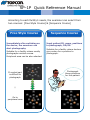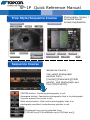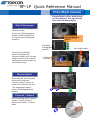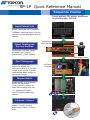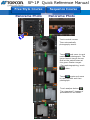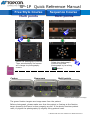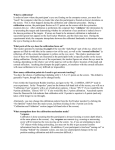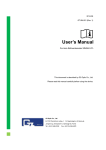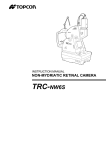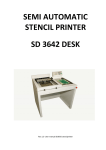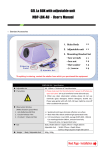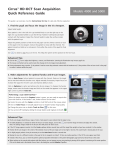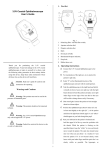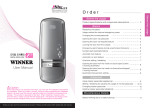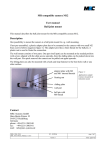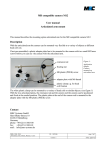Download Quick Reference
Transcript
SP-1P Quick Reference Manual According to each facility’s needs, the examiner can select from two courses: [Free Style Course] & [Sequence Course] Free Style Course Immediately after switching on the device, the examiner can start photography. Suitable for a facility where mostly photographs central cornea. Sequence Course Input patient ID, name, positions to photograph, OD/OS. Suitable for a facility where doctors give orders for a position to photograph. Peripheral area can be also selected. If central part is difficult to photograph ↓ Go to peripheral area Photograph these positions for this patient. SP-1P Quick Reference Manual Free Style/Sequence Course Photography Screen / Analyzed Result Screen Explanation Sequence Course Sequence Course: Can select photograph position from [Center]/[Panorama]/[Multi points], and photograph eye from [OS/OU/OD]. CENTER button: Centering photography is set. Panorama button: Panorama photography that is to photograph 3 points around the center is set. Multi points button: Multi points photography that is to photograph specified circumference position is set. Photograph eye can be selected from [OS(Left eye)/OU(Left&Right eye)/OD(Right eye)]. SP-1P Quick Reference Manual Free Style Course Immediately after switching on the device, the examiner can start photography. Start Photograph Default is set to photograph central cornea. Touch the [Photographing Position Selecting Button] to change the photograph position. Photographing Position Selecting Button Changing photograph position Press the [Up/Down] button to adjust the chinrest height until the eye height mark of the chinrest reaches the same height as the patient’s eye. Display Result Automatically the analyzed result will be shown. Touch [printer] button to show the printing item list. *To photograph again, touch [Rephotographing] button. Printout / Output List of printing items will be shown. Touch [printer] button to printout / output data. Eye height mark Up/Down chinrest Touch central cornea SP-1P Quick Reference Manual Sequence Course Input patient ID, name, positions to photograph, OD/OS. Input Patient Info. Direct / Barcode input available. *Without inputting data, you can move to the photography setting screen. Select Photograph Eye and Position Photography setting screen Photograph position can be selected from [center], [panorama], [multi points]. Eye height mark Start Photograph Press the [Up/Down] button to adjust the chinrest height until the eye height mark of the chinrest reaches the same height as the patient’s eye. Display Result Automatically the analyzed result will be shown. Touch [printer] button to show the printing item list. *To photograph again, touch [Rephotographing] button. Printout / Output List of printing items will be shown. Touch [printer] button to printout / output data. Up/Down chinrest Touch central cornea SP-1P Quick Reference Manual Free Style Course Panorama Photo Sequence Course Panorama Photo Touch central cornea. Then automatically photography starts. Touch and move to next position and photograph. The green fixation target moves and let the patient stare at this green fixation target. *For rephotographing, touch button. Touch again and move to next position and then photograph. Touch analyze button The integrated 3 images of panorama will be shown. . SP-1P Quick Reference Manual Free Style Course Sequence Course Multi points Multi points Select the photograph position. Then automatically the screen will change to photography screen. Center Panorama Select the photograph position and then photograph by touching button. Multi points *Green fixation targets are image. The green fixation targets are image seen from the patient. Before photograph, please make sure that the patient is fixating at the fixation target properly and focus is done properly as well. If the device touches patient nose, try again the photography by slightly tilting patient head. **Please refer the user manual for detail instruction.