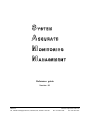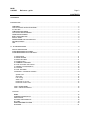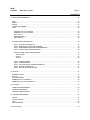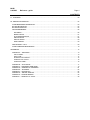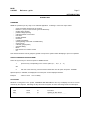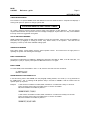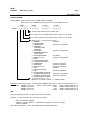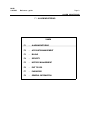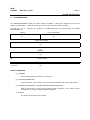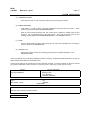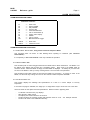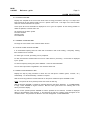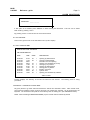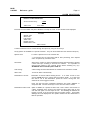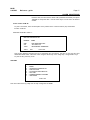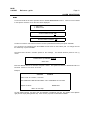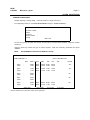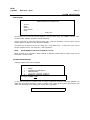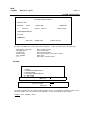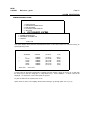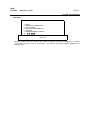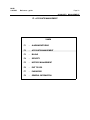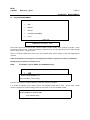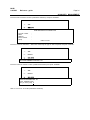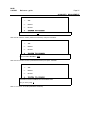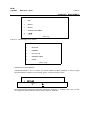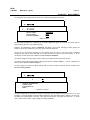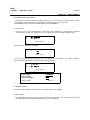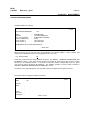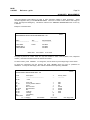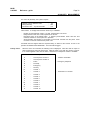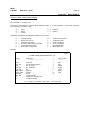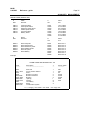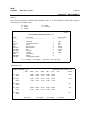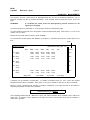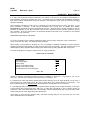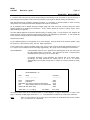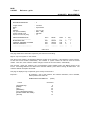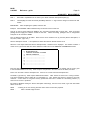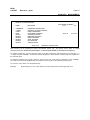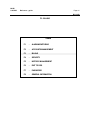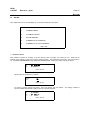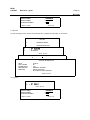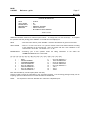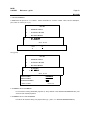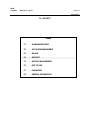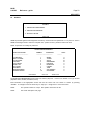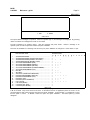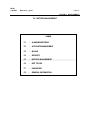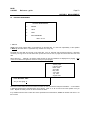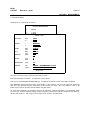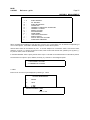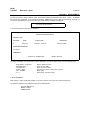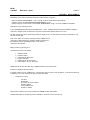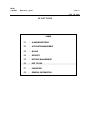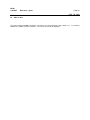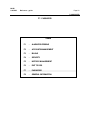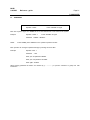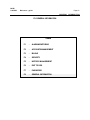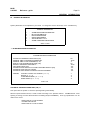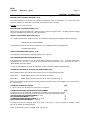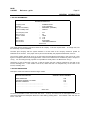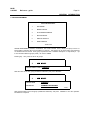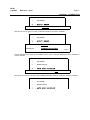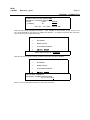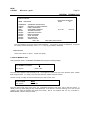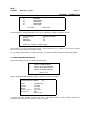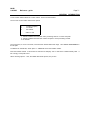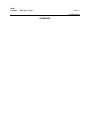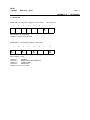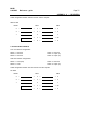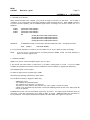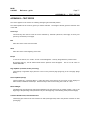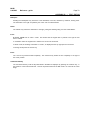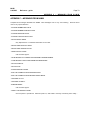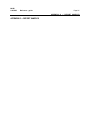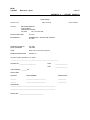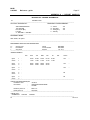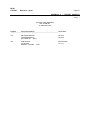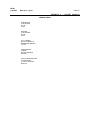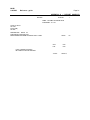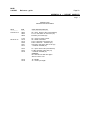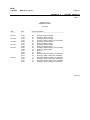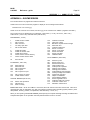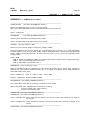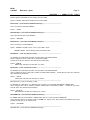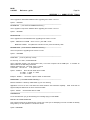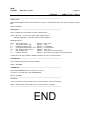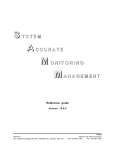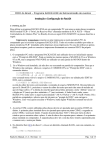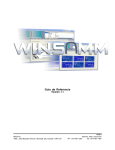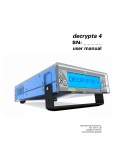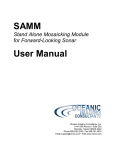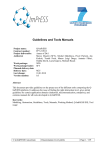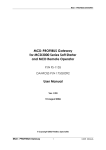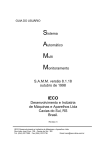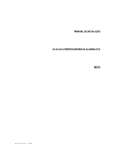Download SAMM 8
Transcript
S YSTEM A CCURATE M ONITORING M ANAGEMENT Reference guide Version 8.1 v000703 MCDI Inc. 86, Claude-Champagne Avenue, Montreal, QC, Canada H2V 2X1 Internet: http://www.mcdi.com PH: +514-481-1067 FX: +514-481-1487 MCDI S.A.M.M. Reference guide Page 2 CONTENTS CONTENTS INTRODUCTION.................................................................................................................................... 5 FOREWORD..................................................................................................................................... 5 HOW TO CHOOSE AN OPTION IN SAMM ............................................................................................... 5 ALT HOT KEY ................................................................................................................................... 5 COMPUTER DATE ERROR .................................................................................................................. 6 OUT OF DISK SPACE WARNING .......................................................................................................... 6 OPERATOR ID WARNING ................................................................................................................... 6 BASIC CONFIGURATION.................................................................................................................... 6 INSTALL SAMM ................................................................................................................................ 6 DEFINE MODEM FOR OUTGOING CALL ................................................................................................ 6 GETTING STARTED........................................................................................................................... 7 HINT ............................................................................................................................................... 7 F1 - ALARM MONITORING ...................................................................................................................... 8 DISPLAY DESCRIPTION .................................................................................................................... 9 ALARM MONITORING HELP MENU..................................................................................................... 11 ALARM MONITORING HELP FUNCTIONS ............................................................................................ 11 F1 SAVE EVENT......................................................................................................................... 11 F2 EVENT IN PEND. .................................................................................................................... 11 F3 SITE PLAN / MISC .................................................................................................................. 11 F4 CCOUNT FILES ...................................................................................................................... 12 F5 COMMENT / PASSCARD .......................................................................................................... 12 F6 LATE TO CLOSE / FOLLOW UP ................................................................................................. 12 F7 PRIORITY ACTION DISPLAY .................................................................................................... 12 F8 UTILITIES ............................................................................................................................. 13 F9 LAST 10 EVENTS ................................................................................................................... 13 F10 MANUAL / AUTOMATIC TOGGLE ............................................................................................. 13 Special event ......................................................................................................................... 14 Work order ............................................................................................................................. 14 Late closing ........................................................................................................................... 14 Alarm code............................................................................................................................. 14 Deactivate an account ............................................................................................................. 14 Deactivate an alarm code.......................................................................................................... 14 CTRL S WORK ORDER ................................................................................................................ 15 CTRL V INACTIVE ACCOUNT ........................................................................................................ 15 UTILITIES...................................................................................................................................... 15 MEMO....................................................................................................................................... 16 OPENING/CLOSING DELAY ......................................................................................................... 17 FIND ACCOUNT .......................................................................................................................... 18 ACCOUNT EVENTS DISPLAY ........................................................................................................ 18 SET TIME .................................................................................................................................. 19 ARMED/DISARMED SYSTEMS ...................................................................................................... 20 IDLE MODE................................................................................................................................ 21 MCDI S.A.M.M. Reference guide Page 3 CONTENTS F2 - ACCOUNTS MANAGEMENT............................................................................................................. 22 ADD.............................................................................................................................................. 23 MODIFY ........................................................................................................................................ 24 DELETE ........................................................................................................................................ 24 CHANGE THE NUMBER .................................................................................................................... 25 LISTS ........................................................................................................................................... 26 DETAILED LIST OF ACCOUNTS ..................................................................................................... 26 SUMMARY LIST OF ACCOUNTS..................................................................................................... 28 CALL-UP LIST ............................................................................................................................ 28 ADDRESS LABELS...................................................................................................................... 28 USER LABELS............................................................................................................................ 28 ACCOUNT PAGES DESCRIPTION ...................................................................................................... 29 Page 1 : ACCOUNT INFORMATION ................................................................................................. 29 Page 2 : EMERGENCY TELEPHONE NUMBERS ................................................................................ 29 Page 3 : RESPONSIBLE NOTIFICATION INFORMATION..................................................................... 30 Page 4 : ALARM CODES AND DESCRIPTION.................................................................................... 30 SPECIAL ALARM CODES FOR RECEIVERS ..................................................................................... 33 Sescoa 3000R ........................................................................................................................ 33 Ademco................................................................................................................................. 34 SurGard ................................................................................................................................ 36 Page 5 : WORK SCHEDULE........................................................................................................... 36 Page 6 : ID INFORMATION ............................................................................................................ 39 Page 7 : ACCOUNT INSTALLATION INFORMATION ........................................................................... 40 Page 8 : BILLING INFORMATION ................................................................................................... 41 Page 9 : DISPLAY ACCOUNT GROUPS ........................................................................................... 43 F3 - BILLING ...................................................................................................................................... 44 ADDRESS LABELS.......................................................................................................................... 45 BILLING ........................................................................................................................................ 46 BILLING SUMMARY......................................................................................................................... 48 SUMMARY OF ALL PAYMENTS.......................................................................................................... 48 SUMMARY OF ALL LAST PAYMENTS.................................................................................................. 48 F4 - SECURITY ................................................................................................................................... 49 OPERATOR'S MANAGEMENT ........................................................................................................... 50 OPERATOR'S MESSAGE ................................................................................................................. 51 SECURITY CONFIGURATION ............................................................................................................ 51 F5 - HISTORIC MANAGEMENT............................................................................................................... 52 DELETE ........................................................................................................................................ 53 LISTS OF EVENTS .......................................................................................................................... 54 VIEW ............................................................................................................................................ 55 DATA TRANSFER ............................................................................................................................ 56 F6 - EXIT TO DOS................................................................................................................................ 58 MCDI S.A.M.M. Reference guide Page 4 CONTENTS F7 - PASSWORD ................................................................................................................................. 60 F8 - GENERAL INFORMATION ............................................................................................................... 62 ALARM MONITORING INFORMATION ................................................................................................. 63 BILLING INFORMATION ................................................................................................................... 65 BILLING DESCRIPTION ................................................................................................................... 65 GROUP MANAGEMENT.................................................................................................................... 66 ADD GROUP .............................................................................................................................. 66 MODIFY GROUP ......................................................................................................................... 67 AUTO WORK SCHEDULE.............................................................................................................. 67 DELETE GROUP ......................................................................................................................... 68 DISPLAY GROUP........................................................................................................................ 69 PRINT GROUPS.......................................................................................................................... 69 ADD OR MODIFY A CITY................................................................................................................... 69 ALARM COMPANIES MAINTENANCE.................................................................................................. 70 APPENDIXES..................................................................................................................................... 72 APPENDIX A --- RECEIVERS............................................................................................................. 73 Sescoa 3000R ............................................................................................................................ 73 Ademco 685 ............................................................................................................................... 74 SurGard D-VAC & DIGITAL............................................................................................................ 75 Heartbeat of the receiver .............................................................................................................. 76 Heartbeat of SAMM...................................................................................................................... 76 APPENDIX B --- TEXT EDITOR........................................................................................................... 77 APPENDIX C --- MESSAGES FROM SAMM........................................................................................... 79 APPENDIX D --- SUMMARY OF COMMANDS......................................................................................... 81 APPENDIX E --- DATABASE .............................................................................................................. 82 APPENDIX F --- WAITING FILE .......................................................................................................... 84 APPENDIX G --- REPORT SAMPLES................................................................................................... 85 APPENDIX H --- RUNTIME ERRORS.................................................................................................... 95 APPENDIX I --- SAMM UTILITY TOOLS................................................................................................ 96 MCDI S.A.M.M. Reference guide Page 5 INTRODUCTION INTRODUCTION FOREWORD SAMM is a powerful yet very easy to use software application. Following is a list of its major assets: . event processing directly from the receiver. linked to 1 (one) or more receiver types simultaneously. multiple report formats. protection illegal opening. unlimited number of customers. text editor. flexible database. multi-user. 5 working schedules. opening/closing control with a variable delay. events priority customer groups (index) automatic billing. Memo Data transfer to a remote Central etc. This manual should be read to grasp the general concept of the system before attempting to put it into operation. HOW TO CHOOSE AN OPTION IN SAMM There are (2) two ways to choose an option in SAMM's menus: 1. press the key corresponding to the chosen option (F1,... F9, 1, 2, ... 5) OR 2. with one of the arrow key, move the video inverted bar over the option and press <ENTER>. Special options, if available, are displayed in the lower part of each displayed windows. Example: <ESC> To Exit <F1> For Delay ALT HOT KEY Whatever is being done in the system, PRESSING AND HOLDING the ALT key will display the last 15 events received by the computer. Releasing the key will return the system to what it was doing before the interruption. Account Time 1234 2241 ......... 12:38 12:42 .......... Code 31 41 .... Definition Front door Opening by Alex Rosse ........................................... MCDI S.A.M.M. Reference guide Page 6 INTRODUCTION COMPUTER DATE ERROR From version 8.1.16 upward SAMM checks date differences from last observed date in Computer and displays a warning with option for operator to change System date. SYSTEM DATE MISMATCH, VERIFY PLEASE YY/MM/DD As a safety measure, previous versions cause a lockup upon detecting a date difference. This new feature requires utmost attention from operator when this message is displayed. System date error may cause liabilities if security events are logged with wrong date. OUT OF DISK SPACE WARNING SAMM systematically checks the disk space available to receive and store data. When the level of availability is lower than one (1) megabyte, a warning is issued, every fifteen minute, to the operator. This tells him the emergency to clean up and create available working space. OPERATOR ID WARNING Every fifteen minute, a large display gives the actual operator number. This insures that the right person is operating the system and receiving the messages. BASIC CONFIGURATION The minimum configuration for SAMM is a 80286 micro-processor with 640K of RAM, a 40 Mb hard disk, one parallel port, 2 (two) or 3 (three) serial ports and MS-DOS version 3.x or higher. INSTALL SAMM To install SAMM, insert the diskette in slot A or B, close the door and enter the commands: A: <ENTER> (or B) INSTALL <ENTER> DEFINE MODEM FOR OUTGOING CALLS In the same string used to start SAMM, see next paragraph Getting Started, use an Mx (x=1 to 9) parameter at the COM location. The “x” following the M specifies delay in seconds for SAMM to hold the modem until the operator picks up the phone. Example: A TLR receiver is installed on COM3, IRQ5, a Modem is on COM2 and a delay is 5 seconds. (space X space) means step over COM1 where no receiver is installed. M5,means a Modem is installed in position 2 SAMM X M5 5,7,N,N,0 A TLR receiver is installed on COM1, IRQ5, a Modem is on COM 3 and a delay is 9 seconds. (space X space) means step over COM2 where no receiver is installed. M9,means a Modem is installed in position 3 SAMM 5,7,N,N,0 X M9 MCDI S.A.M.M. Reference guide Page 7 INTRODUCTION GETTING STARTED Starting SAMM: Without receiver, key in: SAMM and press <ENTER>. With receiver, key in: SAMM followed by spacers for unused COM then key in: (COM1) ––––––––––––––– SAMM 4, 4, N, N, 0 (COM2) –––––––––– X, X, X, X, X (COM3) ––––––––––– X, X, X, X, X (COM4) –––––––––– X, X, X, X, X Insert this digit before account number (0>F) N = Insert line card number before account number (Y=Yes, N=No) N = Insert receiver number before account number (Y=Yes, N=No) Receiver type or communication protocol 0 = MODEM (Universal) 1 = SESCOA 3000R 2 = ADEMCO 685 (Contact ID compressed) 3 = SURGARD RADIONICS 6500 EUROPLEX 4 = FBI CP220 (Contact ID compressed) 5 = OSBORNE HOFFMAN QUICK ALERT 6 = SECUTRON DIGITEL (Not tested) 7 = MCDI-TLR, TLR+ (Contact ID compressed) 8 = FREE 9 = SILENT KNIGHT 9000 A = ADCOR ELECTRONICS B = ADEMCO 685 (Contact ID standard) C = SUR GARD (Contact ID standard) D = MCDI-TLR, TLR+ (Contact ID standard) E = RDC (Wireless) F = FSK ELECTRONICS G = FBI (Contact ID standard) H = CYPHER RADIO STATION I = ADEMCO 685 (600 bauds) (Contact ID compressed) J = ADEMCO 685 (600 bauds) (Contact ID standard) K = SILENT KNIGHT SK 9500 Interrupt number (2, 3, 4, 5) Often seen: 4 = COM1 or COM3 3 = COM2 or COM4 Example: Receiving account 1234, on COM3, IRQ4, ADEMCO 685 on line (5). Spacer for unused COM ( X X ) Enter : SAMM X X 4,2,N,O,8 Result: account number 851234 (COM1, COM2 bypass by X X) SAMM X X 4,2,Y.N.0 11234 (COM1, COM2 bypass by X X) SAMM X X 4,2,N,N,0 1234 (COM1, COM2 bypass by X X) SAMM X X 4,2,Y,Y,0 151234 (COM1, COM2 bypass by X X) HINT Putting the starting command in a "BATCH" file will be very helpful. Example: To create a "BATCH" file, enter these commands: COPY CON GO.BAT <ENTER> SAMM X X a,b,c,d,e <ENTER> (personalized configuration. receiver on COM3) <CTRL Z> <ENTER> Next enter GO <ENTER>; to start, enter SAMM with the required parameters. MCDI S.A.M.M. Reference guide Page 8 ALARM MONITORING F1 - ALARM MONITORING SAMM F1 - ALARM MONITORING F2 - ACCOUNTS MANAGEMENT F3 - BILLING F4 - SECURITY F5 - HISTORIC MANAGEMENT F6 - EXIT TO DOS F7 - PASSWORD F8 - GENERAL INFORMATION MCDI S.A.M.M. Reference guide Page 9 ALARM MONITORING F1 - ALARM MONITORING The ALARM MONITORING module is the basic element of SAMM. It allows the management of all events entering a Central Station. Utilities and many type of menus ease the task of alarm monitoring. The HOT key is <F1>. MONITORING menu. Wherever the operator is in SAMM hitting this key will bring back the ALARM Warning Account information (1) (2) Priority action display (3) (4) Comments (5) (6) (7) <CTRL-A> HELP 12678 326543 432 3574 3976 122333. 7436 63254 6653 56787 (8) DISPLAY DESCRIPTION (1) - WARNING Used to display special information in customer file. (2) - ACCOUNT INFORMATION Customer number, name, address, city, province/state, postal/zip code, alarm system status. (3) - PRIORITY ACTION DISPLAY, ENTERING EXPIRATION DATE AND TIME When an event occurs, a step by step procedure to follow is displayed. If the event concerns an Opening or a Closing, the work schedule is displayed. (4) - EVENTS The alarm code received and its meaning. MCDI S.A.M.M. Reference guide Page 10 ALARM MONITORING (5) - COMMENTS EDITION Three lines are open to write comments related to the event being processed. (6) - ERROR MESSAGES At all time the : "<CTRL-A> HELP" message is displayed in the lower part of the screen. Press (CTRL-A) to get help regarding ALARM MONITORING. When an event is being processed, this line is also used to display the installer name for this customer. Pay a special attention to the beep sound. Each time it sounds twice an error message is being displayed (see ERROR MESSAGES in the APPENDIX section). (7) - PEND. Account number display for whom the processing of an event was interrupted and is waiting to resume. PEND. is the PENDING FILE. (8) - WAITING FILE Events having been received and awaiting processing (See a detailed description in the APPENDIX section). Here is an example of an event being displayed for alarm monitoring. All pertinent details required for the step by step procedure are available for immediate action. A beep sound signals to the operator that an event has been received. The beep increases its beat as seconds go by without intervention until it becomes a continuous sound. Hitting any key will stop the sound. Warning Crossroad: BURNS ST Phone number of the premises Police Allan Phillips Owner 31 > Break in front door Date : 96-03-05 Account information 12647 SECURITY INC. 1575, BLAIR ST OTTAWA, (ONTARIO) Priority action display 444-4444 911 666-6666 SAVE EVENT -COMMENTS- Customer ask to explain keyboard functions <CTL A> - HELP PEND. armed Time : 10:41:50 MCDI S.A.M.M. Reference guide Page 11 ALARM MONITORING ALARM MONITORING HELP MENU COMMANDS SUMMARY F1 F2 F3 F4 F5 F6 F7 F8 F9 F10 --> --> --> --> --> --> --> --> --> --> Save event Event in PEND. Site plan/Misc Account files Comments/Passcard Late to close/Follow up Priority action display Utilities Last 10 events Manual/automatic toggle CTRL-S CTRL-V --> --> Work order Inactive Account ALARM MONITORING HELP FUNCTIONS F1 SAVE EVENT <F1> or <F7>, bring cursor to last line and press <Enter> This command saves all events on disk allowing future reporting to customers (See PRINTING MANAGEMENT). It is compulsory to END PROCESSING in this way to finalize the operation. F2 EVENT IN PEND. <F2> This command puts an event being processed into the PEND. file for ulterior intervention. The PEND. is at the bottom of the display and can hold up to 10 awaiting events. Each event in the PEND. holds its customer number. When the PEND. is empty, the word PEND. is displayed. An attempt to put more than 10 event in the PEND. is met by a beep, meaning refusal. The event has to be processed. This command is also used to fetch an event from the PEND. for processing. To choose an event in the PEND., use the arrow key to bring the cursor on the customer number and press <ENTER>. F3 SITE PLAN / MISC <F3> This function displays the drawings and specifications of a room or a house subject to security supervision. If more than one page is available, use <Page Up> or <Page Down> keys to move from one to the other. Use a text editor to draw plans and write specifications. Rules to follow in preparing data: - A customer is limited to ten (10) displays. Save the file in ASCII format. The display must remain within the 24 line limit. The file number is the customer number with extension P0 or P1 or P2 ... P9. Example 1234.P6 The file must reside in the SAMM.DTA directory. MCDI S.A.M.M. Reference guide Page 12 ALARM MONITORING F4 ACCOUNT FILES <F4> Displays the complete file of the account whose event is being processed if and only if no steps have been entered to tell the operator what to do for a specific alarm code. This might occur when an alarm code has not been defined in the system. At this point all account information is displayed so as to give the operator all the leeway possible to define the problem, to decide and to act: All customers of the alarm system The work schedule All alarm codes The installer file F5 COMMENT / PASSCARD <F5> F5 brings the cursor back to the comment edition section. F6 LATE TO CLOSE / FOLLOW UP <F6> If an unscheduled Opening does not match with a schedule or with a late Closing, a temporary Closing time and date can be recorded. For other type of events, processing can be postponed. For this, write the time and date when the event is called back for processing. Current date is displayed by the system. To erase a temporary Closing time press <ENTER>. Leave the Time field blank. The use of this procedure is registered in the customer historic file. F7 PRIORITY ACTION DISPLAY <F7> Displays the step by step procedure to follow and can dial phone numbers (police, contacts, etc.) automatically. To dial automatically, a modem is required. With the arrow keys place the inverted video bar on the phone number and press <ENTER> to dial. NOTE: The phone has to be picked up before the end of the first ring. After the previous <ENTER>, a request for comment about this call will be displayed. It is COMPULSORY to reply. Press <ENTER> to log the comment. Next the cursor goes back to the following line in the action procession display. As soon as the operator presses <ENTER> to call the premises of the customer, a window is displayed asking for the password of the customer. If the Password is valid, the customer name will appear in the comment section. This password is defined in "Account management : ID INFORMATION". MCDI S.A.M.M. Reference guide Page 13 ALARM MONITORING PASSCARD : _ _ _ _ _ _ _ _ If this option is not needed, press <ENTER> or <ESC> leaving the field blank. This tool can be called back at will by pressing <<F5>>. By pressing <Enter> on the last line the event will be saved. F8 UTILITIES <F8> This function gives access to the UTILITIES menu (In this chapter). F9 LAST 10 EVENTS <F9> DISPLAY THE LAST 10 EVENTS ABC INDUSTRIES INC. DATE TIME 92-03-03 92-03-03 92-03-04 92-03-04 92-03-04 92-03-05 92-03-05 92-03-05 92-03-05 92-03-05 07:42 17:23 08:01 08:18 17:08 07:35 17:05 22:44 22:57 12:58 CODE DESCRIPTION 40 50 > > 42 51 40 51 0 90 40 > > > > > > > Opening by Albert Dawns Closing by Albert Dawns Detection of a late Opening Opening not scheduled by S.Turp Closing by Lucy Dawns Opening by Albert Dawns Closing par Lucy Dawns Break in front door System reset Opening not scheduled by A.Dawns <ESC> To Exit Function displays the summary of the last 10 events for this account. processed. The blinking event is being F10 MANUAL / AUTOMATIC TOGGLE <F10> Key (F10) allows to go back and forth between the manual and automatic modes. With manual mode, event which for whatever reason occurred and have not reached the computer, can be entered from the keyboard. The automatic mode picks the event directly from the waiting file. (See APPENDIX section). NOTE: When activating ALARM MONITORING (F1) the manual mode is selected by default. MCDI S.A.M.M. Reference guide Page 14 ALARM MONITORING MANUAL ALARM GENERATION Account number entry <ESC> Exit : 12345 <F10> Auto Insert the account number and press <ENTER> to accept the code. A new window is then displayed: Special event Work order Late Closing Alarm code Disable account Disable alarm code OPTIONS <ESC> Cancel A video inverted bar can be scrolled through the options by using the arrow keys. Six (6) options are available for a specific customer. They can be accessed from the manual mode (F10). Special event: To insert a special event in the customer file. * if an account has an event being held for later processing, then "Special event" is replaced by "Call back event" Work order: Same as the <CTRL S> option mentioned previously with the benefit of printing a work order upon receiving a call from the customer. It is imperative to document the problem in the comment section before activating key (F1). ATTENTION: Do not activate option <CTRL S>. Late Closing: A late Closing has been detected but the customer has warned the Central. Alarm code: To enter an alarm code manually. Deactivate an account: Deactivate an account without erasing his file. If an event occurs for this account SAMM will log it in his file with the mention "TEST". If no date and time limit is set to the deactivation period the events coming from this customer will not be logged in his file. Insert the date and time (underlined characters) and press <ENTER> to accept the data. Use the arrow keys to move from one field to another. Deactivate an alarm code: Option to disable, for a period, an alarm code. This is used in the instance of a faulty equipment at the account site where the same alarm code is sent over and over again in a short lapse of time. The disabling will maintain the logging of events in the account file with the mention inactive. These alarm warnings will not be displayed on the operator window until the deactivation is lifted as specified. MCDI S.A.M.M. Reference guide Page 15 ALARM MONITORING Insert the date, the time and the alarm code (underlined characters) and press <ENTER> to accept the data. Use the arrow keys to move from one field to another. WORK ORDER <CTRL S> To print a work order, enter the description of the problem in the comment section (F5) and activate function <CTRL S>. INACTIVE ACCOUNT <CTRL V> INACTIVE ACCOUNT LIST NUMBER NAME 5685 279 12867 ABC INDUSTRIES INC YELLOW & CO. RESTAURANT SUBMARINE <ESC> Exit <F10> Print This function displays and prints the list of customers who are inactive, who are on test and who have deactivated alarm codes. Move the cursor using the arrow keys or the <Page Up> / <Page Down> keys. To print the list, press key <F10>. UTILITIES 1 2 3 4 5 6 7 - MEMO OPENING/CLOSING DELAY FIND ACCOUNT ACCOUNT EVENTS DISPLAY SET TIME ARMED/DISARMED SYSTEMS IDLE MODE <ESC> Exit This menu offers seven (7) utility tools to help manage data in SAMM MCDI S.A.M.M. Reference guide Page 16 ALARM MONITORING MEMO A note can be left for the active operator with the ALARM MONITORING function. When an event related to the specific customer occurs the note will be displayed 1 - Edit memo 2 - Delete memo Account number to Edit: 135 Account number to Delete:: 135 To Edit or to Erase a note write the customer number (underlined characters) and press <ENTER>. Ten (10) lines of 70 characters each are available to write notes on the scratch pad. To change line use the arrow keys or press <ENTER>. The system then will ask a retention period for the message. month. The default retention period is one (1) ENDING DATE (YY/MM/DD): 95-01-01 <ESC> Exit Enter the ultimate date for the retention and press <ESC>. The system will ask if the SCRATCH PAD is to be saved. Answer "Y" for Yes or "N" for No. Example: WARNING WARNING Alarm code: 31> break in, front door THE CONTACTS ARE ON VACATION. CALL JOHN SMITH AT 444-4444 Expires 91-09-12 DANNY BOY <ESC> for next step On each Memo opening, the alarm code and definition is displayed (top left), the operator name (bottom right) and the expiry date ((bottom left). there are ten (10) lines of information available. MCDI S.A.M.M. Reference guide Page 17 ALARM MONITORING OPENING/CLOSING DELAY Displays Opening / Closing delays. It will stay valid for a single occurrence. To modify Delays read: F2- ACCOUNT MANAGEMENT, Page 5 \: WORK SCHEDULE' FIND OPENING/CLOSING DELAY Account number : Name : Address : Phone number : Group : <ESC> Exit The are five (5) ways to search the account: Account name, Account number, Address, Telephone number and Group. Using the arrow keys selects the type of search required. <ENTER>. NOTE: Write the necessary information and press See APPENDIX to understand the Database concept. OPENING/CLOSING DELAY WORK SCHEDULE : 0 SUN Name : SECURITY INC. MON DELAY WED THU FRI SAT ACTIVE Open Close : : 09:00 12:00 02:00 00:30 09:00 09:00 12:00 12:00 09:00 12:00 Yes Open Close : : 13:00 17:00 00:30 00:30 13:00 13:00 17:00 17:00 13:00 17:00 Yes Open Close : : 00:30 00:30 No Open Close : : 00:30 00:30 No Open Close : : 09:00 17:00 <ESC> Exit 00:30 00:30 09:00 09:00 17:00 17:00 <F2> Delete Use the arrow keys to place the cursor at the right spot. 09:00 17:00 <F3> Active No <F4> Delay MCDI S.A.M.M. Reference guide Page 18 ALARM MONITORING FIND ACCOUNT FIND AND DISPLAY ACCOUNT FILE Account Name Address Phone number Group : : : : : <ESC> Exit The customer file can be searched and displayed Five (5) search keys are available: Account name, Account number, Address, Telephone number and Group. Use the arrow keys to select the required search type. Write the information; account name, account number, Address, Telephone number and press <ENTER> To browse over the account file use the <Page Up> / <Page Down> keys. previous customer use the <Ctrl Page Up> / <Ctrl Page Down>. NOTE: To step over to the next or See APPENDIX to understand the Database concept. NOTE: A search for a customer by Name, Address or telephone number does not always bring out the information in numerical order. ACCOUNT EVENTS DISPLAY Customer related events can be displayed. * UTILITIES * 1 2 3 4 - MEMO OPENING/CLOSING DELAY FIND ACCOUNT ACCOUNT EVENTS DISPLAY ACCOUNT NUMBER : 1234 To look at the event file of a customer, enter his number (underlined characters) and press <ENTER>. By default the current file is displayed. If there is no data in the current file the system will go back in time until it finds something and if nothing exits it beeps with the message: No event for this account MCDI S.A.M.M. Reference guide Page 19 ALARM MONITORING ACCOUNT EVENTS DISPLAY SECURITY INC. ACCOUNT 0 DATE EVENT TIME 90-01-03 OPERATOR 15:02:40 - 15:02:43 Danny Lalonde CODE AND DEFINITION 123 TEST COMMENTS : <ESC> Exit <PGDN> Next <PGUP> Previous For each consultation, the most recent event is displayed. To look for other events, use these keys: <Page Down>, <Page Up> <Ctrl-Page Down> <Ctrl-Page up> <Home>, <End> <UP>, <DOWN> <+> <-> Next or previous event Event of next date) Event of previous date First event of period. Last event of period Page travel Next month, Previous month SET TIME * UTILITIES * 1 - MEMO 2 - OPENING/CLOSING DELAY 3 - FIND ACCOUNT 4 - ACCOUNT EVENTS DISPLAY 5 - SET TIME Are you sure [Y/N] <ESC> Exit : Time : Are you sure [Y/N] : <ESC> Exit N 20:56 N To adjust the system time, be careful to follow the right syntax. To complete the operation answer Yes or No to the question "Are you sure" and press <ENTER>. To cancel the operation press < ESC>. Example: Time : HH:MM > 20:56 MCDI S.A.M.M. Reference guide Page 20 ALARM MONITORING ARMED/DISARMED SYSTEMS * UTILITIES * 1 - SCRATCH PAD 2 - OPENING/CLOSING DELAY 3 - FIND ACCOUNT 4 - ACCOUNT EVENT DISPLAY 5 - SET TIME 6 - ARMED/DISARMED SYSTEMS 1 - ARMED SYSTEMS LIST 2 - DISARMED SYSTEMS LIST 3 - DISPLAY <ESC> Exit This option displays an/or prints the armed/disarmed status of the alarm system for customers having an Opening/Closing control. ARMED/DISARMED SYSTEMS LIST ACCOUNT √ √ √ <ESC> Exit 0 12140 14160 16584 35254 43185 STATUS (91-02-17 4:23) ARMED ARMED ARMED ARMED ARMED ARMED (91-02-17 (91-01-30 (90-12-25 (90-12-25 (90-12-13 (91-01-10 08:41) 16:33) 22:00) 22:03) 19:31) 10:03) <F10> Print A check mark can be used to signal that a customer has been verified. Move the cursor up or down with the arrow keys or with the <Page Up> or <Page Down> keys. Press <ENTER>. A check mark will be displayed. To remove the check mark repeat the process. To print the status of the system press <F10>. Option Three (3) of the menu displays the list without having to go through option one (1) or (2). MCDI S.A.M.M. Reference guide Page 21 ALARM MONITORING IDLE MODE * UTILITIES * 1 - MEMO 2 - OPENING/CLOSING DELAY 3 - FIND ACCOUNT 4 - ACCOUNT EVENTS DISPLAY 5 - SET TIME 6 - ARMED/DISARMED SYSTEMS 7 - IDLE MODE IDLE MODE: BACKUP OR STORAGE IN PROGRESS <ESC> Exit When the backup unit and the receiver(s) are installed on different computers and SAMM is on a network of computers, this option needs to be activated. This prevents file conflicts between SAMM and the backup program. MCDI S.A.M.M. Reference guide Page 22 ACCOUNTS MANAGEMENT F2 - ACCOUNTS MANAGEMENT SAMM F1 - ALARM MONITORING F2 - ACCOUNTS MANAGEMENT F3 - BILLING F4 - SECURITY F5 - HISTORIC MANAGEMENT F6 - EXIT TO DOS F7 - PASSWORD F8 - GENERAL INFORMATION MCDI S.A.M.M. Reference guide Page 23 ACCOUNTS MANAGEMENT F2 - ACCOUNTS MANAGEMENT ACCOUNTS MANAGEMENT 1 - ADD 2 - MODIFY 3 - DELETE 4 - CHANGE THE NUMBER 5 - LISTS ESC> Exit NUMBER OF ACCOUNTS : 18634 This function gives tools to treat all data, customer related. (Create, Modify, Erase, Change of number). Group processing is also included. Customer information is distributed over nine (9) pages which can be leafed through with the <Page down> / <Page Up> keys. When in a customer related menu, press <F10> and a window offers various options to print data regarding this customer Under the Customer Processing menu, a box displays the number of customers currently in the database. Displayed only for operator of security level A NOTE: A Text Editor is part of SAMM (See APPENDIX section) ACCOUNTS MANAGEMENT 1 - ADD NEW ACCOUNT NUMBER :124 (Press <ENTER> to Auto search) Insert the new customer number (underlined characters) and press <ENTER>. If no number is displayed, press <Enter> and the next available number will be used. At this stage a small window is displayed to require a starting number for the search of the next available number. START NUMBER TO SEARCH :1250 press <ENTER> Begin MCDI S.A.M.M. Reference guide Page 24 ACCOUNTS MANAGEMENT Insert the search customer number (underlined characters) and press <ENTER>. ACCOUNTS MANAGEMENT 1 - ADD 2 - MODIFY FIND AND DISPLAY ACCOUNT FILE Account number Name Address Phone number Group Insert the customer information : : : : : <ESC> To exit Select with arrow keys the type of search required and press <ENTER>. ACCOUNTS MANAGEMENT 1 - ADD 2 - MODIFY 3 - DELETE ACCOUNT NUMBER TO DELETE :124 Insert the customer number to erase (underlined characters) and press <ENTER>. ACCOUNTS MANAGEMENT 1 - ADD 2 - MODIFY 3 - DELETE DELETE CUSTOMER NO :124 name : SECURITY INC. Are you sure? [Y/N]: Y Write "Y" for Yes or "N" for No (underlined characters) MCDI S.A.M.M. Reference guide Page 25 ACCOUNTS MANAGEMENT ACCOUNTS MANAGEMENT 1 - ADD 2 - MODIFY 3 - DELETE 4 - CHANGE THE NUMBER OLD ACCOUNT NUMBER : 300 Write the old customer number (underlined characters) and press <ENTER>. ACCOUNTS MANAGEMENT 1 - ADD 2 - MODIFY 3 - DELETE 4 - CHANGE THE NUMBER NEW ACCOUNT NUMBER : 4000 Write the new customer number (underlined characters) and press <ENTER>. ACCOUNTS MANAGEMENT 1 - ADD 2 - MODIFY 3 - DELETE 4 - CHANGE THE NUMBER CHANGE ACCOUNT NUMBER 300 FOR NUMBER 4000 Are you sure? [Y/N]: Y Write "Y" for Yes or "N" for No (underlined characters) MCDI S.A.M.M. Reference guide Page 26 ACCOUNTS MANAGEMENT ACCOUNTS MANAGEMENT 1 - ADD 2 - MODIFY 3 - DELETE 4 - CHANGE THE NUMBER 5 - LISTS ESC> Exit Item five 5 - LISTS displays a new window: ACCOUNT LISTS 1 - DETAILED 2 - SUMMARY 3 - CALL-UP LIST 4 - ADDRESS LABELS 5 - USERS <ESC> to exit 1 - DETAILED LIST OF ACCOUNTS A detailed list will print 9 1/2 x 11 sheets. All account related information will appear on three (3) pages (Complete address, telephone, work schedule, groups, contacts and alarm codes). ACCOUNT LISTS 1 - DETAILED From To : : 14 246 Write the first number (underlined characters) and with the arrow key or <ENTER> step to the next line. To complete the Opening write the second number and press <ENTER>. MCDI S.A.M.M. Reference guide Page 27 ACCOUNTS MANAGEMENT To change the first Opening use the arrow key to back up and repeat the process. ACCOUNT LISTS 1 - DETAILED 1 - BY NUMBER 2 - BY GROUP GROUP NAME 1 GROUP NAME 2 STARTING NUMBER : COMMERCE : APRIL : 20573 <ESC> To Exit When printing a detailed list, a summary list or sticker address by group of accounts the option exist to print accounts who are in two different groups. Example: By selecting the groups COMMERCE and APRIL, all accounts belonging to both groups are printed If the account number is in only one group it will not be printed. To print a list of accounts belonging to two groups, write the name of the first group (underlined characters) and with the arrow key step to next line and write the name of the second group. It is not compulsory to write an account number in the field STARTING NUMBER. To make a change in the first group use the arrow key to step back and repeat the process. To print an entire group write the name of the group in the field "GROUP NAME 1". It is not compulsory to write a name in the field "GROUP NAME 2". To print a group or an interval of group starting with an account number, write the account number in the field "STARTING NUMBER". ACCOUNT LISTS 1 - DETAILED From To √ : : 14 246 GENERAL INFORMATION ALARM CODES ID INFORMATION MEMO <SPACE> To select To print a detailed list of accounts by number or by group, use the option to choose from one (1) to four (4) pages. The same applies to print the Memo (defined in the UTILITIES section) related to an account. To select the required pages, move the cursor with the arrow keys and press the space bar. A check mark confirms each choice. Start printing by pressing <ENTER>. MCDI S.A.M.M. Reference guide Page 28 ACCOUNTS MANAGEMENT 2 - SUMMARY LIST OF ACCOUNTS A summary list of customer related information will print on a 9 1/2 x 11 sheet. The data (account number, name, address, postal code/zip code, and telephone number) will print on three (3) lines. The explanation is the same as for the DETAILED LIST OF ACCOUNTS. 3 - CALL-UP LIST Prints on 8 1/2 x 11 letter head paper the current date, name, address, city, province/state, postal/zip code, telephone number, list of persons to call. The space is set so as to allow message writing. 1 2 - BY NUMBER BY GROUP <Esc> to exit Specify limits for list based on numbers: From To : : 14 246 <Esc> to exit For a list by groups, specify the groups. Up to two groups may be entered. account number allows better printing control if a repeat is required. 1 2 - The stating number for BY NUMBER BY GROUP <Esc> to exit GROUP NAME 1 GROUP NAME 2 STARTING NUMBER <ESC> To Exit : COMMERCE : APRIL : 20573 <F10> List 4 - ADDRESS LABELS Request for a list of labels is processed like a DETAILED LIST OF ACCOUNTS. 5 - USER LABELS Each address is printed on a sticker 3 1/2 inch wide by 15/16 inch high, one column per row. Request for a list of labels is processed like a DETAILED LIST OF ACCOUNTS. MCDI S.A.M.M. Reference guide Page 29 ACCOUNTS MANAGEMENT ACCOUNT PAGES DESCRIPTION Complete address of customer. ACCOUNT INFORMATION : Name Address City, Province/State Postal code/Zip code Phone number 1 Phone number 2 : : : : : : .Insert... 125 SECURITY INC. 1575 BELVEDERE RD STRATFORD, (FLORIDA) 34744 (407) 444-4444 (407) 333-3333 MODIFIED ON 95-12-18 BY OPERATOR 23 <ESC> Exit When the cursor gets to the field "City, Province/State", the window displays a video inverted field requesting the abbreviated code for this geographical site in this way: City, Province/State : xx These short codes must have been previously entered in the database. (GENERAL INFORMATION, ADD OR MODIFY A CITY). If they have not been entered it is possible to insert them at the customer creation time but it is an inefficient process. If one does not know the number corresponding to the city, press <F9> and the search window will be displayed. The detailed operation of these search windows is described in GENERAL INFORMATION, DD OR MODIFY A CITY. The bottom of the page displays the time and date of the last changes and the operator number. This page holds the emergency telephone numbers. MISC : Security Memo : : : : : : : : Police Fire Dept. Emergency Insert... 125 <ESC> To Exit MCDI S.A.M.M. Reference guide Page 30 ACCOUNTS MANAGEMENT Four lines following under "Memo" are used to write comments related to alarm processing. These comments appear in box (1) of ALARM MONITORING. There are no fields to enter data at this stage for Police, Fire Dept. and Emergency. This data is entered in the GENERAL INFORMATION when a new city is defined. Example: Crossroad street Insert... RESPONSIBLE NOTIFICATION INFORMATION : 125 Name ------------------------------ Title --------------- Phone Number --------------------- PAUL GREY DENISE SOFT CARL DUPONT Owner 561-3455 561-4564 533-2455 <ESC> Exit <F2> Delete <F3> Insert The page of persons to contact holds ten (10) lines divided in three columns (Name, Title, Telephone number). Pertinent information should be entered as needed. To switch column, press <ENTER>. To change line, use the arrow key at the beginning of each column. To repeat the information from the previous line press <ENTER> when the cursor is positioned at destination. To keep the field empty, enter a blank character before pressing <ENTER>. .Insert... ALARM CODES AND DESCRIPTION : 152 Code ---------60..6F Description --------------------------------------*1234 10 Panic fire 11..1F Fire by smoke detector 20 Panic 30 BA front door 31,32,33 BA basement 34..3F BA 40..45 Opening 50..55 Closing 80 Low battery ABCD,1234 Reset <+> <-> Paging <F2> Delete T --1 1 1 2 2 2 I O S A <F3> Insert Priority action -------------ADJ ADJ AC ACJIH ACJIH ACJIH AJIH AJIH <F4> Copy code MCDI S.A.M.M. Reference guide Page 31 ACCOUNTS MANAGEMENT The page for alarm codes has an unlimited number of 10 line displays. Each line is divided in (4) four columns (Code, Description, Type, Priority action): To help mount the file of a new customer, the Copy code <F4> function will copy the pages of another customer in a blank page. Another feature of the system is presented as an example on the first line below the title: Code ---------60..6F Description --------------------------------------*1234 T --- Priority action ------------------- When the same alarm panel is used for two (2) accounts, the account number, among other data sent by the panel, becomes also a system number. When defining the alarm codes and their definition, one must tell SAMM that certain alarm codes, between 60 and 6F in this example, coming under the system code, 152, again in this example, belong to account 1234. To specify the reference, an asterisk followed by the account number will do the trick. Naturally one must define the codes and their description for account 1234 at the appropriate place. Code: ALPHANUMERIC Alarm codes (0 to 9 and A to Z) of one (1) to four (4) characters. Three ways can be used to insert the alarm codes: a specific code, an interval of codes or finally two (2) or three (3) non consecutive codes. .Specific code .Interval of codes .Non consecutive codes : : : 10 10..19 (from 10 to 19 inclusively) 10,14,16 (3 maximum) A DELAY, from 1 to 99 minutes, can be added to an alarm type to postpone the moment it is displayed for processing. The alarm code is sent to the account file the when received and processed within the prescribed delay. The DELAY is defined by :MM where MM represents minutes. The time indicator is positioned after the code to delay. In this way: :1 = 1 minute, :5 = 5 minutes, :10 = 10 minutes, :99 = 99 minutes. Example: 60:30 Alarm code 60 will be displayed for processing 30 minutes after being received To change column press <ENTER>. Description : Description of the corresponding alarm code. By leaving the field empty and pressing <ENTER>, the information from the previous line will be copied. This means a faster way to enter data. T (Type) : Alarm type corresponding to the alarm code. menu is displayed giving available options. When the cursor is in this field, the following ALARM TYPE 1..9 - Priority level .... Priority level of events A - No action .... Not displayed I - Open .... Open/Close Control O - Close .... Open/Close Control R - Autotest .... 24 hour reporting S - Auto work order MCDI S.A.M.M. Reference guide Page 32 ACCOUNTS MANAGEMENT For choice R (Autotest), the system requires: Number of hours between Tests Delay (minutes) Permanent=Yes --- Synchronized=No : 24 : 360 : Yes Insert values. To change field use down arrow key or <ENTER>. . . . . Number of hours between Tests is 1 to 999. Default value is 24 hours. Delay between Tests is 0 to 999, expressed in minutes. Permanent (Yes) is the default value. It means synchronization starts with last Test received, whether or not the panel is in operation. Synchronization (No) means to synchronize on all events received from the panel. Does not react to Test not received if the panel is off. If Autotest does not happen within the expected delay, an alarm for the account is sent to the operator:"AUTOTEST NOT RECEIVED". The event will be logged. Priority action : When the cursor is in this field, the following menu is displayed. Insert the order of steps for alarm processing by using the mnemonics. Write the letter in line with the contact to phone. If no contact appears in line with the letter, it means that no telephone number is available. Priority action level A - Account phone number 1 B - Account phone number 2 C - Police D - Fire Dept. E - Emergency F - Security G - Contact 1 H - Contact 2 I - Contact 3 J - Contact 4 K - Contact 5 L - Contact 6 M - Contact 7 N - Contact 8 O - Contact 9 P - Contact 10 .... customer information .... Emergency telephone .... Information on contacts MCDI S.A.M.M. Reference guide Page 33 ACCOUNTS MANAGEMENT SPECIAL ALARM CODES FOR RECEIVERS Sescoa 3000R 4 x 3 (Super Fast) Each event is preceded by a character which identifies its type. It is most important to insert these characters at the beginning of all alarm codes. A R T = = = Alarm. Reset. Trouble. O C = = Opening. Closing. = = = = = = Transmitter failure end Telephone trouble Restore telephone Panic or hostages. Bell problem (BA). Bell problem end Characters predefined by the SESCOA 3000R can be received. D E F G J k = = = = = = Alarm and Reset. Report each 24 hour. Transmitter low battery No battery detected by transmitter. Transmitter sector failure Transmitter message test! M V X Y Z ! Example: .Insert... ALARM CODES AND DESCRIPTION : 152 Code ---------- Description --------------------------------------- T --- Priority action ----------- A10 A11..A1F A30 A31,A32 A33..A3F 0001..0999 C001..C999 R00..RFF T00..TFF K V Panic fire Fire by smoke detector BA, front door BA, basement BA Opening Closing Reset System trouble Transmitter message test Telephone trouble 1 1 2 2 2 I O A ADJ ADJ ACJIH ACJIH ACJIH AJIH AJIH <+> <-> Paging <F2> Delete <F3> Insert <F4> Copy code MCDI S.A.M.M. Reference guide Page 34 ACCOUNTS MANAGEMENT Ademco 4 x 3 x 3 Contact ID The SAMM software can receive Contact ID format in Standard or Compressed mode. Compressed Contact ID This mode looks like Radionics format save for the four (4) digit alarm code it displays The first digit is the alarm type while the other three address the zone or account number. First character description A = Alarm R = Reset T = Trouble B = Zone cancellation O = Opening C = Closing Some alarm codes or user codes are not to be used because they are predefined by the transmitter. PREDEFINED ALARM CODES AND TROUBLE CODES. 121 304 322 336 356 142 305 323 350 202 306 324 351 300 307 325 352 301 308 331 353 302 309 332 354 303 321 335 355 405 413 406 414 407 415 408 PREDEFINED USER CODES: 400 409 403 411 404 412 Standard Contact ID This mode uses seven (7) characters. The first one qualifies the event; E= Event, R= Restore. The following three (3) characters are for the Event code. Each Panel supporting Contact ID has a list of such codes. The last three characters are for the zone number or account number. Contact ID may be entered two ways in the CODE field of the alarm code description. First approach is by entering the seven (7) digit code. This is efficient to identify each zone separately. Second, enter the qualifier and the zone for an alarm code. Then all alarm with the same event code in different zones will have identical description. This approach is useful for predefined code such as Low battery (E302), Opening (E401), Closing (R401). To manage the three digit account number read F2 Account management (Page 6 : ID INFORMATION) It is not required to enter the qualifier R (Restore). SAMM recognizes this type of code and enters the code by default (Reset). To qualify the source of a Reset enter its code and description. By default, for Standard Contact ID, SAMM looks for undefined alarm codes in account zero (0). MCDI S.A.M.M. Reference guide Page 35 ACCOUNTS MANAGEMENT ERROR CODES (ADEMCO 685) A RCV Alarm Receiver A LIN Alarm Line ARCV1 ARCV2 ARCV3 ARCV4 ARCV5 ARCV6 Computer failure Serial printer failure Extension printer failure Parallel printer failure AC power failure Battery failure R RCV Reset Receiver ALIN1 ALIN2 ALIN3 ALIN4 ALIN5 ALIN6 ALIN7 ALIN8 Line Line Line Line Line Line Line Line R LIN Reset Line RRCV1 RRCV2 RRCV3 RRCV4 RRCV5 RRCV6 Reset Computer Reset Serial printer Reset Extension printer Reset Parallel printer Reset AC power Reset Battery RLIN1 RLIN2 RLIN3 RLIN4 RLIN5 RLIN6 RLIN7 RLIN8 Reset Reset Reset Reset Reset Reset Reset Reset Example: 1 2 3 4 5 6 7 8 failure failure failure failure failure failure failure failure Line Line Line Line Line Line Line Line 1 2 3 4 5 6 7 8 .Insert... ALARM CODES AND DESCRIPTION : 152 Code ---------- Description --------------------------------------- T --- Priority action -------------- A010 A011..A01F A020 A030 A031,A032 A033..A039 0000..0FFF C000..CFFF T302 R000..RFFF T000..TFFF Panic fire Fire by smoke detector Panic Break in front door Break in basement Break in Opening Closing Low battery Reset Trouble alarm system 1 1 1 2 2 2 I O S A ADJ ADJ AC ACJIH ACJIH ACJIH AJIH AJIH <+> <-> Paging <F2> Delete <F3> Insert <F4> Copy code MCDI S.A.M.M. Reference guide Page 36 ACCOUNTS MANAGEMENT SurGard Each event is preceded by a character which identifies its type. It is most important to insert these characters at the beginning of all alarm codes. A = Alarm. T = Trouble. C = Closing. R = Reset. O = Opening. .Insert... ALARM CODES AND DESCRIPTION : 152 Code ---------- Description --------------------------------------- T --- Priority action -------------- A10 A11..1F A20 A30 A31,A32 A33..A39 000..0FF C00..CFF A80 R00..RFF T00..TFF Panic fire Fire smoke detector Panic BA front door BA basement BA Opening Closing Low battery Reset Trouble alarm system 1 1 1 2 2 2 I O S A ADJ ADJ AC ACJIH ACJIH ACJIH AJIH AJIH <+> <-> Paging <F2> Delete <F3> Insert <F4> Copy code (Open/Close only). WORK SCHEDULE : 125 SUN MON TUE WED THU Open/Close control [Y/N] : Yes FRI SAT ACTIVE P1 Open Close : : 09:00 12:00 09:00 12:00 09:00 12:00 09:00 12:00 09:00 12:00 Yes * P2 Open Close : : 13:00 17:00 13:00 17:00 13:00 17:00 13:00 17:00 13:00 17:00 Yes * M1 Open Close : : A1 Open Close : : A2 Open Close : : No 09:00 21:00 <ESC> Exit 09:00 21:00 09:00 21:00 09:00 21:00 09:00 21:00 Yes No <F2> Delete <F3> Active <F4> Delay MCDI S.A.M.M. Reference guide Page 37 ACCOUNTS MANAGEMENT The customer who has control service for Opening/Closing can use two (2) permanent schedules, one (1) temporary schedule and two (2) automatic schedules. If the customer does not have this service, go to next page. ATTENTION: If a customer has control service for Opening/Closing, and his accesses are not regular, go to next page. To insert working hours, press letter "Y" to the question "Control for Open/Close [Y/N]". To erase schedules press letter "N" to the question "Control for Open/Close [Y/N]". Next answer "Y" or "N" to the question "Are you sure?" Position the cursor with the arrow keys or press <ENTER>. To insert the time use this method: 200 <ENTER> (= 02:00 hour). The Editor will refuse any invalid Open for the time. Ruler WORK SCHEDULE : 0 SUN Open/Close control [Y/N] : Yes MON TUE WED THU FRI SAT ACTIVE P1 Open Close : : 09:00 12:00 09:00 12:00 09:00 12:00 09:00 12:00 09:00 12:00 Yes * P2 Open Close : : 13:00 17:00 13:00 17:00 13:00 17:00 13:00 17:00 13:00 17:00 Yes * M1 Open Close : : No A1 Open Close : : No A2 Open Close : : 09:00 17:00 <ESC> Exit 09:00 17:00 09:00 17:00 <F2> Delete 09:00 17:00 09:00 17:00 <F3> Active Yes <F4> Delay A schedule can be activated or deactivated. To validate a schedule press key <F3>, choose the required schedule with arrow keys or <ENTER>. Enter letter "Y" for (Yes) to activate or letter "N" for (No) to deactivate. When P1 or P2 (P = permanent) are activated, an asterisk is displayed on the right hand side of the window to show that the schedule is active and in operation. ENTER ENDING DATE : 95-08-10 Upon activating schedule M1 (M = Manual) an expiry date will be requested Press <ENTER> with or without an expiry date. An asterisk is then displayed on the right hand side of the window to show that the schedule is active and in operation. MCDI S.A.M.M. Reference guide Page 38 ACCOUNTS MANAGEMENT If an expiry date is entered (underlined characters), the asterisk of the first two (2) schedules will disappear for these schedules will not be in operation any more. At expiration time schedule M1 will automatically deactivate itself and the first two schedules will return into operation. This approach is quite useful for customers changing schedule temporarily. Upon activating schedules A1 and/or A2 (A = automatic) they will become active but not in operation. To put these schedules in operation, a date interval associated with a group must be defined (See GROUP MANAGEMENT) and the account has to be entered in the group. When the date to change schedule is met the schedules in operation (P1, P2, M1) will remain active but not in operation and the automatic schedules will now be in operation. At the end of this period, the automatic schedules will cease to be in operation to be replaced by the (P1, P2, M1) schedules. ADDITIONAL FUNCTION OF THE RULER For a given schedule to have a different Open/Close delay, move the Ruler using arrow keys to position the cursor. Enter the new delay. This delay becomes permanent. When creating a new schedule or pressing key <F4>, a message is displayed requesting to answer questions regarding the delays and the display of events occurring during the "new" periods. One has to decide what is the desired Opening delay applicable before Opening time and the Closing delay applicable after Closing time. The same thing applies to display of events that occur during normal time. OPEN/CLOSE ADJUSTMENT Opening delay Late opening delay Closing delay Display normal Opening[Y/N] Display normal Closing [Y/N] Normal Open/close in schedule [Y/N] : : : : : : 00:30 00:00 00:30 N N Y <ESC> Exit Answer all questions (underlined characters) and press <ENTER> to change line. To go back up use the UP arrow key. The best way to describe these options is by an example. So... If a customer has a thirty (30) minute Opening delay and the Opening occurs at eight AM (8:00), he will enjoy a period ranging from seven-twenty-seven AM (7:27) to eight AM to get in without causing an intervention. The three (3) minute delay is the standard delay used between the Central Station and the customer. If a Late Opening delay of 30 minutes is also requested and the Opening occurs at eight AM (8:00), he will enjoy a period ranging from seven-twenty-seven AM (7:27) to eight thirty AM (08:30) to get in without causing an intervention. The accumulated delays are, in this example: 3 minute standard delay plus 30 minute delay before opening time plus 30 minute lapse delay after opening time. Press <ESC> to get a warning if Opening delay and Lapse Opening delay are zero (0) minute. the use of this option deactivate Late Entry Detection. MCDI S.A.M.M. Reference guide Page 39 ACCOUNTS MANAGEMENT If a customer has a forty-five (45) minute Closing delay and the Closing occurs at five PM (17:00), he will enjoy a period ranging from five PM (17:00) to five-forty-five PM (17:45) to get out without causing an intervention. Now, after answering the questions regarding the delays, it is necessary to decide whether an event occurring during those "new" normal periods will be displayed and require an intervention. So, by answering Yes to "Normal Opening on display [Y/N]" will cause all events occurring during the normal Opening window to be displayed for intervention. A "No" answer will tell the system to simply log the event without warning the operator. The same pattern applies to the question "Normal Closing on display [Y/N]". A "Yes" answer to this question will cause all events occurring during the normal Closing window to be displayed for intervention. A "No" answer will tell the system to simply log the event without warning the operator. Another Ruler function To get a different Opening or Closing delay for a given schedule, move the Ruler to the selected position using the arrow keys. Next enter the delay. The new delay is permanent. To the question "O/C normal on schedule [Y/N]", reply "Yes" if events occurring during the scheduled period (7:27 to 17:45) are to be considered normal and simply logged Reply "No" if they are to be displayed for intervention. ULC SCHEDULES : If the protected customer is ULC approved, the Opening delay is set at 0 minute and the Late opening delay at 45 minutes. This customer will have 3 minutes before scheduled time to open and up to 45 minutes after. For Closing, according to ULC schedules, the customer has a 30 minute delay. Accordingly, the delay parameter for Closing has to be set to 15 minutes approximately so as to leave enough time to contact the customer before the delay expires. .Insert... ID INFORMATION : 10 Code --------- Name --------------------------- Passcard ------------------ 40,50 Andrew Gerber 41,51 Gail Dunns O002,C002 Amy Villers (Contact ID Conpressed) 003 Stef Turnbull (contact ID not compressed) OP04,CL04 Jean Allan (SIA) <ESC> Exit <+> <-> Paging <F2> Delete 4564 6786 4576 3498 4590 <F3> Insert The page for alarm codes has an unlimited number of 10 line displays. If page is full press<+> to open a new page. If file holds multiple pages scroll with <+> <->. The information on each line is: Code, Name, Passcard Code: Open or Close codes for the accounts (4x2 and Contact ID compressed) and account number only for contact ID not compressed. MCDI S.A.M.M. Reference guide Page 40 ACCOUNTS MANAGEMENT Example: Open code = 4 or O or OP Close code = 5 or C or CL User = 2 Associating the account and Open/Close codes gives: Code = 42 Open code for account 2 (4x2) Code = 52 Close code for account 2 (4x2) Code = O002 Close code for account 2 (Contact ID compressed) Code = C002 Close code for account 2 (Contact ID compressed) Code = 002 Close code for account 2 (Contact ID) To change column press <ENTER>. Name: Enter the name corresponding to the Open/Close code. This name is displayed when Open/Close events are received and also on printed reports related to Open/Close. To control closely a person given access to the premises, insert an interrogation mark (?) in the field. The name will be displayed in all alarm conditions with warning “HOT USER” Passcard: Enter user Identification Code or press <ENTER> leaving field empty for the system to supply a default code. ACCOUNT INFORMATION : 1234 Alarm company Phone number Installation date Installation Receiver phone no. Panel phone number : : : : : : : : : .Insert... 1234 <F9> List 111-2222 2222-3333 96-01-31 ADEMCO 4140 XM 3 INFRA RED FORCE 2 BATTERY 7A BRAKE GLASS C&K 666-4444 222-3333 <ESC> Exit This page holds all pertinent information related to the installation. The choice of an installer implies that the customer is automatically in his group. MCDI S.A.M.M. Reference guide Page 41 ACCOUNTS MANAGEMENT Insert .. BILLING INFORMATION : 5 Ledger number Name Att. Address City (Province/State) Postal code/Zip code Export account info [Y/N] : : 444 4444 Sylvia March : : : : 23, Lorry St Bath, (NB) D3K S4F N SERVICE DESCRIPTION ---------------------------------------MONITORING FEE CONTROL OPENING / CLOSING SERVICE CONTRACT ......................................... ......................................... G/L # ----1401 1421 1431 ......... ......... PRICE --------480.00 360.00 125.00 ............. ............. Raise ----2.00 5.00 0.00 ......... ......... T Pay. -- --------% 1 $ 1 % 1 .... ... .... ... <ESC> Exit This page holds all the information required by the customer for his billing. Right on top is the system or user number. Then the account number is by default the telephone number of the customer. If the telephone number changes, so does the account number, automatically. The customer or system number can also be used as account number. Here also, if the customer number changes, so does the account number, automatically. Then we have : Name, Att., Address, City, Province/State, Postal code/Zip code in the address portion of the invoice. If the billing address is the same as the customer address, press <Enter> leaving all fields blank. The customer address will replace the blanks. This page is displayed only to Operators given security access level A. Export file : By answering "Yes" to this question, the customer information, new or modified, will be posted in the ASCII file \SAMM.DATA\CUSTOMER.TFT Format [ACCOUNT NO] • [NAME] • [Att.] • [ADDRESS] • [CITY, PROVINCE/STATE] • [POSTALCODE / ZIP CODE] • [TEL NO] (ASCII) Characters 8 40 40 30 40 7 15 MCDI S.A.M.M. Reference guide Page 42 ACCOUNTS MANAGEMENT Note 1 Each field is separated from the other by the ASCII character #254 (small square) (•) Note 2 The field [No] can have this format: [Old>New] where the ">" sign means a change of number from Old to New IMPORTANT: After completing the update, erase this file. Example: 10125 5556666 ABC Industries M Kyr 10 Rixon St-John On L0H 1A4 This file is used to export data from SAMM to any accounting package able to import data. Each accounting package should supply the interface module for this task. These accounting packages have a configuration setup that is not included in SAMM. Five (5) different services can be billed. Each service line is divided in six (6) columns (Service description, # G/L, Price, Raise, Type, PAY.). Service description and G/L It is imperative to define the services offered and the G/L # When the cursor stops beside the Service description field, a window is then displayed. This window contains a choice of ten (10) services that have been defined at creation time in the GENERAL INFORMATION section. 0 1 2 3 4 5 6 7 8 9 MONITORING FEE CONTROL OPENING / CLOSING SERVICE CONTRACT ........................................... ........................................... ........................................... ........................................... ........................................... ........................................... ........................................... Enter the digit for the service selected. The Service description and the # G/L are pasted and the cursor goes to the next field PRICE for an entry. Enter the price and proceed in the same manner for Raise, and PAY. Press <F2> to Erase a Service description line. Press <F3> to Insert a Service description line. The Raise, Type and Pay. fields require additional information. Index means an annual cost of living increase. Type is the calculation mode in dollar ($) or in percentage (%). PAY. defines the period in months for long term contracts. A zero means no long term and any period other than zero is treated in a decreasing manner (-1) each time an invoice is produced. By pressing <ENTER> leaving the Service description field empty, then the Price, Raise, Type and G/L# fields will be set to zero. NOTE NOTE : : Indexing to the cost of living becomes active when invoices are prepared. # G/L= General Ledger number MCDI S.A.M.M. Reference guide Page 43 ACCOUNTS MANAGEMENT DISPLAY ACCOUNT GROUPS √ √ √ √ AUTO WORK SCHEDULE From Till NAME DEFINITION COMMERCE CTRLES FAMILY NOEL MOIS01 MOIS02 MOIS03 MOIS04 MOIS05 MOIS06 COMMERCE SUPERVISION OPENING / CLOSING CONTROL FAMILY RESIDENCE CHRISTMAS SCHEDULE JANUARY INVOICES FEBRUARY INVOICES MARCH INVOICES APRIL INVOICES MAY INVOICES JUNE INVOICES <ESC> Exit 95-12-06 95-12-23 <RETURN> Select/Unselect Each customer can be registered in sixteen (16) different groups only. The groups are the basis of multiple report generation (See PRINTING MANAGEMENT, or GROUP MANAGEMENT for AUTOMATIC SCHEDULE). To register a customer in a group, place the cursor on the line of the group with the arrow keys or with the <-> / <+> keys and press <ENTER>. A small check mark will appear to show that this customer has been registered in the selected group. To remove a customer from a group, place the cursor on the line of the group to deactivate, press <ENTER>.. The small check mark will disappear and the customer will not be part of the selected group anymore. To move the cursor faster, use the lettered keys. Example: By pressing key "P" the cursor will go to the first group whose name begins with a "P". MCDI S.A.M.M. Reference guide Page 44 BILLING F3 - BILLING SAMM F1 - ALARM MONITORING F2 - ACCOUNTS MANAGEMENT F3 - BILLING F4 - SECURITY F5 - HISTORIC MANAGEMENT F6 - EXIT TO DOS F7 - PASSWORD F8 - GENERAL INFORMATION MCDI S.A.M.M. Reference guide Page 45 BILLING F3 - BILLING This chapter tells how to do BILLING (F3) for services rendered to customers. BILLING 1 - ADDRESS LABELS 2 - AUTOMATIC BILLING 3 - BILLING SUMMARY 4 5 SUMMARY OF ALL PAYMENTS - SUMMARY OF ALL LAST PAYMENTS <ESC> Exit 1 - ADDRESS LABELS Each address is printed on a sticker 3 1/2 inch wide by 15/16 inch high, one column per row.. Each has the address of the company or the person due to receive the data. The information is entered in the account file in F2 - ACCOUNT MANAGEMENT Page 8 BILLING INFORMATION. Printing by number or group is offered. 1 2 - BY NUMBER BY GROUP <Esc> to exit Specify limits for list based on numbers: From To : : 14 246 <Esc> to exit For a list by groups, specify the groups. Up to two groups may be entered. account number allows better printing control if a repeat is required. 1 2 - BY NUMBER BY GROUP <Esc> to exit The stating number for MCDI S.A.M.M. Reference guide Page 46 BILLING GROUP NAME 1 GROUP NAME 2 STARTING NUMBER : COMMERCE : APRIL : 20573 <ESC> To Exit <F10> List 2 - BILLING To start the billing process choose line 3 BILLING and complete the information in the window: BILLING 1 - ADDRESS LABELS 2 - AUTOMATIC BILLING 1 2 - BY NUMBER BY GROUP <Esc> to exit From To : : 5 INVOICE INFORMATION DATE APPLY RAISE EXPORT DATA DESCRIPTION MESSAGE : : : : : : 99-09-01 No Yes RENEWAL JANUARY HAPPY HOLIDAYS BE CAREFUL WHILE DRIVING <ESC> To Exit Or by group: 1 2 - BY NUMBER BY GROUP <Esc> to exit GROUP NAME 1 GROUP NAME 2 STARTING NUMBER <ESC> To Exit : COMMERCE : APRIL : 20573 <F10> List MCDI S.A.M.M. Reference guide Page 47 BILLING INVOICE INFORMATION DATE APPLY RAISE EXPORT DATA DESCRIPTION MESSAGE : : : : : : 99-09-01 No Yes RENEWAL JANUARY HAPPY HOLIDAYS BE CAREFUL WHILE DRIVING <ESC> To Exit Additional information needs to be entered to print invoices. To change field, use the arrow keys. the operation and start printing press <ENTER> on the last line of the display box. To complete DATE : Enter the invoice date or press <ENTER> and leave the field free to get the current date. APPLY RAISE : Enter "Y" for Yes or "N" for No. For "yes" the amount of the invoice will be indexed according to the parameters in the customer file. Next, the system will ask if the indexation in the customer file is to be held. The answer is "Y" or "N" . EXPORT DATA : Answering "yes" to this question sends "\SAMM.DTA\INVOICE.TFT" in the format: the billing information to the ASCII file [1] • [2] • [3] • [4] • [5] • [6] • [7] • [8] • [9] • [10] • [11] • [12] • [13] • [14] • [15] • [16] 1 2 3 4 5 6 7 8 - DATE INVOICE NUMBER CUSTOMER NUMBER COST OF SERVICE 1 G/L # OF SERVICE 1 COST OF SERVICE 2 G/L # OF SERVICE 2 COST OF SERVICE 3 9 10 11 12 13 14 15 16 - G/L # OF SERVICE 3 COST OF SERVICE 4 G/L # OF SERVICE 4 COST OF SERVICE 5 G/L # OF SERVICE 5 TAX 1 TAX 2 TOTAL Each field is divided by a small square (ASCII code 254) This file is used to export the information to the accounting package. The accounting package usually has an importing options for ASCII files that converts this data into usable form. NOTE: It is important to erase file "INVOICE.TFT" after each completed export. MCDI S.A.M.M. Reference guide Page 48 BILLING 3 - BILLING SUMMARY A detailed list will print 9 1/2 x 11 sheets. price, index in currency or in (%). Printed information is: account number, name, service description, BILLING 1 - ADDRESS LABELS 2 - AUTOMATIC BILLING 3 - BILLING SUMMARY - BY NUMBER BY GROUP 1 2 <Esc> to exit From To : : 5 Or by group: BILLING 1 2 1 - ADDRESS LABELS 2 - AUTOMATIC BILLING 3 - BILLING SUMMARY - BY NUMBER BY GROUP <Esc> to exit GROUP NAME 1 GROUP NAME 2 STARTING NUMBER <ESC> To Exit : COMMERCE : APRIL : 20573 <F10> List 4 - SUMMARY OF ALL PAYMENTS For all customer having distributed payments (≠ zero) defined in the BILLING INFORMATION file, print Accounts and residual payments. 5 - SUMMARY OF ALL LAST PAYMENTS Print list of all customer having one payment left to go. (PAY. =1 in BILLING INFORMATION file) MCDI S.A.M.M. Reference guide Page 49 SECURITY F4 - SECURITY SAMM F1 - ALARM MONITORING F2 - ACCOUNTS MANAGEMENT F3 - BILLING F4 - SECURITY F5 - HISTORIC MANAGEMENT F6 - EXIT TO DOS F7 - PASSWORD F8 - GENERAL INFORMATION MCDI S.A.M.M. Reference guide Page 50 SECURITY F4 - SECURITY SECURITY 1 - OPERATOR'S MANAGEMENT 2 - OPERATOR'S MESSAGE 3 - SECURITY SETUP <ESC> Exit SAMM is protected against mismanagement and fraud by access levels and passwords. For a person to work in SAMM, the Manager needs to write the complete name, operator number, password and access level. NOTE: An operator can modify his password. OPERATOR'S MANAGEMENT OPERATOR'S NAME ---------------------------------- NUMBER PASSWORD ------------- ----------------------- FLO BANTING ROLLY FLOWER LUCAS FRANK JOHN ROY JULIUS DUNN DANIEL JOY GIL PATENT GUS FRONT BUD DESJARDINS GEORGIO BURNS 1 2 3 4 5 6 7 8 9 10 <F2> Delete LEVEL ---------- ZEBRA TITANIC 465781 WINGENDER INTEGRAL NICEHEART CANARY TUBE AUTOMOBILE GOVERNOR <F10> List A B B B C C C C C C <ESC> Exit The OPERATOR'S MANAGEMENT page holds one hundred (100) lines. Each line is divided in four (4) columns (Operator's name, Number, Password, Level). Enter information in the appropriate column and move the cursor from one column to another by pressing <ENTER>. To change line use the arrow keys or <Page Up> / <Page Down> on the first column. NOTE: The operator number is unique. Each operator must have its own. NOTE: See Level description next page. MCDI S.A.M.M. Reference guide Page 51 SECURITY *****OPERATOR'S MESSAGE****** 1 - Edit 2 - Delete <ESC> Exit The system allows messages to operators. When an operator logs on, his messages are displayed. By pressing <ESC> he erases his messages and it will not be saved. To Edit a message to an operator, press 1, write the message and press <ESC>. operator, press 2, write the operator number and press <ENTER>. Delete a message to an Five lines are available for a message. Use arrow keys or press <ENTER> to change line. Press <ESC> to quit. SECURITY CONFIGURATION ACCESS LEVEL A B C D E F G H I J K 1 - ALARM MONITORING................................................ : • • • • • • 2 - ALARM MONITORING (ALARM CODE ENTRY)............... : • 3 - ALARM MONITORING (DISABLE ACCOUNT) ................. : • • • 4 - ALARM MONITORING (DISABLE CODE)....................... : • 5 - ACCOUNT MANAGEMENT (ADD) ................................. : • • • • 6 - ACCOUNT MANAGEMENT (MODIFY)............................ : • • • • 7 - ACCOUNT MANAGEMENT (DELETE)............................ : • • • 8 - ACCOUNT MANAGEMENT (CHANGE NUMBER) ............. : • • • 9 - ACCOUNT MANAGEMENT (LIST)................................. : • 10 - BILLING .................................................................. : • • • 11 - SECURITY ............................................................... : • • • • 12 - SECURITY (OPERATOR'S MESSAGE) ......................... : • 13 - HISTORIC MANAGEMENT (DELETE)............................ : • • • • • • 14 - HISTORIC MANAGEMENT (LIST)................................. : • 15 - HISTORIC VIEW ....................................................... : • • • • • 16 - HISTORIC (DATA TRANSFER)..................................... : • • • 17 - EXIT TO DOS........................................................... : • • • • • • 18 - UTILITIES (MEMO).................................................... : • 19 - UTILITIES (SET TIME) ............................................... : • 20 - UTILITIES (IDLE MODE) ............................................ : • <ESC> Exit Thirteen (13) access levels are available of which twelve (12) are programmable. Level A is for master. Levels B to M are for Staff. Only A has access to F8 menu. To Activate a level for an application place the cursor on the corresponding line and column with the arrow keys and press <ENTER>. A small symbol (•) is displayed to show that the option is active. To Disable, select the option and press <ENTER>. The small symbol (•) should disappear. APPLICATION TITLE L M MCDI S.A.M.M. Reference guide Page 52 HISTORIC MANAGEMENT F5 - HISTORIC MANAGEMENT SAMM F1 - ALARM MONITORING F2 - ACCOUNTS MANAGEMENT F3 - BILLING F4 - SECURITY F5 - HISTORIC MANAGEMENT F6 - EXIT TO DOS F7 - PASSWORD F8 - GENERAL INFORMATION MCDI S.A.M.M. Reference guide Page 53 HISTORIC MANAGEMENT F5 - HISTORIC MANAGEMENT HISTORIC MANAGEMENT 1- DELETE 2- LISTS 3- VIEW 4- DATA TRANSFER <ESC> to exit 1 -DELETE SAMM, each month, stores data in a new Directory on the hard disk. It is the sole responsibility of the operator to Back up the hard disk in a systematic way at least once every day. The build up of old data can be kept on the hard disk. But, for practical and economical reasons, it becomes necessary, as long as one is sure that a back up exist and can be read, to purge this excess data from the hard disk. When selecting 1 - DELETE, the sixteen oldest months of data accumulation are displayed for purging. Data of the current month and previous month are never put up for purging. December 1993 January 1994 February 1994 March 1994 April 1994 May 1994 June 1994 July 1994 August 1994 Delete December 1993? Are you sure [Y/N]: Y Move the inverted video bar over the months to select the one to be erased and press <ENTER>. A new window is displayed specifying the selected month up for purging. enter "Y" or "N" for Yes or No to the question "Are you sure". Repeat the same process for all the months to erase. If by mistake someone tries to erase the current period and the month before, SAMM will answer that there is no file to erase. MCDI S.A.M.M. Reference guide Page 54 HISTORIC MANAGEMENT 2 -LISTS OF EVENTS Selecting line 2 - LISTS bring the window: HISTORIC MANAGEMENT 1- DELETE 2 - LISTS EVENT LISTS ACCOUNT From To : 35654 : 85496 GROUP 1 2 : MONTREAL : COMMERCE FROM Date Time Date Time [Y/N] : : : : : EVENT Type Code : B : EMERGENCY [Y/N] : Yes REPORT Title Choice : REPORT -- FIRE EMERGENCY CALLS : 2 -- SUMMARY BY CUSTOMER TILL WINDOW 94-05-09 14:00 94-05-15 16:00 Yes <ESC> Exit This menu is the only one to specify and print lists of events. Enter the information as required. To change line, press <Enter>. This menu is of the REPORT GENERATOR type. It implies a very precise control of the data to be printed. The "WINDOW" option introduces a twist in report printing. If the answer is "No", then the report will produce all data of the type specified from the 94-05-09 at 14:00 to 94-05-15 at 16:00. But if the answer is "Yes" it will select only the data for the daily interval between the given dates. So, in the above example, it is required to print a list of customers, from number 35654 to number 80496, which are commerce, located in Montreal, having made an emergency call between 14:00 and 16:00 hour from date 9405-09 to date 94-05-15. This being an event of type B, let us refer to the table below. MCDI S.A.M.M. Reference guide Page 55 HISTORIC MANAGEMENT TYPE OF EVENTS TABLE 1 .. 9 A B C D E F G H I J K L - EVENT PRIORITY ALL PRIORITY EVENT NO PRIORITY FUTURE USE OPENING / CLOSING NOT SCHEDULED OPENING / CLOSING REPORT 24 HOUR NO PROCESSING WORK ORDER LATE IN/OUT DETECTION SPECIAL EVENT ACTIVE / INACTIVE ACCOUNT ALARM CODE UNKNOWN When requested by the display to enter the type of event, one or more letters can be entered corresponding to one or more options. If the field is left blank, all type S of event will be printed. Various alarm codes can be selected to print. To choose multiple non consecutive codes, enter these codes, parted by a comma. To choose an interval of codes, enter the first and the last code, parted by two (2) dots (..). To print all codes, leave the field blank. In the field "REPORT TITLE" specify the title of the report. This field can be left blank and no title will be printed. The last field is an option to print, detailed, summary, by customer or chronological reports. 1 - DETAILED BY ACCOUNT 2 - SUMMARY BY ACCOUNT 3 -VIEW Events for an account may be displayed by selecting 3 - VIEW HISTORIC MANAGEMENT 1- DELETE 2- LISTS 3 - VIEW ACCOUNT NUMBER : 1234 <Esc> to exit MCDI S.A.M.M. Reference guide Page 56 HISTORIC MANAGEMENT To view the events in the account file, enter the number (underlined characters) and press <enter>. By default the current file is displayed. If the current file is empty, SAMM will go back in time until something is found. I f no event is available for this account a Beep will sound and this message id displayed: No event for this account If events are present in the file it is displayed: ACCOUNT EVENTS DISPLAY SECURITY INC. ACCOUNT DATE 0 EVENT TIME 90-01-03 15:02:40 - 15:02:43 OPERATOR Danny Lalonde CODE AND DEFINITION 123 TEST COMMENTS : <ESC> Exit <PGDN> Next <PGUP> Previous For each consultation, the most recent event is displayed. To look for other events, use the following keys: <Page Down>, <Page Up> <Ctrl-Page Down> <Ctrl-Page up> <Home>, <End> <UP>, <DOWN> <+> <-> Next or previous event Event of next date) Event of previous date First event of period. Last event of period Page travel Next month, Previous month 4 -DATA TRANSFER Data Transfer option sends data related to a group or groups of accounts to a remote Central site. The following elements are required at each site for data transfer: computer 286 and up Modem 14.4Kbs SAMM software MCDI S.A.M.M. Reference guide Page 57 HISTORIC MANAGEMENT Operations at the alarm processing Central from where transfer originates. . Define in GROUP MANAGEMENT -> F8, 4 a group for all accounts with the same affinity. . Insert the group in ALARM COMPANIES MAINTENANCE -> F8, 6 . Identify the group in account file, F2-ACCOUNT MANAGEMENT. Page 7: Account installation information Operations at the receiving Central In F8,1 AUTOMATIC SAVE FOR ALL EVENTS enter <Yes>. Enabling this function places SAMM in reception mode from midnight (0:00) to 05:00 each day at the Central where data reception is to occur. All data received from alarm processing Central go directly to file. No new alarm processing is required nor may be done on this data. Note: if this option is set at the receiving Central, SAMM can't be used there to Alarm Monitoring, because all data received from the COM ports will be immediatly written to disk, without warnings to the operator. Begin transfer by pressing F5, 4. The transfer process is as follows: 1 2 3 4 5 6 - initialize modem - prepare transfer - call Central at remote site - transfer data files - update files at remote Central - repeat steps 2 to 5 for all groups SAMM transfer all data from last fully completed transfer up to present time. Progress is displayed during transfer. If transfer problem occurs, SAMM will try a second time from the point of full completion. If second trial does not complete a work order is printed for the group with full details. Problems to look for: . . . . . . Line busy No dial tone No answer at remote Central transfer stopped communication error modem no answer After transfer, modems shut communication and SAMM process data update. Detailed information on transfer process is available in event file for account zero (0). MCDI S.A.M.M. Reference guide Page 58 EXIT TO DOS F6 - EXIT TO DOS SAMM F1 - ALARM MONITORING F2 - ACCOUNTS MANAGEMENT F3 - BILLING F4 - SECURITY F5 - HISTORIC MANAGEMENT F6 - EXIT TO DOS F7 - PASSWORD F8 - GENERAL INFORMATION MCDI S.A.M.M. Reference guide Page 59 EXIT TO DOS F6 - EXIT TO DOS This option deactivate SAMM and transfers command to the DOS Operating system (DOS, C:\>). To reactivate SAMM enter "SAMM" and press <ENTER>. The main menu will then be displayed. MCDI S.A.M.M. Reference guide Page 60 PASSWORD F7 - PASSWORD SAMM F1 - ALARM PROCESSING F2 - ACCOUNTS MANAGEMENT F3 - BILLING F4 - SECURITY F5 - HISTORIC MANAGEMENT F6 - EXIT TO DOS F7 - PASSWORD F8 - GENERAL INFORMATION MCDI S.A.M.M. Reference guide Page 61 PASSWORD F7 - PASSWORD Operator number : Press <ENTER> to logoff Each time a person signs on in SAMM she or he must activate her or his access to the system. Example: Operator number : 1 Press <ENTER> to logoff Password : DANNY <ENTER> NOTE: To lock SAMM, press <ENTER> to the question "Operator number". Each operator can change his password simply by entering the word "SET" Example: Operator name : 1 Password : SET Enter your old password: DANNY Enter your new password: TITANIC Enter again: TITANIC When entering password the letters are masked by (• • • • • • •) to prevent onlookers to grasp this vital information. MCDI S.A.M.M. Reference guide Page 62 GENERAL INFORMATION F8- GENERAL INFORMATION SAMM F1 - ALARM MONITORING F2 - ACCOUNTS MANAGEMENT F3 - BILLING F4 - SECURITY F5 - HISTORIC MANAGEMENT F6 - EXIT TO DOS F7 - PASSWORD F8 - GENERAL INFORMATION MCDI S.A.M.M. Reference guide Page 63 GENERAL INFORMATION F8 - GENERAL INFORMATION System parameters can be adjusted to your needs. To change line use the arrow keys or the <ENTER> key. GENERAL INFORMATION 1 2 3 4 5 6 - ALARM MONITORING INFORMATION BILLING INFORMATION BILLING DESCRIPTION GROUP MANAGEMENT ADD OR MODIFY A CITY ALARM COMPANIES MAINTENANCE <ESC> To Exit 1 - ALARM MONITORING INFORMATION ALARM MONITORING INFORMATION AUTOMATIC OPENING/CLOSING SORT (Y/N) INTERVAL TIME TO OPENING/CLOSING SORT INTERVAL TIME TO LINE UP BUZZER (3..30) DISPLAY LATE OPENING DETECTION [Y/N] DEFAULT OPENING/CLOSING DELAY FAST SAVE EVENT [Y/N] AUTOMATIC SAVE EVENT IF ACCOUNT HAS SAME PRIORITY [Y/N] AUTOMATIC SAVE FOR ALL EVENTS AUTOMATIC SAVE EVENT FOR INVALID ACCOUNT NUMBER : : : : : : : : : No 00:30 3 No 00:30 Yes Yes No Yes PRINTER: : : : : 1 2 0 3 ACCOUNT / EVENT LIST PRINTER (1 - 2 - 3) BILLING (1 - 2 - 3) ALARM MONITORING (0 - 1 - 2 - 3) WORK ORDER (0 - 1 - 2 - 3) <ESC> Exit AUTOMATIC OPENING/CLOSING SORT (Y/N): N This option tells the system to check the Opening/Closing automatically . When this option becomes active, a check is made according to the specified interval. If SAMM detects a late Opening or Closing, the event will be stored in the waiting file (See APPENDIX). Three (3) specifications can be made for this event: - DETECTION OF A LATE OPENING - CLOSED FOR THE DAY - DETECTION OF A LATE CLOSING MCDI S.A.M.M. Reference guide Page 64 GENERAL INFORMATION INTERVAL TIME TO OPEN/CLOSE SORT: 00:30 This option specifies to the system the interval to automatically check for Open/Close. If a thirty (30) minute interval is selected, the verification will be made every half hour plus one minute. Example: 6:01 hour, 6:31 hour, etc. INTERVAL TIME TO LINE UP BUZZER (3..30) When an event enters the waiting file a beeping sound is heard at regular interval. The delay between beeping sounds is adjustable from three (3) to thirty (30) seconds. DISPLAY LATE OPENING DETECTION [Y/N]: N On a positive answer to this question (Y) Yes, the verification of Opening will be displayed with the message: - DETECTION OF A LATE OPENING A negative answer (N) No, will cause the verification to go undisplayed and the message will be: - CLOSED FOR THE DAY DEFAULT OPENING/CLOSING DELAY: 00:30 This defines the default delay for Opening/Closing for the customer. FAST TERMINATION EVENTS PROCESSING [Y/N] If the answer to this question is "Yes" the events will be saved by pressing key <F1>. A negative answer "No" will deactivate the <F1> key. To save the event will then require to use key <F7> to move the bar down to "SAVE EVENT" and press <Enter> A “Yes” also tellsSAMM to get ready for night data reception via modem between (00:00 à 06:00) AUTOMATIC SAVE EVENT IF ACCOUNT HAS SAME PRIORITY [Y/N] When SAMM receives many alarms from the same account, it checks their priority level. Option YES: SAMM displays the first event and saves the others.. Option NO: SAMM displays the first event and set the others at priority level 10. This function speeds up alarm processing while preventing mistakes if many events happen at the same time for the same account. AUTOMATIC SAVEFOR ALL EVENTS If option is set to yes, all Events are saved with no processing. [Y/N] AUTOMATIC SAVE EVENT FOR INVALID ACCOUNT NUMBER [Y/N] If option set to yes, all Events with undefined a/n are saved with no processing to a/n file. All saved Events for an undefined a/n will be transferred to a/n when it becomes defined. ACCOUNT EVENT LIST PRINTER NUMBER (1 - 2 - 3) :1 BILLING PRINTER NUMBER (1 - 2 - 3) :2 ALARM MONITORING PRINTER NUMBER (0 - 1 - 2 - 3) :0 WORK ORDER PRINTER NUMBER (0 - 1 - 2 - 3) :3 A computer can have up to three (3) printer ports (LPT1, LPT2, LPT3). If such a computer is available, various lists can be printed on selected printers. NOTE: To deactivate a printer for SAMM, enter code zero (0). MCDI S.A.M.M. Reference guide Page 65 GENERAL INFORMATION 2 - BILLING INFORMATION BILLING INFORMATION Company name Address City (Province/State) Postal code/Zip code Print company name Tax 2 on Tax 1 Invoice number Tax 1 Tax 2 Tax number 1 Tax number 2 : : : : DOMESTICA INC. 5144, HANOVER MONTREAL, (QUEBEC) H3W 2L1 : Yes : No : 10094 % 7.00 % 4.00 : Z100123456 : 1006784567VB0001XX <ESC> Exit This option gathers all billing information related to the company. Enter the required fields. To change field, use the arrow keys or press <ENTER>. The field "print company" tells the system whether or not the name of the company should be printed as letterhead of the invoices. If the paper used to print invoices already has preprinted letterheads, enter "N". The "Invoice number" field is set at one (1) by the system until the billing process starts or until it is set at a new figure to correspond with the accounting procedure. This Invoice number can be modified only when it is equal to one (1). For accounting security purposes it is impossible to modify when it is different from one (1). Answering "Y" (Yes) to field "Tax 2 over Tax 1" tells the system that Tax 2 will be computed on the total of the invoice, including Tax 1. If the answer is "N" for No, means that Tax 2 is computed only on the total of the invoice, excluding Tax 1. 3.- BILLING DESCRIPTION Description of Services and their General Ledger number. SERVICE DESCRIPTION GENERAL LEDGER NUMBER MONITORING FEE CONTROL OPENING / CLOSING SERVICE CONTRACT ............................................................. ............................................................. ............................................................. 1401 1411 1421 ......... ......... ......... <ESC> Exit Ten lines are available to enter services with their # G/L. Scroll up and down from the Description field with the arrow keys and from the Description field to the # G/L field by pressing Enter. <F2> Deletes a line and <F3> To Insert a new line. MCDI S.A.M.M. Reference guide Page 66 GENERAL INFORMATION 4.- GROUP MANAGEMENT GROUP MANAGEMENT 1 - ADD GROUP 2 - MODIFY GROUP 3 - AUTO WORK SCHEDULE 4 - DELETE GROUP 5 - DISPLAY GROUPS 6 - PRINT GROUPS <ESC> Exit GROUP MANAGEMENT (creation, modification, auto work schedule, erase, display and print) is there to bring together customers who have something in common. This feature can be most useful when reporting on customer lists and events. Each group is presented with a detailed description to help identify it. Up to one thousand different groups (1000) can exist in SAMM. Pressing key <F5> prints the list of all groups. GROUP MANAGEMENT 1 - ADD GROUP GROUP NAME TO ADD : COMMERCE Write the name of the new group (underlined characters) and press <ENTER>. GROUP MANAGEMENT 1 - ADD GROUP GROUP NAME : COMMERCE DEFINITION : COMMERCE SUPERVISION .Insert... Write the description of the new group (underlined characters) and press <ENTER> to end the operation. No definition is required. MCDI S.A.M.M. Reference guide Page 67 GENERAL INFORMATION GROUP MANAGEMENT 1 - ADD GROUP 2 - MODIFY GROUP GROUP NAME TO ADD : COMMERCE Write the name of the group to modify (underlined characters) and press <ENTER> GROUP MANAGEMENT 1 - ADD GROUP 2 - MODIFY GROUP GROUP NAME : COMMERCE DEFINITION : COMMERCE SUPERVISION .Insert... Only the definition of the group can be modified, not the name. Enter the definition and press <ENTER> to end the operation. GROUP MANAGEMENT 1 - ADD GROUP 2 - MODIFY GROUP 3 - AUTO WORK SCHEDULE GROUP NAME TO AUTO WORK SCHEDULE : NOEL Write the group name for automatic (AUTO WORK) schedule (underlined characters) and press <ENTER>. GROUP MANAGEMENT 1 - ADD GROUP 2 - MODIFY GROUP 3 - AUTO WORK SCHEDULE MCDI S.A.M.M. Reference guide Page 68 GENERAL INFORMATION INTERVAL DATE FOR THE GROUP: NOEL DEFINITION : CHRISTMAS SCHEDULE DATES : FROM 95-12-06 (YY/MM/DD) TILL 95-12-13 <ESC> Exit <F2> Delete <ENTER> ACK Write the date interval (underlined characters). Press <ENTER> or the arrow key to step down to next line. Press <ENTER> on the last line to validate the operation. To change the previous line move back with the arrow key and repeat the process. GROUP MANAGEMENT 1 - ADD GROUP 2 - MODIFY GROUP 3 - AUTO WORK SCHEDULE 4 - DELETE GROUP GROUP NAME TO DELETE : COMMERCE Write the name of the group to delete (underlined characters) and press <ENTER>. GROUP MANAGEMENT 1 - ADD GROUP 2 - MODIFY GROUP 3 - AUTO WORK SCHEDULE 4 - DELETE GROUP GROUP NAME: COMMERCE DEFINITION : COMMERCE SUPERVISION Are you sure [Y/N] :Y Write "Y" for Yes (underlined characters) or "N" for No as need be. MCDI S.A.M.M. Reference guide Page 69 GENERAL INFORMATION DISPLAY GROUP NAME AUTO WORK SCHEDULE FROM TO DEFINITION COMMERCE CTRLES FAMILY NOEL MOIS01 MOIS02 MOIS03 MOIS04 MOIS05 MOIS06 COMMERCE SUPERVISION OPENING / CLOSING CONTROL FAMILY RESIDENCE CHRISTMAS SCHEDULE 95-12-06 JANUARY INVOICES FEBRUARY INVOICES MARCH INVOICES APRIL INVOICES MAY INVOICES JUNE INVOICES <ESC> Exit <RETURN> Select/Unselect 95-12-23 This menu displays the groups with the related definition. Ten groups at a time are displayed. To pursue the viewing use the arrow keys or the <+> / <-> keys to go forward or backward. PRINT GROUPS This function offers no choice. It prints the groups. 5.- ADD OR MODIFY A CITY Having selected option 4 of GENERAL INFORMATION, brings the following display: CITY NUMBER TO MODIFY <F9> Search : 31 <Enter> Add The same menu applies to Add or Modify a city. If the object is to add a new city to the repertoire, leave a blank field and press Enter. To modify a city enter the reference number and press <Enter>. The file of a city to modify can also be reached by the search menu <F9>. SEARCH NAME <F9> Search : MONT <Enter> Add Enter the name or part of the name of the city, (underlined characters) and press <F9> to start the search. A display of five (5) names fitting the key will be presented. If the search is not final, selecting one of the row and pressing <F9> again will approach the target more closely. But for now suppose that our city is number 31: MONT-BRASIL; select it and press Enter. MCDI S.A.M.M. Reference guide Page 70 GENERAL INFORMATION 20 31 42 53 60 MONTANA MONT-BRASIL MONTOBAN MONTSEGUR MONT-SINAI <F9> Search <Enter> Add The final display for creating data about a new city or modifying an existing one appears like this: CITY, PROVINCE POLICE FIRE DEPT. EMERGENCY : OTTAWA, ONTARIO : 911 : 911 : 911 <ESC> Exit <PGDN> / <PDUP> Paging The file about a city can be created and/or modify. It cannot be erased. If by mistake, a city has been created twice, use one of the names and change the other. If a city changes its information, it must be done here. All customer related files will be automatically updated. 6.- ALARM COMPANIES MAINTENANCE This function displays a menu for installer file maintenance: 1 2 3 4 - ADD AN ALARM COMPANY MODIFY AN ALARM COMPANY DELETE AN ALARM COMPANY PRINT THE ALARM COMPANY <ESC> to exit Option 1-ADD AN ALARM COMPANY displays a window to insert a new installer: ALARM COMPANY NUMBER: Name Phone 1 Phone 2 Modem Account record Group name : : : : : : 123 SECURITY INC. 222-3333 555-6666 444-1111 No transfer MCA <ESC> to exit To change line press <ENTER> or press arrow keys. The modem number is used to transfer events from accounts of this customer to his computer by way of a modem. MCDI S.A.M.M. Reference guide Page 71 GENERAL INFORMATION A new function will be offered in a future version: account record transfert. The account record transfer offers three options: 1 2 3 - To alarm company To central No transfer <ESC> to exit 1. Transfer modified accounts from event processing Central to remote computer. 2. Transfer modified accounts from remote computer to event processing Central. 3. No transfer. The group name, if one is to be used, must have been defined before this stage. See GROUP MANAGEMENT in this chapter. To MODIFY an installer file, select option 2. SAMM will ask for the installer number. Enter the installer number. If this number is unknown use Help key <F9> to look at the numbers already used. I f list is empty, a beep will sound. When choosing option 4 - LIST, all installer files will be printed, one per line. MCDI S.A.M.M. Reference guide Page 72 APPENDIXES APPENDIXES MCDI S.A.M.M. Reference guide Page 73 APPENDIX A --- RECEIVERS APPENDIX A --- RECEIVERS Various types of receivers can be linked to a computer under the control of SAMM. Each receiver is identified by a precise number attached to it from the start. IMPORTANT It is of the utmost importance that the receiver configuration be held correctly so that the software accepts the events correctly. 1 - Sescoa 3000R Control card switches configuration: (page 8 of the manual) Switch Switch Switch Switch 1 2 3 4 = = = = Not used Open (On) Open (On) Not used Switch Switch Switch Switch 5 = Not used 6 = Closed (Off) 7 = Not used 8 = Open (On) NOTE: Special Prom required, contact your local distributor. Cable configuration between Sescoa and the computer: Sescoa 3000R DB-25 DB-9 DB-25 2 < < 3 < < 2 3 > > 2 > > 3 7 5 7 < 4 < < 20 > 6 > > 6 MCDI S.A.M.M. Reference guide Page 74 APPENDIX A --- RECEIVERS 2 - Ademco 685 PROM 690 no 6 configuration (page 66 of the manual) 1 2 3 4 5 6 Burn position X 7 8 X Burn position 7 for 1200 bauds Positions 1 to 6 and 8 are Not used PROM 690 no 7 configuration (page 66 of the manual) 1 2 X 3 X 4 5 6 X Burn positions 1,3,5,8 Positions Positions Positions Positions Positions 1 3 5 8 2,4,6,7 ACK/NAK MANUAL MODE NO COMPUTER CLOSE ALARM FORMAT 4X2 are not used 7 8 X MCDI S.A.M.M. Reference guide Page 75 APPENDIX A --- RECEIVERS Cable configuration between Ademco receiver and the computer: Ademco 685 DB-25 DB-9 DB-25 2 < < 3 < < 2 3 > > 2 > > 3 7 5 7 < 4 < < 20 > 6 > > 6 3 - SurGard D-VAC & DIGITAL Line card switches configuration: Switch 1 = Not used Switch 2 = Not used Switch 3 = Not used Switch 4 = Not used Switch 5 = Open (On) Switch 6 = Open (On) CPM card switches configuration: Switch 1 = Close (Off) Switch 2 = Close Switch 3 = Close Switch 4 = Not used Switch 5 = Open (On) Switch 6 = Open (On) Cable configuration between Sur Gard receiver and the computer: Sur Gard DB-25 DB-9 DB-25 2 < < 3 < < 2 3 > > 2 > > 3 7 5 7 < 4 < < 20 > 6 > > 6 MCDI S.A.M.M. Reference guide Page 76 APPENDIX A --- RECEIVERS 4 - Heartbeat of the receiver Some receivers transmit to the computer, every minute, a signal to show they are still "alive". This is called a "heartbeat". If the receiver fails, the monitoring software is readily warned of this fact. When SAMM is linked to a receiver with that capability. and the heartbeat signal ceases, a message from account number zero "0" is displayed: ACOM1 ACOM2 ACOM3 ACOM4 EXAMPLE : (RECEIVER COM1 ABSENT) (RECEIVER COM2 ABSENT) (RECEIVER COM3 ABSENT) (RECEIVER COM4 ABSENT) OR RCOM1 (RECEIVER COM1 OPERATIONAL) RCOM2 (RECEIVER COM2 OPERATIONAL) RCOM3 (RECEIVER COM3 OPERATIONAL) RCOM4 (RECEIVER COM4 OPERATIONAL) A SURGARD receiver is connected to serial port COM2 and it fails. The signal received is: 0000 ACOM2 > SUR GARD ABSENT It is of the utmost importance to create an account number zero "0" and to define the codes accordingly. NOTE: If you own or buy a receiver which is not already defined in SAMM, contact your local distributor to get the necessary upgrade code. 5 - Heartbeat of SAMM SAMM, every minute, sends a heartbeat signal to say it is "alive". It also checks the events printer to make sure it is not offline, missing paper or at fault. If it occurs, SAMM considers this important and ceases to send its heartbeat to warn the operator by triggering the Watch dog. This heartbeat signal is sent to COM1. To detect the signal connect a Watch Dog to COM1. See Watch Dog operating instructions for more details. The conditions necessary to trigger the Watch Dog: . . . . . SAMM does not run. The computer has a hardware failure. The computer has a black out or is turned off. The printer of events, linked to the computer port, is out of paper, is offline or at fault. A black out on the Watch Dog will prevent a visual and audible signal but the link to the alarm panel will warn of the problem. The MCD-TLR receiver can send a heartbeat signal every 30 second. This signal carries information about its own printer. It can warn if the printer is out of paper, is offline or at fault. SAMM associates this information to its own heartbeat. It will stops its heartbeat if the MCDI-TLR and/or MCDI-TLR+ signal is not present. MCDI S.A.M.M. Reference guide Page 77 APPENDIX B --- TEXT EDITOR APPENDIX B --- TEXT EDITOR The cursor appears on the screen as a blinking dash giving his horizontal position. The vertical position of the cursor is given by a reverse video bar. The length of the bar gives the maximum size of the field. Arrow keys The arrow keys are used to move the cursor character by character (arrow left, arrow right) or line by line (arrow up, arrow down) in the page. End Place the cursor at the end of the field. Home Place the cursor at the beginning of the field. Escape In most of the menus, the "<ESC> To Exit" command appears. This key brings back the previous menu. By pressing this key, the file will be saved and the previous menu will appear. "DATE AND TIME". This is not the case for Page Up/Down (Customer, Alarm processing) The Page Up / Page Down keys place the cursor on the previous page (Page Up) or the next page (Page Down). Screen Up/Down (Group) The keys Page Up (-) and Page Down (+), place the cursor on the first line of the screen for the displays of Alarm codes, Customers and Groups. Then these keys have the text rolling one screen at a time. Word Left/Right The Word keys (Ctrl-Arrow-Left) and (Ctrl-Arrow-Right) move the cursor from its present position, over to the beginning of the preceding word (Ctrl-Arrow-Left) or to the beginning of the following word (Ctrl-Arrow-Right). Customer Next/Previous, Date Next/Previous These keys give access to the next customer or date (Ctrl-Page Down) and to the previous customer or date (Ctrl-Pg Up). MCDI S.A.M.M. Reference guide Page 78 APPENDIX B --- TEXT EDITOR Backspace Pressing the "Backspace" key moves the cursor backward, to the left, character by character, erasing them. The characters to the right are pulled by the cursor over the erased blanks. Delete The "Delete" key erases the characters to the right, pulling the following string over the erased blanks. Insert By default, SAMM work in "Insert " mode. This means that the original text is pushed to the right as new text is entered. In "Overwrite mode" the original text is written over as new text is entered. In either mode, the message "Overwrite" or "Insert", is displayed at the top right part of most menus. To change mode press the "Insert" key. Erase The <Ctrl-Y> key erases the field completely. The <Ctrl-End> key erases the line completely to the right of the cursor position. Command summary The command summary of all the keys described in the Editor is displayed by pressing the "CTRL-A" key, in the presence of the inverted video bar. This bar is present whenever the Edit mode is in control at the menu stage. MCDI S.A.M.M. Reference guide Page 79 APPENDIX C --- MESSAGES FROM S.A.M.M. APPENDIX C --- MESSAGES FROM SAMM Complete list of messages available from SAMM. Most messages have a very clear meaning. However others need a very special attention. - ACCOUNT NUMBER NOT VALID. - ACCOUNT NUMBER ALREADY IN USE. - ACCOUNT DOES NOT EXIST. - ACCOUNT HAS NO EVENT IN FILE. - INVALID GROUP NAME. Only alphanumeric or underlined characters can be used. - GROUP NAME DOES NOT EXIST. - GROUP NAME ALREADY IN USE. - USER FILE NOT FOUND. Call technical support. - YOUR REQUEST TO CHANGE THE PASSWORD HAS BEEN DENIED. - YOUR REQUEST TOO ACCESS SAMM HAS BEEN DENIED. - INVALID INTERVAL. - INVALID DATE. - ALARM CODE NOT FOUND. - SAVE THE CURRENT EVENT BEFORE EXITING. - SAVE THE CURRENT EVENT BEFORE TOGGLE MODE. - THE PEND. IS FULL. - THE PEND. IS EMPTY. - RUNTIME ERROR Call technical support. - VERIFY THE PRINTER PLEASE. Check if printer is operational Electrical power on, data cable is correctly connected, printer ready.... MCDI S.A.M.M. Reference guide Page 80 APPENDIX C --- MESSAGES FROM S.A.M.M. -O N E M O M E N T P L E A S E When an event is received, SAMM pre-processes it and while doing the work, displays the message. In this way, an operator using a less powerful computer or an overloaded, one might think it abnormal to feel small delays in processing, if not warned by the message. - OPENING/CLOSING SORT: ACCOUNT NUMBER XXX. Every 15 minutes, SAMM SR verifies Opening/Closing. Late Openings or Closings are written it in the account file. The same applies for AUTOTESTS NOT RECEIVED. Report may be displayed or printed as needed. - BUSY BY ANOTHER OPERATOR An attempt to access a locked file because another operator is using it or because it has been left in a locked status by an emergency exit of some sort. When the message is the result of more than one user trying to access data limited to a single user at a time, be sure to wait for the current user to quit before trying to access the system again. If the message is the result of an emergency exit of some sort, use a Utility program to unlock files. Quit SAMM and go to DOS. In the SAMM directory locate and run RAZSAMM. CD\SAMM.DTA<ENTER> RAZSAMM<ENTER> Restart SAMM and resume operations. - TO MANY USERS IN ALARM MONITORING Same cause and solution as for the previous message MCDI S.A.M.M. Reference guide Page 81 APPENDIX D --- SUMMARY OF COMMANDS APPENDIX D --- SUMMARY OF COMMANDS F3 - BILLING F1 - ALARM MONITORING (Hot key) F1 F2 F3 F4 F5 F6 F7 F8 delay display - Save event (On disk) - Event in PEND. - site plan / Misc. - Account files - Comment / Passcard - Late to close / Follow up - Priority action display - Utilities 1 - Memo 2 - Opening / Closing 3 - Find account 4 Account events 5 - Set time 6 - Armed/Disarmed syst. 7 - Idle Mode F9 - Last 10 events F10 - Manual / automatic toggle Ctrl A - Help Ctrl S - Work order Ctrl V - Inactive account F10 - Print the list F2 - ACCOUNT MANAGEMENT 1 2 3 4 5 - Add - Modify - Delete - Change the number - Lists 1 2 3 4 5 - Address labels - Automatic billing - Billing summary - Summary of all payments - Summary of all last payments F4 - SECURITY 1 - Operator's management 2 - Operator's message 3 - Security setup F5 - HISTORIC MANAGEMENT F6 - EXIT TO DOS F7 - PASSWORD F8 - GENERAL INFORMATION 1 2 3 4 - Alarm monitoring information - Billing information - Billing description - Groups management 1 2 3 4 5 6 - Add group - Modify group - Auto work schedule - Delete group - Display groups - Print groups 5 - Add of modify a city 6 - Alarm companies maintenance <ALT> DISPLAY THE LAST EVENT (Hot key) MCDI S.A.M.M. Reference guide Page 82 APPENDIX E --- DATABASE APPENDIX E --- DATABASE The Database is quite useful for a customer search. the search can be conducted in various ways: - NUMBER Enter the customer number and press <ENTER>. To step over to the next customer, press <Ctrl-Pg Dn> or <Ctrl-Pg Up> to step back to the previous customer. By using these keys for the Opening/Closing delay, will give the next or previous customer who has Opening/Closing control. - NAME, ADDRESS If the customer does not have his number, the search can be made using his name or his address. Example: FINANCIAL GROUP MCD 31, LEO ST This search does not take into account capital, small or blank letters. Example: NAME : Financial group MCD ADDRESS : 31, Leo St. A part of the name or the address is also sufficient for the search. Example: NAME : MCD, Group, Financial, Etc. ADDRESS : 31, Leo, St., Etc. To step over to next or previous customer press the keys <Ctrl Pg Dn.> or <CtrlPgUp>. The search will stop on the first customer with the right character sequence (darker characters). Example 1: Write "ANCIAL" and <ENTER> 1) Financial of the future inc. <Ctrl Pg Up> 2) Financial group MCD Example 2: Write "10" et <ENTER> 1) 10 Leo St<Ctrl Pg Dn> 2) 12105 St.-Lawrence MCDI S.A.M.M. Reference guide Page 83 APPENDIX E --- DATABASE - TELEPHONE The search for telephone numbers jumps over separators like the dash "-", parentheses or spaces. 1 (514) 430-6421 = 15144306421 A part of the telephone number can be used as the key for the search. 6421, 642, 421, 3064, etc. To step over to next or previous customer press the keys <Ctrl PgDn> or <CtrlPgUp>. The search will stop on the first customer with the right character sequence in the telephone number (darker characters). Example: Write "430" 1) 1-514-430-6421 <Ctrl PgUp> 2) 1-819-538-4309 NOTE: When doing a search by name, address, or telephone number for the Opening/Closing delays, the stepping up or down in the file is done in exactly the same way. The search will stop on the first sequence corresponding to the specified key but only for those customers with Opening/Closing control. Example: Write "ROUP" <ENTER> 1) FINANCIAL GROUP GII <Ctrl PgUp> (Control O/C) 2) NATIONALE BALLET TROUPE (No O/C control - does not stop) 3) BATTLE TROUPE INC (Control O/C - stops at) MCDI S.A.M.M. Reference guide Page 84 APPENDIX F --- WAITING FILE APPENDIX F --- WAITING FILE SAMM is able to receive events from the receiver at all time. When an event is received, the message: "ONE MOMENT PLEASE." is displayed.. SAMM will accept the event, give a priority, and place it in the waiting file. When there is one or more events in the waiting file, a digit like "3" is displayed at the bottom of the window. The number of digits corresponds to the number of events in the file. The value of the digit indicates the priority level. On a color display the red bar is a priority 1, the yellow bar a priority 2, the green bar a priority 3 and the white bar equals no priority at all. To get to these events, activate the automatic mode. MCDI S.A.M.M. Reference guide Page 85 APPENDIX G --- REPORT SAMPLES APPENDIX G --- REPORT SAMPLES MCDI S.A.M.M. Reference guide Page 86 APPENDIX G --- REPORT SAMPLES WORK ORDER Account: 123 Account: Date: 90-04-21 Time: 23:30:39 ABC INDUSTRIES INC. 23 8th AVENUE LAKEWOOD, ONTARIO L0G 3W0 TEL.: 613 289-1029 INSTALLATION DATE. : 95-12-18 INFORMATION : FIRE/BREAK IN - OPEN/CLOSE CONTROL : PC-1000 : : : RECEIVER PHONE NO PANEL PHONE NO : 345-4000 : 236-000î5 CODE : Work order on customer's request PROBLEM DESCRIPTION : Operator 23 The alarm system operates for no reason. -----------------------------------------------------------------------------------------------------------TECHNICIAN : ______________________ DATE : ________________ TIME : ________________ TIME WORKED : ________Hrs PARTS USED: QUANTITY PARTS NUMBER DESCRIPTION ________ __________________________ ___________ ________ __________________________ ___________ WORK DONE : _____________________________________________________________ _____________________________________________________________ SIGNATURE : _________________________________ MCDI S.A.M.M. Reference guide Page 87 APPENDIX G --- REPORT SAMPLES DETAILED LIST : GENERAL INFORMATION 10 SECURITY INC. -----------------------------------------------------------------------------------------------------------------------------------------------ACCOUNT INFORMATION : EMERGENCY PHONE NUMBERS : ABC INDUSTRIES INC. C - Police : 911 123 Glassbed D - Fire Dept. : 911 Five Rivers (BC) E - Emergency : 911 P7H 2E1 F - Security A - 666-6666 / 666-6667 -----------------------------------------------------------------------------------------------------------------------------------------------PERMANENT MEMO : After 22h00, call police -----------------------------------------------------------------------------------------------------------------------------------------------RESPONSIBLE NOTIFICATION INFORMATION: GGeorge Fast Owner 888-8888 HDoc Mullins Vice-President 999-9999 IAmy Gold Director 111-1111 -----------------------------------------------------------------------------------------------------------------------------------------------WORK SCHEDULE : Sun Mon Tue Wed Thu Fri 07:00 17:00 Open Close 1 1 : : 07:00 17:00 07:00 17:00 07:00 17:00 07:00 17:00 Open Close 2 2 : : 20:00 22:00 20:00 22:00 20:00 22:00 20:00 22:00 Open Close 3 3 Open Close 4 4 Sat Active Yes * Yes * : : Yes * : : No Open 5 : No Close 5 : -----------------------------------------------------------------------------------------------------------------------------------------------INSTALLATION INFORMATION: Installation date : 91-09-15 Information : FIRE\THEFT\PANIC\TEMP : PC3000 Receiver phone no. : 666-7777 Panel phone no : 333-2222 -----------------------------------------------------------------------------------------------------------------------------------------------GROUP LIST: COMMERCE CTRLES MOIS09 -----------------------------------------------------------------------------------------------------------------------------------------------10 95-12-14 MCDI S.A.M.M. Reference guide Page 88 APPENDIX G --- REPORT SAMPLES DETAILED LIST : (SECOND PART) 10 CODE ----------00 10 20 30..33 34,35 36,37 40..44 50..54 60 SECURITY INC. ALARM CODES INFORMATION : DESCRIPTION --------------------Low battery Fire Panic Break in office Break in warehouse south door Break in warehouse west door Open Close High temperature in refrigerator T -- PRIORITY ACTION -------------------- 1 1 2 2 2 I O 1 ABDIJH C ABCIJH ABCIJH ABCIJH ABIJH ABIJH IJH -----------------------------------------------------------------------------------------------------------10 10 CODE ----------40,50 41,51 42,52 43,53 44,54 92-03-02 SECURITY INC. ID INFORMATION NAME --------------------AB Gold G Monty Doc Mullins Stef Willbanks Ann Blurr PASSWORD ----------4564 6786 4576 3498 4590 -----------------------------------------------------------------------------------------------------------10 95-12-14 MCDI S.A.M.M. Reference guide Page 89 APPENDIX G --- REPORT SAMPLES Page : 1 ACCOUNT LISTS (SUMMARY) ABC ALARM INC. 21 FEBRUARY 1992 NUMBER NAME AND ADDRESS TELEPHONE -----------------------------------------------------------------------------------------------------------123 ABC INDUSTRIES INC. 140 BREAKDOWN ST. WILLFORD, NFL A0S 1T 444-4444 555-5555 334 HUBE PAULUS 145 BLANKS NORFOLK, VIRGINIA (403) 666-6666 777-7777 75150 MCDI S.A.M.M. Reference guide Page 90 APPENDIX G --- REPORT SAMPLES ADDRESS LABELS ALBERT BALD 23 8e AVENUE NY, NY 12345 GUS ZED. 23 8e AVENUE NY, NY 12345 FILLY LARSEN 356 DE LA BASTILLE BOISBRIAND, QUEBEC J7H 1A7 ARTHUR BLOCK 87 MAIN WILSON, ONTARIO K0G 3S5 JECKYL INDUSTRIES INC. 31 POOLROOM LA VIOLA, ONTARIO MOG 3L8 MCDI S.A.M.M. Reference guide Page 91 APPENDIX G --- REPORT SAMPLES INVOICE 92-08-06 1 TERM : PAYABLE ON RECEPTION CUSTOMER : 1111111 Sylvia St.-Moore 23 Lartic Proper (NB) I3K S4F DESCRIPTION PRICE TX FOR PERIOD 1992 AND 1993 MONITORING FEE FROM 23 AUGUST FOR 1 YEAR 183.60 GST PST 0.00 0.00 HAVE A GOOD VACATION BE CAREFUL ON THE HIGHWAY TOTAL : 183.60 $ FP MCDI S.A.M.M. Reference guide Page 92 APPENDIX G --- REPORT SAMPLES Page : 1 COMPANY --> CUSTOMER LIST ALARMS BILLING SUMMARY FROM 5 TO 10 6 AUGUST 1992 NUMBER -------------- NAME ----------------------- DESCRIPTION ------------------------------------------ PRICE ----------- RAISE T ------ 5 Sylvia Macintosh MONITORING FEE 183.602.00 % 10 Grant Inc.. MONITORING FEE CONTROL O/C 183.602.00 122.402.00 % % TOTAL 489.60 $ SECURITY INC. SUMMARY OF ALL PAYMENTS SUMMARY OF ALL LAST PAYMENTS From 21593 To 35934 95-12-18 NUMBER -------------- NAME ---------------------------- DESCRIPTION ----------------------------------------- PAID ----------- PRICE --------- BALANCE -------------- 5 Sylvia Macintosh MONITORING FEE 34 183.60 6242.40 10 Grant Inc. MONITORING FEE 59 175.00 10325.00 TOTAL 16567.40 MCDI S.A.M.M. Reference guide Page 93 APPENDIX G --- REPORT SAMPLES Page : 1 SECURITY INC. DETAILED LIST OF EVENTS DATE ---------------THU 95-12-14 FRI 95-12-15 TIME --------08:35 08:35 08:36 CODE AND DESCRIPTION -------------------------------------92 > Open Sergey Turkov (unscheduled) Tel. no \ 333-4455 \ for few hours (23) Exit delay until 18:00 (23) 17:25 22:19 22:19 22:20 22:21 22:21 42 > Close by Sergey Turkov 32 > Break in side door Tel no \ 333-4455 \ No answer (14) Police \ 280-2121 \ # 345342 (14) Chris Dow \ 222-4433 \ Not on site (14) *** END OF ACTION (14) 22:43 22:44 22:46 91 > Open Brian Tobin (unscheduled) Tel No\ 333-4455 \ after alert (14) *** END OF ACTION (14) COMMENT: M. Tobin tells me false alert again. Asks for service call. 22:43 22:50 72 > RESET 41 > Close by D Regan MCDI S.A.M.M. Reference guide Page 94 APPENDIX G --- REPORT SAMPLES Page : 1 SECURITY INC. SUMMARY EVENTS 95-07-09 Date ------------ Time ----- 95-07-01 17:55 17:19 07:46 17:52 07:59 17:01 07:14 17:28 08:35 17:00 22:19 22:38 22:38 22:42 10:19 12:03 13:27 16:18 95-07-02 95-07-03 95-07-03 95-07-05 95-07-07 Code and Definition ------------------------------------------------------------------------95 40 91 41 92 42 95 42 92 42 32 72 95 40 0 40 91 41 Opening by Albert Landing Closing by Albert Landing Opening by Sylvia Landing Closing by Sylvia Landing (not scheduled) Opening by Misha Federov Closing by Misha Federov Opening by Albert Landing Closing by Misha Federov Opening by Misha Federov (not scheduled) Closing by Misha Federov Break in Reset Opening by Albert Landing (not scheduled) Closing by Albert Landing (not scheduled Opening by Albert Landing (not scheduled) Closing by Albert Landing (not scheduled) Opening by Sylvia Landing (not scheduled) Closing by Sylvia Landing (not scheduled) 95-07-09 MCDI S.A.M.M. Reference guide Page 95 APPENDIX I --- SAMM UTILITY TOOLS APPENDIX H --- RUNTIME ERRORS From Turbo Pascal V7.0 programmer's reference manual Certain errors at run time cause the program to display an error message and terminate Run-time error nnn at xxxx:yyyy where nnn is the run-time error number, and xxxx:yyyy is the run-time error address ( segment and offset ). The run-time errors are divided into four categories : DSS errors ( 1 to 99 ), I/O errors ( 100 to 149 ), Critical errors ( 150 to 199 ) and fatal errors ( 200 to 255 ). DOS ERRORS ( 1 to 99 ) 1 2 3 4 5 Invalid function number File not found Path not found Too many open files File access denied 6 12 15 16 17 Invalid file handle Invalid file access code Invalid drive number Cannot remove current directory Cannot rename across drives 18 No more files I/O ERRORS ( 100 to 149 ) 100 101 102 103 104 Disk read error Disk write error File not assigned File not open File not open for input 105 106 File not open for output Invalid numeric format CRITICAL ERRORS (150 to 199 ) 150 151 152 Disk is write protected Unknown unit Drive not ready 153 154 155 156 157 158 159 160 161 162 Unknown command CRC error in data Bad drive request structure length Disk seek error Unknown media type Sector not found Printer out of paper Device write fault Device read fault Hardware failure FATAL ERRORS ( 200 to 255 ) 200 201 202 203 204 205 206 207 208 209 210 211 212 213 214 215 Division by zero Range check error Stack overflow error Heap overflow error Invalid pointer operation Floating point overflow Floating point underflow Invalid floating point operation Overlay manager not installed Overlay file read error Object not initialized Call to abstract method Stream registration error Collection index out of range Collection overflow error Arithmetic overflow error IMPORTANT NOTE : As far as S.A.M.M. is concerned, the most common errors are 100 and 103. Other error messages are given as information only and may indicate a hardware and/or operating system problem ( hard disk problem, memory problem, corrupted files, disk affected by a virus, etc. ). When you are reporting a RUN-TIME ERROR, please specify the complete message including the address and acomplete description of the operation that was performed when the error occurred MCDI S.A.M.M. Reference guide Page 96 APPENDIX I --- SAMM UTILITY TOOLS APPENDIX I --- SAMM UTILITY TOOLS _____________________________________________________________________ CLEAN_NO.EXE ( from within the SAMM.DTA directory ) Remove non significative zero(s) in front on account number. After running CLEAN_NO.EXE, account number 0024 becomes account number 24. Syntax : CLEAN_NO _____________________________________________________________________ CLRCED.EXE ( from within the SAMM.DTA directory ) Remove "ghost" schedule for non existing account number. Syntax : CLRCED XXXX where XXXX is the account number _____________________________________________________________________ COM.EXE ( from any directory or disk) Enable you to see incoming signals on serial ports ( COM1 to COM4 ). The screen is divided in four windows showing the 4 communication ports. Pressing 1,2,3 or 4 will acknowledge incomings signals ( one by one ) on COM1, COM2, COM3 or COM4 respectively. Pressing A will acknowledge all signals. COM is not using the IRQ at all. An IRQ conflict may exist in your PC even if the COM utility shows incoming signals. Syntax : COM COM 23 will skip over COM2 and COM3 ( the windows will be shown but there will be no data going through. COM P Copy of received data will be sent to LPT:1 COM 1P Skip COM1 and send data to LPT:1 _____________________________________________________________________ COMIRQ.EXE ( from any directory or disk) Same as COM.EXE except that it displays only one COM port at the time using a specific IRQ. Signals are displayed only if the specified COM and IRQ are free. If no signals are displayed, change COM port address and/or IRQ number and try again. Syntax : COMIRQ X,Y where X = COM1 to COM4 and Y= IRQ # Example : COMIRQ 3,5 will check COM3 and IRQ5 _____________________________________________________________________ DELCODE.EXE ( from within the SAMM.DTA directory ) Use to delete alarm codes that do not belong to a specific account number. Syntax : DELCODE 1234 will delete alarm codes that do not belong to account number 1234. Alarm codes for account 1234 must be re-enter. _____________________________________________________________________ FIXCODE.EXE ( from within the SAMM.DTA directory ) FIXUSER.EXE ( from within the SAMM.DTA directory ) Syntax : FIXCODE 1234 will fix codes that are entered in the account number 1234 but that do not appear in the code list. Syntax : FIXUSER 1234 will fix users that are entered in the account number 1234 but that do not appear in the user list _____________________________________________________________________ FIXATST.EXE ( from within the SAMM.DTA directory ) MCDI S.A.M.M. Reference guide Page 97 APPENDIX I --- SAMM UTILITY TOOLS Remove "ghost" AUTOTEST for non existing account number. Syntax : FIXATST XXXX where XXXX is the account number _____________________________________________________________________ INDCLI.EXE ( from within the SAMM.DTA directory ) Use to re-index the customer database. Syntax : INDCLI _____________________________________________________________________ INDCODE.EXE ( from within the SAMM.DTA directory ) Use to re-index the alarm code database. Syntax : INDCODE _____________________________________________________________________ INDPER.EXE ( from within the SAMM.DTA directory ) Use to re-index the events database. Syntax : INDPER YYYYMM where YYYY = year MM = month INDPER 199902 will re-index the period of February 1999 _____________________________________________________________________ INIMLR.EXE ( from any directory or disk) For firmware 3.8.0 and below. Firmware 3.8.1 and above, use INITPLUS.EXE Use to configure the TLR+ or SA-TLR+ in SurGuard emulation. Consult your TLR+ and SA-TLR+ user manual more information. Syntax : INIMLR INIMLR 23A will skip over serial port 2, 3 and A _____________________________________________________________________ INITLR.EXE ( from any directory or disk) For firmware 3.8.0 and below. Firmware 3.8.1 and above, use INITPLUS.EXE Use to configure the TLR+ or SA-TLR+ in Native or Ademco 685 emulation. Consult the your TLR+ and SA-TLR+ user manual more information. Syntax : INITLR INITLR 23A will skip over serial port 2, 3 and A _____________________________________________________________________ INITPLUS.EXE ( from any directory or disk) For firmware 3.8.1 and above. For firmware prior to version 3.1.8 use either INITLR.EXE or INIMLR.EXE Use to configure the TLR+ or SA-TLR+ in Native, Ademco 685 or SurGuard emulation. Consult the your TLR+ and SA-TLR+ user manual more information. Syntax : INITPLUS INITPLUS 23A will skip over serial port 2, 3 and A _____________________________________________________________________ KEYSAMM.EXE ( from within the SAMM.DTA directory ) For SAMM version 8.1.24 and above. SAMM version prior to 8.1.24 must use ULSAMM.EXE Use to unlock a demo or an existing version of SAMM to a superior level. After payment and based on the data provided we will give you an Access Code. Syntax : KEYSAMM _____________________________________________________________________ MAJAT81.EXE ( from within the SAMM.DTA directory ) MCDI S.A.M.M. Reference guide Page 98 APPENDIX I --- SAMM UTILITY TOOLS Use to upgrade to AUTOTEST database when upgrading from version 7.6 to 8.1 Syntax : MAJAT81 _____________________________________________________________________ MAJDEM.EXE ( from within the SAMM.DTA directory ) Use to upgrade to step action database when upgrading from version 7.6 to 8.1 Syntax : MAJDEM _____________________________________________________________________ MAJEVT81.EXE Use to upgrade the event database when upgrading from version 7.6 to 8.1 Syntax : MAJEVT81 YYYYMM where YYYY = year MM = month MAJEVT81 199902 will update the event files for the period of February 1999 _____________________________________________________________________ MAJINS81.EXE ( from within the SAMM.DTA directory ) Use in the process of upgrading from version 7.6 to 8.1 Syntax : MAJINS81 _____________________________________________________________________ PC685.EXE ( from any directory or disk) For TLR only. For TLR+, use RACK24.EXE Use to retransmit signals ( from TLR receiver card ) to an other computer via the COM1 port. It emulates an Ademco 685 for the data being transfered. Defaults parameters are : NO parity, 8 bits, 1 stop bit Commands : alt-Q to exit T for system test Syntax : PC685 N where N is teh baud rate for COM1 0 = 9600 1 = 4800 2 = 2400 3 = 1200 4 = 600 Example : PC685 3 will transfer output to COM1 at 1200 bauds _____________________________________________________________________ RACK24.EXE ( For TLR+ receiver card only ) Must be installed in a directory called RACK (in your root directory) Application to turn a PC into a full Multi Line Alarm Receiver with retransmit capability. support COM port address for the TLR+ lower than COM5 Rack mode will not Syntax : RACK 1 will retransmit data on COM1 _____________________________________________________________________ RAZSAMM.EXE To be executed when you get the following error message trying to start SAMM BUSY BY AN OTHER OPERATOR This could be caused by an abnormal exit of some sort or that you are attempting to access a locked file already being used by an other operator in a multi user version. Syntax : RAZSAMM MCDI S.A.M.M. Reference guide Page 99 APPENDIX I --- SAMM UTILITY TOOLS _____________________________________________________________________ RESETAT.EXE Reset all AUTOTEST pointers to the current time of the PC. All AUTOTEST check will restart counting from that time. Syntax : RESETAT _____________________________________________________________________ SETTLR.EXE Use to configure the TLR in Native or Ademco 685 emulation. Syntax : SETTLR will set TLR in Native mode, default options SETTLR 685THYER Set TLR in Ademco mode, all options Selectable options : 685 = T = H = E = R = Y = P = Ademco 685 mode default is: Native mode TLR answers after 2 rings default is: 1 ring Heartbeat in Native mode default is: no heartbeat Compressed extended 3x1 or 4x1 default is: not compressed Zero removed in 3x1 and 4x1 default is: insert zero Date including year default is: TLR only sends month and day Printer on TLR port default is: TLR does not verify printer on TLR printer port. Consult your TLR user manual for detailed information on how to use these options. _____________________________________________________________________ TFTSAMM.EXE Use to transfer Group files to or from a diskette Syntax : TFTSAMM _____________________________________________________________________ ULSAMM.EXE Same as KEYSAMM.EXE but for version prior to 8.1.24 For version 8.1.24 and above, use KEYSAMM.EXE Syntax : ULSAMM _____________________________________________________________________ VALID.EXE Use to re-activate an account number that you know exist but cannot be accessed Syntax : VALID XXXX where XXXX is the account number to re-activate _____________________________________________________________________ END