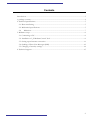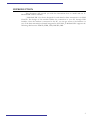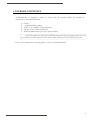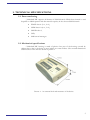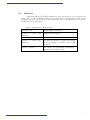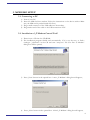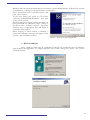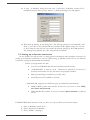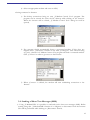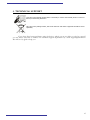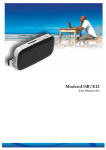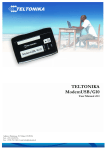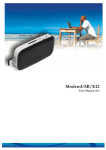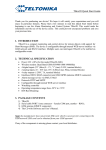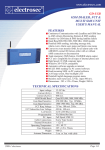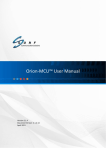Download TELTONIKA T-ModemUSB (TMU
Transcript
TELTONIKA T-ModemUSB (TMU-104) User Manual V1.0 Contents Introduction ..................................................................................................................................................3 1. package contents ......................................................................................................................................4 2. Technical specifications ..........................................................................................................................5 2.1. Data transferring ..............................................................................................................................5 2.2. Mechanical specifications................................................................................................................5 2.4 Indication ......................................................................................................................................7 3. Modemo setup..........................................................................................................................................8 3.1. Connecting to PC.............................................................................................................................8 3.2. Installation of „T-Modem Control Tool“ ....................................................................................8 3.3. Setting up an Internet connection ...............................................................................................11 3.4. Sending of Short Text Messages (SMS) ......................................................................................12 3.5. Changing of security settings........................................................................................................14 4. Technical support ..................................................................................................................................15 2 INTRODUCTION This document will provide you with the instructions how to install and use TModemUSB” and its software. „T-ModemUSB“ id a device designed for and aimed at data transmission via GSM Network. The design of this modem enables the connection to your PC through USB interface. Once the modem is connected to the PC, you can get access to the Internet via one of the data transmission channel integrated in the GSM. „T-ModemUSB“ supports the following data-bearers: EDGE, GPRS, CSD, HSCSD, SMS. 3 1. PACKAGE CONTENTS „T-ModemUSB“ is supplied to clients in carton with all contents, which are needed for connection to PC and normal work. 1) 2) 3) 4) 5) Carton, „T-ModemUSB“ modem, „USB A“ Ù „USB B“ connecting cable, CD with User’s Guide and drivers, External GSM antenna (just upon special orders). Notice: the producer does not provide a SIM card among other items of a package, which is necessary for connection to GSM Network! You can obtain a SIM card from your local GSM service provider! If any of the components is missing please contact your local distributor. 4 2. TECHNICAL SPECIFICATIONS 2.1. Data transferring „T-ModemUSB” supports all bearers of GSM Network. Which data channel is used depends on GSM operator and data transfer capacity in the chosen GSM Network. • EDGE class 6 (3+1, 2+2), • GPRS class 10 (4+1, 3+2), • HSCSD class 2, • CSD, • SMS textual messages. 2.2. Mechanical specifications “T-ModemUSB” housing is made of plastic. One part of the housing covered by rubber that is why is the devise is more stabile on some surfaces. The external dimensions and measures of the unit are shown in picture 1. Picture 1. . An external look and measures of the device 5 2.3 Electrical and operating specifications Modem is supplied from 5V USB interface. The device does not need any external power supply at all! The PC to which is the „T-ModemUSB“ modem connected must have a USB interface, corresponding to USB 1.1 or USB 2.0 standards. Notice: The USB connection must support high power mode, which allows the device to use a currency up to 500 mA from the connection. Electrical parameters of the device are shown in the Table 1 . Table 1. Electrical parameters of the device Parameter Min Typical Max Meas. Units Power Supply Voltage +4.5 +5V +5.5V V - 360 2000 mA Average Power consumption Operating conditions and other parameters are shown in Table 2. Table 2. Operating conditions and the like. Parameter Min. Weight Typical Max 90 ± 10 Meas. Units g Recommended operating temperature +15 +35 ºC Marginal operating temperature -25 +55 ºC Storage temperature -40 +85 ºC Notice: if the settings outreach the characteristics given above the device can be damaged! 6 2.4 Indication „T-ModemUSB“ has 2 LEDs for indication. They are located at the top part of the device. Due to these indicating LEDs we can determine in which mode is the device operating, are there any shortcuts in its functionality or not. The indication status of the modem is given in the Table 3. Table 3. Description of modem status. “Power” is on Power supply is connected “Status” is green and blinking Modem is powering up “Status” is green The device is ready to use “Status” is yellow and blinking No SIM card inside, no PIN code entered or any possibility to connect to the GSM Network “Status” is yellow The device has successfully connected to the Network for data transfer 7 3. MODEMO SETUP 3.1. Connecting to PC 1) Turn of your PC; 2) Insert the SIM card into modem. Follow the instructions on the device sticker. Make sure, the SIM card is pushed inside till it fixes; 3) Plug a small connector of the USB cable into the modem; 4) Plug another end of the cable to the USB connection of PC. 3.2. Installation of „T-Modem Control Tool“ 1) Please insert a CD into the CD ROM; 2) The installation program should start automatically. If it is not the case, so find a catalogue „\Software“ in the CD and start “setup.exe” file. The first “T-Modem” dialog box will be opened; 3) Press „Next“ button in the opened box. A new „T-Modem“ dialog box will appear; 4) Press „Next“ button in the opened box. A third „T-Modem“ dialog box will appear; 8 5) In the opened dialog box, in the field „Folder“, you can indicate a program installation catalogue. In the field „Install T-Modem for your self, or for anyone who uses this computer“ you can determine the Internet users. When function „Everyone“ is chosen, every user of this PC could have access to the Internet. Upon the choice of function “Just me”, only this user will have Internet access. Once the setup has been finished, press „Next“ button. The forth „T-Modem” dialog box will be opened; 6) Press „Next“ button in the opened box. If there is any modem, connected to the PC a „Plug in modem“ dialog box will be opened, stating that is necessary to plug a modem to the PC; 7) Plug the modem to the PC and press „OK“ button. A fifth „T-Modem“ dialog box and „Hardware Update Wizard“ will appear; 8) WindowsXP OS : 9 Windows XP OS will automatically detect a new device „Nokia Mobile Phones 12 Data/Fax“ and ask to install driver. A dialog box shown in Picture 2 will appear. Select „Install from a list or specific location“ and push „Next“ button. In the next dialog box point to CD folder: „\Drivers\T-ModemUSB\Windows“ and click on the „Next“ button. Should a dialog box appear, stating that there has been performed any „Windows Logo“ testing to the driver select „Continue Anyway“. Upon this selection copy of appropriate files will begin. It could take some minutes. When copying of driver folders is finished, a successful installation message will appear. Click „Finish“. The installation is done! Picture 2. New device detecting Wizard 9) Windows 2000 OS: Using „Windows 2000“ OS, all „T-Modem Control Tool“ installation steps are identical, with exception of appearance of „Digital Signature Not Found“ dialog box, where „Yes“ button should be clicked. 10 10) A new „T-Modem“ dialog box will state a successful „T-Modem Control Tool“ installation process. Press „Close“ button. A „Dial-up Settings“ box will appear; 11) Enter dial-up settings in the dialog box. The dial-up settings are automatically read from a „*ini“ file on the CD. Should the parameter fields appear empty the user has to fill in them by him self. He can obtain the dial-up settings by his GSM operator. The settings being filled in the „OK“ button must be clicked; 3.3. Setting up an Internet connection In this chapter we will provide you with general information and procedures necessary for setting up an Internet connection in your PC. When using „T-Modem Control Tool“, the Internet connection settings are determined automatically. Before you begin make sure that: • You have a GSM SIM card with activated data transfer service; • „T-ModemUSB“ is ready to work – SIM card is pushed in, the device is correctly connected to the PC, the drivers are properly installed; • Dial-up networking is installed on your PC (OS); • TCP/IP protocol is installed on your PC; „T-ModemUSB“ supports two different types of information (data bearers): • GPRS, EDGE packet data transfer. In this case you have to know APN, user name and password; • CSD, HSCSD data transfer. You have to know a phone number of a dial-up server; If GPRS/EDGE data transfer is used, you have to set up an APN (Access Point Name). 1) Start „T-Modem Control Tool“; 2) Select „Search For T-Modem“; 3) Select „GPRS -> Settings“; 11 4) Select an appropriate modem and enter an APN; Getting connected to Internet: 1) The dial-up connections being set start „T-Modem Control Tool“ program. The program can be started also from the PC desktop while clicking on the shortcut. When the shortcut will be clicked, „T-Modem Control Tool“ dialog box will be opened; 2) The program should automatically detect a connected modem. If this does not happen, select „Autodetect“ function in the field „COM port“. This function being set, press „Search for T-Modem“ button. The program will find a connected modem. Click „Connect“ in order to get access to the Internet. 3) When „Connect“ is clicked, the modem will start establishing connection to the Internet. 3.4. Sending of Short Text Messages (SMS) 1) Using „T-ModemUSB“ it is possible to send and receive short text messages (SMS). Before starting using that „T-ModemUSB“ function it is obligatory to disconnect from the Internet. This will be performed while clicking on „Disconnect“ button; 12 2) In order to review SMS in the main „T-Modem Control Tool“ window click with the left mouse-button on „SMS“. Once this has been done, a multi-choice field will be opened. With the left mouse-click on the „Messages“ a „Messeges“ dialog box will be opened; 3) In this box you can review the received and sent SMS. In the field „Messege Storage“ you can choose, which memory you want to use either modem or SIM memory. These both kinds of memory will be read upon clicking on „Refresh“ button. A „Delete“ button is used for deleting marked unnecessary SMS. When sending SMS select „SMS\Send“. In the main „T-Modem Control Tool“ dialog box. A new „Send SMS” dialog box will appear; 4) In the opened dialog box in the field „Text“ is where a SMS text should be written. „Symbols left:“ shows how much symbols rest. A recipient’s phone number is given in the field „Phone number“. Once the SMS text has been entered and the phone number of a recipient given, press „Send“ button and your message will be sent. 13 3.5. Changing of security settings For SIM security a unique PIN (Personal Identification Number) is used. Before starting using GSM network services, it is necessary to enter a PIN code. „T-Modem“ supports two main GSM security modes: „PIN code enabled“, „PIN code disabled“. When „PIN code enabled“ mode is chosen, each time when the modem is turned on the PIN code will be required. If the mode „Disabled“ is chosen, PIN code has to be entered just once and this will not be required further on while turning the device on. „T-Modem Control Tool“ program is used for changing security settings. How to activate “PIN code enabled”: 1) 2) 3) 4) Start „T-Modem Control Tool“; Select „Search For T-Modem“; Select „Modem -> PIN query“; Select „PIN code enabled“ and click OK. How to activate “PIN code disabled”: 1) 2) 3) 4) 5) 6) 7) Start „T-Modem Control Tool“; Select „Search For T-Modem“; Select „Modem -> PIN query“; Select „PIN code disabled“ and press OK; A new dialog bow will appear, where a PIN of a SIM card should be entered Enter PIN and press OK If the PIN code is entered correctly, a message will appear confirming the cancellation of PIN code checking. 14 4. TECHNICAL SUPPORT This sign on the package means that it is necessary to read a User Manual, which is on the CD before you start using the device. This sign on the package means, that used electronic and electric equipment should be stored separately. If you have faced some problems using the device, which you are not able to solve by yourself, you are always welcome to address our technical support department by e-mail [email protected]. We will be very glad to help you. 15