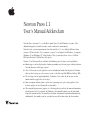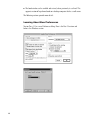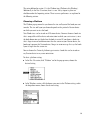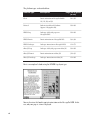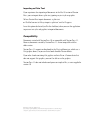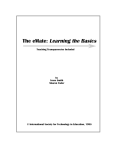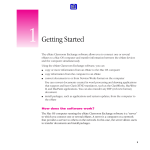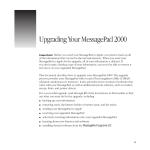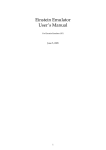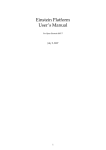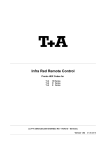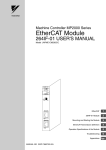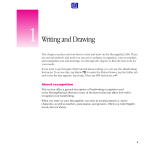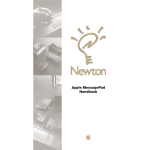Download Newton Press 1.1 User`s Manual Addendum
Transcript
Newton Press 1.1 User’s Manual Addendum Newton Press version 1.1 is available in both Mac OS and Windows versions. This addendum applies to both versions, unless otherwise mentioned. Note that the system requirements for Newton Press 1.1 are slightly different from version 1.0. For the Mac OS, it requires system 7.1 or higher; for Windows, it requires Windows 95 or Windows NT 4.0 or higher. The system must have at least 8 MB of RAM installed and 5 MB of free disk space. Version 1.1 of Newton Press includes the following new features and capabilities: m Book pages can be displayed in landscape mode or with two pages side-by-side on Newton devices with large screens. m 4-bit, 16-level gray-scale graphics can be included in books for display on Newton devices that have gray-scale screens (such as the MessagePad 2000 and eMate 300). m Tab settings can be applied globally. To do this, first select all of the text in the book and then apply the tab setting. m You can import information as plain text, ignoring text styles and graphics (this feature applies to the Macintosh version only). m The control buttons now appear as a floating palette and can be moved around or closed in the Mac OS version. In Windows, the control buttons can be detached from the bottom of the Newton Press window and moved around independently; additionally, the toolbar can be attached to any of the four sides of the window. m The book window can be scrolled and resized, where previously it was fixed. This supports creation of large format books on a desktop computer that has a small screen. The following sections provide more details. Learning About New Preferences Newton Press 1.1 has a new Preferences dialog. Here is the Mac OS version and below is the Windows version. 2 The main addition for version 1.1 is the Platform item (Platform tab in Windows). Additionally, in the Mac OS version, there is a new “Always import as plain text” checkbox under the Importing section. These two new preferences are explained in the following sections. Choosing a Platform The Platform pop-up menu lets you choose the size and layout of the book you want to make. The size and layout you choose depends on the particular Newton device on which you want to view the book. Not all book sizes can be viewed on all Newton devices. You must choose a book size that is compatible with the device and orientation in which you want to view it, since the book dimensions are fixed when the book is created. If you choose a book size that is larger in one or both dimensions than the screen on your Newton device, the book won’t open on that Newton device. You get an error message that says the book layout is larger than the screen size. You can choose the Universal platform type to create a book that can be viewed on any Newton device in any screen orientation. To select a platform setting: m In the Mac OS version, click “Platform” and in the pop-up menu, choose the desired setting. m In the Windows version, click the down-arrow next to the Platform setting, and in the drop-down menu, choose the desired setting. 3 The platform types are described here. Platform type Description Page size in pixels (w x h) Classic Portrait orientation on MessagePad models 100, 110, 120, and 130. 240 x 302 Universal Book size viewable on all platforms. Supports 1-bit graphics only. 202 x 280 MP2000 2-up Landscape side-by-side pages on a MessagePad 2000. 202 x 280 MP2000 Portrait Portrait orientation on a MessagePad 2000. 298 x 388 MP2000 Landscape Landscape orientation on a MessagePad 2000. 414 x 276 eMate 300 2-up Landscape side-by-side pages on an eMate 300. 224 x 282 eMate 300 Portrait Portrait orientation on an eMate 300. 302 x 436 eMate 300 Landscape Landscape orientation on an eMate 300. 464 x 282 Here’s an example of a book using the MP2000 2-up layout type: You can also view this book in portrait orientation on the MessagePad 2000. In that case, only one page at a time is displayed. 4 Importing as Plain Text If you experience slow importing of documents in the Mac OS version of Newton Press, you can import them as plain text, ignoring any text styles or graphics. To have Newton Press import documents as plain text: m Click the box next to “Always import as plain text” until an X appears. Leave this option deselected (no X in the checkbox) when you want the application to preserve text styles and graphics in imported documents. Compatibility Documents created with Newton Press 1.0 are compatible with Newton Press 1.1. However, documents created by Newton Press 1.1 are not compatible with the older version. Newton Press 1.1 supports making books in the Classic platform type, which uses a 1-bit graphics format, so you can create books for older Newton devices. If you make a book containing 4-bit graphics and install it on a Newton device that does not support 4-bit graphics, you won’t be able to see the graphics. Newton Press 1.1 does not include word processor template files, as were supplied in version 1.0. © 1997 Apple Computer, Inc. All rights reserved. Apple, the Apple logo, the Light Bulb logo, eMate, Macintosh, MessagePad, and Newton, are trademarks of Apple Computer, Inc., registered in the U.S. and other countries. Windows is a trademark of Microsoft Corporation.