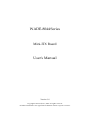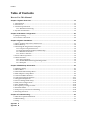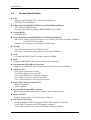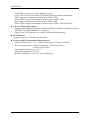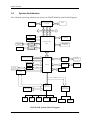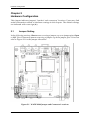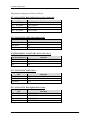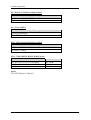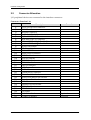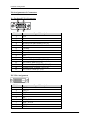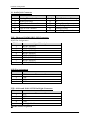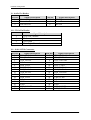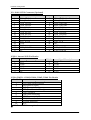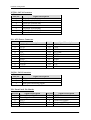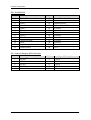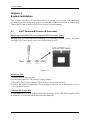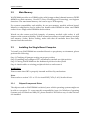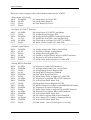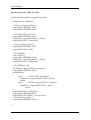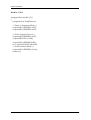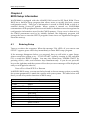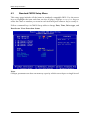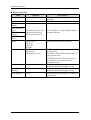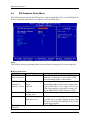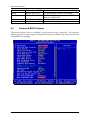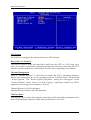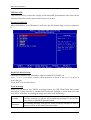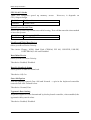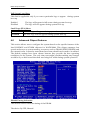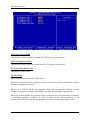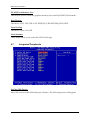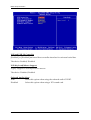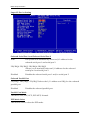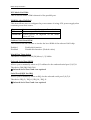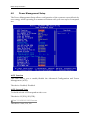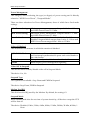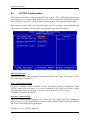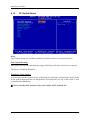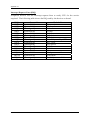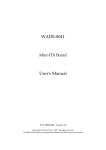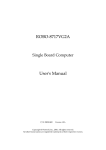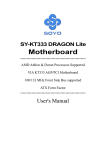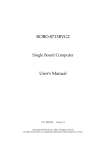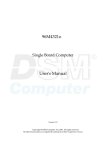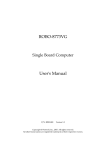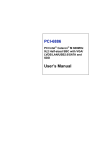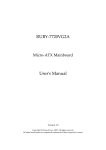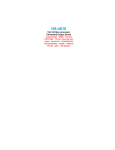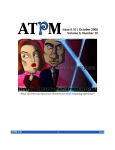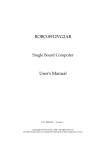Download WADE-8044 Series User`s Manual
Transcript
WADE-8044 Series Mini-ITX Board User's Manual Version 1.0 Copyright © Portwell, Inc., 2008. All rights reserved. All other brand names are registered trademarks of their respective owners. Preface Table of Contents How to Use This Manual Chapter 1 System Overview.......................................................................................................1-1 1.1 Introduction.................................................................................................................................. 1-1 1.2 Check List ..................................................................................................................................... 1-1 1.3 Product Specification .................................................................................................................. 1-2 1.3.1 Mechanical Drawing......................................................................................................... 1-4 1.4 System Architecture .................................................................................................................... 1-5 Chapter 2 Hardware Configuration ...........................................................................................2-1 2.1 Jumper Setting ............................................................................................................................. 2-1 2.2 Connector Allocation .................................................................................................................. 2-4 Chapter 3 System Installation....................................................................................................3-1 3.1 Intel® Pentium M/Celeron M Processor................................................................................... 3-1 3.2 Main Memory .............................................................................................................................. 3-2 3.3 Installing the Single Board Computer ...................................................................................... 3-2 3.3.1 Chipset Component Driver.............................................................................................. 3-2 3.3.2 Intel Integrated Graphics GMCH Chip .......................................................................... 3-3 3.3.3 Ethernet Controller............................................................................................................ 3-3 3.3.4 Audio Controller ............................................................................................................... 3-3 3.4 Clear CMOS Operation............................................................................................................... 3-4 3.5 WDT Function.............................................................................................................................. 3-4 3.5.1 Pin assignment................................................................................................................... 3-6 3.5.2 WADE-8044 GPIO Programming Guide ....................................................................... 3-6 3.5.3 Example1 ............................................................................................................................ 3-7 Chapter 4 BIOS Setup Information............................................................................................4-1 4.1 Entering Setup.............................................................................................................................. 4-1 4.2 Main Menu ................................................................................................................................... 4-2 4.3 Standard CMOS Setup Menu .................................................................................................... 4-3 4.4 IDE Adaptors Setup Menu......................................................................................................... 4-5 4.5 Advanced BIOS Features............................................................................................................ 4-6 4.6 Advanced Chipset Features ..................................................................................................... 4-11 4.7 Integrated Peripherals .............................................................................................................. 4-14 4.8 Power Management Setup ....................................................................................................... 4-20 4.9 PnP/PCI Configurations .......................................................................................................... 4-24 4.10 PC Health Status...................................................................................................................... 4-26 4.11 Frequency/Voltage Control................................................................................................... 4-27 4.12 Default Menu ........................................................................................................................... 4-28 4.13 Supervisor/User Password Setting ...................................................................................... 4-28 4.14 Exiting Selection ...................................................................................................................... 4-29 Chapter 5 Troubleshooting ........................................................................................................5-1 5.1 Hardware Quick Installation ..................................................................................................... 5-1 5.2 BIOS Setting.................................................................................................................................. 5-1 5.3 FAQ ............................................................................................................................................... 5-3 Appendix A Appendix B Preface How to Use This Manual The manual describes how to configure your WADE-8044 system board to meet various operating requirements. It is divided into five chapters, with each chapter addressing a basic concept and operation of Single Host Board. Chapter 1: System Overview. Presents what you have in the box and give you an overview of the product specifications and basic system architecture for this series model of single host board. Chapter 2: Hardware Configuration. Show the definitions and locations of Jumpers and Connectors that you can easily configure your system. Chapter 3: System Installation. Describes how to properly mount the CPU, main memory and Compact Flash to get a safe installation and provides a programming guide of Watch Dog Timer function. Chapter 4: BIOS Setup Information. Specifies the meaning of each setup parameters, how to get advanced BIOS performance and update new BIOS. In addition, POST checkpoint list will give users some guidelines of trouble-shooting. Chapter 5: Troubleshooting. Provide various of useful tips to quickly get WADE-8044 running with success. As basic hardware installation has been addressed in Chapter 3, this chapter will basically focus on system integration issues, in terms of backplane setup, BIOS setting, and OS diagnostics. The content of this manual is subject to change without prior notice. These changes will be incorporated in new editions of the document. The vendor may make supplement or change in the products described in this document at any time. System Overview Chapter 1 System Overview 1.1 Introduction WADE-8044 is a cost-effective Mini-ITX embedded board which takes the advantages of Intel® Pentium® M/Celeron® M processor and Intel® 910GMLE/ICH6-M chipset for the applications those need low power consumption or FANLESS solution. With various display interfaces, multiple legacy I/O and dual Ethernet, WADE-8044 is capable to provide the most essential functions for the applications such as Lottery, Gaming, POS, Medical and Digital Signage. WADE-8044 can run with Intel Socket 479 Pentium® M / Celeron® M processors and support two 240-pin DIMM sockets up to 2GB DDR2 Memory. The onboard SATA and IDE controllers can support 2 SATA devices with data transfer rates up to 150MB/s and 2 IDE devices with Ultra ATA33/66/100 synchronous mode feature. The onboard Super I/O chip supports four serial ports; one is RS232/422/485 selectable and three are in RS232 data format. Besides, it can also support dual display function by VGA, LVDS or DVI interfaces. WADE-8044 can support up to two PCI add-on card via riser card. One 6-pin Mini-DIN connectors are provided to connect PS/2 keyboard and mouse. The onboard Flash ROM is used to make the BIOS update easier. One 20-pin standard connector is designed to support ATX power function. All of these features make WADE-8044 series excellent in stand-alone applications. 1.2 Check List The WADE-8044 package should cover the following basic items One WADE-8044 Mini ITX Board One SATA cable One I/O Shield One Installation Resources CD-Title If any of these items is damaged or missing, please contact your vendor and keep all packing materials for future replacement and maintenance. WADE-8044 User’s Manual 1-1 System Overview 1.3 Product Specification CPU - Support Intel Pentium® M / Celeron® M processor - CPU bus clock: 400 MHz Chipset Intel® 910GMLE GMCH and ICH6-M Main Memory - Two 240-pin DIMM socket - Support dual channel memory DDR2 400MHz up to 2GB System BIOS - AWARD BIOS Super I/O Winbond W83627DHG-E and Fintek F81216DG - Serial Port: Support Four serial ports, one is RS232/422/485 selectable and three are in RS232 data format - Parallel Port: Support one internal LPT pin header Storage - One IDE 40-pin connector, UDMA 66/100 - Two SATA connectors, data transfer rates up to 150MB/s SSD 1 x CompactFlash® Type I/II socket, support UDMA USB Support eight USB 2.0 ports (four external, four internal) Keyboard and PS/2 Mouse Interfaces Support two mini-DIN 6-pin connectors for PS/2 Keyboard and Mouse Auxiliary I/O - One 2-pin system reset switch - One 2-pin system power on LED - One 2-pin HDD active indicator interface - One 20-pin ATX power control interface - Two 3-pin headers for CPU and system fan Real-Time Clock/Calendar (RTC) - Build-in ICH6-M - Y2K compliant System Monitoring and Protection Monitoring system temperature, voltage, and cooling fan status Wake On LAN Support system wake up function from Network On-chip VGA Display - Intel® 910GMLE GMCH integrated GMA 900 Graphics Controller - One DSUB-15 connector for CRT display interface - One LVDS connector for 18-bit LVDS panel display interface WADE-8044 User’s Manual 1-2 System Overview - One DVI-D connector for DVI display interface - One LVDS connector for 24-bit LVDS panel display interface (Optional) - CRT: Support maximum resolution up to 2048 x 1536 - 18-bit LVDS: Support maximum resolution up to 1400 x 1050 - DVI: Support maximum resolution up to 1600 x 1200 - 24-bit LVDS: Support maximum resolution up to 1600 x 1200 (Optional) On-board Ethernet Function - Support dual Gigabit Ethernet by Realtek RTL8111 Ethernet controller which is IEEE 802.3 10/100/1000BASE-T compliant - Support two LED indicators to display active and link message PCI Interfaces Support up to two PCI slots via riser card Physical and Environmental Requirements : - Outline Dimension (L x W) : 170mm (6.69 inch) X 170mm (6.69 inch) - Power Requirements: [email protected] (System), [email protected](CPU), [email protected](System) - Operating Temperature: 0 ~ 55 ℃ - Storage Temperature: -20~70℃ - Relative Humidity: 5% to 95%, non-condensing WADE-8044 User’s Manual 1-3 System Overview 1.3.1 Mechanical Drawing WADE-8044 Mechanical Drawing WADE-8044 User’s Manual 1-4 System Overview 1.4 System Architecture All of details operating relations are shown in WADE-8044 System Block Diagram. Pentium M/Celeron M Processor IMVP VRM CK410 Data CTRL ADDR AGTL+BUS FSB533/400MHz Data CTRL ADDR VGA Channel A DIMM DDR2 533/400MHz Channel B DIMM DDR2 533/400MHz 18 -bit LVDS 24-bit LVDS (optional) DVI LVDS Transmitter SDVOB DVI Transmitter SDVOC 915GME/910GMLE GMCH DMIX4 1X IDE Box Header& 1XCompact Flash socket UMDA/100 SATA X2 SATA/1.5Gb 8 USB Ports Internal x 4 External x4 USB2.0 HDA ALC262 HDA MIC IN LINE OUT ICH6-M PCI-EX1 LAN RTL8111B RJ45 10/100/Giga PCI-EX1 LAN RTL8111B RJ45 10/100/Giga PCI PCI Slot x1 GPIO LPC Super I/O W83627DHG-E Super I/O Fintek F81216 DG SPI FLASH Parallel Port COM1~2 KB/MS HW MONITOR WDT COM3~4 COM5-6 (optional) WADE-8044 System Block Diagram WADE-8044 User’s Manual 1-5 Hardware Configuration Chapter 2 Hardware Configuration This chapter indicates jumpers’, headers’ and connectors’ locations. Users may find useful information related to hardware settings in this chapter. The default settings are indicated with a star sign ( ). 2.1 Jumper Setting In the following sections, Short means covering a jumper cap over jumper pins; Open or N/C (Not Connected) means removing a jumper cap from jumper pins. Users can refer to Figure 2-1 for the Jumper allocations. Figure 2-1 WADE-8044 Jumper and Connector Locations WADE-8044 User’s Manual 2-1 Hardware Configuration The jumper settings are listed as follows: JP1 : 24-bit LVDS Backlight Enable Select (Optional) JP1 1-3,2-4 Short 1-3,4-6 Short 3-5,2-4 Short 3-5,4-6 Short Function +5V(HIGH) +12V(HIGH) +5V(LOW) +12V(LOW) JP2 : 24-bit LVDS VDD Select (Optional) JP2 2-4 Short 4-6 Short 3-4 Short Function +3.3V +5V +12V JP3/JP6/JP10/JP11 :COM PORT RI,5V,12V Select JP3/JP6/JP10/JP11 Function 3-4 RI (Ring Indicator) 1-2 5V 5-6 12V JP4 : 18-bit LVDS VDD Select JP4 2-4 Short 4-6 Short 3-4 Short Function +3.3V +5V +12V JP5 : 18-bit LVDS Backlight Enable Select JP5 1-3,2-4 Short 1-3,4-6 Short 3-5,2-4 Short 3-5,4-6 Short Function +5V(HIGH) +12V(HIGH) +5V(LOW) +12V(LOW) WADE-8044 User’s Manual 2-2 Hardware Configuration JP8 : Banias or Dothan voltage adjust Signal Description 1-2 Short +1.8V (BANIAS) 2-3 Short +1.5V(DOTHAN) JP9 : Clear CMOS Signal Description OPEN (Normal) SHORT(Clear CMOS) JP12 : CPU External Frequency Select Signal Description 1-2 Short 100Mhz 2-3 Short 133Mhz JP14 : COM3 RS232, RS422, RS485 Select JP14 5-6, 9-11, 10-12, 15-17, 16-18 Short 3-4, 7-9, 8-10, 13-15, 14-16, 21-22 Short 1-2, 7-9, 8-10, 19-20 Short Function RS-232 RS-422 RS-485 Notes: CF UNIT default is “Master” WADE-8044 User’s Manual 2-3 Hardware Configuration 2.2 Connector Allocation I/O peripheral devices are connected to the interface connectors Connector Function List Connector J1 J2 J3 J4 J5 J6 J7 J8 J9 J10 J11 J12 J13 J14 J15 J16 J17 J18 J20 J21 J22 J23 J24 J25 J26 J27 J28 J29 J30 J31 Description VGA/DVI D-SUB Connector COM Port Connector KB/MS Connector Audio Jack 3 in 1 Connector RJ45 and USB X 2 Connector RJ45 and USB X 2 Connector 24-bit LVDS Backlight Enable Connector 18-bit LVDS Backlight Enable Connector Audio Pin Header CD-IN pin header 24-bit LVDS Connector 18-bit LVDS Connector USB Pin Header USB Pin Header COM3 Pin Header COM4 Pin Header SATA Connector ATX Power Connector SATA Connector System FAN Connector Front Panel Pin Header Auto Power Button Pin Header Case Open Pin Header IDE Connector Parallel Port Pin Header GPIO Pin Header CPU FAN Connector CF Socket COM5 Pin Header COM6 Pin Header WADE-8044 User’s Manual Remark Optional Optional Optional Optional 2-4 Hardware Configuration Pin Assignments of Connectors J1 : On-board VGA Connector 5 1 10 6 15 PIN No. 1 2 3 4 5 6 7 8 9 10 11 12 13 14 15 11 Signal Description Red Green Blue Monitor ID0 (MONID0) (5V I/F) Ground Ground Ground Ground +5V Ground Monitor ID1 (MONID1) (5V I/F) VGA DDC Data (5V I/F) Horizontal Sync. (HSYNC) (5V I/F) Vertical Sync. (VSYNC) (5V I/F) VGA DDC Clock (5V I/F) DVI Pin Assignment PIN No. 1 2 3 4 5 6 7 8 9 Signal Description TDC2TDC2+ GND NC NC DDC_CLK DDC_DATA NC TDC1- WADE-8044 User’s Manual 2-5 Hardware Configuration 10 11 12 13 14 15 16 17 18 19 20 21 22 23 24 TDC1+ GND NC NC 5V GND DVI Detect TDC0TDC0+ GND NC NC GND TLC+ TLC- J2 : COM Port D-SUB Connector PIN No. 1,10 2,11 3,12 4,13 5,14 6,15 7,16 8.17 9,18 Signal Description DCD (Data Carrier Detect) RXD (Receive Data) TXD (Transmit Data) DTR (Data Terminal Ready) GND (Ground) DSR (Data Set Ready) RTS (Request to Send) CTS (Clear to Send) RI (Ring Indicator) Selectable 5V or 12V and RI J3 : KB/MS D-SUB Connector PIN No. 1 2 3 4 5 6 Signal Description Keyboard Data Mouse Data Ground PS2 Power Keyboard Clock Mouse Clock WADE-8044 User’s Manual 2-6 Hardware Configuration J4 : Audio Jack Connector PIN No. 1 3 22 24 32 34 Signal Description Analog Ground Analog Ground Line-out Left Channel NC Line-in Left Channel NC PIN No. 2、5 4 23 25 33 35 Signal Description MIC with Reference Voltage NC Analog Ground Line-out Right Channel Analog Ground Line-in Right Channel J5/J6 : Ethernet RJ-45&USB D-SUB Connector RJ-45 Pin Assignment PIN No. 1 2 3 4 5 6 7 8 Signal Description MDI0+ (MDI0P) MDI0- (MDI0N) MDI1+ (MDI1P) MDI2+ (MDI2P) MDI2- (MDI2N) MDI1- (MDI1N) MDI3+ (MDI3P) MDI3- (MDI3N) USB Pin Assignment PIN No. 1 2 3 4 Signal Description VCC USBUSB+ GND J7/J8 : 18-bit and 24-bit LVDS Backlight Connector PIN No. 1 2 3 4 5 Signal Description VCC GND 12V GND Backlight Enable. ※24-bit LVDS is optional WADE-8044 User’s Manual 2-7 Hardware Configuration J9 : Audio Pin Header PIN No. Signal Description 1 Line out-Right 3 Ground 5 Line out-Left PIN No. 2 4 6 Signal Description Mic-Right Ground Mic-Lift J10 : CD-in Pin Header PIN No. 1 2 3 4 Signal Description CD-in Left Channel CD Ground CD Ground CD-in Right Channel J11 : 18-bit LVDS Connector. PIN No. 1 3 5 7 9 11 13 15 17 19 21 23 25 27 29 Signal Description CHA_DATA0 CHA_DATA1 CHA_DATA2 NC CHA_CLKP CHB_DATA0 CHB_DATA1 CHB_DATA2 NC CHB_CLKP NC GND GND VDD_POWER NC WADE-8044 User’s Manual PIN No. 2 4 6 8 10 12 14 16 18 20 22 24 26 28 30 Signal Description CHA_DATA#0 CHA_DATA#1 CHA_DATA#2 NC CHA_CLKN CHB_DATA#0 CHB_DATA#1 CHB_DATA#2 NC CHB_CLKN NC NC GND VDD_POWER VDD_POWER 2-8 Hardware Configuration J12 : 24-bit LVDS Connector (Optional) PIN No. 1 3 5 7 9 11 13 15 17 19 21 23 25 27 29 Signal Description CHA_DATA0 CHA_DATA1 CHA_DATA2 CHA_DATA3 CHA_CLKP CHB_DATA0 CHB_DATA1 CHB_DATA2 CHB_DATA3 CHB_CLKP DDC_DATA GND GND VDD_POWER NC PIN No. 2 4 6 8 10 12 14 16 18 20 22 24 26 28 30 Signal Description CHA_DATA#0 CHA_DATA#1 CHA_DATA#2 CHA_DATA#3 CHA_CLKN CHB_DATA#0 CHB_DATA#1 CHB_DATA#2 CHB_DATA#3 CHB_CLKN DDC_CLK NC GND VDD_POWER VDD_POWER PIN No. 2 4 6 8 10 Signal Description J13/J14 : Internal USB Pin Header PIN No. 1 3 5 7 9 Signal Description VCC USB1USB1+ GND NC VCC USB2USB2+ GND GND J15/J16 /J30/J31 : COM3,COM4 ,COM5,COM6 Pin Header PIN No. 1 2 3 4 5 6 7 8 9 10 Signal Description DCD (Data Carrier Detect) RXD (Receive Data) TXD (Transmit Data) DTR (Data Terminal Ready) GND (Ground) DSR (Data Set Ready) RTS (Request to Send) CTS (Clear to Send) RI (Ring Indicator) N/C ※COM5 and COM6 are optional WADE-8044 User’s Manual 2-9 Hardware Configuration J17/J20 : SATA Connector PIN No. 1 2 3 4 5 6 7 Signal Description Ground SATATX+ (SATATXP) SATATX- (SATATXN) Ground SATARX- (SATARXN) SATARX+ (SATARXP) Ground J18 : ATX Power Connector PIN No. 1 2 3 4 5 6 7 8 9 10 Signal Description +3.3V +3.3V GND +5V GND +5V GND PWR_OK +5VSB +12V1 PIN No. 11 12 13 14 15 16 17 18 19 20 Signal Description +3.3V -12V GND PS_ON# GND GND GND NC +5V +5V J21/J28 : FAN Connector PIN No. 1 2 3 Signal Description Ground +12V Fan Speed Detecting signal J22 : Front Panel Pin Header PIN No. Signal Description 1 Power Button Signal 3 Reset Signal 5 VCC3 7 5VSB 9 GND WADE-8044 User’s Manual PIN No. 2 4 6 8 10 Signal Description GND GND HDD LED Signal Suspend LED Signal Power LED 2-10 Hardware Configuration J23 : Auto Power Button PIN No. 1-2 1-2 Signal Description OPEN (Disable auto power button) SHORT(Enable auto power button) J24 : Case Open PIN No. 1-2 1-2 Signal Description OPEN (Disable case open) SHORT(Enable case open) J25 : IDE Connector PIN No. 1 3 5 7 9 11 13 15 17 19 21 23 25 27 29 31 33 35 37 39 Signal Description RESET# DATA_7 DATA_6 DATA_5 DATA_4 DATA_3 DATA_2 DATA_1 DATA_0 GND PDDREQ PDIOW# PDIOR# PDIORDY PDDACK# IRQ14# PDA1 PDA0 PDCS#1 IDEACT# WADE-8044 User’s Manual PIN No. 2 4 6 8 10 12 14 16 18 20 22 24 26 28 30 32 34 36 38 40 Signal Description GND DATA_8 DATA_9 DATA_10 DATA_11 DATA_12 DATA_13 DATA_14 DATA_15 NC GND GND GND CSEL GND NC PDIAG# PDA2 PDCS#3 GND 2-11 Hardware Configuration J26 : Parallel Port PIN No. 1 2 3 4 5 6 7 8 9 10 11 12 13 Signal Description Strobe# Data 0 Data 1 Data 2 Data 3 Data 4 Data 5 Data 6 Data 7 Acknowledge# Busy Paper Empty Printer Select PIN No. 14 15 16 17 18 19 20 21 22 23 24 25 26 Signal Description Auto Form Feed# Error# Initialization# Printer Select IN# Ground Ground Ground Ground Ground Ground Ground Ground N/C J27 : General Purpose I/O Connector PIN No. 1 3 5 7 9 Signal Description GPIO0 GPIO1 GPIO2 GPIO3 Ground WADE-8044 User’s Manual PIN No. Signal Description 2 GPIO4 4 6 8 10 GPIO5 GPIO6 GPIO7 +5V 2-12 System Installation Chapter 3 System Installation This chapter provides you with instructions to set up your system. The additional information is enclosed to help you set up onboard PCI device and handle Watch Dog Timer (WDT) and operation of GPIO in software programming. 3.1 Intel® Pentium M/Celeron M Processor Installing Socket 479 CPU on actuator (for PGA Processor Type) Making sure to loosen the latch of actuator at correctly position (Open), and then configure CPU more gently, don’t be forcible push to do it. Figure 3-1 Removing CPU 1) Unlock the cooling fan first. 2) Unlock the latch of CPU socket to open position. 3) Carefully lifts up the existing CPU to remove it from the actuator. 4) Follow the steps of installing a CPU to change to another one or drive latch to close the opened actuator. Configuring System Bus WADE-8044 of PGA Type will automatically detect the CPU used. CPU speed of Intel Pentium M /Celeron M can be detected automatically. WADE-8044 User’s Manual 3-1 System Installation 3.2 Main Memory WADE-8044 provides two DIMM socket which support dual channel memory DDR2 400MHz as main memory, Non-ECC (Error Checking and Correcting), non-register functions. The maximum memory size can be up to 2GB capacity. For system compatibility and stability, do not use memory module without brand. Memory configuration can be either one double-sided DIMM in either one DIMM socket or two single-sided DIMM in both sockets. Watch out the contact and lock integrity of memory module with socket, it will impact on the system reliability. Follow normal procedures to install memory module into memory socket. Before locking, make sure that all modules have been fully inserted into the card slots. 3.3 Installing the Single Board Computer To install your WADE-8044 into standard chassis or proprietary environment, please perform the following: Step 1: Checking all jumpers setting on proper position Step 2: Installing and configure CPU and memory module on right position Step 3: Placing WADE-8044 into the dedicated position in the system Step 4: Attach cables to existing peripheral devices and secure it WARNING Please ensure that SBC is properly inserted and fixed by mechanism. Note: Please refer to section 3.3.1 to 3.3.4 to install INF/VGA/LAN/Audio drivers. 3.3.1 Chipset Component Driver The chipset used on WADE-8044 is relatively new which operating systems might not be able to recognize. To overcome this compatibility issue, for Windows Operating Systems such as Windows-2000/XP, please install its INF before any of other Drivers are installed. WADE-8044 User’s Manual 3-2 System Installation 3.3.2 Intel Integrated Graphics GMCH Chip Using Intel® 910GMLE chipset is the result of new design approach to optimize the shared memory architecture while maintaining the cost benefits of integration through Dynamic Video Memory Technology. With no additional video adaptor, this onboard video provides the system display output. With no additional video adaptor, this onboard video will usually be the system display output. By adjusting the BIOS setting to disable on-board VGA, an add-on PCI VGA card can take over the system display. Drivers Support Please find Alviso GMCH driver in the WADE-8044 CD-title. Drivers support Windows-2000, Windows XP and Linux. 3.3.3 Ethernet Controller Drivers Support Please find Realtek 8111B LAN driver in /Ethernet directory of WADE-8044 CD-title. The drivers support Windows-2000 and Windows-XP. LED Indicator (for LAN status) WADE-8044 provides two LED indicators to report Realtek 8111B Ethernet interface status. Please refer to the table below as a quick reference guide. RTL8111B Left Color Status Green LED Name of LED LAN Linked & Active LED Right Speed Orange LED Green 3.3.4 LAN speed LED Operation of Ethernet Port Linked Active On Giga Mbps Orange Blinking 100 Mbps Green 10 Mbps Off Audio Controller Please find Realtek ALC262 Audio driver form WADE-8044 CD-title. The drivers support Windows 2000 and XP. WADE-8044 User’s Manual 3-3 System Installation 3.4 Clear CMOS Operation The following table indicates how to enable/disable Clear CMOS Function hardware circuit by putting jumpers at proper position. JP9 1-2 Short Open Function Clear CMOS contents Normal Operation To correctly operate CMOS Clear function, user must turn off the system, shorted JP9 jumper both of pin 1 and pin 2. To clear CMOS contents, please turn the power back on and turn it off again for AT system, or press the trigger a few times for ATX system. Removing the jump from JP9 to open and start the system. 3.5 WDT Function The working algorithm of the WDT function can be simply described as a counting process. The Time-Out Interval can be set through software programming. The availability of the time-out interval settings by software or hardware varies from boards to boards. WADE-8044 allows users control WDT through dynamic software programming. The WDT starts counting when it is activated. It sends out a signal to system reset or to non-maskable interrupt (NMI), when time-out interval ends. To prevent the time-out interval from running out, a re-trigger signal will need to be sent before the counting reaches its end. This action will restart the counting process. A well-written WDT program should keep the counting process running under normal condition. WDT should never generate a system reset or NMI signal unless the system runs into troubles. The related Control Registers of WDT are all included in the following sample program that is written in C language. User can fill a non-zero value into the Time-out Value Register to enable/refresh WDT. System will be reset after the Time-out Value to be counted down to zero. Or user can directly fill a zero value into Time-out Value Register to disable WDT immediately. To ensure a successful accessing to the content of desired Control Register, the sequence of following program codes should be step-by-step run again when each register is accessed. Additionally, there are maximum 2 seconds of counting tolerance that should be considered into user’ application program. For more information about WDT, please refer to Winbond W83627DHG-E data sheet. There are two PNP I/O port addresses that can be used to configure WDT, 1) 0x2E: EFIR (Extended Function Index Register, for identifying CR index number) 2) 0x2F: EFDR (Extended Function Data Register, for accessing desired CR) WADE-8044 User’s Manual 3-4 System Installation Below are some example codes, which demonstrate the use of WDT. ; Entry Super I/O Config MOV DX,002Eh ;01. Setup Super I/O Port 2Eh MOV AL,87h ;02. Setup Entry Key 87h OUT DX,AL ;03. Sent Entry Key Twice OUT DX,AL ;--------------------------------------------------------------------------------------------------------------; Set Super I/O Pin 77 Function MOV AL,02Dh ;04. Setup Super I/O WDTO pin define OUT DX,AL ;05. Assign Access Register 2Dh MOV DX,02Fh ;06. Assign Data Port(02Fh), read register back IN AL,DX ;07. From Data Port(2Fh) , read register back AND AL,0FEh ;08. Clear bit0 to set Super I/O Pin 77 as WDTO OUT DX,AL ;09. Write value to Super I/O offset 2Dh ;--------------------------------------------------------------------------------------------------------------; Switch Logical Device MOV DX,02Eh ;10. Assign setup Index Port to Access Data MOV AL,07 ;11. Prepare to change Logical Device OUT DX,AL ;12. Assign Access Register 07h MOV AL,08 ;13. Switch to Logical Device 08 to set WDTO function MOV DX,02Fh ;14. Prepare to set value to Data Port OUT DX,AL ;15. Setup value write to Super I/O offset 07H ;--------------------------------------------------------------------------------------------------------------; Setting WDTO Function MOV AL,030h ;16. Prepare to enable WDT function MOV DX,02Eh ;17. Asssign Setup Index Port , Access Data OUT DX,AL ;18. Assign Setup Access Register 30h MOV AL,01 ;19. Setup WDT function to enabled MOV DX,02Fh ;20. Sent Value From Data Port OUT DX,AL ;21. Write Setup Value to Super I/O offset 30h MOV AL,0F5h ;22. Prepare to set register F5h of WDT function MOV DX,02Eh ;23. Access Data From Index Port. OUT DX,AL ;24. Setup Data Access Register At F5H. MOV AL,02h ;25. WDTO Output Low pluse to the KBRST# Pin Enable MOV DX,02Fh ;26. Prepare to set value to Data Port OUT DX,AL ;27. Write Setup Value to register F5h of WDT function MOV AL,0F6h ;28. Prepare to set register F6h of WDT function MOV DX,02Eh ;29. Access Data From Index Port OUT DX,AL ;30. Set value to register F6h of WDT function MOV AL,0AAh ;31. Leave Super I/O Config’s Command 0AAh MOV DX,02Eh ;32. Access Data From Index Port OUT DX,AL ;33. Sent 0AAh,Leave From Super I/O Config WADE-8044 User’s Manual 3-5 System Installation 3.5.1 Pin assignment J27 : General Purpose I/O Connector PIN No. 1 3 5 7 9 Signal Description GPIO0 GPIO1 GPIO2 GPIO3 Ground PIN No. Signal Description 2 GPIO4 4 6 8 10 GPIO5 GPIO6 GPIO7 +5V All General Purpose I/O ports can only apply to standard TTL ± 5% signal level (0V/5V), and each source sink capacity up to 12mA. 3.5.2 WADE-8044 GPIO Programming Guide There are 8 GPIO pins on WADE-8044. These GPIO pins are from Super I/O (W83627DHG-E) and South Bridge (ICH6-M) GPIO pins, and can be programmed as Input or Output direction. J27 pin header is for 8 GPIO pins and its pin assignment as following : J27_Pin1=GPIO1:from ICH6M_GPIO33 with Ext. 4.7K PH J27_Pin2=GPIO2:from SUPER I/O_GPIO36 with Ext. 4.7K PH J27_Pin3=GPIO3:from ICH6M_GPIO34 with Ext. 4.7K PH J27_Pin4=GPIO1:from ICH6M_GPIO27 with Ext. 4.7K PH J27_Pin5=GPIO3:from SUPER I/O_GPIO21 with Ext. 4.7K PH J27_Pin6=GPIO2:from ICH6M_GPIO28 with Ext. 4.7K PH J27_Pin7=GPIO7:from SUPER I/O_GPIO20 with Ext. 4.7K PH J27_Pin8=GPIO3:from ICH6M_GPIO24 with Ext. 4.7K PH <<<<< Be careful Pin9=GND , Pin10=VCC >>>>> WADE-8044 User’s Manual 3-6 System Installation 3.5.3 Example1 There are 8 GPIO pins in this board and users can set any GPIO pin as Input or Output. The GPIO Pin SB_GP33 Which SB stands for Source Bridge and GPIO pin W_GP36 which W stands for Super I/O. Below we show how to set GPIO pin as Input/Output. How to setup GPIO Behavior Predefine I/O address to configure Super I/O and Source Bridge GPIO pins. #define IOADDRESS #define IODATA #define GPIOBASE 0x2E //Super IO Configuration I/O Port 0x2F 0x480 //GPIO base address for Source Bridge Initial SB_GP27 ,where parameter Mode=0 set as Output, Mode=1 set as Input. void InitSB_GPIO27(int Mode) { unsigned char TempData; /* Set GPIO27 as GPIO pin */ TempData = inportb(GPIOBASE+3); TempData |= 0x08; outportb(GPIOBASE+3, TempData); TempData = inportb(GPIOBASE+7); switch(Mode) { case 0: /* output */ TempData &= ~(0x08); /* bit 27 */ break; case 1: /* input */ TempData |= 0x08; /* bit 27 */ break; }/* switch(mode) */ outportb(GPIOBASE+7, TempData); } Read SB_GP27 unsigned char RDSB_GPIO27() { unsigned char TempData; TempData = inportb(GPIOBASE+0x0F) & 0x08; return TempData; } WADE-8044 User’s Manual 3-7 System Installation Initial SuperIO W_GP20 ,W_GP21 void SetPort2(int Mode, unsigned char Data) { unsigned char TempData; /* Enter to Extension Mode */ outportb(IOADDRESS, 0x87); outportb(IOADDRESS, 0x87); /* Set GP20, GP21 as GPIO */ outportb(IOADDRESS, 0x29); TempData = (inportb(IODATA) | 0x02); outportb(IODATA, TempData); /* Select Logical Device 9 */ outportb(IOADDRESS, 0x07); outportb(IODATA, 0x09); /* Set CR30[0]:1 Port 2 active */ outportb(IOADDRESS, 0x30); TempData = (inportb(IODATA) | 0x03); outportb(IODATA, TempData); /* Set CRE3[0:1] : 00 Set GP20 as output , GP21 as input pin */ outportb(IOADDRESS, 0xE3); switch(Mode) { case 0: /* GP20, GP21 AS Output*/ TempData = (inportb(IODATA) & ~(0x03)); break; case 1: /* GP20 As Input, GP21 As Output */ TempData = (inportb(IODATA) | 0x03); break; } outportb(IODATA, TempData); outportb(IOADDRESS,0xE2); outportb(IODATA,0x00); /* not inverse */ /* Exit Extension Mode */ outportb(IOADDRESS, 0xAA); } WADE-8044 User’s Manual 3-8 System Installation Read W_GP21 unsigned char readSO_21() { unsigned char TempData,ret; /* Enter to Extension Mode */ outportb(IOADDRESS, 0x87); outportb(IOADDRESS, 0x87); /* Select Logical Device 9 */ outportb(IOADDRESS, 0x07); outportb(IODATA, 0x09); outportb(IOADDRESS,0xE4); ret = inportb(IODATA)& 0x02; /* Exit Extension Mode */ outportb(IOADDRESS, 0xAA); return ret; WADE-8044 User’s Manual 3-9 BIOS Setup Information Chapter 4 BIOS Setup Information WADE-8044 is equipped with the AWARD BIOS stored in SPI Flash ROM. These BIOS has a built-in Setup program that allows users to modify the basic system configuration easily. This type of information is stored in CMOS RAM so that it is retained during power-off periods. When system is turned on, WADE-8044 communicates with peripheral devices and checks its hardware resources against the configuration information stored in the CMOS memory. If any error is detected, or the CMOS parameters need to be initially defined, the diagnostic program will prompt the user to enter the SETUP program. Some errors are significant enough to abort the start-up. 4.1 Entering Setup Turn on or reboot the computer. When the message “Hit <DEL> if you want to run SETUP” appears, press <Del> key immediately to enter BIOS setup program. If the message disappears before you respond, but you still wish to enter Setup, please restart the system to try “COLD START” again by turning it OFF and then ON, or touch the "RESET" button. You may also restart from “WARM START” by pressing <Ctrl>, <Alt>, and <Delete> keys simultaneously. If you do not press the keys at the right time and the system will not boot, an error message will be displayed and you will again be asked to, Press <F1> to Run SETUP or Resume In HIFLEX BIOS setup, you can use the keyboard to choose among options or modify the system parameters to match the options with your system. The table below will show you all of keystroke functions in BIOS setup. ↑↓→ ← Enter + / - /PU /PD ESC F1 F2 F5 F6 F7 F9 F10 General Help : Move : Select : Value : Exit : General Help : Item Help : Previous Values : Fail-Safe Defaults : Optimized Defaults : Menu in BIOS : Save WADE-8044 User’s Manual 4-1 BIOS Setup Information 4.2 Main Menu Once you enter WADE-8044 AWARD BIOS CMOS Setup Utility, a Main Menu is presented. The Main Menu allows user to select from eleven setup functions and two exit choices. Use arrow keys to switch among items and press <Enter> key to accept or bring up the sub-menu. Note: It is strongly recommended to reload Optimum Setting if CMOS is lost or BIOS is updated. WADE-8044 User’s Manual 4-2 BIOS Setup Information 4.3 Standard CMOS Setup Menu This setup page includes all the items in standard compatible BIOS. Use the arrow keys to highlight the item and then use the <PgUp>/<PgDn> or <+>/<-> keys to select the value or number you want in each item and press <Enter> key to certify it. Follow command keys in CMOS Setup table to change Date, Time, Drive type, and Boot Sector Virus Protection Status. Note: Oblique parameters are base on memory capacity which user adopts on single board. WADE-8044 User’s Manual 4-3 BIOS Setup Information Menu Selections Item Options Date mm:dd:yy Time IDE Channel 0 Master IDEChannel 0 Slave IDE Channel 1 Master IDE Channel 1 Slave Video Halt On hh:mm:ss Description Change the day, month, year and century Change the internal clock Options are in its sub menu (described in Table of section 4.4) Press <Enter> to enter the sub menu of detailed options EGA/VGA CGA 40 CGA 80 MONO All Errors No Errors All But Keyboard Select the default video device Base Memory 640K Extended Memory Total Memory N/A N/A WADE-8044 User’s Manual All Errors: The boot process will halt on all errors. No Errors: The POST will not stop of any type of error. All But Keyboard: The boot process will stop for any error except a keyboard error. Displays the amount of conventional memory detected during boot up Displays the amount of extended memory detected during boot up Displays the total memory available in the system 4-4 BIOS Setup Information 4.4 IDE Adaptors Setup Menu The IDE adapters control the IDE devices, such as hard disk drive or CD-ROM drive. It uses a separate sub menu to configure each hard disk drive. Note: The oblique items are meaning base on what kind of storage device user employs. Menu Selections Item Options IDE HDD Press Enter Auto-detection IDE Channel 0/ None Channel 1 Auto Master or Slave Manual Access Mode Capacity CHS, LBA Large, Auto Auto Display your disk drive size Description Press Enter to auto-detect the HDD on this channel. If detection is successful, it fills the remaining fields on this menu. Selecting ‘manual’ lets you set the remaining fields on this screen. Selects the type of fixed disk. "User Type" will let you select the number of cylinders, heads, etc. Note: PRECOMP=65535 means NONE ! Choose the access mode for this hard disk Disk drive capacity (Approximated). Note that this size is usually slightly greater than the size of a formatted disk given by a disk checking program. The following options are selectable only if the ‘IDE Primary Master’ item is set to ‘Manual’ WADE-8044 User’s Manual 4-5 BIOS Setup Information Cylinder Head Precomp Min=0, Max=65535 Min=0, Max=255 Min=0, Max=65535 Landing zone Sector Min=0, Max=65535 Min=0, Max=255 4.5 Set the number of cylinders for hard disk Set the number of read/write heads **** Warning: Setting a value of 65535 means no hard disk **** Number of sectors per track Advanced BIOS Features This section allows user to configure your system for basic operation. The system’s default speed, boot-up sequence, keyboard operation, shadowing and security may be modified accordingly. WADE-8044 User’s Manual 4-6 BIOS Setup Information CPU Feature Press Enter to configure the settings relevant to CPU Feature. Delay Prior To Thermal This field is used to select the time that would force the CPU to a 50% duty cycle when it exceeds its maximum operating temperature therefore protecting the CPU and the system board from overheating to ensure a safe computing environment.. Thermal Management Select a “thermal monitor” in this field to enable the CPU’s speedstep function. Restart the system then go to the operating system’s “Control Panel”. Double-click “Power Options”. The “Power Options Properties” dialog box will appear. In the “Power Schemes” menu, select “Por table/Laptop”. Speedstep reduces the CPU’s frequency and voltage in accordance to its load. Thermal Monitor 1 On die throtting. Thermal Monitor 2 Ratio and VID transition. TM2 Bus Ratio This field is used to select the frequency (bus ratio) of the throttled performance state that will be initiated when the on-die sensor turns from cool to hot. WADE-8044 User’s Manual 4-7 BIOS Setup Information TM2 Bus VID This field is used to select the voltage of the throttled performance state that will be initiated when the on-die sensor turns from cool to hot. Execute Disable Bit When this field is set to Disabled, it will force the XD feature flag to always return to 0. Hard Disk Boot Priority Select boot sequence for onboard(or add-on cards) SCSI, RAID, etc. Use <↑> or <↓> to select a device, then press<+> to move it up, or <-> to move it down the list. Press <ESC> to exit this menu. Virus Warning Allow you to choose the VIRUS warning feature for IDE Hard Disk boot sector protection. If this function is enabled and someone attempt to write data into this area, BIOS will show a warning message on screen and alarm beep. Enabled Disabled Activates automatically when the system boots up causing a warning message to appear when anything attempts to access the boot sector or hard disk partition table. No warning message will appear when anything attempts to access the boot sector or hard disk partition table. WADE-8044 User’s Manual 4-8 BIOS Setup Information CPU L1 & L2 Cache These two categories speed up memory access. CPU/chipset design. Enabled Disabled However, it depends on Enable cache Disable cache Quick Power On Self Test Allows the system skip certain tests while booting. This will decrease the time needed to boot the system. Enabled Disabled Enable quick POST Normal POST First/Second/Third Boot Device Select your Boot Device Priority. The choice: Floppy, LS120, Hard Disk, CDROM, ZIP 100, USB-FDD, USB-ZIP, USB-CDROM, LAN and Disabled. Boot Other Device Select your Boot Device Priority. The choice: Enabled, Disabled. Boot Up NumLock Status Select power on state for NumLock. The choice: Off, On. Gate A20 Option Fast-lets chipsets control Gate A20 and Normal – a pin in the keyboard controller controls Gate A20. Default is fast. The choice: Normal, Fast. Typematic Rate Setting Keyboard repeat at a rate determined by the keyboard controller, when enabled, the typematic delay can de select. The choice: Enabled, Disabled. WADE-8044 User’s Manual 4-9 BIOS Setup Information ※Typematic Rate (Chars/sec) The rate is which character repeats when you hold down a key at. The choice: 6, 8, 10, 12, 15, 20, 24, and 30. (Default 6) ※Typematic delay (Msec) The delay before keystrokes begin to repeat. The choice: 250, 500, 750, and 1000. (Default 250) Security Option Select whether the password is required every time the system boots or only when you enter setup. System Setup The system will not boot and access to Setup will be denied if the correct password is not entered at the prompt. The system will boot, but access to Setup will be denied if the correct password is not entered at the prompt. Note: To disable security, select PASSWORD SETTING at Main Menu and then you will be asked to enter password. Do not type anything and just press <Enter>, it will disable security. Once the security is disabled, the system will boot and you can enter Setup freely. APIC Mode The choice: Enabled, Disabled. MPS Version Control For OS The choice: 1.1, 1.4 OS Select For DRAM > 64MB Select OS/2 only if you are running OS/2 operating system with greater than 64MB of RAM on the system. The choice: Non-OS2, OS2. Report No FDD For WIN 95 This BIOS feature allows you to set if the BIOS should report the absence of a floppy disk drive to Windows 95. The options are Yes and No. WADE-8044 User’s Manual 4-10 BIOS Setup Information Full Screen Logo Show This field is applicable only if you want a particular logo to appear during system boot-up. Enabled Disabled The logo will appear in full screen during system boot-up. The logo will not appear during system boot-up. Small Logo (EPA) Show Enabled Disabled 4.6 The EPA logo will appear during system boot-up. The EPA logo will not appear during system boot-up. Advanced Chipset Features This section allows user to configure the system based on the specific features of the Intel 910GMLE and ICH6M chipsets for WADE-8044. This chipset manages bus speeds and access to system memory resources, such as DRAM (DDR2 SDRAM) and the external cache. It must be stated that these items should never need to be altered. The default settings have been chosen because they provide the best operating conditions for the system. The only time user might consider making any changes would be if you discovered that data was being lost while during system operation. DRAM Timing Selectable This field is used to select the timing of the DRAM. The choice: By SPD, Manual. WADE-8044 User’s Manual 4-11 BIOS Setup Information CAS Latency Time You can configure CAS latency time in HCLKs as 2 or 2.5 or 3. The system board designer should set the values in this field, depending on the DRAM installed. Do not change the values in this field unless you change specifications of the installed DRAM or the installed CPU. DRAM RAS# to CAS# Delay This option allows you to insert a delay between the RAS (Row Address Strobe) and CAS (Column Address Strobe) signals. This delay occurs when the SDRAM is written to, read from or refreshed. Reducing the delay improves the performance of the SDRAM. DRAM RAS# Precharge This option sets the number of cycles required for the RAS to accumulate its charge before the SDRAM refreshes. Precharge Delay (tRAS) The options are Auto, 4, 5, 6, 7, 8, 9, 10, 11, 12, 13, 14 and 15. System Memory Frequency This field is used to select the memory clock speed of the DIMM. SLP_S4# Assertion Width The options are 1 to 2 Sec., 2 to 3 Sec., 3 to 4 Sec. and 4 to 5 Sec. System BIOS Cacheable The choice: Enabled, Disabled. Video BIOS Cacheable The choice: Enabled, Disabled. Memory Hole At 15M-16M The choice: Enabled, Disabled. PCI Express Root Port Func Move the cursor to this field and press <Enter>. The following screen will appear. WADE-8044 User’s Manual 4-12 BIOS Setup Information PCI Express Port 1/2/3/4 This field is used to enable or disable the PCI Express port function. PCI-E Compliancy Mode This field is used to select the mode for the PCI Express add-in card. On Chip Frame Buffer Size The choice: 1 MB, 8 MB DVMT Mode This field shows the current DVMT mode. When set to Fixed Mode, the graphics driver will reserve a fixed portion of the system memory as graphics memory. When set to DVMT Mode, the graphics chip will dynamically allocate system memory as graphics memory, according to system and graphics requirements. When set to Both Mode, the graphics driver will allocate a fixed amount of memory as dedicated graphics memory, as well as allow more system memory to be dynamically allocated between the graphics processor and the operating system. WADE-8044 User’s Manual 4-13 BIOS Setup Information DVMT/Fixed Memory Size This field is used to select the graphics memory size used by DVMT/Fixed mode. Boot Display The choice: CRT, LFP, CRT+LFP, EFP(DVI), CRT+EFP(DVI),CRT+LFP2. Panel Scaling The choice: Auto, On, OFF. Panel Number These fields allow you to select the LCD Panel type. 4.7 Integrated Peripherals OnChip IDE Device Move the cursor to this field and press <Enter>. The following screen will appear. WADE-8044 User’s Manual 4-14 BIOS Setup Information IDE HDD Block Mode If IDE hard drive supports block mode select Enabled for automatic detection of the optimal number of block read/writes per sector the drive can support. The choice: Enabled, Disabled. IDE DMA Transfer Access This field, when Enabled, will enhance the IDE DMA transfer of an IDE hard disk drive. On-Chip Primary/Secondary PCI IDE The choice: Enabled, Disabled IDE Primary/Secondary Master/Slave PIO The four IDE PIO (Programmed Input/Output) fields allow set a PIO mode (0-4) for each of the four IDE devices that the onboard IDE interface supports. Modes 0 through 4 provide successively increased performance. In Auto mode, the system automatically determines the best mode for each device. The choice: Auto, Mode 0, Mode 1, Mode 2, Mode 3, Mode 4. WADE-8044 User’s Manual 4-15 BIOS Setup Information IDE Primary/Secondary Master/Slave UDMA Ultra DMA/33/66/100 implementation is possible only if IDE hard drive supports and the operating environment includes a DMA driver (Windows 95 OSR2 or a third-party IDE bus master driver). If your hard drive and system software both support Ultra DMA/33/66/100, select Auto to enable BIOS support. The choice: Auto, Disabled. On-Chip Serial ATA Disabled Disables the onboard SATA. Auto The system will detect the existing SATA and IDE drives then automatically set them to the available master/slave mode. Combined Mode This option allows you to use both IDE and SATA drives; allowing a maximum of 4 drives 1 IDE Master, 1 IDE Slave and 2 SATA; supporting maximum of 2 drives on each channel. Enhanced Mode This option allows you to use both IDE and SATA drives; allowing a maximum of 4 drives 1 IDE Master, 1 IDE Slave and 2 SATA. SATA Only This option automatically sets the SATA drives to Primary Master mode. Since the SATA drives are in Master mode, you cannot set the IDE drive to Master mode. PATA IDE Mode This field is used to select the function mode of the IDE connector. Secondary Slave channel. SATA 1 and SATA 2 serve as Primary Master and Primary Slave channel. SATA Port If the “PATA IDE Mode” field is set to Primary, this field will show “P1, P3 is Secondary”; meaning SATA 0 and SATA 2 are Secondary. If the “PATA IDE Mode” field is set to Secondary, this field will show “P0, P2 is Primary”; meaning SATA 1 and SATA 3 are Primary. Onboard Device Move the cursor to this field and press <Enter>. The following screen will appear. WADE-8044 User’s Manual 4-16 BIOS Setup Information USB and USB 2.0 Controller [Enabled] or [Disabled] universal host controller interface for universal serial bus. The choice: Enabled, Disabled. USB Keyboard/Mouse Support Legacy support of USB keyboard or mouse. The choice: Disabled, Enabled. Onboard Audio Select Auto Disabled Select this option when using the onboard audio CODEC. Select this option when using a PCI sound card. WADE-8044 User’s Manual 4-17 BIOS Setup Information Super IO Device Setting Onboard Serial Port 1 and Onboard Serial Port 2 Auto The system will automatically select an I/O address for the onboard serial port 1 and serial port 2. 3F8/IRQ4, 2F8/IRQ3, 3E8/IRQ4, 2E8/IRQ3 Allows you to manually select an I/O address for the onboard serial port 1 and serial port 2. Disabled Disables the onboard serial port 1 and/or serial port 2. Onboard Parallel Port 378/IRQ7, 3BC/IRQ7, 278/IRQ5 Selects the I/O address and IRQ for the onboard parallel port. Disabled Disables the onboard parallel port. Parallel Port Mode The choice: SPP, EPP, ECP, ECP+EPP, Normal. EPP Mode Select This field is used to select the EPP mode. WADE-8044 User’s Manual 4-18 BIOS Setup Information ECP Mode Use DMA This is used to select a DMA channel of the parallel port. PWRON After PWR-Fail This item allows user to configure the power status of using ATX power supply after a serious power loss occurs. On System automatically restores Power back Off System stays at Power-Off Former-Sts System power on depends on the states before AC lost OnBoard LAN Boot ROM This function decide whether to invoke the boot ROM of the onboard LAN chip. Enabled Disabled Enable this function. Disable this function. (Default value) Watch Dog Timer Select The choice: Disabled, 10/20/30/40 sec, 1/2/4 Min. Onboard Serial Port 3/4/5/6 Allows you to manually select an I/O address for the onboard serial port 3/4/5/6 The choice: 280/288/2A0/2A8 ※Onboard Serial Port 5 and 6 are optional Serial Port 3/4/5/6 Use IRQ Allows you to manually select an IRQ for the onboard serial port 3/4/5/6 The choice: IRQ 3 / IRQ 4 / IRQ 10 / IRQ 11 ※Onboard Serial Port 5 and 6 are optional WADE-8044 User’s Manual 4-19 BIOS Setup Information 4.8 Power Management Setup The Power Management Setup allows configuration of the system to most effectively save energy while operating in a manner consistent with your own style of computer use. ACPI Function This item allows you to enable/disable the Advanced Configuration and Power Management (ACPI). The choice: Enabled, Disabled. ACPI Suspend Type To decide which ACPI suspend mode to use. The choice: S1(TOS)/S3 (STR) . ※Run VGA BIOS if S3 Resume The choice: Auto, Yes, No. WADE-8044 User’s Manual 4-20 BIOS Setup Information Power Management This category allows selecting the type (or degree) of power saving and is directly related to “HDD Power Down”, “Suspend Mode”. There are three selections for Power Management, three of which have fixed mode settings. Min. Power Saving Max. Power Saving User Defined Minimum power management. Suspend Mode = 1 Hour, and HDD Power Down = 15 Min. Maximum power management. Suspend Mode = 1 Min., and HDD Power Down = 1 Min. Allows you to set each mode individually. When not disabled, Suspend Mode ranges from 1 min. to 1 Hour and HDD Power Down ranges from 1 Min. to 15 Min. Video off Method This determines the manner in which the monitor is blanked. V/H SYNC+Blank Blank Screen DPMS This selection will cause the system to turn off the vertical and horizontal synchronization ports and write blanks to the video buffer. This option only writes blanks to the video buffer. Initial display power management signaling. Video Off In Suspend This allows user to enable/disable video off in Suspend Mode. The choice: Yes, No. Suspend Type Two options are available : Stop Grant and PWROn Suspend. The choice: Stop Grant, PWROn Suspend. Modem Use IRQ This field sets the IRQ used by the Modem. By default, the setting is 3. Suspend Mode When enabled and after the set time of system inactivity, all devices except the CPU will be shut off. The choice: Disabled, 1 Min, 2 Min, 4 Min, 8 Min, 12 Min, 20 Min, 30 Min, 40 Min, 1 Hour. WADE-8044 User’s Manual 4-21 BIOS Setup Information HDD Power Down When enabled and after the set time of system inactivity, the hard disk drive will be powered down while all other devices remain active. The choice: Disabled, 1 Min, 2 Min, 3 Min, 4 Min, 5 Min, 6 Min, 7 Min, 8 Min, 9 Min, 10 Min, 11 Min, 12 Min, 13 Min, 14 Min, 15 Min. Soft-Off by PWR-BTTN This item allows users to set the time to remove the power after the power button is pressed. The choice: Instant-Off, Delay 4 Sec. Wake up by PCI Card The choice: Enable,Disabled. Power On by Ring When select “Enabled”, a system that is at soft-off mode will be alert to Wake-On-Modem or Wake-On LAN. The choice: Enabled, Disabled. ※USB KB Wake-Up From S3 The choice: Enabled, Disabled. (Default Disabled) Resume by Alarm This item allows users to enable/disable the resume by alarm function. When “Enabled” is selected, system using ATX power supply could be powered on if a customized time and day is approached. The choice: Enabled, Disabled. ※Date(of Month) Alarm When “Resume by Alarm” is enabled, this item could allow users to configure the date parameter of the timing dateline on which to power on the system. The choice: 0 ~ 31. WADE-8044 User’s Manual 4-22 BIOS Setup Information ※Time (hh:mm:ss) Alarm When “Resume by Alarm” is enabled, this item could allow users to configure the time parameter of the timing dateline on which to power on the system. The choice: hh (0~23), mm (0~59), ss (0 ~59). Primary/Secondary IDE 0/1 This item is to configure IDE devices being monitored by system so as to keep system out of suspend mode if the associated device is busy. The choice: Enabled, Disabled. FDD, COM, LPT Port This item is to configure floppy device, COM ports, and parallel port being monitored by system so as to keep system out of suspend mode if the associated device is busy. The choice: Enabled, Disabled. PCI PIRQ[A-D]# This option can be used to detect PCI device activities. If they are activities, the system will go into sleep mode. The choice: Enabled, Disabled. WADE-8044 User’s Manual 4-23 BIOS Setup Information 4.9 PnP/PCI Configurations This section describes configuring the PCI bus system. PCI, or Peripheral Computer Interconnect, is a system which allows I/O devices to operate at speeds nearing the speed the CPU itself uses when communicating with its own special components. This section covers some very technical items and it is strongly recommended that only experienced users should make any changes to the default settings Init Display First This field is used to select whether to initialize the onboard VGA, PCI Express or PCI first when the system boots. Reset Configuration Data Default is disabled. Select Enabled to reset Extended System Configuration Data (ESCD) when you exit Setup if you have installed a new add-on and the system reconfiguration has caused such a serious conflict that the OS cannot boot. The choice: Enabled, Disabled. Resource Controlled By BIOS can automatically configure the entire boot and plug and play compatible devices. If set to Auto, IRQ DMA and memory base address fields can not be selected, since BIOS automatically assigns them. The choice: Auto (ESCD), Manual. WADE-8044 User’s Manual 4-24 BIOS Setup Information ※IRQ Resources When resources are controlled manually, assign each system interrupt a type, depending on the type of device using the interrupt. The choice: Press Enter. IRQ-3/IRQ-4/IRQ-5/IRQ-7/IRQ-9/IRQ-10/IRQ-11/IRQ-12/IRQ-14/IRQ-15 assigned to. The choice: PCI/ISA PnP, Legacy ISA. ※DMA Resources When resources are controlled manually, assign each system interrupt a type, depending on the type of device using the DMA Resource. The choice: Press Enter. DMA-0/DMA-1/DMA-2/DMA-3/DMA-4/DMA-5/DMA-6/DMA-7 assigned to. The choice: PCI/ISA PnP, Legacy ISA. PCI/VGA Palette Snoop This field determines whether the MPEG ISA/VESA VGA cards can work with PCI/VGA or not. The default value is Disabled. WADE-8044 User’s Manual 4-25 BIOS Setup Information 4.10 PC Health Status Note: The oblique items are variable parameters which are base on power resource. Case Open Warning This Item cause for the Warning message And Beep is that the chassis was opened The choice: Enabled, Disabled. Shutdown Temperature You can prevent the system from overheating by selecting a temperature in this field. If the system detected that its temperature exceeded the one set in this field, it will automatically shutdown. ※Please note that this function only work under ACPI enabled OS. WADE-8044 User’s Manual 4-26 BIOS Setup Information 4.11 Frequency/Voltage Control Auto Detect PCI Clk The choice: Enabled, Disabled. Spread Spectrum This item allows user to enable/disable the spread spectrum modulate. The choice: Enabled, Disabled. WADE-8044 User’s Manual 4-27 BIOS Setup Information 4.12 Default Menu Selecting “Defaults” from the main menu shows two options which are described below, Load Fail-Safe Defaults When <Enter> is pressed, a confirmation dialog box with a message similar to: Load Fail-Safe Defaults (Y/N) ? N Pressing ‘Y’ loads the BIOS default values for the most stable, minimal-performance system operations. Load Optimized Defaults When <Enter> is pressed, a confirmation dialog box with a message similar to: Load Optimized Defaults (Y/N) ? N Pressing ‘Y’ loads the default values that are factory settings for optimal performance system operations. 4.13 Supervisor/User Password Setting Either supervisor or user password can be setup, or both of then. The differences between are: Set Supervisor Password: can enter and change the options of the setup menus. Set User Password: just can only enter but do not have the right to change the options of the setup menus. When selecting this function, the following message will appear at the center of the screen to assist you in creating a password. ENTER PASSWORD Type the password, up to eight characters in length, and press <Enter>. The password typed now will clear any previously entered password from CMOS memory. You will be asked to confirm the password. Type the password again and press <Enter>. You may also press <Esc> to abort the selection and not enter a password. To disable a password, just press <Enter> when prompted to enter the password. A message will confirm the password will be disabled. Once the password is disabled, the system will reboot and Setup can be entered freely. WADE-8044 User’s Manual 4-28 BIOS Setup Information PASSWORD DISABLED When a password has been enabled, user will be prompted to enter it every time user tries to enter Setup. This prevents an unauthorized person from changing any part of your system configuration. Additionally, when a password is enabled, you can also require the BIOS to request a password every time your system is rebooted. This would prevent unauthorized use of the computer. User may determine when the password is required within the BIOS Features Setup Menu and its Security option (see Section 3). If the Security option is set to “System”, the password will be required both at boot and at entry to Setup. If set to “Setup”, prompting only occurs when trying to enter Setup. 4.14 Exiting Selection Save & Exit Setup Pressing <Enter> on this item asks for confirmation: Save to CMOS and EXIT (Y/N)? Y Pressing “Y” stores the selections made in the menus in CMOS – a special section of memory that stays on after system off. During subsequent booting of computer, the BIOS configures the system according to the Setup selections stored in CMOS. After saving the values the system is restarted again. Exit Without Saving Pressing <Enter> on this item asks for confirmation: Quit Without Saving (Y/N)? N This allows user to exit Setup without storing in CMOS any change. The previous selections remain in effect. This exits the Setup utility and restarts your computer. WADE-8044 User’s Manual 4-29 Troubleshooting Chapter 5 Troubleshooting This chapter provides a few useful tips to quickly get WADE-8044 running with success. As basic hardware installation has been addressed in Chapter 2, this chapter will primarily focus on system integration issues, in terms of BIOS setting, and OS diagnostics. 5.1 Hardware Quick Installation Intel Socket 479 Pentium M / Celeron M processor Please kindly refer the figure 3-1 at chapter 3, user has to configure CPU into the actuator more gentle and locks the latch on the actuator, don’t forcible push CPU into socket. 5.2 BIOS Setting It is assumed that users have correctly adopted modules and connected all the devices cables required before turning on ATX power. CPU, CPU Fan, 240-pin DDR2 SDRAM, keyboard, mouse, floppy drive, IDE hard disk, VGA connector, device cables, ATX power cable are good examples that deserve attention. With no assurance of properly and correctly accommodating these modules and devices, it is very possible to encounter system failures that result in malfunction of any device. To make sure that you have a successful start with WADE-8044, it is recommended, when going with the boot-up sequence, to hit “DEL” key and enter the BIOS setup menu to tune up a stable BIOS configuration so that you can wake up your system far well. Loading the default optimal setting When prompted with the main setup menu, please scroll down to “Load Optimal Defaults”, press “Enter” and “Y” to load in default optimal BIOS setup. This will force your BIOS setting back to the initial factory configuration. It is recommended to do this so you can be sure the system is running with optimized BIOS setting. As a matter of fact, users can load the default BIOS setting any time when system appears to be unstable in boot up sequence. Auto Detect Hard Disks In the BIOS => Standard CMOS setup menu, pick up any one from Primary/Secondary Master/Slave IDE ports, and press “Enter”. Setup the selected IDE port and its access mode to “Auto”. This will force system to automatically pick up the IDE devices that are being connected each time system boots up. WADE-8044 User’s Manual 5-1 Troubleshooting Improper disable operation There are too many occasions where users disable a certain device/feature in one application through BIOS setting. These variables may not be set back to the original values when needed. These devices/features will certainly fail to be detected. When the above conditions happen, it is strongly recommended to check the BIOS settings. Make sure certain items are set as they should be. These include the COM1/ COM2/COM3/COM4 ports, USB ports, external cache, on-board VGA and Ethernet. It is also very common that users would like to disable a certain device/port to release IRQ resource. A few good examples are Disable COM1/COM4 serial port to release IRQ #4 Disable COM2/COM3 serial port to release IRQ #3 Etc… A quick review of the basic IRQ mapping is given below for your reference. IRQ# IRQ #0 IRQ #1 IRQ #2 IRQ #3 IRQ #4 IRQ #5 IRQ #6 IRQ #7 IRQ #8 IRQ #9 IRQ #10 IRQ #11 IRQ #12 IRQ #13 IRQ #14 IRQ #15 Description System timer Keyboard cascade COM2 COM1 PCI device PCI device Possibility used by LPT1 RTC clock PCI device COM3 COM4 Mouse Mathprocessor : 686 Fixed disk Probably not available It is then very easy to find out which IRQ resource is ready for additional peripherals. If IRQ resource is not enough, please disable some devices listed above to release further IRQ numbers. WADE-8044 User’s Manual 5-2 Troubleshooting 5.3 FAQ Symptom: SBC keeps beeping, and no screen has shown. Solution: In fact, each beep sound represents different definition of error message. Please refer to table as following: Beep sounds One long beep with one short beeps One long beep constantly One long beep with two short beeps Beep rapidly Meaning DRAM error Action Change DRAM or reinstall it DRAM error Monitor or Display Card error Power error warning Change DRAM or reinstall it Please check Monitor connector whether it inserts properly Please check Power mode setting Information & Support Question: Why cannot I install USB 2.0 driver? Answer: If you are using Windows 2000, you need to update your Service-Pack version to Service-Pack 4. If you are using Windows XP, you need to update Service-Pack to Service Pack 1 at least. Question: I forget my password of system BIOS, what am I supposed to do? Answer: You can simply short 1-2 pins on JP9 to clean your password. WADE-8044 User’s Manual 5-3 Appendix A System Memory Address Map Each On-board device in the system is assigned a set of memory addresses, which also can be identical of the device. The following table lists the system memory address used for your reference. Memory Area 0000 – 003F 0040 – 004F 0050 – 006F 0070 – 0BE3 0BE4 – 0E1B 0E1C – 9E26 9E27 – 9FBF 9FC0 – 9FFF A000-AFFF B000 – B7FF B800 - BFFF C000 – CFFF D000 – DFFF E000 -FFFF HMA WADE-8044 User’s Manual Size Device Description 1K Interrupt Area 0.3K BIOS Data area 0.5K System Data 45K DOS 8.9K Program Area 576K Available 6.4K Program Area = Conventional memory ends at 640K = 1K Extended Bios Area 64 K VGA Graphics 32 K Unused 32 K VGA Text 64 K Video ROM 64 K Unused 128 K System ROM 64 K First 64K extended Appendix B Interrupt Request Lines (IRQ) Peripheral devices can use interrupt request lines to notify CPU for the service required. The following table shows the IRQ used by the devices on board. IRQ# IRQ 0 IRQ 1 IRQ 2 IRQ 3 IRQ 4 IRQ 5 IRQ 6 IRQ 7 IRQ 8 IRQ 9 IRQ 10 IRQ 11 IRQ 12 IRQ 13 IRQ 14 IRQ 15 Current Use System ROM System ROM [Unassigned] System ROM System ROM [Unassigned] System ROM [Unassigned] System ROM [Unassigned] [Unassigned] [Unassigned] System ROM System ROM System ROM [Unassigned] WADE-8044 User’s Manual Default Use System timer Keyboard Cascade COM2 COM1 PCI device PCI device Possibility used by LPT1 RTC clock PCI device COM3 COM4 Mouse Mathprocessor:686 Fixed disk Probably not available