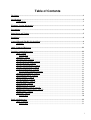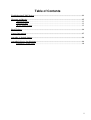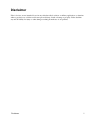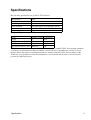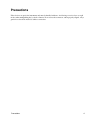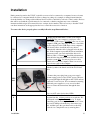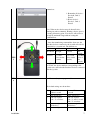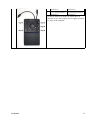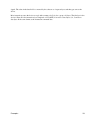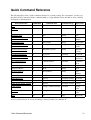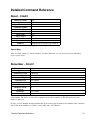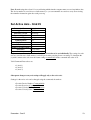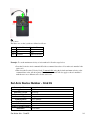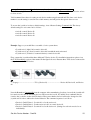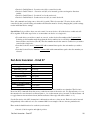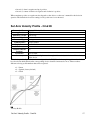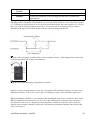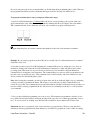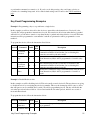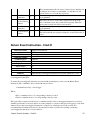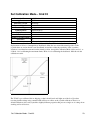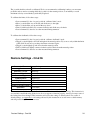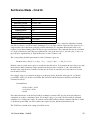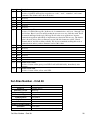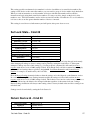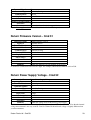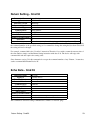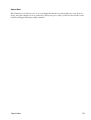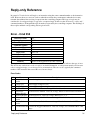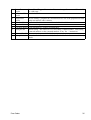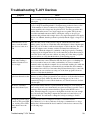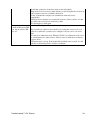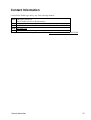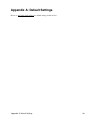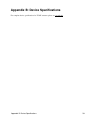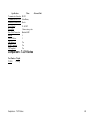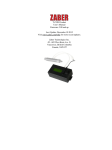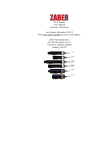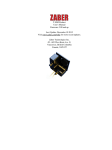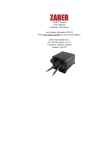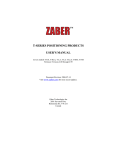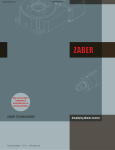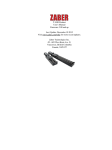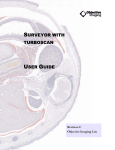Download T-JOY Product User`s Manual Firmware 5.00 and up Last Update
Transcript
T-JOY Product User's Manual Firmware 5.00 and up Last Update: December 10 2015 Visit www.zaber.com/wiki for more recent updates. Zaber Technologies Inc. #2 - 605 West Kent Ave. N. Vancouver, British Columbia Canada, V6P 6T7 Table of Contents Disclaimer...........................................................................................................................................................1 Specifications......................................................................................................................................................2 Compatibility..........................................................................................................................................2 Firmware Version Information........................................................................................................................3 Precautions.........................................................................................................................................................4 Initial Setup and Testing...................................................................................................................................5 Installation..........................................................................................................................................................6 Control Through The RS-232 Serial Port.......................................................................................................9 Examples:................................................................................................................................................9 Quick Command Reference............................................................................................................................11 Detailed Command Reference........................................................................................................................12 Reset - Cmd 0.......................................................................................................................................12 Special Note...................................................................................................................................12 Renumber - Cmd 2................................................................................................................................12 Set Active Axis - Cmd 25.....................................................................................................................13 Set Axis Device Number - Cmd 26......................................................................................................14 Set Axis Inversion - Cmd 27.................................................................................................................16 Set Axis Velocity Profile - Cmd 28......................................................................................................17 Set Axis Velocity Scale - Cmd 29........................................................................................................18 Load Event Instruction - Cmd 30..........................................................................................................18 Key Event Programming Examples...............................................................................................21 Return Event Instruction - Cmd 31.......................................................................................................22 Set Calibration Mode - Cmd 33............................................................................................................23 Restore Settings - Cmd 36....................................................................................................................24 Set Device Mode - Cmd 40...................................................................................................................25 Set Alias Number - Cmd 48..................................................................................................................26 Set Lock State - Cmd 49.......................................................................................................................27 Return Device Id - Cmd 50...................................................................................................................27 Return Firmware Version - Cmd 51.....................................................................................................28 Return Power Supply Voltage - Cmd 52..............................................................................................28 Return Setting - Cmd 53.......................................................................................................................29 Echo Data - Cmd 55..............................................................................................................................29 Special Note...................................................................................................................................30 Reply-only Reference.......................................................................................................................................31 Error - Cmd 255....................................................................................................................................31 Error Codes.....................................................................................................................................31 i Table of Contents Troubleshooting T-JOY Devices....................................................................................................................33 Warranty and Repair......................................................................................................................................35 Standard products..................................................................................................................................35 Custom products...................................................................................................................................35 How to return products.........................................................................................................................35 Email Updates..................................................................................................................................................36 Contact Information........................................................................................................................................37 Appendix A: Default Settings.........................................................................................................................38 Appendix B: Device Specifications.................................................................................................................39 Comparison - T-JOY Series...................................................................................................................40 ii Disclaimer Zaber’s devices are not intended for use in any critical medical, aviation, or military applications or situations where a product's use or failure could cause personal injury, death, or damage to property. Zaber disclaims any and all liability for injury or other damages resulting from the use of our products. Disclaimer 1 Specifications The following specifications are specific to T-JOY devices Current Draw: Joystick Controllable Axes: User Configurable Buttons: Visual Feedback: Dimensions: Weight: Compatibility 50 mA 3 5 Power LED (green) and Com LED (yellow) 200 x 122 x 102 mm (L x W x H) 350g Device Firmware version Compatibility T-CON All None All T-Series except T-CON 1.00 to 4.99 None All T-Series except T-CON 5.00 to 5.03 Partial* All T-Series except T-CON 5.04 and up Full * T-Series devices with firmware version 5.00 to 5.03 may be used with the T-JOY, however their command set lacks two useful instructions that were added in version 5.04: Save Current Postion, and Go To Saved Position. These instructions are particularly useful in conjunction with the T-JOY since any button on the T-JOY may be programmed to issue these instructions to all connected units in order to store and recall a position in 3 dimensional space. Specifications 2 Firmware Version Information This user’s manual applies only to T-JOY devices with firmware version 5.04 and up. Due to the addition of new features, newer versions of firmware may not be 100% compatible with older versions. For more information on firmware versions, please check the support section of Zaber’s website where user’s manuals for all versions of firmware are posted for download. To determine which version of firmware your device is running issue command #51. A three-digit number will be returned. Assume 2 decimal places (ex a reply of 504 indicated a firmware version of 5.04). Firmware Version Information 3 Precautions Zaber devices are precision instruments and must be handled with care. Avoid using excessive force or rapid motion when manipulating the joystick or buttons. Do not force the connectors; when properly aligned, only a gentle force should be needed to achieve connection. Precautions 4 Initial Setup and Testing When you first receive your T-JOY, you may wish to perform a few simple steps to familiarize yourself with its operation. First you will need a power supply. If you did not order one with your device, you will require a power supply with output voltage between 10 and 16V DC. The power input accepts a standard 2.1mm center positive connector. Most unregulated 12V AC-to-DC adapters output around 16V under light current draw, dropping to 12V at their rated current. Some may output higher voltages and will not be suitable. The chosen power supply must also be rated to handle the maximum total current draw of the devices connected to it. For example, if you have one T-JOY joystick and 2 T-LA28A actuators daisy-chained together with a single power supply, you will need at least 690 mA (50mA for the joystick and 320 mA for each actuator). The current draw of each device is given in the specifications section of the user’s manual for the device. When powering long chains of devices, we recommend connecting a power supply to every second or third device in the chain to reduce the current through the data cables. Once you have a working power supply, you can test the operation of the T-JOY. Connect the power supply to the joystick and ensure that the green LED turns on indicating power. Move the joystick from left to right, forward and back, and rotate the handle counterclockwise and clockwise. Also try pressing the buttons. As you perform each of these actions you should notice the yellow LED blinking indicating communications are taking place. Each blink corresponds to a single instruction being sent by the joystick. This is the extent of the testing you can perform without connecting other devices to interpret and execute the instructions being sent by the T-JOY, or connecting a computer to communicate with the T-JOY. Initial Setup and Testing 5 Installation During normal operation, the T-JOY joystick does not need to be connected to a computer, however, it must be connected to a computer initially in order to change its settings (for example to change button functions from the defaults or to change what additional devices will be controlled by each axis of the joystick). Devices that will be used with the joystick must also be connected so that the computer may issue a renumber instruction which assigns all connected devices a unique device number. This is necessary so that the T-JOY can direct instructions to the appropriate device to control the correct axis of motion. To connect the device properly please carefully follow the steps illustrated below: STEP 1 STEP 2&3 STEP 4 Installation 1. Either plug the Mini-DIN to D-Sub serial adaptor (T-DSUB9) into your computer’s serial port, or the Mini-DIN to USB adapter (T-USBDC) into one of your computer's USB ports, then plug the device’s data cable into the adaptor. For the USB adaptor, new computers will often be able to install the necessary drivers automatically when the cable is plugged in for the first time. If the computer reports that the driver installation was unsuccessful, you can download the drivers for Windows, Mac, or Linux here. Installation instructions and troubleshooting information are available for each operation system here. You may need to use a cable extension to reach your computer. There is no need to power-down or reboot the computer. 2. Connect the T-Series devices that you will be using with the joystick to the female end of the T-JOY data cable. 3. Connect the power plug from your power supply (2.1mm center positive) to the T-JOY power connector. The green LED light should light on the T-JOY and any connected T-series devices. We recommend connecting additional power supplies to every second or third device to reduce the current draw through the data cables. Note: not all T-series devices have LEDs. 4. Download and install a desired software control program from the software section on our website. We recommend installing the Zaber Console. To begin controlling your device using the Zaber Console, select the correct COM port from the drop down menu (top left), and then press the open button next to the drop down tab. As a simple first test, try entering these 6 instructions: 1. Renumber all devices Device:0, Cmd:2, Data:0 2. Home device 1 Device:1, Cmd:1, Data:0 Note: Zaber motion devices must be homed before entering any other commands. Homing a device gives it a starting referencing point. Your device will not move through its maximum range without issuing this command first. STEP 5 STEP 6 5. Once the renumbering command has been sent, the first three devices connected to the joystick will each be controlled by a joystick axis. The defaults are: Axis # Axis 1 Axis 2 Axis 3 Movement left-right up-down twist joystick Device # 2 (or first 3 (or second 4 (or third device # after device # after device # joystick) joystick) after joystick) Note: If additional Zaber devices are connected before the T-JOY, the device numbers corresponding to the joystick axes will be the the first three devices connected after the joystick. 6. All buttons (keys) are programmable. The default settings are shown here: Key Press and Release Within 1 second 1 Stop All Devices 2 Echo "0" on press Echo "1" on release 3 4 Installation Go to stored position 0 (all devices) Go to stored position 1 Press and Release After 1 second Home All Devices Echo "0" on press Echo "2" after 1 second Echo "3" on release Store current position 0 (all devices) Store current position 1 7 (all devices) (all devices) 5 Go to stored position 2 Store current position 2 (all devices) (all devices) Note that by default, key #2 has no direct effect on connected devices but it can be used to trigger execution of a script on the computer. Installation 8 Control Through The RS-232 Serial Port All T-Series devices use the same RS232 communications protocol. Your communications settings must be: 9600 baud, no hand shaking, 8 data bits, no parity, one stop bit. The yellow LED will light when there is activity on the RS232 lines. You may use this feature to determine which COM port you are connected to. We recommend using the Zaber Console that you can download from our web site. The source code is also available for you to use as an example for writing your own custom code. See the troubleshooting section later in this manual if you have trouble communicating with the device. Important: The first time you connect a device to your computer you must issue a renumber instruction to assign each device a unique identifier. This should be done after all the devices in the daisy-chain are powered up. In older firmware versions (prior to version 5xx) you must issue a renumber instruction after each powerup. In firmware 5xx and up, the device number is stored in non-volatile memory and will persist after powerdown, so you need only issue the renumber instruction when you add new devices to the chain, or rearrange the order of the devices, however it does no harm to issue the renumber instruction after every powerup. You must not transmit any instructions while the chain is renumbering or the renumbering routine may be corrupted. Renumbering takes less than a second, after which you may start issuing instructions over the RS232 connection. All instructions consist of a group of 6 bytes. They must be transmitted with less than 10 ms between each byte. If the device has received less than 6 bytes and then a period longer than 10 ms passes, it ignores the bytes already received. We recommended that your software behave similarly when receiving data from the devices, especially in a noisy environment like a pulsed laser lab. The following table shows the instruction format: • Byte 1 - Device # • Byte 2 - Command # • Byte 3 - Data - Least Significant Byte (LSB) • Byte 4 - Data • Byte 5 - Data • Byte 6 - Data - Most Significant Byte (MSB) The first byte is the device number in the daisy-chain. Device number 1 is the closest device to the computer and device number 2 is next and so on. If the number 0 is used, all the devices in the chain will process the accompanying command simultaneously. The second byte is the command number. Bytes 3, 4, 5, and 6 are data in long integer, 2’s complement format with the least significant byte transmitted first. How the command data are interpreted depends on the command. Complete details are given in the command reference on the following page. Examples: • Renumber all devices: 0x00, 0x02, 0x00, 0x00, 0x00, 0x00 • Set Active Axis (command #25): 0x00, 0x1C, 0x01, 0x00, 0x00, 0x00 • Set Axis Velocity Profile (command #28): 0x00, 0x19, 0x02, 0x00, 0x00, 0x00 If you are using Zaber’s demo software, you will only see 3 entry fields: Device#, Command#, and Data. The Device# and Command# fields accept integer values while the value you enter into the Data field can be Control Through The RS-232 Serial Port 9 signed. The value in the data field is converted by the software to 4 separate bytes and then gets sent to the device. Most instructions cause the device to reply with a return code. It is also a group of 6 bytes. The first byte is the device #. Byte #2 is the instruction just completed or 255 (0xFF) if an error occurs. Bytes 3, 4, 5 and 6 are data bytes in the same format as the instruction command data. Examples: 10 Quick Command Reference The following table offers a quick command reference for joystick products. For convenience, you may sort the table below by instruction name, command number, or reply number. Follow the links to view a detailed description of each instruction. Instruction Name Command# Command Data Command Type Reply Data Reset 0 Ignored Command None Renumber* 2 New Number Command Device Id Set Active Axis* 25 Axis Setting Axis Set Axis Device Number* 26 Device Number Setting Device Number Set Axis Inversion* 27 Invert Status Setting Invert Status Set Axis Velocity Profile* 28 Velocity Profile Setting Velocity Profile Set Axis Velocity Scale* 29 Maximum Velocity Setting Maximum Velocity Load Event Instruction 30 Key Event Command Key Event Return Event Instruction 31 Key Event Command Event Instruction Set Calibration Mode* 33 Calibration Mode Command Calibration Mode Restore Settings* 36 Peripheral Id Command Peripheral Id Set Device Mode* 40 Mode Setting Mode Set Alias Number* 48 Alias Number Setting Alias Number Set Lock State* 49 Lock State Command Lock State Return Device Id 50 Ignored Read-Only Setting Device Id Return Firmware Version 51 Ignored Read-Only Setting Version Return Power Supply Voltage 52 Ignored Read-Only Setting Voltage Return Setting 53 Setting Command Number Command Setting Value Echo Data 55 Setting Number Setting Value Command Error 255 n/a Reply Error Code * The settings for these commands are saved in non-volatile memory, i.e. the setting persists even if the device is powered down. To restore all settings to factory default, use command 36. Quick Command Reference 11 Detailed Command Reference Reset - Cmd 0 Instruction Name Reset Applies to All Zaber devices Firmware Version 5.00 and up Command Number 0 Command Type Command Command Data Ignored Reply Data None Safe to retry? Yes Returns Current Position? No Persistence n/a Summary Sets the device to its power-up condition. This has the same effect as unplugging and restarting the device. Special Note All non-volatile settings (i.e. Device Number, Joystick Calibration, etc.) are saved and are not affected by reset or power-down. Renumber - Cmd 2 Instruction Name Renumber Applies to All Zaber devices Firmware Version 5.00 and up Command Number 2 Command Type Command Command Data New Number Reply Data Device Id Safe to retry? Yes Returns Current No Position? Persistence Non-Volatile Summary Assigns new numbers to all the devices in the order in which they are connected. This command is usually sent to device number 0. When it is, the command data is ignored and all devices will renumber. The device closest to the computer becomes device number 1. The next device becomes number 2 and so on. If sent to a device number other than 0, then that device will reassign itself the device number in the command data. Valid device numbers are 1-99 for version 6.05, and 1-254 otherwise. Detailed Command Reference 12 Note: Renumbering takes about 1/2 a second during which time the computer must not send any further data. The device number is stored in non-volatile memory so you can renumber once and not worry about issuing the renumber instruction again after each power-up. Set Active Axis - Cmd 25 Instruction Name Set Active Axis Applies to T-JOY Firmware Version 5.04 and up Command Number 25 Command Type Setting Command Data Axis Reply Data Axis Safe to retry? Yes Returns Current Position? No Persistence Non-Volatile Summary Sets the active axis. Only one axis can be active at a time, therefore each axis has to be set individually. The settings for each axis are stored in non-volatile memory, and will persist after powering down or resetting. To determine the joystick's current active axis issue the return settings command #53 with a command data value of 25. Valid Command Data values are: • 1 (Axis 1) • 2 (Axis 2) • 3 (Axis 3) Subsequent changes to any axis settings will apply only to the active axis. Settings for the active axis can be changed using the commands shown here: • Set Axis Device Number (Command #26) • Set Axis Inversion (Command #27) • Set Axis Velocity Profile (Command #28) • Set Axis Velocity Scale (Command #29) Renumber - Cmd 2 13 T-Joy Axes The three axes on the joystick are defined as follows: Axis # Axis 1 Axis 2 Axis 3 Positive Direction Negative Direction right left up down clockwise counter-clockwise Example: To set the maximum velocity of axis number 2 follow the steps below: • Issue the Set Active Axis command #25 with a command data value of 2 to make axis number 2 the active axis. • Then issue the Set Axis Velocity Scale (Command #29) using the desired maximum velocity as the command data value. All subsequent "Set Axis..." commands will also apply to the axis number 2 until the user sets a different axis to be the active axis. Set Axis Device Number - Cmd 26 Instruction Name Applies to Firmware Version Command Number Command Type Command Data Reply Data Safe to retry? Returns Current Position? Persistence Set Active Axis - Cmd 25 Set Axis Device Number T-JOY 5.04 and up 26 Setting Device Number Device Number Yes No Non-Volatile 14 Summary Sets the device number to be controlled using the active axis. Note: This setting affects only the active axis. See the Set Active Axis Command #25 for instruction on how to select an axis. Valid command data values for setting an axis device number range between 0 and 254. Once a axis device number is set, the setting is stored in non-volatile memory and will persist after power-down or reset. To restore the joystick to its factory default settings, issue a Restore Settings Command #36. The factory default settings for axis control are as follows: • Axis #1 controls Device #2 • Axis #2 controls Device #3 • Axis #3 controls Device #4 Example: Suppose you would like to assemble a 3-axis system where: • Joystick axis 1 (right / left) controls device #3. • Joystick axis 2 (up / down) controls device #4, but with the motion inverted. • Joystick axis 3 (clockwise / counterclockwise) controls device #2. First, connect the joystick and the three additional T-Series devices. For installation instructions please view the T-JOY installation section of the manual. In the figure below we illustrate three T-LS devices connected in a daisy-chain to the T-JOY device: -----Laptop------------------------------T-Joy (Device #1) ------------------------Device #2, Device #3, and Device #4 Issue the Renumber Command #2 from the computer. After renumbering (less than 1 second) the joystick will become device #1, and the remaining devices will become devices #2, #3, and #4. Now commands may be issued to the joystick to set the desired behavior. Please note that the device # will need to change for each joystick axis in order to achieve the desired behavior. The command sequence is as follows: • Device:1 Cmd:25 Data:1 - Set Axis # 1 to be the active axis. • Device:1 Cmd:26 Data:3 - Set the active axis (#1) to control device #3. • Device:1 Cmd:25 Data:2 - Set Axis # 2 to be the active axis. (Settings for each axis need to be set individually) Set Axis Device Number - Cmd 26 15 • Device:1 Cmd:26 Data:4 - Set active axis (#2) to control device #4. • Device:1 Cmd:27 Data:-1 - Set active axis (#2) to be inverted (positive and negative directions switch). • Device:1 Cmd:25 Data:3 - Set Axis # 3 to be the active axis. • Device:1 Cmd:26 Data:2 - Set the active axis (#3) to control device #2. Note: All commands are being sent to device #1 (joystick). This is because the 3 T-series devices will be controlled by the joystick. Setting axis number and directions must be done by changing the joystick settings, not the individual device settings. Special Note: It is possible to have one axis control 2 or more devices. All of the devices on this axis will move together. Follow the steps below to set more than one device on a single axis: • For each device you wish to control on one axis, set the device alias number with Command #48. Selecting an alias number much larger than the device numbers in use will help to differentiate between aliases and devices (Ex: 99). The alias number must be the same for each device you wish to control with a single axis. • Issue the Set Active Axis Command #25 with command data equal to the axis number you wish to use. • Issue the Set Axis Device Number Command #26 with command data equal to the alias number you selected. Set Axis Inversion - Cmd 27 Instruction Name Set Axis Inversion Applies to T-JOY Firmware Version 5.04 and up Command Number 27 Command Type Setting Command Data Invert Status Reply Data Invert Status Safe to retry? No Returns Current Position? No Persistence Non-Volatile Summary Inverts the active joystick axis. Sometimes it is desirable to invert one or more axes to create a more intuitive user interface. The Set Axis Inversion (#27) command allows the user to set the invert status of the active axis. Use Invert Status = 1 to set the current axis to non-inverted, use Invert Status = -1 to set the current axis to inverted. Use Invert Status = 0 to toggle between invert and non-invert (the Invert Status of the reply will still be either 1 or -1). See the Set Active Axis (#25) instruction for information on how to select an axis. Each axis can be inverted independently of the other two axis. See command #26 for an example of how to invert a particular axis. Here are the default directions for each axis (not inverted): • On axis 1, left is negative and right is positive. Set Axis Inversion - Cmd 27 16 • On axis 2, down is negative and up is positive. • On axis 3, counter-clockwise is negative and clockwise is positive. What constitutes positive or negative motion depends on the device; see the user’s manual for the device in question. The default axis inversion setting for all joystick axes is non-inverted. Set Axis Velocity Profile - Cmd 28 Instruction Name Applies to Firmware Version Command Number Command Type Command Data Reply Data Safe to retry? Returns Current Position? Persistence Summary Set Axis Velocity Profile T-JOY 5.04 and up 28 Setting Profile Number Profile Number Yes No Non-Volatile Sets the relationship between the angle of the active joystick axis and the velocity of the device. When the joystick is displaced from the neutral position, the T-JOY3 reads the angular position and calculates how fast and in which direction the corresponding devices should be instructed to move. There are three different velocity profile numbers that can be requested: • 1 – Linear • 2 – Squared (factory default) • 3 – Cubed Velocity Profile Set Axis Velocity Profile - Cmd 28 17 The maximum velocity is set by the Set Axis Velocity Scale (#29) command. Squared and cubed curves offer finer control at slow speeds, but still allow maximum velocity when the joystick is fully deflected. Set Axis Velocity Scale - Cmd 29 Instruction Name Set Axis Velocity Scale Applies to T-JOY Firmware Version 5.04 and up Command Number 29 Command Type Setting Command Data Maximum Velocity Reply Data Maximum Velocity Safe to retry? Yes Returns Current Position? No Persistence Non-Volatile Summary Sets the velocity scale of the active axis. The data represents the desired maximum velocity corresponding to full displacement of the joystick. When the joystick is moved away from the neutral position, the displacement is translated into Move At Constant Velocity instruction which is sent to the device associated with the displaced axis. See the user’s manual for the device in question for more information on the Move At Constant Velocity instruction. The velocity scale setting works in conjunction with the velocity profile setting. See the Set Axis Velocity Profile (#28) command for more detail. Setting the velocity scale to 0, will disable the active axis. This prevents the joystick from sending any instructions in response to displacement of that axis. This is useful when the user wants to execute a program from the computer, and does not want the joystick to be accidentally moved. The default velocity scale for all three axes is 2922. Prior to Firmware 5.23, this command has an upper limit of 65535. This upper limit is removed in Firmware 5.23 and up to allow A-Series compatible speeds. Load Event Instruction - Cmd 30 Instruction Name Applies to Firmware Version Command Number Command Type Command Data Reply Data Safe to retry? Load Event Instruction T-JOY 5.04 and up 30 Command Key Event Key Event No Set Axis Velocity Scale - Cmd 29 18 Returns Current Position? Persistence Summary No Non-Volatile Loads the next instruction as the event-triggered instruction specified in the Command Data. When pressing and releasing a key (button on the T-JOY), there are a series of events that take place depending on how long the key is held. If the key is pressed and released before 1 second, the event sequence is 1-2. If the key is pressed, held for one second or more and then released, the event sequences is 1-3-4 (note that event 3 will be issued after the key is held for 1 second, and event 4 is issued upon release). This is illustrated in the figure below. The hold time of the key cannot be changed by the user. Diagram of the event path for each key. The events are numbered from 1-4. This diagram shows what events are issued depending on how long you hold the key. Diagram showing the numbering configuration for each key. Each key event can be programmed to issue only one instruction. The instruction written to an event can be different for each key. You can also set an event to do nothing by issuing a echo command for that event. When programming a T-JOY key, we recommend disconnecting all of the devices connected to the joystick. When a command is loaded to the key it is also sent to the connected devices and may cause unexpected movement. On a side note, it is important to know that when a command is issued it is sent to all devices. Only the devices that the command is addressed to will actually perform that command, and all of the other devices will ignore it. Load Event Instruction - Cmd 30 19 If you are using message ids we recommend that you disable them when programming the joystick. That way the programmed instructions will work whether the target device has message ids enabled or not. To program an instruction to a key event please follow these steps: 1. Send a Load Event Instruction Command #30 to the device # corresponding to the joystick, with a two digit command data value, where the first digit is the key number and the second digit is the event number. This command tells the device which key and event you would like to program an instruction for. Diagram illustrating how to form the command data number for the load event instruction command Example: If you want to program event #2 of Key #3 you would issue a Load Event Instructions command with a data value of 32. 2. Now that you have issued a Load Event Instruction command, The device is waiting for you to issue an instruction. At this point in time the Load Event Instruction command is volatile and will not persist after powering down (This means if you power down you will need to issue another Load Event Instruction command before sending the event instruction). The command that you issue now will be programmed to the key and event you specified in step 1. This command can be issued normally, and can be addressed to any device connected to and including the joystick. Note: After issuing the command you wish to program, there will be no feedback (light, beep etc.) indicating you have correctly programmed the button. The response screen will only say that a command has been issued. If you see that your command has been issued immediately after the load instruction response then you have most likely correctly programmed the key. The best test is to manually test the key to see if it performs your command. 3. Now you have finished programming one event on a key. The instruction programmed to that key is now non-volatile and will persist after powering down. Repeat the steps above to continue programming events to keys. To set an event to do nothing, issue an Echo Data command to device number 255 for that event. Important: Be sure to program all of the events each time you program a key. The key events may have instructions already programmed into them therefore you will have to program an event to either do nothing, Load Event Instruction - Cmd 30 20 or perform the command you want it to do. If you do not do this pressing a key could cause a device or joystick to do something unexpected. A list of the default settings can be found on the T-JOY installation page. Key Event Programming Examples Example 1: Programming a key to stop and home a single device. In this example we will use device #3 as the device we want address the instructions to. Device #1 is the Joystick. We will program these instructions to key #4. We want device #3 to home when the key is pushed and held for 1 second and we want it to stop when the key is pushed and released before 1 second. The home instruction will be programmed to event number 3 and the stop instruction will be programmed to event number 2. To program the device, follow the instructions listed below: Device# Command Cmd Data Cmd# 1 Load Event Instuction 30 42 3 Stop 23 0 1 Load Event Instruction 30 43 3 Home 1 0 Description This command prepares the joystick key for instruction, the command data number 42 means that you are directing this instruction towards key #4 and event #2. Because this command is being issued immediately after the Load Event Instruction (#30) it will be programmed to event #2 at key #4. This command prepares the joystick key for instruction, the command data number 43 means that you are directing this instruction towards key#4 and event #3. Because this command is being issued immediately after the Load Event Instruction (#30) it will be programmed to event #3 at key#4. Example 2: Disable/Enable an Axis In this example we will be disabling Axis #1. This axis usually controls device #2. The way that we are going to disable the axis is by reassigning the axis device number. This way the instruction will be sent to a device that will ignore a move command (the Joystick). We will be programming key #5. The key will disable the axis when pressed and released before 1 second and enable the axis when pressed, held for one second or more and then released. To program the device, follow the instructions below: Device# 1 1 Command Cmd Data Cmd# Load Event 30 Instruction Set Active Axis 25 51 Description This command prepares the joystick so that key #5 at event #1 can be programmed. 1 Key Event Programming Examples 21 1 Load Event Instruction 1 Set Axis Device 26 Number 1 1 Load Event Instruction 53 1 Set Axis Device 26 Number 30 30 52 2 This command makes the axis active so that its device number can be changed. It is loaded to event number 1 so that the axis will become active as soon as the key is pressed. This command prepares the joystick so that key #5 at event #2 can be programmed. This causes the axis to control the joystick, however all of the move commands sent to the joystick will be ignored. Therefore moving this joystick axis will not cause motion. This command prepares the joystick so that key #5 at event #3 can be programmed. This command causes the axis to now control device number 2. This will enable the axis again by setting it to control Device #2, as before. Return Event Instruction - Cmd 31 Instruction Name Return Event Instruction Applies to T-JOY Firmware Version 5.04 and up Command Number 31 Command Type Command Command Data Key Event Reply Data n/a Safe to retry? Yes Returns Current Position? No Persistence n/a Summary Returns the the event-triggered instruction associated with the key-event. See the Load Event-Triggered Instruction (#30) for more information on definition of key events and event-triggered instructions. To return the event-triggered instruction associated with a particular key event, issue the Return Event Instruction (#31) command to the joystick with data as follows: Command Data = Key * 10 + Trigger Where: • Key is a number from 1 to 5 corresponding to the key location • Event is a number from 1 to 4 corresponding to the key event The reply will be comprised of the device, command and data of the event-triggered instruction associated with the specified key event. Note that as far as the computer is concerned, the reply will appear to come from whatever device the event-triggered instruction is addressed to, which may not be the joystick. We recommend that all additional devices be disconnected from the joystick before loading or returning event-triggered instructions to avoid confusion. Return Event Instruction - Cmd 31 22 Set Calibration Mode - Cmd 33 Instruction Name Set Calibration Mode Applies to T-JOY Firmware Version 5.04 and up Command Number 33 Command Type Setting Command Data Calibration Mode Reply Data Calibration Mode Safe to retry? Yes Returns Current Position? No Persistence n/a Summary Calibrates the joystick by adjusting the limits and the deadbands. There are two sets of calibration variables: limits and deadbands. Limits define the maximum angular displacement of all axes of manipulation. Deadbands define the area around the neutral position of the joystick where no action should occur. Deadbands are useful to adjust the sensitivity of the joystick to vibration or accidental movement from the neutral position. Acceptable Calibration Mode values are: 0, 1, or 2. Mode 1 is for calibrating the maximum limits. Mode 2 is for calibrating the deadbands. Mode 0 exits the calibration routine. The T-JOY is pre-calibrated before shipping so that it should work well right out of the box. Note that restoring default settings using command #36 will have no affect on the joystick calibration. There is no default calibration since each joystick has slightly different properties that prevent a single set of settings from working well on all devices. Set Calibration Mode - Cmd 33 23 The joystick should work well as calibrated. We do not recommend re-calibrating it unless you encounter problems such as motion occurring while the joystick is in the neutral position, or an inability to reach maximum velocity even with the joystick fully displaced. To calibrate the limits, follow these steps: • Issue command 33, data 1 to put joystick in “calibrate limits” mode • Move joystick all the way to the left and all the way to the right • Move joystick all the way up and all the way down • Turn joystick knob all the way counter-clockwise and all the way clockwise • Issue command 33, data 0 to save the measured limit parameters To calibrate the deadbands, follow these steps: • Issue command 33, data 2 to put joystick in “calibrate deadbands” mode • Wiggle joystick slightly to the left and right of the neutral position. Try to move only within the limits of the slack. Do not move past the point where resistance begins. • Wiggle joystick slightly up and down from the neutral position • Turn joystick knob slightly counter-clockwise and clockwise from the neutral position • Issue command 33, data 0 to save the measured limit parameters Restore Settings - Cmd 36 Instruction Name Restore Settings Applies to T-JOY Firmware Version 5.00 and up Command Number 36 Command Type Command Command Data Peripheral Id Reply Data Peripheral Id Safe to retry? Yes Returns Current Position? No Persistence Non-Volatile Summary Restores the device settings to the factory defaults. This command should be issued with Data 0 to return the device to factory default settings. This instruction is very useful for troubleshooting. If the device does not appear to function properly, it may be because some of the settings have been changed. This instruction will restore the settings to default values. For a table of default settings, see Appendix A. All settings affected by this instruction are stored in non-volatile memory and will persist after power-down or reset. Restore Settings - Cmd 36 24 Set Device Mode - Cmd 40 Instruction Name Set Device Mode Applies to T-JOY Firmware Version 5.xx since 5.04 Command Number 40 Command Type Setting Command Data Mode Reply Data Mode Safe to retry? Yes Returns Current Position? No Persistence Non-Volatile Summary Sets the Mode for the given device. This command allows setting several options. Each option is controlled by a single bit within the command data. Most software you will encounter, including most of our demo software, represents all 4 data bytes as a single decimal value rather than specifying each bit individually. To determine what decimal value to use requires a basic understanding of how the data is represented in binary. The command data may be considered as a single 32-bit binary value. The least significant bit is bit_0, the next is bit_1, the next is bit_2, and so on up to the most significant bit_31. Each bit may have a value of either 1 or 0. The corresponding decimal representation of this 32-bit data is given by: Decimal value = (bit_0 * 1) + (bit_1 * 2) + ... + (bit_n * 2n) + ... + (bit_31 * 2^31) Each bit controls a single mode option as described in the table below. To determine the data value to use with the Set Device Mode command, simply determine the desired value of each bit (1 or 0), and calculate the decimal value using the above formula. Note that not all 32 bits are currently used. Any unused or reserved bits should be left as 0. For example, suppose you want all mode bits to be 0 except for bit_0 (disable autoreply), bit_14 (disable power LED), and bit_15 (disable serial LED). The Set Device Mode instruction should be sent with data calculated as follows: Command Data = 2^20 + 2^214 + 2^215 = 1 + 16384 + 32768 = 49153 Note that each instance of the Set Device Mode command overwrites ALL previous mode bits. Repeated commands do not have a cumulative effect. For example, suppose you send a Set Device Mode command with data of 1 to disable auto-replies. If you then send another Set Device Mode command with data of 16384 to disable the power LED, you will re-enable auto-replies since bit_0 in the 2nd instruction is 0. The T-JOY has a default mode setting of 0 (all bits are 0). Set Device Mode - Cmd 40 25 Bit_n 2^n bit_0 1 Description Disable Auto-reply A value of 1 disables ALL replies except those to “echo”, “read”, “renumber”, and “return” commands. The default value is 0 on all devices. bit_1 2 Reserved bit_2 4 Reserved bit_3 8 Reserved bit_4 16 Reserved bit_5 32 Reserved bit_6 64 Enable Message Ids A value of 1 enables Message Ids. In this mode of communication, only bytes 3 through 5 are used for data. Byte 6 is used as an Id byte that the user can set to any value they wish. It will be returned unchanged in the reply. Message Ids allow the users application to monitor communication packets individually to implement error detection and recovery. The default value is 0 on all devices. Prior to firmware version 5.06, this feature was called "Virtual Channels Mode" and did not behave reliably. We do not recommend enabling this mode of communications unless you have firmware version 5.06 or later. bit_7 128 Reserved bit_8 256 Reserved bit_9 512 Reserved bit_10 1,024 Reserved bit_11 2,048 Reserved bit_12 4,096 Reserved bit_13 8,192 Reserved bit_14 16,384 Disable Power LED A value of 1 turns off the green power LED. It will still blink briefly, immediately after powerup. bit_15 32,768 Disable Serial LED A value of 1 turns off the yellow serial LED. Set Alias Number - Cmd 48 Instruction Name Applies to Firmware Version Command Number Command Type Command Data Reply Data Safe to retry? Returns Current Position? Persistence Summary Set Alias Number All Zaber devices 5.00 and up 48 Setting Alias Number Alias Number Yes No Non-Volatile Sets an alternate device number for a device. Set Alias Number - Cmd 48 26 This setting specifies an alternate device number for a device (in addition to its actual device number). By setting several devices to the same alias number, you can control a group of devices with a single instruction. When you send an instruction to an alias number, all devices with that alias number will execute the instruction and reply using their actual device numbers. To remove an alias, simply set the device's alias number to zero. Valid alias numbers are 0 to 99 for version 6.05, and 0 to 254 otherwise. To avoid confusion, it is best to choose an alias greater than the number of devices connected. This setting is stored in non-volatile memory and will persist after power-down or reset. Set Lock State - Cmd 49 Instruction Name Set Lock State Applies to T-Series devices Firmware Version 5.xx since 5.07 Command Number 49 Command Type Setting Command Data Lock State Reply Data Lock State Safe to retry? Yes Returns Current Position? No Persistence Non-Volatile Summary Locks or unlocks all non-volatile settings. Sometimes it is desirable to lock all non-volatile settings to prevent them from being changed inadvertently. After changing all settings as desired, settings can be locked by setting the Lock State to 1. Subsequent attempts to change any non-volatile setting (e.g., Set Target Speed, command 42) will result in an error response with an error code of 3600 (settings locked). Note that the Set Lock State command does not apply to commands and settings that are specific to the joystick. Load Event Instruction and Set Axis Device Number for example, are unaffected by the Lock State. How the Restore Settings instruction behaves when the settings are locked depends on the firmware version. In version 5.07 issuing a Restore Settings instruction while the settings are locked will result in an error response with an error code of 3600 (settings locked). This behavior was found to confuse many customers so in version 5.08 and up, the behavior was changed such that regardless of the current lock state, issuing a Restore Settings instruction will always return setting values to factory default values and leave settings in an unlocked state. Settings can also be unlocked by setting the Lock State to 0. Return Device Id - Cmd 50 Instruction Name Applies to Firmware Version Set Lock State - Cmd 49 Return Device Id All Zaber devices 5.00 and up 27 Command Number 50 Command Type Read-Only Setting Command Data Ignored Reply Data Device Id Safe to retry? Yes Returns Current Position? No Persistence n/a Summary Returns the id number for the type of device connected. See the Zaber support web site for a table of device ids for all Zaber products. Return Firmware Version - Cmd 51 Instruction Name Return Firmware Version Applies to All Zaber devices Firmware Version 5.00 and up Command Number 51 Command Type Read-Only Setting Command Data Ignored Reply Data Version Safe to retry? Yes Returns Current Position? No Persistence n/a Summary Returns the firmware version installed on the device. A decimal is assumed before the last two digits. For example, 502 indicates firmware version 5.02. Return Power Supply Voltage - Cmd 52 Instruction Name Return Power Supply Voltage Applies to All Zaber devices Firmware Version 5.00 and up Command Number 52 Command Type Read-Only Setting Command Data Ignored Reply Data Voltage Safe to retry? Yes Returns Current Position? No Persistence n/a Summary Returns the voltage level of the device's power supply. A decimal is assumed before the last digit. For example, a value of 127 indicates 12.7 V. Note that the internal voltage measurement is not very accurate. Don't be alarmed if the indicated voltage is slightly different from your measurements. Return Device Id - Cmd 50 28 Return Setting - Cmd 53 Instruction Name Return Setting Applies to All Zaber devices Firmware Version 5.00 and up Command Number 53 Command Type Command Command Data Setting Number Reply Data Setting Value Safe to retry? Yes Returns Current Position? No Persistence n/a Summary Returns the current value of the setting specified in the Command Data. Valid command data values are the command numbers of any "Set..." instruction. The device will reply using the command number of the specified setting (as if a command to change the setting had just been issued) but the setting will not be changed. For example, command #48 is the "Set Alias" instruction. Therefore if you wish to return the current value of the alias number, simply send the Return Setting instruction with data of 48. The device will reply with command #48 and data equal to the setting value. Since firmware version 5.21, this command also accepts the command numbers of any "Return..." instruction, such as command #50 "Return Device Id". Echo Data - Cmd 55 Instruction Name Echo Data Applies to All Zaber devices Firmware Version 5.04 and up Command Number 55 Command Type Command Command Data Data Reply Data Data Safe to retry? Yes Returns Current Position? No Persistence n/a Summary Echoes back the same Command Data that was sent. This command is useful for testing communication, similar to a network "ping". Return Setting - Cmd 53 29 Special Note This instruction is a useful one to use as an event-triggered instruction associated with a key event. It can be used to allow the computer (if one is connected) to detect a key press on the joystick. For more details see the Load Event-Triggered Instruction (#30) command. Special Note 30 Reply-only Reference In general, a T-series device will reply to an instruction using the same command number as the instruction itself. However, there are occasions (such as when the user turns the potentiometer) when the device may transmit data without first receiving a request from the controlling computer. This type of reply may be considered to be a triggered reply as opposed to a requested reply. In this case the device uses a “reply-only” command number to distinguish the reply from those requested by the controlling computer. The meanings of these replies and their corresponding data are given below. Error - Cmd 255 Instruction Name Error Applies to T-JOY Firmware Version 5.xx Command Number 255 Command Type Reply Command Data n/a Reply Data Error Code Safe to retry? Yes Returns Current Position? No Persistence n/a Summary Indicates to the user that an error has occurred. This reply indicates that an error has occurred. The error code returned in the data indicates the type of error. The device may send an error code as a reply to an invalid instruction, or it may autonomously send an error code as a triggered reply (i.e. not in response to an instruction). The error code is typically the command number of the instruction that caused the error, but not always. Error Codes Code Name 2 Device Number Invalid 14 Voltage Low 15 Voltage High 25 Axis Invalid 26 Axis Device Number Invalid 27 Inversion Invalid 28 Velocity Profile Invalid 29 Velocity Scale Invalid 30 Load Event Invalid Reply-only Reference Description Renumbering data out of range. Power supply voltage too low. Power supply voltage too high. Set Active Axis - Data out of range. Must be 1, 2, or 3. Set Axis Device Number - Data out of range. Must be between 0 and 254 inclusive. Set Axis Inversion - Data out of range. Must be 0, 1, or -1. Set Axis Velocity Profile - Data out of range. Must be 0, 1, 2, or 3. Set Axis Velocity Scale - Data out of range. Must be between 0 and 65535. Load Event-Triggered Instruction - Data out of range. See command #30 for valid range. 31 31 33 36 Return Event Invalid Calibration Mode Invalid Peripheral Id Invalid Mode Invalid Alias Invalid Lock State Invalid Setting Invalid Return Event-Triggered Instruction - Data out of range. See command #31 and #30 for valid range. Must be 0, 1, or 2. Restore Settings - peripheral id is invalid. Please use one of the peripheral ids listed in the user manual, or 0 for default. 40 Set Device Mode - one or more of the mode bits is invalid. 48 Alias out of range. 49 Lock state must be 1 (locked) or 0 (unlocked). 53 Return Setting - data entered is not a valid setting command number. Valid setting command numbers are the command numbers of any "Set ..." instructions. 64 Command Invalid Command number not valid in this firmware version. 3600 Settings Locked Must clear Lock State (command 49) first. See the Set Lock State command for details. Error Codes 32 Troubleshooting T-JOY Devices Symptom Check Green LED does not come Check the A/C wall plug, the 12V adapter and its connection to the device. If the on power is coming over the data cable, check the mini din connector for bent or broken pins. Green LED flashes The power supply voltage is outside the range of 10 to 16V. It may either be too low or too high. Some unregulated 12 V adapters may produce in excess of 16 V. If the number of devices connected on a single 12 V adapter exceeds its current capability, the voltage may drop below 10 V. You may experience this problem when many motors on a single supply move together. The load may exceed the maximum current available, causing the voltage to drop. If you experience this problem with a single device on a single unregulated 12V supply rated at over 300 mA, then the problem is probably that the supply voltage is too high. Make sure that you are on the correct com port. Check the baud rate, hand Communications do not shaking, parity, stop bit, etc. Check the cable and adapter for bent or broken pins. seem to work, the amber light does not come on or Make sure you do not have a null modem adapter or cable in the line. The serial to mini-din adapter comes in many varieties and many have different pin flash connections. Check the adapter for continuity on the proper pins by consulting the adapter pin-out diagram below. If you encounter the problem when trying to control the device with your own software, try using one of the demo programs from our website to verify that the hardware is functioning properly. The amber light comes on Check baud rate, hand shaking, parity, stop bit, etc. Make sure that your software does not transmit any control characters like line feed, spaces or something else. briefly when sending a command, but the device The device numbers may not be what you think they are. Issue a renumber command, make sure that the computer does not transmit anything else while the does not reply. devices renumber. Check that you transmit 6 bytes and that the device number and command are valid. If you encounter the problem when trying to control the device with your own software, try using one of the demo programs from our website to verify that the hardware The device does not send If you encounter the problem when trying to control the device with your own replies but otherwise works. software, try using a demo program from our website to verify that the hardware is functioning properly. Make sure that the receiving part of your code or commercial package is correct. Check baud rate, etc. Check connectors for bent or broken pins. The device sometimes This problem usually indicates a problem with the settings for your serial port. returns fewer than 6 bytes. Some serial ports are set to automatically recognize and remove specific control characters such as carriage returns when they appear in the RS232 receive buffer. When this happens, it appears as though the device has not sent enough bytes, but really the controlling computer has just removed some before you could read them. You will need to change the serial port settings to fix the problem. Moving the joystick causes The joystick may not be configured correctly to control the devices no motion. The green LED daisy-chained to it. i.e. the joystick may be trying to communicate to a device is on, and the yellow LED number that is different than the device numbers of the devices connected. Try blinks when I move the the following steps: joystick. Troubleshooting T-JOY Devices 33 - Verify that each device in the daisy chain works individually. - Plug all the devices in a daisy-chain with the joystick being the first device next to the computer, and issue a renumber instruction. - Verify again that the computer can communicate with each device independently. - Check the device numbers associated with each axis of the joystick to see that they address the correct device in the daisy-chain. - Try moving the joystick again. Moving the joystick causes One of the following conditions could cause this symptom: no motion. The green LED is on, but the yellow LED -The joystick axis could have been disabled, by setting the velocity scale to 0. stays off. Solution: re-enable the joystick axis by setting the velocity scale to a non-zero value. -You may be in calibration mode. When the T-JOY is in calibration mode it does not send instructions to other devices. Solution: turn off calibration, recalibrate, or power off/on. -Calibration may be wrong. If the dead-bands and limits were reversed, it could make the joystick unresponsive. Solution: recalibrate. Troubleshooting T-JOY Devices 34 Warranty and Repair For Zaber's policies on warranty and repair, please refer to the Ordering Policies Standard products Standard products are any part numbers that do not contain the suffix ENG followed by a 4 digit number. Most, but not all, standard products are listed for sale on our website. All standard Zaber products are backed by a one-month satisfaction guarantee. If you are not satisfied with your purchase, we will refund your payment minus any shipping charges. Goods must be in brand new saleable condition with no marks. Zaber products are guaranteed for one year. During this period Zaber will repair any products with faults due to manufacturing defects, free of charge. Custom products Custom products are any part numbers containing the suffix ENG followed by a 4 digit number. Each of these products has been designed for a custom application for a particular customer. Custom products are guaranteed for one year, unless explicitly stated otherwise. During this period Zaber will repair any products with faults due to manufacturing defects, free of charge. How to return products Customers with devices in need of return or repair should contact Zaber to obtain an RMA form which must be filled out and sent back to us to receive an RMA number. The RMA form contains instructions for packing and returning the device. The specified RMA number must be included on the shipment to ensure timely processing. Warranty and Repair 35 Email Updates If you would like to receive our periodic email newsletter including product updates and promotions, please sign up online at www.zaber.com (news section). Newsletters typically include a promotional offer worth at least $100. Email Updates 36 Contact Information Contact Zaber Technologies Inc by any of the following methods: Phone 1-604-569-3780 (direct) 1-888-276-8033 (toll free in North America) Fax 1-604-648-8033 Mail #2 - 605 West Kent Ave. N., Vancouver, British Columbia, Canada, V6P 6T7 Web www.zaber.com Email Please visit our website for up to date email contact information. The original instructions for this product are available at http://www.zaber.com/wiki/Manuals/T-JOY. Contact Information 37 Appendix A: Default Settings Please see the Zaber Support Page for default settings for this device. Appendix A: Default Settings 38 Appendix B: Device Specifications For complete device specifications for T-JOY actuators please see our website. Appendix B: Device Specifications 39 Specification Communication Interface Communication Protocol Maximum Current Draw Power Supply Power Plug Data Cable Connection Buttons Axes of Motion LED Indicators RoHS Compliant CE Compliant Value Alternate Unit RS-232 Zaber Binary 50 mA 12-16 VDC 2.1mm center postive Minidin 6 M/F 5 3 Yes Yes Yes Comparison - T-JOY Series Part Number Weight T-JOY3 0.35 kg Comparison - T-JOY Series 40