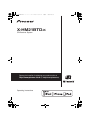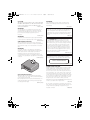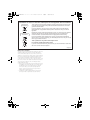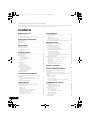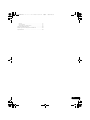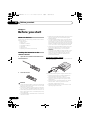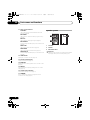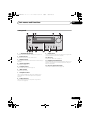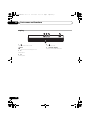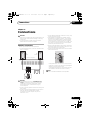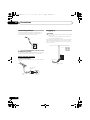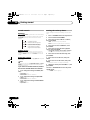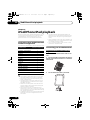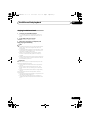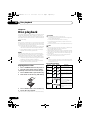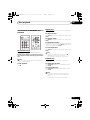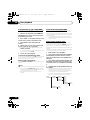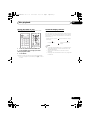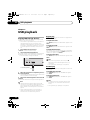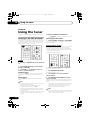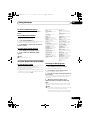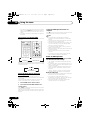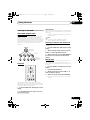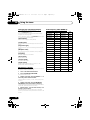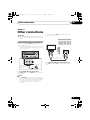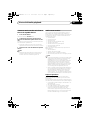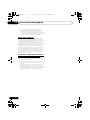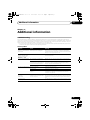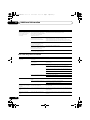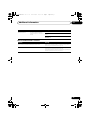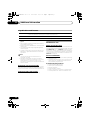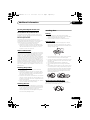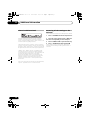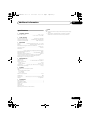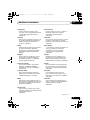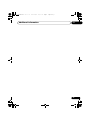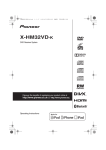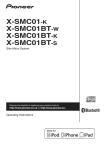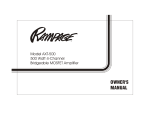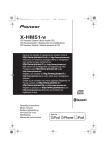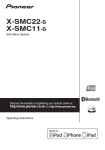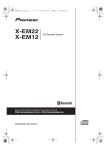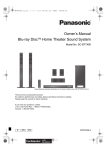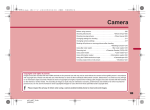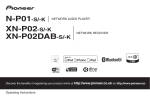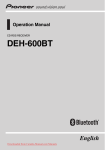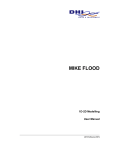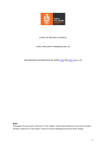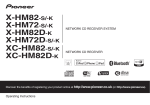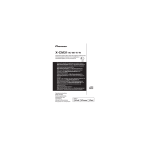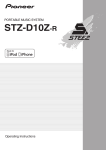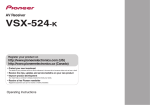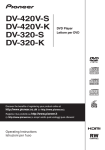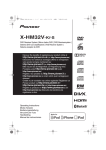Download X-HM21BTD-K - Billiger.de
Transcript
X-HM21BTD.book 1 ページ 2013年11月21日 木曜日 午前9時1分 X-HM21BTD-K CD Receiver System Discover the benefits of registering your product online at http://www.pioneer.co.uk (or http://www.pioneer.eu). Operating Instructions X-HM21BTD.book 2 ページ 2013年11月21日 木曜日 午前9時1分 CAUTION WARNING TO PREVENT THE RISK OF ELECTRIC SHOCK, DO NOT REMOVE COVER (OR BACK). NO USER-SERVICEABLE PARTS INSIDE. REFER SERVICING TO QUALIFIED SERVICE PERSONNEL. Store small parts out of the reach of children and infants. If accidentally swallowed, contact a doctor immediately. D41-6-4_A1_En D3-4-2-1-1_B1_En WARNING This equipment is not waterproof. To prevent a fire or shock hazard, do not place any container filled with liquid near this equipment (such as a vase or flower pot) or expose it to dripping, splashing, rain or moisture. This product is for general household purposes. Any failure due to use for other than household purposes (such as long-term use for business purposes in a restaurant or use in a car or ship) and which requires repair will be charged for even during the warranty period. D3-4-2-1-3_A1_En K041_A1_En WARNING To prevent a fire hazard, do not place any naked flame sources (such as a lighted candle) on the equipment. D3-4-2-1-7a_A1_En VENTILATION CAUTION When installing this unit, make sure to leave space around the unit for ventilation to improve heat radiation (at least 25 cm at top, 10 cm at rear, and 5 cm at each side). WARNING Slots and openings in the cabinet are provided for ventilation to ensure reliable operation of the product, and to protect it from overheating. To prevent fire hazard, the openings should never be blocked or covered with items (such as newspapers, table-cloths, curtains) or by operating the equipment on thick carpet or a bed. D3-4-2-1-7b*_A1_En CAUTION The STANDBY/ON switch on this unit will not completely shut off all power from the AC outlet. Since the power cord serves as the main disconnect device for the unit, you will need to unplug it from the AC outlet to shut down all power. Therefore, make sure the unit has been installed so that the power plug can be easily unplugged from the AC outlet in case of an accident. To avoid fire hazard, the power cord should also be unplugged from the AC outlet when left unused for a long period of time (for example, when on vacation). D3-4-2-2-2a*_A1_En CAUTION This product is a class 1 laser product classified under the Safety of laser products, IEC 60825-1:2007. CLASS 1 LASER PRODUCT D58-5-2-2a_A1_En POWER-CORD CAUTION Operating Environment Operating environment temperature and humidity: +5 °C to +35 °C (+41 °F to +95 °F); less than 85 %RH (cooling vents not blocked) Do not install this unit in a poorly ventilated area, or in locations exposed to high humidity or direct sunlight (or strong artificial light). Handle the power cord by the plug. Do not pull out the plug by tugging the cord and never touch the power cord when your hands are wet as this could cause a short circuit or electric shock. Do not place the unit, a piece of furniture, etc., on the power cord, or pinch the cord. Never make a knot in the cord or tie it with other cords. The power cords should be routed such that they are not likely to be stepped on. A damaged power cord can cause a fire or give you an electrical shock. Check the power cord once in a while. When you find it damaged, ask your nearest PIONEER authorized service center or your dealer for a replacement. S002*_A1_En D3-4-2-1-7c*_A2_En Do not install your speakers overhead on the ceiling or wall. The grill is designed to be detachable, and as such it may fall and cause damage or personal injury if installed overhead. SGK004_A1_En X-HM21BTD.book 3 ページ 2013年11月21日 木曜日 午前9時1分 Information for users on collection and disposal of old equipment and used batteries Symbol for equipment These symbols on the products, packaging, and/or accompanying documents mean that used electrical and electronic products and batteries should not be mixed with general household waste. For proper treatment, recovery and recycling of old products and used batteries, please take them to applicable collection points in accordance with your national legislation. Symbol examples for batteries By disposing of these products and batteries correctly, you will help to save valuable resources and prevent any potential negative effects on human health and the environment which could otherwise arise from inappropriate waste handling. For more information about collection and recycling of old products and batteries, please contact your local municipality, your waste disposal service or the point of sale where you purchased the items. These symbols are only valid in the European Union. For countries outside the European Union: If you wish to discard these items, please contact your local authorities or dealer and ask for the correct method of disposal. Pb K058a_A1_En Radio wave caution This unit uses a 2.4 GHz radio wave frequency, which is a band used by other wireless systems (Microwave ovens and Cordless phones, etc.). In this event noise appears in your television image, there is the possibility this unit (including products supported by this unit) is causing signal interference with the antenna input connector of your television, video, satellite tuner, etc. In this event, increase the distance between the antenna input connector and this unit (including products supported by this unit). • Pioneer is not responsible for any malfunction of the compatible Pioneer product due to communication error/malfunctions associated with your network connection and/or your connected equipment. Please contact your Internet service provider or network device manufacturer. • A separate contract with/payment to an Internet service provider is required to use the Internet. X-HM21BTD.book 4 ページ 2013年11月21日 木曜日 午前9時1分 Thank you for buying this Pioneer product. Please read through these operating instructions so that you will know how to operate your model properly. After you have finished reading the instructions, put them in a safe place for future reference. Contents 01 Before you start What’s in the box . . . . . . . . . . . . . . . . . . . . . . . . . . . . . . . 6 Loading the batteries in the remote control . . . . . . . . . 6 Using the remote control . . . . . . . . . . . . . . . . . . . . . . . . . 6 02 Part names and functions Remote control . . . . . . . . . . . . . . . . . . . . . . . . . . . . . . . . 7 Speaker system . . . . . . . . . . . . . . . . . . . . . . . . . . . . . . . . 8 Front panel . . . . . . . . . . . . . . . . . . . . . . . . . . . . . . . . . . . . 9 Display . . . . . . . . . . . . . . . . . . . . . . . . . . . . . . . . . . . . . . 10 03 Connections Speaker connection . . . . . . . . . . . . . . . . . . . . . . . . . . . 11 Connecting antenna . . . . . . . . . . . . . . . . . . . . . . . . . . . 12 Using external antennas . . . . . . . . . . . . . . . . . . . . . . . . . 12 Plugging in . . . . . . . . . . . . . . . . . . . . . . . . . . . . . . . . . . . 12 04 Getting started To turn the power on . . . . . . . . . . . . . . . . . . . . . . . . . . . 13 Setting the clock . . . . . . . . . . . . . . . . . . . . . . . . . . . . . . 13 General control . . . . . . . . . . . . . . . . . . . . . . . . . . . . . . . 13 Input function. . . . . . . . . . . . . . . . . . . . . . . . . . . . . . . . . . Display brightness control . . . . . . . . . . . . . . . . . . . . . . . Volume auto setting. . . . . . . . . . . . . . . . . . . . . . . . . . . . . Volume control. . . . . . . . . . . . . . . . . . . . . . . . . . . . . . . . . Muting. . . . . . . . . . . . . . . . . . . . . . . . . . . . . . . . . . . . . . . . 13 13 13 13 13 Sound controls . . . . . . . . . . . . . . . . . . . . . . . . . . . . . . . 14 Equalizer . . . . . . . . . . . . . . . . . . . . . . . . . . . . . . . . . . . . . . 14 P.BASS control . . . . . . . . . . . . . . . . . . . . . . . . . . . . . . . . 14 Bass/treble control . . . . . . . . . . . . . . . . . . . . . . . . . . . . . 14 Setting the wake-up timer . . . . . . . . . . . . . . . . . . . . . . . 14 Calling the wake-up timer . . . . . . . . . . . . . . . . . . . . . . . . 15 Cancelling the wake-up timer . . . . . . . . . . . . . . . . . . . . . 15 Using the wake-up timer . . . . . . . . . . . . . . . . . . . . . . . . . 15 Using the sleep timer . . . . . . . . . . . . . . . . . . . . . . . . . . 15 Using Headphones . . . . . . . . . . . . . . . . . . . . . . . . . . . . 15 05 iPod/iPhone/iPad playback Confirming what iPod/iPhone/iPad models are supported . . . . . . . . . . . . . . . . . . . . . . . . . . . . . . . . . . . . 16 Connecting your iPod/iPhone/iPad . . . . . . . . . . . . . . . 16 Connecting iPod/iPhone/iPad using supplied stand . . . . . . . . . . . . . . . . . . . . . . . . . . . . . . . . . . . . . . . . . 16 Playing iPod/iPhone/iPad . . . . . . . . . . . . . . . . . . . . . . . 17 Playing USB storage devices . . . . . . . . . . . . . . . . . . . . 22 Repeat play. . . . . . . . . . . . . . . . . . . . . . . . . . . . . . . . . . . . Random play . . . . . . . . . . . . . . . . . . . . . . . . . . . . . . . . . . Specify the folder to play. . . . . . . . . . . . . . . . . . . . . . . . . Switch the display contents . . . . . . . . . . . . . . . . . . . . . . 22 22 23 23 Playing in the desired order (Programmed Play) . . . . 23 08 Using the tuner Listening to the radio broadcasts . . . . . . . . . . . . . . . . 24 Tuning. . . . . . . . . . . . . . . . . . . . . . . . . . . . . . . . . . . . . . . . Saving station presets. . . . . . . . . . . . . . . . . . . . . . . . . . . To recall a memorised station . . . . . . . . . . . . . . . . . . . . To scan the preset stations. . . . . . . . . . . . . . . . . . . . . . . To erase entire preset memory. . . . . . . . . . . . . . . . . . . . 24 24 25 25 25 An introduction to RDS. . . . . . . . . . . . . . . . . . . . . . . . . . Searching for RDS programs . . . . . . . . . . . . . . . . . . . . . Information provided by RDS . . . . . . . . . . . . . . . . . . . . . Using the Auto Station Program Memory (ASPM). . . . Notes for RDS operation . . . . . . . . . . . . . . . . . . . . . . . . . 25 25 26 26 26 About DAB+ (Digital Audio Broadcasting) . . . . . . . . . Auto Scan. . . . . . . . . . . . . . . . . . . . . . . . . . . . . . . . . . . . . Selecting a station in the station list . . . . . . . . . . . . . . . Manual tune. . . . . . . . . . . . . . . . . . . . . . . . . . . . . . . . . . . Changing the information display . . . . . . . . . . . . . . . . . Memorising a station . . . . . . . . . . . . . . . . . . . . . . . . . . . DAB Frequency table (BAND III) . . . . . . . . . . . . . . . . . . 27 27 27 27 28 28 28 Using the Radio Data System (RDS) . . . . . . . . . . . . . . 25 Listening to the DAB+ . . . . . . . . . . . . . . . . . . . . . . . . . 27 09 Other connections Connecting auxiliary components . . . . . . . . . . . . . . . . 29 10 Bluetooth® Audio playback Music playback using Bluetooth wireless technology . . . . . . . . . . . . . . . . . . . . . . . . . . . . . . . . . . . Pairing with the unit (Initial registration) . . . . . . . . . . Listen to music on the unit from a Bluetooth capable device . . . . . . . . . . . . . . . . . . . . . . . . . . . . . . . . . . . . . . . Radio wave caution . . . . . . . . . . . . . . . . . . . . . . . . . . . . 30 30 31 31 Scope of operation . . . . . . . . . . . . . . . . . . . . . . . . . . . . . 31 Radio wave reflections . . . . . . . . . . . . . . . . . . . . . . . . . . 32 Precautions regarding connections to products supported by this unit . . . . . . . . . . . . . . . . . . . . . . . . . . . 32 11 Additional information 06 Disc playback Playing discs or files . . . . . . . . . . . . . . . . . . . . . . . . . . . 18 Advanced CD or MP3/WMA disc playback . . . . . . . . . 19 Direct track search . . . . . . . . . . . . . . . . . . . . . . . . . . . . . Repeat play. . . . . . . . . . . . . . . . . . . . . . . . . . . . . . . . . . . . Random play . . . . . . . . . . . . . . . . . . . . . . . . . . . . . . . . . . Programmed play (CD or MP3/WMA) . . . . . . . . . . . . . . About downloading MP3/WMA . . . . . . . . . . . . . . . . . . . About folder playback order . . . . . . . . . . . . . . . . . . . . . . Specify the folder to play . . . . . . . . . . . . . . . . . . . . . . . . . Switch the display contents . . . . . . . . . . . . . . . . . . . . . . 07 USB playback 19 19 19 20 20 20 21 21 Troubleshooting . . . . . . . . . . . . . . . . . . . . . . . . . . . . . . . 33 Playable discs and formats . . . . . . . . . . . . . . . . . . . . . 36 Regarding copy protected CDs . . . . . . . . . . . . . . . . . . . 36 Supported audio file formats . . . . . . . . . . . . . . . . . . . . . 36 Cautions on use . . . . . . . . . . . . . . . . . . . . . . . . . . . . . . . 36 When moving this unit . . . . . . . . . . . . . . . . . . . . . . . . . . Place of installation. . . . . . . . . . . . . . . . . . . . . . . . . . . . . Do not place objects on this unit . . . . . . . . . . . . . . . . . . About condensation . . . . . . . . . . . . . . . . . . . . . . . . . . . . Cleaning the product. . . . . . . . . . . . . . . . . . . . . . . . . . . . Cleaning the lens. . . . . . . . . . . . . . . . . . . . . . . . . . . . . . . 36 36 37 37 37 37 Handling discs . . . . . . . . . . . . . . . . . . . . . . . . . . . . . . . . 37 4 En X-HM21BTD.book 5 ページ 2013年11月21日 木曜日 午前9時1分 Storing . . . . . . . . . . . . . . . . . . . . . . . . . . . . . . . . . . . . . . . 37 Cleaning discs . . . . . . . . . . . . . . . . . . . . . . . . . . . . . . . . . 37 About specially shaped discs. . . . . . . . . . . . . . . . . . . . . 37 About iPod/iPhone/iPad . . . . . . . . . . . . . . . . . . . . . . . .38 Restoring all the settings to the defaults . . . . . . . . . . .38 Specifications . . . . . . . . . . . . . . . . . . . . . . . . . . . . . . . . .39 5 En X-HM21BTD.book 01 6 ページ 2013年11月21日 木曜日 午前9時1分 Before you start Chapter 1: Before you start What’s in the box Please confirm that the following accessories are in the box when you open it. • Remote Control • Power cord • DAB/FM wire antenna • AAA batteries (R03) x 2 • iPad stand • Warranty card • Operating instructions (this document) Loading the batteries in the remote control 1 Open the rear lid and load the batteries as illustrated below. • Batteries may have different voltages, even if they are the same size and shape. Do not use different types of batteries together. • To prevent leakage of battery fluid, remove the batteries if you do not plan to use the remote control for a long period of time (1 month or more). If the fluid should leak, wipe it carefully off the inside of the case, then insert new batteries. If a battery should leak and the fluid should get on your skin, flush it off with large quantities of water. • When disposing of used batteries, please comply with governmental regulations or environmental public institution’s rules that apply in your country/area. • WARNING Do not use or store batteries in direct sunlight or other excessively hot place, such as inside a car or near a heater. This can cause batteries to leak, overheat, explode or catch fire. It can also reduce the life or performance of batteries. Using the remote control The remote has a range of about 7 m at an angle of about 30º from the remote sensor. INPU T 30° 30° 7m 2 Close the rear lid. CAUTION • When inserting the batteries, make sure not to damage the springs on the battery’s terminals. This can cause batteries to leak or over heat. • Do not use any batteries other than the ones specified. Also, do not use a new battery together with an old one. • When loading the batteries into the remote control, set them in the proper direction, as indicated by the polarity marks ( and ). • Do not heat batteries, disassemble them, or throw them into flames or water. 6 En Keep in mind the following when using the remote control: • Make sure that there are no obstacles between the remote and the remote sensor on the unit. • Remote operation may become unreliable if strong sunlight or fluorescent light is shining on the unit’s remote sensor. • Remote controllers for different devices can interfere with each other. Avoid using remotes for other equipment located close to this unit. • Replace the batteries when you notice a fall off in the operating range of the remote. X-HM21BTD.book 7 ページ 2013年11月21日 木曜日 午前9時1分 Part names and functions 02 Chapter 2: Part names and functions 1 Remote control 2 STANDBY/ON 1 2 USB TUNER AUDIO IN BT AUDIO CLOCK/TIMER SLEEP 1 2 3 4 5 6 7 8 9 3 12 SLEEP See Using the sleep timer on page 15. 4 13 REPEAT RANDOM FOLDER TUNE+ CLEAR Use to clear the programmed play (page 20). 0 DISPLAY Numeric buttons (0 to 9) Use to enter the number (page 19). 5 BASS/TREBLE CLEAR CD Receiver control buttons CLOCK/TIMER Use for setting the clock, as well as for setting and checking the timers (page 13). P.BASS 5 3 EQUALIZER 4 Input function buttons Use to select the input source to this receiver (pages 17, 18, 22, 24, and 29). OPEN/CLOSE CD STANDBY/ON Switches the receiver between standby and on (page 13). 14 6 15 CD Receiver control buttons DISPLAY Press to change the display for songs playing back from CD or USB (page 21). 6 FOLDER Use to select the folder of the MP3/WMA disc or USB mass storage device (page 20). 7 ENTER MENU Used when displaying iPod/iPhone menu screen. MEMORY /PROGRAM MENU MEMORY/PROGRAM PRESET + + 8 9 10 16 MUTE – – Use to memory or program the MP3/WMA disc (page 20). VOLUME TUNE– DIMMER ST/MONO RDS ASPM 17 7 PTY DISPLAY 8 DISPLAY 9 11 DAB SCAN ENTER /// (TUNE +/–), ENTER Use to select/switch system settings and modes, and to confirm actions. Use TUNE +/– can be used to find radio frequencies (page 24). PRESET +/– Use to select preset radio stations (page 25). MUTE Mutes/unmutes the sound (page 13). 10 Playback control buttons Use to control each function after you have selected it using the input function buttons (page 18). 7 En X-HM21BTD.book 02 8 ページ 2013年11月21日 木曜日 午前9時1分 Part names and functions 11 Tuner control buttons ST/MONO Speaker system Use to switch the sound mode between stereo and monaural. (page 24) RDS ASPM 1 Use to search for RDS Auto station program memory (page 25). 3 RDS PTY 2 Use to search for RDS program types (page 25). RDS DISPLAY Press to change the RDS display for information mode (page 25). DAB SCAN Use to scan for DAB radio station (page 27). DAB ENTER Use to confirm the DAB radio station (page 27). DAB DISPLAY Press to change the DAB display for information mode (page 28). 12 OPEN/CLOSE Use to open or close the disc tray (page 18). 13 Sound control buttons Adjust the sound quality (page 14). 14 RANDOM Randomize order of track playback from a CD, iPod or USB (page 19). 15 REPEAT Press to change the repeat play setting from a CD, iPod or USB (page 19). 16 Volume control buttons Use to set the listening volume (page 13). 17 DIMMER Dims or brightens the display. The brightness can be controlled in four steps (page 13). 8 En 1 Tweeter 2 Woofer 3 Bass Reflex Duct Important • Make sure nothing comes into contact with the speaker diaphragms when you remove the speaker grilles. X-HM21BTD.book 9 ページ 2013年11月21日 木曜日 午前9時1分 Part names and functions 02 Front panel 1 2 3 4 5 VOLUME STANDBY/ON TIMER INPUT PHONES AUDIO IN X-HM21 6 1 7 8 9 10 STANDBY/ON button Switches the receiver between standby and on (page 13). 2 Remote sensor Receives the signals from the remote control. 3 TIMER indicator Lights when the unit power is off but when the timer setting is activated. 4 Character display See Display on page 10. 5 Volume control Use to set the listening volume (page 13). 6 11 9 12 USB terminal Use to connect your USB mass storage device or Apple iPod/ iPhone/iPad as an audio source (page 22). 10 Disc tray Place the disc, label side up (page 18). 11 Playback control buttons Select the desired track or file to be played back. Stop current playback. Stop playback or resume playback from the point where it was paused. 12 Disc tray open/close button Use to open or close the disc tray (page 18). INPUT button Selects the input source. 7 Headphone socket Use to connect headphones. When the headphones are connected, there is no sound output from the speakers (page 15). 8 AUDIO IN socket Use to connect an auxiliary component using a stereo minijack cable (page 29). 9 En X-HM21BTD.book 02 10 ページ 2013年11月21日 木曜日 午前9時1分 Part names and functions Display 1 2 3 4 5 1 Lights when the sound is muted. Note • The mute icon will be displayed in red. 2 Start playback. 3 Pause playback. 10 En 4 Timer function is set. 5 Character display Displays various system information. X-HM21BTD.book 11 ページ 2013年11月21日 木曜日 午前9時1分 Connections 03 Chapter 3: Connections CAUTION • Be sure to turn off the power and unplug the power cord from the power outlet whenever making or changing connections. • Connect the power cord after all the connections between devices have been completed. Speaker connection • Push open the tabs and insert exposed wire. • Connect the black wire to () terminal, and the red wire to the (+) terminal. • Do not attach these speakers to the wall or ceiling. They may fall off and cause injury. • These speakers are magnetically shielded. However, depending on the installation location, color distortion may occur if the speaker system is installed extremely close to the screen of a television set. If this happens, turn off the television set, and then turn it on after 15 to 30 minutes. If the problem persists, move the speaker system away from the television set. • Make sure that the speaker cable cores do not become exposed and make contact with other cable cores. This may cause malfunction of the product. • Do not allow the speaker cable core to come into contact with the receiver body. Left speaker Right speaker This unit’s rear panel - If the speaker cable core comes into contact with any metal portion of the receiver’s body, it may damage the speakers and cause smoke and fire. Insert speaker cables securely into the terminals and check that the cable does not come out of easily. SPEAKERS LINE Note IN R L R L • There is no difference between L and R speakers. CAUTION • These speaker terminals carry HAZARDOUS LIVE voltage. To prevent the risk of electric shock when connecting or disconnecting the speaker cables, disconnect the power cord before touching any uninsulated parts. • Do not connect any speakers other than those supplied to this system. • Do not connect the supplied speakers to any amplifier other than the one supplied with this system. Connection to any other amplifier may result in malfunction or fire. 11 En X-HM21BTD.book 03 12 ページ 2013年11月21日 木曜日 午前9時1分 Connections Connecting antenna Plugging in Connect the DAB/FM wire antenna as shown below. To improve reception and sound quality, connect external antenna (see Using external antennas below). CAUTION • Do not use any power cord other than the one supplied with this unit. • Do not use the supplied power cord for any purpose other than that described below. Before making or changing the connections, switch off the power and disconnect the power cord from the AC outlet. After you’ve finished making all connections, plug the unit into an AC outlet. ANTENNA This unit’s rear panel DAB/FM 1 Connect the DAB/FM wire antenna into the DAB/FM antenna socket. For best results, extend the DAB/FM antenna fully and fix to a wall or door frame. Don’t drape loosely or leave coiled up. AC IN Using external antennas To improve FM reception Use a PAL connector (not supplied) to connect an external FM antenna. To AC outlet Power cord One-touch PAL connector ANTENNA 75 coaxial cable 12 En DAB/FM X-HM21BTD.book 13 ページ 2013年11月21日 木曜日 午前9時1分 Getting started 04 Chapter 4: Getting started To turn the power on General control Press the STANDBY/ON to turn the power on. Input function After use: Press the STANDBY/ON to enter the power stand-by mode. Note • In standby mode, if iPod/iPhone/iPad is connected, the unit turns charge mode. When the INPUT on main unit is pressed, the current function will change to different mode. Press the INPUT repeatedly to select desired function. CD LINE Setting the clock OPEN/CLOSE CD USB TUNER AUDIO IN BT AUDIO CLOCK/TIMER SLEEP TUNE+ FOLDER MEMORY /PROGRAM EQUALIZER 2 3 BT AUDIO USB/iPod PRESET TUNE– Press DIMMER to dims the display brightness. The brightness can be controlled in four steps. Volume auto setting ENTER MENU 1 AUDIO IN FM Display brightness control DISPLAY STANDBY/ON DAB VOLUME 1 Press STANDBY/ON to turn the power on. 2 Press CLOCK/TIMER on the remote control. “CLOCK” is shown on the main display. 3 Press ENTER. 4 Press / to set the day, then press ENTER. 5 Press / to set the hour, then press ENTER. 6 Press / to set the minute, then press ENTER to confirm. 7 Press ENTER. To confirm the time display: If you turn off and on the main unit with the volume set to 31 or higher, the volume starts at 30 and sets in to the last set level. Volume control Turn the VOLUME on the unit or press VOLUME +/– on the remote control to increase or decrease the volume. CAUTION • The sound level at a given volume setting depends on speaker efficiency, location, and various other factors. It is advisable to avoid exposure to high volume levels. Do not turn the volume on to full at switch on. Listen to music at moderate levels. Excessive sound pressure from earphones and headphones can cause hearing loss. Muting The volume is muted temporarily when pressing the MUTE on the remote control. Press again to restore the volume. Press the CLOCK/TIMER. The time display will appear for about 10 seconds. To readjust the clock: Perform “Setting the clock” from step 1. Note • When power supply is restored after unit is plugged in again or after a power failure, reset the clock. 13 En X-HM21BTD.book 04 14 ページ 2013年11月21日 木曜日 午前9時1分 Getting started Sound controls Setting the wake-up timer Equalizer Used to change the existing timer setting, or to set a new timer. When the EQUALIZER is pressed, the current mode setting will be displayed. To change to a different mode, press the EQUALIZER repeatedly until the desired sound mode appears. FLAT ACTIVE A flat and basic sound. A powerful sound that emphasizes low and high tones. A sound that allows the radio or DIALOGUE vocals to be heard more easily. NIGHT A sound that can be enjoyed at night even with lower volume. P.BASS control When the power is first turned on, the unit will enter the P.BASS mode which emphasises the bass frequencies. To cancel the P.BASS mode, press the P.BASS on the remote control. Bass/treble control Press the BASS/TREBLE, then press /// to adjust the bass or treble. Note Simultaneous operation of EQUALIZER, P.BASS and BASS/ TREBLE is not possible. Only the functions that you have selected will be active. If you select one of three functions, features that are not selected will be set as follows. 1 If you change the settings of P.BASS (ON/ OFF). • EQUALIZER : FLAT • BASS/TREBLE : BASS=0, TREBLE=0 2 If you change the settings of EQUALIZER. • P.BASS : OFF • BASS/TREBLE : BASS=0, TREBLE=0 3 If you change the settings of BASS/TREBLE. • P.BASS : OFF • EQUALIZER : FLAT 14 En 1 Press STANDBY/ON to turn the power on. 2 Press and hold CLOCK/TIMER. 3 Press / to select “ONCE” or “DAILY”, then press ENTER. ONCE – Works once only at a preset time. DAILY – Works at the preset time on a preset day. 4 Press / to select “TIMER SET”, then press ENTER. 5 Press / to select the timer playback source, then press ENTER. • CD, DAB, FM, USB/iPod, USB, BT AUDIO, AUDIO IN and LINE can be selected as the playback source. 6 Press / to select the timer day, then press ENTER. 7 Press / to set the hour, then press ENTER. 8 Press / to set the minute, then press ENTER. • Set the time to finish as in steps 7 and 8 above. 9 Adjust the volume press VOLUME +/–, then press ENTER. 10 Press STANDBY/ON to enter the power standby mode. • The TIMER indicator lights up. X-HM21BTD.book 15 ページ 2013年11月21日 木曜日 午前9時1分 Getting started Calling the wake-up timer 04 An existing timer setting can be reused. Using Headphones 1 Follow steps 1 to 3 in “Setting the wake-up timer”. Insert the headphone’s jack plug into the connector. When the headphones are connected, there is no sound output from the speakers. 2 Press / to select “TIMER ON”, then press ENTER. VOLUME STANDBY/ON TIMER INPUT Cancelling the wake-up timer Turn off the timer setting. PHONES AUDIO IN X-HM21 1 Follow steps 1 to 3 in “Setting the wake-up timer”. 2 Press / to select “TIMER OFF”, then press ENTER. Using the wake-up timer 1 Press STANDBY/ON to turn the power off. 2 At the wake-up time, this unit will turn on automatically and play the selected input function. Note • If at the wake-up time an iPod/iPhone/iPad is not connected to the unit or a disc is not inserted, the unit will be turned on but will not play back the track. • Some discs may not be played automatically at the wakeup time. • When setting the timer set at least one minute between the start and end time. • Do not turn the volume on to full at switch on and listen to music at moderate levels. Excessive sound pressure from earphones and headphones can cause hearing loss. • Before plugging in or unplugging the headphone, reduce the volume. • Be sure your headphone has a 3.5 mm diameter plug and impedance between 16 and 50 . The recommended impedance is 32 . • Audio from the iPod/iPhone/iPad cannot be heard via the headphones connected to the unit. “HP MUTE” will be displayed if you connect the headphones when the iPod/iPhone/iPad function is selected. Using the sleep timer The sleep timer switches off the unit after a specified time so you can fall asleep without worrying about it. 1 Press SLEEP repeatedly to select a switch off time. Choose between 10 min, 20 min, 30 min, 60 min, 90 min, 120 min, 150 min, 180 min or OFF. The newly set value displays for 3 seconds, and then the setting is completed. Note • The sleep timer can be set by pressing SLEEP while the remaining time is displayed. 15 En X-HM21BTD.book 05 16 ページ 2013年11月21日 木曜日 午前9時1分 iPod/iPhone/iPad playback Chapter 5: iPod/iPhone/iPad playback • This system has been developed and tested for the software version of iPod/iPhone/iPad indicated on the website of Pioneer (http://pioneer.jp/homeav/support/ ios/eu/). • Installing software versions other than indicated on the website of Pioneer to your iPod/iPhone/iPad may result in incompatibility with this system. • This unit cannot be used to record CD, tuner or other content on an iPod/iPhone/iPad. Merely by connecting your iPod/iPhone/iPad to this unit, you can enjoy high-quality sound from your iPod/iPhone/iPad. Playback setting for iPod/iPhone/iPad music can be performed from this unit or the iPod/iPhone/iPad itself. Confirming what iPod/iPhone/iPad models are supported The iPod/iPhone/iPad playable on this unit are shown below. iPod/iPhone/iPad USB Terminal (Audio only) iPod nano 3G/4G/5G/6G/7G iPod touch 1G/2G/3G/4G/5G iPhone 5 iPhone 5s iPhone 5c iPhone 4s iPhone 4 iPhone 3GS iPhone 3G iPhone iPad mini iPad (4th generation) iPad (3rd generation) iPad 2 iPad Note • Pioneer does not guarantee that this unit plays iPod/ iPhone/iPad models other than the ones specified. • Some functions may be restricted depending on the model or software version. • iPod/iPhone/iPad is licensed for reproduction of noncopyrighted materials or materials the user is legally permitted to reproduce. • Features such as the equalizer cannot be controlled using this system, and we recommend switching the equalizer off before connecting. • Pioneer cannot under any circumstances accept responsibility for any direct or indirect loss arising from any inconvenience or loss of recorded material resulting from iPod/iPhone/iPad failure. • For detailed instructions on using the iPod/iPhone/iPad, please refer to the manual supplied with the iPod/ iPhone/iPad. 16 En Connecting your iPod/iPhone/iPad Connecting iPod/iPhone/iPad using supplied stand 1 Connect the iPod/iPhone/iPad cable to the unit. 2 Pass the iPod/iPhone/iPad cable through the bottom of the stand and connect it to the iPod/ iPhone/iPad. 3 Set the iPod/iPhone/iPad on the stand. X-HM21BTD.book 17 ページ 2013年11月21日 木曜日 午前9時1分 iPod/iPhone/iPad playback 05 Playing iPod/iPhone/iPad 1 Connect your iPod/iPhone/iPad. • If an iPod/iPhone/iPad is connected while the unit is turned on, playback of the iPod/iPhone/iPad will not begin. 2 Press USB as the input source. “USB/iPod” is shown on the main display. 3 When the recognition is completed, will begin playing automatically. Note • For detailed instructions on using the iPod/iPhone/iPad, please refer to the manual supplied with the iPod/ iPhone/iPad. • iPod/iPhone/iPad recharging occurs whenever an iPod/ iPhone/iPad is connected to this unit. (This function is supported in standby mode as well.) • When input is switched from USB/iPod to another function, iPod/iPhone/iPad playback is temporarily stopped. • When iPod/iPhone/iPad is not playing and no operations have been performed for more than 30 minutes, the unit will automatically power off. Important If this unit cannot play your iPod/iPhone/iPad, perform the following troubleshooting checks: • Check whether the iPod/iPhone/iPad is supported by this unit. • Reconnect the iPod/iPhone/iPad to the unit. If this doesn’t seem to work, try resetting your iPod/iPhone/ iPad. • Check that iPod/iPhone/iPad software is supported by the unit. If the iPod/iPhone/iPad cannot be operated, check the following items: • Is the iPod/iPhone/iPad connected correctly? Reconnect the iPod/iPhone/iPad to the unit. • Is the iPod/iPhone/iPad experiencing a hangup? Try resetting the iPod/iPhone/iPad, and reconnect it to the unit. 17 En X-HM21BTD.book 06 18 ページ 2013年11月21日 木曜日 午前9時1分 Disc playback Chapter 6: Disc playback This system can play back a standard CD, CD-R/RW in the CD format and CD-R/RW with MP3 or WMA files, but cannot record on them. Some audio CD-R and CD-RW discs may not be playable due to the state of the disc or the device that was used for recording. MP3: MP3 is a form of compression. It is an acronym which stands for MPEG Audio Layer 3. MP3 is a type of audio code which is processed by significant compression from the original audio source with very little loss in sound quality. • This system supports MPEG-1/2 Audio Layer 3 (Sampling rates: 8 kHz to 48 kHz; Bit rates: 64 kbps to 384 kbps). • During VBR file playback, time counter in the display may differ from its actual playback time. WMA: WMA (Windows Media Audio) files are Advanced System Format files that include audio files which are compressed with Windows Media Audio codec. WMA is developed by Microsoft as an audio format file for Windows Media Player. • This system supports WMA (Sampling rates: 32 kHz/44.1 kHz/48 kHz; Bit rates: 64 kbps to 320 kbps). • During VBR file playback, time counter in the display may differ from its actual playback time. CAUTION • Do not place two discs in one disc tray. • Do not play discs of special shapes (heart, octagon, etc). It may cause malfunctions. • Do not push the disc tray whilst it is moving. • If the power fails whilst the tray is open, wait until the power is restored. • Be sure to place 8 cm disc in the middle of the disc tray. Note • Due to the structure of the disc information, it takes longer to read an MP3/WMA disc than a normal CD (approximately 20 to 90 seconds). • When the beginning of the first track is reached during fast reverse, the unit will enter the playback mode (only for CD). • Rewritable multi-session discs with unfinished writing, can still be played. • If TV or radio interference occurs during CD operation, move the unit away from the TV or radio. Tip • When no operation has done in CD mode and the audio file is not played for more than 30 minutes, the power will automatically turn off. Various disc functions Playing discs or files 1 Press STANDBY/ON to turn the power on. 2 Press CD on the remote control or INPUT repeatedly on the main unit to select CD input. 3 Press OPEN/CLOSE to open the disc tray. 4 Place the disc on the disc tray, label side up. 5 Press OPEN/CLOSE to close the disc tray. 6 Press / to start playback. After the last track is played, the unit will stop automatically. 18 En Function Main unit Play Stop Pause Remote control Track up/ down Fast forward/ reverse Press in the stop mode. Press in the playback mode. Press in the playback mode. Press / to resume playback from the paused point. Operation Press in the playback or stop mode. If you press the button in the stop mode, press / to start the desired track. Press and hold down in the playback mode. Release the button to resume playback. X-HM21BTD.book 19 ページ 2013年11月21日 木曜日 午前9時1分 Disc playback 06 Advanced CD or MP3/WMA disc playback 0 STANDBY/ON OPEN/CLOSE CD USB TUNER AUDIO IN BT AUDIO CLOCK/TIMER SLEEP EQUALIZER 1 2 3 4 5 6 P.BASS DISPLAY 8 CLEAR REPEAT RANDOM PRESET FOLDER VOLUME TUNE– + + MUTE – – DIMMER TUNE+ MEMORY /PROGRAM MENU 9 0 DISPLAY ST/MONO RDS ASPM PTY DISPLAY Direct track search By using the numeric buttons, the desired tracks on the current disc can be played. Use the numeric buttons on the remote control to select the desired track whilst playing the selected disc. Note • A track number higher than the number of tracks on the disc cannot be selected. To stop playback: Press . Repeat play can play one track, all tracks or a programmed sequence continuously. To repeat one track: Press REPEAT repeatedly until “REPEAT ONE” appears. Press ENTER. To repeat all tracks: ENTER BASS/TREBLE 7 FOLDER TUNE+ Repeat play Press REPEAT repeatedly until “REPEAT ALL” appears. Press ENTER. To repeat desired tracks: Perform steps 1 to 5 in “Programmed play (CD or MP3/WMA)” section on next page and then press REPEAT repeatedly until “REPEAT ALL” appears. Press ENTER. To cancel repeat play: Press REPEAT repeatedly until “REPEAT OFF” appears. Press ENTER. Note • After performing repeat play, be sure to press . Otherwise, the disc will play continuously. • During repeat play, random play is not possible. Random play The tracks on the disc can be played in random order automatically. To random play all tracks: Press RANDOM repeatedly until “RANDOM ON” appears. Press ENTER. To cancel random play: Press RANDOM repeatedly until “RANDOM OFF” appears. Press ENTER. Note • In random play, the unit will select and play tracks automatically. (You cannot select the order of the tracks.) • During random play, repeat play is not possible. 19 En X-HM21BTD.book 06 20 ページ 2013年11月21日 木曜日 午前9時1分 Disc playback Programmed play (CD or MP3/WMA) About downloading MP3/WMA You can choose up to 32 selections for playback in the order you like. There are many music sites on the internet that you can download MP3/WMA music files. Follow the instructions from the website on how to download the music files. You can then play back these downloaded music files by burning them to a CD-R/RW disc. • Your downloaded song/files are for personal use only. Any other usage of the song without owner’s permission, is against the law. 1 Whilst in the stop mode, press MEMORY/ PROGRAM on the remote control to enter the programming save mode. 2 Press or the numeric buttons on the remote control to select the desired tracks. 3 Press ENTER to save folder and track number. 4 Repeat steps 2 to 3 for other folder/tracks. Up to 32 tracks can be programmed. • If you want to check the programmed tracks, press MEMORY/PROGRAM. • If you make a mistake, the last programmed tracks will be canceled by pressing CLEAR. 5 Press / to start playback. To cancel the programmed play mode: To cancel the programmed play, press twice on the remote control. The display will show “PRG CLEAR” and all the programmed content will be cleared. Adding tracks to the program: Press the MEMORY/PROGRAM. Then follow steps 2 to 3 to add tracks. Note • When a disc is ejected anything programmed is cleared. • If you press the STANDBY/ON to enter the standby mode or change the function from CD to another, the programmed selections will be cleared. • During the program operation, random play is not possible. About folder playback order If MP3/WMA files are recorded in several folders, a folder number will be set to each folder automatically. These folders can be selected by the FOLDER on the remote control. If there is no supported file formats inside the selected folder, the folder is skipped and the next folder will be selected. Example: How the folder numbers are assigned if MP3/WMA format files are recorded are as shown below. 1 ROOT folder is set as FOLDER 1. 2 As for folders inside ROOT folder (FOLDER A and FOLDER B), the folder which is recorded earlier on the disc will be set as FOLDER 2 and FOLDER 3. 3 As for folder inside FOLDER A (FOLDER C and FOLDER D), the folder which is recorded earlier on the disc will be set as FOLDER 4 and FOLDER 5. 4 FOLDER E that is inside FOLDER D will be set as FOLDER 6. • The folder and file order information which is recorded on the disc depends on the writing software. There maybe possibilities that this unit will playback the files not according to our expected playback order. • From a disc with MP3/WMA files up to 255 folders and 999 files (including non playable files) can be read. ROOT FOLDER A (FOLDER 1) (FOLDER 2) FOLDER B (FOLDER 3) 20 En FOLDER C (FOLDER 4) FILE 3 FILE 4 FILE 5 FOLDER D (FOLDER 5) FILE 6 FILE 7 FILE 8 FOLDER E (FOLDER 6) FILE 1 FILE 2 FILE 9 FILE 10 X-HM21BTD.book 21 ページ 2013年11月21日 木曜日 午前9時1分 Disc playback 06 Specify the folder to play Switch the display contents To specify the folder to play, perform the following steps. 0 STANDBY/ON OPEN/CLOSE CD USB TUNER BT AUDIO CLOCK/TIMER 2 3 4 5 6 P.BASS ENTER 8 CLEAR PRESET 0 DISPLAY 1 – FOLDER File type display – DIMMER TUNE+ ST/MONO RDS ASPM Title/Artist/Album display Number of folder/track display PTY DISPLAY Press CD, and load an MP3/WMA disc. 2 Press FOLDER, and press / to select desired playback folder. 3 Number of track, playback time display + MUTE RANDOM Press DISPLAY. If the title, artist and album name has been written to the file, that information will be displayed. (The unit can only display alphanumeric characters. Non-alphanumeric character are displayed as ”*”.) VOLUME TUNE– + 9 REPEAT MEMORY /PROGRAM MENU BASS/TREBLE 7 FOLDER TUNE+ SLEEP EQUALIZER 1 DISPLAY AUDIO IN 1 Press ENTER. Playback will start from the first song of the selected folder. • Even if it is stopped, it is possible to press /, to select a folder. Note • “Copyright protected WMA files” or “Unsupported files” cannot be played back. In these case the files will be skipped automatically. • There may be cases where no information can be displayed. • Displaying title, artist and album name is only supported for MP3 files. 21 En X-HM21BTD.book 07 22 ページ 2013年11月21日 木曜日 午前9時1分 USB playback Chapter 7: USB playback Repeat play Playing USB storage devices It is possible to listen to two-channel audio using the USB interface on the front of this receiver. • Pioneer does not guarantee that any file recorded on a USB storage device will play or that power will be supplied to a USB storage device. Also note that Pioneer will accept no responsibility whatsoever for loss of files on USB storage devices caused by connection to this unit. 1 To repeat one track: Press REPEAT repeatedly until “REPEAT ONE” appears. Press ENTER. To repeat all tracks: Press REPEAT repeatedly until “REPEAT ALL” appears. Press ENTER. To repeat desired tracks: Press USB as the input source. “USB/iPod” is shown on the main display. 2 Repeat play can play one track, all tracks or a programmed sequence continuously. Connect the USB storage device. The number of folders or files stored on the connected USB storage device appear on the main display automatically. • This receiver does not support a USB hub. Perform steps 1 to 5 in “Programmed play (CD or MP3/WMA)” section on next page and then press REPEAT repeatedly until “REPEAT ALL” appears. Press ENTER. To cancel repeat play: Press REPEAT repeatedly until “REPEAT OFF” appears. Press ENTER. Note PHONES AUDIO IN USB storage device (commercially available) 3 When the recognition is completed, press / to start playback. • When changing to a different input source, stop the USB memory playback first before changing. 4 Disconnect USB storage device from the USB terminal. Turn the power off before removing the USB storage device. Note • USB flash drive that supports USB 2.0 can be used. • This unit may not recognize a USB storage device, play files or supply power to a USB storage device. For details, see When a USB storage device is connected on page 34. • When a USB storage device is not playing and no operations have been performed for more than 30 minutes, the unit will automatically power off. 22 En • After performing repeat play, be sure to press . Otherwise, the file of USB storage device will play continuously. • During repeat play, random play is not possible. Random play The file of USB storage device can be played in random order automatically. To random play all tracks: Press RANDOM repeatedly until “RANDOM ON” appears. Press ENTER. To cancel random play: Press RANDOM repeatedly until “RANDOM OFF” appears. Press ENTER. Note • In random play, the unit will select and play tracks automatically. (You cannot select the order of the tracks.) • During random play, repeat play is not possible. X-HM21BTD.book 23 ページ 2013年11月21日 木曜日 午前9時1分 USB playback 07 Specify the folder to play To specify the folder to play, perform the following steps. 1 Press USB, and connect the USB storage device. 2 Press FOLDER, and press / to select desired playback folder. 3 Playing in the desired order (Programmed Play) The unit can play folders stored on a USB storage device in the desired order. For details, see Programmed play (CD or MP3/WMA) on page 20. Press ENTER. Playback will start from the first song of the selected folder. • Even if it is stopped, it is possible to press /, to select a folder. Switch the display contents The unit can display the information recorded in the USB storage device. For details, see Switch the display contents on page 21. 23 En X-HM21BTD.book 08 24 ページ 2013年11月21日 木曜日 午前9時1分 Using the tuner Chapter 8: Using the tuner Equipped with FM tuner/DAB; not equipped with AM tuner. Listening to the radio broadcasts The following steps show you how to tune in to FM radio broadcasts using the automatic (search) and manual (step) tuning functions. Once you are tuned to a station you can memorize the frequency for recall later. See Saving station presets below for more on how to do this. 0 STANDBY/ON OPEN/CLOSE CD USB TUNER BT AUDIO CLOCK/TIMER 2 3 4 5 6 SLEEP P.BASS ENTER 8 CLEAR PRESET FOLDER Improving poor FM reception: 1 Press ST/MONO repeatedly to select MONO. This will change the tuner from stereo to mono and usually improve the reception. Saving station presets If you often listen to a particular radio station, it’s convenient to have the receiver store the frequency for easy recall whenever you want to listen to that station (Preset tuning). This saves the effort of manually tuning in each time. This unit can memorize up to 40 stations. (FM 30 stations/DAB 10 stations) + – 0 DISPLAY – DIMMER TUNE+ • Press ST/MONO to select stereo mode and “AUTO” will be displayed. MUTE RANDOM 0 DISPLAY VOLUME TUNE– + 9 REPEAT MEMORY /PROGRAM MENU BASS/TREBLE 7 FOLDER TUNE+ AUDIO IN EQUALIZER 1 DISPLAY To receive an FM stereo transmission: ST/MONO RDS ASPM DISPLAY DISPLAY 3 Press TUNE +/– on the remote control to tune in to the desired station. Automatic tuning: Press and hold TUNE +/–, scanning will start automatically and the tuner will stop at the first receivable broadcast station. Manual tuning: Press the TUNE +/– repeatedly to tune in to the desired station. Note • When radio interference occurs, automatic tuning may stop automatically at that point. • Automatic tuning will skip weak signal stations. • To stop the automatic tuning, press . • When an RDS (Radio Data System) station is tuned in, the frequency will be displayed first. Finally, the station name will appear. • Full auto tuning can be achieved for RDS stations using Auto Station Program Memory (ASPM) mode, see page 26. En RANDOM TUNE+ FOLDER ENTER ENTER MEMORY /PROGRAM MENU MEMORY /PROGRAM MENU PRESET 1 Press the STANDBY/ON to turn the power on. 2 Press TUNER repeatedly to select desired frequency band (FM). REPEAT 0 FOLDER PTY Tuning 24 CLEAR TUNE+ TUNE– VOLUME + + PRESET – 1 – DIMMER TUNE– VOLUME + + MUTE MUTE – – Tune to a station you want to memorize. See Tuning above for more on this. 2 Press MEMORY/PROGRAM. The preset number will flash. 3 Press PRESET +/– to select the preset channel number. 4 Press MEMORY/PROGRAM to store that station in memory. If the preset number has changed from flashing to lighting, before the station is memorised, repeat the operation from step 2. • Repeat steps 1 to 4 to set other stations, or to change a preset station. When a new station is stored in the memory, the station previously memorised for that preset channel number will be erased. Note • The backup function protects the memorised stations for a few hours should there be a power failure or the AC power cord become disconnected. X-HM21BTD.book 25 ページ 2013年11月21日 木曜日 午前9時1分 Using the tuner To recall a memorised station 1 Press PRESET +/– to select the desired station. To scan the preset stations The stations saved in the memory can be scanned automatically. (Preset memory scan) 1 Press and hold PRESET +/–. The preset number will appear and the programmed stations will be tuned in sequentially, for 5 seconds each. 2 Press PRESET +/– again when the desired station is located. To erase entire preset memory 1 Press TUNER on the remote control. 2 Press CLEAR until “MEMORY CLEAR” appears. Note • All stations will be erased. 08 You can search the following program types: News – News Current Affairs – Current Affairs Information – General Information Sport – Sport Education – Educational Drama – Radio plays, etc. Cultures – National or regional culture, theater, etc. Science – Science and technology Varied Speech – Usually talkbased material, such as quiz shows or interviews. Pop Music – Pop music Rock Music – Rock music Easy Listening – Easy listening Light Classics M – ‘Light’ classical music Serious Classics – ‘Serious’ classical music Other Music – Music not fitting above categories Weather & Metr – Weather reports Using the Radio Data System (RDS) An introduction to RDS Radio Data System (RDS) is a system used by most FM radio stations to provide listeners with various kinds of information—the name of the station and the kind of show they’re broadcasting, for example. One feature of RDS is that you can search by type of program. For example, you can search for a station that’s broadcasting a show with the program type, JAZZ. Finance – Stock market reports, commerce, trading, etc. Children’s Progs – Programs for children Social Affairs – Social affairs Religion – Programs concerning religion Phone In – Public expressing their views by Phone Travel & Touring – Holidaytype travel rather than traffic announcements Leisure & Hobby – Leisure interests and hobbies Jazz Music – Jazz Country Music – Country music National Music – Popular music in a language other than English Oldies Music – Popular music from the ‘50s and’ 60s Folk Music – Folk music Documentary – Documentary Alarm Test – Broadcasting when testing emergency broadcast equipment or receivers. Alarm – Alarm! Searching for RDS programs You can search a program type listed above. 1 Press TUNER on the remote control. • RDS is only possible in the FM. 2 Press RDS PTY on the remote control. “SELECT” will appear for about 6 seconds. 3 Press / to select the program type you want to hear. Each time the button is pressed, the program type will appear. If the button is held down, the program type will appear continuously. 4 Whilst the selected program type is displayed (within 6 seconds), Press RDS PTY again. After the selected program type has been lit for 2 seconds, “SEARCH” will appear, and the search operation will start. Note • If the display has stopped flashing, start again from step 2. If the unit finds a desired program type, the corresponding channel number will be lit for about 8 seconds, and then the station name will be displayed. 25 En X-HM21BTD.book 08 26 ページ 2013年11月21日 木曜日 午前9時1分 Using the tuner • If you want to listen to the same program type of another station, press the RDS PTY whilst the channel number or station name is flashing. The unit will look for the next station. • If no station can be found, “NOT FOUND” will appear for 4 seconds. Information provided by RDS Each time the RDS DISPLAY is pressed, the display will switch as follows: STANDBY/ON OPEN/CLOSE CD DISPLAY USB TUNER BT AUDIO CLOCK/TIMER FOLDER TUNE+ AUDIO IN SLEEP ENTER EQUALIZER 1 2 MEMORY /PROGRAM MENU 3 P.BASS 4 5 6 PRESET 7 8 CLEAR + 9 MUTE REPEAT – RANDOM 0 DISPLAY – DIMMER TUNE+ VOLUME TUNE– + BASS/TREBLE FOLDER ST/MONO RDS ASPM PTY DISPLAY DAB SCAN ENTER Station name (PS) Frequency DISPLAY Programme type (PTY) Radio text (RT) When tuning in to a station other than an RDS station or to an RDS station which sends weak signal, the display will change in the following order: No RDS FM 98.80 MHz Using the Auto Station Program Memory (ASPM) Whilst in the ASPM operation mode, the tuner will automatically search for new RDS stations. Up to 30 stations can be stored. If you have already stored some stations in memory, the number of new stations you can store will be less. 1 Press TUNER on the remote control. 2 Press and hold down RDS ASPM on the remote control. After “ASPM” has flashed for about 4 seconds, scanning will start (87.5 MHz to 108 MHz). After scanning, the number of stations stored in memory will be displayed for 4 seconds, and then “END” will appear for 4 seconds. 26 En To stop the ASPM operation before it is complete: Press whilst it is scanning for stations. The stations which are already stored in memory will be kept there. Note • If the same station is broadcasting on different frequencies, the strongest frequency will be stored in memory. • Any station which has the same frequency as the one stored in memory will not be stored. • If 30 stations have already been stored in memory, the scan will be aborted. If you want to redo the ASPM operation, erase the preset memory. • If no station have been stored in memory, “END” will appear for about 4 seconds. • If the RDS signals are very weak, station names may not be stored in memory. • The same station name can be stored in different channels. • In a certain area or during certain time periods, the station names may temporarily be different. Notes for RDS operation If any of the following events occur, it does not mean that the unit is faulty: • “PS”, “NO PS” and a station name appear alternately, and properly. • If a particular station is not broadcasting properly or a station is conducting tests, the RDS reception function may not work properly. • When you receive an RDS station whose signal is too weak, information like the station name may not be displayed. • “NO PS”, “NO PTY” or “NO RT” will flash for about 5 seconds, and then the frequency will be displayed. Notes for radio text: • The first 16 characters of the radio text will appear and then they will scroll across the display. • If you tune in to an RDS station which is not broadcasting any radio text, “NO RT” will be displayed when you switch to the radio text position. • Whilst radio text data is received or when the text contents change, “RT” will be displayed. X-HM21BTD.book 27 ページ 2013年11月21日 木曜日 午前9時1分 Using the tuner 08 After the scan: Listening to the DAB+ About DAB+ (Digital Audio Broadcasting) Digital Audio Broadcasting is a digital transmission system where audio signals are converted to digital signals for broadcasting. DAB+ is broadcast as a group of data called multiplex (ensemble) which may contain one or more stations (services). Each station contains a primary service and there may be one or more secondary services. This allows several programmes or services to be transmitted on a single frequency. DAB + SIGNAL The stations will be stored in alphanumeric order and the first station on the list will be selected and you will hear it through the speakers. • To listen to other stations, see Selecting a station in the station list below. Note • If no station is found, “NO SIGNAL” appears. • Up to 100 appears for total received stations. Selecting a station in the station list Once a DAB+ station is received, you can select stations in the station list. 1 Press the TUNER until “DAB” appears on the display. MULTIPLEX (ENSEMBLE) 2 Whilst receiving a DAB+ station, press the TUNE +/– to select the desired station. SERVICES SERVICES COMPONENTS (STATIONS) 3 Within 10 seconds, press the DAB ENTER on the remote control to tune into the desired station. Manual tune You can manually store stations which Auto Scan cannot find. If reception is poor, you can adjust the sensitivity. Manual tune is only available after Auto tune. Perform Auto Scan first. Auto Scan DISPLAY FOLDER TUNE+ ENTER MEMORY /PROGRAM MENU PRESET VOLUME TUNE– + + MUTE – ST/MONO RDS ASPM PTY DISPLAY DAB SCAN ENTER 2 Press the DAB SCAN once. 3 Within 10 seconds, press the TUNE +/– to select the DAB+ frequency. 4 – DIMMER 1 Press the TUNER until “DAB” appears on the display. Within 10 seconds, press the DAB ENTER. • If the level is too low, move the aerial or unit to improve reception. DISPLAY When turned on for the first time, the unit scans radio stations automatically to create a station list. You can make the auto scan again when you move the unit to other areas or add multiplex channels to the station list. 1 Press the TUNER until “DAB” appears on the display. 2 Press DAB SCAN on the remote control for more than 3 seconds. Auto Scan scanning begins. 27 En X-HM21BTD.book 08 28 ページ 2013年11月21日 木曜日 午前9時1分 Using the tuner Changing the information display You can switch DAB+ display information. Press the DAB DISPLAY button. Each time the button is pressed, the information display changes in the following order. When “NO SIGNAL” appears, the DAB DISPLAY button does not allow you to change the display. [Station Name] Label Frequency Label 5A 208.064 MHz 9D 176.640 MHz 5B 209.936 MHz 10A 178.352 MHz 5C 211.648 MHz 10B 180.064 MHz 5D 213.360 MHz 10C [Scrolling text] 181.936 MHz 6A 215.072 MHz 10D Information scrolls across the display when sent from the station. 183.648 MHz 6B 216.928 MHz 11A [Programme type] 185.360 MHz 6C 218.640 MHz 11B A description of the type of content being broadcast by the station. 187.072 MHz 6D 220.352 MHz 11C [Multiplex name] 188.928 MHz 7A 222.064 MHz 11D The name of the multiplex (ensemble) which provides the current service. 190.640 MHz 7B 223.936 MHz 12A [Frequency] 192.352 MHz 7C 225.648 MHz 12B [Stereo mode] 194.064 MHz 7D 227.360 MHz 12C Display stereo mode. 195.936 MHz 8A 229.072 MHz 12D [Transfer speed] 197.648 MHz 8B 230.748 MHz 13A [Signal quality] 199.360 MHz 8C 232.496 MHz 13B The signal quality is displayed as a number (0 - 100). [85-100: Good, 70-84: Fair, 0-69: Poor] 201.072 MHz 8D 234.208 MHz 13C 202.928 MHz 9A 235.776 MHz 13D 204.640 MHz 9B 237.448 MHz 13E 206.352 MHz 9C 239.200 MHz 13F The data transfer speed. Memorising a station You can store 10 DAB stations in memory and recall them at the push of a button. (Preset tuning) 1 Tune to the desired DAB station. 2 Press the MEMORY/PROGRAM. The preset number will flash. 3 Within 10 seconds, press the PRESET +/– to select the preset channel number. Store the stations in memory, in order, starting with preset channel 1. 4 Within 10 seconds, press the MEMORY/ PROGRAM to store that station in memory. If the preset number indicators disappear before the station is memorised, repeat the operation from step 2. 5 Repeat steps 1 - 4 to set other stations, or to change a preset station. When a new station is stored in the memory, the station previously memorised for that preset channel number will be erased. En Frequency 174.928 MHz Station name is displayed. (set by default) The DAB+ frequency for the station. 28 DAB Frequency table (BAND III) X-HM21BTD.book 29 ページ 2013年11月21日 木曜日 午前9時1分 Other connections 09 Chapter 9: Other connections CAUTION • Before making or changing the connections, switch off the power and disconnect the power cord from the AC outlet. Connect the rear panel LINE IN audio jacks to your auxiliary playback component. This unit’s rear panel Connecting auxiliary components TV Connect the front panel AUDIO IN mini-plug jack to your auxiliary playback component. • This method can be used to play music on this unit from iPods/iPhones/iPads that do not support use of an iPod Dock and USB terminal. RS LINE IN VOLUME STANDBY/ON L R L TIMER INPUT PHONES AUDIO IN X-HM21 Audio cable (commercially available) PHONES AUDIO IN 1 Portable audio player, etc. Press AUDIO IN twice as the input source. When LINE is selected “LINE” will be displayed on the main display. Stereo mini-plug cable (commercially available) 1 Press AUDIO IN as the input source. When AUDIO IN is selected “AUDIO IN” will be displayed on the main display. Note • If the AUDIO IN mini-plug jack is connected to auxiliary phones jack, the volume of the unit will be adjusted by the volume on the playback component. If the sound is distorted after you lower the volume of the unit, try lowering the volume on the auxiliary playback component. 29 En X-HM21BTD.book 10 30 ページ 2013年11月21日 木曜日 午前9時1分 Bluetooth® Audio playback Chapter 10: Bluetooth® Audio playback Music playback using Bluetooth wireless technology Bluetooth wireless technology enabled device: Cell phone Bluetooth wireless technology enabled device: Digital music player Device not equipped with Bluetooth wireless technology: Digital music player + Bluetooth® audio transmitter (commercially available) Music data The unit is capable of playing back music stored on Bluetooth capable devices (cell phones, digital music players etc.) wirelessly. You can also use a Bluetooth audio transmitter (sold separately) to enjoy music from devices that do not have Bluetooth functionality. Please refer to the user’s manual for your Bluetooth capable device for more details. Note • The Bluetooth® word mark and logos are registered trademarks owned by Bluetooth SIG, Inc. and any use of such marks by PIONEER CORPORATION is under license. Other trademarks and trade names are those of their respective owners. • The Bluetooth wireless technology enabled device must support A2DP profiles. • Pioneer does not guarantee proper connection and operation of this unit with all Bluetooth wireless technology enabled devices. Pairing with the unit (Initial registration) In order for the unit to playback music stored on a Bluetooth capable device, pairing must first be performed. Pairing should be performed when first using the unit with the Bluetooth capable device, or when the pairing data on the device has been erased for any reason. Pairing is a step required to allow communication using Bluetooth wireless technology to be carried out. • Pairing is only performed the first time that you use the unit and the Bluetooth capable device together. • In order to allow communication using Bluetooth wireless technology to take place, pairing must be performed on both the unit and the Bluetooth capable device. • After pressing the BT AUDIO and switching to BT AUDIO input, perform the pairing procedure on the Bluetooth capable device. If pairing has been performed correctly, you will not need to perform the pairing procedures for the unit as shown below. Please refer to the user’s manual for your Bluetooth capable device for more details. 1 Press the STANDBY/ON and turn the power to the unit on. 2 Press the BT AUDIO. The unit switches to BT AUDIO and PAIRING will be displayed. 3 Turn on the power to the Bluetooth capable device that you wish to pair with, and perform pairing procedure on it. Note • This unit will be displayed as “X-HM21BT” on all Bluetooth capable devices that you have. Pairing will start. • Place the Bluetooth capable device close to the unit. • Please refer to the user’s manual for your Bluetooth capable device for details on when pairing can be performed and the procedures required for pairing. • When PIN code entry is requested, enter “0000.” (This unit does not accept any PIN code setting other than “0000.”) 4 Confirm on the Bluetooth capable device that pairing has been completed. If pairing with the Bluetooth capable device has been completed correctly, the name of the Bluetooth capable device will be displayed on the front panel of the unit. (Only single-byte alphanumeric characters can be displayed. Any character that cannot be displayed will be indicated by a “*”.) 30 En X-HM21BTD.book 31 ページ 2013年11月21日 木曜日 午前9時1分 Bluetooth® Audio playback Listen to music on the unit from a Bluetooth capable device 1 Press the BT AUDIO. The unit will switch to BT AUDIO input. 2 A Bluetooth connection will be created between the Bluetooth capable device and the unit. Procedures for connecting to the unit should be performed from the Bluetooth capable device. • Please refer to the user’s manual for your Bluetooth capable device for details of the connection procedures. 3 Playback music from the Bluetooth capable device. Note • When Blutooth capable devise is not playing and no operations have been performed for more than 30 minutes, the unit will automatically power off. 10 Radio wave caution This unit uses a 2.4 GHz radio wave frequency, which is a band used by other wireless systems (see list below). To prevent noise or interrupted communication, do not use this unit nearby such devices, or make sure these devices are switched off during use. • Cordless phones • Cordless facsimiles • Microwave ovens • Wireless LAN devices (IEEE802.11b/g) • Wireless AV equipment • Wireless controllers for game systems • Microwave-based health aids • Some baby monitors Other, less common, equipment that may operate on the same frequency: • Anti-theft systems • Amateur radio stations (HAM) • Warehouse logistic management systems • Discrimination systems for train or emergency vehicles Note • In the event noise appears in your television image, there is the possibility that a Bluetooth wireless technology enabled device or this unit (including products supported by this unit) are causing signal interference with the antenna input connector of your television, video, satellite tuner, etc. In this event, increase the distance between the antenna input connector and the Bluetooth wireless technology enabled device or this unit (including products supported by this unit). • If there is something obstructing the path between this unit (including devices supported by this unit) and the device equipped with Bluetooth wireless technology (such as a metal door, concrete wall, or insulation containing tinfoil), you may need to change the location of your system to prevent signal noise and interruptions. Scope of operation Use of this unit is limited to home use. (Transmission distances may be reduced depending on communication environment). In the following locations, poor condition or inability to receive radio waves may cause the audio to be interrupted or stopped: • In reinforced concrete buildings or steel framed or ironframed buildings. • Near large metallic furniture. • In a crowd of people or near a building or obstacle. • In a location exposed to the magnetic field, static electricity or radio wave interference from radio communication equipment using the same frequency band (2.4 GHz) as this unit, such as a 2.4 GHz wireless LAN device (IEEE802.11b/g) or microwave oven. 31 En X-HM21BTD.book 10 32 ページ 2013年11月21日 木曜日 午前9時1分 Bluetooth® Audio playback • If you live in a heavily populated residential area (apartment, townhouse, etc.) and if your neighbor’s microwave is placed near your system, you may experience radio wave interference. If this occurs, move your unit to a different place. When the microwave is not in use, there will be no radio wave interference. Radio wave reflections The radio waves received by this unit include the radio wave coming directly from the device equipped with Bluetooth wireless technology (direct wave) and waves coming from various directions due to reflections by walls, furniture and building (reflected waves). The reflected waves (due to obstacles and reflecting objects) further produce a variety of reflected waves as well as variation in reception condition depending on locations. If the audio cannot be received properly due to this phenomenon, try moving the location of the device equipped with Bluetooth wireless technology a little. Also note that audio may be interrupted due to the reflected waves when a person crosses or approaches the space between this unit and the device equipped with Bluetooth wireless technology. Precautions regarding connections to products supported by this unit • Complete connections for all devices supported by this unit, including all audio cords and power cables before connecting them to this unit. • After completing connections to this unit, check the audio and power cables to confirm that they not twisted together. • When disconnecting this unit, confirm that you have sufficient working space in the surrounding area. • When changing connections of audio or other cables for products supported by this unit, confirm that you have sufficient working space in the surrounding area. 32 En X-HM21BTD.book 33 ページ 2013年11月21日 木曜日 午前9時1分 Additional information 11 Chapter 11: Additional information Troubleshooting Incorrect operations are often mistaken for trouble and malfunctions. If you think that there is something wrong with this component, check the points below. Sometimes the trouble may lie in another component. Investigate the other components and electrical appliances being used. If the trouble cannot be rectified even after exercising the checks listed below, ask your nearest Pioneer authorized service center or your dealer to carry out repair work. • If the unit does not operate normally due to external effects such as static electricity disconnect the power plug from the outlet and insert again to return to normal operating conditions. General problem Problem Check Remedy Settings you have made have Was the power cord unplugged? been cleared. When power cord is unplugged, the settings you have made is cleared. Please set the clock again. If you do not want to clear the settings, do not unplug the power cord. Difference in volume between CDs, MP3, WMA, iPod/iPhone/iPad, Tuner, AUDIO IN and LINE. This is not a problem with this unit. The volume may sound differently depending on the input source and recording format. This unit cannot be operated with the remote control. Are you operating from far away? Operate within 7 m, 30º of the remote sensor on the front panel (page 6). Is the remote control sensor exposed The remote control signals may not be received properly if the to direct sunlight or strong artificial remote control sensor is exposed to direct sunlight or strong light from a fluorescent bulb, etc.? artificial light from a fluorescent bulb, etc. Are the batteries dead? Disc cannot be played or disc Is the disc scratched? is ejected automatically. Is the disc dirty? Folder or file names are not recognized. (WMA, MP3) The unit turns off automatically. Replace the batteries (page 6). Scratched discs may not play. Wipe the dirt off the disc (page 37). Is this unit placed in a humid location? There could be condensation inside. Wait a while for the condensation to evaporate. Do not place this unit near an airconditioner, etc. (page 37). Have you exceeded the maximum number of folder or file names this unit can recognize? Up to 255 folders can be recognized on one disc. Up to 999 files can be recognized within one folder. Depending on the folder structure, however, this unit may not be able to recognize certain folders or files. If no play back and no operation has done for 30 minutes or more, the unit turns off automatically. 33 En X-HM21BTD.book 11 34 ページ 2013年11月21日 木曜日 午前9時1分 Additional information Problem Check Remedy Unable to connect to a Bluetooth capable device, no sound comes out at all or sound cuts out when connected. Are there any devices nearby that emit electromagnetic waves in the 2.4 GHz band (microwaves, wireless LAN devices, other Bluetooth capable devices etc.)? If so, either move these devices away from the unit, or stop using other devices that emit electromagnetic waves. Is the Bluetooth capable device too far away from the unit, or is theresomething between them? Place the Bluetooth capable device inside the same room, with no obstacles between them, and within a range of 10 m *. * Only a suggested range. The actual possible communication range may change depending upon the surrounding environment. Is the Bluetooth capable device set to Check the settings on the Bluetooth capable device. a mode that allows for Bluetooth wireless communication? Has pairing not been completed Perform the pairing operation again. successfully, or has either the unit or the Bluetooth capable device erased the previous pairing setting? Does the device you are trying to connect have a supported profile? Please use a Bluetooth capable device that supports A2DP. When a USB storage device is connected Problem Check Remedy USB storage device is not recognized. Is the USB storage device properly connected? Connect the device securely (all the way in). Is the USB storage device connected This unit does not support USB hubs. Connect the USB storage via a USB hub? device directly. Is the USB storage device supported This unit only supports USB mass storage class devices. by this unit? This unit supports portable flash memory and digital audio playback devices. Only the FAT16 and FAT32 file systems are supported. Other file systems (exFAT, NTFS, HFS etc.) are not supported. USB flash drive that supports USB 2.0 can be used. This device does not support the use of external hard disc drives. This is not a problem with this unit. Turn the power off then back on. Some USB storage devices may not be recognized properly. File cannot be played. Is the file copyright-protected (by DRM)? Copyright-protected files cannot be played. This is not a problem with this unit. Files stored on a computer cannot be played. It may not be possible to play some files. 34 En Folder or file names are not displayed or are not properly displayed. Do the folder or file names contain more than 30 characters? The maximum number of characters displayable for the folder and file names is 30. Folder or file names are not displayed in alphabetical order. This is not a problem with this unit. The order in which the folder and file names are displayed depends on the order in which the folders or files were recorded on the USB storage device. Much time is required to recognize the USB storage device. What is the USB storage devices capacity? Some time may be required to load the data when large capacity USB storage devices are connected (this could take several minutes). X-HM21BTD.book 35 ページ 2013年11月21日 木曜日 午前9時1分 Additional information 11 Problem Check Power is not supplied to the USB storage device. Is AUTH ERROR displayed on the Turn the power off then back on. front panel display? No power is supplied if the power consumption is Turn the power off, then disconnect and reconnect the USB storage device. too high. Remedy Press INPUT to switch to the other input, then switch again to the USB/iPod input. When an iPod/iPhone/iPad is connected Problem Remedy Can’t operate the iPod/iPhone/iPad by the remote control. Make sure the iPod/iPhone/iPad is connected correctly (refer to Connecting your iPod/iPhone/iPad on page 16). Can’t operate the iPod/iPhone/iPad. Make sure the iPod/iPhone/iPad is connected correctly (refer to Connecting your iPod/iPhone/iPad on page 16). If the iPod/iPhone/iPad is experiencing a hangup, try resetting the iPod/iPhone/iPad, and reconnect it to the unit. 35 En X-HM21BTD.book 11 36 ページ 2013年11月21日 木曜日 午前9時1分 Additional information Playable discs and formats Audio CD • Commercially available audio CDs • CD-R/ -RW/ -ROM discs containing music recorded in the CD-DA format WMA WMA files recorded on CD-R/ -RW/ -ROM discs or USB storage devices MP3 MP3 files recorded on CD-R/ -RW/ -ROM discs or USB storage devices • Only the discs that have been finalized can be played. • Discs recorded in packet write mode (UDF format) are not compatible with this unit. • Only discs recorded in ISO9660 Level 1, Level 2 and Joliet can be played. • Files protected by DRM (Digital Rights Management) cannot be played. • Corporation and product names mentioned herein are trademarks or registered trademarks of the respective corporations. Note • This unit does not support multisession discs or multiborder recording. • Multisession/multiborder recording is a method in which data is recorded on a single disc in two or more sessions/borders. A “session” or “border” is one recording unit, consisting of a complete set of data from lead-in to lead-out. Regarding copy protected CDs This unit is designed to conform to the specifications of the audio CD format. This unit does not support the playback or function of discs that do not conform to these specifications. Supported audio file formats • This unit does not support lossless encoding. 36 En Cautions on use When moving this unit When moving this unit, be sure to first check that there is no disc loaded and disconnect the iPod/iPhone/iPad. Then press STANDBY/ON, wait for “STAND BY” disappears on main display to turn off, then unplug the power cord. Damage may occur if the unit is transported or moved with a disc inserted, or when another device is connected to the USB terminal or AUDIO IN mini-plug jack. Place of installation • Choose a stable place near the TV or stereo system being used with this unit. • Do not place this unit on top of a TV or color monitor. Also install it away from cassette decks and other devices easily affected by magnetic forces. Avoid the following locations: • • • • • • Places exposed to direct sunlight Humid or poorly ventilated places Extremely hot places Places exposed to vibrations Places in which there is much dust or cigarette smoke Places exposed to soot, steam or heat (kitchens, etc.) X-HM21BTD.book 37 ページ 2013年11月21日 木曜日 午前9時1分 Additional information Do not place objects on this unit Do not place any objects on top of this unit. Do not obstruct the ventilation holes. Do not use this unit on shaggy rugs, beds, sofas, etc., or wrapped in cloth, etc. Doing so will prevent the heat from dispersing, leading to damage. Do not expose to heat. Do not place this unit on top of an amplifier or other component that generates heat. When rack mounting it, to avoid the heat given off by the amplifier or other audio component, place it on a shelf below the amplifier. • Turn off the unit’s power when not using it. • Depending on signal conditions, striped patterns may appear on a TV screen and noise may enter the sound of radio broadcasts when the unit’s power is on. If this happens, turn the unit’s power off. 11 Handling discs Storing • Always place discs in their cases and store them vertically, avoiding hot, humid places, places exposed to direct sunlight and extremely cold places. • Be sure to read the cautions included with the disc. Cleaning discs • Discs may not play if there are fingerprints or dust on them. In this case, use a cleaning cloth, etc., to gently wipe the disc from the inside towards the outside. Do not use dirty cleaning cloths. About condensation If this unit is moved suddenly from a cold place into a warm room (in winter, for example) or if the temperature in the room in which this unit is installed rises suddenly due to heater operation, etc., water droplets (condensation) may form inside (on operating parts and the lens). When condensation is present, this unit will not operate properly and playback is not possible. Let this unit stand at room temperature for 1 or 2 hours with the power turned on (the time depends on the extent of condensation). The water droplets will dissipate and playback will become possible. Condensation can also occur in the summer if this unit is directly exposed to the air flow from an air-conditioner. If this happens, move this unit to a different place. Cleaning the product • Unplug the power cord from the power outlet when cleaning this unit. • Clean this unit using a soft cloth. For tough dirt, apply some neutral detergent diluted in 5 to 6 parts water to a soft cloth, wring out thoroughly, wipe off the dirt, then wipe again with a soft, dry cloth. • Alcohol, thinner, benzene, insecticides, etc., could cause the print or paint to peel off. Also, leaving rubber or vinyl products in contact with this unit for long periods of time could mar the cabinet. • When using chemical-impregnated wipes, etc., read the cautions included with the wipes carefully. Cleaning the lens • Do not use benzene, thinner or other volatile chemicals. Also do not use record spray or antistatic agents. • For tough dirt, apply some water to a soft cloth, wring out thoroughly, wipe off the dirt, then wipe off the moisture with a dry cloth. • Do not use damaged (cracked or warped) discs. • Do not let the signal surface of discs get scratched or dirty. • Do not attach pieces of paper or stickers to discs. Doing so could warp discs, making it impossible to play them. Also note that rental discs often have labels attached to them, and the label’s glue may have oozed out. Check that there is no glue around the edges of such labels before using rented discs. About specially shaped discs Specially shaped discs (heart-shaped, hexagonal, etc.) cannot be played on this unit. Do not attempt to play such discs, as they could damage this unit. • This unit’s lens should not become dirty in normal use, but if for some reason it should malfunction due to dust or dirt, consult your nearest Pioneer authorized service center. Although lens cleaners for players are commercially available, we advise against using them since some may damage the lens. 37 En X-HM21BTD.book 11 38 ページ 2013年11月21日 木曜日 午前9時1分 Additional information About iPod/iPhone/iPad Restoring all the settings to the defaults Use the steps below to restore the all settings to their defaults. 1 Bluetooth technology works with iPhone 5s, iPhone 5c, iPhone 5, iPhone 4s, iPhone 4, iPhone 3GS, iPhone 3G, iPhone, iPad (3rd and 4th generation), iPad 2, iPad mini, and iPod touch (2nd through 5th generation). USB works with iPhone 5s, iPhone 5c, iPhone 5, iPhone 4s, iPhone 4, iPhone 3GS, iPhone 3G, iPhone, iPad (3rd and 4th generation), iPad 2, iPad, iPad mini, iPod touch (1st through 5th generation) and iPod nano (3rd through 7th generation). “Made for iPod,” “Made for iPhone,” and “Made for iPad” mean that an electronic accessory has been designed to connect specifically to iPod, iPhone, or iPad, respectively, and has been certified by the developer to meet Apple performance standards. Apple is not responsible for the operation of this device or its compliance with safety and regulatory standards. Please note that the use of this accessory with iPod, iPhone, or iPad may affect wireless performance. iPad, iPhone, iPod, iPod nano and iPod touch are trademarks of Apple Inc., registered in the U.S. and other countries. 38 En Press STANDBY/ON to turn the power on. 2 Press CD on the remote control or INPUT on the main unit repeatedly to select CD input. 3 Press OPEN/CLOSE to open the disc tray. 4 Press STANDBY/ON while pressing . Use the buttons on this unit’s top panel. “DEFAULT” is displayed while the settings are being restored. Power is turned off. X-HM21BTD.book 39 ページ 2013年11月21日 木曜日 午前9時1分 Additional information Specifications • Amplifier section RMS Power Output: . . . . . . . . . . . . . . . . . . . . . . . 15 W + 15 W (1 kHz, 10 %, T.H.D., 8 ) • 11 Note • The specifications are applicable when the power supply is 230 V. • Specifications and the design are subject to possible modifications without notice, due to improvements. Tuner section Frequency Range (FM). . . . . . . . . . . . . . 87.5 MHz to 108 MHz Frequency Range (DAB) . . . . . . 174.928 MHz to 239.200 MHz Antenna Input (DAB/FM). . . . . . . . . . . . . . . . 75 unbalanced • Bluetooth Version . . . . . . . . . . . .Bluetooth Specification Ver. 2.1 + EDR Output . . . . . . . . . . . . . . . . . . . Bluetooth Specification Class 2 Estimated line-of-sight transmission distance* . . . . . . . . . . . . . . . . . . . . . . . . . . . . . . . . . . . . . . . . . .About 10 m Frequency range. . . . . . . . . . . . . . . . . . . . . . . . . . . . . . . 2.4 GHz Modulation . . . . . . . . . . . . FH-SS (Frequency Hopping Spread Spectrum) Supported Bluetooth profiles. . . . . . . . . . . . . . . . . . . . . . A2DP Supported Codec . . . . . . . . . . . . . . . . . SBC (Subband Codec) Supported contents protection . . . . . . . . . . . . . . . . . . .SCMS-T * The line-of-sight transmission distance is an estimate. Actual transmission distances supported may differ depending on surrounding conditions. • Miscellaneous USB terminal . . . . . . . . . . . . . . . . . . . . . . . . . . . . . . . .5 V, 2.1 A Power source . . . . . . . . . . . . . AC 220 V to 240 V, 50 Hz/60 Hz Power consumption Power on . . . . . . . . . . . . . . . . . . . . . . . . . . . . . . . . . . . . . 30 W Power stand-by. . . . . . . . . . . . . . . . . . . . . . . . . .0.5 W or less Dimensions. . . . . . . . 215 mm (W) x 95 mm (H) x 315 mm (D) Weight (without package) . . . . . . . . . . . . . . . . . . . . . . . . 2.0 kg • Speaker Magnetically shieled speaker system Type 2-way type speaker system 5 cm Tweeter 10 cm Woofer Maximum input power. . . . . . . . . . . . . . . . . . . . . . . . . . . . 15 W Impedance . . . . . . . . . . . . . . . . . . . . . . . . . . . . . . . . . . . . . . 8 Dimensions. . . . . .130 mm (W) x 211.5 mm (H) x 240 mm (D) Weight . . . . . . . . . . . . . . . . . . . . . . . . . . . . . . . . . . . .2.0 kg/each • Accessories Remote control . . . . . . . . . . . . . . . . . . . . . . . . . . . . . . . . . . . . . 1 AAA batteries (R03) . . . . . . . . . . . . . . . . . . . . . . . . . . . . . . . . . 2 DAB/FM wire antenna . . . . . . . . . . . . . . . . . . . . . . . . . . . . . . . 1 Power cord iPad Stand Warranty card Operating instructions (This document) 39 En X-HM21BTD.book 11 40 ページ 2013年11月21日 木曜日 午前9時1分 Additional information Declaration of Conformity with regard to the R&TTE Directive 1999/5/EC Manufacturer: PIONEER CORPORATION 1-1, Shin-ogura, Saiwai-ku, Kawasaki-shi, Kanagawa 212-0031, Japan EU Representative’s: Pioneer Europe NV Haven 1087, Keetberglaan 1, 9120 Melsele, Belgium http://www.pioneer.eu [*] X-HM21BTD-K English: Hereby, Pioneer, declares that this [*] is in compliance with the essential requirements and other relevant provisions of Directive 1999/5/EC. Suomi: Pioneer vakuuttaa täten että [*] tyyppinen laite on direktiivin 1999/5/EY oleellisten vaatimusten ja sitä koskevien direktiivin muiden ehtojen mukainen. Nederlands: Hierbij verklaart Pioneer dat het toestel [*] in overeenstemming is met de essentiële eisen en de andere relevante bepalingen van richtlijn 1999/5/EG Français: Par la présente Pioneer déclare que l’appareil [*] est conforme aux exigences essentielles et aux autres dispositions pertinentes de la directive 1999/5/CE Svenska: Härmed intygar Pioneer att denna [*] står I överensstämmelse med de väsentliga egenskapskrav och övriga relevanta bestämmelser som framgår av direktiv 1999/5/EG. 40 En Dansk: Undertegnede Pioneer erklærer herved, at følgende udstyr [*] overholder de væsentlige krav og øvrige relevante krav i direktiv 1999/5/EF Deutsch: Hiermit erklärt Pioneer, dass sich dieses [*] in Übereinstimmung mit den grundlegenden Anforderungen und den anderen relevanten Vorschriften der Richtlinie 1999/5/EG befindet". (BMWi) Ελληνικά: ΜΕ ΤΗΝ ΠΑΡΟΥΣΑ Pioneer ΔΗΛΩΝΕΙ ΟΤΙ [*] ΣΥΜΜΟΡΦΩΝΕΤΑΙ ΠΡΟΣ ΤΙΣ ΟΥΣΙΩΔΕΙΣ ΑΠΑΙΤΗΣΕΙΣ ΚΑΙ ΤΙΣ ΛΟΙΠΕΣ ΣΧΕΤΙΚΕΣ ΔΙΑΤΑΞΕΙΣ ΤΗΣ ΟΔΗΓΙΑΣ 1999/5/ΕΚ Italiano: Con la presente Pioneer dichiara che questo [*] è conforme ai requisiti essenziali ed alle altre disposizioni pertinenti stabilite dalla direttiva 1999/5/CE. Español: Por medio de la presente Pioneer declara que el [*] cumple con los requisitos esenciales y cualesquiera otras disposiciones aplicables o exigibles de la Directiva 1999/5/CE X-HM21BTD.book 41 ページ 2013年11月21日 木曜日 午前9時1分 Additional information Português: Pioneer declara que este [*] está conforme com os requisitos essenciais e outras disposições da Directiva 1999/5/CE. Čeština: Pioneer tímto prohlašuje, že tento [*] je ve shodě se základními požadavky a dalšími příslušnými ustanoveními směrnice 1999/5/ES Eesti: Käesolevaga kinnitab Pioneer seadme [*] vastavust direktiivi 1999/5/EÜ põhinõuetele ja nimetatud direktiivist tulenevatele teistele asjakohastele sätetele. Magyar: Alulírott, Pioneer nyilatkozom, hogy a [*] megfelel a vonatkozó alapvetõ követelményeknek és az 1999/5/EC irányelv egyéb elõírásainak. Latviešu valoda: Ar šo Pioneer deklarē, ka [*] atbilst Direktīvas 1999/5/EK būtiskajām prasībām un citiem ar to saistītajiem noteikumiem. Lietuvių kalba: Šiuo Pioneer deklaruoja, kad šis [*] atitinka esminius reikalavimus ir kitas 1999/5/EB Direktyvos nuostatas. Malti: Hawnhekk, Pioneer jiddikjara li dan [*] jikkonforma mal-ħtiġijiet essenzjali u ma provvedimenti oħrajn relevanti li hemm fid-Dirrettiva 1999/5/EC 11 Slovenščina: Pioneer izjavlja, da je ta [*] v skladu z bistvenimi zahtevami in ostalimi relevantnimi določili direktive 1999/5/ES. Română: Prin prezenta, Pioneer declara ca acest [*] este in conformitate cu cerintele esentiale si alte prevederi ale Directivei 1999/5/EU. български: С настоящето, Pioneer декларира, че този [*] отговаря на основните изисквания и други съответни постановления на Директива 1999/5/EC. Polski: Niniejszym Pioneer oświadcza, że [*] jest zgodny z zasadniczymi wymogami oraz pozostałymi stosownymi postanowieniami Dyrektywy 1999/5/EC Norsk: Pioneer erklærer herved at utstyret [*] er i samsvar med de grunnleggende krav og øvrige relevante krav i direktiv 1999/5/EF. Íslenska: Hér með lýsir Pioneer yfir því að [*] er í samræmi við grunnkröfur og aðrar kröfur, sem gerðar eru í tilskipun 1999/5/EC Hrvatski: Ovime tvrtka Pioneer izjavljuje da je ovaj [*] u skladu osnovnim zahtjevima i ostalim odredbama Direktive 1999/5/EC. Slovenčina: Pioneer týmto vyhlasuje, že [*] spĺňa základné požiadavky a všetky príslušné ustanovenia Smernice 1999/5/ES. R-TTE-24L_C1_En 41 En X-HM21BTD.book 11 42 En 42 ページ 2013年11月21日 木曜日 午前9時1分 Additional information X-HM21BTD.book 43 ページ 2013年11月21日 木曜日 午前9時1分 Additional information 11 43 En X-HM21BTD.book 44 ページ 2013年11月21日 木曜日 午前9時1分 http://www.pioneer.co.uk http://www.pioneer.eu © 2013 PIONEER CORPORATION. All rights reserved. PIONEER CORPORATION 1-1, Shin-ogura, Saiwai-ku, Kawasaki-shi, Kanagawa 212-0031, Japan PIONEER ELECTRONICS (USA) INC. P.O. BOX 1540, Long Beach, California 90801-1540, U.S.A. TEL: (800) 421-1404 PIONEER ELECTRONICS OF CANADA, INC. 340 Ferrier Street, Unit 2, Markham, Ontario L3R 2Z5, Canada TEL: 1-877-283-5901, 905-479-4411 PIONEER EUROPE NV Haven 1087, Keetberglaan 1, B-9120 Melsele, Belgium TEL: 03/570.05.11 PIONEER ELECTRONICS ASIACENTRE PTE. LTD. 253 Alexandra Road, #04-01, Singapore 159936 TEL: 65-6472-7555 PIONEER ELECTRONICS AUSTRALIA PTY. LTD. 5 Arco Lane, Heatherton, Victoria, 3202, Australia, TEL: (03) 9586-6300 PIONEER ELECTRONICS DE MEXICO S.A. DE C.V. Blvd.Manuel Avila Camacho 138 10 piso Col.Lomas de Chapultepec, Mexico, D.F. 11000 TEL: 55-9178-4270 K002_B3_En <YOM200153-0014> Printed in China