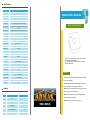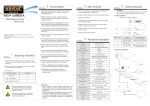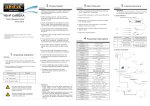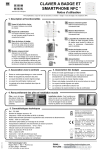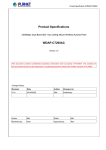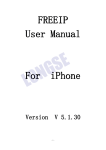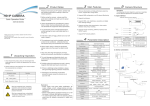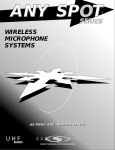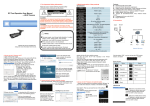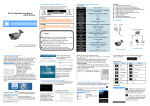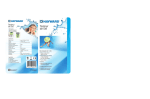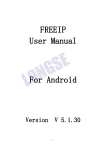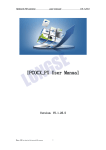Download Manual - O Z-wave
Transcript
Specifications Model 4CH Main Processor ARM Cortex A9 @Max. 660MHz Operating system Embedded LINUX Compression H.264 Video Input 4CH(1920×1080, 1280×960, 1280×720 etc.) Video Output 1x HDMI, 1xVGA. Max resolution:1920x1080P/60Hz Preview Resolution 1920x1080, 1280x1024, 1280x720, 1024x768(Coincidence with IPC resolution, main stream for full screen, sub-stream for split screen ) Record Resolution 1080P(1920x1080)/720P(1280x720)/D1(704x576/704x480) Playback 1CH (Local/IE playback) Display Split 1/4 OSD Camera title, Time, Video loss, Motion detection, Recording Frame Rate PAL: 25 frames / sec; NTSC: 30 frames / sec. Motion Detection MD Zones: 396 ( 22 x 18 ) Ethernet 1 RJ-45 port(10/100Mbps) Network Function HTTP, TCP/IP, IPv4, RTSP, SMTP, NTP, DHCP, DNS, DDNS, IP Search, P2P Smart Phone iPhone, iPad, Android Browser IE8.0-11, Firefox, Google Chrome (under windows system) Onvif Version ONVIF2.4 Backup Mode USB Device/Network/E-SATA HDD 1 SATA port, up to 4TB USB 2 ports (2 Rear), USB2.0 P2P Support FREEIP ( www.freeip.com ) Dual-Stream Yes Power Supply DC5V/2A Working Environment -10℃~+55℃/10%~90%RH Network Video Recorder Quick Installation Guide Thank you for using our product, please read this manual carefully before using this equipment. For more please refer to the user manual in the CD packaged along with the NVR. Instructions Power Consumption ≤ 10W (Without HDD) Dimension (W x D x H) 110*114*38mm Weight 137g ◆ Please install the device in a well ventilated place, do not block the vents of the equipment. ◆ Please keep equipment installed horizontally, or install equipment in a stable place, avoid the equipment falling down. Item List ◆ Please keep it dry in case a short-circuit may cause fire or other hazard. This equipment is not weather proof. Item Name Quantity 1 Mouse 1 2 CD 1 4 Power Adapter 1 5 Quick Installation Guide 1 6 Network Video Recorder 1 ◆ Please use the HDD as requested, buy through the regular channels, make sure the HDD quality. ◆ Please do not place heavy objects on it or pile up. 1. Product Appearance Introduction Note:The appearance of products, including buttons, interfaces and layout are for reference only, technical parameters are subjected to the real objects. 2. Hard Disk Installation Note: This equipment, no need screws to fix the covers. Support 2.5” HDD, up to 4TB. ① Open covers: Two fingers at the covers card slot, reversely apart the upper and the bottom cover. NVR Top Cover 4.Web Access ② Place the 2.5” HDD, pay attention to the direction . 1. Open IE, enable all ActiveX controls and plug-ins. Setting Path: Tools —>Internet Options—>Security —>Custom Level—>ActiveX controls and plug-ins. 2. Input IP address http://192.168.1.88 and search. 3. Install OCX controls (skip this if you already install it). 4. When login interface pop up, input user name and passwords to log in NVR.(Default user: admin password: 12345 ). Power switch ③ Fix the HDD with screws on bottom cover . ④ Close covers aiming to the card slot. NVR Rear Panel 5. Add IP cameras Notice: Make sure the NVR and IPC are in the same LAN, but different IP address. Interface Name Interface Function VGA VGA output HDMI HDMI output WAN RJ45 Ethernet USB 2.0 For USB Backup and Mouse HDD HDD Indicator. Light blink means HDD working. PWR Power indicator. Light blink means power is connected. 3.Local Access 1 Right-click in the main interface. 1. Boot up NVR, right click mouse for login interface. 2. Input user name and passwords to log in NVR.(Default user: admin E-SATA External Serial ATA DC-5V Power Input, only use DC5V power supply. password: 12345 ) 3 ↑Select search to the camera 2↑ 4↑ 5→