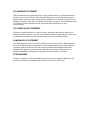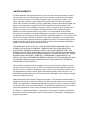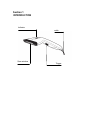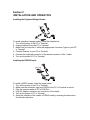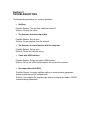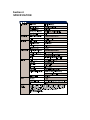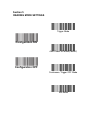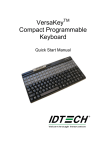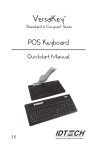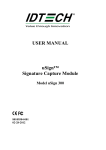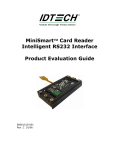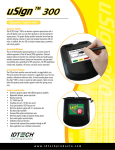Download Quick Start Manualhot!
Transcript
TM EconoScan II Barcode Scanner Quick Start Manual Check Version FCC WARNING STATEMENT This equipment has been tested and found to comply with the limits for a Class B digital device, pursuant to Part 15 of FCC Rules. These limits are designed to provide reasonable protection against harmful interference when the equipment is operated in a commercial environment. This equipment generates, uses, and can radiate radio frequency energy and, if not installed and used in accordance with the instruction manual, may cause harmful interference to radio communications. FCC COMPLIANCE STATEMENT This device complies with Part 15 of the FCC Rules. Operation of this device is subject to the following conditions: this device may not cause harmful interference and this device must accept any interference received, including interference that may cause undesired operation. CANADIAN DOC STATEMENT This digital apparatus does not exceed the Class B limits for radio noise for digital apparatus set out in the Radio Interference Regulations of the Canadian Department of Communications. Le présent appareil numérique n’émet pas de bruits radioélectriques dépassant les limites applicables aux appareils numériques de las classe B prescrites dans le Réglement sur le brouillage radioélectrique édicté par les ministère des Communications du Canada. CE STANDARDS Testing for compliance to CE requirements was performed by an independent laboratory. The unit under test was found compliant to class B limits of part 15 of the FCC rules. LIMITED WARRANTY ID TECH warrants to the original purchaser for a period of 36 months from the date of invoice that this product is in good working order and free from defects in material and workmanship under normal use and service. ID TECH’s obligation under this warranty is limited to, at its option, replacing, repairing, or giving credit for any product which has, within the warranty period, been returned to the factory of origin, transportation charges and insurance prepaid, and which is, after examination, disclosed to ID TECH’s satisfaction to be thus defective. The expense of removal and reinstallation of any item or items of equipment is not included in this warranty. No person, firm, or corporation is authorized to assume for ID TECH any other liabilities in connection with the sales of any product. In no event shall ID TECH be liable for any special, incidental or consequential damages to purchaser or any third party caused by any defective item of equipment, whether that defect is warranted against or not. Purchaser’s sole and exclusive remedy for defective equipment, which does not conform to the requirements of sales, is to have such equipment replaced or repaired by ID TECH. For limited warranty service during the warranty period, please contact ID TECH to obtain a Return Material Authorization (RMA) number & instructions for returning the product. THIS WARRANTY IS IN LIEU OF ALL OTHER WARRANTIES OF MERCHANT ABILITY OR FITNESS FOR PARTICULAR PURPOSE. THERE ARE NO OTHER WARRANTIES OR GUARANTEES, EXPRESS OR IMPLIED, OTHER THAN THOSE HEREIN STATED. THIS PRODUCT IS SOLD AS IS. IN NO EVENT SHALL ID TECH BE LIABLE FOR CLAIMS BASED UPON BREACH OF EXPRESS OR IMPLIED WARRANTY OF NEGLIGENCE OF ANY OTHER DAMAGES WHETHER DIRECT, IMMEDIATE, FORESEEABLE, CONSEQUENTIAL OR SPECIAL OR FOR ANY EXPENSE INCURRED BY REASON OF THE USE OR MISUSE, SALE OR FABRICATIONS OF PRODUCTS WHICH DO NOT CON-FORM TO THE TERMS AND CONDITIONS OF THE CONTRACT The information contained herein is provided to the user as a convenience. While every effort has been made to ensure accuracy, ID TECH is not responsible for dam-ages that might occur because of errors or omissions, including any loss of profit or other commercial damage, nor for any infringements or patents or other rights of third parties that may result from its use. The specifications described herein were current at the time of publication, but are subject to change at any time without prior notice. ©2009 International Technologies & Systems Corporation. The information contained herein is provided to the user as a convenience. While every effort has been made to ensure accuracy, ID TECH is not responsible for damages that might occur because of errors or omissions, including any loss of profit or other commercial damage. The specifications described herein were current at the time of publication, but are subject to change at any time without prior notice ID TECH is a registered trademark of International Technologies & Systems Corporation. EconoScan II and Value through Innovation are trademarks of International Technologies & Systems Corporation Section 1 INTRODUCTION Indicator Scan window cable Trigger Section 2 INSTALLATION AND OPERATION Installing the Keyboard Wedge Reader To install a keyboard wedge reader, follow the steps below: 1. Turn off the power of the PC or Terminal. 2. Unplug keyboard from the PC or Terminal. 3. Make sure you have the Y cable with appropriate Connector Type for your PC or Terminal. 4. Connect Scanner to your PC or Terminal. 5. Connect the keyboard connector to the female connector of the Y cable. 6. Turn on the power of PC or Terminal. Installing the RS232 Reader To install a RS232 reader, follow the steps below: 1. Turn off the power of the PC or Terminal. 2. Make sure the connector type from RS232 to the PC or Terminal is correct. 3. Plug the scanner reader to PC’s COM Port. 4. Plug AC Adaptor connector into connector of the reader. 5. Turn on the power of PC or Terminal. 6. Setup the Interface of the reader to RS232 mode by scanning the barcode in the interface selection. Installing the USB Reader 1、Insert USB Cable (RJ45 male head) to the scanner (reader) 2、Insert USB Cable (USB male head) into Host's (female) USB connector Interface setting and factory default Scan in following order to set up the associated interface: 1、Read the “Configuration ON” barcode to enter the setting mode. 2、Scan the associated interface or Default from the right column. 3、Exit the setting mode by scanning the “Configuration OFF”. USB PS/2 Configuration ON RS232 Configuration OFF Default Section 3 TROUBLESHOOTING Troubleshooting assistance for common problems: No Beep Possible Reason: The interface cable has come off. Solution: Re-plug the cable. The Scanner does not output data. Possible Reason: Set-up error. Solution: Re-set interface from the manual. The Scanner does not function with the computer. Possible Reason: Set-up error. Solution: Re-set the barcode set-up. Crash with USB interface. Possible Reason: Did not set up the USB interface. Solution: Set-up the USB interface and/or dis-connect & re-connect. No output data with RS232. Possible Reason: Incorrect Interface setting or communication parameter doesn’t match the host AP software side. Solution: Re-configure the interface type and re-configure the reader’s RS232 communication parameters. Section 4 SPECIFICATION Section 5 READING MODE SETTINGS Trigger Mode Configuration ON Auto Power off Mode(Default) Configuration OFF Continuous/Trigger OFF Mode Test Mode Section 6 TESTING CODES Code 128 UPC-E Interleaved 2 of 5 UCC/EAN-128 UPC-A Code 39 Full User’s Manual is available for download on www.idtechproducts.com ID TECH 10721 Walker Street Cypress, CA 90630 (714) 761-6368 www.idtechproducts.com 80103501-001 rev.C