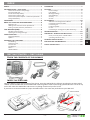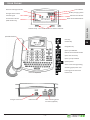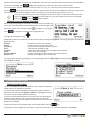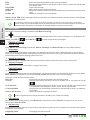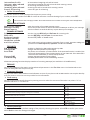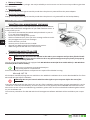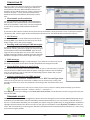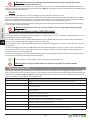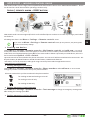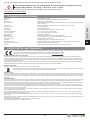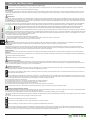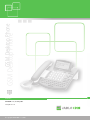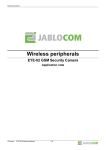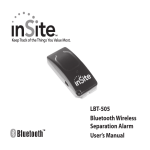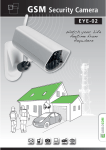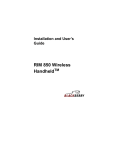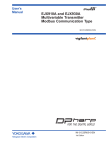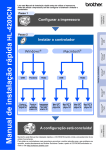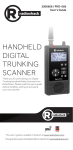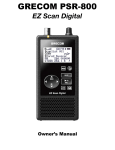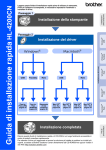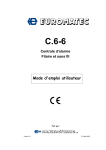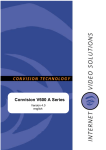Download User manual
Transcript
User’s Guide GDP-04i GSM Desktop Phone INDEX INDEX ..........................................................................1 G������ S������ – ����� ����� ...................................1 P�������� .................................................................7 S������� ......................................................................8 Y��� P���� ................................................................3 BASIC ���� ��������� ��� ����� ���� ....................4 PC ��������� .............................................................10 Check the contents of the package ................................ 1 Insert the SIM card .......................................................... 1 Install the backup battery ............................................... 2 Connect the receiver cord .............................................. 2 Connect the power adaptor – switch the phone ON .... 2 Charge the battery........................................................... 2 Phone settings.................................................................. 8 Call settings ...................................................................... 8 Message settings ............................................................. 9 Sound settings ................................................................. 9 Security............................................................................. 9 Service .............................................................................. 9 JabloTool call management software........................... 10 Connection with PC via USB.......................................... 10 Connecting PC ................................................................ 11 Firmware update ........................................................... 11 PC-fax.............................................................................. 12 Connecting an analog phone (GDP-04Ai only) ............ 12 T�������������� ....................................................12 GDP-04� RF – �������� ������� �����.....................13 User ‘s Guide Making a call .................................................................... 4 Adding a new contact into the phonebook ................... 4 Dialing a number from the phonebook ......................... 4 T�������� S������������� .........................................15 C������������ ��� W�������..................................15 S����� ������������ ................................................16 EN T��� M������� (SMS)..................................................4 Sending a text message................................................... 4 Opening an incoming message ....................................... 5 O���� ��������� ........................................................5 Speed dial buttons ........................................................... 5 Options ............................................................................. 6 A������� ���� ���������..........................................6 Call Waiting ...................................................................... 6 Conference Call ................................................................ 6 Call Transfer ..................................................................... 7 Call Register...................................................................... 7 Mute ................................................................................. 7 Headset Mode ................................................................. 7 Social / security alarm – PANIC button ........................ 13 operating a wireless relay ............................................. 14 G������ S������ – ����� ����� C���� ��� �������� �� ��� ������� I����� ��� SIM ���� Open the battery cover at the bottom of the phone, open the SIM holder by sliding it out along the arrow marked “OPEN”. Insert the SIM card into the SIM holder with the golden contact area facing upwards and the cut corner up on the left. Close the SIM holder and secure it by sliding it back until you feel a click. If you want to remove the SIM card, open the SIM holder in the same way and take out your SIM card. SIM card detail XC_GDP-04i.ENG.MAN.Manual.15.A -1- User ‘s Guide I������ ��� ������ ������� C������ ��� �������� ���� EN C������ ��� ����� ������� – ������ ��� ����� ON The message “Phone is s t ar tin g… ” appears on the LCD after connecting the power adaptor. If your SIM card is protected by a PIN code, the phone will require it. Enter the PIN code and confirm it by pressing the green key or the O K selection key. If you enter an incorrect PIN code three times in a row, the PIN code will be blocked. To unblock it, you need to enter your PUK (Personal Unblocking Key) – check your SIM card documentation for details. Language The phone will set the language automatically according to the country code of your SIM card. Language can be changed manually in the Settings menu. C����� ��� ������� The battery is empty on delivery and needs to be charged before the first using. The battery should be charged for about 5 hours to reach its full capacity. The battery is being charged whenever the phone is connected to the power adaptor – even when the phone is switched off. Use the battery and power adaptor only for its intended purpose. Never use any adaptor or battery that is damaged. Your phone may become warm during charging and during normal use. The phone is designed to be powered from the power adaptor. The limited capacity of the backup battery should only cover emergency calls in case of electricity failure. The standard talking time for a fully charged battery is about 3 hours. The standard standby time is about 24 hours. The battery gradually decreases its capacity during its lifetime. To reach the optimal parameters the battery should be kept in an environment between 5°C and 35°C. Never expose the battery to temperature out of the operati ng temperature range -10°C to +55°C. A device with a hot or cold battery may temporarily not work, even when the battery is fully charged. A battery’s performance is particularly limited in temperatures well below freezing. Using the device with 3G network can significantly decrease battery life! XC_GDP-04i.ENG.MAN.Manual.15.A -2- Y��� P���� Time and date New text message indicator Battery charging status Strength of the cellular network signal Missed calls indicator User ‘s Guide Name of the GSM network 3G network indicator (GDP-04i 3G only) Selection keys – the current function is shown on the LCD Speed dial buttons CALL key CANCEL key Navigation key Opens your SMS box Redials the last dialed number Opens the call history Opens your phonebook Speakerphone Starts a new message writing Switching upper/lower case Entering special characters Character keyboard Charger connector XC_GDP-04i.ENG.MAN.Manual.15.A USB connector Deletes text External analog phone connector (optional) -3- EN BASIC ���� ��������� ��� ����� ���� M����� � ���� Pick up the receiver, enter the phone number as on a regular fixed line phone and press the selection key below D ial on the LCD. If you wait, without pushing any button, the number will then be dialed automatically. You may also press for hands free calling. To input the “+” character for international calls, press twice in rapid succession. We recommend using the international format of the phone number to avoid problems with local area codes. To end an active call, hang-up the receiver or press User ‘s Guide The CANCEL key EN . Press to cancel a call in the handsfree mode. automatically interrupts calls or other activities. To redial the last dialed number, press . You can enter the main menu during a call by pressing the Options context button and choosing Menu from the list. You can also press button to start writing an SMS during a call. A����� � ��� ������� ���� ��� ��������� Open the phonebook by pressing . Choose <new c ont ac t ...> by pressing the S elec t selection key or . Enter the contact name and confirm by . Choose the appropriate number type by pressing and enter the phone number. Each contact may contain up to 3 different phone numbers: Mobile , Business and Home . Store the record using the S ave selection key. Find more details about the phonebook in the Phonebook chapter. D������ � ������ ���� ��� ��������� To enter the phonebook press the key and scroll the contact list by using . You can also use the “fast contact searching” by typing the contact name directly on the character keypad. Confirm the selected contact and number by to start dialing the selected number. Picking up the handset or pressing will also start the dialing. T��� M������� (SMS) The Short Message Service (SMS) allows you to send and receive text messages consisting of up to 1000 characters. S������ � ���� ������� Press the key, located on the upper left hand side of your phone’s keyboard to start writing a new message. Enter your message text and press the S end selection key. Enter the recipient’s phone number or recall it from the phone book by pressing number and then send message by pressing the O K selection key. For deleting the previous character, use . For changing the latest character press the For switching between upper case and lower case characters press by pressing Confirm the recipient’s button. . You can activate / deactivate CAPS LOCK for about 2 seconds. It will be confirmed by the LCD icon switching between Abc, abc and ABC. can also be used like a standard Shift key on a PC – you can press Shift and a character key together. For entering special symbols shown above the top line of the QWERTY keys (#, $, %, &, etc.), press XC_GDP-04i.ENG.MAN.Manual.15.A -4- key together with a key from the top line of the QWERTY character keys. To enter a phone number from the phonebook into the text message, press button, find the desired contact and select the number to enter. For entering other specific symbols or characters like Ü, Ö, Å, §, etc., open the entire symbol character table by key for about 2 seconds. Select the desired symbol and press the Insert selection key to place it into pressing the text. You can move fast through the table by pressing the corresponding base character (U, O, A). If your phone firmware supports specific languages like Russian or Arabic, its keyboard is switched into the respective alphabet layout after choosing the language. You can switch between it and the Latin alphabet by pressing button + button together. O������ �� �������� ������� When a new text message is received, it is confirmed by an acoustic signal as well as the flashing of the red indicator light on the top right hand Press will appear on the display. User ‘s Guide side of the phone. The envelope symbol to read the received text message and scroll through the message by using . Additional functions, listed below, can be performed by activating the O p tions menu by pressing the selection key below the LCD: Delete – deletes the current text message Reply – sends a reply to the message sender Forward – forwards the message to another recipient Call – calls back the message sender Details – shows detail information about message sender and time New... – starts a new text message Store number – saves the message sender’s number in your phone book Delete all – deletes all messages in the current folder To read previous incoming messages or to send messages, open the M e s s a ge s menu by pressing select Inb ox or S ent . O���� ��������� S���� ���� ������� There are six buttons on your GDP-04i that can be used for frequently called numbers or emergency numbers. To enter a new number, hold down the selected memory button for about two seconds until the Phone numb er: dialog appears. Enter the phone number and press O K selection key. To connect a speed dial button with a contact from your phonebook, find the contact name in your phonebook and press and hold the selected speed dial button for about 2 seconds until you see the confirmation on the display. Another 6 memories are available when you use dial button with the key. If you want to enter a DTMF command only, it must be iniciated by a “P” character. Example: P*2121481#. XC_GDP-04i.ENG.MAN.Manual.15.A -5- and EN O������ Some special functions are selectable under the O p tions menu in the normal operating mode. Silent mode / Normal mode This function allows switching to the silent mode where all sound alerts and rings are disabled. This allows a user to stay connected to the network while not being disturbed by incoming calls or text messages. Switch Off This function turns off the phone. When turned off, the phone cannot make or receive any calls or text messages. User ‘s Guide The battery charging function is active whenever the power adaptor is connected, even when the phone is switched off. The battery charger progress indicator on the display will be active when the phone is off, if the battery is charging. EN The phone can also be switched off by pressing for more than 3 seconds. until “T he phone is s t ar tin g... ” message appears In order to switch the phone back on, press and hold on the display. The phone will start automatically when the power cable from the adaptor is re-connected into the phone. Travel mode Off This feature ensures that the phone will not be switched on accidentally. Travel mode is active only when the phone is powered from the battery only. To switch the phone on again from the travel mode, press and hold until the red light is activated and then type the word “START” on the character keyboard or connect the power adaptor again. Cell lock If the cell lock function is available on your network and your GSM service provider activated it on your SIM card, you can see a icon while connected within the home location. A������� ���� ��������� Some of the advanced call functions will not work properly unless they are supported by your GSM operator. C��� W������ The call waiting function indicates an incoming call even when another call is in progress. To use the call waiting function, please check that you have activated it in the GSM network setting – see chapter Settings. to answer the waiting call. Also you can select O p tions and If a new incoming call is indicated, press Switc h function by using the selection key. The first call is put on hold. To switch between the calls press again. Either call can be canceled by . C��������� C��� The conference call function is a network service that allows up to six people to take part in a conference call. To arrange a conference call: • Establish a call to the first participant • To add new participant into the conference call enter the phone number directly and press or select the contact from phonebook and press the S elec t selection key. You may put the first call on hold if you want by pressing the O p tions selection key and then the H ol d selection key. • When the new call has been answered, press O p tions and Join c all s . The message C onferenc e appears on the display. • To add another participant to the conference call, repeat the previous steps. The maximum number of remote parties is 5. • To have a private conversation with one of the participants, press the O p tions selection key and select Pri vate # . Scroll to the desired participant and press the S elec t selection key. Once you have finished the private conversation, re-establish the conference by pressing the O p tions selection key and then the Join c all s selection key. XC_GDP-04i.ENG.MAN.Manual.15.A -6- • • To cancel the connection with some of the participants, press the O p tions selection key and then select Re leas e # . Scroll to the desired participant and press the S elec t selection key To end the conference call, press . C��� T������� The call transfer function allows you to forward the active call to another phone number. During the incoming call, press the O p tions selection key and then select H ol d . This puts the calling party on hold. Enter the phone number directly and press or select the contact from phonebook and then press the S elec t selection key. As soon as the call is answered, press the O p tions selection key and then select Tr ans fer . You can hang up as soon as the connection is established. The phone registers missed calls , incoming calls and outgoing calls . There can be up to 100 calls stored in the memory. If the memory is full, the oldest record of the same type is automatically erased. To view the call history list, press . Additional functions are available under the O p tions menu for each stored number: Details - shows extended information about the call number, date, time, number of attempts) Call - the phone dials the selected number Send SMS - sends a text message to the selected number Delete - deletes the selected call record from the call history register Store number - saves the selected number in your phonebook - deletes all call records from the call history register Delete all M��� You can mute your microphone during a call so that the other party does not hear you while you can hear the other party. Select O p tions during the call and select Mute to disconnect the microphone (both handset and hands-free). Select O p tions and select Unmute to re-activate the microphone. H������ M��� If a headset is used for calling instead of the handset, we recommend switching into the special headset mode that allows receiving and terminating calls without necessity to pick up the receiver. For activating the headset mode go to the S e t tin g s -> S er vic e -> C o de ent r y… function. Enter HE AD1 and press O K . For deactivating the headset mode enter HE AD 0 instead. To receive an incoming call, press the green button or the SPACE bar in the headset mode. To terminate a call, press the red button or the SPACE bar. P�������� Every phonebook contact can include the following items: • Fir s t Name and L as t Name • M obile numb er • O f f ic e numb er • H ome numb er • Rin g tone (a specific ring tone can be selected for this contact) Up to 32 ASCII characters can be used for a First Name or Last Name. The total length of a Name should not exceed 44 charters. Since UTF-8 coding is used for name storage, usage of NON-ASCII specific characters will shorten the maxim length of the name. Up to 32 characters (+,0,1,2,3,4,5,6,7,8,9,A,B,C,D,X,P,*,#) can be stored in each phone number memory position. We recommend using the international format of the phone number to avoid problems with local area codes. The O p tions menu offers these functions for each contact: XC_GDP-04i.ENG.MAN.Manual.15.A -7- User ‘s Guide C��� R������� EN Edit Call - opens the edit dialog window to edit the contact details - dials the selected contact or the specific number if more numbers are stored under the contact name - sends a text message - adds a new contact into the phonebook - deletes the selected contact from the phonebook (the name with all its phone numbers) - deletes all contacts from the phonebook Send SMS Add new... Delete Delete all Imp or t f r om S IM allows copying all contact records from your SIM card into the phone’s memory. Select C opy context key for confirmation. User ‘s Guide The contact records list on the SIM card contains one phone number for each contact only. The numbers which already are in the phonebook will not be imported again to prevent possible duplicates. The advanced SIM phonebook management is available via JabloTool software running on connected PC. S������� The specific parameter setting is available under M enu , S e t tin g . Use to navigate in the menu and to set up the selected value of the numeric parameter. For confirmation of a setting, press O K or EN . Select B ac k or to leave the parameter unchanged. P���� �������� Date & Time Select M enu , then S e t tin g s , followed by Phone s e t tin g s and Date & time to set the date and time. Languages There can be up to 20 languages supported in the GDP-04i interface (the exact number depends on the firmware version). The language is chosen automatically according to the country code of your SIM card. The phone interface can be switched to another language under this menu. Network selection The GDP-04i selects a suitable GSM network automatically. Manual selection can be used in some cases. Display Contrast The LCD Display contrast is selectable in a range from 0 to 63. C��� �������� Call divert Incoming calls can be diverted to a specified number. The following actions are available for all divert services: Ac ti vate , C anc el (deactivates the service) or Chec k s t atu s (to view the current service setting). Call divert can be applied in specific cases: All calls - all incoming calls will be diverted to the specified number If busy - incoming calls will be diverted if you are on another call or you reject the call by If no answer If unreachable Cancel all diverts - incoming calls will be diverted if you do not pick up the call after a pre-set period of time selected in the dialog box - from 5, 10, 15, 20, 25 to 30 seconds - incoming calls will be diverted if the phone is switched off or there is no GSM network signal - cancels all previously selected call diverts Active unconditional divert may be indicated in standby screen, network permitting. Call waiting To activate the call waiting service, select Ac tivate . To deactivate, select C anc el. To show the current service status, select Chec k s t atu s . Call barring Outgoing and incoming calls can be barred if the appropriate network service is available. You can select the types of calls, which will be barred: Outgoing calls - all outgoing calls will be barred XC_GDP-04i.ENG.MAN.Manual.15.A -8- International calls Internat. when abroad Incoming calls Incoming when abroad Cancel all barring - all international outgoing calls will be barred - international outgoing calls will be barred while roaming is active - all incoming calls will be barred - incoming calls will be barred while roaming is active - cancel all types of call barring Caller ID restriction Your phone number is usually displayed to the person you are calling. To hide your phone number select O n for Caller ID restriction. To allow showing of your number, select O f f. The restriction does not apply to SMS. Some GSM networks do not allow canceling the caller identification. - edits the number of your SMS message centre - selects the period of time for which the network attempts to deliver your message - asks the network to send the delivery report about your messages Call ring SMS alert Keyboard sounds Handset volume, Handsfree volume and Line volume - sets the ring type Melody and Volume for incoming calls - sets the Melody and Volume of new SMS alerts - Choose Off, Soft or Loud sound S���� �������� S������� PIN protection Change PIN1 Auto PIN1 Change PIN2 Fixed dialling - each audio port’s volume setting is selectable from 1 to 10. Separate settings are possible for the Microphone , Speaker in call and Tones - enables or disables the SIM card protection by PIN1 - changes the PIN1 password (4 to 8 digits) - the phone can remember your PIN number. If the auto PIN function is enabled, the phone will automatically enter the PIN number of your SIM card. If the SIM card is removed from theGDP-04i, it remains PIN protected. - changes the PIN1 password (4 to 8 digits) - activation/deactivation of the fixed dialling numbers All PIN manipulating functions displays number of remaining attempts (not available in all modifications) S������ You can find additional information and set advanced parameters in the S er vic e menu. Find authorized service centre at www.jablocom.com/service.php Firmware Version Displays information about hardware and software versions of your phone and its IMEI number. You may be asked by a service center or a hot-line service provider for this information. Code entry You can control some specific features by entering a service code. The structure of the code is Xn, where “X” is a function code and “n” is a value set. Function Code / Value N0 = Off N1 = On E0 = Off E1 = On S0 = do not ask S1 = ask A0 = Off A1 = On K0 = without autorepeat K1 = with autorepeat T0 = Continuous T1 = Morse A STK0 = STK disabled STK1 = STK enabled Showing a network name on the display Automatic SMS erasing if memory full Confirmation before sending a long text message (2 or more SMS) Automatic start when AC is connected Keyboard timing profile Dialing tone profile Activation of SIM tool kit application Factory Settings You can restore the factory default settings of the phone by selecting this option. Select O K to confirm your choice. Select B ac k to leave the settings unchanged. XC_GDP-04i.ENG.MAN.Manual.15.A -9- User ‘s Guide M������ �������� SMS centre number Message validity Status reports EN Battery Voltage Displays the current battery voltage. You may be asked by a service center or a hot-line service provider to give them this information. Backlight (AC) Setting of the display back light in Stand-by mode when the phone is powered from the power adaptor. Backlight (battery) Setting of the display back light in Stand-by mode when the phone is only powered from the backup battery. PC ��������� User ‘s Guide J����T��� ���� ���������� �������� EN JabloTool software pack is a tool which allows you to perform efficient control and professional management of your GDP-04i Phone via PC. It mainly allows you to: • synchronize the GDP-04i phonebook with phonebook in your PC (i.e. e-mail client phonebook) • control all phone settings from your PC • dial the numbers directly from your PC or manage conference calls • easy management of your text messages • access call history records • connect your PC to the Internet via GPRS • upgrade your GDP-04i with the latest firmware version • allows using of the GDP-04i as an e-fax terminal C��������� ���� PC ��� USB Installing JabloTool Software Pack Warning: Do not connect the GDP-04i to the USB on your computer until you have finished installing the software from the CD. Failure to do so may permanently prevent your phone from properly communicating with a PC. You can connect the GDP-04i to a PC equipped with MS Windows XP SP3 (32-bit or 64-bit edition) or MS Windows Vista SP2 (32-bit or 64-bit edition). Latest version of JabloTool can be downloaded from http://www.jablocom.com/download. Some extended Microsoft software components are required for JabloTool running: Microsoft .NET 2.0 All the above-mentioned programs are available on the JabloTool installation CD or can be downloaded for free from Microsoft web site before installation. Warning: Be sure you have the administration rights to your computer before the start of the installation. Insert the CD delivered with the phone into your PC. If the installation program does not start automatically, run the “Install.exe” in the CD’s root directory. As soon as the main screen appears, selects Ins t all and follow the instructions on the screen. If help is needed during installation, please refer to the more detailed installation guide located on your installation CD. The necessary USB driver for GDP-04i and the call management software JabloTool will be installed to your computer. XC_GDP-04i.ENG.MAN.Manual.15.A - 10 - C��������� PC You can connect the phone to your PC via the attached USB cable after successfully installing the USB driver and JabloTool software. When Windows asks for confirmation of the USB device driver validity, please press Continue Anyway – it may repeat up to three times. Windows will then automatically finalize the installation. You can synchronize your GDP-04i’s phonebook with the JabloTool internal phonebook or with the address book of your default e-mail client. Currently supported e-mail clients are Microsoft Outlook and Outlook Express. If you want to dial a phone number directly from the PC phonebook, simply place the cursor on the phone number you want to dial, click the right hand mouse button and choose Call. The GDP-04i will then dial the number. Call History You can display all received, dialed and missed calls by choosing Calls. If you want to sort the list by one of the fields, simply click on the column header. EN Sending and receiving of SMS messages To send an SMS directly from the PC place the cursor on the phone number you want to send it to. Click the right mouse button and choose S end S M S . Type the message into the message field. You can see the number of standard messages used for sending below the message. Multiple messages will be used for longer text strings. SMS manager You can work with all messages in SMS manager. If you want to sort the list by one of the fields, simply click on the column header. Repeated click changes the order. Direct dialing from an e-mail client You can direct dial a number from the address book of your e-mail client even if you do not synchronize its address book with the phone. Dialing procedures and call settings may vary according to your e-mail client and operating system. Please refer to your e-mail client documentation. Internet connection via GPRS modem Choose C onf i gure Interne t c onnec tion from the G DP- 0 4 c onf i gur ation menu to set up the Internet connection via GPRS. You can choose your country and provider from the list or enter the parameters according to the instructions from your provider. These parameters may vary according to your service provider’s settings. Default settings of connection parameters are APN = “Internet”, Name = “”, Password = “”. Press A pply to save your settings. Press Interne t c onnec tion on the GDP main screen to log your PC onto the internet via GPRS. F������� ������ GDP-04i offers an opportunity to upgrade the phone firmware through the Internet from JABLOCOM update server. Availability of a new firmware may be checked by JabloTool automatically or user can perform a manual check. If there is a new firmware available, you can update your phone using the Update Tool, an integrated part of JabloTool. Highlight the phone within the device list and click the right mouse button. Choose Up date Firmware from the menu. We recommend synchronizing your GDP-04i’s phonebook with the PC phonebook (JabloTool or e-mail client) prior performing the update. XC_GDP-04i.ENG.MAN.Manual.15.A User ‘s Guide Phonebook synchronization - 11 - Warning: Synchronize your GDP-04i’s phonebook data with PC before starting of firmware update to prevent possible data loss! UpdateTool will offer you all firmware versions available for your phone. Choose Bootloader, Software and the Languages you want to upload into your phone and select A pply . The phone will automatically switch to standby mode as soon as the upload is finished. PC-��� User ‘s Guide You can use the GDP-04i as a PC-fax for sending/receiving your faxes from/to your PC. To use the GDP-04i as a PC-fax, you have to install fax service (optional component of Microsoft Windows installation). This will add FAX as printing device in the list of your printers. Open properties of FAX and select GDP-04i as a device for sending/receiving faxes during installation of a fax feature of your operating system. To activate automatic receiving of incoming faxes you have to set-up Fax Console (Start/All Programs/Accessories/ Communications/Fax/Fax Console). EN Warning: Digital fax function may not work properly unless it is fully supported by your GSM service provider. C��������� �� ������ ����� (GDP-04A� ����) The GDP-04Ai offers you the possibility to connect a standard analog phone. This feature allows you to operate an analog phone in a similar way as if it is connected to a standard fixed line network (PSTN), but over a GSM network. You can dial a number from the GDP-04Ai as well as from the analog phone. They can not be used simultaneously. The call is executed through your GSM connection in both cases. An incoming call rings on the GDP-04Ai as well as on the attached analog phone. The user can answer the call from either phone. To switch an ongoing call from the GDP-04Ai to the attached analog phone, press the “Space” key (on the character keyboard). You will hear the ringing signal of three short beeps. You will be disconnected once the analog phone answers the call. You may hang up now. To switch an ongoing call from the attached analog phone to the GDP-04Ai, press the FLASH on the phone, wait for the call to be answered on GDP-04Ai and then hang up. Only one phone or master PBX line (home exchange unit) can be attached. Warning: Never connect the GDP-04Ai into a wall socket of a fixed line network (PSTN). T�������������� JABLOCOM is improving the GDP-04i phone software as well as the JabloTool call management software continuously. If you find an incorrect phone behavior, please check if you use the latest available firmware version within the JabloTool (menu Tools, Update Firmware). Detail update instructions as well as the latest JabloTool version you can find on our website - www.jablocom.com/download. Problem / Error message No SIM card Solution Your SIM card is not placed in the SIM holder correctly or the phone does not support your SIM card type. Check if the SIM card is placed in the holder correctly or contact your GSM service provider. Registration to network failed! The network refused to register your SIM card into the network. Contact your service provider. Function execution failed The network did not correctly perform the USSD command you sent. Check the command syntax or contact your service provider. USSD code refused by network The network refused the USSD command during USSD dialog. Repeat sending the command or contact your service provider. Unable to process There is a conflict between your request and the current phone status, for example during phonebook import from SIM. Repeat your request. Sending failed Your text message was not sent to the network correctly. Check the phone number and try again. If the error repeats, contact your service provider. Analogue line error - deactivated Possible problem on the attached analogue phone. Unplug the GDP-04i power adaptor, check your analog phone and its cable and reconnect power adaptor to the GDP-04i. Error Wrong input or action was performed, for example an incorrect service code or an incorrect SIM toolkit command. Confirm you are using correct code. Incorrect entry An incorrect PIN was entered. Enter a correct one. System error Internal error of the phone. Switch the phone off, disconnect the internal battery for about 10 seconds and then switch the phone on again. If the error repeats, return the phone for service. XC_GDP-04i.ENG.MAN.Manual.15.A - 12 - GDP-04� RF – �������� ������� ����� GDP-04i RF includes a short range radio compatible with OASiS wireless devices from JABLOTRON ALARMS a.s. Phone can be used as a social alarm and for operating a wireless relay. GDP-04i RF sends a text message and/or dials a call to defined phone numbers as a result of pressing a panic button enrolled to it. User ‘s Guide S����� / �������� ����� – PANIC ������ All settings are done in the M enu > S e t tin g s > Remote c ont r ol s menu. If you enter the M enu > S e t tin g s you thru all necessary settings. > Remote c ont r ol s menu for the first time, the phone guides Enrolling new devices Choose M enu > S e t tin g s > Remote c ont r ol s > My Remote c ont r ol s and <add new…> to enroll a new panic button or detector. Press the button on a control or insert a battery into the detector. Enter the name under which it will be displayed and press O K . If you want to edit or delete a previously enrolled device, select it in the list and choose O p tions > Edit or D ele te . Up to 10 controls can be enrolled to the phone at the time. You can enroll Jablotron OASiS wireless accessories - RC87 panic button, RC-88 wall button or RC-89 doorbell button, JA-80S smoke detector and others. For list of accessories and typical using scenarios please read the application note on www.jablocom.com/download/. Setting emergency numbers Choose M enu > S e t tin g s > Remote c ont r ol s > Phone numb er s and <add new…> to set a new emergency number. There could be set up to 5 phone numbers. Select an action which you like to make with the phone number: for sending an SMS and making a voice call. for making a voice call only. for sending an SMS only. Setting emergency text message Choose M enu > S e t tin g s > Remote c ont r ol s > Tex t me s s a ge to change an emergency message text. After setting the message press O K . Setting emergency voice message XC_GDP-04i.ENG.MAN.Manual.15.A - 13 - EN User ‘s Guide Choose M enu > S e t tin g s > Remote c ont r ol s > Voic e me s s a ge for recording a new voice message. Call to the GDP-04i RF from another phone. GDP-04i RF receives the call automatically. After 4 beeps it starts recording. The voice message could be up to 15 seconds long. If you want a shorter message press Stop . The phone than replays the message back. Press S ave for saving the voice message. If you like to check the recorded message, go to the menu Voic e me s s a ge and press Play . After pressing the panic button or activating the sensor, the emergency messages are sent first. Then phone calls to the first phone number. When the call is connected, phone plays the voice message twice and than connects audio to the hands free. When the call is finished, the phone calls to all other numbers in the same way. The length of the call is limited to 5 minutes. If you press a panic button during a ringing incoming call, the phone receives the call to the hands free mode. Try the emergency function after completing settings. Pressing the panic button during incoming call accepts the call on the handsfree. Phone can be operated by one wireless button both way (making calls, receiving calls). EN ��������� � �������� ����� A wireless relay can be operated via SMS sent to GDP-04i RF or from the phone’s menu. All settings are done in the M enu > S e t tin g s > W irele s s relay menu. If you enter the M enu > S e t tin g s thru all necessary settings. > W irele s s relay menu for the first time, the phone guides you To enroll GDP-04i RF into a new wireless relay (for example AC-88) switch the relay into the enrollment mode and choose Enr oll new relay on the phone. The phone sends the enrollment signal immediately. For changing the output name go to the menu M enu > S e t tin g s > W irele s s relay > S e t tin g s . Use right arrow or green button to change it. Use M o de for switching between O n/O f f and Pul s e . If the output is in the O n/O f f mode, it reacts to the SMS message accordingly. If it is in the Pul s e mode, it switches on only for 2 seconds. For operating the outputs send an SMS to the GDP-04i RF phone number. Syntax of the SMS is: <Action> <Output name> where: <Action> <Output name> is ON for switching on the output, OFF for switching the output off. This text cannot be changed and depends on the selected language. is DEVICEX or DEVICEY as a default. User can modify the output name. If you like to switch the output on for the limited time, send an SMS <Action> <Output name> HH:MM:SS Examples: ON deviceX OFF DEVICEY ON DEVICEX 3:00:00 XC_GDP-04i.ENG.MAN.Manual.15.A Switches on permanently the output PgX of the wireless relay Switches off permanently the output PgY of the wireless relay Switches on for 3 hours the output PgX of the wireless relay - 14 - You can enroll GDP-04i RF into OASiS wireless relays AC-82, AC-83, AC-88 or UC-82. If the command SMS beeps as a new on GDP-04i RF, the command wasn’t recognized. Check the message syntax in M enu > S e t tin g s > W irele s s relay > H elp For more details about using the wireless devices please read the application note on www.jablocom.com/download/ Call history Ringing melodies SMS typing Speed dialing Operating temperature AC power adaptor Back-up battery GSM system Audio parameters Hands-free calling Language Analogue phone line Phonebook synchronization Software 230x220x100 mm, 920 g Illuminated graphical LCD, Resolution 132x65 dots, 82x40 mm 500 names and 1000 numbers 32 kB memory for SMS storage (124 received messages + 50 sent messages + 100 on SIM memory capacity) Memory for 100 records: history of missed, outgoing and incoming calls 20 unique melodies Built-in QWERTY keypad 6 memory keys (up to 12 numbers), label for records -10 °C to + 55 °C; 25 to 75 % humidity 100 – 240 V AC-50 to 60 Hz, 6 V/2 A DC Li-Pol battery, 1300mAh (see the product label), compliant to GSM phase 2/2 + Echo cancellation, Noise reduction, HR, FR, EFR and AMR audio codec Built-in speaker and microphone Multilanguage support – downloadable language sets standard analog phones (for PSTN) or a master line of PBX, Caller ID support, DTMF MS Outlook 2000 or later, Outlook Express Modem driver, Phone driver, JabloTool call management software C������������ ��� W������� Hereby, JABLOCOM s.r.o., declares that this GDP-04(A)i GSM Desktop Phone is in compliance with the essential requirements and other relevant provisions of Directive 1999/5/EC. Notified body mark for GSM module approval is CE0682. The original conformity assessment document can be found at the web site www.jablocom.com. RF Exposure - Specific Absorption Rate (SAR): This product is designed not to exceed the limits for exposure to radio waves recommended by international guidelines developed by the independent scientific organization ICNIRP and include safety margins designed to assure the protection of all persons, regardless of age and health. The guidelines use a unit of measurement known as the Specific Absorption Rate, or SAR. The SAR limit for wireless devices is 2 W/kg and the highest SAR value for this phone when tested complied with this limit. The GDP-04i is in compliance with the basic restrictions as specified in the European Council Recommendation [1999 519 EC] for the measured GSM850, GSM 900, GSM 1800 and GSM 1900 standards. The tests were performed according to the standard IEC 62209-2. Regulatory information: This phone is only intended for use in the country in which it was sold. Note: Although this product does not contain any harmful materials we suggest that you return the product directly to the dealer or to the producer after use. Please check local regulations for disposal of electronic products. Limited warranty: Subject to the conditions of this Limited warranty JABLOCOM s.r.o. warrants this product to be free from defects in design, material and workmanship at the time of its original purchase by a customer and for a subsequent minimal warranty period under the national legislation in force. Should your product need warranty service, please return it to the dealer from whom it was purchased. The defects will be eliminated free of charge by repairing or, at our discretion, replacing it. Warranty conditions: If you wish to make a claim under the warranty, please return the Product with all accessories in the original packaging to your dealer. The warranty is valid only if the original receipt issued to the original purchaser by the dealer, specifying the date of purchase and the IMEI corresponding with the Product, is presented with the Product to be repaired or replaced. Plastic parts, cables or accessories of the Product must not be visibly damaged, the Product must not show marks of the contact with liquid, the warranty seal must not be broken and the fault must be described. This warranty does not cover any failure of the Product due to misuse, including but not limited to use in other than the normal and customary manner, in accordance with instructions for use and maintenance of the Product. Nor does this warranty cover any failure of the product due to accident, modification, adjustment, improper repair or acts of God. This warranty does not apply to limited-life consumable components, such as batteries or accessories. It also does not apply to modules of other suppliers, such as SIM cards from the GSM provider. The warranty provided does not affect the consumer’s statutory rights under applicable national legislation in force, or the consumer’s rights against the dealer arising from their sales/purchase contract. Under no circumstances shall JABLOCOM be responsible for any loss of data or income or any special, incidental, consequential or indirect damages howsoever caused. As the product is under continuous development, JABLOCOM reserves the right to make changes and improvements to any of the products described in this document without prior notice. Operations and some features are SIM card and/or network dependent. © Copyright by JABLOCOM s.r.o. All rights reserved. XC_GDP-04i.ENG.MAN.Manual.15.A - 15 - User ‘s Guide T�������� S������������� Dimensions Display Phonebook SMS text memory EN S����� ������������ Read these guidelines. Not following them may be dangerous and/or illegal. You alone are responsible for how you use your phone and any consequences of its use. Do not switch the phone on wherever the use of a wireless phone is prohibited or when it may cause interference or danger. Small Children Do not leave your phone and its accessories within the reach of small children or allow them to play with it. They could hurt themselves or others, or could accidentally damage the phone. Your phone contains small parts with sharp edges that may cause an injury or which could become detached and create a choking hazard. User ‘s Guide Interference Your phone contains a transmitter and a receiver. When it is ON, it receives and transmits RF energy. Care must be taken when using the phone in close proximity to personal medical devices, such as pacemakers and hearing aids. All wireless phones are susceptible to interference, which could affect performance. We (JABLOCOM) are not responsible for any radio or TV interference caused by unauthorized modifications to this equipment. Such modifications could void the user’s authority to operate the equipment. Your phone is designed not to exceed the limits for exposure to radio waves recommended by international guidelines. These guidelines were developed by the independent scientific organization ICNIRP and include safety margins designed to assure the protection of all persons, regardless of age and health. EN This device complies with part 15 of the FCC Rules. Operation is subject to the following two conditions: (1) This device may not cause harmful interference, and (2) this device must accept any interference received, including interference that may cause undesired operation. This equipment generates, uses and can radiate radio frequency energy, and if not installed and used in accordance with the instructions, may cause harmful interference to radio communications. However, there is no guarantee that interference will not occur in a particular installation. If this equipment does cause harmful interference to radio or television reception, which can be determined by turning the equipment off and on, the user is encouraged to try to correct the interference by one or more of the following measures: - Reorient or relocate the receiving antenna. - Increase the separation between the equipment and receiver. - Connect the equipment into an outlet on a circuit different from that to which the receiver is connected. - Consult the dealer or an experienced radio/TV technician for help. Pacemakers Pacemaker manufacturers recommend that a minimum separation of 15 cm be maintained between a mobile phone and a pacemaker to avoid potential interference with the pacemaker. To achieve this use the phone body in distance more than 15cm from your pacemaker. Hearing Aids People with hearing aids or other cochlear implants may experience interfering noises when using wireless devices or when one is nearby. The level of interference will depend on the type of hearing device and the distance from the interference source, increasing the separation between them may reduce the interference. You may also consult your hearing aid manufacturer to discuss alternatives. Medical devices Please consult your doctor and the device manufacturer to determine if operation of your phone may interfere with the operation of your medical device. Hospitals Switch off your wireless device when requested to do so in hospitals, clinics or health care facilities. These requests are designed to prevent possible interference with sensitive medical equipment. Wireless devices can cause interference in aircraft. Explosive environments In locations with potentially explosive atmospheres, obey all posted signs to turn off wireless devices such as your phone or other radio equipment. Areas with potentially explosive atmospheres include fuelling areas, below decks on boats, fuel or chemical transfer or storage facilities, areas where the air contains chemicals or particles, such as grain, dust, or metal powders. Blasting Caps and Areas Turn off your mobile phone or wireless device when in a blasting area or in areas posted turn off “two-way radios” or “electronic devices” to avoid interfering with blasting operations. Observe restrictions, and follow all regulations and rules. Use only the normal position. When placing or receiving a phone call, hold your phone handset to your ear, with the bottom towards your mouth or as you would any other fixed line phone. Do not attempt to disassemble your phone or its accessories - only qualified personal may install or repair phone equipment. If your phone or its accessory has been submerged in water, punctured, or subjected to a severe fall, do not use it until you have taken it to be checked at an authorized service centre. Always treat your phone and its accessories with care and keep it in a clean and dust-free place. Do not paint your phone or its accessories. Do not expose your phone or its accessories to open flames or lit tobacco products. Do not expose your phone or its accessories to liquid, moisture or high humidity. Do not drop, throw or try to bend your phone or its accessories. Do not use harsh chemicals, cleaning solvents, or aerosols to clean the device or its accessories. Do not expose your phone or its accessories to extreme temperatures, minimum -10 and maximum +55 degrees Celsius. Battery and Charger Handling & Safety Use only JABLOCOM approved accessories and batteries. Do not connect incompatible products or accessories. Take care not to touch or allow metal objects, such as coins or key rings, to contact or short-circuit the battery terminals. Use the battery and power adaptor only for its intended purpose. Never use any adaptor or battery that is damaged. The phone is designed to be powered from the power adaptor. The limited capacity of the backup battery should only cover emergency calls in case of electricity failure. Your phone may become warm during charging and during normal use. Remember to make backup copies of all important data. This product is only suitable for indoor usage. Your phone is not water resistant. When connecting to any other device, read its users guide for detailed safety instructions. When making an emergency call, ensure the phone is switched on and in service. Enter the emergency number, then press the green key. Give your location. Do not end the call until told to do so. This phone, like any wireless phone, operates using radio signals, which cannot guarantee connection in all conditions. Therefore, you must never rely solely on any wireless phone for emergency communications. XC_GDP-04i.ENG.MAN.Manual.15.A - 16 - GSM Desktop GSM Desktop PhonePhone Producer: JABLOCOM s.r.o. , Czech Republic www.jablocom.com © Copyright JABLOCOM s.r.o., 2008