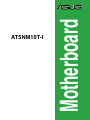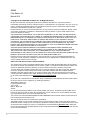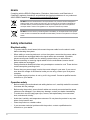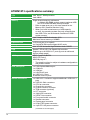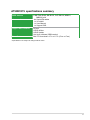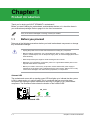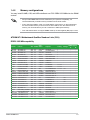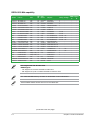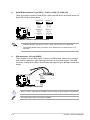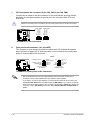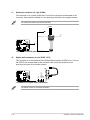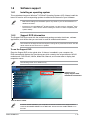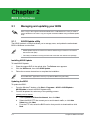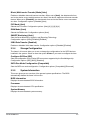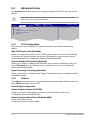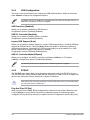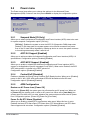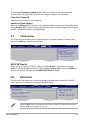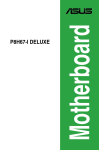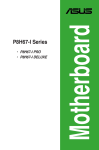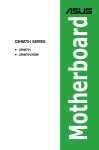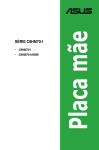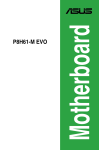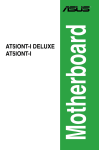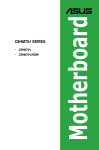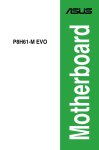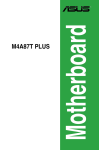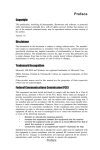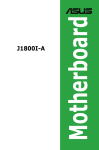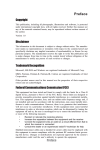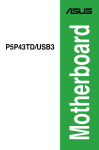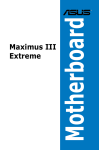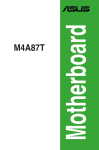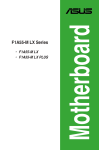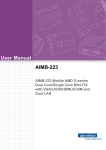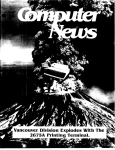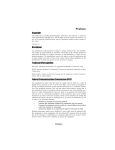Download AT5NM10T-I
Transcript
Motherboard AT5NM10T-I E6506 First Edition V1 March 2011 Copyright © 2011 ASUSTeK Computer Inc. All Rights Reserved. No part of this manual, including the products and software described in it, may be reproduced, transmitted, transcribed, stored in a retrieval system, or translated into any language in any form or by any means, except documentation kept by the purchaser for backup purposes, without the express written permission of ASUSTeK Computer Inc. (“ASUS”). Product warranty or service will not be extended if: (1) the product is repaired, modified or altered, unless such repair, modification of alteration is authorized in writing by ASUS; or (2) the serial number of the product is defaced or missing. ASUS PROVIDES THIS MANUAL “AS IS” WITHOUT WARRANTY OF ANY KIND, EITHER EXPRESS OR IMPLIED, INCLUDING BUT NOT LIMITED TO THE IMPLIED WARRANTIES OR CONDITIONS OF MERCHANTABILITY OR FITNESS FOR A PARTICULAR PURPOSE. IN NO EVENT SHALL ASUS, ITS DIRECTORS, OFFICERS, EMPLOYEES OR AGENTS BE LIABLE FOR ANY INDIRECT, SPECIAL, INCIDENTAL, OR CONSEQUENTIAL DAMAGES (INCLUDING DAMAGES FOR LOSS OF PROFITS, LOSS OF BUSINESS, LOSS OF USE OR DATA, INTERRUPTION OF BUSINESS AND THE LIKE), EVEN IF ASUS HAS BEEN ADVISED OF THE POSSIBILITY OF SUCH DAMAGES ARISING FROM ANY DEFECT OR ERROR IN THIS MANUAL OR PRODUCT. SPECIFICATIONS AND INFORMATION CONTAINED IN THIS MANUAL ARE FURNISHED FOR INFORMATIONAL USE ONLY, AND ARE SUBJECT TO CHANGE AT ANY TIME WITHOUT NOTICE, AND SHOULD NOT BE CONSTRUED AS A COMMITMENT BY ASUS. ASUS ASSUMES NO RESPONSIBILITY OR LIABILITY FOR ANY ERRORS OR INACCURACIES THAT MAY APPEAR IN THIS MANUAL, INCLUDING THE PRODUCTS AND SOFTWARE DESCRIBED IN IT. Products and corporate names appearing in this manual may or may not be registered trademarks or copyrights of their respective companies, and are used only for identification or explanation and to the owners’ benefit, without intent to infringe. Offer to Provide Source Code of Certain Software This product may contain copyrighted software that is licensed under the General Public License (“GPL”) and under the Lesser General Public License Version (“LGPL”). The GPL and LGPL licensed code in this product is distributed without any warranty. Copies of these licenses are included in this product. You may obtain the complete corresponding source code (as defined in the GPL) for the GPL Software, and/or the complete corresponding source code of the LGPL Software (with the complete machinereadable “work that uses the Library”) for a period of three years after our last shipment of the product including the GPL Software and/or LGPL Software, which will be no earlier than December 1, 2011, either (1) for free by downloading it from http://support.asus.com/download; or (2) for the cost of reproduction and shipment, which is dependent on the preferred carrier and the location where you want to have it shipped to, by sending a request to: ASUSTeK Computer Inc. Legal Compliance Dept. 15 Li Te Rd., Beitou, Taipei 112 Taiwan In your request please provide the name, model number and version, as stated in the About Box of the product for which you wish to obtain the corresponding source code and your contact details so that we can coordinate the terms and cost of shipment with you. The source code will be distributed WITHOUT ANY WARRANTY and licensed under the same license as the corresponding binary/object code. This offer is valid to anyone in receipt of this information. ASUSTeK is eager to duly provide complete source code as required under various Free Open Source Software licenses. If however you encounter any problems in obtaining the full corresponding source code we would be much obliged if you give us a notification to the email address [email protected], stating the product and describing the problem (please do NOT send large attachments such as source code archives etc to this email address). ii Contents Notices........................................................................................................... v Safety information....................................................................................... vi About this guide......................................................................................... vii AT5NM10T-I specifications summary...................................................... viii Chapter 1: 1.1 1.2 1.3 1.4 1.5 Motherboard overview.................................................................. 1-2 1.2.1 1.2.2 1.7 1.8 1.4.1 1.4.2 Overview.......................................................................... 1-3 Memory configurations..................................................... 1-4 Expansion slot............................................................................... 1-6 1.5.1 Installing an expansion card............................................ 1-6 1.5.3 PCI Express x4 slots........................................................ 1-6 Configuring an expansion card........................................ 1-6 Jumpers......................................................................................... 1-7 Connectors.................................................................................... 1-9 1.7.1 1.7.2 Rear panel connectors..................................................... 1-9 Internal connectors........................................................ 1-10 Software support......................................................................... 1-16 1.8.1 Chapter 2: Installing an operating system....................................... 1-16 Support DVD information............................................... 1-16 BIOS information Managing and updating your BIOS............................................. 2-1 2.1.1 ASUS Update utility......................................................... 2-1 2.1.3 ASUS CrashFree BIOS 3................................................. 2-3 2.1.2 2.2 Layout contents................................................................ 1-2 System memory............................................................................ 1-3 1.8.2 2.1 Motherboard layout.......................................................... 1-2 Central Processing Unit (CPU).................................................... 1-3 1.5.2 1.6 Product introduction Before you proceed...................................................................... 1-1 ASUS EZ Flash 2............................................................. 2-2 BIOS setup program..................................................................... 2-4 iii Contents 2.3 Main menu..................................................................................... 2-5 2.3.1 System Time [xx:xx:xx].................................................... 2-5 2.3.3 SATA 1/2.......................................................................... 2-5 2.3.2 2.3.4 2.4 2.3.5 CPU Configuration........................................................... 2-7 2.4.3 Onboard Devices Configuration....................................... 2-8 2.4.5 PCIPnP............................................................................ 2-9 Suspend Mode [S3 Only]............................................... 2-10 2.5.3 ACPI APIC Support [Enabled]........................................ 2-10 2.5.5 2.5.6 ACPI 2.0 Support [Enabled]........................................... 2-10 Control EuP [Disabled]................................................... 2-10 APM Configuration......................................................... 2-10 Hardware Monitor...........................................................2-11 Boot menu................................................................................... 2-12 2.6.1 Boot Device Priority....................................................... 2-12 2.6.3 Security.......................................................................... 2-13 2.6.2 iv USB Configuration........................................................... 2-9 2.5.1 2.5.4 2.8 Chipset............................................................................. 2-7 Power menu................................................................................. 2-10 2.5.2 2.7 System Information.......................................................... 2-6 2.4.1 2.4.4 2.6 Storage Configuration...................................................... 2-6 Advanced menu............................................................................ 2-7 2.4.2 2.5 System Date [Day xx/xx/xxxx].......................................... 2-5 Boot Settings Configuration........................................... 2-12 Tools menu.................................................................................. 2-14 Exit menu..................................................................................... 2-14 Notices Federal Communications Commission Statement This device complies with Part 15 of the FCC Rules. Operation is subject to the following two conditions: • • This device may not cause harmful interference, and This device must accept any interference received including interference that may cause undesired operation. This equipment has been tested and found to comply with the limits for a Class B digital device, pursuant to Part 15 of the FCC Rules. These limits are designed to provide reasonable protection against harmful interference in a residential installation. This equipment generates, uses and can radiate radio frequency energy and, if not installed and used in accordance with manufacturer’s instructions, may cause harmful interference to radio communications. However, there is no guarantee that interference will not occur in a particular installation. If this equipment does cause harmful interference to radio or television reception, which can be determined by turning the equipment off and on, the user is encouraged to try to correct the interference by one or more of the following measures: • Reorient or relocate the receiving antenna. • Connect the equipment to an outlet on a circuit different from that to which the receiver is connected. • • Increase the separation between the equipment and receiver. Consult the dealer or an experienced radio/TV technician for help. The use of shielded cables for connection of the monitor to the graphics card is required to assure compliance with FCC regulations. Changes or modifications to this unit not expressly approved by the party responsible for compliance could void the user’s authority to operate this equipment. Canadian Department of Communications Statement This digital apparatus does not exceed the Class B limits for radio noise emissions from digital apparatus set out in the Radio Interference Regulations of the Canadian Department of Communications. This class B digital apparatus complies with Canadian ICES-003. ASUS Recycling/Takeback Services ASUS recycling and takeback programs come from our commitment to the highest standards for protecting our environment. We believe in providing solutions for you to be able to responsibly recycle our products, batteries, other components as well as the packaging materials. Please go to http://csr.asus.com/english/Takeback.htm for the detailed recycling information in different regions. REACH Complying with the REACH (Registration, Evaluation, Authorisation, and Restriction of Chemicals) regulatory framework, we published the chemical substances in our products at ASUS REACH website at http://csr.asus.com/english/REACH.htm. DO NOT throw the motherboard in municipal waste. This product has been designed to enable proper reuse of parts and recycling. This symbol of the crossed out wheeled bin indicates that the product (electrical and electronic equipment) should not be placed in municipal waste. Check local regulations for disposal of electronic products. DO NOT throw the mercury-containing button cell battery in municipal waste. This symbol of the crossed out wheeled bin indicates that the battery should not be placed in municipal waste. Safety information Electrical safety • • • • • • To prevent electric shock hazard, disconnect the power cable from the electric outlet before relocating the system. When adding or removing devices to or from the system, ensure that the power cables for the devices are unplugged before the signal cables are connected. If possible, disconnect all power cables from the existing system before you add a device. Before connecting or removing signal cables from the motherboard, ensure that all power cables are unplugged. Seek professional assistance before using an adapter or extension cord. These devices could interrupt the grounding circuit. Ensure that your power supply is set to the correct voltage in your area. If you are not sure about the voltage of the electrical outlet you are using, contact your local power company. If the power supply is broken, do not try to fix it by yourself. Contact a qualified service technician or your retailer. Operation safety • • • • • • vi Before installing the motherboard and adding devices on it, carefully read all the manuals that came with the package. Before using the product, ensure that all cables are correctly connected and the power cables are not damaged. If you detect any damage, contact your dealer immediately. To avoid short circuits, keep paper clips, screws, and staples away from connectors, slots, sockets and circuitry. Avoid dust, humidity, and temperature extremes. Do not place the product in any area where it may become wet. Place the product on a stable surface. If you encounter technical problems with the product, contact a qualified service technician or your retailer. About this guide This user guide contains the information you need when installing and configuring the motherboard. How this guide is organized This guide contains the following parts: • Chapter 1: Product introduction • This chapter describes the features of the motherboard and the new technology it supports. Chapter 2: BIOS information This chapter tells how to change system settings through the BIOS Setup menus. Detailed descriptions of the BIOS parameters are also provided. Conventions used in this guide To ensure that you perform certain tasks properly, take note of the following symbols used throughout this manual. DANGER/WARNING: Information to prevent injury to yourself when trying to complete a task. CAUTION: Information to prevent damage to the components when trying to complete a task. IMPORTANT: Instructions that you MUST follow to complete a task. NOTE: Tips and additional information to help you complete a task. Where to find more information Refer to the following sources for additional information and for product and software updates. 1. ASUS websites The ASUS website provides updated information on ASUS hardware and software products. Refer to the ASUS contact information. 2. Optional documentation Your product package may include optional documentation, such as warranty flyers, that may have been added by your dealer. These documents are not part of the standard package. Typography Bold text Italics <Key> <Key1>+<Key2>+<Key3> Indicates a menu or an item to select. Used to emphasize a word or a phrase. Keys enclosed in the less-than and greater-than sign means that you must press the enclosed key. Example: <Enter> means that you must press the Enter or Return key. If you must press two or more keys simultaneously, the key names are linked with a plus sign (+). Example: <Ctrl>+<Alt>+<D> vii AT5NM10T-I specifications summary CPU Chipset Memory Graphics Expansion slot Storage Audio LAN USB ASUS special features Rear panel ports Internal connectors Intel® Atom™ D525 processor Intel® NM10 Single channel memory architecture - 2 x 204-pin SO-DIMM sockets support maximum 4GB non-ECC DDR3 800 MHz memory modules * Refer to www.asus.com or this user manual for the Memory QVL (Qualified Vendors Lists). ** When you install a total memory of 4GB capacity or more, the operating system may only recognize less than 3GB. Thus, we recommend a maximum of 3GB system memory. Intel® Graphics Media Accelerator 3150 Maximum shared memory of 256MB 1x PCIe x4 slot (@ x1 speed) 4 x Serial ATA 3Gb/s ports support AHCI mode VIA® VT1705 6-channel High Definition Audio CODEC Realtek® RTL8111E PCIe Gigabit LAN controller Supports up to 8 USB 2.0/1.1 ports (2 ports at mid-board, 6 ports at back panel) ASUS CrashFree BIOS 3 ASUS EZ Flash 2 ASUS MyLogo 2™ * The actual boot time is subject to hardware configurations and product models. 1 x PS/2 Keyboard/Mouse port 1 x COM port 1 x VGA port 1 x LAN (RJ-45) port 6 x USB 2.0/1.1 ports 6-channel audio I/O ports 1 x USB 2.0/1.1 connector supports additional 2 USB 2.0/1.1 ports 4 x SATA 3.0 Gb/s connectors 1 x CPU fan connector 1 x Chassis fan connector 1 x Chassis intrusion connector 1 x TPM connector (optional) 1 x LPT connector 1 x 18bit LVDS connector 1 x S/PDIF Out connector 1 x Front panel audio connector 1 x Speaker connector 1 x System panel connector 1 x 24-pin EATX power connector 1 x 4-pin ATX 12V power connector (continued on the next page) viii AT5NM10T-I specifications summary BIOS features Accessories Support DVD contents Form Factor 8 Mb Flash ROM, AMI BIOS, PnP, DMI2.0, WfM2.0, SMBIOS v2.6 2 x Serial ATA cables 1 x I/O shield 1 x User Manual 1 x Support DVD Drivers ASUS utilities ASUS Update Anti-virus software (OEM version) Mini ITX form factor: 6.7 in x 6.7 in (17cm x 17cm) * Specifications are subject to change without notice. ix Chapter 1 Product introduction Thank you for buying an ASUS® AT5NM10T-I motherboard! Before you start installing the motherboard, and hardware devices on it, check the items in your motherboard package. Refer to page ix for the list of accessories. If any of the items is damaged or missing, contact your retailer. 1.1 Before you proceed Take note of the following precautions before you install motherboard components or change any motherboard settings. • Unplug the power cord from the wall socket before touching any component. • Before handling components, use a grounded wrist strap or touch a safely grounded object or a metal object, such as the power supply case, to avoid damaging them due to static electricity. • Hold components by the edges to avoid touching the ICs on them. • Whenever you uninstall any component, place it on a grounded antistatic pad or in the bag that came with the component. • Before you install or remove any component, ensure that the ATX power supply is switched off or the power cord is detached from the power supply. Failure to do so may cause severe damage to the motherboard, peripherals, or components. Onboard LED The motherboard comes with a standby power LED that lights up to indicate that the system is ON, in sleep mode, or in soft-off mode. This is a reminder that you must shut down the system and unplug the power cable before removing or plugging in any motherboard component. The illustration below shows the location of the onboard LED. AT5NM10T-I SB_PWR ON Standby Power OFF Powered Off AT5NM10T-I Onboard LED 1-1 Chapter 1: Product introduction 1.2 Motherboard overview 1.2.1 Motherboard layout Ensure that you install the motherboard into the chassis in the correct orientation. The edge with external ports goes to the rear part of the chassis. 1 2 3 4 5 6 7 17.0cm(6.7in) KB_USB56 CHA_FAN CPU_FAN ATX12V Intel® NM10 RTL 8111E LAN1_USB12 SB_PWR SATA3G_E2 SATA3G_2 Lithium Cell CMOS Power AUDIO USB78 17 8 CHASSIS 9 SPEAKER SATA3G_E1 SATA3G_1 USBPW78 F_PANEL 8Mb BIOS PCIEX4_1 SPDIF_OUT 18 2 CLRTC JMB 362 AAFP VIA VT1705 AT5NM10T-I USB34 17.0cm(6.7in) VGA PS2_USBPW1-6 EATXPWR Intel® Atom™ processor D525 COM2 DDR3 SO-DIMM_A2 (64bit, 204-pin module) Place this side towards the rear of the chassis. DDR3 SO-DIMM_A1 (64bit, 204-pin module) COM1 LVDS Super I/O LPT 16 15 14 13 12 11 10 Place four screws into the holes indicated by circles to secure the motherboard to the chassis. DO NOT overtighten the screws! Doing so can damage the motherboard. 1.2.2 Layout contents Connectors/Jumpers/Slots/LED Page Connectors/Jumpers/Slots/LED Page 1. LPT connector (26-1 pin LPT ) 1-16 10. System panel connector (10-1 pin F_PANEL) 1-12 2. ATX power connectors (24-pin EATXPWR, 4-pin ATX12V) 1-10 11. Clear RTC RAM (3-pin CLRTC) 1-7 3. Serial port connector (10-1 pin COM2) 1-15 12. Onboard LED (SB_PWR) 1-1 4. CPU and chassis fan connectors (4-pin CPU_FAN, 4-pin CHA_FAN) 1-13 13. Serial ATA connectors (7-pin SATA3G_1, SATA3G_2, SATA3G_E1, SATA3G_E2) 1-11 5. LVDS connector (30-pin LVDS) 1-14 14. USB connector (10-1 pin USB78) 1-11 6. Intel® Atom™ D525 processor 1-3 15. USB device wake-up (3-pin USBPW7-8) 1-15 7. DDR3 SO-DIMM sockets 1-3 16. Digital audio connector (4-1 pin SPDIF_OUT) 1-8 1-13 8. Chassis intrusion connector (4-1 pin CHASSIS) 1-12 17. Keyboard/mouse power setting (3-pin PS2_USBPW1-6) 9. Speaker connector (4-pin SPEAKER) Front panel audio connector (10-1 pin AAFP) ASUS AT5NM10T-I 1-12 18. 1-2 1.3 Central Processing Unit (CPU) The motherboard comes with an onboard Intel® Atom™ D525 processor and a specially designed CPU heatsink. AT5NM10T-I Intel® Atom™ processor D525 AT5NM10T-I Intel® Atom™ processor D525 If you need to use an additional CPU fan, connect the CPU fan cable to the connector on the motherboard labeled CPU_FAN. GND CPU FAN PWR CPU FAN IN CPU FAN PWM AT5NM10T-I CPU_FAN AT5NM10T-I CPU fan connector 1.4 System memory 1.4.1 Overview DIMM_A1 DIMM_A2 This motherboard comes with two Double Data Rate 3 (DDR3) Small Outline Dual Inline Memory Modules (SO-DIMM) sockets. The figure illustrates the location of the DDR3 DIMM sockets: Sockets Channel A DIMM_A1 and DIMM_A2 AT5NM10T-I Channel AT5NM10T-I 204-pin DDR3 SO-DIMM sockets 1-3 Chapter 1: Product introduction 1.4.2 Memory configurations You may install 512MB, 1GB, and 2GB unbuffered non‑ECC DDR3 SO-DIMMs into the DIMM sockets. • Always install DIMMs with the same CAS latency. For optimum compatibility, it is recommended that you obtain memory modules from the same vendor. • Due to the CPU limitation, when you install 4GB or more memory on the motherboard, the actual usable memory for the OS can be about 3GB or less. For effective use of memory, we recommend that you use a maximum of 3GB system memory. • This motherboard does not support DIMMs made up of 256 megabits (Mb) chips or less. AT5NM10T-I Motherboard Qualified Vendors Lists (QVL) DDR3-1066 MHz capability DIMM support Vendor Part No. Size SS/DS Chip Brand Chip NO. Timing Voltage A* B* Transcend JM1066KSU-1G 1GB DS Transcend TK243EDF3 7 - • • Transcend JM1066KSN-2G 2GB DS HYNIX H5TQ2G83BFRH9C 7 - • • Transcend JM1066KSU-2G 2GB DS Transcend TK243PDF3 7 - • • Transcend JM1066KSN-4G 4GB DS Micron 0OD12D9LGK 7 - • • APACER AS01GFA06C7NBGC 1GB DS APACER AM5D5808DEHSBG 7 - • • APACER AS02GFA06C7NBGC 2GB DS APACER AM5D5808DQQSBG 7 - • • CORSAIR CM3X2GSD1066 G 2GB DS CORSAIR 128M8DCJG - - • • CORSAIR CM3X4GSD1066 G 4GB DS CORSAIR 256M8DCJG - - • • G.SKILL F3-8500CL7S-2GBSQ 2GB DS G.SKILL D3 256M8GEF 7-7-7-20 - • • G.SKILL F3-8500CL7S-4GBSQ 4GB DS G.SKILL D3 256M8GEF 7-7-7-20 - • • GEIL GS32GB1066C7SC 2GB DS GEIL GL1L128M88BA15KW 7-7-7-20 1.5V • • HYNIX HMT125S6BFR8C-G7 2GB DS HYNIX H5TQ1G83BFRG7C - - • • KINGMAX FSED45F-B8KL7-NBF 1GB DS KINGMAX KFB8FNLXF-BNF-15A - - • • KINGMAX FSEE85F-C8KM7-NBF 2GB DS KINGMAX KFC8FNMXF-BXX-15A - - • • KINGMAX FSEF65F-C8KM7-NAF 4GB DS KINGMAX KFC8FNMXF-BXX-15A - - • • KINGSTON KVR1066D3S7/1G 1GB DS KTC D1288JPPDPGD9U 7 1.5V • • KINGSTON KVR1066D3S7/1G 1GB DS ELPIDA J1108BDSE-DJ-F - 1.5V KINGSTON KVR1066D3S7/2G 2GB DS KTC D1288JPNDPLD9U 7 1.5V • • SAMSUNG M471B2873EH1-CF8 1GB DS SAMSUNG K4B1G0846E - - • • SAMSUNG M471B5673FH0-CF8 2GB DS SAMSUNG K4B1G0846F - - • • Transcend JM1066KSU-1G 1GB DS Transcend TK243PDF3 7 - • • ADATA DDR3 1066(7) SO-DIMM 1GB DS Hynix H5TQ1G83AFPH9C - - • • Elixir M2S1G64CBH8A4P-BE 1GB DS Elixir N2CB1616AP-BE - - • • KINGTIGER 1GB DIMM PC3-8500 1GB DS QIMONDA IDSH1G-04A1F1C-10F - - • • KINGTIGER 1GB DIMM PC3-8500 1GB DS SAMSUNG K4B1G16460-HCF8 - - • • KINGTIGER 2GB DIMM PC3-8500 2GB DS HYNIX H5TQ1G83BFRG7C - - • • ASUS AT5NM10T-I • 1-4 DDR3-1333 MHz capability DIMM support Vendor Part No. Size SS/ DS Chip Brand Chip NO. Timing Voltage A* B* Transcend JM1333KSU-1G 1GB DS Transcend TK243PDF3 9 - • • Transcend JM1333KSN-2G 2GB DS Micron 0ND22D9LGK 9 - • • Transcend JM1333KSU-2G 2GB DS Transcend TK243PDF3 9 - • • APACER AS01GFA33C9NBGC 1GB DS APACER AM5D5808AEWSBG 9 - • • CORSAIR CMSO2GX3M1A1333C9 2GB DS CORSAIR 256M8DCJG - - • • CORSAIR CMSO4GX3M1A1333C9 4GB DS CORSAIR 256M8DCJG - - • • G.SKILL F3-10666CL9S-2GBSQ 2GB DS G.SKILL D3 256M8GEF 9-9-9-24 - • • G.SKILL F3-10666CL9S-4GBSQ 4GB DS G.SKILL D3 256M8GEF 9-9-9-24 - • • GEIL GS31GB1333C9SC 1GB DS GEIL GL1L128M88BA15B 9-9-9-24 1.5V • • GEIL GS32GB1333C9SC 2GB DS GEIL GL1L128M88BA15KW 9-9-9-24 1.5V • • GEIL GS34GB1333C9SC 4GB DS GEIL GL1L256M88BA15H 9-9-9-24 1.5V • • HYNIX HMT125S6TFR8C-H9 2GB DS HYNIX H5TQ1G83TFRH9C - - • • KINGMAX FSFD45F-B8KL9-NBE 1GB DS KINGMAX KFB8FNLXF-BNF-15A - - • • KINGMAX FSFE85F-C8KM9-NBE 2GB DS KINGMAX KFC8FNMXF-BXX-15A - - • • KINGMAX FSFF65F-C8KM9-NAE 4GB DS KINGMAX KFC8FNMXF-BXX-15A - - • • KINGSTON KVR1333D3S9/1G 1GB DS ELPIDA J1108BDBG-DJ-F 9 1.5V • • KINGSTON KVR1333D3S9/2G 2GB DS KTC D1288JPNDPLD9U 9 1.5V • • OCZ OCZ3M13332GK 2GB(2 x 1GB) DS OCZ X43N6416AJ-13 9 - • • OCZ OCZ3M13334GK 4GB(2 x 2GB) DS - 256X8DDR3 HL 9 - • • PSC AS8F8G73F-DJ2 2GB DS PSC A3P1GF3FGF - - • • SAMSUNG M471B5773CHS-CH9 2GB DS SAMSUNG K4B2G0846C - - • • Transcend 2GB DS MICRON D9LGK - - • • TS256MSK64V3N SS: Single-sided / DS: Double-sided DIMM support: • A*: Supports one module inserted into either slot. • B*: Supports one pair of modules inserted into both the slots. The 1333/1066 MHz memory modules run at 800 MHz on this motherboard. Visit the ASUS website at www.asus.com for the latest QVL. (continued on the next page) 1-5 Chapter 1: Product introduction 1.5 Expansion slot In the future, you may need to install expansion cards. The following sub‑sections describe the slot and the expansion cards that it supports. Unplug the power cord before adding or removing expansion cards. Failure to do so may cause you physical injury and damage motherboard components. 1.5.1 Installing an expansion card To install an expansion card: 1. Before installing the expansion card, read the documentation that came with it and make the necessary hardware settings for the card. 2. Remove the system unit cover (if your motherboard is already installed in a chassis). 3. Remove the bracket opposite the slot that you intend to use. Keep the screw for later use. 4. Align the card connector with the slot and press firmly until the card is completely seated on the slot. 5. Secure the card to the chassis with the screw you removed earlier. 6. Replace the system cover. 1.5.2 Configuring an expansion card After installing the expansion card, configure it by adjusting the software settings. 1. Turn on the system and change the necessary BIOS settings, if any. See Chapter 2 for information on BIOS setup. 2. Assign an IRQ to the card. 3. Install the software drivers for the expansion card. 1.5.3 PCI Express x4 slots This motherboard supports PCI Express x4 network cards, SCSI cards, and other cards that comply with the PCI Express specifications. ASUS AT5NM10T-I 1-6 1.6 1. Jumpers Clear RTC RAM (3-pin CLRTC) This jumper allows you to clear the Real Time Clock (RTC) RAM in CMOS. You can clear the CMOS memory of date, time, and system setup parameters by erasing the CMOS RTC RAM data. The onboard button cell battery powers the RAM data in CMOS, which include system setup information such as system passwords. AT5NM10T-I CLRTC 1 2 2 Normal (Default) Clear RTC 3 AT5NM10T-I Clear RTC RAM To erase the RTC RAM: 1. Turn OFF the computer and unplug the power cord. 2. Move the jumper cap from pins 1-2 (default) to pins 2-3. Keep the cap on pins 2-3 for about 5-10 seconds, then move the cap back to pins 1-2. 3. Plug the power cord and turn ON the computer. 4. Hold down the <Del> key during the boot process and enter BIOS setup to re-enter data. Except when clearing the RTC RAM, never remove the cap on CLRTC jumper default position. Removing the cap will cause system boot failure! If the steps above do not help, remove the onboard battery and move the jumper again to clear the CMOS RTC RAM data. After clearing the CMOS, reinstall the battery. 1-7 Chapter 1: Product introduction 2. Keyboard/mouse power setting (3-pin PS2_USBPW1-6) This jumper allows you to enable or disable the keyboard/mouse and USB port 1-6 wake-up feature. When you set this jumper to pins 2-3 (+5VSB), you can wake up the computer by pressing a key on the keyboard, clicking the mouse or using a USB device. This feature requires an ATX power supply that can supply at least 1A on the +5VSB lead, and a corresponding setting in the BIOS. The PS2_USBPW1-6 jumper is for the rear USB ports. PS2_USBPW1-6 AT5NM10T-I 1 2 +5V 2 3 +5VSB (Default) AT5NM10T-I Keyboard/mouse power setting The total current consumed must NOT exceed the power supply capability (+5VSB) whether under normal condition or in sleep mode. 3. USB device wake-up (3-pin USBPW7-8) Set this jumper to +5V to wake up the computer from S1 sleep mode (CPU stopped, DRAM refreshed, system running in low power mode) using the connected USB devices. Set to +5VSB to wake up from S3 and S4 sleep modes (no power to CPU, DRAM in slow refresh, power supply in reduced power mode). AT5NM10T-I USBPW78 1 2 +5V (Default) 2 3 +5VSB AT5NM10T-I USB device wake-up • The USB device wake-up feature requires a power supply that can provide 500mA on the +5VSB lead for each USB port; otherwise, the system would not power up. • The total current consumed must NOT exceed the power supply capability (+5VSB) whether under normal condition or in sleep mode. ASUS AT5NM10T-I 1-8 1.7 Connectors 1.7.1 Rear panel connectors 1 2 10 9 8 7 6 3 4 5 1. PS/2 Mouse/Keyboard port (purple/green). This port is for a PS/2 mouse/keyboard. 2. LAN (RJ-45) port. This port allows Gigabit connection to a Local Area Network (LAN) through a network hub. Refer to the table below for the LAN port LED indications. LAN port LED indications ACT/LINK LED ACT/LINK SPEED LED LED SPEED LED Status Description Status Description OFF No link OFF 10 Mbps connection ORANGE Linked ORANGE 100 Mbps connection BLINKING Data activity GREEN 1 Gbps connection LAN port 3. Line In port (light blue). This port connects to the tape, CD, DVD player, or other audio sources. 4. Line Out port (lime). This port connects to a headphone or a speaker. In the 4-channel and 6-channel configurations, the function of this port becomes Front Speaker Out. 5. Microphone port (pink). This port connects to a microphone. Refer to the audio configuration table below for the function of the audio ports in 2, 4, or 6-channel configuration. Audio 2, 4, or 6-channel configuration 6. 1-9 Port Headset 2-channel 4-channel 6-channel Light Blue Line In Rear Speaker Out Rear Speaker Out Lime Line Out Front Speaker Out Front Speaker Out Pink Mic In Mic In Bass/Center USB 2.0 ports 1 and 2. These two 4-pin Universal Serial Bus (USB) ports are for USB 2.0 devices. Chapter 1: Product introduction 7. USB 2.0 ports 3 and 4. These two 4-pin Universal Serial Bus (USB) ports are for USB 2.0 devices. 8. Video Graphics Adapter (VGA) port. This 15-pin port is for a VGA monitor or other VGA-compatible devices. • This motherboard supports VGA and LVDS display devices. In Single Display mode, use the hot keys to switch between VGA to LVDS device or vice versa. By default, press <Ctrl>+<Alt>+<F1> to switch to VGA device and press <Ctrl>+<Alt>+<F3> to switch to LVDS device. To set your preferred hot keys, double-click from the Windows notification area and select Hot Keys. • Before removing the current display device, connect the display device that you want to use, then press the hot keys to switch to that device. 9. COM port. This 9-pin COM1 port is for pointing devices or other serial devices. 10. USB 2.0 ports 5 and 6. These two 4-pin Universal Serial Bus (USB) ports are for USB 2.0 devices. 1.7.2 1. Internal connectors ATX power connectors (24-pin EATXPWR, 4-pin ATX12V) These connectors are for ATX power supply plugs. The power supply plugs are designed to fit these connectors in only one orientation. Find the proper orientation and push down firmly until the connectors completely fit. GND GND AT5NM10T-I +12V DC +12V DC ATX12V EATXPWR +3 Volts +12 Volts +12 Volts +5V Standby Power OK PIN 1 GND +5 Volts GND +5 Volts GND +3 Volts +3 Volts GND +5 Volts +5 Volts +5 Volts -5 Volts GND GND GND PSON# GND -12 Volts +3 Volts PIN 1 AT5NM10T-I ATX power connectors • We recommend that you use an ATX 12V Specification 2.0‑compliant power supply unit (PSU) with a 450W or lower power rating. This PSU type has 24-pin and 4-pin power plugs. • If you intend to use a PSU with 20-pin and 4-pin power plugs, ensure that the 20-pin power plug can provide at least 15 A on +12 V and that the PSU has a power rating of 450W or lower. The system may become unstable or may not boot up if the power is inadequate. • DO NOT forget to connect the 4-pin ATX +12V power plug. Otherwise, the system will not boot up. • If you are uncertain about the minimum power supply requirement for your system, refer to the Recommended Power Supply Wattage Calculator at http://support.asus. com/PowerSupplyCalculator/PSCalculator.aspx?SLanguage=en-us for details. ASUS AT5NM10T-I 1-10 Serial ATA connectors (7-pin SATA_1, SATA_2, SATA_E1, SATA_E2) These connectors connect to Serial ATA 3.0 Gb/s hard disk drives and optical drives via Serial ATA 3.0 Gb/s signal cables. GND RSATA_RXNE1 RSATA_RXPE1 GND RSATA_TXNE1 RSATA_TXPE1 GND AT5NM10T-I SATA3G_E1 SATA3G_2 GND RSATA_TXP2 RSATA_TXN2 GND RSATA_RXP2 RSATA_RXN2 GND GND RSATA_TXPE2 RSATA_TXNE2 GND RSATA_RXPE2 RSATA_RXNE2 GND SATA3G_E2 SATA3G_1 GND RSATA_RXN1 RSATA_RXP1 GND RSATA_TXN1 RSATA_TXP1 GND 2. AT5NM10T-I SATA 3.0Gb/s connectors • Install the Windows® XP Service Pack 3 or later version before using Serial ATA. • The SATA3G_E1/E2 (black) connectors are for data drives only. ATAPI device is not supported. USB connector (10-1 pin USB78) This connector is for a USB 2.0 port. Connect the USB module cable to this connector, then install the module to a slot opening at the back of the system chassis. This USB connector complys with USB 2.0 specification that supports up to 480 Mbps connection speed. USB78 PIN 1 USB+5V USB_P7USB_P7+ GND AT5NM10T-I USB+5V USB_P8USB_P8+ GND NC 3. AT5NM10T-I USB2.0 connector Never connect a 1394 cable to the USB connector. Doing so will damage the motherboard! The USB module cable is purchased separately. 1-11 Chapter 1: Product introduction 4. Chassis intrusion connector (4-1 pin CHASSIS) This connector is for a chassis-mounted intrusion detection sensor or switch. Connect one end of the chassis intrusion sensor or switch cable to this connector. The chassis intrusion sensor or switch sends a high-level signal to this connector when a chassis component is removed or replaced. The signal is then generated as a chassis intrusion event. By default, the pin labeled “Chassis Signal” and “Ground” are shorted with a jumper cap. Remove the jumper caps only when you intend to use the chassis intrusion detection feature. Chassis Signal GND AT5NM10T-I +5VSB_MB CHASSIS AT5NM10T-I Chassis intrusion connector 5. Speaker connector (4-pin SPEAKER) The 4-pin connector is for the chassis-mounted system warning speaker. The speaker allows you to hear system beeps and warnings. AT5NM10T-I +5V GND GND Speaker Out SPEAKER PIN 1 AT5NM10T-I Speaker out connector 6. LPT connector (26-1 pin LPT) The LPT (Line Printing Terminal) connector supports devices such as a printer. LPT standardizes as IEEE 1284, which is the parallel port interface on IBM PC-compatible computers. AT5NM10T-I LPT GND GND GND GND GND GND GND GND SLIN# INIT# ERR# AFD SLCT PE BUSY ACK# PD7 PD6 PD5 PD4 PD3 PD2 PD1 PD0 STB# PIN 1 AT5NM10T-I LPT connector ASUS AT5NM10T-I 1-12 7. CPU and chassis fan connectors (4-pin CPU_FAN, 4-pin CHA_FAN) Connect the fan cables to the fan connectors on the motherboard, ensuring that the black wire of each cable matches the ground pin of the connector. Both CPU and chassis fan These fan connectors are not jumpers! Do not place jumper caps on the fan connectors! CPU_FAN GND CPU FAN PWR CPU FAN IN CPU FAN PWM GND CHA FAN PWR CHA FAN IN CHA FAN PWM AT5NM10T-I CHA_FAN AT5NM10T-I Fan connectors 8. Front panel audio connector (10-1 pin AAFP) This connector is for a chassis-mounted front panel audio I/O module that supports either HD Audio or legacy AC`97 audio standard. Connect one end of the front panel audio I/O module cable to this connector. AAFP AT5NM10T-I SENSE2_RETUR SENSE1_RETUR PRESENCE# GND PORT2 L NC SENSE_SEND PORT2 R NC PORT1 R NC PORT1 L AGND PIN 1 HD-audio-compliant pin definition Line out_L NC Line out_R MICPWR MIC2 PIN 1 Legacy AC’97 compliant definition AT5NM10T-I Front panel audio connector • We recommend that you connect a high-definition front panel audio module to this connector to avail of the motherboard’s high-definition audio capability. • If you want to connect a high-definition front panel audio module to this connector, set the Front Panel Select item in the BIOS setup to [HD Audio]. If you want to connect an AC'97 front panel audio module to this connector, set the item to [AC97]. By default, this connector is set to [HD Audio]. See section 2.4.3 Onboard Devices Configuration for details. 1-13 Chapter 1: Product introduction 9. System panel connector (10-1 pin F_PANEL) This connector supports several chassis-mounted functions. PWRBTN PLED+ PLEDPWR GND PLED PIN 1 AT5NM10T-I HD_LED+ HD_LEDGround Reset F_PANEL +HDLED RESET AT5NM10T-I System panel connector • • • • System power LED (2-pin PWRLED) This 2-pin connector is for the system power LED. Connect the chassis power LED cable to this connector. The system power LED lights up when you turn on the system power, and blinks when the system is in sleep mode. Hard disk drive activity LED (2-pin +HDLED) This 2-pin connector is for the HDD Activity LED. Connect the HDD Activity LED cable to this connector. The HD LED lights up or flashes when data is read from or written to the HDD. ATX power button/soft-off button (2-pin PWRBTN) This connector is for the system power button. Reset button (2-pin RESET) This 2-pin connector is for the chassis-mounted reset button for system reboot without turning off the system power. 10. LVDS connector (30-pin LVDS) This connector is for a LCD monitor that supports Low-voltage differential signaling (LVDS) interface. PIN 1 BLIM BL_ON GND DATA_0DATA_0+ GDN DATA_1DATA_1+ GND DATA_2DATA_2+ GND CLKCLK+ GND AT5NM10T-I GND VCC VCC GND VEEDID LCD_PID0 LCD_PID1 LDDC_CS# DDC DATA DDC CLK VLED VLED VLED VLED VLED_GND LVDS AT5NM10T-I LVDS connector ASUS AT5NM10T-I 1-14 11. Serial port connector (10-1 pin COM2) The connector is for a serial (COM) port. Connect the serial port module cable to the connector, then install the module to a slot opening at the back of the system chassis. The serial port bracket is purchased separately. COM2 AT5NM10T-I PIN 1 AT5NM10T-I Serial port (COM2) connector 12. Digital audio connector (4-1 pin SPDIF_OUT) SPDIFOUT GND +5V AT5NM10T-I This connector is for an additional Sony/Philips Digital Interface (S/PDIF) port. Connect the S/PDIF Out module cable to this connector, then install the module to a slot opening at the back of the system chassis. AT5NM10T-I Digital audio connector The S/PDIF module is purchased separately. 1-15 Chapter 1: Product introduction 1.8 Software support 1.8.1 Installing an operating system This motherboard supports Windows® XP/Vista/7 Operating Systems (OS). Always install the latest OS version and corresponding updates to maximize the features of your hardware. • Motherboard settings and hardware options vary. Refer to your OS documentation for detailed information. • Ensure that you install Windows® XP Service Pack 3 or later versions / Windows® Vista Service Pack 1 or later versions before installing the drivers for better compatibility and system stability. 1.8.2 Support DVD information The Support DVD that comes with the motherboard package contains the drivers, software applications, and utilities that you can install to avail all motherboard features. The contents of the Support DVD are subject to change at any time without notice. Visit the ASUS website at www.asus.com for updates. To run the Support DVD Place the Support DVD to the optical drive. If Autorun is enabled in your computer, the DVD automatically displays the Specials screen which contains the unique feature of ASUS motherboard. Click Drivers, Utilities, Make Disk, Manual, and Contact tabs to display their respective menus. The following screen is for reference only. Click an icon to display Support DVD/ motherboard information Click an item to install If Autorun is NOT enabled in your computer, browse the contents of the Support DVD to locate the file ASSETUP.EXE from the BIN folder. Double-click the ASSETUP.EXE to run the DVD. ASUS AT5NM10T-I 1-16 Chapter 2 BIOS information 2.1 Managing and updating your BIOS Save a copy of the original motherboard BIOS file to a USB flash disk in case you need to restore the BIOS in the future. Copy the original motherboard BIOS using the ASUS Update utility. 2.1.1 ASUS Update utility The ASUS Update is a utility that allows you to manage, save, and update the motherboard BIOS in Windows® environment. • ASUS Update requires an Internet connection either through a network or an Internet Service Provider (ISP). • This utility is available in the support DVD that comes with the motherboard package. Installing ASUS Update To install ASUS Update: 1. Place the support DVD in the optical drive. The Drivers menu appears. 2. Click the Utilities tab, then click ASUS Update. 3. Follow the onscreen instructions to complete the installation. Quit all Windows® applications before you update the BIOS using this utility. Updating the BIOS To update the BIOS: 1. From the Windows® desktop, click Start > Programs > ASUS > ASUSUpdate > ASUSUpdate to launch the ASUS Update utility. 2. From the dropdown list, select any of the updating process: Updating from the Internet a. Select Update BIOS from the Internet, then click Next. b. Select the ASUS FTP site nearest you to avoid network traffic, or click Auto Select then click Next. c. From the FTP site, select the BIOS version that you wish to download then click Next. 2-1 Chapter 2: BIOS information The ASUS Update utility is capable of updating itself through the Internet. Always update the utility to avail all its features. Updating from a BIOS file a. Select Update BIOS from a file, then click Next. b. Locate the BIOS file from the Open window, then click Open. 3. Follow the onscreen instructions to complete the updating process. 2.1.2 ASUS EZ Flash 2 The ASUS EZ Flash 2 feature allows you to update the BIOS without using an OS‑based utility. Before you start using this utility, download the latest BIOS file from the ASUS website at www.asus.com. To update the BIOS using EZ Flash 2: 1. Insert the USB flash disk that contains the latest BIOS file to the USB port, then launch EZ Flash 2 in any of these two ways: • Press <Alt> + <F2> during POST. • Enter the BIOS setup program. Go to the Tools menu to select EZ Flash 2 and press <Enter> to enable it. Press <Tab> to switch between drives until the correct BIOS file is found. ASUSTek EZ Flash 2 BIOS ROM Utility V3.44 FLASH TYPE: WINBOND W25P80 Current ROM BOARD: AT5NM10T-I VER: 0306 (H:00 B:02) DATE: 02/23/2011 Update ROM BOARD: Unknown VER: Unknown DATE: Unknown PATH: A:\ A: Note [Enter] Select or Load [Up/Down/Home/End] Move 2. [Tab] Switch [B] Backup [V] Drive Info [ESC] Exit When the correct BIOS file is found, EZ Flash 2 performs the BIOS update process and automatically reboots the system when done. ASUS AT5NM10T-I 2-2 • This function supports USB flash disks with FAT 32/16 format and single partition only. • DO NOT shut down or reset the system while updating the BIOS to prevent system boot failure! 2.1.3 ASUS CrashFree BIOS 3 The ASUS CrashFree BIOS 3 is an auto recovery tool that allows you to restore the BIOS file when it fails or gets corrupted during the updating process. You can restore a corrupted BIOS file using the motherboard support DVD or a USB flash drive that contains the updated BIOS file. • Before using this utility, rename the BIOS file in the removable device into AT5NM10T.ROM. • The BIOS file in the support DVD may not be the latest version. Download the latest BIOS file from the ASUS website at www.asus.com. Recovering the BIOS To recover the BIOS: 1. Turn on the system. 2. Insert the support DVD to the optical drive or the removable device that contains the BIOS file to the USB port. 3. The utility automatically checks the devices for the BIOS file. When found, the utility reads the BIOS file and starts flashing the corrupted BIOS file. 4. Turn off the system after the utility completes the updating process and turn on again. DO NOT shut down or reset the system while updating the BIOS! Doing so can cause system boot failure! Ensure to load the BIOS default settings to ensure system compatibility and stability. Select the Load Setup Defaults item under the Exit menu. Refer to section 2.8 Exit menu for details. 2-3 Chapter 2: BIOS information 2.2 BIOS setup program Use the BIOS Setup program to update the BIOS or configure its parameters. The BIOS screens include navigation keys and brief online help to guide you in using the BIOS Setup program. Entering BIOS Setup at startup To enter BIOS Setup at startup: • Press <Delete> during the Power-On Self Test (POST). If you do not press <Delete>, POST continues with its routines. Entering BIOS Setup after POST To enter BIOS Setup after POST: • Press <Ctrl>+<Alt>+<Del> simultaneously. • • Press the reset button on the system chassis. Press the power button to turn the system off then back on. Do this option only if you failed to enter BIOS Setup using the first two options. Using the power button, reset button, or the <Ctrl>+<Alt>+<Del> keys to force reset from a running operating system can cause damage to your data or system. We recommend to always shut down the system properly from the operating system. • The default BIOS settings for this motherboard apply for most conditions to ensure optimum performance. If the system becomes unstable after changing any BIOS settings, load the default settings to ensure system compatibility and stability. Select the Load Setups Default item under the Exit Menu. See section 2.8 Exit Menu. • The BIOS setup screens shown in this section are for reference purposes only, and may not exactly match what you see on your screen. • Visit the ASUS website at www.asus.com to download the latest BIOS file for this motherboard. ASUS AT5NM10T-I 2-4 2.3 Main menu When you enter the BIOS Setup program, the Main menu screen appears, giving you an overview of the basic system information. Main Advanced Power AT5NM10T-I BIOS Setup Boot Tools Exit System Time System Date SATA 1 SATA 2 Version 0306 [00:31:48] [Tue 03/01/2011] Use [ENTER], [TAB] or [SHIFT-TAB] to select a field. [Not Detected] [Not Detected] Use [+] or [-] to configure system time. Storage Configuration System Information +- Tab F1 F10 ESC Select Screen Select Item Change Field Select Field General Help Save and Exit Exit v02.61 (C)Copyright 1985-2010, American Megatrends, Inc. 2.3.1 System Time [xx:xx:xx] 2.3.2 System Date [Day xx/xx/xxxx] 2.3.3 SATA 1/2 Allows you to set the system time. Allows you to set the system date. While entering Setup, the BIOS automatically detects the presence of SATA devices. There is a separate sub-menu for each SATA device. Select a device item then press <Enter> to display the SATA device information. The BIOS automatically detects the values opposite the dimmed items (Device, Vendor, Size, LBA Mode, Block Mode, PIO Mode, Async DMA, Ultra DMA, and SMART Monitoring). These values are not user-configurable. These items show Not Detected if no Serial ATA device is installed in the system. Type [Auto] Selects the type of SATA drive. Setting to Auto allows automatic selection of the appropriate SATA device type. Select CDROM if you are specifically configuring a CD-ROM drive. Select ARMD (ATAPI Removable Media Device) if your device is either a ZIP, LS-120, or MO drive. Configuration options: [Not Installed] [Auto] [CDROM] [ARMD] LBA/Large Mode [Auto] Enables or disables the LBA mode. Setting to [Auto] enables the LBA mode if the device supports this mode, and if the device was not previously formatted with LBA mode disabled. Configuration options: [Disabled] [Auto] 2-5 Chapter 2: BIOS information Block (Multi-sector Transfer) Mode [Auto] Enables or disables data multi-sectors transfers. When set to [Auto], the data transfer from and to the device occurs multiple sectors at a time if the device supports multi-sector transfer feature. When set to [Disabled], the data transfer from and to the device occurs one sector at a time. Configuration options: [Disabled] [Auto] PIO Mode [Auto] Selects the PIO mode. Configuration options: [Auto] [0] [1] [2] [3] [4] DMA Mode [Auto] Selects the DMA mode. Configuration options: [Auto] SMART Monitoring [Auto] Sets the Smart Monitoring, Analysis, and Reporting Technology. Configuration options: [Auto] [Disabled] [Enabled] 32Bit Data Transfer [Enabled] Enables or disables 32-bit data transfer. Configuration options: [Disabled] [Enabled] 2.3.4 Storage Configuration The items in this menu allow you to set or change the configurations for the SATA devices installed in the system. Select an item then press <Enter> if you want to configure the item. Configure SATA as [IDE] Sets the configuration for the Serial ATA connectors supported by the Southbridge chip. Configuration options: [IDE] [AHCI] [Disabled] SATA Run Mode Configuration [Compatible] Sets the SATA run mode configuration. Configuration options: [Compatible] [Enhanced] 2.3.5 System Information This menu gives you an overview of the general system specifications. The BIOS automatically detects the items in this menu. BIOS Information Displays the auto-detected BIOS information. Processor Displays the auto-detected CPU specification. System Memory Displays the auto-detected system memory. ASUS AT5NM10T-I 2-6 2.4 Advanced menu The Advanced menu items allow you to change the settings for the CPU and other system devices. Take caution when changing the settings of the Advanced menu items. Incorrect field values can cause the system to malfunction. Main Advanced Power AT5NM10T-I BIOS Setup Boot Tools Exit CPU Configuration Chipset Onboard Devices Configuration USB Configuration PCIPnP 2.4.1 Version 0306 Configure CPU. CPU Configuration The items in this menu show the CPU-related information that the BIOS automatically detects. Max CPUID Value Limit [Disabled] Allows you to determine whether to limit CPUID maximum value. Set this item to [Disabled] for Windows XP operating system; set this item to [Enabled] for legacy operating system such as Windows NT4.0. Configuration options: [Disabled] [Enabled] Execute-Disable Bit Capability [Enabled] Allows you to enable or disable the No-Execution Page Protection Technology. Setting this item to [Disabled] forces the XD feature flag to always return to zero (0). Configuration options: [Disabled] [Enabled] Hyper Threading Technology [Enabled] Allows you to enable or disable the Intel® Hyper Threading technology. Configuration options: [Disabled] [Enabled] 2.4.2 Chipset The Chipset menu allows you to change the advanced chipset settings. Select an item then press <Enter> to display the sub-menu. North Bridge Configuration Initiate Graphic Adapter [PCIE/IGD] Allows you to decide which graphics controller to use as the primary boot device. Configuration options: [IGD] [PCIE/IGD] Internal Graphics Mode Select [Enabled, 8MB] Sets the IGD graphics mode. Configuration options: [Enabled, 8MB] 2-7 Chapter 2: BIOS information Onboard Graphics Display [Normal] Allows you to select Onboard Graphics Display from LVDS only or both. Configuration options: [Normal] [LVDS only] Video Function Configruation DVMT Mode Select [DVMT Mode] Allows you to select the DVMT mode. Configuration options: [DVMT Mode] [Fixed Mode] DVMT/FIXED Memory [Maxiimum DVMT] Configuration options: [128MB] [256MB] [Maximum DVMT] 2.4.3 Onboard Devices Configuration Audio Controller [Enabled] Enables or disables the high definition audio controller. Configuration options: [Disabled] [Enabled] Front Panel Select [HD Audio] Configuration options: [AC97] [HD Audio] OnBoard LAN Controller [Enabled] Configuration options: [Disabled] [Enabled] OnBoard LAN Boot ROM [Disabled] Configuration options: [Disabled] [Enabled] JMicron 36x ATA Controller [IDE Mode] Allows you to select ATA Controller Operate Mode. Configuration options: [Disabled] [IDE Mode] Serial Port1 Address [3F8/IRQ4] Allows you to select the Serial Port1 base address. Configuration options: [Disabled] [3F8/IRQ4] [2E8/IRQ4] [2E8/IRQ3] Serial Port2 Address [2F8/IRQ3] Allows you to select the Serial Port2 base address. Configuration options: [Disabled] [2F8/IRQ3] [2E8/IRQ4] [2E8/IRQ3] Parallel Port Address [378] Allows you to select the Parallel Port base addresses. Configuration options: [Disabled] [378] [278] [3BC] Parallel Port Mode [SSP] Allows you to select the Parallel Port mode. Configuration options: [SSP] [EPP] [ECP] [EPP + ECP] ECP Mode DMA Channel [DMA3] Appears only when the Parallel Port Mode is set to [ECP]. This item allows you to set the Parallel Port ECP DMA. Configuration options: [DMA0] [DMA1] [DMA3] ASUS AT5NM10T-I 2-8 2.4.4 USB Configuration The items in this menu allows you to change the USB-related features. Select an item then press <Enter> to display the configuration options. The Module Version and USB Devices Enabled items show the auto-detected values. If no USB device is detected, the item shows None. USB Functions [Enabled] Allows you to disable or enable the USB functions. Configuration options: [Disabled] [Enabled] USB 2.0 Controller [Enabled] Allows you to enable or disable USB 2.0 controller. Configuration options: [Enabled] [Disabled] Legacy USB Support [Auto] Allows you to enable or disable support for Legacy USB storage devices, including USB flash drives and USB hard drives. Setting to [Auto] allows the system to detect the presence of USB devices at startup. If detected, the USB controller legacy mode is enabled. If no USB device is detected, the legacy USB support is disabled. Configuration options: [Disabled] [Enabled] [Auto] USB 2.0 Controller Mode [HiSpeed] Allows you to configure the USB 2.0 controller in HiSpeed (480Mbps) or Full Speed (12Mbps). Configuration options: [FullSpeed] [HiSpeed] The following items may only appear when a USB storage device is plugged. 2.4.5 PCIPnP The PCI PnP menu items allow you to change the advanced settings for PCI/PnP devices. The menu includes setting IRQ and DMA channel resources for either PCI/PnP or legacy ISA devices and setting the memory size block for legacy ISA devices. Take caution when changing the settings of the PCI PnP menu items. Incorrect field values can cause the system to malfunction. Plug And Play O/S [No] When this item is set to [No], BIOS configures all the devices in the system. When this item is set to [Yes] and if you install a Plug and Play operating system, the operating system configures the Plug and Play devices not required for boot. Configuration options: [No] [Yes] 2-9 Chapter 2: BIOS information 2.5 Power menu The Power menu items allow you to change the settings for the Advanced Power Management (APM). Select an item then press <Enter> to display the configuration options. Main Advanced Power AT5NM10T-I BIOS Setup Boot Tools Exit Suspend Mode ACPI 2.0 Support ACPI APIC Support Control EuP [S3 only] [Disabled] [Enabled] [Disabled] Version 0306 Select the ACPI state used for System Suspend. APM Configuration Hardware Monitor 2.5.1 Suspend Mode [S3 Only] Allows you to select the Advanced Configuration and Power Interface (ACPI) state to be used for system suspend. Configuration option: [S3 Only] [S3 Only] - Enables the system to enter the ACPI S3 (Suspend to RAM) sleep state (default). In S3 sleep state, the system appears to be off and consumes less power than in the S1 state. When signaled by a wake-up device or event, the system resumes to its working state exactly where it was left off. 2.5.2 ACPI 2.0 Support [Enabled] 2.5.3 ACPI APIC Support [Enabled] 2.5.4 Control EuP [Disabled] 2.5.5 APM Configuration Allows you to add more tables for Advanced Configuration and Power Interface (ACPI) 2.0 specifications. Configuration options: [Disabled] [Enabled] Allows you to enable or disable the Advanced Configuration and Power Interface (ACPI) support in the Application-Specific Integrated Circuit (ASIC). When set to Enabled, the ACPI APIC table pointer is included in the RSDT pointer list. Configuration options: [Disabled] [Enabled] Enables or disables the Energy Using Products (EuP) Ready function. When set to [Enabled], power for WOL, WO_USB, audio and onboard LEDs will be switched off at S5 state. Configuration options: [Disabled] [Enabled] Restore on AC Power Loss [Power Off] When set to [Power Off], the system goes into off state after an AC power loss. When set to [Power On], the system goes on after an AC power loss. When set to [Last State], the system goes into either off or on state, whatever the system state was before the AC power loss. Configuration options: [Power Off] [Power On] [Last State] Power On By RTC Alarm [Disabled] Allows you to enable or disable RTC to generate a wake event. When this item is set to Enabled, the items RTC Alarm Date, RTC Alarm Hour, RTC Alarm Minute, and RTC Alarm Second appear with set values. Configuration options: [Disabled] [Enabled] ASUS AT5NM10T-I 2-10 Power On By Ring [Disabled] Allows you to enable or disable RI to generate a wake event. Configuration options: [Disabled] [Enabled] Power On By PME [Disabled] Enables or disables PME wake from sleep states. Configuration options: [Disabled] [Enabled] Power On By PS/2 Keyboard [Disabled] Allows you to use specific keys on the keyboard to turn on the system. This feature requires an ATX power supply that provides at least 1A on the +5VSB lead. Configuration options: [Disabled] [Space Bar] [Power Key] [Ctrl-Esc] 2.5.6 Hardware Monitor CPU/MB Temperature [xxxºC/xxxºF] or [Ignored] The onboard hardware monitor automatically detects and displays the CPU/motherboard temperature. Select Ignored if you do not wish to display the detected temperatures. CPU/Chassis Fan Speed [xxxxRPM] or [Ignored] The onboard hardware monitor automatically detects and displays the CPU/chassis fan speeds in rotations per minute (RPM). If the fan is not connected to the motherboard, the field shows N/A. Select Ignored if you do not wish to display the detected speed. CPU/Chassis Q-Fan Function [Enabled] Enables or disables the ASUS Q-Fan feature that smartly adjusts the CPU fan speeds for more efficient system operation. Configuration options: [Disabled] [Enabled] VCORE Voltage, 3.3V Voltage, 5V Voltage, 12V Voltage [xxxV] or [Ignored] The onboard hardware monitor automatically detects the voltage output through the onboard voltage regulators. 2-11 Chapter 2: BIOS information 2.6 Boot menu The Boot menu items allow you to change the system boot options. Select an item then press <Enter> to display the sub-menu. Main Advanced Power AT5NM10T-I BIOS Setup Boot Tools Exit Boot Settings Boot Device Priority Boot Settings Configuration Security 2.6.1 Version 0306 Specifies the Boot Device Priority sequence. A virtual floppy disk drive (Floppy Drive B:) may appear when you set the CD-ROM drive as the first boot device. Boot Device Priority 1st ~ xxth Boot Device These items specify the boot device priority sequence from the available devices. The number of device items that appears on the screen depends on the number of devices installed in the system. Configuration options: [Removable Dev.] [Hard Drive] [ATAPI CD-ROM] [Disabled] • To select the boot device during system startup, press <F8> when ASUS Logo appears. • To access Windows® OS in Safe Mode, do any of the following: • Press <F5> when ASUS Logo appears. • Press <F8> after POST. 2.6.2 Boot Settings Configuration Quick Boot [Enabled] Enabling this item allows the BIOS to skip some power on self tests (POST) while booting to decrease the time needed to boot the system. When set to [Disabled], BIOS performs all the POST items. Configuration options: [Disabled] [Enabled] Full Screen Logo [Enabled] This allows you to enable or disable the full screen logo display feature. Configuration options: [Disabled] [Enabled] Set this item to [Enabled] to use the ASUS MyLogo2™ feature. AddOn ROM Display Mode [Force BIOS] Sets the display mode for option ROM. Configuration options: [Force BIOS] [Keep Current] Bootup Num-Lock [On] Allows you to select the power-on state for the NumLock. Configuration options: [Off] [On] Wait For ‘F1’ If Error [Enabled] When set to Enabled, the system waits for the F1 key to be pressed when error occurs. Configuration options: [Disabled] [Enabled] ASUS AT5NM10T-I 2-12 2.6.3 Security The Security menu items allow you to change the system security settings. Select an item then press <Enter> to display the configuration options. Change Supervisor Password Select this item to set or change the supervisor password. The Supervisor Password item on top of the screen shows the default Not Installed. After you set a password, this item shows Installed. To set a Supervisor Password: 1. Select the Change Supervisor Password item and press <Enter>. 2. On the password box, key in a password containing up to six letters or numbers, or both, then press <Enter>. 3. Confirm the password when prompted. The message Password Installed appears after you successfully set your password. To change the supervisor password, follow the same steps in setting a supervisor password. To clear the supervisor password, select the Change Supervisor Password then press <Enter> twice. The message Password uninstalled appears. If you forget your BIOS password, you can clear it by erasing the CMOS Real Time Clock (RTC) RAM. See section 1.6 Jumpers for information on how to erase the RTC RAM. After you have set a supervisor password, the other items appear to allow you to change other security settings. User Access Level [Full Access] This item allows you to select the access restriction to the Setup items. Configuration options: [No Access] [View Only] [Limited] [Full Access] [No Access] - prevents user access to the Setup utility. [View Only] - allows access but does not allow change to any field. [Limited] - allows changes only to selected fields, such as Date and Time. [Full Access] - allows viewing and changing all the fields in the Setup utility. Change User Password Select this item to set or change the user password. The User Password item on top of the screen shows the default Not Installed. After you set a password, this item shows Installed. To set a User Password: 1. Select the Change User Password item and press <Enter>. 2. On the password box, key in a password containing up to six letters or numbers, or both, then press <Enter>. 3. Confirm the password when prompted. 2-13 Chapter 2: BIOS information The message Password Installed appears after you set your password successfully. To change the user password, follow the same steps in setting a user password. Clear User Password Select this item to clear the user password. Password Check [Setup] When set to [Setup], BIOS checks for user password when accessing the Setup utility. When set to [Always], BIOS checks for user password both when accessing Setup and booting the system. Configuration options: [Setup] [Always] 2.7 Tools menu The Tools menu items allow you to configure options for special functions. Select an item then press <Enter> to display the sub-menu. Main Advanced Power AT5NM10T-I BIOS Setup Boot Tools Exit Version 0306 Press ENTER to run the utility to select and update BIOS. This utility supports 1.FAT 12/16/32(r/w) 2.NTFS(read only) 3.CD-DISC(read only) ASUS EZ Flash 2 ASUS EZ Flash 2 Allows you to run ASUS EZ Flash 2. When you press <Enter>, a confirmation message appears. Use the left/right arrow key to select between [Yes] or [No], then press <Enter> to confirm your choice. See section 2.1.2 ASUS EZ Flash 2 for details. 2.8 Exit menu The Exit menu items allow you to load the optimal or failsafe default values for the BIOS items, and save or discard your changes to the BIOS items. Main Advanced Exit Options Exit & Save Changes Exit & Discard Changes Discard Changes Load Setup Defaults AT5NM10T-I BIOS Setup Power Boot Tools Exit Version 0306 Exitsystem systemsetup setup Exit aftersaving savingthe the after changes. changes. F10key keycan canbe beused used F10 forthis thisoperation. operation. for Select Screen Select Screen Itemfrom this Pressing <Esc> does not immediately exit this menu. Select one ofSelect the options Select Item +Change Option EnterGeneral Go to Sub-screen menu or <F10> from the legend bar to exit. F1 Help F1 General Help F10 Save and Exit F10 Exit Save and Exit ESC ESC Exit ASUS AT5NM10T-I 2-14 ASUS contact information ASUSTeK COMPUTER INC. Address Telephone Fax E-mail Web site Technical Support Telephone Online support 15 Li-Te Road, Peitou, Taipei, Taiwan 11259 +886-2-2894-3447 +886-2-2890-7798 [email protected] www.asus.com.tw +86-21-38429911 support.asus.com ASUS COMPUTER INTERNATIONAL (America) Address Telephone Fax Web site Technical Support Telephone Support fax Online support 800 Corporate Way, Fremont, CA 94539, USA +1-510-739-3777 +1-510-608-4555 usa.asus.com +1-812-282-2787 +1-812-284-0883 support.asus.com ASUS COMPUTER GmbH (Germany and Austria) Address Fax Web site Online contact Technical Support Telephone (Component) Telephone (System/Notebook/Eee/LCD) Support Fax Online support Harkort Str. 21-23, D-40880 Ratingen, Germany +49-2102-959911 www.asus.de www.asus.de/sales +49-1805-010923* +49-1805-010920* +49-2102-9599-11 support.asus.com * EUR 0.14/minute from a German fixed landline; EUR 0.42/minute from a mobile phone. (510)739-3777/(510)608-4555 800 Corporate Way, Fremont, CA 94539. Asus Computer International Signature : Date : Representative Person’s Name : Feb. 28, 2011 Steve Chang / President This device complies with part 15 of the FCC Rules. Operation is subject to the following two conditions: (1) This device may not cause harmful interference, and (2) this device must accept any interference received, including interference that may cause undesired operation. Supplementary Information: FCC Part 15, Subpart E, Intentional Radiators FCC Part 15, Subpart B, Unintentional Radiators FCC Part 15, Subpart C, Intentional Radiators Model Number : AT4NM10T-I, AT5NM10T-I Conforms to the following specifications: Product Name : Motherboard hereby declares that the product Phone/Fax No: Address: Responsible Party Name: Per FCC Part 2 Section 2. 1077(a) DECLARATION OF CONFORMITY Ver. 110101 Manufacturer: HARKORT STR. 21-23, 40880 RATINGEN GERMANY Address, City: Country: EN 60065:2002+A1:2006+A11:2008 EN 301 489-1 V1.8.1(2008-04) EN 301 489-3 V1.4.1(2002-08) EN 301 489-4 V1.3.1(2002-08) EN 301 489-7 V1.3.1(2005-11) EN 301 489-9 V1.4.1(2007-11) EN 301 489-17 V2.1.1(2009-05) EN 301 489-24 V1.4.1(2007-09) EN 302 326-2 V1.2.2(2007-06) EN 302 326-3 V1.3.1(2007-09) EN 301 357-2 V1.3.1(2006-05) EN 302 623 V1.1.1(2009-01) Ver. 110101 Signature : __________ Position : CEO Name : Jerry Shen (EC conformity marking) EN 62301:2005 Regulation (EC) No. 278/2009 Declaration Date: Feb. 28, 2011 Year to begin affixing CE marking:2011 CE marking EN 62301:2005 Regulation (EC) No. 642/2009 EN 62301:2005 Regulation (EC) No. 1275/2008 2009/125/EC-ErP Directive EN 60950-1:2006+A11:2009 EN 60950-1:2006 2006/95/EC-LVD Directive EN 300 328 V1.7.1(2006-05) EN 300 440-1 V1.4.1(2008-05) EN 300 440-2 V1.2.1(2008-03) EN 301 511 V9.0.2(2003-03) EN 301 908-1 V3.2.1(2007-05) EN 301 908-2 V3.2.1(2007-05) EN 301 893 V1.4.1(2005-03) EN 302 544-2 V1.1.1(2009-01) EN 50360:2001 EN 50371:2002 EN 50385:2002 1999/5/EC-R &TTE Directive EN 55024:1998+A1:2001+A2:2003 EN 61000-3-3:2008 EN 55020:2007 AT4NM10T-I, AT5NM10T-I EN 55022:2006+A1:2007 EN 61000-3-2:2006 EN 55013:2001+A1:2003+A2:2006 Motherboard Model name : conform with the essential requirements of the following directives: 2004/108/EC-EMC Directive Product name : declare the following apparatus: TAIWAN ASUS COMPUTER GmbH Authorized representative in Europe: No. 150, LI-TE RD., PEITOU, TAIPEI 112, TAIWAN R.O.C. Country: Address, City: ASUSTek COMPUTER INC. EC Declaration of Conformity We, the undersigned,