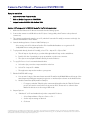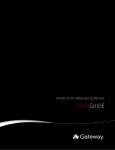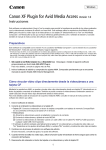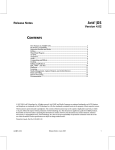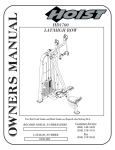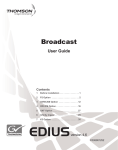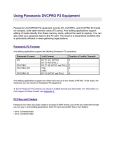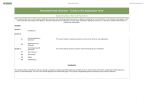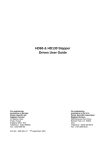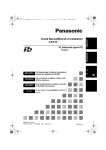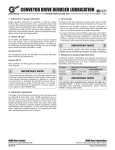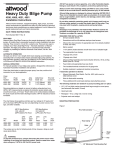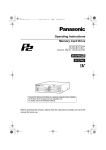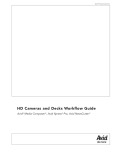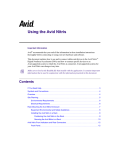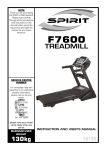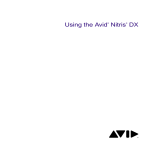Download Camera Fact Sheet – Panasonic DVCPRO HD
Transcript
Camera Fact Sheet – Panasonic DVCPRO HD Tested Panasonic cameras Compatible Avid products The following Panasonic devices have been tested by Avid®: Panasonic AG-HVX200P/E Panasonic AJ-SPD850 Panasonic AJ-PCS060 Panasonic AJ-HD1200AP Panasonic AJ-HD130 Panasonic AJ-HD150 Panasonic AJ-HD3700 Panasonic AJ-HD1400 Panasonic AJ-HD1700 Panasonic AJ-PCD10 Panasonic AJ-PCD20 Panasonic’s HD cameras are supported by the following Avid editing systems: Media Composer® software Media Composer Adrenaline™ NewsCutter® Adrenaline NewsCutter XP software Avid Xpress® Pro software Avid Symphony™ Nitris® (selected workflows) Avid DS Nitris (selected workflows) For updated information, go to: www.avid.com > support and training > knowledge base > device lists Avid workflow benefits • Native DVCPRO HD capture and editing – Start editing right away without any transcoding, digitizing, or file conversion delays. • Real-time pull-down – Real-time support for both normal and advanced pull-down eliminates time consuming intermediate steps. • Open timeline – P2 formats can be mixed in real time in the same timeline with SD or HD media that uses the same time base. • Native MXF support – Import metadata automatically into the Avid bin for fast access and trouble-free media management. • Auto import of P2 metadata – Information such as Journalist Name, Production Number, Scene Number, Take Number and Project Name all appear automatically in the Avid bin. • Variable frame rate support – Take advantage pf Panasonic’s wide range of frame rates and get beautiful slow motion effects without having to render. Key P2 features supported Native MXF support Direct edit of P2 Media from cards or hard drives P2 store support Camera Fact Sheet – Panasonic DVCPRO HD Key P2 features supported The following information details the formats supported with the latest versions of Avid Xpress® Pro, Avid® Media Composer family, Avid NewsCutter family and Avid Symphony Nitris. Please note that Avid Symphony Nitris does not offer real-time playback in these formats. Most current formats chart always posted to www.avid.com/P2Formats. Camera Fact Sheet – Panasonic DVCPRO HD Sample workflow Edit DVCPRO HD from P2 Media Edit on Media Composer at 1080i/59.94 Output back to DVCPRO HD deck via 1394 Assume HD footage shot in 1080i/60i mode for the following example: 1. Make sure the Panasonic P2 drivers are installed on the editing system. 2. Connect the camera via a USB cable to the PC (note: if using a Mac, then Firewire is the preferred connection) 3. The camera’s media switch must be set to P2, which will cause the P2 card(s) to mount as a drive(s). See camera User Manual for more details. 4. Start the Avid application. Create a 1080i 59.94 project (if necessary, select File> Mount all and/or File>Load Media Database to recognize the P2 card(s)added since starting the application. 5. To play media directly from the P2 card(s), select “File > Import P2 > Clips to Bin” a. This will import clips directly to your bin although media will stay on the cards/drives. b. Double-click the clip and play in a pop-up window or in the source monitor. c. 6. The clips are now playable/editable directly from the P2 device To copy P2 files to a local or networked media drive: a. Select the clips you wish to import media for in the bin. b. Select File > Import P2 > Media. c. 7. The application imports the media to your system. Edit the DVCPRO HD footage a. You can mix footage of the same frame rate with SD and/or Avid DNxHD®-based footage of the same frame rate and frame structure (progressive or interlaced) in real time on the Avid timeline. b. Variable Frame Rate (VFR) workflow example: i. Footage recorded at 720p 60 on the camera and played back in the 720p 23.976 Avid project will result in a smooth 2.5x slow motion effect. Please refer to camera’s User Manual for directions on shooting in VFR mode. 8. Output Options a. “Writeback” to P2 card media directly with a compatible P2 device. i. Select Output Menu > Export to Device > P2…” ii. Set the export settings as desired iii. Click save © 2008 Avid Technology, Inc. All rights reserved. Product features, specifications, system requirements, and availability are subject to change without notice. Avid, Avid Xpress, Media Composer, NewsCutter, Nitris, and Symphony, are either registered trademarks or trademarks of Avid Technology, Inc. or its subsidiaries in the United States and/or other countries. All other trademarks contained herein are the property of their respective owners.