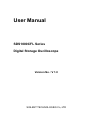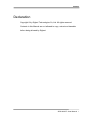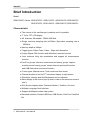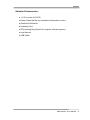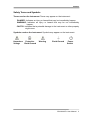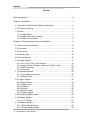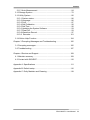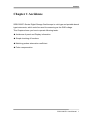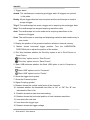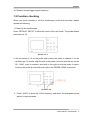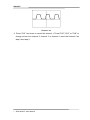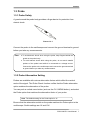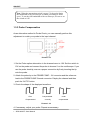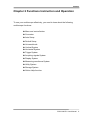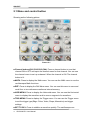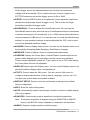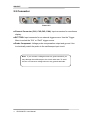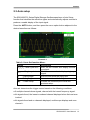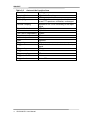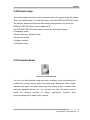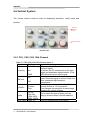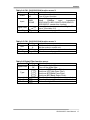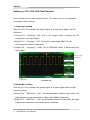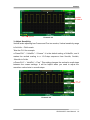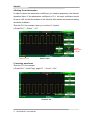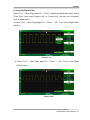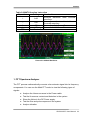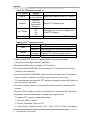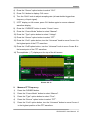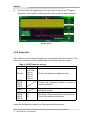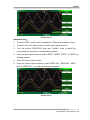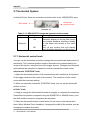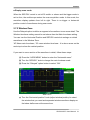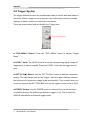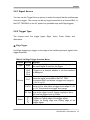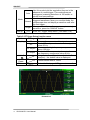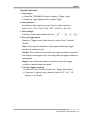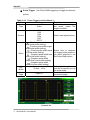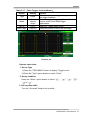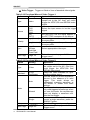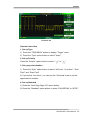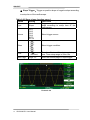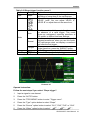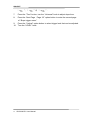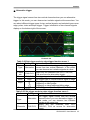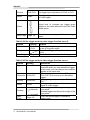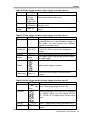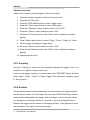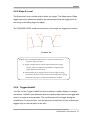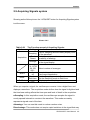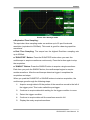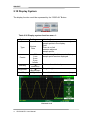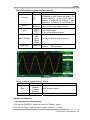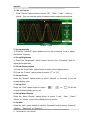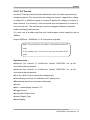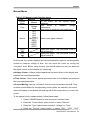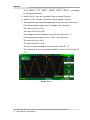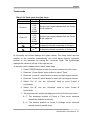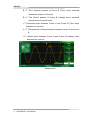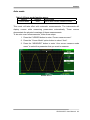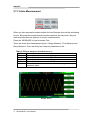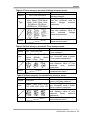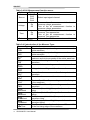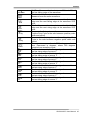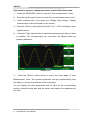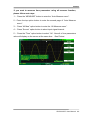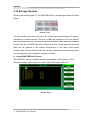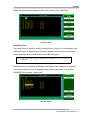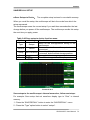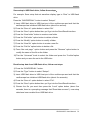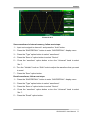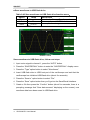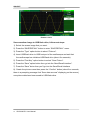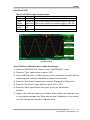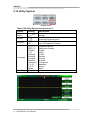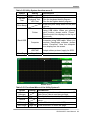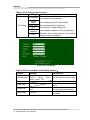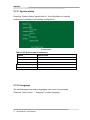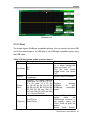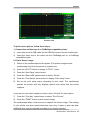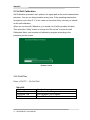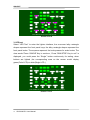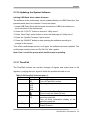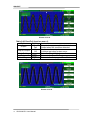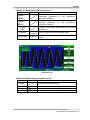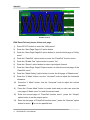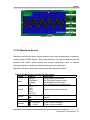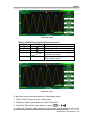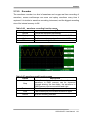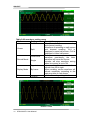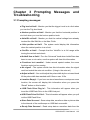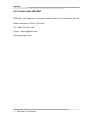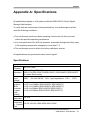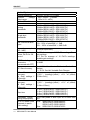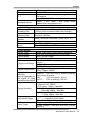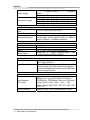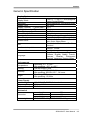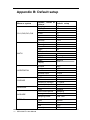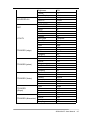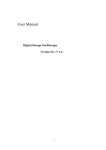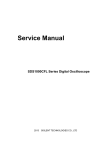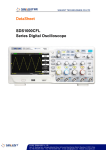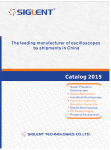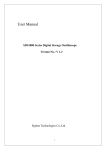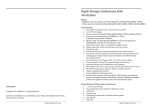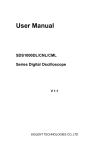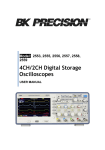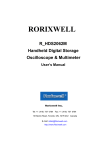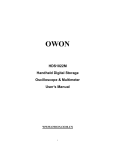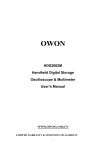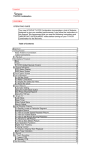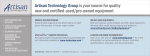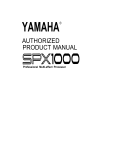Download User Manual
Transcript
User Manual SDS1000CFL Series Digital Storage Oscilloscope Version No.: V 1.0 SIGLENT TECHNOLOGIES Co,.LTD SIGLENT Declaration Copyright © by Siglent Technologies Co,.Ltd. All rights reserved. Contents in this Manual are not allowed to copy, extract and translate before being allowed by Siglent. SDS1000CFL User Manual I SIGLENT Brief Introduction Model: SDS1000CFL Series: SDS1072CFL, SDS1102CFL, SDS1202CFL,SDS1302CFL, SDS1074CFL, SDS1104CFL, SDS1204CFL,SDS1304CFL Characteristic: ● The volume of the oscilloscope is cabinet and it is portable ● 7” Color TFT LCD display ● 2/4 channels, Bandwidth: 70MHz-300 MHz ● Single real-time sampling rate is:2GSa/s, Equivalent sampling rate is 50GSa/s. ● Memory depth is 24Kpts. ● Trigger types: Edge, Pulse, Video,Slope and Alternative ● Unique Digital Filter function and Waveform recorder function ● Auto measure thirty two parameters and support all measurement function. ●Two/Four groups’ reference waveforms and twenty groups’ capture waveforms and twenty groups’ setups internal save/recall function and USB flash drive save/recall function. ● Cursor types: Manual mode, Track mode and Auto mode. ● Channel waveform and its FFT waveform display on split screen. ● Waveform Intensity and Grid Brightness can be adjusted. ● Menu display in the form of pop-up that in order to convenience users to use it. ● Rich Screen display styles: Classical, Modern, Tradition, Succinct. ● Multiple Language User Interface. ● Support Multilingual online help system ●Standard interface: Double USB Host; USB Device; LAN Port; Pass/Fail Out II SDS1000CFL User Manual SIGLENT Standard Accessories: ● 1:1/10:1 probe (2/4 PCS) ● Power Cable that fits the standard of destination country ● Qualified Certification. ● Guaranty Card ● CD(including EasyScope3.0 computer software system) ● User Manual ● USB Cable SDS1000CFL User Manual III SIGLENT General Safety Summary Carefully read the following safety precautions to avoid person injury and prevent damage to the instrument and any products connected to it. To avoid potential hazards, please use the instrument as specified. Only qualified technician should perform service procedures To Avoid Fire or Personal Injure Use Proper Power Line Use only the special power line of the instrument which approved by local state. Ground the Instrument The instrument grounds through the protective terra conductor of the power line. To avoid electric shock, the ground conductor must be connected to the earth. Make sure the instrument is grounded correctly before connect its input or output terminals. Connect the Signal Wire Correctly The potential of the signal wire is equal to the earth, so do not connect the signal wire to a high voltage. Do not touch the exposed contacts or components. Look Over All Terminals’ Ratings To avoid fire or electric shock, please look over all ratings and sign instruction of the instrument. Before connecting the instrument, please read the manual carefully to gain more information about the ratings. Not Operate with Suspected Failures If you suspect that there is a damage of the instrument, please let a qualified service personnel check it. Avoid Circuit or Wire Exposed Components Exposed Do not touch exposed contacts or components when the power is on. Do not operate in wet/damp conditions. Do not operate in an explosive atmosphere. Keep the surface of the instrument clean and dry. IV SDS1000CFL User Manual SIGLENT Safety Terms and Symbols Terms used on the instrument. Terms may appear on the instrument: DANGER: Indicates an injury or hazard that may be immediately happen. WARNING: Indicates an injury or hazard that may be not immediately happen. CAUTIO: Indicates that a potential damage to the instrument or other property might occur. Symbols used on the instrument. Symbols may appear on the instrument: Hazardous Voltage Protective Earth Ground Warning Earth Ground Power Switch SDS1000CFL User Manual V SIGLENT Content Brief Introduction........................................................................................ II Chapter 1 Accidence.................................................................................. 1 1.1 Accidence of Panel and Display Information .................................... 2 1.2 Function checking ............................................................................ 5 1.3 Probe................................................................................................ 7 1.3.1 Probe Safety............................................................................... 7 1.3.2 Probe Attenuation Setting........................................................... 7 1.3.3 Probe Compensation .................................................................. 8 Chapter 2 Functions Instruction and Operation ......................................... 9 2.1 Menu and control button................................................................. 10 2.2 Connector....................................................................................... 12 2.3 Auto setup ...................................................................................... 13 2.4 Default setup .................................................................................. 15 2.5 Universal knob................................................................................ 15 2.6 Vertical System............................................................................... 16 2.6.1 CH1, CH2, CH3, CH4 Channel................................................. 16 2.6.2 Using Vertical “Position” knob and “Volt/div” knob .................... 22 2.6.3 Math Functions ......................................................................... 22 2.6.4 Using Ref.................................................................................. 28 2.7 Horizontal System .......................................................................... 30 2.7.1 Horizontal control knob ............................................................. 30 2.7.2 Window Zone............................................................................ 31 2.8 Trigger System ............................................................................... 32 2.8.1 Signal Source ........................................................................... 33 2.8.2 Trigger Type.............................................................................. 33 2.8.3 Coupling ................................................................................... 46 2.8.4 Position..................................................................................... 46 2.8.5 Slope & Level ........................................................................... 47 2.8.6 Trigger Holdoff .......................................................................... 47 2.9 Acquiring Signals system ............................................................... 49 2.10 Display System............................................................................. 54 2.10.1 X-Y Format ............................................................................. 57 2.11 Measure System........................................................................... 58 2.11.1 Scale Measurement ................................................................ 58 2.11.2 Cursor Measurement .............................................................. 58 VI SDS1000CFL User Manual SIGLENT 2.11.3 Auto Measurement.................................................................. 64 2.12 Storage System ............................................................................ 70 2.13 Utility System................................................................................ 82 2.13.1 System status ......................................................................... 86 2.13.2 Language................................................................................ 86 2.13.3 Print ........................................................................................ 87 2.13.4 Self Calibration ....................................................................... 90 2.13.5 Self Test .................................................................................. 90 2.13.6 Updating the System Software ............................................... 93 2.13.7 Pass/Fail................................................................................. 93 2.13.8 Waveform Record ................................................................... 97 2.13.9 Recorder ............................................................................. 101 2.14 Online Help Function .................................................................. 104 Chapter 3 Prompting Messages and Troubleshooting ........................... 105 3.1 Prompting messages:................................................................... 105 3.2 Troubleshooting............................................................................ 107 Chapter 4 Service and Support.............................................................. 109 4.1 Maintain summary ........................................................................ 109 4.2 Contact with SIGLENT ..................................................................110 Appendix A: Specifications ..................................................................... 111 Appendix B: Default setup ......................................................................116 Appendix C: Daily Maintain and Cleaning ...............................................118 SDS1000CFL User Manual VII SIGLENT Chapter 1 Accidence SDS1000CFL Series Digital Storage Oscilloscope is mini-type and portable bench type instruments, which could be used for measuring as the GND voltage. This Chapter shows you how to operate following tasks: ◆ Accidence of panel and Display information ◆ Simple checking of functions ◆ Matching probes attenuation coefficient ◆ Probe compensation SDS1000CFL User Manual 1 SIGLENT 1.1 Accidence of Panel and Display Information 1.1.1 Front Panel It is important for you to understand the DSO’s front panel before operating it. The following contents are the brief introduction for the front panel function, which is useful to be familiar with the operation of the SDS1000CFL Series Digital Storage Oscilloscope in short time. The oscilloscopes provides an easy-to-use front panel to convenience users to operate them, the panel contains knobs and buttons. There is a list of five ashen buttons as menu operational buttons on the right of display screen. You can set different options of the current menu in virtue of them. Other buttons are function buttons; you can enter different function menus or obtain given function application in virtue of them. Universal Knob Common Function Menu On/Off Horizontal Control Option Softkeys AUTO Button Trigger Control Power Print Key USB Host Probe Component Picture 1.1-1 2 SDS1000CFL User Manual Input Channels Vertical Control SDS1000CFL Series Front Panel SIGLENT 1.1.2 Back and Side Connections The following images show back and side panel connection locations. Picture 1.1-2 SDS1000CFL Back and Side panel 1. Security Lock Receptacle 2. Pass/Fail Output 3. LAN Port 4. USB Host and USB Device Connector 5. Power Input Connector 1.1.3 User display interface 1 2 3 4 5 6 16 15 7 8 9 10 11 12 13 14 Picture 1.1-3 SDS1000CFL User Manual 3 SIGLENT 1. Trigger status Armed. The oscilloscope is acquiring pre-trigger data. All triggers are ignored in this state. Ready. All pre-trigger data has been acquired and the oscilloscope is ready to accept a trigger. Trig’d. The oscilloscope has seen a trigger and is acquiring the posttrigger data. Stop. The oscilloscope has stopped acquiring waveform data. Auto. The oscilloscope is in auto mode and is acquiring waveforms in the absence of triggers. Scan. The oscilloscope is acquiring and displaying waveform data continuously in scan mode. 2. Display the position of the present waveform window in internal memory. 3. Marker shows horizontal trigger position. Turn the HORIZONTAL POSITION knob to adjust the position of the marker. 4. Print Key-Indicates whether the Print Key option is set to Print Pictrure or Save Picture. “Print Key” option is set to “Print Picture”. “Print Key” option is set to “Save Picture”. 5. Back USB-Indicates whether the Back USB option is set to Computer or Printer. “Back USB” option is set to “Computer”. “Back USB” option is set to “Printer”. 6. Show the trigger level symbol. 7. Show the Channel symbol. 8. Signal Coupling symbol. 9. Readout shows the vertical scale factor of the channels. 10. Indicates whether the bandwidth limit filter is “On” or “Off”.The “B” icon indicates the filter is On. 11. Readout shows the main time base setting. 12. Readout shows the horizontal position of main timebase waveform. 13. Icon shows the real time 14. Icon shows the trigger type. 15. Readout shows the trigger voltage 4 SDS1000CFL User Manual SIGLENT 16. Readout shows trigger signal frequency. 1.2 Function checking When you check whether or not the oscilloscope could work smoothly, please operate as following: 1. Power On the oscilloscope. Press “DEFAULT SETUP” to show the result of the self check. The probe default attenuation is 1X. Picture 1.2- 1 2. Set the switch to 1X on the probe and connect the probe to channel 1 on the oscilloscope. To do this, align the slot in the probe connector with the key on the CH 1 BNC, push to connect, and twist to the right to lock the probe in place. Connect the probe tip and reference lead to the PROBE COMP connectors Picture 1.2-2 3.Press “AUTO” to show the 1 KHz frequency and about 3V peak-peak square wave in couple seconds SDS1000CFL User Manual 5 SIGLENT Picture 1.2-3 4. Press “CH1” two times to cancel the channel 1, Press“CH2”,”CH3” or ”CH4” to change screen into channel 2, channel 3 or channel 4, reset the channel 2 as step 2 and step 3. 6 SDS1000CFL User Manual SIGLENT 1.3 Probe 1.3.1 Probe Safety A guard around the probe body provides a finger barrier for protection from electric shock. Picture 1.3-1 Connect the probe to the oscilloscope and connect the ground terminal to ground before you take any measurements. Note: ● To avoid electric shock when using the probe, keep fingers behind the guard on the probe body. ● To avoid electric shock while using the probe, do not touch metallic portions of the probe head while it is connected to a voltage source. Connect the probe to the oscilloscope and connect the ground terminal to ground before you take any measurements. 1.3.2 Probe Attenuation Setting Probes are available with various attenuation factors which affect the vertical scale of the signal. The Probe Check function verifies that the Probe attenuation option matches the attenuation of the probe. You can push a vertical menu button (such as the CH 1 MENU button), and select the Probe option that matches the attenuation factor of your probe. Note. The default setting for the Probe option is 1X. Be sure that the attenuation switch on the probe matches the Probe option in the oscilloscope. Switch settings are 1X and 10X. SDS1000CFL User Manual 7 SIGLENT Note. When the attenuation switch is set to 1X, the probe limits the bandwidth of the oscilloscope to 6MHz (according to Probe spec). To use the full bandwidth of the oscilloscope, be sure to set the switch to 10X 1.3.3 Probe Compensation As an alternative method to Probe Check, you can manually perform this adjustment to match your probe to the input channel. Picture1.3-2 1. Set the Probe option attenuation in the channel menu to 10X. Set the switch to 10X on the probe and connect the probe to channel 1 on the oscilloscope. If you use the probe hook-tip, ensure a proper connection by firmly inserting the tip onto the probe. 2. Attach the probe tip to the PROBE COMP~3V connector and the reference lead to the PROBE COMP Ground connector. Display the channel and then push the “AUTO” button. 3. Check the shape of the displayed waveform. Over Compensated Compensated correctly under compensated Picture 1.3-3 4. If necessary, adjust your probe. Repeat as necessary. 8 SDS1000CFL User Manual SIGLENT Chapter 2 Functions Instruction and Operation To use your oscilloscope effectively, you need to learn about the following oscilloscope functions: ◆ Menu and control button ◆ Connector ◆ Auto Setup ◆ Default Setup ◆ Universal knob ◆ Vertical System ◆ Horizontal System ◆ Trigger System ◆ Acquiring signals System ◆ Display System ◆ Measuring waveforms System ◆ Utility System ◆ Storage System ◆ Online Help function SDS1000CFL User Manual 9 SIGLENT 2.1 Menu and control button Showing as the following picture: Picture 2-1 ■ Channel buttons(CH1,CH2,CH3,CH4): Press a channel button to turn that channel ON or OFF and open the channel menu for that channel. You can use the channel menu to set up a channel. When the channel is ON. The channel button is lit. ■ MATH: Press to display the Math menu. You can use the MAH menu to use the oscilloscopes Math functions. ■ REF: Press to display the Ref Wave menu. You can use this menu to save and recall four or two reference waveforms internal memory. ■ HORI MENU: Press to display the Horizontal menu. You can use the Horizontal menu to display the waveform and to zoom a segment of a waveform. ■ TRIG MENU: Press to display the Trigger menu. You can use the Trigger menu to set the trigger type(Edge. Pulse, Video, Slope, Alternative) and trigger settings. ■ SET TO 50%: Press to stabilize a waveform quickly. The oscilloscope can 10 SDS1000CFL User Manual SIGLENT set the trigger level to be halfway between the minimum and maximum voltage level automatically. This is useful when you connect a signal to the EXT TRIG connector and set the trigger source to Ext or Ext/5. ■ FORCE: Use the FORCE button to complete the current waveform acquisition whether the oscilloscope detects a trigger or not. This is useful for Single acquisitions and Normal trigger mode. ■ SAVE/RECALL: Press to display the Save/Recall menu. You can use the Save/Recall menu to save and recall up to 20 oscilloscope setups or waveforms in internal memory(up to 20 wavefroms) or on a USB memory device(limited by memory capacity of USB device). You can also use it to recall the default factory settings, to save waveform data as a comma-delimited file(.CSV), and to save or print the displayed waveform image. ■ ACQUIRE: Press to display Acquire menu.You can use the Acquire menu to set the acquisition Sampling Mode( Sampling, Peak Detect, Average). ■ MEASURE: Press to display a menu of measurement parameters. ■ CURSORS: Display the Cursor Menu. Vertical Position controls adjust cursor position while displaying the Cursor Menu and the cursors are activated. Cursors remain displayed (unless the “Type” option is set to “Off”) after leaving the Cursor Menu but are not adjustable. ■ DISPLAY:Press to open the Display menu. You can use the Display menu to set grid and waveform display styles, and persistence. ■ UTILITY: Press to open the Utlity menu. You can use the Utility menu to configure oscilloscope features, such as sound , language, counter, etc. You can also view system status and update software. ■ DEFAULT SETUP: Press to reset the oscilloscope’s settings to the default factory configuration. ■ HELP: Enter the online help system. ■ AUTO: Automatically sets the oscilloscope controls to produce a usable display of the input signals. ■ RUN/STOP: Continuously acquires waveforms or stops the acquisition. Note:If waveform acquisition is stopped (using the RUN/STOP or SINGLE button), the SEC/DIV control expands or compresses the waveform. ■ SINGLE: Acquire a single waveform and then stops. SDS1000CFL User Manual 11 SIGLENT 2.2 Connector Picture 2-2 ■ Channel Connector (CH1, CH2,CH3, CH4): Input connectors for waveforms display. ■ EXT TRIG: Input connector for an external trigger source. Use the Trigger Menu to select the “Ext” or “Ext/5” trigger source. ■ Probe Component: Voltage probe compensation output and ground. Use to electrically match the probe to the oscilloscope input circuit. Note:If you connect a voltage source to a ground terminal, you may damage the oscilloscope or the circuit under test. To avoid this, do not connect a voltage source to any ground terminals. 12 SDS1000CFL User Manual SIGLENT 2.3 Auto setup The SDS1000CFL Series Digital Storage Oscilloscopes have a Auto Setup function that identifies the waveform types and automatically adjusts controls to produce a usable display of the input signal. Press the AUTO button, and then press the menu option button adjacent to the desired waveform as follows: Picture 2-3 Table 2-1 Auto Set function Menu: Option Description (Multi-cycle sine) Auto set the screen and display several cyc signal. (Single-cycle sine) Set the screen and auto display single cyc signal. (Rising edge) (Falling edge) (Undo Setup) Auto set and show the rising time. Auto set and show the falling time. Causes the oscilloscope to recall the previous setup. Auto set determines the trigger source based on the following conditions: ● If multiple channels have signals, channel with the lowest frequency signal. ● No signals found, the lowest-numbered channel displayed when Auto set was invoked ● No signals found and no channels displayed, oscilloscope displays and uses channel 1. SDS1000CFL User Manual 13 SIGLENT Table 2-2 Auto set the function item Function Setting Acquire Mode Adjusted to Sampling Display Format Y-T Display Type Set to Dots for a video signal, set to Vectors for an FFT spectrum; otherwise, unchanged Vertical Coupling Adjusted to DC or AC according to the input signal Bandwidth Limit Off(full) V/div VOLTS/DIV adjustability Signal inverted Horizontal position S/div Trigger type Trigger source 14 Trigger slope Trigger mode Trigger coupling Adjusted Coarse Off Center Adjusted Edge Auto detect the channel which has the input signal Rising Auto DC Trigger holdoff Trigger level Minimum Set to 50% SDS1000CFL User Manual SIGLENT 2.4 Default setup The oscilloscope is set up for normal operation when it is shipped from the factory. This is the default setup. To recall this setup, press the DEFAULT SETUP button. The options, buttons and controls that change settings when you press the DEFAULT SETUP button, refer to appendix B. The DEFAULT SETUP button does not reset the following settings: ● Language option ● Saved reference waveform files ● Saved setup files ● Display contrast ● Calibration data 2.5 Universal knob Picture 2-5 Universal knob You can use the Universal knob with many functions, such as adjusting the holdoff time, moving cursors, setting the pulse width, Setting the Video Linage, adjusting the upper and lower frequency limit, adjust X and Y masks when using the pass/fail function etc. You can also turn the “Universal” knob to adjust the storage position of setups, waveforms, pictures when saving/recalling and to select menu options. SDS1000CFL User Manual 15 SIGLENT 2.6 Vertical System The vertical control could be used for displaying waveform, rectify scale and position. Vertical Position knob Volt/div knob Picture 2.6-1 2.6.1 CH1, CH2, CH3, CH4 Channel Table 2-1 CH1,CH2,CH3,CH4 function menu 1: Option Setting Introduction DC DC passes both AC and DC components of the input signal. AC AC blocks the DC component of the input Coupling signal and attenuates signals below 10 Hz. GND GND disconnects the input signal. Limits the bandwidth to reduce display On noise; filters the signal to reduce noise and BW limit other unwanted high frequency Off components. Selects the resolution of the Volts/Div knob Coarse Coarse defines a 1-2-5 sequence. Volts/Div Fine Fine changes the resolution to small steps between the coarse settings. 1X,5X Set to match the type of probe you are 10X,50X Probe using to ensure correct vertical readouts. 100X,200X 500X,1000X Next Page Page 1/3 Enter the second page of the menu. 16 SDS1000CFL User Manual SIGLENT Table 2-4 CH1, CH2,CH3,CH4 function menu 2: Option Setting Instruction on Turn on invert function. Invert off Turn off invert function. Setup 1MΩ as input impedance 1MΩ Setup 50MΩas input impedance Input 50 MΩ (SDS1304CFL/SDS1302CFL/SDS1204CFL/ SDS1202CFL cantain this function) Press this button to enter the “Digital Filter Digital Filter menu”.(See table 2-5) Next Page Page 2/3 Enter the second page of the menu. Table 2-5 CH1, CH2,CH3,CH4 function menu 3: Option Setting Instruction V Set the scale to voltage unit. Unit A Set the scale to current unit Skew 0-100ns Set the skew time between two channels Next Page Page 3/3 Enter the second page of the menu. Table 2-6 Digital Filter function menu: Option Setting Introduction On Turn on the digital filter. Digital Filter Off Turn off the digital filter. Setup as LPF(Low Pass Filter). Setup as HPF(High Pass Filter). Type Setup as BPF(Band Pass Filter). Setup as BRF(Band Reject Filter). Upper_limit Turn the “Universal” knob to set upper limit. Lower_limit Turn the “Universal” knob to set lower limit. Return Return the digital filter main menu. SDS1000CFL User Manual 17 SIGLENT Setting up CH1, CH2,CH3,CH4 Channels Each channel has its own separate Menu. The items are set up separately according to each channel. 1. Choosing Coupling Take the CH1 for example; the tested signal is a sine wave signal with DC deflection: ● Press“CH1”→“Coupling”→“AC”, Set to AC couple mode. It blocks the DC component of the input signal. ● Press“CH1”→“Coupling”→“DC”, Set to DC couple mode. Both DC and AC component could be obstructed. ● Press“CH1”→“Coupling”→“GND”, Set to GROUND mode. It disconnects the input signal. Set to DC coupling DC status Picture 2.6-2 2. Bandwidth Limiting Take the CH1 for example; the tested signal is a pulse signal with the high frequency surge: ● Press “CH1”→“BW Limit”→ “On”,Set the band width Limited to open state. The high frequency component which is higher than 20MHz obstructed. ● Press“CH1”→“BW Limit”→ “Off”, Set bandwidth Limited to close state, the High Frequency component in the tested signal could pass. 18 SDS1000CFL User Manual SIGLENT Set BW to 20MHz BW Limit Symbol Picture 2.6-3 3. Adjust Sensitivity Vertical scale adjusting has Coarse and Fine two modes, Vertical sensitivity range is 2mV/div~5V/div scale. Take the CH1 for example: ● Press“CH1”→“Volts/Div”→“Coarse”. It is the default setting of Volts/Div, and it makes the vertical scaling in a 1-2-5-step sequence from 2mv/div, 5mv/div, 10mv/div to 5v/div. ● Press CH1”→ Volts/Div”→ Fine”. This setting changes the vertical to small steps between the coarse settings. It will be helpful when you need to adjust the waveform vertical size in smooth steps. Set to Coarse Picture 2.6-4 SDS1000CFL User Manual 19 SIGLENT 4.Setting Probe Attenuation In order to assort the attenuation coefficient, you need to response in the channel operation Menu. If the attenuation coefficient is 10:1, the input coefficient should be set to 10X, so that the mistake of the Volts/div information and measure testing should be forbidden. Take the CH1 for example, when you use the 10:1 probe: ● Press“CH1”→“Probe” →“10” Probe attenuatio n factor Status of 10X Picture 2.6-5 5. Inverting waveforms Take the CH1 for example: ● Press“CH1”→Next Page“ page1/3” →“Invert”→“On”: Picture 2.6-6 20 SDS1000CFL User Manual SIGLENT 6. Using the Digital Filter Press “CH1”→“Next Page page1/3”→ “Filter”, display the digital filter menu. Select “Filter Type”, then select “Upper Limit” or “Lower Limit” and turn the “Universal” knob to adjust them. ● Press “CH1”→“Next Page page1/3”→ “Filter” →“Off”. Turn off the Digital Filter function. Picture 2.6-7 ● Press “CH1”→ “Next Page page1/3”→ “Filter” → “On”. Turn on the Digital Filter function. Picture 2.6-8 SDS1000CFL User Manual 21 SIGLENT 2.6.2 Using Vertical “Position” knob and “Volt/div” knob ■ Vertical “POSITION” knob 1. Use the Vertical “POSITION” knobs to move the channel waveforms up or down on the screen. This button’s resolution is variety as per the vertical scale. 2. When you adjust the vertical position of channels waveforms, the vertical position information will display on the left bottom of screen. For example “Volts Pos=24.6mV”. 3. Press the vertical “POSITION” knob to set the vertical position to zero. ■ “Volts/div” knob 1. Use the “Volts/div” knobs to control how the oscilloscope amplifies or attenuates the source signal of channel waveforms. When you turn the “volts/div” knob, the oscilloscope increases or decreases the vertical size of the waveform on the screen with respect to the ground level; 2. When you press the “Volt/div” Knob, you can switch “Volt/div” option between “Coarse” and “Fine”. The vertical scale is made sure by the 1-2-5 step in the Coarse. Increase in the clockwise, reduce in the anticlockwise. In the fine mode, the knob changes the Volts/Div scale in small steps between the coarse settings. Increase in the clockwise, reduce in the anticlockwise. 2.6.3 Math Functions Math shows the results after +,-,*, / and FFT operations of the.input channels. Press the MATH button to display the waveform math operations. Press the MATH button again to remove the math waveform display. Table 2-7 MATH function menu: Introduction Function Setting A+B A-B Math operate between signal source Operation A*B A and B. A/B FFT 22 SourceA CH1-CH4 Select the CHX as SourceA SourceB CH1-CH4 Select the CHX as SourceB Invert on off SDS1000CFL User Manual Invert the Math waveform. Turn off Invert function. SIGLENT Table 2-8 MATH function instruction Operation Setting Introduction SourceA waveform adds SourceB A+B + waveform. SourceA waveform is subtracted from A-B - SourceB waveform. SourceA multiply SourceB * A*B SourceA divides SourceB / A/B FFT Fast Fourier Transform. Picture 2.6-9 Math Waveform 1. FFT Spectrum Analyzer The FFT process mathematically converts a time-domain signal into its frequency components. You can use the Math FFT mode to view the following types of signals: ● Analyze the Humorous wave in the Power cable. ● Test the Humorous content and distortion in the system ● Show the Noise in the DC Power supply ● Test the filter and pulse response in the system ● Analyze vibration SDS1000CFL User Manual 23 SIGLENT Table 2-9 FFT function menu 1: FFT Option Source Window FFT ZOOM Next Page Setting CH1, CH2,CH3,CH4 Hanning Hamming Rectangular Blackman 1X 2X 5X 10X Page 1/2 Introduction Select this channel as the FFT source. Select FFT window types. Changes the horizontal magnification of the FFT display. Enter the second page of FFT menu. Table 2-10 FFT function menu 2: Introduction FFT Option Setting Set Vrms to be the Vertical Scale unit. Vrms Scale Set dBVrms to be the vertical Scale unit. dBVrms Split Display FFT waveform on half screen. Display Full screen Display FFT waveform on full screen. Next Page Page 2/2 Return the first page of FFT menu. To use the Math FFT mode, you need to perform the following tasks: 1. Set up the source (time-domain) waveform. ● Press the AUTO button to display a YT waveform. ● Turn the vertical “POSITION” knob to move the YT waveform to the center vertically (zero divisions). ● Turn the horizontal “POSITION” knob to position the part of the YT waveform that you want to analyze in the center eight divisions of the screen. The oscilloscope calculates the FFT spectrum using the center 1024 points of the time-domain waveform. ● Turn the “Volts/div” knob to ensure that the entire waveform remains on the screen. ● Turn the “S/div” knob to provide the resolution you want in the FFT spectrum. ● If possible, set the oscilloscope to display many signal cycles. To display FFT correctly, follow these steps: 1. Push the “MATH” button. 2. Set the “Operation” option to FFT. 3. Press “Source” button to select “CH1” ,”CH2”, ”CH3” or “CH4” according to 24 SDS1000CFL User Manual SIGLENT input signal channel. 4. According to Nyquist law, turn the “S/div” knob to adjust the sampling rate (This parameter is displayed behind the time base parameter) is at least double than input signal frequency. 2. Displaying the FFT Spectrum Press the MATH button to display the Math Menu. Use the options to select the Source channel, Window algorithm, and FFT Zoom factor. You can display only one FFT spectrum at a time. You can select “Full screen” or “Split” in “Display” option to display FFT waveform on full screen or display channel waveform and its FFT waveform on half screen at a time. Picture2.6-10 FFT function 3. Select FFT window Windows reduce spectral leakage in the FFT spectrum. The FFT assumes that the YT waveform repeats forever. With an integral number of cycles, the YT waveform starts and ends at the me amplitude and there are no discontinuities in the signal shape A non-integral number of cycles in the YT waveform causes the signal start and end points to be at different amplitudes. The transitions between the start and end points cause discontinuities in the signal that introduce high-frequency transients. According to the tested options and source speciality, make sure the window you need to use. SDS1000CFL User Manual 25 SIGLENT Table 2-11 FFT window instruction Window Speciality Best frequency resolution, worst magnitude resolution. Rectangulr This is essentially the same as no window. Hanning Hamming Blackman Satisfied Test content Symmetric transients or bursts. Equal-amplitude sine waves with fixed frequencies. Broadband random noise with a relatively slowly varying spectrum. Better frequency, poorer Sine, periodic, and magnitude accuracy narrow-band random noise. than Rectangular. Asymmetic transients or Hamming has slightly bursts. better frequency resolution than Hanning. Best magnitude, worst Single frequency waveforms, frequency resolution. to find higher order harmonics. 4. Magnifying and Positioning an FFT Spectrum You can magnify and use cursors to take measurements on the FFT spectrum. The oscilloscope includes an “FFT Zoom” option to magnify horizontally, press this option button to select “1X”, “2X”, “5X” or “10X”. Moreover, you also can turn the “Universal” knob to magnify FFT waveform horizontally in a 1-2-5 step. To magnify vertically; you can turn the “Volts/div” knob. 5. Measuring an FFT Spectrum Using Cursors You can take two measurements on FFT spectrums: magnitude (in dB) and frequency (in Hz). Magnitude is referenced to 0 dB, where 0 dB equals 1 VRMS. You can use the cursors to take measurements at any zoom factor. (Refer to cursor measure2.11.2) Use horizontal cursors to measure amplitude and vertical cursors to measure frequency. If you input a sine signal to channel 1, follow these steps: 1. Measure FFT Amplitude 1) Input a sine signal to channel 1, and press the “AUTO” button. 2) Press the “MATH” button to enter the “MATH” menu. 3) Press the “Operation” option button to select “FFT”. 26 SDS1000CFL User Manual SIGLENT 4) Press the “Source” option button to select “CH1”. 5) Press CH1 button to display CH1 menu. 6) Turn the “S/div” knob to adjust sampling rate (at least double bigger than frequency of input signal). 7) If FFT display on full screen, press CH1 button again to remove channel waveform display. 8) Press the “CURSOR” button to enter “Cursor” menu. 9) Press the “Cursor Mode” button to select “Manual”. 10) Press the “Type” option button to select “Voltage”. 11) Press the “Source” option button to select “FFT”. 12) Press the “CurA” option button; turn the “Universal” knob to move Cursor A to the highest point of the FFT waveform. 13) Press the “CurB”option button, turn the “Universal” knob to move Cursor B to the lowest point of the FFT waveform. 14) The amplitude (△T) displays on the top of the left screen. Picture 2.6-11 2. Measure FFT Frequency 1) Press the CURSOR button. 2) Press the “Cursor Mode” button to select “Manual”. 3) Press the “Type” option button to select “Time”. 4) Press the “Source” option button to select “FFT”. 5) Press the “CurA” option button, turn the “Universal” button to move Cursor A to the highest position of the FFT waveform. SDS1000CFL User Manual 27 SIGLENT 6) The value of CurA displaying on the top of the left screen is FFT highes frequency. This frequency should be the same as input signal frequency. Picture 2.6-12 2.6.4 Using Ref The reference control saves waveforms to a nonvolatile waveform memory. The reference function becomes available after a waveform has been saved. Table 2-12 REF function menu: Introduction Option Setting CH1,CH2 CH3,CH4 CH1 off Source Choose the waveform display to store. CH2 off CH3 off CH4 off REFA REFB Choose the reference location to store or REFC recall a waveform. REFD Stores source waveform to the chosen Save reference location. REFA REFB on Recall the reference waveform on the screen. REFC off Turn off the reference waveform. REFD Press the Ref button to display the “Reference waveform menu”. 28 SDS1000CFL User Manual SIGLENT Picture 2.6-13 Operation step: 1. Press the “REF” menu button to display the “Reference waveform menu”. 2. Press the “Source” option button to select input signal channel. 3. Turn the vertical “POSITION” knob and “Volt/div” knob to adjust the vertical position and scale to conformable positions. 4. Press the third option button to select “REFA” ,”REFB”,”REFC” or “REFD” as storage position. 5. Press the “Save” option button. 6. Press the bottom option button to select “REFA ON” ,”REFB ON”,”REFC ON” or “REFD ON” to recall the reference waveform. Picture 2.6-14 SDS1000CFL User Manual 29 SIGLENT 2.7 Horizontal System As follow Picture, there are one button and two knobs in the HORIZONTAL area. Horizontal position knob S/div knob Picture 2.7-1 Table 2- 13 SDS1000CFL Horizontal system function menu: Option Setting Description Turn on this function that main timebase On waveform display on the top half screen and window timebase waveform display Delayed on the below half screen at the same time. Off Turn off this function that only display main timebase waveform on the screen. 2.7.1 Horizontal control knob You can use the horizontal controls to change the horizontal scale and position of waveforms. The horizontal position readout shows the time represented by the center of the screen, using the time of the trigger as zero. Changing the horizontal scale causes the waveform to expand or contract around the screen center. ■ Horizontal “POSITION” knob 1. Adjust the horizontal position of all channels and math waveforms (the position of the trigger relative to the center of the screen). The resolution of this control varies with the time base setting. 2. When you press the horizontal “POSITION” Knob, you can set the horizontal position to zero. ■“S/div” knob 1. Using to change the horizontal time scale to magnify or compress the waveform. If waveform acquisition is stopped (using the RUN/STOP or SINGLE button), turn the S/div knob to expand or compress the waveform. 2. Select the horizontal time/div (scale factor) for the main or the window time base. When Window Zone is enabled, it changes the width of the window zone by changing the window time base. 30 SDS1000CFL User Manual SIGLENT ■ Display scan mode: When the SEC/DIV control is set to100 ms/div or slower and the trigger mode is set to Auto, the oscilloscope enters the scan acquisition mode. In this mode, the waveform display updates from left to right. There is no trigger or horizontal position control of waveforms during scan mode. 2.7.2 Window Zone Use the Delayed option to define a segment of a waveform to see more detail. The Window time base setting cannot be set slower than the Main time base setting. You can turn the Horizontal Position and SEC/DIV controls to enlarge or minish waveforms in the Window Zone. “M” Mean main time base, “W” mean window time base.. It is also a arrow on the scale top to show the vertical position. If you want to see a section of the waveform in detail, follow these steps: (1) Press the “HORI MENU” button to enter the “Horizontal menu”. (2) Turn the “SEC/DIV” knob to change the main timebase scale. (3) Press the “Delayed” option button to select “ON”. Picture 2.7-2 (4) Turn the “Horizontal position” knob (adjust window’position) to select the window that you need and expanded window waveform display on the below half screen at the same time. SDS1000CFL User Manual 31 SIGLENT 2.8 Trigger System The trigger determines when the oscilloscope starts to acquire data and display a waveform. When a trigger is set up properly, the oscilloscope converts unstable displays or blank screens into meaningful waveforms. There are three buttons and one knob in the Trigger area. LEVEL knob Picture 2.8-1 ■ “TRIG MENU” Button: Press the “TRIG MENU” button to display “Trigger Menu”. ■“LEVEL” Knob: The LEVEL knob is to set the corresponding signal voltage of trigger point in order to sample. Press the “LEVEL” knob can set trigger level to zero. ■“SET TO 50%” Button: Use the “SET TO 50%” button to stabilize a waveform quickly. The oscilloscope can set the Trigger Level to be about halfway between the minimum and maximum voltage levels automatically. This is useful when you connect a signal to the EXT TRIG BNC and set the trigger source to Ext or Ext/5. ■“FORCE” Button: Use the FORCE button to complete the current waveform acquisition whether the oscilloscope detects a trigger or not. This is useful for SINGLE acquisitions and Normal trigger mode. 32 SDS1000CFL User Manual SIGLENT 2.8.1 Signal Source You can use the Trigger Source options to select the signal that the oscilloscope uses as a trigger. The source can be any signal connected to a channel BNC, to the EXT TRIG BNC or the AC power line (available only with Edge triggers). 2.8.2 Trigger Type The scopes have five trigger types: Edge, Video, Pulse, Slope, and Alternative. ■ Edge Trigger Use Edge triggering to trigger on the edge of the oscilloscope input signal at the trigger threshold. Table 2-14 Edge Trigger function Menu: Option Setting Explain With Edge highlighted, the rising or falling edge of Type Edge the input signal is used for the trigger. CH1 CH2 Triggers on a channel whether or not the waveform CH3 is displayed. CH4 Does not display the trigger signal; the Ext option uses the signal connected to the EXT TRIG EXT Source front-panel BNC and allows a trigger level range of -1.2V to +1.2V. Same as Ext option, but attenuates the signal by a EXT/5 factor of five, and allows a trigger level range of +6V to -6V.This extends the trigger level range. This selection uses a signal derived from the power AC Line line as the trigger source; trigger coupling is set to DC and the trigger level to 0 volts. Trigger on Rising edge of the trigger signal. Trigger on Falling edge of the trigger signal. Slope Trigger on Rising edge and Falling edge of the trigger signal. SDS1000CFL User Manual 33 SIGLENT Auto Mode Normal Single Set up Use this mode to let the acquisition free-run in the absence of a valid trigger; This mode allows an untriggered, scanning waveform at 100 ms/div or slower time base settings. Use this mode when you want to see only valid triggered waveforms; when you use this mode, the oscilloscope does not display a waveform until after the first trigger. When you want the oscilloscope to acquire a single waveform, press the “SINGLE ”button. Enter the “Trigger Setup Menu” (See table 2-14). Table 2-15 Trigger Setup function menu Option Setting Explain Coupling DC Passes all components of the signal Blocks DC components ,attenuates signals AC below 25 Hz. Attenuates the high-frequency components HF Reject above 150 kHz. Blocks the DC component , attenuates the LF Reject low-frequency components below 8 kHz. Holdoff Using the “universal” knob to adjust holdoff time(sec),the holdoff value is displayed. Holdoff Reset holdoff time to 100ns. Reset Return Return the first page of “Trigger main menu”. Picture2.8-2 34 SDS1000CFL User Manual SIGLENT Operate Instruction: 1. Set up Type 1) Press the “TRIG MENU” button to display “Trigger” menu. 2) Press the “Type” option button to select “Edge”. 2. Set up Source According to input signal, press the “Source” option button to select “CH1”, “CH2”,”CH3”,”CH4”,“EXT”, “EXT/5”or “AC Line”. 3. Set up Slope Press the “Slope” option button to select “ ”,“ ” or “ ”. 4. Set up Trigger mode Press the “Trigger mode” option button to select “Auto”, “Normal”, “Single”. Auto: The waveform refresh at a high speed whether the trigger condition is satisfied or not. Normal: The waveform refresh when the trigger condition is satisfied and waits for next trigger event occurring when the trigger condition is not satisfied. Single: The oscilloscope acquire a waveform when the trigger condition is satisfied and then stops. 5. Set up Trigger coupling a. Press the “Set up” button to enter the “Trigger Setup Menu”. b. Press the “Coupling” option button to select “DC”, “AC”, “HF Reject” or “LF Reject”. SDS1000CFL User Manual 35 SIGLENT ■ Pulse Trigger:Use Pulse Width triggering to trigger on aberrant pulses. Table 2-16 Option Type Source When Set Width Next Page Pulse Trigger function Menu 1: Setting Explain Select the pulse to trigger Pulse the pulse match the trigger condition. CH1 CH2 CH3 Select input signal source. CH4 EXT EXT/5 (Positive pulse width less than pulse width setting) (Positive pulse width larger than pulse width setting) (Positive pulse width equal Select how to compare the trigger pulse relative to to pulse width setting) (Negative pulse width less the value selected in the Set Pulse Width option. than pulse width setting) (Negative pulse width larger than pulse width setting) (Negative pulse width equal to pulse width setting) Selecting this option can turn the universal to set up 20.0ns~10.0s the pulse width. Press this button to enter Page 1/2 the second page. Picture 2.8-3 36 SDS1000CFL User Manual SIGLENT Table 2-17 Option Pulse Trigger function Menu 2: Setting Explain Select the pulse to trigger the pulse match Type Pulse the trigger condition. Select the type of triggering; Normal mode is Auto best for most Pulse Width trigger Mode Normal applications. single Enter the “Trigger setup menu”. Set up Press this button to return the first page. Next Page Page 2/2 Picture 2.8-4 Operate Instruction: 1. Set up Type 1) Press the “TRIG MENU” button to display “Trigger menu”. 2) Press the “Type” option button to select “Pulse”. 2. Set up condition Press the “When” option button to select “ “ ”or“ ”、“ ”、“ ”、“ ”、 ”。 3. Set up pulse width Turn the “Universal” knob to set up width. SDS1000CFL User Manual 37 SIGLENT ■ Video Trigger:Trigger on fields or lines of standard video signals. Table 2-18 Functional Manu of Video Trigger 1: Option Setting Instruction When you select the video type, put the couple set to the AC, then you could Type Video trigger the NTSC,PAL and SECAM video signal. CH1 CH2 Select the input source to be the trigger CH3 signal. Source CH4 Ext and Ext/5 use the signal applied to EXT the EXT TRIG connector as the source. EXT/5 Normal triggers on the negative edge of (Normal) the sync pulse. Polarity (Inverted) Inverted triggers on the positive edge of the sync pulse. Line Num Sync All lines Select appropriate video sync. Odd field Even Field Enter the second page of “Video Next Page Page 1/2 trigger menu”. Table 2-19 Functional Manu of Video Trigger 2: Option Setting Instruction When you select the video type, put the couple set to the AC, then you Type Video could trigger the NTSC,PAL and SECAM video signal. NTSC Select the video standard for sync Standard Pal/Secam and line number count. Use this mode to let the acquisition free-run in the absence of a valid trigger; This mode allows an Auto untriggered, scanning waveform at 100 ms/div or slower time base settings. Use this mode when you want to see Mode only valid triggered waveforms; when Normal you use this mode, the oscilloscope does not display a waveform until after the first trigger. when you want the oscilloscope to Single acquire a single waveform, press the “SINGLE ”button. Set up Enter the “Trigger setup menu”. Return the first page of “Video Next Page Page 2/2 Trigger menu”. 38 SDS1000CFL User Manual SIGLENT Picture 2.8-5 Operate Instruction 1. Set up Type 1) Press the “TRIG MENU” button to display “Trigger” menu. 2) Press the “Type” option button to select “Video”. 2. Set up Polarity Press the “Polarity” option button to select “ ” or “ ”. 3. Set up synchronization 1) Press the “Sync” option button to select “All Lines”, “Line Num”, “Odd Field”, and “Even Field”. 2) If you select “Line Num”, you can turn the “Universal” knob to set the appointed line number. 4. Set up Standard 1) Press the “Next Page Page 2/2” option button. 2) Press the “Standard” option button to select “PAL/SECAM” or “NTSC”. SDS1000CFL User Manual 39 SIGLENT ■ Slope Trigger:Trigger on positive slope of negative slope according to setup time of the oscilloscope. Table 2-20 Slope trigger function menu 1 Option Setting Instruction Trigger on positive slope of negative Type Slope slope according to setup time of the oscilloscope. CH1 CH2 CH3 Source Select trigger source. CH4 EXT EXT/5 When Time Next Page Select trigger condition. 〈Set time〉 Page 1/2 Turn the “Universal” knob to set slope time. Time setup range is 20ns-10s. Enter the second page of slope trigger. Picture 2.8-6 40 SDS1000CFL User Manual SIGLENT Table 2-21Slope trigger function menu 2 Option Setting Instruction Trigger on positive slope of negative slope Type Slope according to setup time of the oscilloscope. Vertical Select the trigger level that can be adjusted by “LEVEL” knob. You can adjust “LEVEL A”, “LEVEL B” or adjust them at the same time. Auto Mode Normal Single Set up Next Page Page 2/2 Use this mode to let the acquisition free-run in the absence of a valid trigger; This mode allows an untriggered, scanning waveform at 100 ms/div or slower time base settings. Use this mode when you want to see only valid triggered waveforms; when you use this mode, the oscilloscope does not display a waveform until after the first trigger. When you want the oscilloscope to acquire a single waveform, press the “SINGLE” button. Enter “Trigger setup menu” (See table 2-14). Return the first page of slope trigger. Picture 2.8-7 Operate Instruction: Follow the next steps if you select “Slope trigger”: 1. Input a signal to one channel. 2. Press the “AUTO” button. 3. Press the “TRIG MENU” button to enter “Trigger menu”. 4. Press the “Type” option button to select “Slope”. 5. Press the “Source” option button to select “CH1”,”CH2”,”CH3” or “CH4”. 6. Press the “When” option button to select “ ”, “ ”, “ ”, SDS1000CFL User Manual 41 SIGLENT “ ”,“ ”或 “ ”. 7. Press the “Time” button, turn the “Universal” knob to adjust slope time. 8. Press the “Next Page Page 1/2” option button to enter the second page of “Slope trigger menu”. 9. Press the “Vertical” option button to select trigger level that can be adjusted. 10. Turn the “LEVEL” knob. 42 SDS1000CFL User Manual SIGLENT ■ Alternative trigger The trigger signal comes from two vertical channels when you use alternative trigger. In this mode, you can observe two irrelative signals at the same time. You can select different trigger types for two vertical signals, and selected types cover edge, pulse, video and slope trigger. Trigger information of two channel signals display on the bottom right of the screen. Picture 2.8-8 Table 2-22 Set trigger mode to edge trigger function menu 1: Option Setting Instruction When use alternative trigger, the trigger signal Type Alternative comes from two vertical channels. In the mode, you can observe two irrelative signals at a time. Chann Select any two channels from CH1, CH2,CH3, CHX-CHY els CH4 as source for alternative trigger. Source Mode Slope Set up CHX,CHY Edge Set trigger type information for CHX or CHY Set trigger type of vertical channel signal to edge Triggering on rising edge. Triggering on falling edge. Triggering on rising edge and falling edge. Enter “Trigger setup menu” (See table 2-15). Table 2-23 Set trigger mode to pulse trigger function menu 1: Instruction Option Setting The trigger signal comes from two vertical Alternative channels when you use alternative trigger. In Type this mode, you can observe two irrelative signals at the same time. Select any two channels from CH1, Channels CHX-CHY CH2,CH3, CH4 as source for alternative trigger. SDS1000CFL User Manual 43 SIGLENT Source CHX,CHY Set trigger type information for CHX or CHY Mode Pulse Set trigger type of the vertical channel signal to Pulse trigger. Select how to compare the trigger pulse relative to the value selected in the Set Pulse Width option. When Next Page Page 1/2 Enter the second page of Alternative trigger menu. Table 2-24 Set trigger mode to pulse trigger function menu 2: Option Setting Explain Set Width 20.0ns ~ Selecting this option can turn the universal to set up the pulse width. 10.0s Set up Enter the “Trigger Setup Menu”(see table 2-15). Next Page Page 2/2 Press this button to return the first page. Table 2-25 Set trigger mode to video trigger function menu1: Option Setting Instruction Type Alternative The trigger signal comes from two vertical channels when you use alternative trigger. In this mode, you can observe two irrelative signals at the same time. Select any two channels from CH1, Channels CHX-CHY CH2,CH3, CH4 as source for alternative trigger. Set trigger type information for CHX or Source CHX,CHY CHY Set trigger type of the vertical channel Mode Video signal to Video trigger. Normal triggers on the negative edge of the sync pulse. (Normal) Polarity Inverted triggers on the positive edge of the (Inverted) sync pulse. Next Page 44 Page 1/2 SDS1000CFL User Manual Enter the second page of Alternative trigger menu. SIGLENT Table 2-26 Set trigger mode to video trigger function menu 2: Option Setting Instruction Sync Line Num All lines Select appropriate video sync. Odd field Even Field Standard NTSC Select the video standard for sync and line Pal/Secam number count. Next Enter the second page of Alternative trigger Page 1/2 Page menu. Table 2-27 Set trigger mode to slope trigger function menu 1 Option Setting Instruction Type Alternative The trigger signal comes from two vertical channels when you use alternative trigger. In this mode, you can observe two irrelative signals at the same time. Select any two channels from CH1, Channels CHX-CHY CH2,CH3, CH4 as source for alternative trigger. Source CHX,CHY Set trigger type information for CHX or CHY Set trigger type of the vertical channel signal Mode Slope to slope trigger. When Select slope trigger condition. Next Page Page 1/2 Enter the second page of the alternative trigger. Table 2-28 Set trigger mode to slope trigger function menu 2 Option Setting Instruction Turn the “Universal” knob to set the slope Time 〈 Set time. Time setup range is 20ns-10s. time〉 Vertical Select the trigger level that can be adjusted by “LEVEL” knob. You can adjust “LEVEL A”, “LEVEL B” or adjust them at the same time. Set up Next Page Page 2/2 Enter “Trigger setup menu”(see table 2-14). Return to the first page of “Alternative trigger menu”. SDS1000CFL User Manual 45 SIGLENT Operate Instruction: Observe two irrelative channel signals, follow these steps: 1. Input two irrelative signals to channel 1and channel 2. 2. Press the AUTO button. 3. Press the TRIG MENU button to enter “trigger menu”. 4. Press the “Type” option button to select “Alternative”. 5. Press the “Channels” option button to select “CH1-CH2” 6. Press the “Source” option button to select “CH1”. 7. Press the CH1 button and turn the “S/div” knob to optimize waveform display. 8. Press “Mode” option button to select “Edge”, “Pulse”, “Slope” or “Video”. 9. Set the trigger according to trigger edge. 10. Press the “Source” option button to select “CH2”. 11. Press the CH2 button and turn the “S/div” knob to optimize waveform display. 12. Repeat steps 8 and 9. 2.8.3 Coupling Use the “Coupling” to make sure the signal that passes the trigger circuit. It is useful for us to gather a steady wave form. If you use the trigger coupling, you should press the “TRIGGER” button and then select “edge”, “Pulse”, “Video” or “Slope” trigger. Then select the “coupling” option in “Set up menu”. 2.8.4 Position The horizontal position control establishes the time between the trigger position and the screen center. You can adjust the horizontal “POSITION” knob control to view waveform data before the trigger, after the trigger, or some of each. When you change the horizontal position of a waveform, you are changing the time between the trigger and the center of the display actually. (This appears to move the waveform to the right or left on the display.) 46 SDS1000CFL User Manual SIGLENT 2.8.5 Slope & Level The Slope and Level controls help to define the trigger. The Slope option (Edge trigger type only) determines whether the oscilloscope finds the trigger point on the rising or the falling edge of a signal. The TRIGGER LEVEL knob controls where on the edge the trigger point occurs. Trig ge r le ve l ca n be ad ju ste d vert ica lly Rising edge Falling edge Picture 2.8-9 Note: ● Press the SINGLE button when you want the oscilloscope to acquire a single waveform. ● Trigger coupling affects only the signal passed to the trigger system. It does not affect the bandwidth or coupling of the signal displayed on the screen. ● Normal Polarity Sync triggers always occur on negative-going horizontal sync pulses. If the video waveform has positive-going horizontal sync pulses, use the Inverted Polarity selection. 2.8.6 Trigger Holdoff You can use the Trigger Holdoff function to produce a stable display of complex waveforms. Holdoff is time between when the oscilloscope detects one trigger and when it is ready to detect another. The oscilloscope will not trigger during the holdoff time. For a pulse train, you can adjust the holdoff time so the oscilloscope triggers only on the first pulse in the train. SDS1000CFL User Manual 47 SIGLENT Trigger position Trigger level Holdoff time Picture 2.8-10 If you want to change holdoff time, please follow next operations: 1. Press the “TRIG MENU” button to show the “TRIG Menu”. 2. Press the “Type” option button to select trigger type. 3. Press the “Set up” option button to enter the “Trigger setup menu”. 4. Press the “Holdoff” option button,turn the “Universal” knob to change the holdoff time until the waveform trigger steadily. Note:● Use trigger holdoff to help stabilize the display of aperiodic waveforms. 48 SDS1000CFL User Manual SIGLENT 2.9 Acquiring Signals system Showing as the follow picture,the “ACQUIRE” button for Acquiring Signals system is at the menu. Picture 2.9-1 Table 2-29 Option The Function manual of Acquiring Signals: Setting Introduction Use for sampling and accurately display most Sampling of the waveform. Detect the noise and decrease the Peak Acquisition possibility of aliasing. Detect Use to reduce random or uncorrelated noise Average in the signal display. Averages 〔4, 16,32 ,64,128, Select number of averages. 256〕 Use sin interpolation On Sinx/x Use linear interpolation off Equ time Set the Sampling mode to Equ time. Mode Real time Set the Sampling mode to Real time. Display system sampling rate. Sa Rate When you acquire a signal, the oscilloscope converts it into a digital form and displays a waveform. The acquisition mode defines how the signal is digitized and the time base setting affects the time span and level of detail in the acquisition. ■ Sampling: In this acquisition mode, the oscilloscope samples the signal in evenly spaced intervals to construct the waveform. This mode accurately represents signals most of the time. Advantage: You can use this mode to reduce random noise. Disadvantage: This mode does not acquire rapid variations in the signal that may SDS1000CFL User Manual 49 SIGLENT occur between samples. This can result in aliasing may cause narrow pulses to be missed. In these cases, you should use the Peak Detect mode to acquire data. Picture 2.9-2 Sampling modes ■ Peak Detect: Peak Detect mode capture the maximum and minimum values of a signal Finds highest and lowest record points over many acquisitions. Advantage: In this way, the oscilloscope can acquire and display narrow pulses, which may have otherwise been missed in Sample mode. Disadvantage: Noise will appear to be higher in this mode. Picture 2.9-3 Peak Detect mode ■ Average: The oscilloscope acquires several waveforms, averages them, and displays the resulting waveform. Advantage: You can use this mode to reduce random noise. 50 SDS1000CFL User Manual SIGLENT Picture 2.9-4 Average mode ■ Equivalent Time Sampling: The equivalent time sampling mode can achieve up to 20 ps of horizontal resolution (equivalent to 50GSa/s). This mode is good for observing repetitive waveforms. ■ Real Time Sampling: The scope has the highest Real-time sampling rate up to 2GSa/s. ■ “RUN/STOP” Button: Press the RUN/STOP button when you want the oscilloscope to acquire waveforms continuously. Press the button again to stop the acquisition. ■ “SINGLE” Button: Press the SINGLE button to acquire a single waveform. Each time you push the SINGLE button, the oscilloscope begins to acquire another waveform. After the oscilloscope detects a trigger it completes the acquisition and stops. When you push the RUN/STOP or SINGLE buttons to start an acquisition, the oscilloscope goes through the following steps: 1). Acquire enough data to fill the portion of the waveform record to the left of the trigger point. This is also called the pre-trigger. 2). Continue to acquire data while waiting for the trigger condition to occur. 3). Detect the trigger condition. 4). Continue to acquire data until the waveform record is full. 5). Display the newly-acquired waveform. SDS1000CFL User Manual 51 SIGLENT ■ Time Base: The oscilloscope digitizes waveforms by acquiring the value of an input signal at discrete points. The time base allows you to control how often the values are digitized. Use S/div knob to adjust the time base to a horizontal scale suits your purpose, ■ Time Domain Aliasing: Aliasing occurs when the oscilloscope does not sample the signal fast enough to construct an accurate waveform record. When this happens, the oscilloscope displays a waveform with a frequency lower than the actual input waveform, or triggers and displays an unstable waveform. Actual high-frequency waveform Apparent low-frequency waveform due to aliasing Sampled points Picture 2.9-5 Operate Introduction: Set up Sampling Format You can press the “Acquisition” option button or turn the “Universal” knob to select “Sampling” mode, “Peak Detect” mode or “Average” mode.. Set up Averages When you select “Average” format, you can press the “Averages” option button to select “4”, “16”, “32”, “64”, “128”or “256”. Set up function interpolation You can also turn Sins/x interpolation on or off. Press the corresponding option button to turn Sins/s on or off. “Sinx” is sine interpolation 52 SDS1000CFL User Manual SIGLENT Picture 2.9-6 “X”is linear interpolation. Picture 2.9-7 Set up Sampling mode Press the “Mode” option button to select “Real Time” or “Equ Time”. Set up Sampling rate Adjust the sampling rate by pressing the “Sa Rate” option button and turning the Time/div front panel knob. The sampling rate is shown at the corresponding timebase scale. SDS1000CFL User Manual 53 SIGLENT 2.10 Display System The display function could be expressed by the “DISPLAY” Button. Picture 2.10-1 Table 2-30 Display system function menu 1: Option Setting Type Vectors Dots Persist Intensity Brightness Next Page Off 1 sec 2 sec 5 sec Infinite Introduction Vectors fills the space between adjacent sample points in the display. Dots: There is no link between adjacent sample points. Sets the length of time each displayed sample point remains displayed. Set waveforms’ intersity. <Intensity> Set grid brightness. <Brightness> Page 1/3 Press this button to enter second page. Picture 2.10-2 54 SDS1000CFL User Manual SIGLENT Table 2-31 Display system function menu 2: Option Setting Introduction YT format displays the vertical voltage in relation to time (horizontal scale). XY Format YT format displays a dot each time a XY sample is acquired on channel 1 and channel 2, or channel 3 and channel 4. Normal Set to normal mode. Screen Inverted Set to invert color display mode. Display grids and axes on the screen. Turn off the grids. Grid Turn off the grids and axes. 2sec 5sec Menu Display 10sec Set menu display time on screen. 20sec Infinite Press this button to enter the second Next Page Page 2/3 page of “Display menu”. Picture 2.10-3 Table 2-32 Display system function menu3: Option Skin Next Page Setting Classical Modern Tradition Succinct Page 3/3 Introduction Set up screen style. Press this button to return the first page. Operate Introduction: 1. Set up waveform display type 1) Press the “DISPLAY” button to enter the “Display” menu. 2) Press the “Type” option button to select “Vectors” or “Dots”. SDS1000CFL User Manual 55 SIGLENT 2. Set up Persist Press “Persist” option button to select “Off”, “1 Sec”, “2 Sec”, “5Sec” or “Infinite”. You can use this option to observe some especial waveforms. Picture 2.10-4 3. Set up Intensity 1) Press the “Intensity” option button and turn the “Universal” knob to adjust waveforms’ intensity. 4. Set up Brightness 1) Press the “Brightness” option button and turn the “Universal” knob to adjust grid brightness. 5. Set up display format 1) Press the “Next Page” option button to enter second display menu. 2) Press the “Format” option button to select “YT” or “XY”. 6. Set up Screen Press the “Screen” option button to select “Normal” or “Inverted” to set the screen display color. 7. Set up Grid Press the “Grid” option button to select “ ”, “ ”or“ ”to set the screen whether display grid or not. 8. Set up Menu Display Press the “Menu Display” option button to select “2 sec”, “5sec”, “10sec”, “20sec” or “Infinite” to set menu display time on screen. 9. Set Skin Press the “skin” option button or turn the “Universal” knob to select “Classical”, “Modern”, “Traditional” or “Succinct”. 56 SDS1000CFL User Manual SIGLENT 2.10.1 X-Y Format Use the XY format to analyze phase differences, such as those represented by Lissajous patterns. The format plots the voltage on channel 1 against the voltage on channel 2, or plots the voltage on channel 3 against the voltage on channel 4, where channel 1(or channel 3) is the horizontal axis and channel 2(or channel 4) is the vertical axis. The oscilloscope uses the untriggered Sample acquisition mode and displays data as dots. XY mode has a breakthrough that trad oscilloscopes restrict sampling rate at 1MSa/s, support 25KSa/s~250MSa/s (1-2.5-5 sequence) adjusted ; Note:The oscilloscope can capture a waveform in normal YT mode at any sampling rate. You can view the same waveform in XY mode. Operation steps : ● Channel 1(or channel 3) “Volt/div”and vertical “POSITION” set up the horizontal scale and position. ● Channel 2(or channel 4) “Volt/div”and vertical “POSITION” set up the horizontal scale and position. ●Turn ●The the “S/div” knob to adjust the sampling rate following functions are forbidden at XY display form: ●Benchmark wave form and wave mathematic ●Cursor ●Auto(resets ●Trigger Control ●Horizontal ●Vector ●Scan display format to YT) Position Knob Display Type Display SDS1000CFL User Manual 57 SIGLENT 2.11 Measure System The Oscilloscope displays the voltage in relation to time and test the wave form displayed. There are scale, Cursor and auto measure modes. 2.11.1 Scale Measurement This method allows you to make a quick, visual estimate. For example, you might look at waveform amplitude and determine that it is a little more than 100 mV. You can take simple measurements by counting the major and minor graticule divisions involved and multiplying by the scale factor. For example, if you counted five major vertical graticule divisions between the minimum and maximum values of a waveform and knew you had a scale factor of 100mV/div, then you could easily calculate your peak-to-peak voltage as follows: 5 divisions x 100 mV/division = 500 mV. 2.11.2 Cursor Measurement Picture 2-50 displays the cursor button on the front-panel for this menu. Picture 2.11-1 Press the “CURSORS” button to display the “Cursor” Menu. The cursor measurement has three modes: Manual, Track and Auto Measure. 58 SDS1000CFL User Manual SIGLENT Manual Mode Table 2-33 Manual cursor function menu: Option Setting Instruction Cursor In this menu, set the manual cursor Manual Mode measure. Use cursor to measure voltage Voltage Type parameters. Time Use cursor to measure time parameters. CH1 CH2 CH3 CH4 Source MATH/FFT Select input signal channel. REFA REFB REFC REFD Cur A Select this option,use “Universal” knob to adjust cursor A. Cur B Select this option,use “Universal” knob to adjust cursor B. In this mode, the screen displays two horizontal parallel cursors or vertical parallel cursors to measure voltage or time. You can move the cursor by turning the “Universal” knob. Before using cursors, you should make sure that you have set the signal source as the channel for measuring. ■ Voltage Cursor: Voltage cursors appear as horizontal lines on the display and measure the vertical parameters. ■ Time Cursor: Time cursors appear as vertical lines on the display and measure the horizontal parameters. ■ Cursor Moving: Use the “universal” knob to move cursorAand cursorB .They could be moved when the corresponding cursor option are selected, and cursor value will display on the bottom left and top left of the screen when you move the cursor. To do manual cursor measurements, follow these steps: 1. Press CURSOR button to enter the cursor function menu. 2. Press the “Cursor Mode” option button to select “Manual”. 3. Press the “Type” option button to select “Voltage” or “Time”. 4. Press the “Source” option button to select “CH1”, “CH2”, “CH3”, SDS1000CFL User Manual 59 SIGLENT “CH4”,“MATH”, “FFT” “REFA” ,“REFB”, “REFC”, “REFD” according to input signal channel. 5. Select “Cur A”, turn the “Universal” knob to adjust Cursor A. 6. Select “Cur B”, turn the “Universal” knob to adjust Cursor B. 7. The measurement values are displayed on the top of the left corner: If the measurement type is set to “Voltage”, the values are: The value of Cur A: CurA The value of Cur B: Cur B The voltage increment between Cursor A and Cursor B: △V If the measurement type is set to “Time”, the values are: The value of Cur A: CurA The value of Cur B: Cur B The time increment between Cursor A and Cursor B: △T The reciprocal of time increment between Cursor A and Cursor B: 1/△T Picture 2.11-2 60 SDS1000CFL User Manual SIGLENT Track mode Table 2-34 Track mode function menu: Option Setting Instruction Cursor Mode Track In this mode, set track cursor measure. CH1 CH2 Set the input signal channel that the Cursor Cursor A CH3 A will measure. CH4 NONE CH1 CH2 Set the input signal channel that the Cursor Cursor B CH3 B will measure. CH4 NONE Cur A Select this option, turn the “Universal” knob to adjust horizontal coordinate of Cursor A. Cur B Select this option, turn the “Universal” knob to adjust horizontal coordinate of Cursor B. In this mode, the screen displays two cross cursors. The cross cursor sets the position on the waveform automatically. You could adjust cursor’s horizontal position on the waveform by turning the “Universal” knob. The oscilloscope displays the values on the top of the right screen. To do track cursor measurement, follow these steps: 1. Press CURSOR button to enter the cursor measure function menu. 2. Press the “Cursor Mode” option button to select “Track”. 3. Press the “Cursor A” option button to select the input signal channel. 4. Press the “Cursor B” option button to select the input signal channel. 5. Select “Cur A”, turn the “Universal” knob to move Cursor A horizontally. 6. Select “Cur B”, turn the “Universal” knob to move Cursor B horizontally. 7. The measurement values are displayed on the left of the top corner: A→T: The horizontal position of Cursor A (Time cursor centered around the midpoint of screen). A→V: The Vertical position of Cursor A (Voltage cursor centered around channel ground level). SDS1000CFL User Manual 61 SIGLENT B→T: The horizontal position of Cursor B (Time cursor centered around the midpoint of screen). B→V: The Vertical position of Cursor B (Voltage cursor centered around channel ground level). △T: Horizontal space between Cursor A and Cursor B (Time value between two cursors). 1/△T: The reciprocal of horizontal space between cursor A and cursor B. △V: Vertical space between Cursor A and Cursor B (Voltage value between two cursors). Picture 2.11-3 62 SDS1000CFL User Manual SIGLENT Auto mode Table 2-35 Auto mode function menu: Option Setting Instruction Cursor Mode Auto Set to auto cursor measure mode. This mode will take effect with automatic measurements. The instruments will display cursors while measuring parameters automatically. These cursors demonstrate the physical meanings of these measurements. To do auto cursor measurements, follow these steps: 1. Press the CURSOR button to enter “Cursor measure menu”. 2. Press the “Cursor Mode” option button to select “Auto”. 3. Press the “MEASURE” button to enter “Auto cursor measure mode menu” to select the parameter that you want to measure. Picture 2.11-4 SDS1000CFL User Manual 63 SIGLENT 2.11.3 Auto Measurement Picture 2.11-5 When you take automatic measurements, the oscilloscope does all the calculating for you. Because the measurements use the waveform record points, they are more accurate than the graticule or cursor measurements. Press the ‘MEASURE’ for the Automatic Test. There are three auto measurement types: Voltage Measure, Time Measure and Delay Measure. There are thirty two measure parameters in all. Table 2-36 Auto measure function menu 1: Option Instruction Voltage Press this button to enter the Voltage measure menu. Time Press this button to enter the Time measure menu. Delay Press this button to enter the Delay measure menu. All Mea Press this button to enter the All Measurement menu. Return Press this option button to return the home page of the auto measure menu. Picture 2.11-6 64 SDS1000CFL User Manual SIGLENT Table 2-37 Auto measure function 2-Voltage measure menu: Option Setting Instruction Select input signal source for Source CH1, CH2,CH3,CH4 Voltage measure. Vmax, Vmin, Vpp, Vamp, Press the “Type” button or Vtop, Vbase, Cycle Mean, turn the “Universal” knob to Type Mean, Cycle Vrms, Vrms, select Voltage measure ROVShoot, FOVShoot, parameter. RPREShoot, FPREShoot 、 、 、 Display the corresponding 、 、 、 icon and measure value of selected Voltage 、 、 、 your measure parameter. 、 、 、 、 Return to the first page of auto Return measurement menu. Table 2-38 Auto measure function3-Time measure menu: Option Setting Instruction Select input signal source for Source CH1, CH2,CH3,CH4 Time measure. Rise Time、Fall Time、Freq、 Press the “Type” button or turn Type Period 、 BWidth 、 +Width the “Universal” knob to select Time measure parameter. -Width、+Duty、-Duty 、 、 、 Return 、 、 、 、 、 Display the corresponding icon and measure value of your selected time measure parameter. Return to the first page of auto measurement menu. Table 2-39 Auto measure function4-Delay measure menu: Option Setting Instruction Select any two input signal Source CHX-CHY source for Delay measure. Phase、FRR、FRF、FFR、 Press the “Type” button or turn Type FFF、LRR、LRF、LFR、LFF the “Universal” knob to select Delay measure parameter. 、 、 、 Display the corresponding icon 、 、 、 and measure value of your selected Delay measure 、 、 parameter. Return Return to the first page of auto measurement menu. SDS1000CFL User Manual 65 SIGLENT Table 2-40 All Measurement function menu: Option Setting Instruction CH1 CH2 Source Select input signal channel. CH3 CH4 Turn on the all measurement function On measure voltage parameters. Voltage Off Turn of the all measurement function measure voltage parameters. Turn on the all measurement function On measure Time parameters. Time Off Turn of the all measurement function measure Time parameters. Return Return to the “All Measure main menu”. to to to to Table 2-41 Introduction of the Measure Type: Measure Type Introduction The most positive peak voltage measured over the Vmax entire waveform. The most negative peak voltage measured over the Vmin entire waveform. Measures the absolute difference between the Vpp maximum and minimum peaks of the entire waveform. Measures the highest voltage over the entire Vtop waveform. Measures the lowest voltage over the entire waveform. Vbase Voltage between Vhig and Vlow of a waveform. Vamp The arithmetic mean over the first cycle in the Vavg waveform. The arithmetic mean over the entire waveform. Mean The true Root Mean Square voltage over the first cycle Crms in the waveform. The true Root Mean Square voltage over the entire waveform. Vrms Defined as (Vmax-Vhig)/Vamp after the waveform ROVShoot rising. Defined as (Vmin-Vlow)/Vamp after the waveform FOVShoot falling. Defined as (Vmin-Vlow)/Vamp before the RPREshoot waveform rising. Defined as (Vmax-Vhig)/Vamp before the FPREshoot waveform falling. Rise Time Measures the time between 10% and 90% Rise Time of the first rising edge of the waveform. 66 SDS1000CFL User Manual SIGLENT Fall Time BWid + Wid - Wid + Duty -Duty Phase FRR FRF FFR FFF LRR LRF LFR LFF Fall Time Measures the time between 90% and 10% of the first falling edge of the waveform. The duration of a burst. Measured over the entire waveform. + Width Measures the time between the first rising edge and the next falling edge at the waveform 50% level. -Width Measures the time between the first falling edge and the next rising edge at the waveform 50% level. Measures the first cycle waveform. Positive Duty Cycle is the ratio between positive pulse width and period. Measures the first cycle waveform. Negative Duty Cycle is the ratio between negative pulse width and period. The amount one waveform leSDS or lags another in time. Expressed in degrees, where 360 degrees comprise one waveform cycle. The time between the first rising edge of source X and the first rising edge of source Y. The time between the first rising edge of source X and the first falling edge of source Y. The time between the first falling edge of source X and the first rising edge of source Y. The time between the first falling edge of source X and the first falling edge of source Y. The time between the first rising edge of source X and the last rising edge of source Y. The time between the first rising edge of source X and the last falling edge of source Y. The time between the first falling edge of source X and the last rising edge of source Y. The time between the first falling edge of source X and the last falling edge of source Y. SDS1000CFL User Manual 67 SIGLENT If you want to measure voltage parameters, please follow next steps: 1). Press the “MEASURE” button to enter the “Auto measurement” menu. 2). Press the top first option button to enter the “second measurement menu”. 3). Select measure type. If you press the “Voltage” option button, “Voltage measurement” menu will display on the screen. 4). Press the “Source” option button to select “CH1”, “CH2” according to input signal channel. 5). Press the “Type” option button to select the parameter type that you want to measure. The corresponding icon and value will display below the measure parameter. Picture 2.11-7 6). Press the “Return” option button to return the home page of “Auto Measurement” menu. The selected parameter and the corresponding value will display on the top first position of the home page. You can display the other parameters and its’ value on the corresponding position using the same way, and the screen can display five parameters at one time. 68 SDS1000CFL User Manual SIGLENT If you want to measure time parameters using all measure function, please follow next steps: 1). Press the “MEASURE” button to enter the “Auto Measure menu”. 2).Press the top option button to enter the second page of “Auto Measure menu”. 3). Press “All Mea” option button to enter the “All Measure menu”. 4). Press “Source” option button to select input signal channel. 5). Press the “Time” option button to select “On”. Now all of time parameters value will display on the screen at the same time.(See Picture) Picture 2.11-8 SDS1000CFL User Manual 69 SIGLENT 2.12 Storage System Showing as following picture, The SAVE/RECALL is the Storage System Function Button. Picture 2.12-1 You can quickly save and recall up to 20 oscilloscope panel settings, 20 groups’ waveforms in internal memory. There is a USB Host interface in the front panel of the oscilloscope and you can save setup data, waveform data, waveform interface image, CSV file to a USB flash drive furthest at a time. Setup data and waveform data can be recalled to the current oscilloscope or the other same model oscilloscopes. Picture data and CSV file can’t be recalled to the oscilloscope, but it can be opened on the correlative computer software. ■ Using SAVE /RECALL Screen The SAVE ALL screen is divided into functions based on Directorys or Files. Directorys shows option button for New Folder, Del Folder, and Load. Picture 2.12-2 70 SDS1000CFL User Manual SIGLENT While File shows option buttons for New File, Delete File, and Load. Picture 2.12-3 Recalling Files The Load button is used to recall your setup files. Once you’ve navigated to the desired file and it’s highlighted in the main screen area, press the Load option button and the setup is recalled from the USB flash drive. Note: The Load button option is disabled when BMP or CSV file types are selected. Both Directory and Files have Rename and Return option buttons on Page2/2. Use these buttons to give an existing folder of file a new name or to exit the SAVE/REC ALL screen, respectively. Picture 2.12-4 SDS1000CFL User Manual 71 SIGLENT Creating Folders and Files Creat new folders and files by pressing the New Folder or New File option button. The following screen is shown. Picture 2.12-5 ● The New Filemenu choices and behavior is the same as the New Folder menu. It just has a different heading. The InputChar option button adds the selected character to the cousor position in Name field. ● Move the cursor positon in the name field using the “→”and “←” option buttons. ● Turn the Universal knob to move through character selections. When the desired character is highlighted, press the Universal knob or press he “InputChar” option button to add it to the specific position in the Name field. ● Additional selections for BackSpace, DeleteCharacter, and CleanName are available for convenience and are also accessed using the “Universal” knob in the same manner. ● Press the “Confirm” option button (when you have the Name field completed as desired) to save the file onto the memory device.After the “Confirm” option button is pressed, a “Data Store Success!” messageis briefly shown and the new folder or file is shown on your USB flash drive. 72 SDS1000CFL User Manual SIGLENT SAVE/RECALL SETUP ■ Save Setups to Device: The complete setup is stored in nonvolatile memory. When you recall the setup, the oscilloscope will be in the mode from which the setup was saved. The oscilloscope saves the current setup if you wait three seconds after the last change before you power off the oscilloscope. The oscilloscope recalls this setup the next time you apply power. Table 2-42 Save setup to device function menu: Introduction Option Setting Menu for the Storage/Recall setting in the Type Setups oscilloscope Save setup to the oscilloscope’s internal Save to Device memorizer. Press the “Setup” option button or turn the Setup No.1 to No.20 “universal” knob to select storage position. Accomplish the storage Save Recall the storage in the “Setup” operation Recall Picture 2.12-6 Save setups to the oscilloscope’s internal memorizer, follow next steps: For example: Save setup that set waveform display type to “Dots” to internal memory. 1)Press the “SAVE/RECALL” button to enter the “SAVE/RECALL” menu. 2)Press the “Type” option button to select “setups”. SDS1000CFL User Manual 73 SIGLENT 3)Press the “Save to” option button to select “Device”. 4)Press the “Setup” option button to select “No.1”. 5)Press the “DISPLAY” button to enter the “Display” menu. 6)Press the “Type” option button to select “Dots”. 7)Press the “SAVE/RECALL” button to enter the “SAVE/RECALL” menu. 8)Press the “Save” option button. Recalling setup, follow next steps: 1)Press the “SAVE/RECALL” button to enter the “SAVE/RECALL” display menu. 2)Press the “Type” option button to select “Setups”. 3)Press the “Save to” option button to select “Device”. 4)Press the “Setup” option button or turn the “Universal” knob to select “No.1”. 5)Press the “Recall” option button. ■Save Setup to USB flash drive Table 2-43 Save setup to USB flash drive function menu: Introduction Option Setting Menu for the Storage/Recall settings. Type Setups Save setup data to USB flash drive. Save to File Save Go to the Save/Recall interface Picture 2.12-7 74 SDS1000CFL User Manual SIGLENT Save setup to USB flash drive, follow these steps: For example: Save setup that set waveform display type to “Dots” to USB flash drive. Press the “SAVE/RECALL” button to select “Setups”. 1) Insert USB flash drive to USB host port of the oscilloscope and wait that the oscilloscope has initialized USB flash drive (about five second). 2) Press the “Save to” option button to select “file”. 3) Press the “Save” option button then you’ll go into the Save/Recall interface. 4) Press the “New folder” button to create a new folder 5) Press the “Del folder” option button to delete a folder 6) Press the “Modify” option button to modify a folder. 7) Press the “New file” option button to create a new file 8) Press the “Del file” option button to delete a file 9) Press “the next page ” option button and press the “Rename” option button to modify the name of the file or the folder. 10) Turn the “Universal” knob to select the folder and press the “Confirm”option button and you save the set to the USB drive. Recall setup data from USB flash drive, follow next steps: 1) Press the “SAVE/RECALL” button. 2) Press the “Type” button to select “Setups”. 3) Insert USB flash drive to USB host port of the oscilloscope and wait that the oscilloscope has initialized USB flash drive (about five seconds). 4) Press the “Save to” option button to select “File”. 5) Press the “Save” option button then you’ll go into the Save/Recall interface . 6) Choose the file you want then press the “Load” option button (about five seconds, there is a prompting message that “Read data success”), now setup data have been recalled from USB flash drive. SDS1000CFL User Manual 75 SIGLENT ■ RECALL FACTORY You can use this option to recall the factory setup. Table 2-44 Factory function menu: Instruction Option Setting To view the Factory setup. Type Factory Recall the Factory setup. Load Picture 2.12-8 SAVE/RECALL WAVEFORM ■Save waveforms to Device Table 2-45 Save waveform to device function menu: Introduction Option Setup Menu for the Storage/Recall waveforms in Type waveforms the oscilloscope. Save waveforms to the oscilloscope’s Save to Device internal memorizer. Press the “waveform” option button or turn waveform No.1 to No.20 the “Universal” knob to select storage position. Accomplish the storage. Save Recall the storage in the “waveform” Recall operation 76 SDS1000CFL User Manual SIGLENT Picture 2.12-9 Save waveforms in internal memory, follow next steps: 1). Input a sine signal to channel 1 and press the “Auto” button. 2). Press the “SAVE/RECALL” button to enter “SAVE/RECALL” display menu. 3). Press the “Type” option button to select “waveforms”. 4). Press the “Save to” option button to select “Device”. 5). Press the “waveform” option button or turn the “Universal” knob to select “No.1”. 6).Turn the “Volts/div” knob or “S/div” knob to adjust the waveform that you want to need. 7). Press the “Save” option button. Recall wavefroms, follow next steps: 1). Press the “SAVE/RECALL” button to enter “SAVE/RECALL” display menu. 2). Press the “Type” option button to select “waveforms”. 3). Press the “Save to” option button to select “Device”. 4). Press the “waveform” option button or turn the “Universal” knob to select “No.1”. 5). Press the “Recall” option button. SDS1000CFL User Manual 77 SIGLENT ■ Save waveforms to USB flash drive Table 2-46 Save waveforms to USB flash drive function menu: Introduction Option Setup Menu for the Storage/Recall waveforms. Type Waveforms Save waveforms to USB flash drive. Save to File Accomplish the storage. Save Picture 2.12-10 Save waveforms to USB flash drive, follow next steps: 1)Input a sine signal to channel 1, press the “AUTO” button. 2)Press the “SAVE/RECALL” button to enter the “SAVE/RECALL” display menu. 3)Press the “Type” option button to select “Waveforms”. 4)Insert USB flash drive to USB host port of the oscilloscope and wait that the oscilloscope has initialized USB flash drive (about five seconds). 5)Press the “Save to” option button to select “File”. 6)Press the “Save” option button then you’ll go into the Save/Recall interface. 7)Create a file then press the “Confirm” button (about five seconds, there is a prompting message that “Save data success” displaying on the screen), now waveform data have been saved to USB flash drive 78 SDS1000CFL User Manual SIGLENT Recall waveforms form USB flash drive, follow next steps: 1). Press the “SAVE/RECALL” button. 2). Press the “Type” button to select “Waveforms”. 3). Insert USB flash drive to USB host port of the oscilloscope and wait that the oscilloscope has initialized USB flash drive (about five seconds). 4). Press the “Save to” option button to select “File”. 5). Press the “Save” option button then go into the Save/Recall interface. 6). Choose the file you want then press the “Load” option button (about five seconds, there is a prompting message that “Recall data success” displaying on the screen), now waveform data have been recalled from USB flash drive. ■ Save Picture Waveform interface image can be saved to USB flash drive, but they can’t be recalled. You can open them on correlative computer software. Table 2-47 Picture storage function menu: Introduction Option Setting Menu for the Storage/Recall waveform Type Pictures interface image. When the oscilloscope connect to the printer and “Back USB” option is set to “Printer”, Print Picture select “Print Picture” and press the “PRINT” button to print the screen image. Print Key When the USB flash drive insert to the USB Host interface(now the USB flash drive open Save status icon displays on the top of the screen), Picture select “Save picture” and press the “Save” knob to go into the Save/Recall interface. Go to the Save/Recall interface. Save SDS1000CFL User Manual 79 SIGLENT Picture 2.12-11 Save waveform image to USB flash drive, follow next steps: 1). Select the screen image that you want . 2). Press the “SAVE/RECALL” button to enter “SAVE/RECALL” menu. 3). Press the “Type” option button to select “Pictures”. 4). Insert USB flash drive to USB host port of the oscilloscope and wait that the oscilloscope has initialized USB flash drive (about five seconds). 5). Press the “Print Key” option button to select “Save Picture”. 6). Press the “Save” option button then go into the Save/Recall interface”. 7). Press the “Save” buton then you’ll go into the Save/Recall interface 8). Create the picture name then press the “Confirm” button (about five seconds, there is a prompting message that “Save data success” displaying on the screen), now picture data have been saved to USB flash drive. 80 SDS1000CFL User Manual SIGLENT Save/Recall CSV Table 2-48 CSV storage function menu: Option Setting Introduction Type CSV Menu for the Storage CSV file to USB flash drive. Data Displayed Set to store displayed waveform data to CSV file. Depth Maximum Set to store maximum waveform data to CSV file. Para On Set whether store parameters to CSV file or not. Save Off Save Go to the Save/Recall interface. Picture 2.12-12 Save CSV file to USB flash drive, follow these steps: 1). Press the “SAVE/RECALL” button to enter “SAVE/RECALL” menu. 2). Press the “Type” option button to select “CSV”. 3). Insert USB flash drive to USB host port of the oscilloscope and wait that the oscilloscope has initialized USB flash drive(about five seconds). 4). Press the “Data Depth” option button to select “Displayed” or “Maximum”. 5). Press the “Para Save” option button to select “On” or “Off”. 6). Press the “Save” option button then you’ll go into the Save/Recall interface 7). Create a file name then press the “Confirm” button (About five seconds, there is a prompting message that “Save data success” displaying on the screen), now CSV file has been saved to USB flash drive. SDS1000CFL User Manual 81 SIGLENT 2.13 Utility System Picture 2.13-1 Table 2-49 Utility System function menu 1: Option Setting Introduction System Displays summaries of the oscilloscope Status settings. Open the key-press voice. Sound Close the key-press voice. On Turn on Frequency Counter Counter Off Turn off Frequency Counter. 简体中文 Simplified Chinese Traditional Chinese 繁體中文 English English Arabic اﻟﻌﺮﺑﻴﺔ French Français German Deutsch Language Русский Russian Español Spanish Português Portuguese Japanese 日本語 Korean 한국어 Italian Italian Next Page Page 1/4 Press this button to enter second page. Picture 2.13-2 82 SDS1000CFL User Manual SIGLENT Table 2-50 Utility System function menu 2: Option Setting Introduction Do self cal Auto self emendation. Screen Test Run the screen detect program Do Self Keyboard Test Run the keyboard detect program Test LED Test Run the dot lighten detect program. Print Setup Printer Back USB Computer Next Page Enter the print setup menu to set print options. The oscilloscope connects to the printer using USB cable. When you execute print function, please select “Printer”. Now the print icon displays on the top of the screen. The oscilloscope connects to the computer using USB cable. When you execute EasyScope software, please select “Computer”. Now the computer icon displays on the screen. USBTMC Adopt usbtmc protocol, apply for SCPI. Page 2/4 Press this button to enter third page. Picture 2.13-3 Table 2-51 Functional Menu of the Utility System 3: Option Setting Introduction Update You can update the oscilloscope use USB firmware flash Driver (About need two minutes). Pass/Fail Pres this button to enter the “Pass/Fail menu”. Press this button to enter the waveform record Record menu. IP Setting Set the IP Address(see table 2-52) Next Page Page 3/4 Press this button to enter last page. SDS1000CFL User Manual 83 SIGLENT Table 2-52 IP Setting function menu: Introduction Option Setting Set oscilloscope IPAddress,adopt LAN port IP Address to connect the oscilloscope. Subnet Set corresponding IP subnet mask. Mask IP Setting Gate Way Set corresponding IP gate way. Port Connect port, adopt default port. Mac The Hardware address of the oscilloscope. Address Dynamic host setup protocol, the default DHCP setup is manual configure. Picture 2.13-4 IP Setting Table 2-53 Function Menu of the Utility System : Option Setting Introduction 1min, 2min, 5min, 10min Screen-saver 15min, 30min, 1hour, Set the time of Screen-saver 2hour, 5hour ,Off Recorder Enter recorder function Set date and time in this Date/Time menu. Do quick-cal operation ON Quick-Cal OFF End up quick-cal operation. Press this button to enter Page 4/4 Next Page first page. 84 SDS1000CFL User Manual SIGLENT Picture 2.13-5 Table 2-54 Function Menu of the Date/Time : Option Setting Introduction Set the present displaying year, change the year by adjusting the universal Year 2000-2099 knob. Set the present displaying month and 00/00 Month/Day day, change the them by adjusting the universal knob. Set the present displaying time, change 00/00 Hour/Minute the time by adjusting the universal knob. Turn on date/time display information. ON Display OFF Turn off date/time display information. Confirm Press this button to confirm the setting SDS1000CFL User Manual 85 SIGLENT 2.13.1 System status Press the “System Status” option butto of the Utility Menu to view the oscilloscope’s hardware and software configuration. Picture2.13-6 Table 2-55 System status instruction: Option Introduction Startup Times List the boot-strap times. Software version List the software version. Hardware Version Product type List the hardware version. List the product type. Serial No. List the product serial number. 2.13.2 Language The oscilloscopes have twelve languages’ user menu to be selected. Press the “Utility” button →“language” to select language. 86 SDS1000CFL User Manual SIGLENT Picture 2.13-7 2.13.3 Print The scope support PictBridge compatible printers. You can connect the back USB port of the oscilloscope to the USB port of the PictBridge compatible printer using the USB cable. Table 2-56 Print setup option function menu 1: Option Setting Introduction Prints the screen image on a white background On when you select “on”. Ink Saver Off Print the color screen image when you select “off”. Portrait Layout Printer output orientation. Landscape Default, L, 2L, Hagaki Postcard, Card Size, 10 x 15 cm, 4" x 6", 8" x 10", Letter, 11" x 17", A0, Displays Settings Paper A1, A2, A3, A4, A5, A6, A7, A8, available on your Size A9, B0, B1, B2, B3, B4, B5, B6, PictBridge compatible B7, B8, B9, 89 mm, Roll (L), printer. 127 mm Roll (2L),100 mm Roll (4"), 210 mm Roll(A4) Select “Print Picture” option when the Print Picture oscilloscope connects to Print Key Save Picture the printer, press the “S/div” knob to print the picture. Select “Save Picture” SDS1000CFL User Manual 87 SIGLENT option when you insert the USB flash, press the “S/div” knob to save the picture. Next Page Press this option button to enter next page menu. Page 1/2 Picture 2.13-8 Table 2-57 Print setup option function menu 2: Option Setting Default, 2.5x3.25 in, L (3.5x5 in), 4x6 in, 2L (5x7 in), 8x10 in, 4L (7 x 10 in), Image Size E, Card, Hagaki card, 6 x 8 cm, 7x10 cm, 9x13 cm, 10x15 cm, 13x18 cm, 15x21 cm, 18x24 cm, A4, Letter Paper Type Default, plain, Photo, Fast Photo Print Quality Default, Normal, Draft, Fine ID Print Default, On, Off Next Page Page 2/2 Introduction Displays Settings available on your PictBridge compatible printer. Press this button to enter first page of print setup menu. Note: 1.The Printer may override your selection for best fit. 2. If your selection is not supported by the printer, the oscilloscope uses the Default setting. 3. The oscilloscope was designed to print to any PictBridge ompatible printer. Refer to product documentation for your printer to determine if the printer is compatible with PictBridge. 88 SDS1000CFL User Manual SIGLENT Picture2.13-9 To print screen picture, follow these steps: 1. Connect the oscilloscope to a PictBridge compatible printer. 1) Insert one end of a USB cable into the USB Device port on the oscilloscope. 2) Insert the other end of the cable into the PictBridge port on a PictBridge compatible printer. 2. Print a Screen image 1) Power on the oscilloscope and the printer (The printer recognizes the oscilloscope only when the printer is powered on). 2) Press the UTILITY button to display “UTILITY” menu. 3) Press the “Next Page” option button. 4) Press the “Back USB” option button to select “Printer” 5) Press the “Print Setup” option button to display “Print setup” menu. 6) Set up the print setup option according to your need. The oscilloscope queries the printer, and only displays options and values that the printer supports. If you are not sure which setting to choose, select “Default” for each option. 7) Press the “Print Key” option button to select “Print Picture”. 8) Press the “PRINT” button to print screen image. The oscilloscope takes a few seconds to capture the screen image. The settings of your printer and print speed determine how long it takes to print the data. Additional time may be required according to the format selected. SDS1000CFL User Manual 89 SIGLENT 2.13.4 Self Calibration Self Calibration procedure can optimize the signal path at the most measurement precision..You can run this procedure at any time. If the operating temperature changes by more than 5° C or the units run more than thirty minutes,you should do the self calibration. When you run the self Calibration, you should cut off all the probes and lead. Then press the “Utility” button to choose the “Do self cal” to show the self Calibration Menu, and execute self calibration program according to the prompting on the screen. Picture 2.13-10 2.13.5 Self Test Press “UTILITY”→ “Do Self Test” Table2-58 Option Screen Test Keyboard Test LED Test 90 SDS1000CFL User Manual Introduction Run Screen Test Program. Run Keyboard Test Program. Run LED Test Program. SIGLENT Operation Steps: 1. Screen Test: Select “Screen Test” to enter the screen test interface. The clew words “Press ‘SINGLE’ Key to continue,Press ‘RUN/STOP’ Key to exit” is displayed, you could press the “Single” for test. Picture 2.13-11 2. Keyboard Test Select “keyboard Test” to enter the key test interface, the on-screen lathy rectangle shapes represent the front panel keys. The shapes with two arrows beside them represent the front panel knobs. The squares represent the knob presses for scale knobs. Test all keys and knobs and you should also verify that all the backlit buttons illuminate correctly. Note: ●When you operate, the screen would display the white (Color LCD) and black (single LCD) repose. ●The tested button or knobs corresponding area would display green (Color LCD) or white (single LCD). ●At the bottom of the screen display “Press‘ RUN/STOP’ Key Three Times to exit” information prompt to show that press “RUN/STOP” three times for quiting the test . SDS1000CFL User Manual 91 SIGLENT Picture 2.13-12 3. LED test Select “LED Test” to enter the lighten interface, the on-screen lathy rectangle shapes represent the front panel keys; the lathy rectangle shapes represent the front panel knobs. The squares represent the knob presses for scale knobs. The clew words “Press ‘SINGLE’ Key to continue , Press ‘RUN/STOP’ Key to exit” is displayed, you could press the “Single” button continuously for testing, when buttons are lighted ,the corresponding area on the screen would display green(Color LCD) or white(Single LCD ). Picture 2.13-13 92 SDS1000CFL User Manual SIGLENT 2.13.6 Updating the System Software ■ Using USB flash drive update frimware The software of the oscilloscope can be updated directly via USB Flash drive, this process needs about two minutes. Follow next steps: 1. Insert USB Flash Drive with firmware procedure to USB Host interface on the front panel of the oscilloscope. 2. Press the “UTILITY” button to enter the “Utility menu”. 3. Press “Next Page” option button to enter the third page of “Utility menu”. 4. Press the “Update Firmware” option button. 5. Press the “SINGLE” button to start updating the software according to prompt on the screen. Turn off the oscilloscope and turn on it again, the software has been updated. The oscilloscope needs to execute “Do Self Cal” after update. Note: Don’t cut off the power while oscilloscope is updating. 2.13.7 Pass/Fail The Pass/Fail function can monitor changes of signals and output pass or fail signals by judging the input signal is within the predefined mask or not. Table 2-59 Pass/Fail function menu 1: Option Setting Instruction Enable On Turn on Pass/Fail function. Off Turn off Pass/Fail function. Source CH1 Slect signal input channel. CH2 CH3 CH4 Operate Press to run the Pass/Fail test. Press to stop the Pass/Fail test. Msg Display On Turn on times information display of the Off waveform pass/fail. Turn off times information display of the waveform pass/fail. Next Page Page 1/2 Press this button to enter second page of Pass/Fail menu. SDS1000CFL User Manual 93 SIGLENT Picture 2.13-14 Table 2-60 Pass/Fail function menu 2: Option Setting Instruction Pass Output when pass condition detected. Output Fail Output when fail condition detected. Stop test when output occur. On Stop On Output Continue test when output occur. Off Mask Setting Enter the “Mask Setting menu”. Return Return to the Pass/Fail main menu. Next Page Page 2/2 Return to the first page of Pass/Fail menu. Picture 2.13-15 94 SDS1000CFL User Manual SIGLENT Table 2-61 Mask Setting function menu 1: Option Setting Instruction Turn the “Universal” knob to set the range of X Mask horizontal clearance to the waveform. xdiv <0.04div-4.00div> Turn the “Universal” knob to set the range of Y Mask vertical clearance to the waveform. ydiv <0.04div-4.00div> Create Create a test mask according to the above Mask clearance. Internal Location Select position to store created mask. External Enter the second page of “Mask Setting Next Page Page 1/2 menu”. Picture2.13-16 Table 2-62 Mask Setting function menu 2: Option Setting Instruction Save Load Return Last Page Store created mask setting. Page 2/2 Recall stored mask setting. Return to the main menu of mask setting. Return to the first page of “Mask Setting menu”. SDS1000CFL User Manual 95 SIGLENT Picture 2.13-17 RUN Pass/Fail test, please follow next page: 1) Press UTILITY button to enter the “Utility menu”. 2) Press the “Next Page Page1/4” option button. 3) Press the “Next Page Page2/4” option button to enter the third page of “Utility menu” 4) Press the “Pass/Fail” option button to enter the “Pass/Fail” function menu. 5) Press the “Enable Test” option button to select “On”. 6) Press the “Source” option button to select input signal channel. 7) Press the “Next Page Page1/2”option button to enter the second page of the “Pass/Fail menu”. 8) Press the “Mask Setting” option button to enter the first page of “Mask menu”. 9) Press the “X Mask” button; turn the “Universal” knob to adjust the horizontal clearance. 10) Press the “Y Mask” button; turn the “Universal” knob to adjust the vertical clearance. 11) Press the “Create Mask” button to create mask and you also can enter the next page of “Mask menu” to recall the stored mask. 12) Enter the second page of “Pass/Fail function menu”, press the “Output” option button to set the output option. 13) Enter the first page of “Pass/Fail function menu”, press the “Operate” option button to select “ ”to run the pass/fail test. 96 SDS1000CFL User Manual SIGLENT Picture 2.13-18 2.13.8 Waveform Record Waveform record can record input waveform from every channel with a maximum record length of 2500 frames. This record behavior can also be activated by the pass/fail test output, which makes this function especially useful to capture abnormal signals in long term without keeping an eye watching it. Waveform recorder: Record the waveforms with specified interval. Table 2-61 Waveform recorder function menu: Option Setting Instruction Record Set Record function menu. Play Back Set Play Back function menu. Mode Storage Set Storage function menu. Off Turn off waveform recorder menu. CH1 CH2 Source CH3 Select record source channel. CH4 P/F-OUT Set time interval between record Interval frames. End Frame Set max number of record frames. (Record) Press to start recording. Operate Press to stop recording. (Stop) SDS1000CFL User Manual 97 SIGLENT Picture2.13-19 To record waveforms, follow these steps: 1. Press the UTILITY button to enter “Utility menu”. 2. Press the “Next Page” option button to enter the third page of “Utility menu”. 3. Press the “Record” button to enter “Waveform Record Menu”. 4. Press the “Mode” option button to select “Record”. 5. Press the “Source” option button to select the input signal channel. 6. Select “Interval” option, turn the “Univeral” knob to adjust time interval between record frames. 7. Select “End Frame”, select the “Universal” knob to adjust the max record frame. 8. Press “ ”in “Operate”option to record waveform. Play Back: Play back current record waveforms or saved record waveforms. Table 2-64 Waveform play back function menu 1 Option Setting Instruction Mode Play Back Set the Play Back function menu. (Run) Press to start playback playing. Operate (Stop) Press to stop playing. Set circular play mode. Play Mode Set single time play mode. Interval Set time interval between frames. Next Page Page 1/2 Enter the second page of Play Back menu. 98 SDS1000CFL User Manual SIGLENT Picture 2.13-20 Table 2-65 Waveform play back function menu 2: Option Setting Instruction Start Frame Set start frame. Curr_Frame Select current frame to be played. End Frame Set End frame. Return Press to return the waveform recorder main menu. Next Page Page 2/2 Return to the first page of Play Back function menu. Picture 2.13-21 To play back current record waveforms, follow these steps: 1. Press UTILITY button to enter “Utility menu”. 2. Press the “Mode” option button to select “Play Back”. 3. Press the “Play Mode” option button to select “ ” or “ ”. 4. Press the “Interval” option button to select time interval between play back SDS1000CFL User Manual 99 SIGLENT frames. 5. Press the “Next Page 1/2” to enter the second page of “Play Back function menu”. 6. Select the “Start Frame” option, turn the “Universal” knob to adjust the start frame of play back waveform. 7. Select the “End Frame” option, turn the “Universal” knob to adjust the end frame of play back waveform. 8. Press the “Next Page 2/2” option button to return the first page of “Play Back menu”. 9. Press the “ ” option button in “Operate” option to play back waveforms. 100 SDS1000CFL User Manual SIGLENT 2.13.9 Recorder The waveform recorder is a kind of seamless and no-gap real time recording of waveform, means oscilloscope can save and replay waveform every time it captured. It is similar to waveform recording instrument, and the biggest recording size of its internal memory is 6M Table 2-66 waveform recording function menu: option description Record record the waveform persistently Replay Replay recorded waveform, refer to table 2-66 Option Return Set the recorder properly, refer to table 2-67 Quit the recording function Picture 2.13-22 Table 2-67 waveform recall function menu Option Description Quit the auto-recalled waveform, then the waveform in EMS memory can be observed Stop through altering the time base, the waveform in EMS memory can be moved left and right Previous Recall the waveform again Next Return Fast forward play the recalled waveform again Quit the recalling interface SDS1000CFL User Manual 101 SIGLENT Picture 2.13-23 Table 2-68 recorder’s setting menu Option Setting Description Full Screen Waveform of Full screen recording and channel recalling Waveform of recording on split screen Viewer Split and channel recalling, CH1 is displayed in upper half-screen, CH2 is displayed in lower half-screen. Recorder saves the channel Continuous waveform persistently, the latter Record Mode waveform will cover the former. Single recorder will stop waveform saving when its memory is up to 7M. By point when recalling, the screen waveform refresh from left to right Replay Mode By frame When recalling, screen waveform will refresh completely according to the capturing time of each frame Return quit the recording setting interface Picture 2.13-24 102 SDS1000CFL User Manual SIGLENT Recorder Operation step: 1. Press the UTILITY button to enter “Utility menu”. 2. Press the “Next Page” option button to enter the four page of “Utility menu. 3. Press the “Recorder” button to enter the Recorder manual. 4. Press the “Option” button to select the parameter which you want by yourself 5. Press the “Recorder” button to enter the Record menu and then Press the “Start” button to start record waveform 6. After finished record waveform, then Press the “Replay” button to view the recorded waveform. SDS1000CFL User Manual 103 SIGLENT 2.14 Online Help Function The oscilloscope has an online help function that supplies multi-language help information, and you can recall them to help you operate the oscilloscope when you need. Press the “HELP” button to enter the help status, then press every button to recall the corresponding help information. Note:If you want to see help information of SINGLE button and RUN/STOP button, you need to see them when you first enter the help status because you press the SINGLE button can enter next page of help information and Press the RUN/STOP button can return to the first page of help information when other button’s help information exceed one page. All submenus of every main menu have their help information. Note: If you want to see help information of next page submenus, first you need to press the “HELP” button to exit the help status and switch to next page menu then press the “HELP” knob to enter the help status again and press the submenu option buttons to see its help information. Picture 2.14-1 104 SDS1000CFL User Manual SIGLENT Chapter 3 Prompting Messages and Troubleshooting 3.1 Prompting messages: ■ Trig level at limit! : Mention you that the trigger Level is at a limit when you turn the Trig level knob. ■ Horizon position at limit! : Mention you that the horizontal position is at a limit when you turn the horizon position knob. ■ Volts/Div at limit! : Mention you that the vertical voltage have already touched the Min 2MV/div or the Max 5V/div. ■ Volts position at limit! : The system would display this information when the vertical position is at a limit. ■ Sec/Div at limit! : Prompts that the Volts/Div is at full range while turning the vertical scale knob. ■ Holdoff time at limit! : Turn the “Universal” knob when holdoff time has been to max or min value, now the system will clew this information. ■ Functions isn’t useable! : Under several special modes, the some functions could not be running. ■ No signal! : The system would clew this information when the signal could not match the auto set condition. (Using in the auto set) ■ Adjust at limit! : You could adjust the pulse width by the universal knob till the pulse width has reached min20.0ns or max 10.0s. ■ Location Empty! : If you have no stored waveforms or setups on some location, the screen will display this information when you press the “Recall” button on this location. ■ USB Flash Drive Plug In! : This information will appear when you invert the USB Flash Drive to the USB Host port. ■ USB Flash Drive Pull Out! : This information will appear when you pull out the USB Flash Drive. ■ Store Data Success! : Save setup data, waveform data or picture data to the internal of the oscilloscope or USB flash successful. ■ Ready Data Success! : Read setup data or waveform data from the SDS1000CFL User Manual 105 SIGLENT internal of the oscilloscope or USB flash successful. ■ Please set Back USB to printer! : Press the “S/div” knob will appear this information on the screen when the “Print Key” option is set to “Print Picture” and the “Back USB” option is set to “Computer”. ■ USB Flash Drive isn’t connected! : When the “Save To” option is set to “File” or the “Print Key” option is set to “Save Picture” in “Save/Recall” menu , Press the “Save” option button or the “S/div” knob before inverting the USB Flash Drive to the USB Host port will appear this information on the screen. ■ Record Wave Success! :This message will appear when you finish recording waveforms. 106 SDS1000CFL User Manual SIGLENT 3.2 Troubleshooting 1. After the oscilloscope is powered on,the screen remains dark ,please do as following steps: ⑴ Check the power cable’s connection. ⑵ Ensure the power switch is turned on. ⑶ After the inspections above,restart the oscilloscope. ⑷ If the oscilloscope is still not used after the checking, please connect with Siglent 2. If there is no signal wave in the screen after gathering the signal, please do as following steps: (1) Check the probe connecting with the signal cable or not (2) Check the signal cable connecting with the BNC connector or not. (3) Check the probe whether connect with the goods tested or not. (4) Check the tested goods produce the signal or not. (5) Gather the signal again. 3. The value of the tested voltage is 10 times higher/lower than the real one , please do as following steps: Check the attenuation quotient whether match the probe attenuation proportion or not. 4. Display the wave, but not steady , please do as following steps: (1) Check the signal source on the trigger interface whether or not matches the signal channel. (2) Check the trigger mode: normal signal should use the “edge” trigger mode. The video signal should use the “Video” Trigger mode. The signal would display steady, only using the matching trigger mode. (3) Attempt to change the “ coupling” into “HF Reject” or “LF Reject” display, so that the High/low frequency noise disturb the trigger should be filtrated 5. Press “RUN/STOP” button, but no display. Check the trigger mode on the trigger interface whether or not in the “normal” or “single”, and check the trigger level is whether or not over the wave range. If yes, please put the trigger level to the middle position or set the trigger mode to the “Auto” position. In another hand, you could choose the “Auto” button to set up SDS1000CFL User Manual 107 SIGLENT automatically. 6. After the Acquisition is set to Averages or Display Persistence time is set too long, the waveform refreshes slowly. It is normal in these settings 7. The signal is displayed as ladder like waveform (1)This phenomenon is normal. The time base maybe is too slow .you should turn the horizontal SCALE knob to increase horizontal resolution to improve the display. (2) Maybe the display Type is set to “Vectors”, You could set it to Dots mode to improve the display. 108 SDS1000CFL User Manual SIGLENT Chapter 4 Service and Support 4.1 Maintain summary Siglent warrants that the products that it manufactures and sells will be free from defects in materials and workmanship for a period of three (3) years (accessories for a period of one year) from the date of shipment from an authorized Siglent’s distributor. If a product or CRT proves defective within the respective period, Siglent will provide repair or replacement as described in the complete warranty statement. To arrange for service or obtain a copy of the complete warranty statement, please contact your nearest Siglent’s sales and service office. Except as provided in this summary or the applicable warranty Statement, Siglent makes no warranty of any kind, express or implied, including without limitation the implied warranties of merchantability and fitness for a particular purpose. In no Event shall Siglent be liable for indirect, special or Consequential damages SDS1000CFL User Manual 109 SIGLENT 4.2 Contact with SIGLENT MTR Add:3//F, Bldg No.4, Antongda Industrial Zone, 3rd Liuxian Road ,Bao’an District, Shenzhen, 518101, P.R.China Tel:0086-755-3661 5186 E-mail:[email protected] http://www.siglent.com 110 SDS1000CFL User Manual SIGLENT Appendix A: Specifications All specification applies to 10X probe and All the SDS1000CFL Series Digital Storage Oscilloscopes. To verify that the oscilloscope meets specifications, the oscilloscope must first meet the following conditions: ● The oscilloscope must have been operating continuously for thirty minutes within the specified operating temperature. ● You must perform the Do Self Cal operation, accessible through the Utility menu, if the operating temperature changes by more than 5° C. ● The oscilloscope must be within the factory calibration interval All specifications are guaranteed unless noted “typical.” Specifications Inputs Input Coupling Input Impedanc e Maximum input voltage Ch to Ch Isolation (Both channels in same V/div setting) Probe attenuator Probe attenuato r Factors Set AC, DC, GND 1MΩ±2% || 13Pf±3Pf, 50Ω+/-2%(SDS1304CFL/SDS1302CFL,SDS1204CFL/SDS1202CF L contain this function) 400V (DC+AC PK-PK,1MΩ input impedance,X10),CAT I >100:1 at 150MHz (SDS1304CFL,SDS1302CFL) >100:1 at 100MHz (SDS1204CFL,SDS1202CFL) >100:1 at 50MHz (SDS1104CFL,SDS1102CFL) >100:1 at 35MHz (SDS1074CFL,SDS1072CFL) 1X,10X 1X,5X,10X,50X,100X,200X,500X,1000X SDS1000CFL User Manual 111 SIGLENT Vertical System Vertical Sensitivity 2mV/div -5V/div(1-2-5 order) Channel voltage 2mV-100mV: ±800MV offset range 102mV-5V: ±40V) Vertical Resolution 8 bit Channels 2 300MHz(SDS1304CFL, SDS1302CFL) Analog 200MHz(SDS1204CFL, SDS1202CFL) Bandwidth 100MHz(SDS1104CFL, SDS1102CFL) 70MHz(SDS1074CFL, SDS1072CFL) 300MHz(SDS1304CFL, SDS1302CFL) Single-shot 200MHz(SDS1204CFL, SDS1202CFL) Bandwidth 100MHz(SDS1104CFL, SDS1102CFL) 70MHz(SDS1074CFL, SDS1072CFL) DC -10% of rated BW: +/- 1dB BW Flatness at BNC 10% - 50% of rated BW: +/- 2dB input 50% - 100% of rated BW: + 2dB/-3dB Lower frequency limit ≤10Hz(at input BNC) (AC -3dB) ≤0.6 Div for average of 10 Pk-Pk readings, Fixed gain settings Noise: Pk-Pk for 3K record ≤0.7 Div for average of 10 Pk-Pk readings, Variable gain settings SFDR including harmonics >=35dB (measured with FFT) < ± 3.0%: 5mv/div to 5V/div in Fixed Gain DC Gain Accuracy Ranges <±4.0%: 2mv/div Variable Gain Ranges DC Measurement Accuracy: ± [3%* ( |reading|+|offset| ) +1% *of |offset| All Gain settings ≤ +0.2div+2mv] 100mv/div DC Measurement Accuracy: ± [3%* ( |reading|+|offset| ) +1%* of |offset| All Gain settings > +0.2div+100mv] 100mv/div <1.2ns ( SDS1304CFL, SDS1302CFL ) <1.8ns ( SDS1204CFL, SDS1202CFL ) Rise time <3.5ns ( SDS1104CFL, SDS1102CFL ) <5.0ns ( SDS1074CFL, SDS1072CFL ) Overshoot, Typical <10% with probe or BNC input w/ 50 Ohm feed (using 500ps pulse) thru <1ns: SDS1304CFL,SDS1302CFL Ch to Ch Skew (both SDS1204CFL,SDS1202CFL channels in same SDS1104CFL,SDS1102CFL V/div setting) <2ns: SDS1074CFL,SDS1072CFL 112 SDS1000CFL User Manual SIGLENT (Equivalent to 2 minor divisions in smallest t/div) +, -, *, /, FFT Window mode: Hanning, Hamming, Blackman, Rectangular Sampling points: 1024 20MHz ± 40% (Note: BW limited below 20MHz when using probe in x1) Math operation FFT Bandwidth limited Horizontal System Real Time Sampling Rate Equivalent Sampling Rate Measure Display Modes Timebase Accuracy Horizontal Scan Range Single Channel: 2GSa/s, Double Channels: 1GSa/s (When timebase faster than 25ns/div) The highest equivalent sampling rate of other Models is 50GSa/s MAIN, WINDOW, WINDOW ZOOM, ROLL, X-Y ±100ppm measured over 1ms interval 1.0nS/DIV - 50S/DIV Scan: 100mS/DIV ~50S/DIV (1-2.5-5 sequence) Trigger System Trigger Types Trigger Source Trigger Modes Trigger Coupling Trigger Level Range Trigger Displacement Trigger Level Accuracy (typical) applicable for the signal of rising and falling time ≥20ns Trigger Sensitivity Pulse Width Trigger Video Trigger Edge, Pulse Width, Video,Slope, Alternative CH1,CH2,CH3,CH4,EXT,EXT/5,AC Line Auto, Normal, Single AC, DC, LF rej, HF rej CH1,CH2,CH3,CH4: ±6divisions from center of screen EXT: ±1.2V EXT/5: ±6V Pre-trigger:(Memory depth/(2*sampling)), Delay Trigger: 260DIV Internal: ±(0.2 div×V/div)( within±4 divisions from center of screen) EXT: ±(6% of setting + 40 mV) EXT/5: ±(6% of setting + 200 mV) For fixed gain ranges 1 Divisions: DC-10MHz 1.5 Divisions: 10MHz - Max BW EXT: 200mVpp DC-10MHz, 300mVpp 10MHz - Max BW EXT/5: 1Vpp DC-10MHz, 1.5Vpp 10MHz - Max BW Trigger Modes: (>,<, =)positive Pulse Width, (>, <, =)Negative Pulse Width Pulse Width Range: 20ns – 10s Support signal Formats: PAL/SECAM, NTSC Trigger condition : odd field, even field, all lines, line Num SDS1000CFL User Manual 113 SIGLENT Slope Trigger Alternative Trigger (>,<, =) Positive slope, (>,<, =) Negative slope Time: 20ns-10s CH1 trigger type: Edge, Pulse, Video, Slope CH2 trigger type: Edge, Pulse, Video, Slope CH3 trigger type: Edge, Pulse, Video, Slope CH4 trigger type: Edge, Pulse, Video, Slope X-Y Mode X-pole Input / Y-Pole (CH1) / (CH2) or (CH3)/(CH4) Input Phase Error ±3 degrees XY mode has a breakthrough that trad oscilloscopes restrict sampling rate at 1MSa/s. Sample Frequency Support 25Ksa/s~250Msa/s adjusted. Hard Ware Frequency Counter Reading resolution 6 Bytes Accuracy ±0.01% Range DC Couple, 10Hz to MAX Bandwidth Satisfying all Trigger signals(Except Pulse Signal Types width trigger and Video Trigger) Control Panel Function Auto Set Auto adjusting the Vertical, Horizontal system and Trigger Position Save/Recall Support 2/4 Group referenced Waveforms, 20 Group setups,20 Group captured Waveforms internal Storage/Recall function and USB flash driver storage function. Measure System Auto Measure (32 Types) Cursor Measure 114 SDS1000CFL User Manual Vpp, Vmax, Vmin, Vamp, Vtop, Vbase, Vavg, Mean,Crms, Vrms, ROVShoot, FOVShoot, RPREShoot, FPREShoot, Rise time, Fall time, Freq, Period,+ Wid,-Wid, +Dut, -Dut, BWid, Phase, FRR, FRF, FFR, FFF, LRR, LRF, LFR, LFF Manual mode, Track mode and Auto mode SIGLENT Generic Specification Display System Color TFT 7.0in.(177.8mm)diagonal Liquid Crystal Display Resolution 480 horizontal by 234 vertical pixels Display Color 64K color Display Contrast (Typical state) 150:1 Backlight Intensity(Typical state) 300nit Wave display range 8 x 18 div Wave Display Mode Dots, Vector Persist Off, 1 sec, 2 sec, 5 sec, Infinite Menu Display 2 sec, 5 sec, 10 sec, 20 sec, Infinite Off,1min,2min,5min,10min,15min,3 Screen-Saver 0min,1hour,2hour,5hour Classical, Modern, Tradition, Skin Succinct waveform interpolation Sin(x)/x,Linear Color model Normal , Invert Simplified Chinese, Traditional Chinese, English, Arabic, French, Language German, Russian, Portuguese Spanish, Japanese, Korean,Italian Display Mode Environments Temperature Cooling Humidity Height Power Supply Input Voltage Frequency Scope Power Operating:10℃ to +40℃ Not operating: -20℃ to +60℃ The fan forces it cold. Operating: 85%RH, 40℃, 24 hours Not operating: 85%RH, 65℃, 24 hours Operating: 3000m Not operating: 15,266m 100-240 VAC, CAT II, Auto selection 45Hz to 440Hz 50VA Max Mechanical Dimension weight length 358mm Width 156mm Height 118mm SDS1004CFL:4.5kg; SDS1002CFL:4.3kg SDS1000CFL User Manual 115 Appendix B: Default setup Menu or system CH1,CH2,CH3,CH4 MATH HORIZONTAL CURSOR MEASURE ACQUIRE DISPLAY 116 SDS1000CFL User Manual options 、 knobs or Default setup buttons Coupling DC BW limit Off Volts/div Coarse Probe 1X Invert Off Filter Off Volts/div 1.00V Operation + SourceA CH1 SourceB CH1 Invert Off FFT operation: Source CH1 Window Hanning FFT Zoom 1X Scale dBVrms Split Display Window Position Sec/div Window Zone Trigger knob Type Source Horizontal (voltage) Vertical (time) Source Type three mode options Averages Main 0.00μs 500μs 50.0μs level Off CH1 +/-3.2divs +/-5divs CH1 average Sampling 16 Sampling mode Real Time Type Vectors Persist off Gird Intensity 60% SAVE/RECALL REF UTILITY TRIGGER (edge) TRIGGER (pulse) TRIGGER (Video) TRIGGER (Slope) TRIGGER (Alternative) Brightness Format Menu Display Type Save To Setup REFA/REFB Source REFA REFB Sound Counter Back USB Pass/Fail Record Type Source Slope Mode Coupling LEVEL Type Source When Set Pulse Width Mode Coupling Type Source Polarity Sync Standard Mode Type Source Time Mode Type Source Mode Coupling 40% YT infinite Setups Device No.1 REFA CH1 off off on On Computer off off edge CH1 Rising Auto DC 0.00V pulse CH1 = 1.00ms Auto DC Video CH1 Normal All Lines NTSC Auto Slope CH1 1.00ms Auto Alternative CH1 Edge DC SDS1000CFL User Manual 117 Appendix C: Daily Maintain and Cleaning Daily Maintain Do not store or leave the instrument in where the LCD display will be exposed to direct sunlight for long periods of time. CAUTION: To avoid damage to the instrument or probes, do not expose them to sprays, liquids, or solvents Cleaning If this instrument requires cleaning, disconnect it from all power sources and clean it with a mild detergent and water. Make sure the instrument is completely dry before reconnecting it to a power source. To clean the exterior surface, perform the following steps: 1). Remove loose dust on the outside of the instrument and probes with a lint-free cloth. Use care to avoid scratching the clear plastic display filter. 2). Use a soft cloth dampened with water to clean the instrument. Use an aqueous solution of 75% isopropyl alcohol for more efficient cleaning. Note: To avoid damage to the surface of the instrument or probes, do not use any abrasive or chemical cleaning agents. 118 SDS1000CFL User Manual