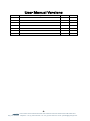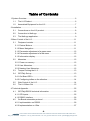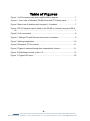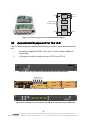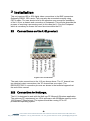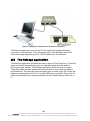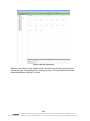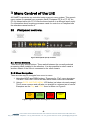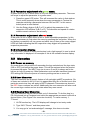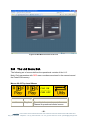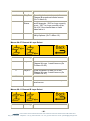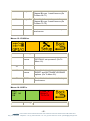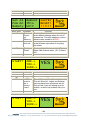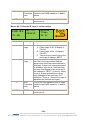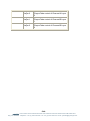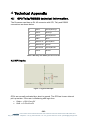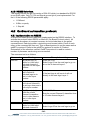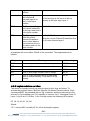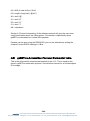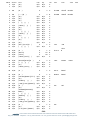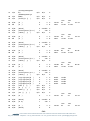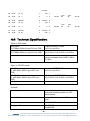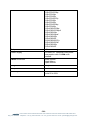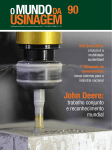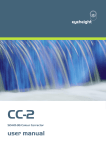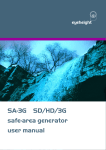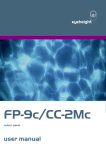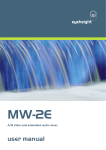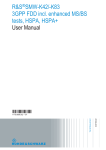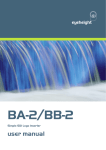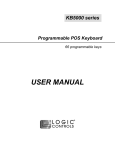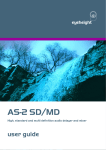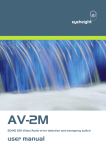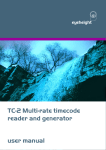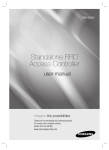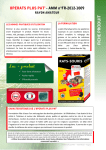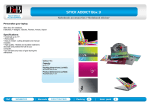Download LI-1 dual logo inserter user manual
Transcript
eyeheight LI-2 Dual Channel Dual Layer Animated Multidefinition Logo Inserter user manual User Manual Versions Versions 1.00 Changes Provisional Versions Date 26/10/09 SW Vers V1.26 -2eyeheight Unit 34 Park House Watford Business Park Greenhill Crescent Watford Herts GB WD18 8PH Reg. No. 2855535 Telephone: +44 (0) 1923 256 000 Fax: +44 (0) 1923 256 100 email: [email protected] Table of Contents 1 System Overview ............................................................................................... 6 1.1 The LI-2 Product ..................................................................................... 6 1.2 Associated Equipment for the LI-2 .......................................................... 7 2 Installation .......................................................................................................... 8 2.1 Connections on the LI-2 product ............................................................. 8 2.2 Connection to NetLogo. .......................................................................... 8 2.3 The NetLogo application ......................................................................... 9 3 Menu Control of the LI-2................................................................................... 11 3.1 Flexipanel controls. ............................................................................... 11 3.1.1 Device Buttons. .................................................................................. 11 3.1.2 Menu Navigation. ............................................................................... 11 3.1.3 Parameter adjustment of a green menu. ............................................ 12 3.1.4 Parameter adjustment of a red menu................................................. 12 3.1.5 Information display ............................................................................. 12 3.2 Memories .............................................................................................. 12 3.2.1 Power on memory .............................................................................. 12 3.2.2 User Memories................................................................................... 12 3.2.3 Naming User Memories ..................................................................... 12 3.3 Tamper Locking the LI-2. ...................................................................... 13 3.4 GPI/Tally Set-up.................................................................................... 13 3.4.1 On-Board GPI’s.................................................................................. 13 3.4.2 Configuring tallies on the etherbox..................................................... 14 3.5 Web Control of the LI-2 ......................................................................... 14 3.6 The LI-2 Menu Set. ............................................................................... 15 4 Technical Appendix .......................................................................................... 25 4.1 GPI/Tally/RS232 technical information. ................................................ 25 4.1.1 GPI Inputs. ......................................................................................... 25 4.1.2 RS232 Interface. ................................................................................ 26 4.2 On-Board automation protocol. ............................................................. 26 4.2.1 Implimentation on RS232................................................................... 26 4.2.2 Implementation on I-Bus .................................................................... 27 -3eyeheight Unit 34 Park House Watford Business Park Greenhill Crescent Watford Herts GB WD18 8PH Reg. No. 2855535 Telephone: +44 (0) 1923 256 000 Fax: +44 (0) 1923 256 100 email: [email protected] 4.3 geNETics Automation Protocol Parameter table. .................................. 28 4.4 Technical Specification. ........................................................................ 31 -4eyeheight Unit 34 Park House Watford Business Park Greenhill Crescent Watford Herts GB WD18 8PH Reg. No. 2855535 Telephone: +44 (0) 1923 256 000 Fax: +44 (0) 1923 256 100 email: [email protected] Table of Figures Figure 1 LI-2 Processing card and simplified block diagram. ................................ 7 Figure 2 - Front view of etherbox (FB-9E) fitted with FF-9 blank panel ................. 7 Figure 3 Rear view of etherbox with a single LI-2 installed. .................................. 7 Figure 4 FP-9 Flexipanel can be fitted on the FB-9E or remotely using and RR-9 kit. .................................................................................................................. 7 Figure 5 LI-2 connections ...................................................................................... 8 Figure 6 - Netlogo PC with Ethernet connection to etherbox. ................................ 9 Figure 7 NetLogo application .............................................................................. 10 Figure 8 Flexipanel (FP-9) controls. .................................................................... 11 Figure 9 Types of menus showing their characteristic colours ............................ 11 Figure 10 Web Based control of the LI-2 ............................................................. 15 Figure 11 Typical GPI Input................................................................................. 25 -5eyeheight Unit 34 Park House Watford Business Park Greenhill Crescent Watford Herts GB WD18 8PH Reg. No. 2855535 Telephone: +44 (0) 1923 256 000 Fax: +44 (0) 1923 256 100 email: [email protected] 1 System Overview This manual describes the function of the LI-2. The LI-2 is a geNETics processing card which fits into a single slot of the eyeheight etherbox (FB-9E). This unit come in two different styles: 1. The LI-2M, Multidefinition unit, capable of SD and HD operation. 2. The LI-2S, Standard definition unit, capable of SD operation only. Apart from the operational standards, the units have the same features and are both covered within this manual. Within this manual it can be assumed that references to the LI-2 refer to both styles of processing card. When there are differences it will be pointed out specifically. This manual must be used in conjunction with the etherbox manual which contains much of the generic information common to all eyeheight geNETics products. 1.1 The LI-2 Product The LI-2 is a dual channel dual layer animated logo inserter. The system will accept either 270Mbit SMPTE 259 (SD, LI-2DS/M) or 1485Mbit SMPTE 292 (HD, LI-2MD only) signals. This system enables up to 12 channels of logo insertion in a 1RU chassis. This LI-2 is designed specifically to work in conjunction with the etherbox chassis (FB-9E) with NetLogo PC management software for logo set up and download to the LI-2. The main features are : Two fully independent channels each with 2 layers of static or animated logo insertion, enabling mixed HD and SD operation. Up to 15 selectable logos per channel totalling 4M pixel max coverage. This is approx 5 full SDI frames or 1 frame of HD. Non Volatile Flash based Logo store. Ethernet based NetLogo logo management using 32 bit TARGA files. On-board RS232 with very simple text based control protocol. 4 off On-board GPI’s Compatible with etherbox GPI/Tallies. FULLY software and firmware updatable using Flash technology. Full status restored after power down or video loss. Allows logo to stay on air while new logos are downloaded. Has a mechanical relay bypass option available. On-Board simple text based RS232 automation protocol. Compatible with eyeheight geNETics automation protocol. Web Based Control Panel -6eyeheight Unit 34 Park House Watford Business Park Greenhill Crescent Watford Herts GB WD18 8PH Reg. No. 2855535 Telephone: +44 (0) 1923 256 000 Fax: +44 (0) 1923 256 100 email: [email protected] IN 1 RS232 (RJ45) OUT 1A Mixer Key OUT 1B Fill Logo Store GPI/Tally (RJ 45) Logo Store Key IN 2 IN1 OP1B OP1A OP2 IN2 Fill OUT 2 Mixer RJ45 Figure 1 LI-2 Processing card and simplified block diagram. 1.2 Associated Equipment for the LI-2 The LI-2 processing card requires the following in order to set up and operate the unit. 1. An etherbox chassis (FB-9E). Up to six LI-2 units and be installed in one chassis. 2. A Flexipanel control surface such as an FP-9 or an FP-10. Figure 2 - Front view of etherbox (FB-9E) fitted with FF-9 blank panel IN M AIN M AIN M AIN IN 1 O UT 2 O UT 1 O UT 2 2 I-BUS 232/422 ETHNET GPI/0-2 GPI-1 PSU 2 PSU 1 PANEL IN 1 IN1 LP OUT1 OUT2 IN 2 RS232 Slot 2 Slot 3 Slot 5 Slot 4 Slot 6 Figure 3 Rear view of etherbox with a single LI-2 installed. Figure 4 FP-9 Flexipanel can be fitted on the FB-9E or remotely using and RR-9 kit. -7eyeheight Unit 34 Park House Watford Business Park Greenhill Crescent Watford Herts GB WD18 8PH Reg. No. 2855535 Telephone: +44 (0) 1923 256 000 Fax: +44 (0) 1923 256 100 email: [email protected] 2 Installation This unit requires HDI or SDI digital video connections to the BNC connectors. Optionally RS232, GPI’s and a Tally may also be connected normally using CAT5e cable. The user should refer to the etherbox user manual for installation of the LI-2 into a chassis and connection of flexipanels. This will also describe the process of acquiring a processing card (in this case the LI-2) by the Flexipanel which is necessary to access the menu structure within the LI-2. 2.1 Connections on the LI-2 product Figure 5 LI-2 connections The main video connections to the LI-2 are shown above. The “A” channel has two identical output connections; the “B” channel has one output. The RS232/GPI/TALLY connection pin-outs are shown in the technical appendix at the end of this manual. 2.2 Connection to NetLogo. The LI-2 is designed to work with the NetLogo PC Microsoft Windows application. The minimum PC requirement is a 1GHz processor with 256Mbyte memory and a 10/100 base T Ethernet port. The system should be running NT or XP professional operating system. -8eyeheight Unit 34 Park House Watford Business Park Greenhill Crescent Watford Herts GB WD18 8PH Reg. No. 2855535 Telephone: +44 (0) 1923 256 000 Fax: +44 (0) 1923 256 100 email: [email protected] Figure 6 - Netlogo PC with Ethernet connection to etherbox. The NetLogo application runs on the PC and requires a standard Ethernet connection to the etherbox. The user should refer to the etherbox manual for information regarding setting up the TCP/IP address for the etherbox. 2.3 The NetLogo application The NetLogo application will allow the user to import 32 bit Targa files. These file types are chosen because they have an imbedded alpha channel which is required for logo creation. The Netlogo application allows the user to import Targa files which are then positioned and converted to the format required for logo download. The user can import multiple logos to make a play list. Finally the logos are downloaded into the LI-2 using the Ethernet connection. Once a set of logo’s is downloaded they are permanently stored in flash memory within the LI2. -9eyeheight Unit 34 Park House Watford Business Park Greenhill Crescent Watford Herts GB WD18 8PH Reg. No. 2855535 Telephone: +44 (0) 1923 256 000 Fax: +44 (0) 1923 256 100 email: [email protected] Figure 7 NetLogo application NetLogo has a built in help system which will guide you through the process of importing logos, making play lists, configuring your LI-2 logo inserters and then downloading them into the LI-2 units. - 10 eyeheight Unit 34 Park House Watford Business Park Greenhill Crescent Watford Herts GB WD18 8PH Reg. No. 2855535 Telephone: +44 (0) 1923 256 000 Fax: +44 (0) 1923 256 100 email: [email protected] 3 Menu Control of the LI-2 All GeNETics products are controlled using a generic menu system. This generic menu system is operated from a generic panel (Flexipanel FP-9 or FP-10). An FP-9 is shown below (An FP-10 has the same controls in a different layout style). For information about acquiring processor cards for control on a Flexipanel see the etherbox manual section 4. 3.1 Flexipanel controls. Figure 8 Flexipanel (FP-9) controls. 3.1.1 Device Buttons. There are 8 grey device buttons. These switch between the currently selected processing cards installed in the etherbox. It is also possible to select cards in another chassis if the I-Bus is connected to the other chassis. 3.1.2 Menu Navigation. There are two ways to navigate from menu to menu. 1. Using the NEXT ane PREV buttons. These are for “Flat” menu structures. The NEXT and PREV LEDS will flash while further menus are available. 2. Using a GOTO ANOTHER MENU LCD button (as below coloured orange). This is more common and will take you straight to a relevant set of menus. Examples are the Play and UTILS menu’s shown on Figure 8. GOTO ANOTHER MENU SINGLE PARAMETER ADJUSTMENT DOUBLE OR TRIPLE PARAMETER ADJUSTMENT INFORMATION DISPLAY Figure 9 Types of menus showing their characteristic colours - 11 eyeheight Unit 34 Park House Watford Business Park Greenhill Crescent Watford Herts GB WD18 8PH Reg. No. 2855535 Telephone: +44 (0) 1923 256 000 Fax: +44 (0) 1923 256 100 email: [email protected] 3.1.3 Parameter adjustment of a green menu. A green menu is one in which there is only one adjustable parameter. There are two ways to adjust the parameter in a green menu. 1. Press the green LCD button. This will increment the value in that window. This is most frequently done when the menu parameter is Textural for example switching a parameter between ON and OFF. In this case a button press is most natural. 2. Use the Rotary digipot (A,B,C or D) to adjust the parameter in the respective LCD window (A,B,C or D). The direction and speed of rotation enable numeric values to be set easily. 3.1.4 Parameter adjustment of a red menu A red menu is one in which there is two or three adjustable parameters. In this case it is necessary to first select the menu by pressing the red button. When the red button is pressed it will turn green and either two or three of the rotary digipot LEDS will flash indicating that the respective rotary digipot will operate the respective parameter. 3.1.5 Information display A Yellow menu (Which on most panels does look a light orange!) is one in which only information is displayed. An example of this is the software version display. 3.2 Memories 3.2.1 Power on memory On power down, this product will remember the logo selected and the logo state (ON or OFF) just before the power down. This will be restored when the product is powered up again. The NEXT logo (as in menu 5 and 9) is always set to the last on-air logo on power up. Other parameters such as fade transition times and GPI settings will follow the power on memory settings set as on menu 40. 3.2.2 User Memories The user memories are a generic feature of all eyeheight geNETics products. Six of these are included in the LI-2 but it is appreciated they are of limited use in this particular product as they will apply to BOTH channels. Parameters as shown in the RED menu numbers are saved. Additionally the user memories will also recall the current logo number and on-air state when they were saved. 3.2.3 Naming User Memories The user memories can be named with up to 6 characters. To do this plug in a PS-2 Keyboard into a Flexipanel and select the appropriate processor card with a device button. (See Figure 9 for connector location). To name memory 1, “TXroom” 1. Hit F9 function key. The LCD displays will change to text entry mode 2. Type “M01:TXroom” and then press enter. 3. You may get a “not acknowledged” message, this does not matter. - 12 eyeheight Unit 34 Park House Watford Business Park Greenhill Crescent Watford Herts GB WD18 8PH Reg. No. 2855535 Telephone: +44 (0) 1923 256 000 Fax: +44 (0) 1923 256 100 email: [email protected] Other memories can be named in the same way but changing the 01 to another memory number. 3.3 Tamper Locking the LI-2. The user can lock specific menus or all the menus on the LI-2 so that it cannot be adjusted with a manual control panel. This does not effect automation. To do this plug in a PS-2 Keyboard into a Flexipanel and select the appropriate processor card with a device button. (See Figure 9 for connector location). To lock only menu 5. (Next Logo for channel A) 1. Hit F9 function key. The LCD displays will change to text entry mode 2. Type “L05:” and then press enter. A padlock symbol will appear on the menu and it cannot be adjusted. To unlock menu 5, type “A05:” as step 2 above. Other menus are done in the same way To lock the whole product type “L:” as step 2 above and to unlock the whole product type “A:” as step 2 above. 3.4 GPI/Tally Set-up. 3.4.1 On-Board GPI’s The LI-2 is a geNETics product. The geNETics system uses generic Input/Output cards which have 4 GPI inputs on a RJ-45 connector next to the BNC’s on the rear. These have been used in this system as opportunistic GPI’s which may be of use to the user. They do not provide a comprehensive GPI control but may be used as part of a GPI solution in conjunction with the GPI’s on the etherbox. The operation of these is explained in the table below. - 13 eyeheight Unit 34 Park House Watford Business Park Greenhill Crescent Watford Herts GB WD18 8PH Reg. No. 2855535 Telephone: +44 (0) 1923 256 000 Fax: +44 (0) 1923 256 100 email: [email protected] Table 1 - On-Board GPI settings Mode Menu 16 GP I1 GPI2 GPI3 GPI4 Effect OFF X X X X The GPI’s have no effect ON 1 1 1 1 Chan A layers 1 & 2 and Chan B layers 1 & 2 logo’s off air 0 1 1 1 Chan A layer 1 on air Chan A layer 2 and Chan B layers 1 & 2 off air 1 1 1 0 Chan A layers 1 & 2 and Chan B layer 1 off air Chan B layer 2 on air 0 0 0 0 Chan A layers 1 & 2 and Chan B layers 1 & 2 logo’s on air 0=Short to ground or logic 0V, 1=Pulled up internally or logic +3+12V 3.4.2 Configuring tallies on the etherbox. The LI-2 can also make use of the three configurable tallies on the etherbox chassis. The etherbox chassis has three usable tallies. These are 11,12 and 13. Set up these menus for the box number and tally number for channel A and channel B. If you do not wish to use a tally set the box number to 0. Refer to the etherbox manual for interface information. 3.5 Web Control of the LI-2 If the LI-2 is installed in the etherbox it is possible to control the LI-2 primary functions from a web based java applet. Please refer to the etherbox manual for instructions on how to set up the system to do this. - 14 eyeheight Unit 34 Park House Watford Business Park Greenhill Crescent Watford Herts GB WD18 8PH Reg. No. 2855535 Telephone: +44 (0) 1923 256 000 Fax: +44 (0) 1923 256 100 email: [email protected] Figure 10 Web Based control of the LI-2 3.6 The LI-2 Menu Set. The following set of menus defines the operational controls of the LI-2. Note: Only parameters with RED menu numbers are stored in the memories and the Power-ON memory. Menus 00-03 Top Level Menus CHA ON ------CHB OFF Menu Num. 0 Heading Play A Function Press this button to take you to the Channel A operational control menus - 15 eyeheight Unit 34 Park House Watford Business Park Greenhill Crescent Watford Herts GB WD18 8PH Reg. No. 2855535 Telephone: +44 (0) 1923 256 000 Fax: +44 (0) 1923 256 100 email: [email protected] (Go To Menu 4). 1 Play B 2 Current Status 3 Utilities Press this button to take you to the Channel B operational control menus (Go To Menu 8). This Shows the current status of the A and B channels. “ON” for Logo currently on-air, “OFF” for Logo currently off-air, “No Vid” if the channel has no valid video fed to it. Press this button to take you to the Utility Options. (Go To Menu 12). Menus 04-07 Channel A Layer Select Menu Num. Heading Function 4 Layer 1 Press this button to take you to the Channel A Layer 1 control menus (Go To Menu 60-63). 5 Layer 2 Press this button to take you to the Channel A Layer 2 control menus (Go To Menu 64-67). BACK Press this button to return to the top level menus. 6 7 Menus 08-11 Channel B Layer Select Menu Num. Heading Function - 16 eyeheight Unit 34 Park House Watford Business Park Greenhill Crescent Watford Herts GB WD18 8PH Reg. No. 2855535 Telephone: +44 (0) 1923 256 000 Fax: +44 (0) 1923 256 100 email: [email protected] 4 Layer 1 Press this button to take you to the Channel B Layer 1 control menus (Go To Menu 68-71). 5 Layer 2 Press this button to take you to the Channel B Layer 2 control menus (Go To Menu 72-75). BACK Press this button to return to the top level menus. 6 7 Menus 12-15 Utilities. Menu Num. 12 Heading Function GPI/TALLY menus Press this button to take you to the GPI/TALLY set up menus. (Go To Menu 16). 14 SET-UP menus Press this button to take you to the RESET and SOFTWARE UPGRADE options. (Go To Menu 36). 15 BACK Press this button to return to the top level menus. 13 Menus 16-19 GPI’s. GPI Set as ON Menu Num. Chan A Box=1 Tal=11 Heading Function - 17 eyeheight Unit 34 Park House Watford Business Park Greenhill Crescent Watford Herts GB WD18 8PH Reg. No. 2855535 Telephone: +44 (0) 1923 256 000 Fax: +44 (0) 1923 256 100 email: [email protected] 16 GPI Setup This sets up the four possible GPI options: A. OFF B. ON The meaning of these is explained in the GPI/TALLY set-up section. 18 External Tally Set-Up 19 BACK This unit can activate an external Tally on the FB-9E etherbox. The meaning of this set-up is explained in the GPI/TALLY set-up section. Press this button to return to the top level menus. 17 Menus 36-39 On-Board Protocol and Upgrade/Resets. On-Brd Protcl =RS232 Menu Num. 36 LI-1A V1.26 Heading OnBoard Protocol 37 38 More 39 BACK MORE Function Three options are: OFF RS232 I-BUS Software Version This takes you to menu 48. Software upgrade and resets. Go To the Utilities Menus MORE Menus 40-43 Resets and Software Upgrade. UPGRDE SOFTWR NOW! Menu Num. 40 41 42 RESETS Heading Upgrade Software Function Pressing this will take you to the Software Upgrade last chance menu. (Go To Menu 48). Resets Pressing this will take you to the Reset - 18 - eyeheight Unit 34 Park House Watford Business Park Greenhill Crescent Watford Herts GB WD18 8PH Reg. No. 2855535 Telephone: +44 (0) 1923 256 000 Fax: +44 (0) 1923 256 100 email: [email protected] 43 Set AS Pow On Memory Menu Num. 44 45 BACK ReBoot This Unit Heading Set as Power on Memory Reboot this unit 46 Factory Reset 47 BACK START? Menu Num. 48 49 50 51 START? Options. (Go To Menu 40). Go To the Utilities Menus Function Pressing this will set the current settings as the default settings when the unit is powered up. This only applies to menus whose menu number is in RED. This applies a warm restart to the unit. It is the software equivalent of recycling the power. Pressing this will take you to the Factory Reset Last Chance menu. (Go To Menu 44). Go To the Utilities Menus ARE-> YOU-> SURE-> Heading ------YES, I want to do a factory reset! BACK FACTRY RESET! !!!!!! YES Function ------This will Start a factory Reset of the unit. This will Wipe ALL Logos and Settings that may have been previously set-up. Only do this if you are setting up from scratch, or there is a problem with your unit. Go To the Utilities Menus ARE-> YOU-> SURE-> YES - 19 - eyeheight Unit 34 Park House Watford Business Park Greenhill Crescent Watford Herts GB WD18 8PH Reg. No. 2855535 Telephone: +44 (0) 1923 256 000 Fax: +44 (0) 1923 256 100 email: [email protected] Menu Num. 52 53 54 55 LI-1A FILE TIMES Heading ------YES, I want to start a software upgrade BACK Function ------This will Start a software upgrade of the unit. You will need to follow the instructions in the etherbox (FB-9E) manual to correctly perform this procedure. This will Wipe ALL Logos and Settings that may have been previously set-up. The unit MUST be installed in an FB-9E to perform an upgrade. Go To the Utilities Menus IS UPG IS REC OUT IN Menu Num. 56 Heading ---- 57 58 59 ---------- RADING IEVED 3 MINS IF NO IT Function This is a system message. If you accidentally press “Software Upgrade” then this message appears. If you have done this accidentally, simply WAIT 3 minutes and the system will return back to normal. ---------- Menus 60-63 Channel A Layer 1 control menus. FAD A1 TO ON NXT:02 BOX33 AuTran Time= 12 Fr Menu Num. Heading Function 60 FAD/TAK Logo Pressing this will either A. Fade a logo to air. (If display = TO ON) B. Fade a logo off air. (If display= TO OFF) - 20 - eyeheight Unit 34 Park House Watford Business Park Greenhill Crescent Watford Herts GB WD18 8PH Reg. No. 2855535 Telephone: +44 (0) 1923 256 000 Fax: +44 (0) 1923 256 100 email: [email protected] 61 NEXT Logo 62 Auto Transition time. 63 BACK C. Take from the current logo to the next logo (If display= NEXT) Here you select the next logo to air. The top line is the logo number and the bottom line is the logo name defined in NetLogo. If when you change this there is already a logo on-air, then that logo will stay unchanged on-air and menu 4 will change to “NEXT” (C above). When menu 4 is then activated the current logo changes to the next logo (CUT transition. There is 1 frame of no logo in between the new and old logos). This is the auto transition time in video fields for the FADE transition, A and B above. Press this button to return to the top level menus. Menus 64-67 Channel A Layer 2 control menus. FAD A2 TO ON NXT:02 BOX33 Menu Num. Heading 64 FAD/TAK Logo 65 NEXT Logo AuTran Time= 12 Fr Function Pressing this will either A. Fade a logo to air. (If display = TO ON) B. Fade a logo off air. (If display= TO OFF) C. Take from the current logo to the next logo (If display= NEXT) Here you select the next logo to air. The top line is the logo number and the bottom line is the logo name defined in NetLogo. If when you change this there is already a logo on-air, then that logo will stay unchanged on-air and menu 4 will change to “NEXT” (C above). When menu 4 is then activated the current logo changes to the next logo (CUT transition. There is 1 frame of no logo in between the new and old logos). - 21 - eyeheight Unit 34 Park House Watford Business Park Greenhill Crescent Watford Herts GB WD18 8PH Reg. No. 2855535 Telephone: +44 (0) 1923 256 000 Fax: +44 (0) 1923 256 100 email: [email protected] 66 Auto Transition time. This is the auto transition time in video fields for the FADE transition, A and B above. 67 BACK Press this button to return to the top level menus. Menus 68-71 Channel B Layer 1 control menus. FAD B1 TO ON NXT:07 Chan12 Menu Num. Heading 68 FAD/TAK Logo 69 NEXT Logo 70 Auto Transition time. 71 BACK AuTran Time= 12 Fr Function Pressing this will either A. Fade a logo to air. (If display = TO ON) B. Fade a logo off air. (If display= TO OFF) C. Take from the current logo to the next logo (If display= NEXT) Here you select the next logo to air. The top line is the logo number and the bottom line is the logo name defined in NetLogo. If when you change this there is already a logo on-air, then that logo will stay unchanged on-air and menu 4 will change to “NEXT” (C above). When menu 4 is then activated the current logo changes to the next logo (CUT transition. There is 1 frame of no logo in between the new and old logos). This is the auto transition time in video fields for the FADE transition, A and B above. Press this button to return to the top level menus. - 22 eyeheight Unit 34 Park House Watford Business Park Greenhill Crescent Watford Herts GB WD18 8PH Reg. No. 2855535 Telephone: +44 (0) 1923 256 000 Fax: +44 (0) 1923 256 100 email: [email protected] Menus 72-75 Channel B Layer 2 control menus. FAD B2 TO ON NXT:07 Chan12 Menu Num. Heading 72 FAD/TAK Logo 73 NEXT Logo 74 Auto Transition time. 75 BACK AuTran Time= 12 Fr Function Pressing this will either A. Fade a logo to air. (If display = TO ON) B. Fade a logo off air. (If display= TO OFF) C. Take from the current logo to the next logo (If display= NEXT) Here you select the next logo to air. The top line is the logo number and the bottom line is the logo name defined in NetLogo. If when you change this there is already a logo on-air, then that logo will stay unchanged on-air and menu 4 will change to “NEXT” (C above). When menu 4 is then activated the current logo changes to the next logo (CUT transition. There is 1 frame of no logo in between the new and old logos). This is the auto transition time in video fields for the FADE transition, A and B above. Press this button to return to the top level menus. Menus 76-79 ‘Playout Only’ Channel/Layer Enable Control menus. Logo A Layer1 Disabl Logo A Layer2 Disabl Menu Num. Heading 76 Logo A Layer 1 Logo B Layer1 Disabl Logo b Layer2 Disabl Function Pressing this will enable or disable Playout take control of Channel A Layer 1 - 23 eyeheight Unit 34 Park House Watford Business Park Greenhill Crescent Watford Herts GB WD18 8PH Reg. No. 2855535 Telephone: +44 (0) 1923 256 000 Fax: +44 (0) 1923 256 100 email: [email protected] 77 Logo A Layer 2 78 Logo B Layer 1 79 Logo B Layer 2 Pressing this will enable or disable Playout take control of Channel A Layer 2 Pressing this will enable or disable Playout take control of Channel B Layer 1 Pressing this will enable or disable Playout take control of Channel B Layer 2 - 24 eyeheight Unit 34 Park House Watford Business Park Greenhill Crescent Watford Herts GB WD18 8PH Reg. No. 2855535 Telephone: +44 (0) 1923 256 000 Fax: +44 (0) 1923 256 100 email: [email protected] 4 Technical Appendix 4.1 GPI/Tally/RS232 technical information. The Processor card has an RJ-45 connector with GPI, Tally and RS232 connections as shown below: 1 GPI-1 White/Orange 2 GPI-2 Orange 3 GPI-3 White/Green 4 GND Blue 5 RS232 TX White/Blue 6 RS232 RX Green 7 Not Used White/Brown 8 GPI-4 Brown Table 2 GPI/Tally and RS232 pin-out on RJ-45. 4.1.1 GPI Inputs. Figure 11 Typical GPI Input GPI’s are normally activated by a short to ground. The GPI has its own internal pull-up resistor. If the user is interfacing with logic then Vhigh = +12V>Vin>+3V Vlow = +0.3V>Vin>0V - 25 eyeheight Unit 34 Park House Watford Business Park Greenhill Crescent Watford Herts GB WD18 8PH Reg. No. 2855535 Telephone: +44 (0) 1923 256 000 Fax: +44 (0) 1923 256 100 email: [email protected] 4.1.2 RS232 Interface. This loosely follows the pin convention of EIA-561 which is a standard for RS232 on an RJ45 cable. Only TX, RX and Signal ground (pin 4) are implemented. For the LI-2 the following RS232 parameters apply: 115Kbaud 8 Bits, no parity 1 Stop bit. 4.2 On-Board automation protocol. 4.2.1 Implimentation on RS232 A simple text based protocol has been implemented on the RS232 interface. To activate the protocol select RS232 on Menu36 (On-Board Protocol select). All text strings are shown in inverted commas; do not include them in the actual command sent. Each byte within a text string must be sent within 10mS of each other or the command will time out. This on-board protocol is not the same as the geNETics protocol. Refer to the geNETics protocol in section 6 (Product Automation) of the etherbox manual. GeNETics protocol is used to control a number of processor cards using one connection. The command set is as follows: Command “AN”nnx Meaning Example hex string (A) (N)ext (nn) (x) where nn is the next selected channel A logo and x is the layer number. 41,4E,30,31,31 (A) (U)p (x). Fades next channel A selected logo to air and x is the layer number. 41,55,31 “AD”x (A) (D)own (x). Fades the current channel A on-air logo down and x is the layer number. 41,44,31 “AT”nnx (A) (T)ime (nn) (x). nn Sets the current channel A transition time in video frames and x is the layer number. 41,54,31,35,31 (B) (N)ext (nn) (x). where nn is the next selected channel B 41,4E,30,35,31 “AU”x “BN”nnx Select Logo 01 as the next logo to go on air on the A channel Layer 1. If the last logo is still on-air it will cut directly to the next logo Layer 1. Sets the current Channel A transition time to 15 video frames Layer 1. Select Logo 05 as the next logo to go on - 26 - eyeheight Unit 34 Park House Watford Business Park Greenhill Crescent Watford Herts GB WD18 8PH Reg. No. 2855535 Telephone: +44 (0) 1923 256 000 Fax: +44 (0) 1923 256 100 email: [email protected] logo and x is the layer number. air on the B channel Layer 1. (B) (U)p (x). Fades next channel B selected logo to air and x is the layer number. 41,55,31 “BD”x (B) (D)own (x). Fades the current channel B on-air logo down and x is the layer number. 41,44,31 “BT”nnx (B) (T)ime (nn) (x). nn Sets the current channel B transition time in video frames. The maximum time is 99 frames and x is the layer number. 41,54,32,30,31 “BU”x If the last logo is still on-air it will cut directly to the next logo Layer 1. Sets the current Channel B transition time to 20 video frames Layer 1. A response will occur within 100mS of the command. The responses are as follows: Response Meaning Hex string “OK” Command was understood and will implement. 4F,4B “E0” Command timed out. 45,30 “E1” Error 1. Unknown command. 45,31 “E2” Error 2. Next Logo number is not in range. 45,32 “E3” Error 3. Logo has been asked to fade down when it is down already, or up when it is up already 45,33 4.2.2 Implementation on I-Bus The above on-board protocol can also be used on the i-bus as follows. To activate the protocol select I-BUS on Menu36 (On-Board Protocol select). Each command MUST be preceded with an “@” character, and the packet sent to the relevant LI-2 processing card. For example to send an “AU1” command (Fade “A” Layer 1 Up) to an LI-2 in Box 1, slot 3 would require the following HEX packet: CF, 04, 03, 40, 41, 55, A8 Where: CF = source NID, normally CF for a first automation system - 27 eyeheight Unit 34 Park House Watford Business Park Greenhill Crescent Watford Herts GB WD18 8PH Reg. No. 2855535 Telephone: +44 (0) 1923 256 000 Fax: +44 (0) 1923 256 100 email: [email protected] 04 = NID of card in Box1, Slot3 03 = length of payload ( “@AU” ) 40 = ascii “@” 41 = ascii “A” 55 = ascii “U” 31 = ascii “1” A8 = checksum Section 6 (Product Automation) of the etherbox manual will give the user more useful information about the I-Bus system. This section is specifically about geNETics automation but it uses I-Bus packets. Packets can be sent using the RS232/422 port on the etherbox by setting the chassis Comms RS232 settings to I-Bus. 4.3 geNETics Automation Protocol Parameter table. This is the Automaticlly extracted parameters for the LI-2. This is used for the generic geNETics automation protocol. See etherbox manual for a full description of its usage. - 28 eyeheight Unit 34 Park House Watford Business Park Greenhill Crescent Watford Herts GB WD18 8PH Reg. No. 2855535 Telephone: +44 (0) 1923 256 000 Fax: +44 (0) 1923 256 100 email: [email protected] Menu Access 0 N/A 1 N/A 2 Text [Gr] [Gr] RD {# 2 3 4 5 6 7 8 9 10 11 12 13 14 15 16 17 RD N/A N/A N/A N/A N/A N/A N/A N/A N/A N/A N/A N/A N/A R/W N/A 18 18 18 19 Low N/A N/A } Up N/A N/A Lev A A Txt1 Txt2 Txt3 0 2 A ChA ON ChAoff NoVidA {------}{# } [Gr] [Gr] [Gr] { }{ }{ } { BACK }{ }{ } [Gr] [Gr] { }{ }{ } { BACK }{ }{ } [Gr] { }{ }{ } [Gr] [Gr] {GPI }{set as}{# } { }{ }{ } 0 N/A N/A N/A N/A N/A N/A N/A N/A N/A N/A N/A N/A N/A 0 N/A 2 B A A A A A A A A A A A A A A A ChB ON ChBoff OFF ON R/W R/W R/W N/A {# } {Box=# } {Tal=# } { BACK }{=util=}{ 0 0 0 N/A 1 16 99 A B C A Chan A Chan B 36 37 38 39 R/W N/A N/A N/A {On-Brd}{Protcl}{# } {! }{ }{ } [Gr] { BACK }{=util=}{ } 2 A A A A =OFF =RS232 40 R/W {# 0 1 A Set As !WAIT! 41 42 43 44 45 46 47 R/W N/A N/A N/A N/A R/W N/A 0 N/A N/A N/A N/A 0 N/A 1 A A A A A A A ReBoot !WAIT! YES OK! 48 49 50 51 52 53 54 55 56 N/A N/A N/A N/A N/A N/A R/W N/A N/A {# } {FACTRY}{RESET!}{!!!!!!} [Gr] {START?}{ }{ } { ARE ]}{ YOU ]}{SURE?]} {# } [Gr] {UPGRDE}{SOFTWR}{ NOW! } { }{ }{ } {RESETS}{ }{ } [Gr] {START?}{ }{ } { ARE ]}{ YOU ]}{SURE?]} {# } [Gr] {LI-1A }{FILE }{TIMES } } } 0 N/A N/A N/A N/A N/A N/A N/A N/A N/A 0 N/A N/A N/A N/A N/A N/A N/A N/A N/A N/A N/A N/A N/A N/A N/A 1 N/A N/A N/A N/A N/A N/A N/A N/A N/A 1 N/A N/A N/A N/A N/A N/A N/A 1 N/A N/A A A A A A A A A A Txt4 NoVidB =I-BUS YES - 29 eyeheight Unit 34 Park House Watford Business Park Greenhill Crescent Watford Herts GB WD18 8PH Reg. No. 2855535 Telephone: +44 (0) 1923 256 000 Fax: +44 (0) 1923 256 100 email: [email protected] 57 N/A 58 59 N/A N/A {IS UPG}{IS REC}{OUT IN} {RADING}{IEVED }{3 MINS} {IF NO }{IT }{ } 60 60 R/W RD {# {# } } 61 62 63 R/W R/W N/A {NXT:# } {AuTran}{Time= }{# Fr} { BACK }{ }{ } 64 64 R/W RD {# {# 65 66 67 R/W R/W N/A {NXT:# } {AuTran}{Time= }{# Fr} { BACK }{ }{ } 68 68 R/W RD {# {# 69 70 71 R/W R/W N/A {NXT:# } {AuTran}{Time= }{# F } { BACK }{ }{ } {# {# 73 74 75 76 77 78 79 80 81 82 83 R/W R/W N/A R/W R/W R/W R/W N/A N/A N/A N/A {NXT:# } {AuTran}{Time= }{# { BACK }{ }{ } {Logo A}{Layer1}{# {Logo A}{Layer2}{# {Logo B}{Layer1}{# {Logo B}{Layer2}{# {LOG }{ }{ } {O }{ }{ } {MEN }{ }{ } {US }{ }{ } 84 R/W {# 84 84 R/W R/W {NXT:# } {# Fr} 85 85 R/W R/W {# } {NXT:# } N/A N/A N/A N/A A A 3 3 A B 0 Variable 1 240 N/A N/A A A A 3 3 A B 0 Variable 1 240 N/A N/A A A A 0 0 } } } A 0 0 } } R/W RD N/A 0 0 } } 72 72 N/A 3 3 A B 0 Variable 1 240 N/A N/A A A A 0 0 F} } } } } 3 3 A B 0 Variable 1 240 N/A N/A 0 1 0 1 0 1 0 1 N/A N/A N/A N/A N/A N/A N/A N/A A A A A A A A A A A A 0 3 A 0 Variable 1 240 B C 0 0 3 A B TAK A1 NEXT FAD A1 To ON FAD A1 To OFF A1--A1 TAK A2 NEXT FAD A2 To ON FAD A2 To OFF A2--A2 TAK B1 NEXT FAD B1 To ON FAD B1 To OFF B1--B1 TAK B2 NEXT FAD B2 To ON FAD B2 To OFF B2--B2 Disabl Disabl Disabl Disabl Enable Enable Enable Enable TAK A1 FAD A1 FAD A1 A1--A1 TAK A2 FAD A2 FAD A2 A2--A2 - 30 eyeheight Unit 34 Park House Watford Business Park Greenhill Crescent Watford Herts GB WD18 8PH Reg. No. 2855535 Telephone: +44 (0) 1923 256 000 Fax: +44 (0) 1923 256 100 email: [email protected] Variable 85 R/W {# Fr} 1 240 C 86 R/W {# 0 3 A 86 86 R/W R/W {NXT:# } {# Fr} 0 Variable 1 240 B C 87 R/W {# 0 3 A 87 87 R/W R/W {NXT:# } {# Fr} 0 Variable 1 240 B C } } TAK B1 FAD B1 FAD B1 B1--B1 TAK B2 FAD B2 FAD B2 B2--B2 4.4 Technical Specification. When in SDI mode: SDI Inputs (270 Mbps, 800mV p-p±10% into 75Ω) 2 Input to SMPTE 259M Link A In, Link B In SDI Outputs (270 Mbps, 800mV p-p±10% into 75Ω) 3 Outputs to SMPTE 259M Link A Out1, Link A Out2, Link B Out SDI cable equalisation At least 200m of PSF 1/3 Return loss better than 18dB, 5 MHz – 270 Mhz When in HD-SDI mode: HD-SDI Inputs (1.485 Gbps, 800mV p-p±10% into 75Ω) 2 Input to SMPTE 292M Link A In, Link B In HD-SDI Outputs (1.485 Gbps, 800mV p-p±10% into 75Ω) 3 Outputs to SMPTE 292M Link A Out1, Link A Out2, Link B Out HD-SDI cable equalisation At least 100m of Belden 1694A General: Ancillary Data Passes all ancillary data in vertical and horizontal blanking except for CRC reclalculation. Control Surfaces Option of local or remote FP-9 control panel. Chassis FB-9E etherBox 1U enclosure Supported Formats 720x576/50i 720x487/60i - 31 - eyeheight Unit 34 Park House Watford Business Park Greenhill Crescent Watford Herts GB WD18 8PH Reg. No. 2855535 Telephone: +44 (0) 1923 256 000 Fax: +44 (0) 1923 256 100 email: [email protected] 720x507/60i 1280x720/23.98p 1280x720/24p 1280x720/25p 1280x720/29.97p 1280x720/30p 1280x720/50p 1280x720/59.94p 1280x720/60p 1920x1080/23.98p 1920x1080/23.98psf 1920x1080/24p 1920x1080/24psf 1920x1080/25p 1920x1080/50i 1920x1080/29.97p 1920x1080/59.94i 1920x1080/30p 1920x1080/60i Delay <10us Power Supply 100-240v AC. Less than 50W power consumption with 6 LI-2M units installed. FB-9E Dimension Width 442mm Height 44mm Depth 300mm Weight <3Kg Temperature <25°C ambient, <55°C internal Humidity Recommended 40 to 55% Limits 20 to 80% - 32 eyeheight Unit 34 Park House Watford Business Park Greenhill Crescent Watford Herts GB WD18 8PH Reg. No. 2855535 Telephone: +44 (0) 1923 256 000 Fax: +44 (0) 1923 256 100 email: [email protected]