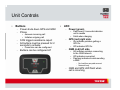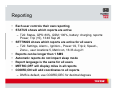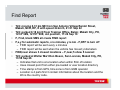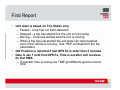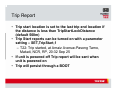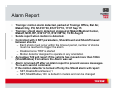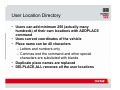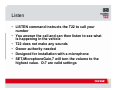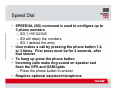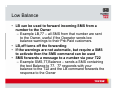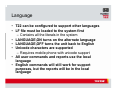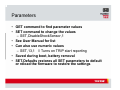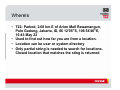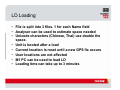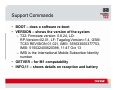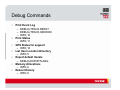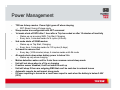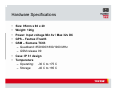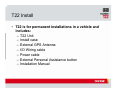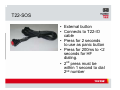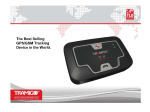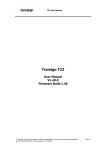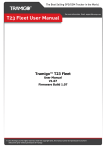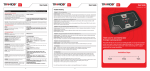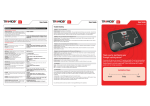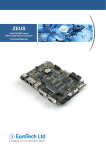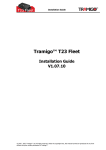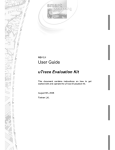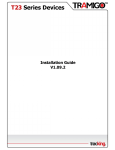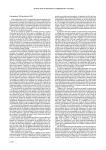Download Find, guide and protect your assets!
Transcript
Tramigo T22 Find, guide and protect your family and assets! Getting Started • • • • • • Power on the unit – The green power LED will flash every 5 seconds – Charge the unit for 3.5 hours – plug into vehicle Cigar lighter plug or wall outlet – power LED is on solid when charging Insert SIM card – Ensure there is no PIN code – SIM must be able to send and receive SMS – SIM account must have credit (pre-paid) – Use new SIM card Send OWNER,0000 command to the unit Set the unit Name – NAME,My car Add other users – AU,+555555,Friend – 3 levels of security Owner, Friend, Guest Turn on the reports you want – Trip – Alarm – Speed – Power Unit Controls • Buttons – Power shuts down GPS and GSM – Phone • Answers incoming call • Initiates outgoing call – SOS triggers assistance report – All buttons must be pressed for 2 seconds to activate • Press time can be configured – Buttons can be configured off • LED – Power (green) • Flash every 5 seconds indicates unit is awake • Solid when charging – GPS (red) right side • On indcates problem getting a GPS fix • Off indicates GPS fix – GSM (red) left side • On indcates problem connecting to the GSM network • Off indicates connected • Flashing indicates trouble sending a SMS – – No load fore pre-paid account Network busy – GSM and GPS LED flash when call is incoming Commands • 3 main types of commands – Automatic Reports – Requests that the T22 inform you of an event – Example: Trip, Zone, Alarm, Speed, Auto Find, Power. T22 responds with a confirmation that the report is active. ST will show which reports you have activated. – Status – Provides the current status of the unit – Example: Find, Find,Near, Status, Settings, Get – Configuration – Sets up how the unit operates – Example: Name, AddUser, Coord, Metric, Time, Language, Set • Commands can be upper or lower case • Up to 5 commands can be sent at once. Ex: T>P>A>F • User must have the correct authority to send a command Reporting • Each user controls their own reporting • STATUS shows which reports are active – T22: Status, GPS: 80%, GSM: 100%, battery: charging, reports: Power, Trip (15), 13:46 Sep 26 • SETTINGS shows which reports are active for all users – T22: Settings, Alarm:-, Ignition:-, Power:1/2, Trip:2, Speed:-, Zone:-, user locations:5, Metric:on, 16:33 Aug 21 • Reports can be longer than 1 SMS • Automatic reports do not impact sleep mode • Report language is the same for all users • METRIC,OFF will display miles in all reports • COORD,ON will add coordinates to all reports – DMS is default, use COORD,DEC for decimal degrees Security • Owner sets password (alpha-numeric) – Unit shipped with code 0000 – Up to 20 digits can be used – Password,oldPassword,newPassword • Only authorized users will get response from unit – ADDUSER command used to add users – If the phone number already exists then it is replaced • Up to 10 users can be authorized to access the unit • 3 Authorization Levels – Owner – can configure the system and as well as Friend and Guest commands – Friend – can subscribe to automatic reports as well as Guest commands – Guest – can only use Find and Help commands. • SMS are protected by GSM security • OWNER,password command is used if owner loses their phone Find Report • • • • • • T22: moving 0.31 km NE from San Antonio Village/Santol Street, Makati, NCR, RP, E with speed 24 km/h, 21:31 Sep 22 T22: parked 0.18 km N from Tramigo Office, Belair, Makati City, PH, 14'33"36N, 121'01"08E, old position, 17:26 Sep 19 F, Find, blank SMS all create FIND report F,x,y for automatic reports, x is minutes, y is km - F,OFF to turn off – FIND report will be sent every x minutes – FIND report will be sent when the vehicle has moved y kilometers FIND,near shows 3 closest locations – F,near,5 show 5 nearest T22: parked at Walter Mart Don Bosco, San Lorenzo, Makati City, PH, 13:58 Sep 26 – Indicates that unit is at a location when within 50m of location – Uses closest point from either pre-loaded or user location directory – Time stamp is from GPS, time zone is from GSM operator – Location is 4 parts first 3 contain information about the location and the 4th is the country code. Find Report • Unit state is based on Trip Status only – Parked - a trip has not been detected – Stopped - a trip has started but the unit is not moving – Moving – A trip has started and the unit is moving – When a trip has just started the unit state can report parked, even if the vehicle is moving. See TRIP command for the trip parameters • Old Position is reported if last GPS fix is older than 3 minutes • Date is Jan 1 until first GPS fix, Time is set after unit receives its first SMS. – If operator time is wrong use TIME,gmtOffset to get the correct time Trip Report • • • • • • • T22: trip report, start at Arnaiz Avenue-Pasong Tamo, end at Tramigo Office, trip time 0:20, distance 2.06 km, max speed 64 km/h, avg speed 5.9 km/h, idle time 0:03, 20:32 Sep 25 T,ON turns on reporting Trip is started when – Ignition on is detected (UseIgnition) and – Speed is greater than 6 kmh (MovingSpeed) and/or unit has moved more than 300m (MinTripDistance), and been 1 or more minutes in length. Trip is ended when – Vehicle has been idle longer than trip end time (portable use) – In cities with slow traffic increase the end time for trip reporting (Default 15 min) – Example SET,TripEndTime,20 Distance travelled is accumulated and can be impacted by poor GPS reception Only the first part of the loacation name is used when the report exceeds 160 characters - 1 SMS (TripMaxReportLength) Reports longer than 1 SMS are chained. Most mobile phones will combine the SMS into one. Trip Report • Trip start location is set to the last trip end location if the distance is less than TripStartLockDistance (default 500m) • Trip Start reports can be turned on with a parameter setting – SET,TripStart,1 – T22: Trip started, at Arnaiz Avenue-Pasong Tamo, Makati, NCR, RP, 20:32 Sep 25 • If unit is powered off Trip report will be sent when unit is powered on • Trip will persist through a BOOT Alarm Report • • • • • • • Tramigo: motion alarm detected, parked at Tramigo Office, Bel Air, Makati City, PH, N14'33"30, E121'01"10, 17:07 Sep 15 Tramigo: shield alarm detected, stopped at Makati Medical Center, Makati, NCR, RP, N14'33"31, E121'00"52, 19:56 Aug 23 Sends report when motion is detected. Controlled with 2 SET parameters, ShockCount and ShockTimeout between shocks – Each shock must occur within the timeout period, number of shocks must me reached to trigger the alarm – Disabled once TRIP is started – Motion detector designed to operate in any orientation As backup T22 will report if the vehicle has moved more than 100m (ShieldRadius) from where the Alarm was set Alarm is turned off after an Alarm report to prevent excess messages. To re-arm send A command If the motion detector is turned off only the Shield alarm will report – SET,DisableShockSensor,1 – SET,ShieldRadius,100 is default in meters and can be changed Zone Report • • • • • • • • • • T22: zone crossing detected, stopped at Makati Avenue-Kalayaan Avenue, Makati, NCR, RP, 21:36 Sep 22 Reports when vehicle crosses a boundry that is a circle with radius of x km from the location selected. Z,on would report when the unit is 1 km (default) from the current location Z,2,Home – this would create a report when the unit is 2km from Home Z reports can only occur every 10 minutes to prevent excessive reporting if you are driving on the boundry. Change with ZoneArmTimeout Distance can be 0.1 to 999 km The place name can be a partial string and the closest match will be used. Both the system and user LD’s are searched Only 1 zone can be active at a time per user Z,off turns off the Zone report Key Uses – – Know when T22 is approaching a specific location Know when T22 is leaving an area Speed Report • T22: speed limit detected, moving at Makati AvenueKalayaan Avenue, Makati, NCR, RP, NW at 121 km/h 21:36 Sep 22 • Reports when vehicle exceeds a user defined speed. SPEED,120 • After a Speed report T22 will not report again until the speed is decreased by 50 kmh (SpeedLimitFilter) • S,off turns of Speed reporting • Speed limit can be set from 50 to 300kmh. – Lower is possible if you reduce the SpeedLimitFilter • MaxSpeed parameter limits the highest speed T22 will report – default 200kmh. Raise this for special situations such as Racing or Helicopter use. User Location Directory • Users can add minimum 250 (actually many hundreds) of their own locations with ADDPLACE command • Uses current coordinates of the vehicle • Place name can be 40 characters – Letters and numbers only – Commas end the command and other special characters are subsituted with blanks • Duplicate place names are replaced • DELPLACE,ALL removes all the user locations Listen • LISTEN command instructs the T22 to call your number • You answer the call and can then listen to see what is happening in the vehicle • T22 does not make any sounds • Owner authority needed • Designed for installation with a microphone • SET,MicrophoneGain,7 will turn the volume to the highest value. O-7 are valid settings Speed Dial • SPEEDIAL (SD) command is used to configure up to 3 phone numbers – SD,1,+55122345 – SD will disply the numbers – SD,1 deletes the entry • User makes a call by pressing the phone button 1,2, or 3 times. First press must be for 2 seconds, after that shorter • To hang up press the phone button • Incoming calls make ring sound on speaker and flash the GPS and GSM lights – Press the phone button to answer • Requires optional earpiece/microphone Low Balance • LB can be used to forward incoming SMS from a number to the Owner – Example LB,77 – all SMS from that number are sent to the Owner, useful if the Operator sends low balance warnings to their Pre-Paid customers. • LB,off turns off the forwarding • If the warnings are not automatic, but require a SMS to activate then the SMS command can be used • SMS forwards a message to a number via your T22 – Example SMS,77,Balance – sends a SMS containing the text Balance to 77. 77 responds with your balance to the T22 and the LB command forwards the response to the Owner Language • T22 can be configured to support other languages • LF file must be loaded to the system first – Contains all the literals in the system • LANGUAGE,ON turns on the alternate language • LANGUAGE,OFF turns the unit back to English • Unicode characters are supported – Requires mobile phone with unicode support • All user commands and reports use the local language • English commands will still work for support purposes, but the reports will be in the local language Parameters • GET command to find parameter values • SET command to change the values – SET,DisableShockSensor,1 • See User Manual for list • Can also use numeric values – SET,13,1 // Turns on TRIP start reporting • Saved during boot, battery removal • SET,Defaults restores all SET parameters to default or reload the firmware to restore the settings WhereIs • T22: Parked, 2.60 km E of Arion Mall Rawamangun, Pulo Gadung, Jakarta, ID, 06 12'05"S, 106 54'46"E, 16:43 May 22 • Used to find out how far you are from a location. • Location can be user or system directory • Only partial string is needed to search for locations. Closed location that matches the sting is returned LD Loading • File is split into 3 files. 1 for each Name field • Analyser can be used to estimate space needed • Unicode characters (Chinese, Thai) use double the space. • Unit is booted after a load • Current location is reset until a new GPS fix occurs • User locations are not affected • M1 PC can be used to load LD • Loading time can take up to 3 minutes Support Commands • BOOT – does a software re-boot • VERSION – shows the version of the system – T22: Firmware version: 0.8.24, LD: RP,Version=02.01, LF: Tagalog,Version=1.4, GSM: TC63 REVISION 01.021, IMEI: 355633000377753, IMSI: 515022400620398, 11:47 Oct 13 – IMSI is the International Mobile Subscriber Identity number • GETVER – for M1 compatability • INFO,11 – shows details on reception and battery Debug • DEBUG,ON turns on debug messages to the USB port • When using a PC all commands are prefixed by $PFST (upper case) • M1 PC does not require the $PFST prefix • Output is configured using trace masks – DEBUG,TRACE,40000000 // MODEM_COMMUNICATION – DEBUG,TRACE,20000000 // MODEM_NONPERIODIC • To combine you AND the trace masks – hexadecimal format – Example ALL modem 70000000 Debug Commands • • • • • • • Print Event Log – DEBUG,TRACE,RESET – DEBUG,TRACE,08000000 – INFO,10 Print Status – INFO,11 GPS Status for support – INFO,12 List User Location Directory – INFO,5 Export default literals – DEBUG,EXPORTLANG Memory Allocations – INFO,6 Reboot History – INFO,8 Bug Reporting • Include the following with a description on how to recreate the issue. – VERSION • If the problem is not easy to re-create also send – Event Log (take this right after the problem) – Reboot History – Back box • Running the Debug configuration file in M1 PC generates the information needed Power Management • • • • • • • • • • • • T22 has 4 sleep modes. Power light goes off when sleeping – SET,Sleep,0 turns off sleep mode Sleep modes are configurable with SET command 1st mode shuts off GPS after 1 hour after a Trip has ended or after 10 minutes of inactivity – Wakes up on incoming SMS, Trip Start, Charging – Every hour, 5 minutes awake for 6 cycles (6 hours) 2nd mode shuts off GSM modem – Wakes up on Trip Start, Charging – Every hour, 5 minutes awake for 120 cycles (5 days) 3rd mode is same as 2nd – Every day (1435 minutes) sleep, 5 minutes awake until 4th mode 4th mode shuts down when battery power is below 3.6v – Wakes up only when charging Motion detection wakes unit for 5 min then resumes current sleep mode Unit will not sleep when in a Trip or charging If motion sensor disabled, it will not wake the unit up Unit will sleep if there are outgoing SMS that can’t be sent due to network issues Automatic reports do not impact sleep mode If Power reporting is turned on a Low Power report is sent when the battery is below 3.65V (20%) Power Consumption • Average consumption – 80 mA average when awake – 43.4 mA average Sleep mode 1 – 3.4 mA average Sleep mode 2 – 0.3 mA average Sleep mode 3 – 0.02 mA average Sleep mode 4 (unit must be charged to wake up) • Battery: Lithium Polymer - 1300 mAH – Approx 1-3 year life (like mobile phone battery) Connectors - Back • Mini USB for power and PC connection • 5 PIN Molex connector for I/O options • 2.5mm audio plug – 4 circuit – for handsfree Power I/O Hands free Connectors - Front • MMCX – for external GPS antenna GPS Hardware Specifications • • • • • Size: 95mm x 60 x 20 Weight: 126g Power: Input voltage Min 6v / Max 32v DC GPS – Fastrax iTrax03 GSM – Siemens TC63 – Quadband: 850/900/1800/1900 MHz – GSM release 99 • Case: IP 31 design • Temperature – Operating: -30 C to +75 C – Storage: -40 C to +85 C T22 Install • T22 is for permanent installations in a vehicle and includes: – T22 Unit – Install case – External GPS Antenna – I/O Wiring cable – Power cable – External Personal Assistance button – Installation Manual T22-SOS • External button • Connects to T22-IO cable • Press for 2 seconds to use as panic button • Press for 200ms to <2 seconds for HF dialing. • 2nd press must be within 1 second to dial 2nd number T22 I/O Options • T22 supports one input and one output line • Line use is configured using SET commands • Input line can be used for one of: – Ignition sensing – Panic button/ Phone button • Output line can be used for: – Immobilizer