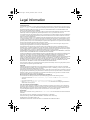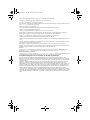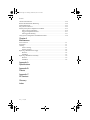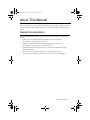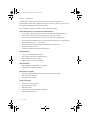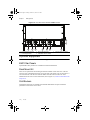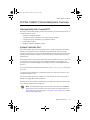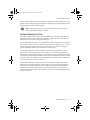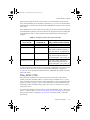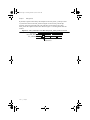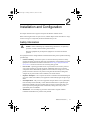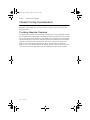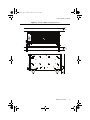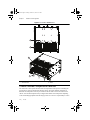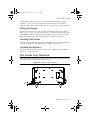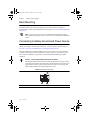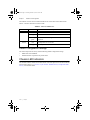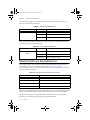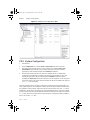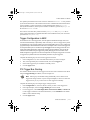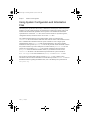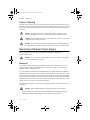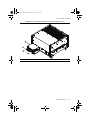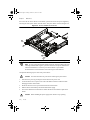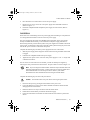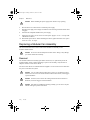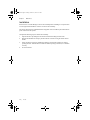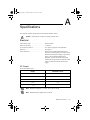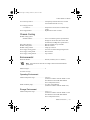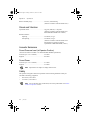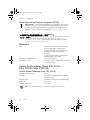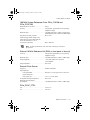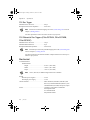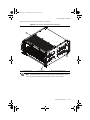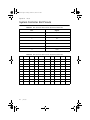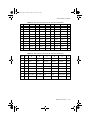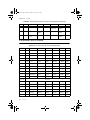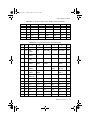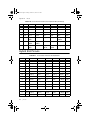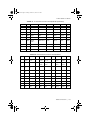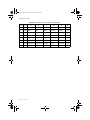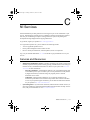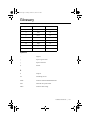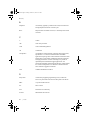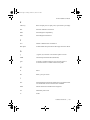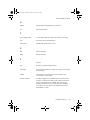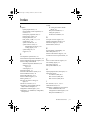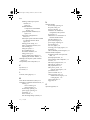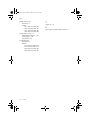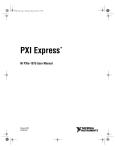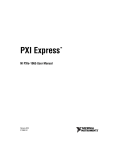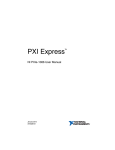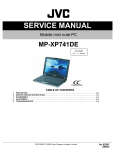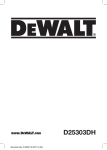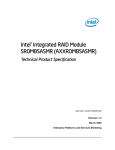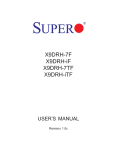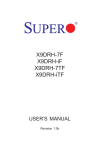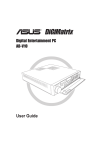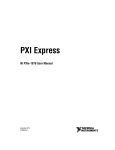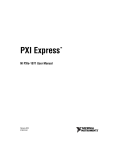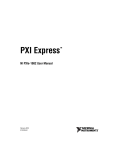Download NI PXIe-1066DC User Manual
Transcript
User.book Page i Tuesday, October 21, 2014 10:12 AM TM PXI Express NI PXIe-1066DC User Manual NI PXIe-1066DC User Manual October 2014 373547C-01 User.book Page ii Tuesday, October 21, 2014 10:12 AM Support Worldwide Technical Support and Product Information ni.com Worldwide Offices Visit ni.com/niglobal to access the branch office web sites, which provide up-to-date contact information, support phone numbers, email addresses, and current events. National Instruments Corporate Headquarters 11500 North Mopac Expressway Austin, Texas 78759-3504 USA Tel: 512 683 0100 For further support information, refer to the NI Services appendix. To comment on National Instruments documentation, refer to the National Instruments web site at ni.com/info and enter the Info Code feedback. © 2012–2014 National Instruments. All rights reserved. User.book Page iii Tuesday, October 21, 2014 10:12 AM Legal Information Limited Warranty This document is provided ‘as is’ and is subject to being changed, without notice, in future editions. For the latest version, refer to ni.com/manuals. NI reviews this document carefully for technical accuracy; however, NI MAKES NO EXPRESS OR IMPLIED WARRANTIES AS TO THE ACCURACY OF THE INFORMATION CONTAINED HEREIN AND SHALL NOT BE LIABLE FOR ANY ERRORS. NI warrants that its hardware products will be free of defects in materials and workmanship that cause the product to fail to substantially conform to the applicable NI published specifications for one (1) year from the date of invoice. For a period of ninety (90) days from the date of invoice, NI warrants that (i) its software products will perform substantially in accordance with the applicable documentation provided with the software and (ii) the software media will be free from defects in materials and workmanship. If NI receives notice of a defect or non-conformance during the applicable warranty period, NI will, in its discretion: (i) repair or replace the affected product, or (ii) refund the fees paid for the affected product. Repaired or replaced Hardware will be warranted for the remainder of the original warranty period or ninety (90) days, whichever is longer. If NI elects to repair or replace the product, NI may use new or refurbished parts or products that are equivalent to new in performance and reliability and are at least functionally equivalent to the original part or product. You must obtain an RMA number from NI before returning any product to NI. NI reserves the right to charge a fee for examining and testing Hardware not covered by the Limited Warranty. This Limited Warranty does not apply if the defect of the product resulted from improper or inadequate maintenance, installation, repair, or calibration (performed by a party other than NI); unauthorized modification; improper environment; use of an improper hardware or software key; improper use or operation outside of the specification for the product; improper voltages; accident, abuse, or neglect; or a hazard such as lightning, flood, or other act of nature. THE REMEDIES SET FORTH ABOVE ARE EXCLUSIVE AND THE CUSTOMER’S SOLE REMEDIES, AND SHALL APPLY EVEN IF SUCH REMEDIES FAIL OF THEIR ESSENTIAL PURPOSE. EXCEPT AS EXPRESSLY SET FORTH HEREIN, PRODUCTS ARE PROVIDED "AS IS" WITHOUT WARRANTY OF ANY KIND AND NI DISCLAIMS ALL WARRANTIES, EXPRESSED OR IMPLIED, WITH RESPECT TO THE PRODUCTS, INCLUDING ANY IMPLIED WARRANTIES OF MERCHANTABILITY, FITNESS FOR A PARTICULAR PURPOSE, TITLE OR NON-INFRINGEMENT, AND ANY WARRANTIES THAT MAY ARISE FROM USAGE OF TRADE OR COURSE OF DEALING. NI DOES NOT WARRANT, GUARANTEE, OR MAKE ANY REPRESENTATIONS REGARDING THE USE OF OR THE RESULTS OF THE USE OF THE PRODUCTS IN TERMS OF CORRECTNESS, ACCURACY, RELIABILITY, OR OTHERWISE. NI DOES NOT WARRANT THAT THE OPERATION OF THE PRODUCTS WILL BE UNINTERRUPTED OR ERROR FREE. In the event that you and NI have a separate signed written agreement with warranty terms covering the products, then the warranty terms in the separate agreement shall control. Copyright Under the copyright laws, this publication may not be reproduced or transmitted in any form, electronic or mechanical, including photocopying, recording, storing in an information retrieval system, or translating, in whole or in part, without the prior written consent of National Instruments Corporation. National Instruments respects the intellectual property of others, and we ask our users to do the same. NI software is protected by copyright and other intellectual property laws. Where NI software may be used to reproduce software or other materials belonging to others, you may use NI software only to reproduce materials that you may reproduce in accordance with the terms of any applicable license or other legal restriction. End-User License Agreements and Third-Party Legal Notices You can find end-user license agreements (EULAs) and third-party legal notices in the following locations: • Notices are located in the <National Instruments>\_Legal Information and <National Instruments> directories. • EULAs are located in the <National Instruments>\Shared\MDF\Legal\license directory. • Review <National Instruments>\_Legal Information.txt for information on including legal information in installers built with NI products. U.S. Government Restricted Rights If you are an agency, department, or other entity of the United States Government (“Government”), the use, duplication, reproduction, release, modification, disclosure or transfer of the technical data included in this manual is governed by the Restricted Rights provisions under Federal Acquisition Regulation 52.227-14 for civilian agencies and Defense Federal Acquisition Regulation Supplement Section 252.227-7014 and 252.227-7015 for military agencies. Trademarks Refer to the NI Trademarks and Logo Guidelines at ni.com/trademarks for more information on National Instruments trademarks. ARM, Keil, and µVision are trademarks or registered of ARM Ltd or its subsidiaries. LEGO, the LEGO logo, WEDO, and MINDSTORMS are trademarks of the LEGO Group. TETRIX by Pitsco is a trademark of Pitsco, Inc. FIELDBUS FOUNDATION™ and FOUNDATION™ are trademarks of the Fieldbus Foundation. User.book Page iv Tuesday, October 21, 2014 10:12 AM EtherCAT® is a registered trademark of and licensed by Beckhoff Automation GmbH. CANopen® is a registered Community Trademark of CAN in Automation e.V. DeviceNet™ and EtherNet/IP™ are trademarks of ODVA. Go!, SensorDAQ, and Vernier are registered trademarks of Vernier Software & Technology. Vernier Software & Technology and vernier.com are trademarks or trade dress. Xilinx is the registered trademark of Xilinx, Inc. Taptite and Trilobular are registered trademarks of Research Engineering & Manufacturing Inc. FireWire® is the registered trademark of Apple Inc. Linux® is the registered trademark of Linus Torvalds in the U.S. and other countries. Handle Graphics®, MATLAB®, Real-Time Workshop®, Simulink®, Stateflow®, and xPC TargetBox® are registered trademarks, and TargetBox™ and Target Language Compiler™ are trademarks of The MathWorks, Inc. Tektronix®, Tek, and Tektronix, Enabling Technology are registered trademarks of Tektronix, Inc. The Bluetooth® word mark is a registered trademark owned by the Bluetooth SIG, Inc. The ExpressCard™ word mark and logos are owned by PCMCIA and any use of such marks by National Instruments is under license. The mark LabWindows is used under a license from Microsoft Corporation. Windows is a registered trademark of Microsoft Corporation in the United States and other countries. Other product and company names mentioned herein are trademarks or trade names of their respective companies. Members of the National Instruments Alliance Partner Program are business entities independent from National Instruments and have no agency, partnership, or joint-venture relationship with National Instruments. Patents For patents covering National Instruments products/technology, refer to the appropriate location: Help»Patents in your software, the patents.txt file on your media, or the National Instruments Patent Notice at ni.com/patents. Export Compliance Information Refer to the Export Compliance Information at ni.com/legal/export-compliance for the National Instruments global trade compliance policy and how to obtain relevant HTS codes, ECCNs, and other import/export data. WARNING REGARDING USE OF NATIONAL INSTRUMENTS PRODUCTS YOU ARE ULTIMATELY RESPONSIBLE FOR VERIFYING AND VALIDATING THE SUITABILITY AND RELIABILITY OF THE PRODUCTS WHENEVER THE PRODUCTS ARE INCORPORATED IN YOUR SYSTEM OR APPLICATION, INCLUDING THE APPROPRIATE DESIGN, PROCESS, AND SAFETY LEVEL OF SUCH SYSTEM OR APPLICATION. PRODUCTS ARE NOT DESIGNED, MANUFACTURED, OR TESTED FOR USE IN LIFE OR SAFETY CRITICAL SYSTEMS, HAZARDOUS ENVIRONMENTS OR ANY OTHER ENVIRONMENTS REQUIRING FAIL-SAFE PERFORMANCE, INCLUDING IN THE OPERATION OF NUCLEAR FACILITIES; AIRCRAFT NAVIGATION; AIR TRAFFIC CONTROL SYSTEMS; LIFE SAVING OR LIFE SUSTAINING SYSTEMS OR SUCH OTHER MEDICAL DEVICES; OR ANY OTHER APPLICATION IN WHICH THE FAILURE OF THE PRODUCT OR SERVICE COULD LEAD TO DEATH, PERSONAL INJURY, SEVERE PROPERTY DAMAGE OR ENVIRONMENTAL HARM (COLLECTIVELY, “HIGH-RISK USES”). FURTHER, PRUDENT STEPS MUST BE TAKEN TO PROTECT AGAINST FAILURES, INCLUDING PROVIDING BACK-UP AND SHUT-DOWN MECHANISMS. NI EXPRESSLY DISCLAIMS ANY EXPRESS OR IMPLIED WARRANTY OF FITNESS OF THE PRODUCTS OR SERVICES FOR HIGH-RISK USES. User.book Page v Tuesday, October 21, 2014 10:12 AM Compliance Electromagnetic Compatibility Information This hardware has been tested and found to comply with the applicable regulatory requirements and limits for electromagnetic compatibility (EMC) as indicated in the hardware’s Declaration of Conformity (DoC)1. These requirements and limits are designed to provide reasonable protection against harmful interference when the hardware is operated in the intended electromagnetic environment. In special cases, for example when either highly sensitive or noisy hardware is being used in close proximity, additional mitigation measures may have to be employed to minimize the potential for electromagnetic interference. While this hardware is compliant with the applicable regulatory EMC requirements, there is no guarantee that interference will not occur in a particular installation. To minimize the potential for the hardware to cause interference to radio and television reception or to experience unacceptable performance degradation, install and use this hardware in strict accordance with the instructions in the hardware documentation and the DoC1. If this hardware does cause interference with licensed radio communications services or other nearby electronics, which can be determined by turning the hardware off and on, you are encouraged to try to correct the interference by one or more of the following measures: • Reorient the antenna of the receiver (the device suffering interference). • Relocate the transmitter (the device generating interference) with respect to the receiver. • Plug the transmitter into a different outlet so that the transmitter and the receiver are on different branch circuits. Some hardware may require the use of a metal, shielded enclosure (windowless version) to meet the EMC requirements for special EMC environments such as, for marine use or in heavy industrial areas. Refer to the hardware’s user documentation and the DoC1 for product installation requirements. When the hardware is connected to a test object or to test leads, the system may become more sensitive to disturbances or may cause interference in the local electromagnetic environment. Operation of this hardware in a residential area is likely to cause harmful interference. Users are required to correct the interference at their own expense or cease operation of the hardware. Changes or modifications not expressly approved by National Instruments could void the user’s right to operate the hardware under the local regulatory rules. 1 The Declaration of Conformity (DoC) contains important EMC compliance information and instructions for the user or installer. To obtain the DoC for this product, visit ni.com/certification, search by model number or product line, and click the appropriate link in the Certification column. User.book Page vii Tuesday, October 21, 2014 10:12 AM Contents About This Manual Related Documentation .................................................................................................... ix Chapter 1 Getting Started Unpacking......................................................................................................................... 1-1 What You Need to Get Started ......................................................................................... 1-1 Key Features ..................................................................................................................... 1-1 Chassis Description .......................................................................................................... 1-3 Optional Equipment.......................................................................................................... 1-4 EMC Filler Panels .................................................................................................... 1-4 Rack Mount Kit ........................................................................................................ 1-4 Slot Blockers............................................................................................................. 1-4 NI PXIe-1066DC Chassis Backplane Overview .............................................................. 1-5 Interoperability with CompactPCI............................................................................ 1-5 System Controller Slot.............................................................................................. 1-5 Hybrid Peripheral Slots ............................................................................................ 1-6 PXI Peripheral Slots ................................................................................................. 1-6 PXI Express Peripheral Slots.................................................................................... 1-6 System Timing Slot .................................................................................................. 1-6 PXI Local Bus .......................................................................................................... 1-8 PXI Trigger Bus........................................................................................................ 1-8 System Reference Clock........................................................................................... 1-9 PXIe_SYNC_CTRL ................................................................................................. 1-11 Chapter 2 Installation and Configuration Safety Information ............................................................................................................ 2-1 Chassis Cooling Considerations ....................................................................................... 2-2 Providing Adequate Clearance ................................................................................. 2-2 Chassis Ambient Temperature Definition ................................................................ 2-4 Setting Fan Speed ..................................................................................................... 2-5 Installing Filler Panels .............................................................................................. 2-5 Installing Slot Blockers ............................................................................................ 2-5 Fan Access Door Clearance.............................................................................................. 2-5 Rack Mounting ................................................................................................................. 2-6 Connecting to Safety Ground and Power Source ............................................................. 2-6 Power-On Test .......................................................................................................... 2-7 Installing a PXI Express System Controller ..................................................................... 2-7 Installing Peripheral Modules........................................................................................... 2-9 Remote System Monitoring.............................................................................................. 2-11 Default Configuration Settings................................................................................. 2-12 © National Instruments | vii User.book Page viii Tuesday, October 21, 2014 10:12 AM Contents Chassis LED Indicators .................................................................................................... 2-12 Remote Inhibit and Fault Monitoring ............................................................................... 2-14 Inhibit Mode Switch ......................................................................................................... 2-15 PXI_CLK10 Connectors................................................................................................... 2-15 PXI Express System Configuration with MAX................................................................ 2-15 PXI-1 System Configuration .................................................................................... 2-16 Trigger Configuration in MAX................................................................................. 2-17 PXI Trigger Bus Routing .......................................................................................... 2-17 Using System Configuration and Initialization Files........................................................ 2-18 Chapter 3 Maintenance Service Interval ................................................................................................................. 3-1 Preparation ........................................................................................................................3-1 Cleaning ............................................................................................................................ 3-1 Interior Cleaning ....................................................................................................... 3-1 Exterior Cleaning ...................................................................................................... 3-2 Replacing a Modular Power Supply ................................................................................. 3-2 Removal .................................................................................................................... 3-2 Installation ................................................................................................................ 3-5 Replacing a Modular Fan Assembly................................................................................. 3-6 Removal .................................................................................................................... 3-6 Installation ................................................................................................................ 3-8 Appendix A Specifications Appendix B Pinouts Appendix C NI Services Glossary Index viii | ni.com User.book Page ix Tuesday, October 21, 2014 10:12 AM About This Manual The NI PXIe-1066DC User Manual describes the features of the NI PXIe-1066DC chassis and contains information about configuring the chassis, installing the modules, and operating the chassis. Related Documentation The following documents contain information that you might find helpful as you read this manual: • IEEE 1101.1-1991, IEEE Standard for Mechanical Core Specifications for Microcomputers Using IEC 603-2 Connectors • IEEE 1101.10, IEEE Standard for Additional Mechanical Specifications for Microcomputers Using IEEE 1101.1 Equipment Practice • PICMG EXP.0 R1.0 CompactPCI Express Specification, PCI Industrial Computers Manufacturers Group • PCI Express Base Specification, Revision 1.1, PCI Special Interest Group • PXI-5 PXI Express Hardware Specification, Revision 2.0, PXI Systems Alliance © National Instruments | ix User.book Page 1 Tuesday, October 21, 2014 10:12 AM Getting Started 1 This chapter describes the key features of the NI PXIe-1066DC chassis and lists the kit contents and optional equipment you can order from National Instruments. Unpacking Carefully inspect the shipping container and the chassis for damage. Check for visible damage to the metal work. Check to make sure all handles, hardware, and switches are undamaged. Inspect the inner chassis for any possible damage, debris, or detached components. If damage appears to have been caused during shipment, file a claim with the carrier. Retain the packing material for possible inspection and/or reshipment. What You Need to Get Started The NI PXIe-1066DC chassis kit contains the following items: NI PXIe-1066DC chassis Filler panels DC power cable NI PXIe-1066DC User Manual Software media with PXI Platform Services 2.0 or higher Read Me First: Safety and Electromagnetic Compatibility Chassis number labels Inhibit fault cable connector Ferrite bead for use with redundant power supplies Key Features The NI PXIe-1066DC chassis combines a high-performance 18-slot PXI Express backplane with a high-output power supply and a structural design that has been optimized for maximum usability in a wide range of applications. The chassis’ modular design ensures a high level of maintainability, resulting in a very low mean time to repair (MTTR). The chassis also features © National Instruments | 1-1 User.book Page 2 Tuesday, October 21, 2014 10:12 AM Chapter 1 Getting Started redundant power supplies and fans designed to maximize system availability. The NI PXIe-1066DC chassis fully complies with the PXI-5 PXI Express Hardware Specification, offering advanced timing and synchronization features. The key features of the NI PXIe-1066DC chassis include the following: High Performance for Instrumentation Requirements • Up to 1 GB/s (single direction) per PXI Express slot dedicated bandwidth (x4 PCIe) • 38 W per slot cooling meets increased PXI Express cooling requirements • Low-jitter internal 10 MHz reference clock for PXI slots with ± 25 ppm stability • Low-jitter internal 100 MHz reference clock for PXI Express slots with ± 25 ppm stability • Quiet operation for 0 to 30 °C at 49.8 dBA • Variable speed fan controller optimizes cooling and acoustic emissions • Remote power-inhibit control • Complies with PXI and CompactPCI Specifications High Reliability • 0 to 50 °C operating temperature range • Power supply, temperature, and fan monitoring • HALT tested for increased reliability • Ethernet interface for remote monitoring High Availability • Dual redundant, hot-swappable power supplies • Redundant, hot-swappable chassis fans Multi-Chassis Support • PXI Express System Timing Slot for tight synchronization across chassis • Front CLK10 I/O connectors • Switchless CLK10 routing Optional Features • Front and rear rack-mount kits • Replacement power supply • EMC filler panels • Slot blockers for improved cooling performance • Factory installation services 1-2 | ni.com User.book Page 3 Tuesday, October 21, 2014 10:12 AM NI PXIe-1066DC User Manual Chassis Description Figures 1-1 and 1-2 show the key features of the NI PXIe-1066DC chassis front and back panels. Figure 1-1 shows the front view of the NI PXIe-1066DC. Figure 1-2 shows the rear view of the NI PXIe-1066DC. Figure 1-1. Front View of the NI PXIe-1066DC Chassis (with Optional Filler Panels) 1 2 4 3 5 6 8 7 9 19 10 18 17 16 9 9 1 2 3 4 5 6 7 8 14 8 10 8 15 Power Inhibit Switch LEDs Inhibit/Fault Connector Backplane Connectors Clk10 Input Clk10 Output Earth (Ground) Termina PXI Filler Panels (Optional)l 11 9 10 11 12 13 13 14 13 Removable Feet Fan Door Latch PXI Peripheral Slots (9x) PXI Express System Timing Slot PXI Express Hybrid Peripheral Slots (4x) 14 PXI Express Peripheral Slots (3x) 12 9 11 15 PXI Express System Controller Slot 16 DC Power Connector 17 Ethernet Port 18 Chassis Carry Handle 19 System Controller Expansion Slots © National Instruments | 1-3 User.book Page 4 Tuesday, October 21, 2014 10:12 AM Chapter 1 Getting Started Figure 1-2. Rear View of the NI PXIe-1066DC Chassis 5 4 1 1 2 2 1 Power Supply Cooling Fan Power Supply Handle 1 3 4 2 1 Chassis Ground Screw Inhibit Mode Selector Switch 3 5 Fan Speed Selector Switch Optional Equipment Contact National Instruments to order the following options for the NI PXIe-1066DC chassis. EMC Filler Panels Optional EMC filler panel kits are available from National Instruments. Rack Mount Kit There are two optional kits for mounting the NI PXIe-1066DC chassis into a rack. The first option is a pair of mounting brackets for use on the front of the chassis. The second option is a rear rack mount kit. The rear rack mount kit differs from the front kit to allow for easier installation into the rack. For more information, refer to Figure A-3, NI Chassis Rack Mount Kit Components. Slot Blockers Optional slot blocker kits are available from National Instruments for improved thermal performance when all slots are not used. 1-4 | ni.com User.book Page 5 Tuesday, October 21, 2014 10:12 AM NI PXIe-1066DC User Manual NI PXIe-1066DC Chassis Backplane Overview This section provides an overview of the backplane features for the NI PXIe-1066DC chassis. Interoperability with CompactPCI The design of the NI PXIe-1066DC provides you the flexibility to use the following devices in a single PXI Express chassis: • PXI Express compatible products • CompactPCI Express compatible 4-Link system controller products • CompactPCI Express compatible Type-2 peripheral products • PXI peripheral products • Standard CompactPCI peripheral products System Controller Slot The system controller slot is Slot 1 of the chassis and is a 4-Link configuration system slot as defined by the CompactPCI Express and PXI Express specifications. It has three system controller expansion slots for system controller modules that are wider than one slot. These slots allow the system controller to expand to the left to prevent the system controller from using peripheral slots. The backplane routes a x4 PCI Express link from the system controller slot to slots 7 and 8, and a x1 PCI Express link to a PCI Express to PCI Translation Bridge on the backplane. The PCI Express to PCI Translation Bridge on the backplane provides a 32-bit/33MHz PCI bus to slots 2 to 7. The second PCI Translation Bridge provides PCI bus to slots 11, 12, 13, 15, 16, 17, and 18 (not to slot 14). A x4 link goes to the PXI Express switch and the PCI Express connectivity of slots 9 to 14 is connected through the switch. The system controller slot also has connectivity to some PXI features such as: PXI_CLK10, PXI Star, PXI Trigger Bus and PXI Local Bus 6. By default, the system controller will control the power supply with the PS_ON# signal. A logic low on this line will turn the power supply on. The Inhibit Mode switch on the rear of the chassis must be in the Default position for the system controller to have control of the power supply. Refer to the Inhibit Mode Switch section of Chapter 2, Installation and Configuration, for details about the Inhibit Mode switch. Note © National Instruments | 1-5 User.book Page 6 Tuesday, October 21, 2014 10:12 AM Chapter 1 Getting Started Hybrid Peripheral Slots The chassis provides four hybrid peripheral slots as defined by the PXI-5 PXI Express Hardware Specification: slot 7 and slots 11 to 13. A hybrid peripheral slot can accept the following peripheral modules: • A PXI Express Peripheral with x4 or x1 PCI Express link to the system slot or through a switch to the system slot. • A CompactPCI Express Type-2 Peripheral with x4 or x1 PCI Express link to the system slot or through a switch to the system slot. • A hybrid-compatible PXI Peripheral module that has been modified by replacing the J2 connector with an XJ4 connector installed in the upper eight rows of J2. Refer to the PXI Express Specification for details. The PXI Peripheral communicates through the backplane’s 32-bit PCI bus. • A CompactPCI 32-bit peripheral on the backplane’s 32-bit PCI bus. The hybrid peripheral slots provide full PXI Express functionality and 32-bit PXI functionality except for PXI Local Bus. The hybrid peripheral slot only connects to PXI Local Bus 6 left and right. PXI Peripheral Slots There are nine PXI peripheral slots which will accept PXI or CompactPCI peripherals: slots 2 to 6 and slots 15 to 18. These slots are on the backplane’s 32-bit PCI busses. These slots offer full PXI functionality, but have no PXI Express features. The 64-bit PCI signals on the P2 connectors are not connected. PXI Express Peripheral Slots There are three PXI Express peripheral slots: slots 8 to 10. Slot 8 is directly connected to the system slot with a x4 PCI Express link. Slots 9 and 10 are connected to the system slot through a PCI Express switch. PXI Express peripheral slots can accept the following modules: • A PXI Express Peripheral with x4 or x1 PCI Express link to the system slot or through a switch to the system slot. • A CompactPCI Express Type-2 Peripheral with x4 or x1 PCI Express link to the system slot or through a switch to the system slot. System Timing Slot The System Timing Slot is slot 14. The system timing slot will accept the following peripheral modules: • A PXI Express System Timing Module with x4 or x1 PCI Express link to the system slot through a PCIe switch. • A PXI Express Peripheral with x4 or x1 PCI Express link to the system slot through a PCIe switch. • A CompactPCI Express Type-2 Peripheral with x4 or x1 PCI Express link to the system slot through a PCIe switch. 1-6 | ni.com User.book Page 7 Tuesday, October 21, 2014 10:12 AM NI PXIe-1066DC User Manual The system timing slot has 3 dedicated differential pairs (PXIe_DSTAR) connected from the TP1 and TP2 connectors to the XP3 connector for each PXI Express peripheral or hybrid peripheral slot, as well as routed back to the XP3 connector of the system timing slot as shown in Figure 1-3. The PXIe_DSTAR pairs can be used for high-speed triggering, synchronization and clocking. Refer to the PXI Express Specification for details. The system timing slot also has a single-ended (PXI Star) trigger connected to every slot. Refer to Figure 1-3 for details. The system timing slot has a pin (PXI_CLK10_IN) through which a system timing module may source a 10MHz clock to which the backplane will phase-lock. Refer to the System Reference Clock section for details. The system timing slot has a pin (PXIe_SYNC_CTRL) through which a system timing module can control the PXIe_SYNC100 timing. Refer to the PXI Express Specification and the PXIe_SYNC_CTRL section of this chapter for details. Figure 1-3. PXIe_DSTAR and PXI Star Connectivity Diagram PXI STAR 16 PXI STAR 14 PXI STAR 15 PXI STAR 12 PXI STAR 13 PX DSTAR 10 PX STAR 11 PXI STAR 8 PXI STAR 4 PXI STAR 2 PXI STAR 9 PXI STAR 0 PXI STAR 7 PXI STAR 1 PXI STAR 6 H 13 H P2 P2 P2 P1 12 P1 H P1 11 P1 H PXIe_DSTAR 11 XP4 XP3 PXIe_DSTAR 8 P2 XP4 XP3 PXIe_DSTAR 1 XP4 XP3 TP2 7 PXI STAR 5 TP1 6 P1 5 P1 4 P1 XP3 3 XP4 XP4 XP3 2 XP3 XP4 XP3 1 XP4 XP4 XP3 P1 P2 P1 P2 P1 P2 P1 P2 10 P1 P2 9 P1 8 XP1 XP2 XP3 XP4 PXI STAR 3 14 15 16 17 18 PXIe_DSTAR 1 PXIe_DSTAR 2 PXIe_DSTAR 3 PXIe_DSTAR 4 PXIe_DSTAR 5 PXIe_DSTAR 6 © National Instruments | 1-7 User.book Page 8 Tuesday, October 21, 2014 10:12 AM Chapter 1 Getting Started PXI Local Bus The PXI backplane local bus is a daisy-chained bus that connects each peripheral slot with adjacent peripheral slots to the left and right, as shown in Figure 1-4. The backplane routes the full 13-line PXI Local Bus between adjacent PXI slots (slots 2 to 6 and 15 to 18) and PXI Local Bus 6 between all other slots. Refer to Figure 1-4 for details. The left local bus 6 from slot 1 is not routed anywhere and the right local bus signals from slot 18 are not routed anywhere. Local bus signals may range from high-speed TTL signals to analog signals as high as 42 V. Initialization software uses the configuration information specific to each adjacent peripheral module to evaluate local bus compatibility. Figure 1-4. PXI Trigger Bus and Local Bus Connectivity Diagram PXI Trigger Bus Buffer Bridge PXI_LB (12:0) P2 PXI_LB (12:0) P2 PXI_LB (12:0) P2 P2 PXI_LB6 XP3 XP4 XP4 PXI_LB6 XP3 PXI_LB6 XP3 PXI_LB6 XP4 XP4 XP4 PXI_LB6 XP3 XP4 PXI_LB6 XP3 XP3 11 H 12 H 13 H P1 H P1 7 P1 P1 6 P1 P1 5 TP2 P1 4 TP1 P1 3 10 P1 P1 2 PXI Trigger Bus Segment 3 P1 P1 1 9 P1 XP1 XP2 8 PXI_LB6 XP3 XP4 PXI_LB6 PXI_LB6 XP3 PXI_LB (12:0) P2 PXI_LB (12:0) P2 PXI_LB (12:0) P2 PXI_LB (12:0) P2 P2 XP4 PXI_LB6 XP4 PXI Trigger Bus Segment 2 PXI Trigger Bus Segment 1 XP3 PXI Trigger Bus Buffer Bridge 14 15 16 17 18 PXI Trigger Bus All slots on the same PXI bus segment share eight PXI trigger lines. You can use these trigger lines in a variety of ways. For example, you can use triggers to synchronize the operation of several different PXI peripheral modules. In other applications, one module located in the system timing slot can control carefully timed sequences of operations performed on other modules in the system. Modules can pass triggers to one another, allowing precisely timed responses to asynchronous external events the system is monitoring or controlling. The PXI trigger lines from adjacent PXI trigger bus segments can be routed in either direction across the PXI trigger bridges through buffers. This allows you to send trigger signals to, and receive trigger signals from, every slot in the chassis. Static trigger routing (user-specified line 1-8 | ni.com User.book Page 9 Tuesday, October 21, 2014 10:12 AM NI PXIe-1066DC User Manual and directional assignments) can be configured through Measurement & Automation Explorer (MAX). Dynamic routing of triggers (automatic line assignments) is supported through certain National Instruments drivers like NI-DAQmx. Note Although any trigger line may be routed in either direction, it cannot be routed in more than one direction at a time. System Reference Clock The NI PXIe-1066DC chassis supplies the PXI 10 MHz system clock signal (PXI_CLK10) independently driven to each peripheral slot and PXIe_CLK100 and PXIe_SYNC100 to the PXI Express slots, hybrid slots, and system timing slot. An independent buffer (having a source impedance matched to the backplane and a skew of less than 1 ns between slots) drives PXI_CLK10 to each peripheral slot. Refer to Figure 1-5 for the routing configuration of PXI_CLK10. You can use this common reference clock signal to synchronize multiple modules in a measurement or control system. An independent buffer drives PXIe_CLK100 to the PXI Express peripheral slots, hybrid peripheral slots, and system timing slot. Refer to Figure 1-5 for the routing configuration of PXIe_CLK100. These clocks are matched in skew to less than 100 ps. The differential pair must be terminated on the peripheral with LVPECL termination for the buffer to drive PXIe_CLK100 so that when there is no peripheral or a peripheral that does not connect to PXIe_CLK100, there is no clock being driven on the pair to that slot. An independent buffer drives PXIe_SYNC100 to the PXI Express peripheral slots, hybrid peripheral slots, and system timing slot. Refer to Figure 1-5 for the routing configuration of PXIe_SYNC100. The differential pair must be terminated on the peripheral with LVPECL termination for the buffer to drive PXIe_SYNC100 so that when there is no peripheral or a peripheral that does not connect to PXIe_SYNC100, there is no SYNC100 signal being driven on the pair to that slot. © National Instruments | 1-9 User.book Page 10 Tuesday, October 21, 2014 10:12 AM Chapter 1 Getting Started Figure 1-5. Distribution of PXI_CLK10, PXIe_CLK100, and PXIe_SYNC100 10 MHz REF IN 10 MHz REF OUT PXI_CLK10_IN P2 P2 P2 P2 XP4 XP3 XP3 XP4 XP4 XP3 12 H 13 H P1 H P1 11 P1 H P1 7 TP2 6 TP1 5 P1 4 P1 3 XP4 XP3 2 XP3 XP4 XP3 1 P1 XP4 XP3 XP4 XP4 XP3 P1 P2 P1 P2 P1 P2 P1 10 P1 9 P1 8 XP1 XP2 P2 P2 XP3 XP4 PXIe_CLK100 PXIe_SYNC100 PXI_CLK10 14 15 16 17 18 PXI_CLK10, PXIe_CLK100 and PXIe_SYNC100 have the default timing relationship described in Figure 1-6. Figure 1-6. System Reference Clock Default Behavior 0 1 2 3 4 5 6 7 8 9 0 1 2 3 4 5 6 7 8 9 0 1 2 3 4 5 6 7 8 9 PXIe_CLK100 PXI_CLK10 PXIe_SYNC100 To synchronize the system to an external clock, you can drive PXI_CLK10 from an external source through the PXI_CLK10_IN pin on the System Timing Slot. Refer to Table B-8, XP4 Connector Pinout for the System Timing Slot, for the pinout. When a 10 MHz clock is detected on this pin, the backplane automatically phase-locks the PXI_CLK10, PXIe_CLK100, and PXIe_SYNC100 signals to this external clock and distributes these signals to the slots (refer to Figure 1-5 for the distribution of PXI_CLK10, PXIe_CLK100 and PXIe_SYNC100). Refer to Appendix A, Specifications, for the specification information for an external clock provided on the PXI_CLK10_IN pin of the system timing slot. You also can drive a 10 MHz clock on the 10 MHz REF IN connector on the front of the chassis. When a 10 MHz clock is detected on this connector, the backplane automatically phase-locks the PXI_CLK10, PXIe_CLK100, and PXIe_SYNC100 signals to this external clock and 1-10 | ni.com User.book Page 11 Tuesday, October 21, 2014 10:12 AM NI PXIe-1066DC User Manual distributes these signals to the slots (refer to Figure 1-5 for the distribution of PXI_CLK10, PXIe_CLK100 and PXIe_SYNC100). Refer to Appendix A, Specifications, for the specification information for an external clock provided on the 10 MHz REF IN connector on the rear panel of the chassis. If the 10 MHz clock is present on both the PXI_CLK10_IN pin of the System Timing Slot and the 10 MHz REF IN connector on the front of the chassis, the signal on the System Timing Slot is selected. Refer to Table 1-1 which explains how the 10 MHz clocks are selected by the backplane. Table 1-1. Backplane External Clock Input Truth Table System Timing Slot PXI_CLK10_IN Front Chassis Panel 10 MHz REF IN Backplane PXI_CLK10, PXIe_CLK100 and PXIe_SYNC100 No clock present No clock present Backplane generates its own clocks No clock present 10 MHz clock present PXI_CLK10, PXIe_CLK100 and PXIe_SYNC100 all phase-locked to Rear Chassis Panel—10 MHz REF IN 10 MHz clock present No clock present PXI_CLK10, PXIe_CLK100 and PXIe_SYNC100 all phase-locked to System Timing Slot—PXI_CLK10_IN 10 MHz clock present 10 MHz clock present PXI_CLK10, PXIe_CLK100 and PXIe_SYNC100 all phase-locked to System Timing Slot—PXI_CLK10_IN A copy of the backplane’s PXI_CLK10 is exported to the 10 MHz REF OUT connector on the front of the chassis. This clock is driven by an independent buffer. Refer to Appendix A, Specifications, for the specification information for the 10 MHz REF OUT signal on the front panel of the chassis. PXIe_SYNC_CTRL PXIe_SYNC100 is by default a 10 ns pulse synchronous to PXI_CLK10. The frequency of PXIe_SYNC100 is 10/n MHz, where n is a positive integer. The default for n is 1, giving PXIe_SYNC100 a 100 ns period. However, the backplane allows n to be programmed to other integers. For instance, setting n = 3 gives a PXIe_SYNC100 with a 300 ns period while still maintaining its phase relationship to PXI_CLK10. The value for n may be set to any positive integer from 1 to 255. The system timing slot has a control pin for PXIe_SYNC100 called PXIe_SYNC_CTRL for use when n > 1. Refer to Table B-7, XP3 Connector Pinout for the System Timing Slot, for system timing slot pinout. Refer to Appendix A, Specifications, for the PXIe_SYNC_CTRL input specifications. © National Instruments | 1-11 User.book Page 12 Tuesday, October 21, 2014 10:12 AM Chapter 1 Getting Started By default, a high-level detected by the backplane on the PXIe_SYNC_CTRL pin causes a synchronous restart for the PXIe_SYNC100 signal. On the next PXI_CLK10 edge the PXIe_SYNC100 signal will restart. This will allow several chassis to have their PXIe_SYNC100 in phase with each other. Refer to Figure 1-7 for timing details with this method. Figure 1-7. PXIe_SYNC100 at 3.33 MHz Using PXIe_SYNC_CTRL as Restart PXI_CLK10 PXIe_SYNC_CTRL PXIe_SYNC100 SYNC100 Divider Restarted Here 1-12 | ni.com User.book Page 1 Tuesday, October 21, 2014 10:12 AM Installation and Configuration 2 This chapter describes how to prepare and operate the NI PXIe-1066DC chassis. Before connecting the chassis to a power source, read this chapter and the Read Me First: Safety and Electromagnetic Compatibility document included with your kit. Safety Information Before undertaking any troubleshooting, maintenance, or exploratory procedure, carefully read the following caution notices. Caution Protection equipment may be impaired if equipment is not used in the manner specified. This equipment contains voltage hazardous to human life and safety, and is capable of inflicting personal injury. • Chassis Grounding—The chassis requires a connection from the premise wire safety ground to the chassis ground. The earth safety ground must be connected during use of this equipment to minimize shock hazards. Refer to the Connecting to Safety Ground and Power Source section for instructions on connecting safety ground. • Live Circuits—Operating personnel and service personnel must not remove protective covers when operating or servicing the chassis. Adjustments and service to internal components must be undertaken by qualified service technicians. During service of this product, the mains connector to the premise wiring must be disconnected. Dangerous voltages may be present under certain conditions; use extreme caution. • Explosive Atmosphere—Do not operate the chassis in conditions where flammable gases are present. Under such conditions, this equipment is unsafe and may ignite the gases or gas fumes. • Part Replacement—Only service this equipment with parts that are exact replacements, both electrically and mechanically. Contact National Instruments for replacement part information. Installation of parts with those that are not direct replacements may cause harm to personnel operating the chassis. Furthermore, damage or fire may occur if replacement parts are unsuitable. • Modification—Do not modify any part of the chassis from its original condition. Unsuitable modifications may result in safety hazards. © National Instruments | 2-1 User.book Page 2 Tuesday, October 21, 2014 10:12 AM Chapter 2 Installation and Configuration Chassis Cooling Considerations The NI PXIe-1066DC chassis is designed to operate on a bench or in an instrument rack. Regardless of the configuration you must provide the cooling clearances as outlined in the following sections. Providing Adequate Clearance Apertures in the top, bottom, and rear of the chassis facilitate power supply and module cooling. Air for module cooling enters through a fan intake in the bottom of the chassis and exits through the top of the chassis. Air for cooling the power supplies enters through the rear of the chassis and exits through the top of the chassis. Adequate clearance between the chassis and surrounding equipment or blockages must be maintained to ensure proper cooling of the chassis power supply as well as the modules plugged into the chassis. These clearances are outlined in Figure 2-1. The vent locations for the NI PXIe-1066DC chassis are shown in Figure 2-2. Failure to provide these clearances may result in thermal-related failures in the chassis or modules. 2-2 | ni.com User.book Page 3 Tuesday, October 21, 2014 10:12 AM NI PXIe-1066DC User Manual Figure 2-1. NI PXIe-1066DC Cooling Clearances Dimensions are in inches (millimeters) 1.75 (44.5) 1.75 (44.5) 3.0 (76.2) © National Instruments | 2-3 User.book Page 4 Tuesday, October 21, 2014 10:12 AM Chapter 2 Installation and Configuration Figure 2-2. NI PXIe-1066DC Vents 1 2 3 4 1 2 Ambient Temperature Sensor Air Intake Vents 3 4 Air Exhaust Vent Airflow Chassis Ambient Temperature Definition The chassis fan control system uses the intake air temperature as the input for controlling fan speeds when in Auto Fan Speed mode. Because of this, the chassis ambient temperature is defined as the temperature of the air just outside of the fan intake vents on the bottom of the chassis. Note that this temperature may be higher than ambient room temperature depending on the surrounding equipment and/or blockages present. It is the user’s responsibility to ensure 2-4 | ni.com User.book Page 5 Tuesday, October 21, 2014 10:12 AM NI PXIe-1066DC User Manual that this ambient temperature does not exceed the rated ambient temperature as stated in Appendix A, Specifications. If the temperature exceeds the stated spec, the front-panel temperature LED blinks red, as discussed in the Chassis LED Indicators section of this chapter. Setting Fan Speed The fan-speed selector switch is on the rear panel of the NI PXIe-1066DC chassis. Refer to Figure 1-2, Rear View of the NI PXIe-1066DC Chassis, to locate the fan-speed selector switch. Select High for maximum cooling performance or Auto for improved acoustic performance. When set to Auto, the fan speed is determined by the chassis intake air temperature. Installing Filler Panels To maintain proper module cooling performance, install filler panels (provided with the chassis) in unused or empty slots. Secure with the captive mounting screws provided. Installing Slot Blockers The cooling performance of the chassis can be improved by installing optional slot blockers. Refer to ni.com for more details. Fan Access Door Clearance When installing the NI PXIe-1066DC chassis, you also must provide the proper clearance for the fan access door to open fully, as shown in Figure 2-3. Figure 2-3. Fan Access Door Clearance Dimensions are in inches (millimeters) 0.35 (8.9) © National Instruments | 2-5 User.book Page 6 Tuesday, October 21, 2014 10:12 AM Chapter 2 Installation and Configuration Rack Mounting Rack mount applications require the optional rack mount kits available from National Instruments. Refer to the instructions supplied with the rack mount kits to install your NI PXIe-1066DC chassis in an instrument rack. Refer to Figure A-3, NI Chassis Rack Mount Kit Components. You may want to remove the feet and handle from the NI PXIe-1066DC chassis when rack mounting. To do so, remove the screws holding the feet and handle in place. Note Connecting to Safety Ground and Power Source The NI PXIe-1066DC chassis has a single DC Input connector that supplies input power to both chassis power supplies. The DC Input connector is on the front panel, as shown in Figure 1-1, Front View of the NI PXIe-1066DC Chassis (with Optional Filler Panels). The chassis ships with an NI PXIe-1066DC power cord. The cord is a 3 m, three-conductor, 18 AWG cord that requires custom termination. Figure 2-4 shows the cord connector pinout. You can order an additional or replacement cord from National Instruments, part number 782108-01. Caution Connecting Safety Ground (Protective Earth) The NI PXIe-1066DC chassis must have a safety ground (protective earth), which is connected by the installer to the premise safety ground system for safe operation. The supplied power cord has a green ground wire for this purpose. The safety ground method shall be reliable and meet applicable safety codes. Figure 2-4. DC Input Connector 1 3 1 2-6 Ground | ni.com 2 Power (-) 2 3 Power (+) User.book Page 7 Tuesday, October 21, 2014 10:12 AM NI PXIe-1066DC User Manual Caution To ensure the specified EMC performance with a second chassis power supply, install a snap-on ferrite bead (NI part number 711849-01) onto the DC power cord as close to the DC input connector as possible. You can order this ferrite bead directly from NI using the Order By Part Number link on the home page at ni.com. Order the following part number: 781233-02 EMI suppression ferrite, 10.2 mm (includes NI part number 711849-01 (Fair-Rite 0443167251, type 43, round cable, 10.2 mm/0.402 in. ID, 225 Ω @ 100 MHz)). Power-On Test Caution Do not install modules prior to performing the following power-on test. Caution To completely remove power, you must disconnect all power cables. The NI PXIe-1066DC chassis has two slots for inserting power supplies on the rear of the chassis. A power supply must be installed in one or both of these slots to power on the chassis. Use the Inhibit Mode switch to power on the chassis or place it in standby mode. Set the Inhibit Mode switch on the back of the chassis to the Manual position. Observe that all fans become operational and that all chassis LEDs are steady green. Set the Inhibit Mode switch back to the Default position to allow the system controller to control the power supply. Installing a PXI Express System Controller This section contains general installation instructions for installing a PXI Express system controller in a NI PXIe-1066DC chassis. Refer to your PXI Express system controller user manual for specific instructions and warnings. To install a system controller, complete the following steps: 1. Ensure that the chassis is properly grounded to protect it from electrical damage while you install the system controller. 2. Install the system controller into the system controller slot (slot 1, indicated by the red card guides) by first placing the system controller PCB into the front of the card guides (top and bottom). Slide the system controller to the rear of the chassis, making sure that the injector/ejector handle is pushed down as shown in Figure 2-5. © National Instruments | 2-7 User.book Page 8 Tuesday, October 21, 2014 10:12 AM Chapter 2 Installation and Configuration Figure 2-5. Installing a PXI Express System Controller 1 2 3 4 1 2 System Controller Front Panel Mounting Screws (4x) NI PXI Express System Controller 3 4 Injector/Ejector Handle NI PXIe-1066DC Chassis 3. When you begin to feel resistance, pull up on the injector/ejector handle to seat the system controller fully into the chassis frame. Secure the system controller front panel to the chassis using the system controller front-panel mounting screws. 4. Connect the keyboard, mouse, and monitor to the appropriate connectors. Connect devices to ports as required by your system configuration. 5. Power on the chassis. Verify that the system controller boots. If the system controller does not boot, refer to your system controller user manual. 2-8 | ni.com User.book Page 9 Tuesday, October 21, 2014 10:12 AM NI PXIe-1066DC User Manual Figure 2-6 shows a PXI Express system controller installed in the system controller slot of a NI PXIe-1066DC chassis. You can place CompactPCI, CompactPCI Express, PXI, or PXI Express modules in other slots depending on the slot type. Figure 2-6. NI PXI Express System Controller Installed in an NI PXIe-1066DC Chassis 1 2 3 1 NI PXIe-1066DC Chassis 2 NI PXI Express System Controller 3 Injector/Ejector Rail Installing Peripheral Modules The NI PXIe-1066DC chassis has been designed to accept a variety of peripheral module types in different slots. To prevent damage to the chassis, ensure that the peripheral module is being installed into a slot designed to accept it. Refer to Chapter 1, Getting Started, for a description of the various slot types. Caution © National Instruments | 2-9 User.book Page 10 Tuesday, October 21, 2014 10:12 AM Chapter 2 Installation and Configuration This section contains general installation instructions for installing a peripheral module in a NI PXIe-1066DC chassis. Refer to your peripheral module user manual for specific instructions and warnings. To install a module, complete the following steps: 1. Ensure that the chassis is properly grounded to protect it from electrical damage while you install the module. 2. Ensure that the chassis is powered off. 3. Install a module into a chassis slot by first placing the module card PCB into the front of the card guides (top and bottom), as shown in Figure 2-7. Slide the module to the rear of the chassis, making sure that the injector/ejector handle is pushed down as shown in Figure 2-7. 4. When you begin to feel resistance, push up on the injector/ejector handle to fully seat the module into the chassis frame. Secure the module front panel to the chassis using the module front-panel mounting screws. Figure 2-7. Installing PXI, PXI Express, or CompactPCI Peripheral Modules 5 4 3 2 6 1 1 2 3 2-10 Injector/Ejector Handle PXI Peripheral Module Peripheral Module Front Panel Mounting Screws (2x) | ni.com 4 5 6 NI PXI Express System Controller NI PXIe-1066DC Chassis Injector/Ejector Rail User.book Page 11 Tuesday, October 21, 2014 10:12 AM NI PXIe-1066DC User Manual Remote System Monitoring The NI PXIe-1066DC chassis provides an Ethernet port on the front panel of the chassis. You can use this Ethernet port to monitor the chassis operating parameters remotely over a network. Refer to Figure 1-1, Front View of the NI PXIe-1066DC Chassis (with Optional Filler Panels), to locate the Ethernet connector. The Ethernet port on the chassis supports communication speeds of 10 Mbps and 100 Mbps. Contact your network administrator to determine whether your network supports DHCP. If your network uses DHCP, the network configuration is performed automatically. To use the remote monitoring interface, connect one end of an Ethernet cable to your NI PXIe-1066DC chassis. Connect the other end of the cable to your Ethernet network. Note The Ethernet controller can perform automatic crossover, thus eliminating the need for crossover cables. Through the remote monitoring Ethernet interface of the chassis, you can access a web page with information about the current chassis operating parameters. You can access this page in most browsers. Enter the IP address or hostname currently assigned to the chassis into the browser’s address bar. Figure 2-8 shows an example of the web page. Figure 2-8. Chassis Configuration Web Page © National Instruments | 2-11 User.book Page 12 Tuesday, October 21, 2014 10:12 AM Chapter 2 Installation and Configuration The Ethernet connector has two LEDs that indicate the current status of the Ethernet link. Table 2-1 describes the behavior of these LEDs. Table 2-1. Ethernet LED Behavior LED State ACT/Link Off Steady green Blinking green 10/100 Description Link is not established. Link is established. Chassis is communicating with another device on the network. Off 10 Mbps data rate is selected. Steady green 100 Mbps data rate is selected Default Configuration Settings The chassis ships from the factory with the following default configuration settings: • DHCP with Auto IP fallback • Default hostname as printed on the product label Chassis LED Indicators The NI PXIe-1066DC chassis has four main LEDs on the front panel next to the Power Inhibit switch. Refer to Figure 1-1, Front View of the NI PXIe-1066DC Chassis (with Optional Filler Panels), to locate these LEDs. 2-12 | ni.com User.book Page 13 Tuesday, October 21, 2014 10:12 AM NI PXIe-1066DC User Manual You can use the four main LEDs to determine the chassis operating status quickly. Table 2-2 describes the behavior of these LEDs. Table 2-2. Main Chassis LED Behavior LED State Temperature Status Off Fan Status Power Supply 1 Status Chassis is powered off. Steady green Air intake temperature is within chassis operating range. Blinking red Air intake temperature is outside of chassis operating range. Steady red Air intake or exhaust temperature has reached critical limits. Off Chassis is powered off. Steady green All chassis fans are enabled and operating normally. Blinking red One or more chassis fans have failed, but chassis can continue to operate. Steady red One or more chassis fans have failed, and chassis must shut itself down. Off Power supply is not installed or is in standby. Steady green Power supply is active, and all voltages are within normal operating ranges. Blinking red Power supply is active, and at least one voltage is out of range. Steady red Power Supply 2 Status Description Off Power supply has failed. Power supply is not installed or is in standby. Steady green Power supply is active, and all voltages are within normal operating ranges. Blinking red Power supply is active, and at least one voltage is out of range. Steady red Power supply has failed. © National Instruments | 2-13 User.book Page 14 Tuesday, October 21, 2014 10:12 AM Chapter 2 Installation and Configuration Each chassis fan assembly has an LED that shows the current health of that fan. Table 2-3 describes the chassis fan LED behavior. Table 2-3. Chassis Fan LED Behavior LED State Individual Fan Status Off Steady green Steady red Description Fan is not enabled. Fan is operating normally. Fan has failed. Each power supply also has an LED that shows the power supply’s current health. Table 2-4 describes the power supply LED behaviors. Table 2-4. Power Supply LED Behavior LEDs State Individual Power Supply Status Off Steady green Steady red Description Power supply is in standby. Power supply is operating normally. Power supply has failed. Remote Inhibit and Fault Monitoring The NI PXIe-1066DC chassis supports remote inhibit and fault monitoring through a 4-pin terminal block on the chassis front panel. Refer to Figure 1-1, Front View of the NI PXIe-1066DC Chassis (with Optional Filler Panels), to locate this terminal block. Table 2-5 shows the terminal block pinout. Table 2-5. Remote Inhibit and Fault Connector Pinout Pin Signal 1 Remote Inhibit (active low) 2 Ground 3 Remote Fault (active high) 4 Ground When the chassis Inhibit Mode switch is in the Manual position, you can use the Remote Inhibit signal to control the chassis power supplies. Refer to Inhibit Mode Switch for more details. The Remote Fault signal is an output signal that is asserted high when any chassis fault is detected. You can use this signal to monitor the overall chassis health. 2-14 | ni.com User.book Page 15 Tuesday, October 21, 2014 10:12 AM NI PXIe-1066DC User Manual Inhibit Mode Switch On the rear panel of the chassis there is an Inhibit Mode switch. Refer to Figure 1-2, Rear View of the NI PXIe-1066DC Chassis, for the location. The Inhibit Mode switch should be in the Default position when normal power inhibit switch functionality is desired. If the user needs to power on a chassis without a system controller installed the switch should be in the Manual position. When the Inhibit Mode switch is set to the Manual position, the power supplies are enabled, and you can use the Inhibit signal (active low) on pin 1 of the Remote Inhibit and Fault connector to power off the chassis. To power off the chassis remotely, connect the Inhibit pin (pin 1) to a Logic Ground pin (pin 2). As long as this connection exists, the chassis will remain off (standby); when you remove this connection, the chassis turns on. Note For the Remote Inhibit signal to control the On/Off (standby) state of the chassis, the Inhibit Mode switch must be in the Manual position. PXI_CLK10 Connectors There are two SMA connectors on the front of the NI PXIe-1066DC chassis for PXI_CLK10. The connectors are labeled IN and OUT. You can use them for supplying the backplane with PXI_CLK10 or routing the backplane’s PXI_CLK10 to another chassis. Refer to the System Reference Clock section of Chapter 1, Getting Started, for details about these signals. PXI Express System Configuration with MAX The PXI Platform Services software included with your chassis automatically identifies your PXI Express system components to generate a pxiesys.ini file. You can configure your entire PXI system and identify PXI-1 chassis through Measurement & Automation Explorer (MAX), included with your system controller. MAX creates the pxiesys.ini and pxisys.ini file, which define your PXI system parameters. MAX also provides an interface to route and reserve triggers so dynamic routing, through drivers such as DAQmx, avoids double-driving and potentially damaging trigger lines. For more information about routing and reserving PXI triggers, refer to KnowledgeBase 3TJDOND8 at ni.com/support. The configuration steps for single or multiple-chassis systems are the same. © National Instruments | 2-15 User.book Page 16 Tuesday, October 21, 2014 10:12 AM Chapter 2 Installation and Configuration Figure 2-9. Multichassis Configuration in MAX PXI-1 System Configuration 1. Launch MAX. 2. In the Configuration tree, click the Devices and Interfaces branch to expand it. 3. If the PXI system controller has not yet been configured, it is labeled PXI System (Unidentified). Right-click this entry to display the pop-up menu, then select the appropriate system controller model from the Identify As submenu. 4. Click the PXI system controller. The chassis (or multiple chassis, in a multichassis configuration) is listed below it. Identify each chassis by right-clicking its entry, then selecting the appropriate chassis model through the Identify As submenu. Further expanding the PXI System branch shows all devices in the system that can be recognized by NI-VISA. When your system controller and all your chassis are identified, the required pxisys.ini file is complete. The PXI specification allows for many combinations of PXI chassis and system modules. To assist system integrators, the manufacturers of PXI chassis and system modules must document the capabilities of their products. PXI Express devices must provide a driver and .ini file for identification. These files are provided as part of the PXI Platform Services software included with your system controller. The minimum documentation requirements for PXI-1 are contained in .ini files, which consist of ASCII text. System integrators, configuration utilities, and device drivers can use these .ini files. 2-16 | ni.com User.book Page 17 Tuesday, October 21, 2014 10:12 AM NI PXIe-1066DC User Manual The capability documentation for a PXI-1 chassis is contained in a chassis.ini file provided by the chassis manufacturer. The information in this file is combined with information about the system controller to create a single PXI-1 system initialization file called pxisys.ini (PXI System Initialization). The NI system controller uses MAX to generate the pxisys.ini file from the chassis.ini file. Device drivers and other utility software read the pxiesys.ini and pxisys.ini file to obtain system information. For detailed information about initialization files, refer to the PXI specification at www.pxisa.org. Trigger Configuration in MAX Each chassis has one or more trigger buses, each with eight lines numbered 0 through 7 that can be reserved and routed statically or dynamically. Static reservation pre-allocates a trigger line to prevent its configuration by a user program. Dynamic reservation/routing/deallocation is on the fly within a user program based upon National Instruments APIs such as NI-DAQmx. Static reservation of trigger lines can be implemented by the user in MAX through the Triggers tab. Reserved trigger lines will not be used by PXI modules dynamically configured by programs such as NI-DAQmx. This prevents the instruments from double-driving the trigger lines, possibly damaging devices in the chassis. In the default configuration, trigger lines on each bus are independent. For example, if trigger line 3 is asserted on trigger bus 0, by default it will not be automatically asserted on any other trigger bus. Complete the following steps to reserve these trigger lines in MAX. 1. In the Configuration tree, click on the PXI chassis branch you want to configure. 2. Then, in the right-hand pane, toward the bottom, click on the Triggers tab. 3. Select which trigger lines you would like to statically reserve. 4. Click the Apply button. PXI Trigger Bus Routing The NI PXIe-1066DC chassis can route triggers from one bus to others within the same chassis using the Trigger Routing tab in MAX, as shown in Figure 2-9. Note Selecting any non-disabled routing automatically reserves the line in all trigger buses being routed to. If you are using NI-DAQmx, it will reserve and route trigger lines for you, so you won’t have to route trigger lines manually. Complete the following steps to configure trigger routings in MAX. 1. In the Configuration tree, select the chassis in which you want to route trigger lines. 2. In the right-hand pane, select the Trigger Routing tab near the bottom. 3. For each trigger line, select Route Right, Route Outward From Middle, or Route Left to route triggers on that line in the described direction, or select Disabled for the default behavior with no manual routing. 4. Click the Apply button. © National Instruments | 2-17 User.book Page 18 Tuesday, October 21, 2014 10:12 AM Chapter 2 Installation and Configuration Using System Configuration and Initialization Files The PXI Express specification allows many combinations of PXI Express chassis and system modules. To assist system integrators, the manufacturers of PXI Express chassis and system modules must document the capabilities of their products. The minimum documentation requirements are contained in .ini files, which consist of ASCII text. System integrators, configuration utilities, and device drivers can use these .ini files. The capability documentation for the NI PXIe-1066DC chassis is contained in the chassis.ini file on the software media that comes with the chassis. The information in this file is combined with information about the system controller to create a single system initialization file called pxisys.ini (PXI System Initialization). The system controller manufacturer either provides a pxisys.ini file for the particular chassis model that contains the system controller or provides a utility that can read an arbitrary chassis.ini file and generate the corresponding pxisys.ini file. System controllers from NI provide the pxisys.ini file for the NI PXIe-1066DC chassis, so you should not need to use the chassis.ini file. Refer to the documentation provided with the system controller or to ni.com/support for more information on pxisys.ini and chassis.ini files. Device drivers and other utility software read the pxisys.ini file to obtain system information. The device drivers should have no need to directly read the chassis.ini file. For detailed information regarding initialization files, refer to the PXI Express specification at www.pxisa.org. 2-18 | ni.com User.book Page 1 Tuesday, October 21, 2014 10:12 AM 3 Maintenance This chapter describes basic maintenance procedures you can perform on the NI PXIe-1066DC chassis. Caution Disconnect the power cable prior to servicing a NI PXIe-1066DC chassis. Service Interval Clean dust from the chassis exterior (and interior) as needed, based on the operating environment. Periodic cleaning increases reliability. Preparation The information in this section is designed for use by qualified service personnel. Read the Read Me First: Safety and Electromagnetic Compatibility document included with your kit before attempting any procedures in this chapter. Caution Many components within the chassis are susceptible to static discharge damage. Service the chassis only in a static-free environment. Observe standard handling precautions for static-sensitive devices while servicing the chassis. Always wear a grounded wrist strap or equivalent while servicing the chassis. Cleaning Cleaning procedures consist of exterior and interior cleaning of the chassis. Refer to your module user documentation for information on cleaning the individual CompactPCI or PXI Express modules. Caution Always disconnect all power cables before cleaning or servicing the chassis. Interior Cleaning Use a dry, low-velocity stream of air to clean the interior of the chassis. Use a soft-bristle brush for cleaning around components. © National Instruments | 3-1 User.book Page 2 Tuesday, October 21, 2014 10:12 AM Chapter 3 Maintenance Exterior Cleaning Clean the exterior surfaces of the chassis with a dry lint-free cloth or a soft-bristle brush. If any dirt remains, wipe with a cloth moistened in a mild soap solution. Remove any soap residue by wiping with a cloth moistened with clear water. Do not use abrasive compounds on any part of the chassis. Avoid getting moisture inside the chassis during exterior cleaning, especially through the top vents. Use just enough moisture to dampen the cloth. Caution Do not wash the front- or rear-panel connectors or switches. Cover these components while cleaning the chassis. Caution Do not use harsh chemical cleaning agents; they may damage the chassis. Avoid chemicals that contain benzene, toluene, xylene, acetone, or similar solvents. Caution Replacing a Modular Power Supply This section describes how to remove and install a modular power supply for the NI PXIe-1066DC chassis. Do not use a power supply from another chassis. Doing so may damage your chassis and the power supply. Caution Removal The NI PXIe-1066DC power supply (part number 782106-01) is a replacement part for the NI PXIe-1066DC chassis. Before attempting to replace a power supply, verify that there is adequate clearance behind the chassis. The power supplies for this chassis are redundant and hot swappable. If both power supplies are installed and functional, you can remove either without disconnecting main DC power from the system. If both power supplies are installed, and one has failed, you can remove the failed supply without disconnecting main DC power from the system. If only one power supply is installed and functional, you must remove main power from the system by disconnecting the power cable from the DC power connector on the chassis front panel. Complete the following steps to remove a power supply from the rear of the chassis, as shown in Figure 3-1: Caution Before handling the power supply, allow the fan to stop spinning. 1. Remove the two screws on the rear of the power supply with a flat-blade screwdriver. 2. Extend the collapsible handle and pull the power supply out of the chassis. 3-2 | ni.com User.book Page 3 Tuesday, October 21, 2014 10:12 AM NI PXIe-1066DC User Manual Figure 3-1. Removing Power Supply from NI PXIe-1066DC Chassis 1 2 3 2 1 Power Supply 2 Captive Screw 3 Collapsible Handle © National Instruments | 3-3 User.book Page 4 Tuesday, October 21, 2014 10:12 AM Chapter 3 Maintenance If access to the rear of the chassis is not available, you still can remove the power supplies by removing the entire power drawer from the chassis. The power drawer is shown in Figure 3-2. Figure 3-2. NI PXIe-1066DC Power Drawer 4 1 2 3 1 2 1 Captive Screw 2 Power Drawer Lever 3 Side Latch 4 Power Supply If you are using the NI PXIe-1066DC and NI SC Express modules with front mounting terminal blocks together, you must remove the SC Express module front mount terminal blocks to access the power drawer. Refer to your module documentation for more information about removing the terminal blocks. Note Complete the following steps to remove the power drawer: Caution You must disconnect DC power before removing the power drawer. 1. Disconnect DC power by pressing the release button on the power cord. 2. Loosen the drawer lever captive screws with a flat-blade screwdriver until the threads disengage from the chassis frame. 3. Rotate the drawer levers to eject the drawer from the chassis frame. 4. Pull the drawer about halfway out until the side latches engage. 5. Press in the side latches on both sides to release the drawer and continue to pull out the drawer. Caution 3-4 | ni.com Before handling the power supply, allow the fan to stop spinning. User.book Page 5 Tuesday, October 21, 2014 10:12 AM NI PXIe-1066DC User Manual 6. Place the drawer on a table surface to remove the power supply. 7. Remove the two screws on the rear of the power supply with a flat-blade screwdriver. (Refer to Figure 3-1.) 8. Extend the collapsible handle and pull the power supply out of the chassis. (Refer to Figure 3-1.) Installation Ensure there is no visible damage to the new power supply before installing it. Verify that there is no foreign material inside the connector on the new power supply. The power supplies for this chassis are redundant and hot swappable. If one power supply already is installed and functional, you can install the second power supply without first disconnecting main DC power from the system. If no power supplies are installed or functional in the system, you must remove main power from the system by disconnecting the power cable from the DC power connector on the chassis front panel. Complete the following steps to install a power supply from the rear of the chassis: 1. Slide the power supply into an empty slot with the connector facing toward the chassis until it engages. 2. Fold down the collapsible handle on the power supply. 3. Tighten the two captive screws on the rear of the power supply to 11.5 lb · in. torque with a flat-blade screwdriver. If access to the rear of the chassis is not available, you still can install power supplies by removing the entire power drawer from the chassis. The power drawer is shown in Figure 3-2. Note If you are using the NI PXIe-1066DC and NI SC Express modules with front mounting terminal blocks together, you must remove the SC Express module front mount terminal blocks to access the power drawer. Refer to your module documentation for more information about removing the terminal blocks. Complete the following steps to remove the power drawer: Caution You must disconnect DC power before removing the power drawer. 1. Disconnect DC power by pressing the release button on the power cord. 2. Loosen the drawer lever captive screws with a flat-blade screwdriver until the threads disengage from the chassis frame. 3. Rotate the drawer levers to eject the drawer from the chassis frame. 4. Pull the drawer about halfway out until the side latches engage. 5. Press in the side latches on both sides to release the drawer and continue to pull out the drawer. © National Instruments | 3-5 User.book Page 6 Tuesday, October 21, 2014 10:12 AM Chapter 3 Maintenance Caution Before handling the power supply, allow the fan to stop spinning. 6. Place the drawer on a table surface to install the power supply. 7. Slide the power supply into an empty slot with the connector facing toward the chassis until it engages. 8. Fold down the collapsible handle on the power supply. 9. Tighten the two captive screws on the rear of the power supply to 11.5 lb · in. torque with a flat-blade screwdriver. 10. Reinstall the power drawer. When reinstalling the drawer, tighten the drawer lever captive screws to 11.5 lb · in. torque. Replacing a Modular Fan Assembly This section describes how to remove and install a modular fan assembly for the NI PXIe-1066DC chassis. Do not use a fan assembly from another chassis. Doing so may damage your chassis and the fan assembly. Caution Removal The NI PXIe-1066DC fan assembly (part number 782107-01) is a replacement part for the NI PXIe-1066DC chassis. Before attempting to replace a fan assembly, verify that there is adequate clearance in front of the chassis. The fans for this chassis are redundant and hot swappable. You can remove the fans with main DC power connected to the system. Use care when selecting which fans to remove, as an undesired system shut down can occur. Do not remove both fans from the same column, as this triggers a system shutdown. Caution Likewise, do not remove the working fan from the same column as a failed fan, as this also triggers a chassis shutdown. Caution If all fans are installed and operating normally, you can remove any fan without causing the system to shut down. Caution 3-6 | ni.com User.book Page 7 Tuesday, October 21, 2014 10:12 AM NI PXIe-1066DC User Manual Figure 3-3 shows the NI PXIe-1066DC chassis with a fan assembly removed. Figure 3-3. NI PXIe-1066DC Chassis with Fan Assembly Removed 8 1 8 3 8 2 1 Modular Fan Assembly 2 Fan Latch 3 Fan Door Complete the following steps to remove a fan assembly: 1. Open the fan door by sliding the door latches inward and rotating the door down. 2. Locate the fan to be removed. A red LED indicates a failed fan. If the fan is still spinning, allow the fan to stop before handling. (The fan will not stop as long as it is in the airflow path.) Caution 3. Press in the fan latch until it disengages and allows removal by pulling the fan module forward. © National Instruments | 3-7 User.book Page 8 Tuesday, October 21, 2014 10:12 AM Chapter 3 Maintenance Installation Ensure there is no visible damage to the new fan assembly before installing it. Verify that there is no foreign material inside the connector on the new fan assembly. The fans for this chassis are redundant and hot swappable. You can install any fan with main DC power connected to the system. Complete the following steps to install a fan assembly: 1. Open the fan door by sliding the door latches inward and rotating the door down. 2. Slide the fan module into an empty fan slot with the connector facing the chassis until it latches. 3. Verify that the fan is properly installed by pulling it forward with a light force without pressing the latch. If the fan does not slide out without pressing in the latch, it is installed correctly. 4. Close the fan door. 3-8 | ni.com User.book Page 1 Tuesday, October 21, 2014 10:12 AM A Specifications This appendix contains specifications for the NI PXIe-1066DC chassis. Caution Specifications are subject to change without notice. Electrical Input voltage range ........................................... 210 to 300 VDC Input current rating ........................................... 3.5 to 6.0 A Over-current protection .................................... 10 A power supply fuse, nonreplaceable Efficiency.......................................................... 70% typical Power disconnect .............................................. The DC power cable provides main power disconnect. The front panel power switch causes the internal chassis power supply to provide DC power to the CompactPCI/PXI Express backplane. You also can use the front panel terminal block 4-pin connector and power mode switch to control the internal chassis power supply. DC Output DC current capacity (IMP) Voltage Maximum Current +3.3 V 50 A +5 V 42 A +12 V 50 A -12 V 4A 5 VAUX 1.5 A Note Maximum combined +12 V and -12 V power is 588 W. Note Maximum total available power is 880 W. © National Instruments | A-1 User.book Page 2 Tuesday, October 21, 2014 10:12 AM Appendix A Specifications Backplane slot current capacity Slot +5 V V(I/O) +3.3 V +12 V -12 V 5 VAUX 15 A — 15 A 30 A — 1A System Timing Slot — — 6A 4A — 1A Hybrid Peripheral Slot with PXI-1 Peripheral 6A 5A 6A 1A 1A — Hybrid Peripheral Slot with PXI-5 Peripheral — — 6A 4A — 1A PXI-1 Peripheral Slot 6A 11 A 6A 1A 1A — System Controller Slot Note Total system slot current should not exceed 45 A. PCI V(I/O) pins in PXI-1 peripheral slots and hybrid peripheral slots are connected to +5 V. Note Note The maximum power dissipated in the system slot should not exceed 140 W. Note The maximum power dissipated in a peripheral slot should not exceed 38.25 W. Load regulation Voltage Load Regulation +3.3 V <5% +12 V <5% +5 V <5% -12 V <5% Maximum ripple and noise (20 MHz bandwidth) A-2 | ni.com Voltage Maximum Ripple and Noise +3.3 V 50 mVpp +12 V 120 mVpp +5 V 50 mVpp -12 V 120 mVpp User.book Page 3 Tuesday, October 21, 2014 10:12 AM NI PXIe-1066DC User Manual Over-current protection .................................... All outputs protected from short circuit and overload with automatic recovery Over-voltage protection 3.3 V and 5 V............................................ Clamped at 25 to 40% above nominal output voltage Power supply MTTR ........................................ Replacement in under 1 minute Chassis Cooling Module cooling system NI PXIe-1066DC...................................... Force air circulation (positive pressurization) through six 150 cfm fans (three sets of dual stacked fans) with High/Auto speed selector. Slot airflow direction ........................................ Bottom of module to top of module Module cooling intake ...................................... Bottom of chassis Module cooling exhaust.................................... Along top of chassis Power supply cooling system ........................... Forced air circulation through integrated fan Power supply cooling intake............................. Rear of chassis Power supply cooling exhaust .......................... Top of chassis Environmental Maximum altitude............................................. 4600 m (570 mbar) (at 25 °C ambient) Note Fan speed selector must be set to High to meet the maximum altitude specification. Pollution Degree ............................................... 2 For indoor use only. Operating Environment Ambient temperature range .............................. 0 to 50 °C (Tested in accordance with IEC 60068-2-1 and IEC 60068-2-2. Meets MIL-PRF-28800F Class 3 temperature limits.) Relative humidity range.................................... 10 to 90%, noncondensing (Tested in accordance with IEC 60068-2-56.) Storage Environment Ambient temperature range .............................. -40 to 71 °C (Tested in accordance with IEC 60068-2-1 and IEC 60068-2-2. Meets MIL-PRF-28800F Class 3 temperature limits.) © National Instruments | A-3 User.book Page 4 Tuesday, October 21, 2014 10:12 AM Appendix A Specifications Relative humidity range....................................5 to 95%, noncondensing (Tested in accordance with IEC 60068-2-56.) Shock and Vibration Operational shock .............................................30 g peak, half-sine, 11 ms pulse (Tested in accordance with IEC 60068-2-27. Meets MIL-PRF-28800F Class 2 limits.) Random Vibration Operating ..................................................5 to 500 Hz, 0.3 grms Nonoperating ............................................5 to 500 Hz, 2.4 grms (Tested in accordance with IEC 60068-2-64. Nonoperating test profile exceeds the requirements of MIL-PRF-28800F, Class 3.) Acoustic Emissions Sound Pressure Level (at Operator Position) (Tested in accordance with ISO 7779. Meets MIL-PRF-28800F requirements.) Auto fan (up to ~30 °C ambient) ......................57.0 dBA High fan ............................................................69.0 dBA Sound Power Auto fan (up to ~30 °C ambient) ......................61.7 dBA High fan ............................................................79.3 dBA Note Specifications are subject to change without notice. Safety This product is designed to meet the requirements of the following standards of safety for information technology equipment: • IEC 61010-1, EN 61010-1 • UL 61010-1, CSA 61010-1 For UL and other safety certifications, refer to the product label or the Online Product Certification section. Note A-4 | ni.com User.book Page 5 Tuesday, October 21, 2014 10:12 AM NI PXIe-1066DC User Manual Electromagnetic Compatibility This product meets the requirements of the following EMC standards for electrical equipment for measurement, control, and laboratory use: • EN 61326-1 (IEC 61326-1): Class A emissions; Basic immunity • EN 55011 (CISPR 11): Group 1, Class A emissions • AS/NZS CISPR 11: Group 1, Class A emissions • FCC 47 CFR Part 15B: Class A emissions • ICES-001: Class A emissions Note In the United States (per FCC 47 CFR), Class A equipment is intended for use in commercial, light industrial, and heavy industrial locations. In Europe, Canada, Australia, and New Zealand (per CISPR 11), Class A equipment is intended for use only in heavy industrial locations. Note Group 1 equipment (per CISPR 11) is any industrial, scientific, or medical equipment that does not intentionally generate radio frequency energy for the treatment of material or inspection/analysis purposes. Note For EMC declarations and certifications and additional information, refer to the Online Product Certification section. CE Compliance This product meets the essential requirements of applicable European Directives as follows: • 2006/95/EC; Low-Voltage Directive (safety) • 2004/108/EC; Electromagnetic Compatibility Directive (EMC) Online Product Certification Refer to the product Declaration of Conformity (DoC) for additional regulatory compliance information. To obtain product certifications and the DoC for this product, visit ni.com/ certification, search by model number or product line, and click the appropriate link in the Certification column. Environmental Management NI is committed to designing and manufacturing products in an environmentally responsible manner. NI recognizes that eliminating certain hazardous substances from our products is beneficial to the environment and to NI customers. For additional environmental information, refer to the Minimize Our Environmental Impact web page at ni.com/environment. This page contains the environmental regulations and directives with which NI complies, as well as other environmental information not included in this document. © National Instruments | A-5 User.book Page 6 Tuesday, October 21, 2014 10:12 AM Appendix A Specifications Waste Electrical and Electronic Equipment (WEEE) At the end of the product life cycle, all products must be sent to a WEEE recycling center. For more information about WEEE recycling centers, National Instruments WEEE initiatives, and compliance with WEEE Directive 2002/96/EC on Waste and Electronic Equipment, visit ni.com/environment/ weee. EU Customers ⬉ᄤֵᙃѻક∵ᶧࠊㅵ⧚ࡲ⊩ ˄Ё RoHS˅ Ёᅶ᠋ National Instruments ヺড়Ё⬉ᄤֵᙃѻકЁ䰤ࠊՓ⫼ᶤѯ᳝ᆇ⠽䋼ᣛҸ (RoHS)DŽ݇Ѣ National Instruments Ё RoHS ড়㾘ᗻֵᙃˈ䇋ⱏᔩ ni.com/ environment/rohs_chinaDŽ (For information about China RoHS compliance, go to ni.com/environment/rohs_china.) Backplane Size....................................................................3U-sized; one system slot (with three system expansion slots) and 17 peripheral slots. Compliant with IEEE 1101.10 mechanical packaging. PXI Express Specification compliant. Accepts both PXI Express and CompactPCI (PICMG 2.0 R 3.0) 3U modules. Backplane bare-board material .........................UL 94 V-0 Recognized Backplane connectors .......................................Conforms to IEC 917 and IEC 1076-4-101, and are UL 94 V-0 rated System Synchronization Clocks (PXI_CLK10, PXIe_CLK100, PXIe_SYNC100) 10 MHz System Reference Clock: PXI_CLK10 Maximum slot-to-slot skew ..............................500 ps Accuracy ...........................................................±25 ppm max. (guaranteed over the operating temperature range) Maximum jitter .................................................5 ps RMS phase-jitter (10 Hz to 1 MHz range) Duty-factor........................................................45% to 55% Unloaded signal swing......................................3.3 V ±0.3 V Note A-6 | ni.com For other specifications, refer to the PXI-1 Hardware Specification. User.book Page 7 Tuesday, October 21, 2014 10:12 AM NI PXIe-1066DC User Manual 100 MHz System Reference Clock: PXIe_CLK100 and PXIe_SYNC100 Maximum slot-to-slot skew .............................. 100 ps Accuracy........................................................... ±25 ppm max. (guaranteed over the operating temperature range) Maximum jitter ................................................. 3 ps RMS phase-jitter (10 Hz to 12 kHz range) 2 ps RMS phase-jitter (12 kHz to 20 MHz range) Duty-factor for PXIe_CLK100......................... 45% to 55% Absolute single-ended voltage swing (When each line in the differential pair has 50 W termination to 1.30 V or Thévenin equivalent).................................... 400 to 1000 mV Note For other specifications, refer to the PXI-5 PXI Express Hardware Specification. External 10 MHz Reference Out (SMA on front panel of chassis) Accuracy ........................................................... ±25 ppm max (guaranteed over the operating temperature range) Maximum jitter ................................................. 5 ps RMS phase-jitter (10 Hz to 1 MHz range) Output amplitude .............................................. 1 VPP ±20% square-wave into 50 Ω 2 VPP unloaded Output impedance............................................. 50 Ω ±5 Ω External Clock Source Frequency ......................................................... 10 MHz ±100 PPM Input amplitude Front-panel SMA...................................... 200 mVPP to 5 VPP square-wave or sine-wave System timing slot PXI_CLK10_IN........................................ 5 V or 3.3 V TTL signal Front-panel SMA input impedance .................. 50 Ω ±5 Ω Maximum jitter introduced by backplane ..................................................... 1 ps RMS phase-jitter (10 Hz to 1 MHz range) PXIe_SYNC_CTRL VIH .................................................................... 2.0 to 5.5 V VIL ..................................................................... 0 to 0.8 V © National Instruments | A-7 User.book Page 8 Tuesday, October 21, 2014 10:12 AM Appendix A Specifications PXI Star Trigger Maximum slot-to-slot skew ..............................250 ps Backplane characteristic impedance .................65 Ω ±10% Note For PXI slot to PXI Star mapping refer to the System Timing Slot section of Chapter 1, Getting Started. For other specifications refer to the PXI-1 Hardware Specification. PXI Differential Star Triggers (PXIe-DSTARA, PXIe-DSTARB, PXIe-DSTARC) Maximum slot-to-slot skew ..............................150 ps Maximum differential skew..............................25 ps Backplane differential impedance.....................100 Ω ±10% Note For PXI Express slot to PXI_DSTAR mapping refer to the System Timing Slot section of Chapter 1, Getting Started. For other specifications, the NI PXIe-1066DC complies with the PXI-5 PXI Express Hardware Specification. Mechanical Overall dimensions Standard chassis Height................................................10.59 in. (268.7 mm) Width.................................................18.39 in. (467.1 mm) Depth.................................................18.76 in. (476.5 mm) Note 1.84 in. (46.8 mm) is added to height when feet are installed. Weight With two power supplies...........................37.6 lb With single power supply .........................31.5 lb Chassis materials...............................................Sheet Aluminum (5052-H32, 3003-H14, and 6061-T6), Extruded Aluminum (6060-T6), and Cold Rolled Steel, PC-ABS, Santoprene, Nylon Finish ................................................................Conductive Clear Iridite on Aluminum Electroplated Nickel on Cold Rolled Steel Polyurethane Enamel A-8 | ni.com User.book Page 9 Tuesday, October 21, 2014 10:12 AM NI PXIe-1066DC User Manual Figures A-1 and A-2 show the NI PXIe-1066DC chassis dimensions. The holes shown are for the installation of the optional rack mount kits. You can install those kits on the front or rear of the chassis, depending on which end of the chassis you want to face toward the front of the instrument cabinet. Notice that the front and rear chassis mounting holes (size M4) are symmetrical. Figure A-1. NI PXIe-1066DC Chassis Dimensions (Front and Side) Dimensions are in inches (millimeters) 0.39 (9.9) 0.5 (12.7) 17.5 (444.5) 8.73 (221.9) 1.84 (46.8) 14.35 (364.4) 1.82 2.09 (46.3) 1.82 (46.3) (53.2) 1.23 (31.3) 10.7 (271.8) 3.54 5.57 (90.0) (141.5) 0.84 (21.3) 1.84 (46.8) 10.1 (256.1) 0.75 (19.1) 2.13 (54.2) 17.8 (452.7) © National Instruments | A-9 User.book Page 10 Tuesday, October 21, 2014 10:12 AM Appendix A Specifications Figure A-2. NI PXIe-1066DC Chassis Dimensions (Bottom) Dimensions are in inches (millimeters) 0.18 (4.7) A-10 | ni.com User.book Page 11 Tuesday, October 21, 2014 10:12 AM NI PXIe-1066DC User Manual Figure A-3 shows the chassis rack mount kit components. Figure A-3. NI Chassis Rack Mount Kit Components 2 3 1 1 Front Rack Mount Kit 2 NI Chassis 3 Optional Rear Rack Mount Kit Note For more information about rack mounting the NI PXIe-1066DC chassis, refer to the printed installation guide included with your rack mount kit. © National Instruments | A-11 User.book Page 1 Tuesday, October 21, 2014 10:12 AM B Pinouts This appendix describes the connector pinouts for the NI PXIe-1066DC chassis backplane. Table B-1 shows the XP1 connector pinout for the System Controller slot. Table B-2 shows the XP2 connector pinout for the System Controller slot. Table B-3 shows the XP3 connector pinout for the System Controller slot. Table B-4 shows the XP4 connector pinout for the System Controller slot. Table B-5 shows the TP1 connector pinout for the System Controller slot. Table B-6 shows the TP2 connector pinout for the System Timing slot. Table B-7 shows the XP3 connector pinout for the System Timing slot. Table B-8 shows the XP4 connector pinout for the System Timing slot. Table B-9 shows the P1 connector pinout for the peripheral slots. Table B-10 shows the P2 connector pinout for the peripheral slots. Table B-11 shows the P1 connector pinout for the Hybrid peripheral slots. Table B-12 shows the XP3 connector pinout for the Hybrid peripheral slots. Table B-13 shows the XP4 connector pinout for the Hybrid peripheral slots. For more detailed information, refer to the PXI-5 PXI Express Hardware Specification, Revision 2.0. Contact the PXI Systems Alliance for a copy of the specification. © National Instruments | B-1 User.book Page 2 Tuesday, October 21, 2014 10:12 AM Appendix B Pinouts System Controller Slot Pinouts Table B-1. XP1 Connector Pinout for the System Controller Slot Pins Signals A GND B 12V C 12V D GND E 5V F 3.3V G GND Table B-2. XP2 Connector Pinout for the System Controller Slot Pin A B ab C D cd E F ef 1 3PETp1 3PETn1 GND 3PERp1 3PERn1 GND 3PETp2 3PETn2 GND 2 3PETp3 3PETn3 GND 3PERp3 3PERn3 GND 3PERp2 3PERn2 GND 3 4PETp0 4PETn0 GND 4PERp0 4PERn0 GND 4PETp1 4PETn1 GND 4 4PETp2 4PETn2 GND 4PERp2 4PERn2 GND 4PERp1 4PERn1 GND 5 4PETp3 4PETn3 GND 4PERp3 4PERn3 GND RSV RSV GND 6 RSV RSV GND RSV RSV GND RSV RSV GND 7 RSV RSV GND RSV RSV GND RSV RSV GND 8 RSV RSV GND RSV RSV GND RSV RSV GND 9 RSV RSV GND RSV RSV GND RSV RSV GND 10 RSV RSV GND RSV RSV GND RSV RSV GND B-2 | ni.com User.book Page 3 Tuesday, October 21, 2014 10:12 AM NI PXIe-1066DC User Manual Table B-3. XP3 Connector Pinout for the System Controller Slot Pin A B ab C D cd E F ef 1 RSV RSV GND RSV RSV GND RSV RSV GND 2 RSV RSV GND PWR_OK PS_ON# GND LINKCAP PWRBTN# GND 3 SMBDAT SMBCLK GND 4RefClk+ 4RefClk- GND 2RefClk+ 2RefClk- GND 4 RSV PERST# GND 3RefClk+ 3RefClk- GND 1RefClk+ 1RefClk- GND 5 1PETp0 1PETn0 GND 1PERp0 1PERn0 GND 1PETp1 1PETn1 GND 6 1PETp2 1PETn2 GND 1PERp2 1PERn2 GND 1PERp1 1PERn1 GND 7 1PETp3 1PETn3 GND 1PERp3 1PERn3 GND 2PETp0 2PETn0 GND 8 2PETp1 2PETn1 GND 2PERp1 2PERn1 GND 2PERp0 2PERn0 GND 9 2PETp2 2PETn2 GND 2PERp2 2PERn2 GND 2PETp3 2PETn3 GND 10 3PETp0 3PETn0 GND 3PERp0 3PERn0 GND 2PERp3 2PERn3 GND Table B-4. XP4 Connector Pinout for the System Controller Slot Pin Z A B C D E 1 GND GA4 GA3 GA2 GA1 GA0 GND 2 GND 5Vaux GND SYSEN# WAKE# ALERT# GND 3 GND RSV RSV RSV RSV RSV GND 4 GND RSV RSV RSV RSV RSV GND 5 GND PXI_TRIG3 PXI_TRIG4 PXI_TRIG5 GND PXI_TRIG6 GND 6 GND PXI_TRIG2 GND RSV PXI_STAR PXI_CLK10 GND 7 GND PXI_TRIG1 PXI_TRIG0 RSV GND PXI_TRIG7 GND 8 GND RSV GND RSV RSV PXI_LBR6 GND © National Instruments F | B-3 User.book Page 4 Tuesday, October 21, 2014 10:12 AM Appendix B Pinouts System Timing Slot Pinouts Table B-5. TP1 Connector Pinout for the System Timing Slot Pin cd E F ef 1 PXIe_ DSTARA3+ A PXIe_ DSTARA3- B GND ab NC C NC D GND NC NC GND 2 PXIe_ DSTARC4+ PXIe_DSTARC4- GND PXI_ STAR12 PXI_ STAR13 GND NC NC GND 3 PXIe_ DSTARB4+ PXIe_DSTARB4- GND NC NC GND NC NC GND 4 PXIe_ DSTARA4+ PXIe_ DSTARA4- GND NC NC GND NC NC GND 5 PXIe_ DSTARC5+ PXIe_DSTARC5- GND PXI_ STAR14 PXI_ STAR15 GND NC NC GND 6 PXIe_ DSTARB5+ PXIe_DSTARB5- GND NC NC GND NC NC GND 7 PXIe_ DSTARA5+ PXIe_ DSTARA5- GND NC NC GND NC NC GND 8 PXIe_ DSTARC6+ PXIe_DSTARC6- GND PXI_ STAR16 RSV GND NC NC GND 9 PXIe_ DSTARB6+ PXIe_DSTARB6- GND NC NC GND NC NC GND 10 PXIe_ DSTARA6+ PXIe_ DSTARA6- GND NC NC GND NC NC GND Table B-6. TP2 Connector Pinout for the System Timing Slot Pin A B ab C D cd E F ef 1 NC NC GND PXIe_DS TARC8+ PXIe_DST ARC8- GND PXIe_DST ARB8+ PXIe_DSTA RB8- GND 2 NC NC GND NC NC GND PXIe_DST ARA8+ PXIe_DSTA RA8- GND 3 NC NC GND PXIe_DS TARC1+ PXIe_DST ARC1- GND NC NC GND 4 PXIe_DST ARB1+ PXIe_DST ARB1- GND PXI_ STAR0 PXI_ STAR1 GND NC NC GND 5 PXIe_DST ARA1+ PXIe_DST ARA1- GND PXI_ STAR2 PXI_ STAR3 GND NC NC GND 6 PXIe_DST ARC2+ PXIe_DST ARC2- GND PXI_ STAR4 PXI_ STAR5 GND NC NC GND 7 PXIe_DST ARB2+ PXIe_DST ARB2- GND PXI_ STAR6 PXI_ STAR7 GND NC NC GND B-4 | ni.com User.book Page 5 Tuesday, October 21, 2014 10:12 AM NI PXIe-1066DC User Manual Table B-6. TP2 Connector Pinout for the System Timing Slot (Continued) Pin A B ab 8 PXIe_DST ARA2+ PXIe_DST ARA2- GND 9 PXIe_DST ARC3+ PXIe_DST ARC3- 10 PXIe_DST ARB3+ PXIe_DST ARB3- C D cd E F ef PXI_ STAR8 PXI_ STAR9 GND PXIe_DST ARC11+ PXIe_DSTA RC11- GND GND PXI_ STAR10 PXI_ STAR11 GND PXIe_DST ARA11+ PXIe_DSTA RA11- GND GND NC NC GND PXIe_DST ARB11+ PXIe_DSTA RB11- GND Table B-7. XP3 Connector Pinout for the System Timing Slot Pin A B ab C D cd E F ef 1 PXIe_C LK100+ PXIe_CL K100- GND PXIe_SY NC100+ PXIe_SY NC100- GND PXIe_DS TARC+ PXIe_D STARC- GND 2 PRSNT# PWREN# GND PXIe_DS TARB+ PXIe_DS TARB- GND PXIe_DS TARA+ PXIe_D STARA- GND 3 SMBDA T SMBCLK GND RSV RSV GND RSV RSV GND 4 MPWR GD* PERST# GND RSV RSV GND 1RefClk+ 1RefClk- GND 5 1PETp0 1PETn0 GND 1PERp0 1PERn0 GND 1PETp1 1PETn1 GND 6 1PETp2 1PETn2 GND 1PERp2 1PERn2 GND 1PERp1 1PERn1 GND 7 1PETp3 1PETn3 GND 1PERp3 1PERn3 GND 1PETp4 1PETn4 GND 8 1PETp5 1PETn5 GND 1PERp5 1PERn5 GND 1PERp4 1PERn4 GND 9 1PETp6 1PETn6 GND 1PERp6 1PERn6 GND 1PETp7 1PETn7 GND 10 RSV RSV GND RSV RSV GND 1PERp7 1PERn7 GND Table B-8. XP4 Connector Pinout for the System Timing Slot Pin Z A B C D E 1 GND GA4 GA3 GA2 GA1 GA0 GND 2 GND 5Vaux GND SYSEN# WAKE# ALERT# GND 3 GND 12V 12V GND GND GND GND 4 GND GND GND 3.3V 3.3V 3.3V GND 5 GND PXI_TRIG3 PXI_ TRIG4 PXI_ TRIG5 GND PXI_ TRIG6 GND © National Instruments F | B-5 User.book Page 6 Tuesday, October 21, 2014 10:12 AM Appendix B Pinouts Table B-8. XP4 Connector Pinout for the System Timing Slot (Continued) Pin Z A B C D E F 6 GND PXI_TRIG2 GND ATNLED PXI_ CLK10_IN PXI_ CLK10 GND 7 GND PXI_TRIG1 PXI_ TRIG0 ATNSW# GND PXI_ TRIG7 GND 8 GND PXIe_SYNC_ CTRL GND RSV PXI_LBL6 PXI_ LBR6 GND Peripheral Slot Pinouts Table B-9. P1 Connector Pinout for the Peripheral Slot Pin Z A B 25 GND 5V REQ64# ENUM# 3.3V 5V GND 24 GND AD[1] 5V V(I/O) AD[0] ACK64# GND 23 GND 3.3V AD[4] AD[3] 5V AD[2] GND 22 GND AD[7] GND 3.3V AD[6] AD[5] GND 21 GND 3.3V AD[9] AD[8] M66EN C/BE[0]# GND 20 GND AD[12] GND V(I/O) AD[11] AD[10] GND 19 GND 3.3V AD[15] AD[14] GND AD[13] GND 18 GND SERR# GND 3.3V PAR C/BE[1]# GND 17 GND 3.3V IPMB_SCL IPMB_SDA GND PERR# GND 16 GND DEVSEL# GND V(I/O) STOP# LOCK# GND 15 GND 3.3V FRAME# IRDY# BD_SEL# TRDY# GND 12 to 14 B-6 C D E F Key Area 11 GND AD[18] AD[17] AD[16] GND C/BE[2]# GND 10 GND AD[21] GND 3.3V AD[20] AD[19] GND 9 GND C/BE[3]# IDSEL AD[23] GND AD[22] GND 8 GND AD[26] GND V(I/O) AD[25] AD[24] GND 7 GND AD[30] AD[29] AD[28] GND AD[27] GND 6 GND REQ# GND 3.3V CLK AD[31] GND | ni.com User.book Page 7 Tuesday, October 21, 2014 10:12 AM NI PXIe-1066DC User Manual Table B-9. P1 Connector Pinout for the Peripheral Slot (Continued) Pin Z A B C D E F 5 GND BRSVP1A5 BRSVP1B5 RST# GND GNT# GND 4 GND IPMB_PWR HEALTHY V(I/O) INTP INTS GND 3 GND INTA# INTB# INTC# 5V INTD# GND 2 GND TCK 5V TMS TDO TDI GND 1 GND 5V -12V TRST# +12V 5V GND Table B-10. P2 Connector Pinout for the Peripheral Slot Pin Z A B C D E 22 GND GA4 GA3 GA2 GA1 GA0 GND 21 GND PXI_ LBR0 GND PXI_LBR1 PXI_LBR2 PXI_LBR3 GND 20 GND PXI_ LBR4 PXI_LBR5 PXI_LBL0 GND PXI_LBL1 GND 19 GND PXI_ LBL2 GND PXI_LBL3 PXI_LBL4 PXI_LBL5 GND 18 GND PXI_ TRIG3 PXI_ TRIG4 PXI_ TRIG5 GND PXI_ TRIG6 GND 17 GND PXI_ TRIG2 GND RSV PXI_ STAR PXI_ CLK10 GND 16 GND PXI_ TRIG1 PXI_ TRIG0 RSV GND PXI_ TRIG7 GND 15 GND PXI_ BRSVA15 GND RSV PXI_LBL6 PXI_LBR6 GND 14 GND RSV RSV RSV GND RSV GND 13 GND RSV GND V(I/O) RSV RSV GND 12 GND RSV RSV RSV GND RSV GND 11 GND RSV GND V(I/O) RSV RSV GND 10 GND RSV RSV RSV GND RSV GND 9 GND RSV GND V(I/O) RSV RSV GND 8 GND RSV RSV RSV GND RSV GND © National Instruments F | B-7 User.book Page 8 Tuesday, October 21, 2014 10:12 AM Appendix B Pinouts Table B-10. P2 Connector Pinout for the Peripheral Slot (Continued) Pin Z A B C D E F 7 GND RSV GND V(I/O) RSV RSV GND 6 GND RSV RSV RSV GND RSV GND 5 GND RSV GND V(I/O) RSV RSV GND 4 GND V(I/O) 64EN# RSV GND RSV GND 3 GND PXI_ LBR7 GND PXI_LBR8 PXI_LBR9 PXI_ LBR10 GND 2 GND PXI_ LBR11 PXI_ LBR12 UNC PXI_LBL7 PXI_LBL8 GND 1 GND PXI_ LBL9 GND PXI_ LBL10 PXI_ LBL11 PXI_LBL12 GND Hybrid Slot Pinouts Table B-11. P1 Connector Pinout for the Hybrid Slot Pin Z A B 25 GND 5V REQ64# ENUM# 3.3V 5V GND 24 GND AD[1] 5V V(I/O) AD[0] ACK64# GND 23 GND 3.3V AD[4] AD[3] 5V AD[2] GND 22 GND AD[7] GND 3.3V AD[6] AD[5] GND 21 GND 3.3V AD[9] AD[8] M66EN C/BE[0]# GND 20 GND AD[12] GND V(I/O) AD[11] AD[10] GND 19 GND 3.3V AD[15] AD[14] GND AD[13] GND 18 GND SERR# GND 3.3V PAR C/BE[1]# GND 17 GND 3.3V IPMB_SCL IPMB_SDA GND PERR# GND 16 GND DEVSEL# GND V(I/O) STOP# LOCK# GND 15 GND 3.3V FRAME# IRDY# BD_SEL# TRDY# GND 12 to 14 B-8 C D E F Key Area 11 GND AD[18] AD[17] AD[16] GND C/BE[2]# GND 10 GND AD[21] GND 3.3V AD[20] AD[19] GND | ni.com User.book Page 9 Tuesday, October 21, 2014 10:12 AM NI PXIe-1066DC User Manual Table B-11. P1 Connector Pinout for the Hybrid Slot (Continued) Pin Z 9 GND 8 A B C D E F C/BE[3]# IDSEL AD[23] GND AD[22] GND GND AD[26] GND V(I/O) AD[25] AD[24] GND 7 GND AD[30] AD[29] AD[28] GND AD[27] GND 6 GND REQ# GND 3.3V CLK AD[31] GND 5 GND BRSVP1A5 BRSVP1B5 RST# GND GNT# GND 4 GND IPMB_ PWR HEALTHY# V(I/O) INTP INTS GND 3 GND INTA# INTB# INTC# 5V INTD# GND 2 GND TCK 5V TMS TDO TDI GND 1 GND 5V -12V TRST# +12V 5V GND Table B-12. XP3 Connector Pinout for the Hybrid Slot Pin A B ab C 1 PXIe_C LK100+ PXIe_CL K100- GND PXIe_SY NC100+ 2 PRSNT # PWREN # GND 3 SMBD AT SMBCL K 4 MPWR GD* 5 D cd E F ef PXIe_SY NC100- GND PXIe_DS TARC+ PXIe_D STARC- GND PXIe_DS TARB+ PXIe_DST ARB- GND PXIe_DS TARA+ PXIe_D STARA- GND GND RSV RSV GND RSV RSV GND PERST# GND RSV RSV GND 1RefClk+ 1RefClk- GND 1PETp0 1PETn0 GND 1PERp0 1PERn0 GND 1PETp1 1PETn1 GND 6 1PETp2 1PETn2 GND 1PERp2 1PERn2 GND 1PERp1 1PERn1 GND 7 1PETp3 1PETn3 GND 1PERp3 1PERn3 GND 1PETp4 1PETn4 GND 8 1PETp5 1PETn5 GND 1PERp5 1PERn5 GND 1PERp4 1PERn4 GND 9 1PETp6 1PETn6 GND 1PERp6 1PERn6 GND 1PETp7 1PETn7 GND 10 RSV RSV GND RSV RSV GND 1PERp7 1PERn7 GND © National Instruments | B-9 User.book Page 10 Tuesday, October 21, 2014 10:12 AM Appendix B Pinouts Table B-13. XP4 Connector Pinout for the Hybrid Slot Pin Z 1 GND GA4 GA3 GA2 GA1 GA0 GND 2 GND 5Vaux GND SYSEN# WAKE# ALERT# GND 3 GND 12V 12V GND GND GND GND 4 GND GND GND 3.3V 3.3V 3.3V GND 5 GND PXI_TRIG3 PXI_TRIG4 PXI_TRIG5 GND PXI_TRIG6 GND 6 GND PXI_TRIG2 GND ATNLED PXI_STAR PXI_CLK10 GND 7 GND PXI_TRIG1 PXI_TRIG0 ATNSW# GND PXI_TRIG7 GND 8 GND RSV GND RSV PXI_LBL6 PXI_LBR6 GND B-10 | ni.com A B C D E F User.book Page 1 Tuesday, October 21, 2014 10:12 AM C NI Services National Instruments provides global services and support as part of our commitment to your success. Take advantage of product services in addition to training and certification programs that meet your needs during each phase of the application life cycle; from planning and development through deployment and ongoing maintenance. To get started, register your product at ni.com/myproducts. As a registered NI product user, you are entitled to the following benefits: • Access to applicable product services. • Easier product management with an online account. • Receive critical part notifications, software updates, and service expirations. Log in to your National Instruments ni.com User Profile to get personalized access to your services. Services and Resources • • Maintenance and Hardware Services—NI helps you identify your systems’ accuracy and reliability requirements and provides warranty, sparing, and calibration services to help you maintain accuracy and minimize downtime over the life of your system. Visit ni.com/ services for more information. – Warranty and Repair—All NI hardware features a one-year standard warranty that is extendable up to five years. NI offers repair services performed in a timely manner by highly trained factory technicians using only original parts at a National Instruments service center. – Calibration—Through regular calibration, you can quantify and improve the measurement performance of an instrument. NI provides state-of-the-art calibration services. If your product supports calibration, you can obtain the calibration certificate for your product at ni.com/calibration. System Integration—If you have time constraints, limited in-house technical resources, or other project challenges, National Instruments Alliance Partner members can help. To learn more, call your local NI office or visit ni.com/alliance. © National Instruments | C-1 User.book Page 2 Tuesday, October 21, 2014 10:12 AM Appendix C • • • NI Services Training and Certification—The NI training and certification program is the most effective way to increase application development proficiency and productivity. Visit ni.com/training for more information. – The Skills Guide assists you in identifying the proficiency requirements of your current application and gives you options for obtaining those skills consistent with your time and budget constraints and personal learning preferences. Visit ni.com/ skills-guide to see these custom paths. – NIofferscoursesinseverallanguagesandformatsincludinginstructor-ledclassesatfacilities worldwide,courseson-siteatyourfacility,andonlinecoursestoserveyourindividualneeds. Technical Support—Support at ni.com/support includes the following resources: – Self-Help Technical Resources—Visit ni.com/support for software drivers and updates, a searchable KnowledgeBase, product manuals, step-by-step troubleshooting wizards, thousands of example programs, tutorials, application notes, instrument drivers, and so on. Registered users also receive access to the NI Discussion Forums at ni.com/forums. NI Applications Engineers make sure every question submitted online receives an answer. – Software Support Service Membership—The Standard Service Program (SSP) is a renewable one-year subscription included with almost every NI software product, including NI Developer Suite. This program entitles members to direct access to NI Applications Engineers through phone and email for one-to-one technical support, as well as exclusive access to online training modules at ni.com/ self-paced-training. NI also offers flexible extended contract options that guarantee your SSP benefits are available without interruption for as long as you need them. Visit ni.com/ssp for more information. Declaration of Conformity (DoC)—A DoC is our claim of compliance with the Council of the European Communities using the manufacturer’s declaration of conformity. This system affords the user protection for electromagnetic compatibility (EMC) and product safety. You can obtain the DoC for your product by visiting ni.com/certification. For information about other technical support options in your area, visit ni.com/services, or contact your local office at ni.com/contact. You also can visit the Worldwide Offices section of ni.com/niglobal to access the branch office websites, which provide up-to-date contact information, support phone numbers, email addresses, and current events. C-2 | ni.com User.book Page 1 Tuesday, October 21, 2014 10:12 AM Glossary Symbol Prefix Value p pico 10 -12 n nano 10 -9 μ micro 10 - 6 m milli 10 -3 k kilo 10 3 M mega 10 6 G giga 10 9 T tera 10 12 Symbols ° Degrees. ≥ Equal or greater than. ≤ Equal or less than. % Percent. A A Amperes. AC Alternating current. ANSI American National Standards Institute. Auto Automatic fan speed control. AWG American Wire Gauge. © National Instruments | G-1 User.book Page 2 Tuesday, October 21, 2014 10:12 AM Glossary B backplane An assembly, typically a printed circuit board, with connectors and signal paths that bus the connector pins. BNC Bayonet Neill Concelman connector; a commonly used coaxial connector. C C Celsius. cfm Cubic feet per minute. CFR Code of Federal Regulations. cm Centimeters. CompactPCI An adaptation of the Peripheral Component Interconnect (PCI) Specification 2.1 or later for industrial and/or embedded applications requiring a more robust mechanical form factor than desktop PCI. It uses industry standard mechanical components and high-performance connector technologies to provide an optimized system intended for rugged applications. It is electrically compatible with the PCI Specification, which enables low-cost PCI components to be utilized in a mechanical form factor suited for rugged environments. CSA Canadian Standards Association. D daisy-chain A method of propagating signals along a bus, in which the devices are prioritized on the basis of their position on the bus. DB-9 A 9-pin D-SUB connector. DC Direct current. DoC Declaration of Conformity. D-SUB Subminiature D connector. G-2 | ni.com User.book Page 3 Tuesday, October 21, 2014 10:12 AM NI PXIe-1066DC User Manual E efficiency Ratio of output power to input power, expressed as a percentage. EIA Electronic Industries Association. EMC Electromagnetic Compatibility. EMI Electromagnetic Interference. F FCC Federal Communications Commission. filler panel A blank module front panel used to fill empty slots in the chassis. G g (1) grams; (2) a measure of acceleration equal to 9.8 m/s2. GPIB General Purpose Interface Bus (IEEE 488). gRMS A measure of random vibration. The root mean square of acceleration levels in a random vibration test profile. H hr Hours. Hz Hertz; cycles per second. I IEC International Electrotechnical Commission; an organization that sets international electrical and electronics standards. IEEE Institute of Electrical and Electronics Engineers. IMP Mainframe peak current. in. Inches. © National Instruments | G-3 User.book Page 4 Tuesday, October 21, 2014 10:12 AM Glossary inhibit To turn off. J jitter A measure of the small, rapid variations in clock transition times from their nominal regular intervals. Units: seconds RMS. K kg Kilograms. km Kilometers. L lb Pounds. LED Light emitting diode. line regulation The maximum steady-state percentage that a DC voltage output will change as a result of a specified change in input AC voltage (step change from 90 to 132 VAC or 180 to 264 VAC). load regulation The maximum steady-state percentage that a DC voltage output will change as a result of a step change from no-load to full-load output current. M m Meters. MHz Megahertz. One million Hertz; one Hertz equals one cycle per second. mi Miles. ms Milliseconds. MTBF Mean time between failure. MTTR Mean time to repair. G-4 | ni.com User.book Page 5 Tuesday, October 21, 2014 10:12 AM NI PXIe-1066DC User Manual N NEMA National Electrical Manufacturers Association. NI National Instruments. P power supply shuttle A removable module that contains the chassis power supply. PXI PCI eXtensions for Instrumentation. PXI_CLK10 10 MHz PXI system reference clock. R RH Relative humidity. RMS Root mean square. S s Seconds. skew Deviation in signal transmission times. slot blocker An assembly installed into an empty slot to improve the airflow in adjacent slots. standby The backplane is unpowered (off), but the chassis is still connected to AC power mains. System controller A module configured for installation in Slot 1of a PXI chassis. This device is unique in the PXI system in that it performs the system controller functions, including clock sourcing and arbitration for data transfers across the backplane. Installing such a device into any other slot can damage the device, the PXI backplane, or both. © National Instruments | G-5 User.book Page 6 Tuesday, October 21, 2014 10:12 AM Glossary system reference clock A 10 MHz clock, also called PXI_CLK10, that is distributed to all peripheral slots in the chassis, as well as a BNC connector on the rear of chassis labeled 10 MHz REF OUT. The system reference clock can be used for synchronization of multiple modules in a measurement or control system. The 10 MHz REF IN and OUT BNC connectors on the rear of the chassis can be used to synchronize multiple chassis to one reference clock. The PXI backplane specification defines implementation guidelines for PXI_CLK10. System Timing slot This slot is located at slot 4 and has dedicated trigger lines to other slots. T TTL Transistor-transistor logic. U UL Underwriter’s Laboratories. V V Volts. VAC Volts alternating current. Vpp Peak-to-peak voltage. W W G-6 Watts. | ni.com User.book Page 1 Tuesday, October 21, 2014 10:12 AM Index B backplane hybrid peripheral slots, 1-6 interoperability with CompactPCI, 1-5 overview, 1-5 PXI Express peripheral slots, 1-6 PXI local bus, routing, 1-8 PXI peripheral slots, 1-6 PXIe_SYNC_CTRL, 1-11, 1-12 specifications, A-6 system controller slot, 1-5 system reference clock, 1-9 default behavior (figure), 1-10 routing (figure), 1-10 system timing slot, 1-6 trigger bus, 1-8 C CE compliance specifications, A-5 chassis ambient temperature definitions, 2-4 chassis configuration Web page (figure), 2-11 chassis cooling considerations ambient temperature definitions, 2-4 clearances, 2-2 figure, 2-3 vents (figure), 2-4 chassis description, 1-3 chassis fan LED behavior (table), 2-14 chassis initialization file, 2-18 chassis LED indicators, 2-12 chassis ventilation (figure), 2-4 cleaning chassis, 3-1 clearances for chassis cooling, 2-2 figure, 2-3 CLK10 rear connectors, 2-15 CompactPCI, interoperability with NI PXIe-1066DC backplane, 1-5 configuration in MAX (figure), 2-16 configuration. See installation, configuration, and operation cooling air cooling of NI PXIe-1066DC chassis, 2-2 filler panel installation, 2-5 setting fan speed, 2-5 slot blocker installation, 2-5 D DC input connector (figure), 2-6 default configuration settings, 2-12 dimensions (figure), A-9, A-10 documentation, related, ix E electromagnetic compatibility, A-5 EMC filler panel kit, 1-4 Ethernet LED behavior (figure), 2-12 external clock source specifications, A-7 F fan access door clearance (figure), 2-5 fan assembly (figure), 3-7 fan, setting speed, 2-5 filler panel installation, 2-5 H hybrid peripheral slots, description, 1-6 hybrid slot pinouts P1 connector (table), B-8 XP3 connector (table), B-9 XP4 connector (table), B-10 I IEC 320 inlet, 1-4, 3-3, 3-4, 3-7 inhibit mode switch, 2-15 installation, configuration, and operation chassis initialization file, 2-18 configuration in MAX (figure), 2-16 filler panel installation, 2-5 © National Instruments | I-1 User.book Page 2 Tuesday, October 21, 2014 10:12 AM Index installing a PXI Express system controller, 2-7 figure, 2-8 module installation CompactPCI or PXI modules (figure), 2-10 peripheral module installation, 2-9 figure, 2-10 PXI Express configuration in MAX, 2-15 PXI Express system controller installed in a NI PXIe-1066DC chassis (figure), 2-9 PXI trigger bus routing, 2-17 PXI-1 configuration in MAX, 2-16 rack mounting, 2-6 setting fan speed, 2-5 site considerations, 2-2 slot blocker installation, 2-5 testing power up, 2-6 trigger configuration in MAX, 2-17 unpacking the NI PXIe-1066DC, 1-1 installing a PXI Express system controller (figure), 2-8 interoperability with CompactPCI, 1-5 K key features, 1-1 kit contents, 1-1 L local bus, routing (figure), 1-8 M main chassis LED behavior (table), 2-13 maintenance of NI PXIe-1066DC chassis, 3-1 cleaning, 3-1 exterior cleaning, 3-2 interior cleaning, 3-1 fan assembly, replacing, 3-6 power supply, replacing, 3-2 preparation, 3-1 service interval, 3-1 static discharge damage (caution), 3-1 I-2 | ni.com N NI PXIe-1066DC fan assembly, replacing, 3-6 fan speed, setting, 2-5 front view (figure), 1-3 installation. See installation, configuration, and operation key features, 1-1 maintenance. See maintenance of NI PXIe-1066DC chassis optional equipment, 1-4 power drawer (figure), 3-4 power supply, replacing, 3-2 rack mounting, 2-6 rear view (figure), 1-4 removing power supply (figure), 3-3 unpacking, 1-1 with fan assembly removed (figure), 3-7 NI PXIe-1066DC backplane backplane external clock input truth table, 1-11 hybrid peripheral slots, 1-6 interoperability with CompactPCI, 1-5 overview, 1-5 PXI Express peripheral slots, 1-6 PXI local bus, routing, 1-8 PXI peripheral slots, 1-6 PXIe_SYNC_CTRL, 1-11 using as restart (figure), 1-12 specifications, A-6 system controller slot, 1-5 system reference clock, 1-9 default behavior (figure), 1-10 routing (figure), 1-10 system timing slot, 1-6 trigger bus, 1-8 O optional equipment, 1-4 User.book Page 3 Tuesday, October 21, 2014 10:12 AM NI PXIe-1066DC User Manual P S peripheral module installation, 2-9 figure, 2-10 peripheral slot pinouts P1 connector (table), B-6 P2 connector (table), B-7 pinouts, B-1 power drawer (figure), 3-4 power source, connecting to, 2-6 power supply connecting to, 2-6 LED behavior (table), 2-14 removing (figure), 3-3 replacing, 3-2 power up, testing, 2-6 power-on test, 2-7 PXI differential star trigger specifications (PXIe-DSTARA, PXIe-DSTARB, PXIe-DSTARC), A-8 PXI Express configuration in MAX, 2-15 PXI Express peripheral slots, description, 1-6 PXI Express system controller, 2-7 figure, 2-8 installing in a NI PXIe-1066DC chassis (figure), 2-9 PXI local bus, routing, 1-8 PXI peripheral slots, description, 1-6 PXI star trigger specifications, A-8 PXI star, routing, 1-7 PXI-1 configuration in MAX, 2-16 PXIe_DSTAR, routing (figure), 1-7 PXIe_SYNC_CTRL, 1-11 specifications, A-7 using as restart (figure), 1-12 safety and caution notices, 2-1 safety ground, connecting to, 2-6 safety specifications, A-4 service interval, 3-1 setting fan speed, 2-5 slot blocker installation, 2-5 kit, 1-4 specifications, A-1 acoustic emissions sound power, A-4 sound pressure level (at operator position), A-4 backplane, A-6 10 MHz system reference clock (PXI_CLK10), A-6 100 MHz Reference Out BNC, A-7 100 MHz system reference clock (PXIe_CLK100 and PXIe_SYNC100), A-7 CE compliance, A-5 chassis cooling, A-3 dimensions (figure), A-9, A-10 electrical, DC output, A-1 electromagnetic compatibility, A-5 environmental operating environment, A-3 storage environment, A-3 external clock source, A-7 mechanical, A-8 online product certification, A-5 PXI differential star triggers (PXIe-DSTARA, PXIe-DSTARB, PXIe-DSTARC), A-8 PXI star trigger, A-8 PXIe_SYNC_CTRL, A-7 rack mount kit dimensions (figure), A-11 safety, A-4 shock and vibration, A-4 system reference clocks, A-6 static discharge damage (caution), 3-1 system configuration file, 2-18 R rack mount kit dimensions (figure), A-11 rack mounting, 2-6 kit, 1-4 related documentation, ix remote inhibit and fault connector pinout (table), 2-14 remote inhibit and fault monitoring, 2-14 remote system monitoring, 2-11 © National Instruments | I-3 User.book Page 4 Tuesday, October 21, 2014 10:12 AM Index system controller slot description, 1-5 pinouts XP1 connector (table), B-2 XP2 connector (table), B-2 XP3 connector (table), B-3 XP4 connector (table), B-3 system reference clock, 1-9 default behavior (figure), 1-10 routing (figure), 1-10 specifications, A-6 system timing slot description, 1-6 pinouts TP1 connector (table), B-4 TP2 connector (table), B-4 XP3 connector (table), B-5 XP4 connector (table), B-5 I-4 | ni.com T trigger bus, 1-8 U unpacking the NI PXIe-1066DC chassis, 1-1