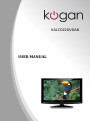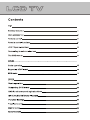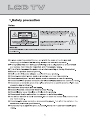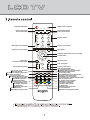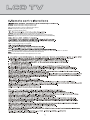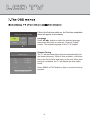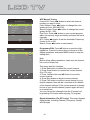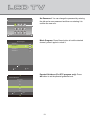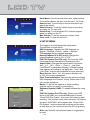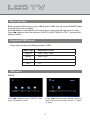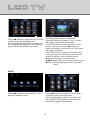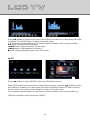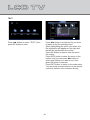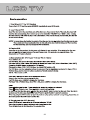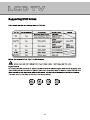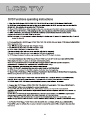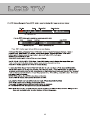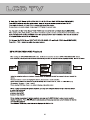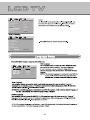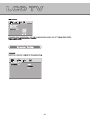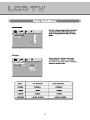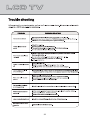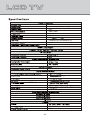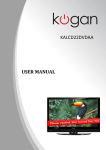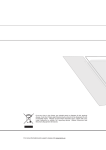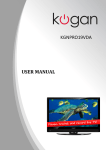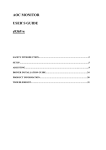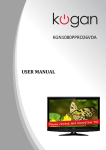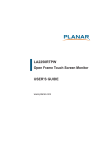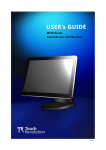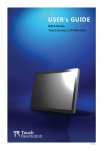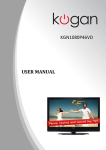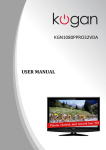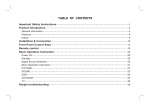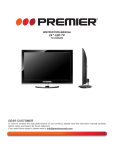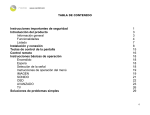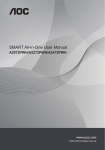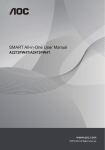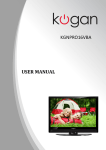Download KALCD22DVDAB USER MANUAL
Transcript
KALCD22DVDAB USER MANUAL USB..................................................................... E TITL U EN D.M /SD USB ST C.LI / RE Remote control/batteries Power cord Remote control indicator Power/Standby button P.MODE Picture mode button Sound mode button FREEZE S.MODE SLEEP 1 1 2 33 4 4 5 6 7 8 9 Sleep function button Picture frozen button Numeric buttons A/DTV 00 -/-- Multi-digits channel buttton Return channel button Signal source select button Menu button MENU SOURCE Navigation buttons (Up, Down, Left, Right) OK Confirm button EXIT Mute button Information display button Volume adjusting button TV: Favorite program button DVD: Angle button TV: Electronic program guide button DVD: Setup menu button TV: Teletext index button Media/DVD: Play/pause button TV: Teletext cancel button Media/DVD: Stop button TV: Teletext hold button Media/DVD: Previous button TV: Teletext size button Media/DVD: Next button TV: RED button Media/DVD: Goto button TV: GREEN button Media/DVD: Slow play button INFO Menu exit button TITLE + DVD: Title button VOL CH I/II D.MENU DVD SETUP ANGLE EPG FAV SUBTITLE USB/SD /REC.LIST ZOOM X TXT/MIX GOTO SLOW REPEAT A-B RC-TFG019 Channel select button DVD: Disc menu button ATV: NICAM function button DTV/DVD: Audio channel select button TV/Media/DVD: Subtitle button TV: Recording buttton DVD: USB/SD Card function select button TV: Display mode select button Media/DVD: Zoom in/out button TV: Recording list / Teletext subpage button DVD: Open/close button TV: Teletext on/off / mix button Media/DVD: Forward button TV: Teletext reveal button Media/DVD: Rewind button TV: BLUE button Media/DVD: A-B repeat button TV: YELLOW button Media/DVD: Repeat playback button P.MODE: Picture mode button, setting the picture mode. S.MODE: Sound mode button, setting the sound mode. I/II: Press the I/II button to choose a different audio channel. SLEEP: Sleep button, setting TV power off time. 0,1-9: TV channel selection button. USB/SD: Press the USB/SD button to choose USB or SD card function. Press the FAV button to start the “Favorite List” for selecting your favorite program. SOURCE: Signal source selection button (ATV/DTV/Media/AV/PC/Component/DVD/HDMI). OK: Confirm button, confirm all the changes and settings. INFO: Press the INFO button for information. MUTE ASPECT: Press the ASPECT button to select the picture display ratio: Auto / 4:3 / 16:9 / Zoom 1 / Zoom 2 / Just Scan. Press the EPG button for detailed information about the channel. AUTO: Press the AUTO button to auto adjust items in PC mode. POWER POWER 1 2 SOURCE SOURCE MENU MENU VOL CH CH VOL 11 12 Power indicator. 10 Remote sensor. 8 9 Power on/off button. 8. SD/MMC/MS card slot. 9. USB2 port (Only available in DVD mode). 10. STOP button. 11. OPEN/CLOSE button. 12. PLAY/PAUSE button. Insert DVD with Label to the Front Insert DVD with Label to the Back USB1 DC IN HDMI Y Pb/Cb Pr/Cr COAXIAL VIDEO OUT USB1 input (Available for performing Media or PVR function). Component video input terminals (Y Pb/Cb Pr/Cr). Composite video & audio input terminals (AV). R L RF(75 ) YPbPr AV USB1 DC IN HDMI Y Pb/Cb Pr/Cr COAXIAL VIDEO OUT R L RF(75 ) Please select an OSD Language English Español Deutsch Français Italiano OK Channel Tuning TV : 0 Programme DTV : 0 Programme Radio : 0 Programme 0% (TV) If this is the first time switch on, the First time installation menu will appear on the display. Language Press o/p/b/a button to select the desired language, then press OK button to enter the “Channel Tuning” screen. The original language of this TV is English. Channel Tuning The TV will start searching channels automatically from the lowest frequency. When it finds a station, it will store this in the first location and move to the next. When auto tuning is completed, the TV will display the first station found. Press MENU or EXIT button to skip or cancel the tuning process. Please press MENU key to exit 8 1 CHANNEL MENU Auto Tuning ATV Manual Tuning DTV Manual Tuning Programme Edit CHANNEL Signal Information Move MENU Return OK Select EXIT Channel Tuning TV : 0 Programme DTV : 0 Programme Radio : 0 Programme 0% Exit The image on the left depicts the channel menu. The definition of each option: Auto Tuning: Press button to this position, then press or OK button to enter auto tuning of both ATV and DTV channels. DTV Manual Tuning: Press button to this position, then press or OK button to enter DTV Manual Tuning. It will scan current DTV (Digital TV) program within a frequency range accurately and store the result manually. ATV Manual Tuning: Press button to this position, then press or OK button to enter ATV Manual Tuning. Programme Edit: Press button to this position, then press or OK button to enter Programme Edit screen. You can do such editing operations as delete, rename, move, skip (sign/cancel the skip mark) and fav (add/ delete to the favorite program list) for the selected channel in the available channel list when the “Programme Edit” is selected. Signal Information (For DTV only): Press button to this position, then press or OK button to enter Signal Information screen. Auto Tuning: It will auto scan the channels automatically, and stop at the end of the channel search. The auto scan result stores in the internal memory automatically. (TV) Please press MENU key to exit DTV Manual Tuning: Press b/a button to select channel, then press OK button to search programs. DTV Manual Tuning VHF CH 9A Press OK to search Bad Freq: 205.50 Mhz Good 9 ATV Manual Tuning: Current CH: Press b/a button to select the channel number you want to store. Color System: Press b/a button to change the color system as Auto, SECAM, PAL. Sound System: Press b/a button to change the sound system as DK, I, BG. Fine-Tune: Press b/a button to scan current program within a frequency range accurately and store the result manually. AFC: Press b/a button to set the Automatic Frequency Control to On or Off. Search: Press b/a button to start search. ATV Manual Tuning Current CH 1 Color System PAL Sound System BG Fine-Tune 44.00 MHz AFC Off Search Menu Programme Edit 1 S-43 ATV 2 S-09 ATV 3 S-11 ATV 4 S-14 ATV Delete OK Rename FAV Move Fav Signal Information Channel 154 Skip Menu Programme Edit: Press o/p button to move the highlighted bar. Press the colored short-cut keys to do the editing operations, and press MENU button to stop the editing work. Note: Before doing editing operations, make sure the channel list is not an empty one. This option has five functions: 1. Press Red button to delete the current channel. 2. Press Green button to rename the current channel (For ATV only). 3. Press Yellow button and o/p button to move the current channel. 4. Press Blue button to skip the current channel. 5. Press FAV button to set the current channel to your favorite channel, there will be a red heart at the behind of the channel selected. If the current channel is already be one of your favorite channel, press it again will set it to a normal one. You can call out the channels from the “Favorite List” by pressing FAV button while enjoying TV program. Signal Information (For DTV only): This menu displays signal details, including Channel, Frequency, Quality and Strength. Frequency 205.50 Mhz Quality 99 Strength 22 10 2 PICTURE MENU Personal Picture Mode PICTURE Contrast 50 Brightness 50 Colour 50 50 Tint 30 Sharpness Move Return MENU Colour Temp Normal Noise Reduction Middle OK Select EXIT Exit The image on the left depicts the picture menu. The definition of each option: Picture Mode: Changes the picture mode in sequence: Dynamic Standard Mild Personal. You may select the picture mode by pressing P.MODE button repeatedly. Contrast: Changes the value of contrast with the key in the range of 0 to 100. Brightness: Changes the value of brightness with the key in the range of 0 to 100. Colour: Changes the value of colour with the key in the range of 0 to 100. Tint: Changes the value of tint with the key in the range of 0 to 100 (For NTSC signal only). Sharpness: Changes the value of sharpness with the key in the range of 0 to 100. Colour Temp: Changes the colour temperature in sequence: Cold Normal Warm. Noise Reduction: Changes the picture noise reduction in sequence: Off Low Middle Default. 3 SOUND MENU Standard Sound Mode 50 Treble 50 Bass 0 Balance SOUND Auto Volume Off SPDIF Mode Auto Off AD Switch Move Return MENU OK AD Switch Select EXIT On AD Volume 30 Menu Exit The image on the left depicts the sound menu. The definition of each option: Sound Mode: Changes the sound mode in sequence: Standard Music Movie Sports Personal. You may select the sound mode by pressing S.MODE button repeatedly. Treble: Changes the value of treble with the key in the range of 0 to 100. Bass: Changes the value of bass with the key in the range of 0 to 100. Balance: Changes the value of balance with the key in the range of -50 to +50. Auto Volume: Changes the auto volume mode to “On” or “Off”. SPDIF Mode: Changes the SPDIF mode in sequence: Auto Off PCM. AD Switch (For DTV only): Press button to this position, then press or OK button to enter. Press b/a button to select the audio descriptor to On or Off as well as adjust the volume of the AD. 11 4 TIME MENU 01/Jan 11:11 Clock NSW/ACT Time Zone Off Sleep Timer Move Off Auto Standby TIME 15 S OSD Timer MENU Return OK Select EXIT Exit The image on the left depicts the time menu. The definition of each option: Clock (For DTV only): Display the current system time. It’s not available. Time Zone (For DTV only): Press p/o/b/a button to set the proper time zone according to your region. Sleep Timer: Set the sleep timer to put automatically the TV in standby mode. Timer can be selected as 10, 20, 30, 60, 90, 120, 180, 240 and 0 Min(Off). You may select the sleep timer by pressing SLEEP button repeatedly. Auto Standby: The options are Off, 3 H, 4 H, 5 H. You can set the main unit to turn off automatically when there is no signal in a preset time (1 minute while the input source is "PC"). OSD Timer: Changes the OSD timer as 5 S, 10 S, 15 S, 20 S, 25 S, 30 S. 5 LOCK MENU Off Lock System Set Password Block Program Parental Guidance LOCK Move NO BLOCK Key Lock Hotel Mode MENU Return OK Select Off EXIT Exit The image on the left depicts the lock menu. The definition of each option: Lock System: Press o/p button to select Lock System, then press a or OK button to select On or Off which enables or disables below lock functions. Password: Enter the default password “0000” to go to the LOCK function menu if you have set Lock System to On. Set Password: Set a new password. Block Program: Add or release a lock to some special program. When watch a locked program, a dialogue box appears. You should enter the correct password. The initial password is “0000”. Parental Guidance (For DTV program only): Set the parental guidance level. Key Lock: Set to On, the keypads on the main unit cannot work. Hotel Mode: Set the hotel mode function. 12 Set Password: You can change the password by entering the old and a new password and then re-entering it to confirm the new one. Please enter old password Please enter new password Confirm new password Clear Cancel Block Program: Press Green button to lock the desired channel, press it again to unlock it. Block Program 350 DVB-4-1 DTV 351 DVB-4-1 DTV 352 DVB-4-1 DTV 353 DVB-4-1 DTV Lock OK Menu Parental Guidance (For DTV program only): Press o/p button to set the parental guidance level. Parental Guidance BLOCK ALL G PG M MA AV OK Menu 13 Off Hotel Mode Source Lock HOTEL Default Source Off Default Prog 1 100 Max Volume Clear Lock Move MENU Return OK Select EXIT Exit Hotel Mode: Have the priority than other options below. To set below options, this item must be set to “On” firstly. Source Lock: To set the input source item which you want to be locked. Default Source: To set the default input source when you open the TV main unit. Default Prog: To set the default ATV channel program when you power on the TV. Max Volume: To set the maximum volume value. Clear Lock: To clear all the locks. 6 SETUP MENU English OSD Language West TT Language Off Hearing Impaired PVR File System SETUP Aspect Ratio 16:9 Blue Screen On First Time Installation Reset Software Update (USB) Move MENU Return OK Select Select Disk Check PVR File System EXIT C: Start USB Disk Format Time Shift Size Speed Free Record Limit OK Exit The image on the left depicts the setup menu. The definition of each option: OSD Language: Changes the OSD language as English Spanish French Italian German. TT Language: Set the teletext language. Hearing Impaired (For DTV only): Changes the hearing impaired mode to “On” or “Off”. PVR File System (For DTV only): To check the USB connected and provide with the recording function. Aspect Ratio: Changes the aspect ratio in sequence: Auto 4:3 16:9 Zoom 1 Zoom 2 Just Scan. (“Just Scan” is panoramic display, so black edging may appear according to the data rate. “Auto” and “Just Scan” may be not available in some sources.) Blue Screen: Set to “On”, blue screen displays; set to “Off”, blue screen disappears. First Time Installation: Set relevant options including OSD Language and Channel Tuning. Please refer to P8 for concrete operations. Reset: To set all the options to factory setting (Set this option only when it is necessary). Software Update (USB): To update software by using USB. 6 Hr. Menu PVR File System (For DTV only): Firstly insert USB device to the USB1 port, and press o/p button to choose “Check PVR File System”, then press OK button to start checking. This process needs some seconds. If it finishes, the word “SUCCESS” will be shown after “Check PVR File System”, and the speed will be shown on the menu as well. Now you can record and save the DTV programme. Note: Hard disk with self-contained power is suggested to be used. 14 [00:00:59] (0000:23:40) Play FB FF Prev. Next Pause Stop 9 Nine Digital 15:51 Recorded List Press button on the remote control to start recording the programme. “ ” mark appears at the top left corner of the TV screen, and the title bar appears at the bottom which includes the recording information. You can press b/a button to select one function you want to run, then press OK button to operate. Press EXIT button to hide the title bar. You can press relevant buttons on the remote control to perform such functions directly. Programme Press REC.LIST button to display the recorded list. Press o/p button to select the desired one, then press OK button to play the recorded programme. HI-1 HI-2 HI-3 Press Red button to delete the current list. Press Green button to show the list’s information. Press INDEX button to sort all the programs according to Programme, Channel or Time. HI-4 HI-5 Delete INFO OK Index Input Source ATV DTV Media AV 1. Press SOURCE button to change from ATV to other available inputs. 2. Press button to select signal source. 3. Press OK or button to confirm. 4. Press EXIT button to exit signal souce menu. PC Component DVD HDMI OK 15 Basic operation Before operating Media menu, plug in USB device in USB1 port, then press SOURCE button to set the input source to Media. Press o/p button to select Media in the source menu. then press OK or a button to enter. Press b/a button to select the submenu: PHOTO, MUSIC, MOVIE or TEXT, and press OK button to confirm. Supported USB format This product can play the following formats of USB. Mode Type Supported Format PHOTO PNG / JPEG / BMP MUSIC WMA / MP3 MOVIE AVI / DAT / MP4 / MPG TEXT TXT USB menu PHOTO Press b/a button to select “Return” option to back to the previous menu. Select “C” option to enter. Press b/a button to select “PHOTO”, then press OK button to enter. 17 EXIT Exit EXIT Exit Press b/a button to select the file you want to watch in the file selecting menu. When highlighting the option you select, the file information will appear on the right and picture will be previewed in the center. Press OK button to start a slideshow. Press Red button then select “Yes” or press OK button to delete the file selected. Press INFO button to show the menu in the bottom, and you can press b/a button to select one function you want to run, then press OK button to operate. Press EXIT button to return to the main menu. You can press relevant buttons on the remote control to perform such functions directly. l button: Pause or resume playing. f/e button: Skip to previous or next picture. n button: Stop playing and return to the main menu. MUSIC EXIT Exit Press b/a button to select “MUSIC”, then press OK button to enter. Press b/a button to select the file you want to listen in the file selecting menu. When highlighting the option you select, the file information will appear on the right and song will be played automatically. 18 Press b/a button to select one function in the bottom you want to run, then press OK button to operate. Press EXIT button to return to the main menu. You can press relevant buttons on the remote control to perform such functions directly. l button: Pause or resume playing. f/e button: Skip to previous or next music. d/c button: Fast backward or forward. n button: Stop playing and return to the main menu. MOVIE EXIT Exit Press b/a button to select “MOVIE”, then press OK button to enter. Press INFO button to show the menu in the bottom, and you can press b/a button to select one function you want to run, then press OK button to operate. Press EXIT button once to exit the menu in the bottom, press it again to return to the main menu. You can press relevant buttons on the remote control to perform such functions directly. The basic operations are the same as “MUSIC”. 19 TEXT EXIT Exit Press b/a button to select “TEXT”, then press OK button to enter. Press b/a button to select the file you want to watch in the file selecting menu. When highlighting the option you select, the file information will appear on the right and text will be previewed in the center. Press OK button to start to view the text in full screen. Press INFO button to show the menu in the bottom, and you can press b/a button to select one function you want to run, then press OK button to operate. Press EXIT button to return to the main menu. You can press relevant buttons on the remote control to perform such functions directly. 20 22 23 24 25 26 DVD.SETUP TV SYSTEM SCREEN SAVER TV TYPE PASSWORD RATING POWER RESUME DEFAULT TV SYSTEM SCREEN SAVER TV TYPE PASSWORD DVD.SETUP NTSC PAL AUTO RATING POWER RESUME DEFAULT 27 Screen Saver TV SYSTEM SCREEN SAVER TV TYPE PASSWORD ON OFF Power Resume RATING POWER RESUME DEFAULT TV Type TV SYSTEM SCREEN SAVER TV TYPE PASSWORD RATING POWER RESUME DEFAULT 4:3PS 4:3LB 16:9 Password Rating 28 TV SYSTEM SCREEN SAVER TV TYPE PASSWORD 1 KID SAFE 2G 3 PG 4 PG13 RATING POWER RESUME 5 PG-R 6R 7 NC-17 8 ADULT DEFAULT TV SYSTEM SCREEN SAVER TV TYPE PASSWORD RATING POWER RESUME DEFAULT RESTORE GERMAN SPANISH FRENCH ITALIAN 5 5 29 5 30 FULL 6/8 4/8 2/8 OFF 31 32 33 21.5 inch 476.64mm (H) X 268.11mm (V) 16:9 1920 X 1080 250 cd/m 1000:1 170 160 0.24825mm (H) X 0.24825mm (V) 16.7M 5ms 2 (5W, 4 Ohm) 1 YPbPr Input 1 1 (For YPBPR, AV) 1 2 USB Input 1920x1080 DC 12V 5A 50W 34 pin