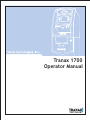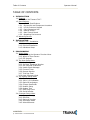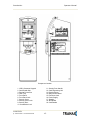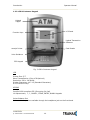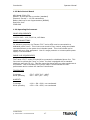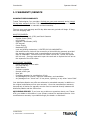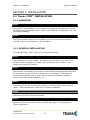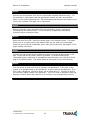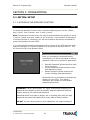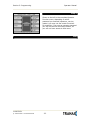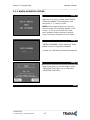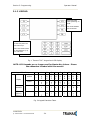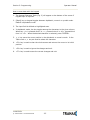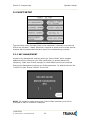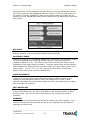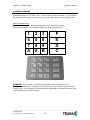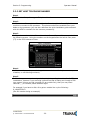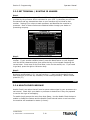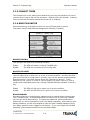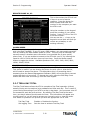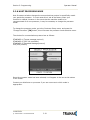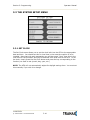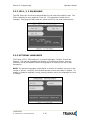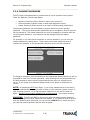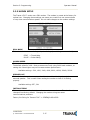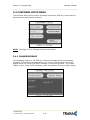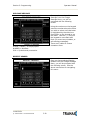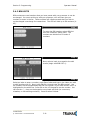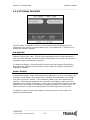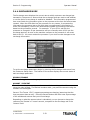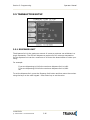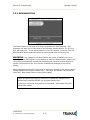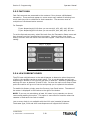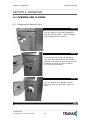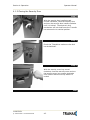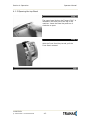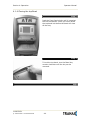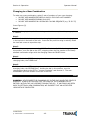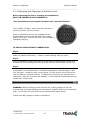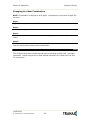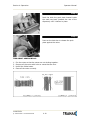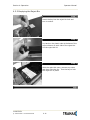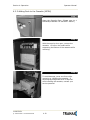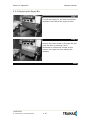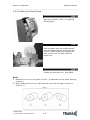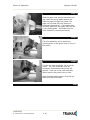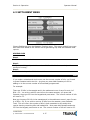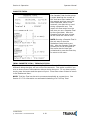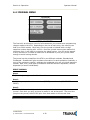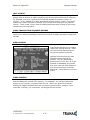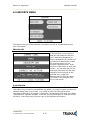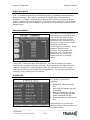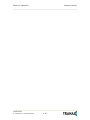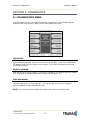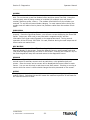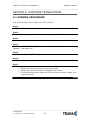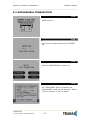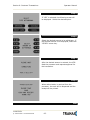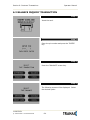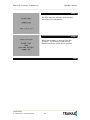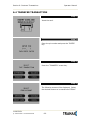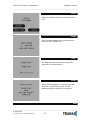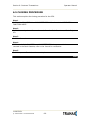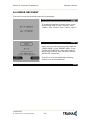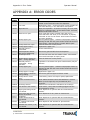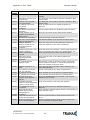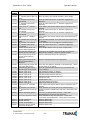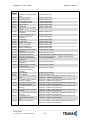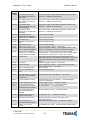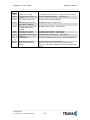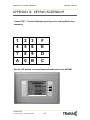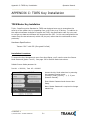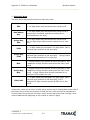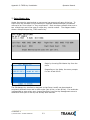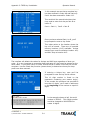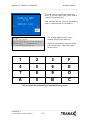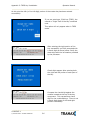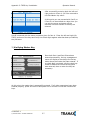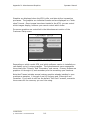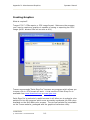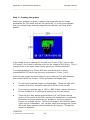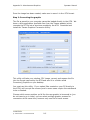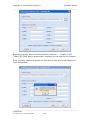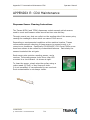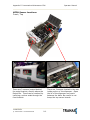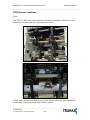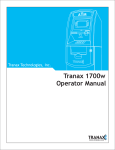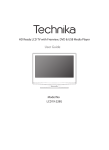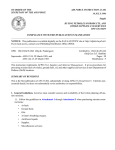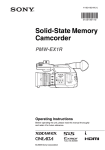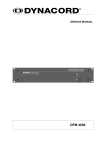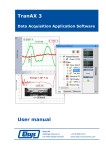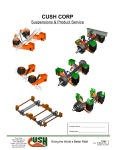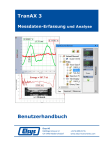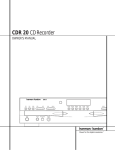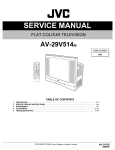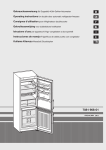Download Operator Manual Tranax 1700
Transcript
Tranax 1700
Operator Manual
Table of Contents
TABLE OF CONTENTS
1. INTRODUCTION
1.1 Features
1.1.1 About the Tranax 1700™
1.2 Specifications
Tranax 1700™ Specifications
1.2.1 Dimensions and Component Locations
1.2.2 LCD & Customer Keypad
1.2.3 Cash Dispensing Unit
1.2.4 Receipt Printer
1.2.5 Main Control Board
1.2.6 Operating Environment
1.3 Warranty/Service
2. INSTALLATION
2.1 Tranax 1700™ Installation
2.1.1 Unpacking
2.1.2 Physical Installation
2.1.3 Hardware Setup
3. PROGRAMMING
3.1 Initial Setup
3.1.1 Accessing the Operator Function Menu
3.1.2 When An Error Occurs
3.1.3 EPP Keypad
3.2 The Host Setup Menu
3.2.1 Key Management
3.2.2 Set Host Telephone Number
3.2.3 Set Terminal ID Number
3.2.4 Health Check Message
3.2.5 Connect Timer
3.2.6 Remote Monitor
3.2.7 Trial Day Total
3.2.8 Host Processor Mode
3.3 The System Setup Menu
3.3.1 Set Clock
3.3.2 ISO 1,2,3 En/Disable
3.3.3 Optional Languages
3.3.4 Change Passwords
3.3.5 Modem Setup
3.3.6 Modem Test
3.3.7 RMS Ring Count
3.3.8 Serial Number
3.4 Customer Setup Menu
3.4.1 Change Message
3.4.2 BIN Lists
3.4.3 Optional Function
3.4.4 Surcharge Mode
3.4.5 Advertisements
11000343-1
© Tranax 2008 – Do Not Distribute
Operator Manual
Table of Contents
Operator Manual
3.5 Transaction Setup
3.5.1 Dispense Limit
3.5.2 Denomination
3.5.3 Fast Cash
3.5.4 Low Currency Check
4. OPERATION
4.1 Opening and Closing
4.1.1 Opening the Security Door
4.1.2 Closing the Security Door
4.1.3 Opening the top Bezel
4.1.4 Closing the top Bezel
4.1.5 Operating and Changing the Combination Lock
4.1.6 Operating and Changing the Electronic Lock
4.2 Cash Operations
4.2.1 Adding Cash to the Cassette (TCDU)
4.2.2 Emptying the Reject Bin (TCDU)
4.2.3 Adding Cash to the Cassette (MCDU)
4.2.4 Emptying the Reject Bin (MCDU)
4.2.5 Loading the Receipt Printer
4.3 Settlement Menu
4.4 Journal Menu
4.5 Reports Menu
5. DIAGNOSTICS
5.1 Diagnostics Menu
6. CUSTOMER TRANSACTIONS
6.1 Opening Procedure
6.2 Withdrawal Transaction
6.3 Balance Inquiry Transaction
6.4 Transfer Transaction
6.5 Closing Procedure
6.6 Error Recovery
APPENDIX
A. Error Codes
B. Pin Pad layout for Master Key / Download Mode / Clear NVRAM
C. TDES Master Key installation
D. CDU Preventative Maintenance
11000343-1
© Tranax 2008 – Do Not Distribute
Introduction
Operator Manual
Tranax 1700™
1.1 FEATURES
1.1.1 ABOUT THE Tranax 1700™
Tranax introduces the next generation in retail ATMs. The Tranax 1700™ raises the
bar for quality, engineering and design. Built with the philosophies of durability,
reliability and security you’ve come to expect from Tranax, the 1700™ offers the
absolute best value in its class.
While targeted for lower volume markets, the small footprint design retains all the
standard features of a higher end machine including: Triple DES and ADA
compliance, VISA / Interac / PCI certified encrypting PIN pad (EPP), a voice guidance
system, 56K modem and an integrated lighted topper sign.
Weighing in at over 200lbs, the solidly constructed UL291 Listed – Business Hour
vault provides security and offers the same modular construction for ease of
maintenance.
H/W FEATURES
UL 291 Business Hour Service Vault featuring reinforced steel bottom & dial lock
320 x 240 resolution, Trans-reflective QVGA display (Color LCD optional)
56K modem
800 note fixed cassette dispenser standard
1700 note removable cassette dispenser optional
DIP type magnetic card reader
2¼” Thermal receipt printer
Modular design for easy maintenance
Lighted transaction guidance system
Meets ADA Standards for Height, Reach and Keypad layout
FUNCTIONAL FEATURES
Electronic journal stores over 10,000 transactions
Supports English, Spanish and French languages
Availability for 8 on screen advertisement graphics
Detailed average history report feature
On-screen error code descriptions for easy service
11000343-1
© Tranax 2008 – Do Not Distribute
1.1
Introduction
Operator Manual
1.2 SPECIFICATIONS
Tranax 1700™ SPECIFICATIONS
1.2.1 Dimensions and Component Location
Fig. 1 Dimensions
WEIGHT: 206 lbs.
11000343-1
© Tranax 2008 – Do Not Distribute
1.2
Introduction
Operator Manual
Component Location
1. LCD & Customer Keypad
2. Card Reader Slot
3. Receipt Printer Slot
4. Cash Tray
5. Front Panel
6. Front Panel Lock
7. Security Cover
8. Security Cover Lock
9. Security Door
10. Combination Lock
11000343-1
© Tranax 2008 – Do Not Distribute
11. Security Door Handle
12. Cash Dispensing Unit
13. Receipt Printer
14. Main Control Board
15. Ear Phone Jack
16. Power Supply
17. Speaker.
18. ADA Board
19. Card Reader
1.3
Introduction
Operator Manual
1.2.2 LCD & Customer Keypad
Lighted
Topper
LCD Panel
Function Keys
Lighted Transaction
Guidance
Receipt Printer
Card Reader
Voice Guidance
EPP Keypad
Fig. 3 LCD & Customer Keypad
LCD
Screen Size: 5.7”
Mono Transreflective (Color LCD Optional)
Resolution: 320 x 240 QVGA
Display Characters: 40 x 15 (Standard Characters)
8 LCD Function Keys
KEYPAD
Certified VISA compliant EPP (Encrypting Pin Pad)
10 Alphanumeric, 3,4, CANCEL, CLEAR, ENTER, BLANK Keypads
Voice Guidance Port
Voice assisted operation available through the headphone jack on the front bezel
11000343-1
© Tranax 2008 – Do Not Distribute
1.4
Introduction
Operator Manual
1.2.3 Cash Dispensing Unit
Cash Dispensing Unit
(Standard model - TCDU)
CASH DISPENSING UNIT
Dispensing Speed: 2.5 notes/second
Capacity of 800 new notes (fixed cassette)
Lockable Reject Bin
Double note detect module
*Optional dispensers include:
1700 note removable cassette
(MCDU)
11000343-1
© Tranax 2008 – Do Not Distribute
1.5
Introduction
Operator Manual
1.2.4 Receipt Printer
Receipt Printer
RECEIPT PRINTER
Thermal line printer
36 characters/line
Semi-automatic roll paper setting
Motorized front push rollers
PAPER SPECIFICATIONS
One sided thermal paper
Factory paper is thermal side out (but either way will work)
6 inch outside diameter roll
2 ¼” inch wide
Core inside diameter 11/16 inch
21# weight (paper thickness)
11000343-1
© Tranax 2008 – Do Not Distribute
1.6
Introduction
Operator Manual
1.2.5 Main Control Board
ARM based 32-bit CPU
Modem: 56,000 bps dial-up modem (standard)
Electronic Journal: > 10,000 transactions
Battery back-up for set-up parameters (NVRAM)
Real time clock
32MB RAM
1.2.6 Operating Environment
POWER REQUIREMENTS
110/220 VAC ± 10%, 50/60 Hz, 145 Watts
POWER CONNECTIONS
For warranty purposes, the Tranax 1700™ series ATM must be connected to a
dedicated power circuit. This circuit must consist of line, neutral, and ground leads
connected directly to the power circuit breaker panel. This circuit should not be
shared with any other equipment. Use of a surge protector or uninterruptible power
supply is recommended.
PHONE LINE REQUIREMENTS
The Tranax 1700™ series ATM should be connected to a dedicated phone line. This
line must be a direct dial “tone” or “pulse” line that is equipped with a standard
telephone wall jack (RJ-11). This line cannot be shared with any other equipment at
the location. Use of shielded (CAT5) phone cable is recommended for best
performance and to reduce the chance of interference.
TEMPERATURE
In storage
While operating
: 32°F - 123°F (0°C ∼ 49°C)
: 40°F - 95°F (5°C ∼ 35°C)
HUMIDITY
In storage
While operating
: 10% < RH < 90%, non-condensed
: 15% < RH < 85%, non-condensed
11000343-1
© Tranax 2008 – Do Not Distribute
1.7
Introduction
Operator Manual
1.3 WARRANTY/SERVICE
MANUFACTURERS WARRANTY
Tranax Technologies, Inc. provides a limited one-year parts warranty and a limited
30 day labor warranty for the 1700 series ATM. Tranax guarantees your 1700 ATM
to be free from defects in materials and workmanship.
The one-year parts warranty and 30-day labor warranty periods will begin 15 days
from the shipping date.
WHAT IS COVERED:
· Cash Dispensing Unit (CDU) and Cash Cassette
· Receipt printer (SHU)
· LCD module
· Magnetic Card Reader (MCR)
· EPP Keypad
· Power Supply
· Mainboard (CE)
· Lock and locking mechanism **LIMITED 90 DAY WARRANTY**
Dial and Electronic locks will be covered by a limited 90-day warranty provided
the warranty registration card is completed and returned to Tranax within 10
days of installation. Should the lock fail under normal use, Tranax will replace
the lock only. Services required to open the vault and or replace the lock are at
the expense of the ATM owner.
WHAT IS NOT COVERED:
· Power cable and modem cable
· Key lock and key
· Plastic Bezels
· Software upgrade
· Receipt printer jam
· Note jam
· Forgotten password or combination of lock
· Any damages from misuse, improper installation, and vandalism
· Any damages from “brown out” or low power, lightning, or any other ‘acts of God’
Your distributor/dealer may offer an enhanced or extended warranty in addition to
the original manufacturers one-year warranty. Once the manufacturers warranty
has expired, all claims for warranty service must be resolved directly between the
distributor/dealer and the ATM owner.
OBTAINING SERVICE: If you have any problems or questions about your Tranax
ATM, your dealer or distributor is your primary contact for assistance/service. Your
manufacturers warranty is provided through your dealer or distributor.
11000343-1
© Tranax 2008 – Do Not Distribute
1.8
Section 2: Installation
Operator Manual
SECTION 2: INSTALLATION
2.1 Tranax 1700™ INSTALLATION
2.1.1 UNPACKING
Step 1
Once the ATM is unpackaged, do not discard the packaging materials until you have
verified any shipping damage claim. Contact your distributor immediately if you see
any shipping damage.
Step 2
Verify the contents carefully with the packing list to be sure all items listed are
included. Notify your distributor of any shortages.
2.1.2 PHYSICAL INSTALLATION
To install the Tranax 1700™ ATM, review the following steps:
Step 1
Place the system on a flat surface. The system has a tendency to tip over if the
surface is over 10 degrees. Be careful when opening the top or bottom of the
machine as it will be off balance.
Step 2
Use the holes in the bottom of the vault to mark and drill the appropriate sized holes
for the anchors you will be using. (Anchors are not included). Tranax does not
recommend a particular size or type of anchor as each installation is different
however maximum anchor diameter is ½
Step 3
Install the anchors into the ground according to the anchor bolts locate sheet (4
places). See manufacturer’s instructions for anchor installation.
Step 4
Place the 1700 ATM on top of the anchors.
Step 5
Open the Security cover with the key provided. See page 4.1 for Opening and
Closing instructions.
11000343-1
© Tranax 2008 – Do Not Distribute
2.1
Section 2: Installation
Operator Manual
Step 6
Using the supplied combination (see lock manual for default combination), open the
security Door. This combination should be changed as soon as possible. Refer to
page 4.5 (dial) or 4.7 (electronic) for instructions on opening or changing the lock.
Step 7
After the anchor nuts are in place, according to the anchor holes on the bottom of
the ATM, secure the anchor bolts snugly. Do not over tighten anchors as it may
distort the vault and cause problems with the door linkage.
END
2.1.3 HARDWARE SETUP
Step 1
Verify the power voltage (115/220V) to be used and set the
appropriate voltage on the power supply. Default will be
115V. The default setting should be 115V
Step 2
Verify that the telephone line to be used for the ATM is in proper working order.
Tranax recommends the use of shielded (CAT5) phone line in locations with close
proximity to other appliances.
Step 3
Open the security door and remove any shipping materials and note any warning or
installation instructions. See page 4.1 for assistance.
Use this key (2 included) to
open the top and bottom bezels
Cassette key
(removable cassette)
Cassette key
(fixed cassette)
11000343-1
© Tranax 2008 – Do Not Distribute
2.2
Section 2: Installation
Operator Manual
Step 4
Remove the cash cassette from the box (removable cassette dispensers only). Fill
the cassette or cash drawer with the appropriate amount of notes, and carefully
place it in the Cash Dispensing Unit. Place the appropriate denomination label on the
front of the cassette. See page 4.9 for instruction.
Step 5
Before closing the vault, thoroughly test the combination lock by locking and
unlocking the lock several times. It is much easier to diagnose potential lock
problems before shutting the door.
Step 6
Open the top of the ATM. Place the receipt paper in the Receipt Printer. The paper
prints only on one side (shiny side) always check the roll when you install paper.
Place the roll so that the coated side (shiny side) will be facing up. See page 4.12 for
paper loading instruction.
Step 7
Connect the Power cable and the telephone cable to the appropriate outlets on the
wall. Verify that the AC power outlet is grounded. If you are installing the
illuminated topper, make sure to completely install the power cord into the A/C Out
plug on the power supply. The socket takes an extra push to fully seat the plug.
Step 8
Turn the power on and verify that all systems are operational. If any part on the
system or its programming is not operational, an error code will be displayed. If an
error code is displayed, corrective action will be listed below it. If the error cannot
be corrected, please contact your distributor. If no error code is displayed, enter the
Operator Function Menu and view the Error Summary (see programming section).
END
11000343-1
© Tranax 2008 – Do Not Distribute
2.3
Section 3: Programming
Operator Manual
SECTION 3: PROGRAMMING
3.1 INITIAL SETUP
3.1.1 ACCESSING THE OPERATOR FUNCTION
Step 1
To access the Operator Function menu, press the following keys in order <Enter>,
then <Clear>, then <Cancel> then 1, then 2, then 3.
Note: The Operator Function menu can only be accessed when the machine is either
in service (“swipe your card” screen) or out of service. If the machine is attempting
to connect the host or initializing, you will not be able to use the key commands to
access the Operator Function Menu.
If you have trouble accessing the Operator Menu, power off the ATM and then either
open the vault door or remove the paper from the printer and power back on. This
will force the ATM to the Operator Menu.
Step 2
Once you successfully completed the key
combination, you will be prompted to enter a
password. There are 3 options for passwords.
•
•
•
Operator Password (allows access to basic
menu structure)
Service Password (allows access to basic
and diagnostic menus)
Master Password (allows access to all
menus including setup parameters)
Passwords are very important to maintaining
security for your ATM. Your dealer /
distributor will provide you with default
password information.
WARNING: Tranax Technologies, Inc. highly recommends changing your
passwords from default as soon as possible. Keep all passwords safe and
restrict access to non-authorized personnel.
Passwords MUST be 6 digits in length, use of anything other than a 6 digit
password may cause the passwords to revert back to factory default.
DO NOT use the same number for all 3 passwords, use unique numbers!!
11000343-1
© Tranax 2008 – Do Not Distribute
3.1
Section 3: Programming
Operator Manual
Step 3
Shown to the left is the complete Operator
Function menu, depending on which
password you entered (operators, service,
master) you may not see certain functions.
For example, if you use an operator password
you will not see the Host Setup button, as
you will not have access to that menu.
END
11000343-1
© Tranax 2008 – Do Not Distribute
3.2
Section 3: Programming
Operator Manual
3.1.2 WHEN AN ERROR OCCURS
Step 1
When an error occurs, please press “ENTER,
CLEAR and CANCEL” simultaneously, and
then press 1, 2, 3 keys in order.
NOTE: If the machine goes out of service,
the error code will not always appear on the
screen. If you do not see an error code,
enter operator function and go to reports.
Look in the error summary for error codes.
Step 2
“ENTER PASSWORD” will be displayed. Enter
Master, Service or Operator Password.
Contact your distributor for default passwords
Step 3
When the screen is in current display, press
“OPERATOR FUNCTION” key to access the
“OPERATOR FUNCTION.”
END
11000343-1
© Tranax 2008 – Do Not Distribute
3.3
Section 3: Programming
Operator Manual
3.1.3 KEYPAD
Press and hold
while powering on
ATM:
F6: Clear NVRAM
F4: Download
The keys on each side
of the LCD panel are
Function-Keys.
We have labeled them
in this diagram (1-8)
for reference.
Fig. 1 Tranax 1700™ keypad and LCD display
NOTE: LCD Keypads are no longer used for Master Key letters. Please
see addendum included with this manual.
Keypad Text Entry
0
ALPHA
_
Alpha
_
Alpha
1
.
Q
Z
.
q
z
2
A
B
C
a
b
c
3
D
E
F
d
e
f
4
G
H
I
g
h
i
5
J
K
L
j
k
l
6
M
N
O
m
n
o
7
P
R
S
p
r
s
8
T
U
V
t
u
v
9
W
X
Y
w
x
y
NUMBER
0
1
2
3
4
5
6
7
8
9
SIM #1
SIM #2
SIM #3
,
=
>
~
_
<
!
%
>
#
?
;
$
+
[
W
]
@
*
:
^
/
{
&
=
}
|
‘
<
Fig. 2 Keypad Character Table
11000343-1
© Tranax 2008 – Do Not Distribute
3.4
Section 3: Programming
Operator Manual
How to enter data with the keypad
1. The Keypad Character Table (Fig. 2) will appear on the bottom of the screen if
keypad input is required.
2. [Blank] key on keypad toggles between alphabetic, numeric or symbol mode.
Default is alphabetic mode.
3. The input field is defined as highlighted area.
4. In alphabetic mode, the key toggles among the characters in the given column.
When key <1> is pressed once it is <.>, pressed twice it is <Q>, pressed third
time it is <Z>. When the desired character is selected, press <ENTER>.
5. , key move the cursor position in the alphabetic or numeric mode. In the
Table mode , key are used to select the character.
6. <F2> key is used to clear the whole screen and returns the cursor to its initial
position.
7. <F8> key is used to ignore the changes and exit.
8. <F7> key is used to save the current changes and exit.
11000343-1
© Tranax 2008 – Do Not Distribute
3.5
Section 3: Programming
Operator Manual
3.2 HOST SETUP
The Host Setup menu provides access to the parameters necessary to connect the
ATM to the processor. Master Password is required to access most of these options;
however Service password allows basic access for troubleshooting purposes.
3.2.1 KEY MANAGEMENT
Access to Key Management requires entering a “Secure Mode” which engages
additional security measures (per VISA specification) to prevent Master Key
tampering. Make note of these changes as it does affect how keys are entered.
Entering Key Management requires two 6-digit passwords. By default these will be
“000000” for part #1 and “000000” for part #2.
NOTE: If a mistake is made entering the “Secure Mode” password, you will be
prompted to wait 30 seconds to reattempt.
11000343-1
© Tranax 2008 – Do Not Distribute
3.6
Section 3: Programming
Operator Manual
Successful entry of both passwords will grant access to the Key Management screen.
From the moment the Key Management area is entered, a 5 minute timer begins. At
the end of 5 minutes, regardless of what you are doing (entering a master key for
example) the Key Management area times out and you will be taken back to the Host
Setup menu.
KEY MODE
This option sets the type of master key you will be loading (TDES, DES, MAC etc.)
Refer to Appendix C for Key Mode descriptions and instructions.
MASTER KEY INDEX
The ATM will hold up to 16 individual Master Keys. Check with your processor to find
if they are expected to be entered at a certain location. Most processors are
installed at index #0 or #1. The ATM will only use the key that the index is set to
regardless of how many keys are installed. To set the index simply press the button
labeled Master Key Index and then enter the number you want it set to (enter as a 2
digit number ... 00, 01, 02, 10, 11 etc.) press Enter when done. Press Check
Master Key to see a list of currently installed keys.
CHECK MASTER KEY
This will show the list of available master keys and their appropriate checksums. The
checksum is a 4 digit number calculated from the two 16-digit numbers of your
master key that provides a means to verify the master key is correct. If after
entering your Master Key this checksum does not match, try reentering your master
keys or contact the processor.
EDIT MASTER KEY
This is where you enter your Master Keys (provided by your processor). After
pressing Edit Master Key, you will be prompted to enter an index where you want
this key stored. If you do not know which index to use, contact your dealer or
processor.
WARNING:
If you change the denomination from default all master keys will be erased. If you
intend on changing the denomination as part of your programming, do so before
entering any master keys.
11000343-1
© Tranax 2008 – Do Not Distribute
3.7
Section 3: Programming
Operator Manual
CHANGE PASSWORD
This allows you to set each part of the “Secure Mode” Password. As with the other
passwords used in the Tranax 1700™, each must be a 6 digit number. If you change
the password and cannot remember it, you must clear RAM on the pin pad to reset.
Entering Master Keys:
Use the chart below for entering Master Keys from the main pin pad.
Please see Appendix C for detailed Master Key loading instructions.
1
4
7
A
2
5
8
0
3
6
9
B
F
E
D
C
WARNING: If you intend on changing the denomination parameter in the
Transaction Setup menu (see page 3.27) make sure to do so before programming
master keys. Any changes to the denomination parameter will cause all master keys
to be deleted from the EPP keypad.
11000343-1
© Tranax 2008 – Do Not Distribute
3.8
Section 3: Programming
Operator Manual
3.2.2 SET HOST TELEPHONE NUMBER
Step 1
From the Host Setup Menu, go to Telephone Number.
Step 2
You can enter a Primary (Host Phone 1) and a Secondary (Host Phone 2) for the
machine to connect to the processor. This phone numbers are available from your
dealer or the processor (you can also reference the quick installation guide enclosed
with this ATM for numbers for the common processors).
Step 3
Once you have selected Host Phone #1 or Host Phone #2 you will be prompted with
the following screen. Using the numbers on the keypad enter the host # then press
(F7) on the LCD buttons to Enter.
Step 4
You can use the <, > keys on the keypad to move back and forth (to correct any
mistakes, or edit existing numbers).
Step 5
Tranax always recommends using a dedicated, data-quality phone line for all ATM
installations, however if you are using a phone line that is dialing out through a PBX
type system (where you dial a number for an outside line), then you may insert
commas ( , ) to create a pause between digits.
For example if you have to dial a 9 to get an outside line try the following:
9,,18005551212
(the 800 number being an example)
END
11000343-1
© Tranax 2008 – Do Not Distribute
3.9
Section 3: Programming
Operator Manual
3.2.3 SET TERMINAL / ROUTING ID NUMBER
Step 1
From the Host Setup Menu, go to Terminal ID or Routing ID. Terminal ID number is
provided by the processor and is individual for your ATM. It identifies your ATM on
the network and any transactions done on your machine will be linked to that
number. Routing ID is unique to each processor and identifies the machine by
processor. Both of these numbers are obtained either through your dealer or
processing company.
Step 2
Using the numbers on the keypad enter your numbers of your Terminal / Routing
number. If your number contains letters, press the blank button on your keypad
until the ALPHA characters show, then press the key on the keypad containing the
correct letter. Press once for the first letter, twice for the second, etc. If you need
to go back, press the right or left arrow keys.
Step 3
There are several menus from which you can enter characters ALPHA, Alpha,
Numbers, and Symbols (1-3). You can use the <, > keys on the keypad to move
back and forth (to correct any mistakes, or edit existing numbers). When finished
press OK (F7)
END
3.2.4 HEALTH CHECK MESSAGE
Health Check is an option that will send a system status signal to your processor at a
set interval. Check with your dealer or processor to determine if they are prepared
to receive this type of messaging.
To enable simply access the menu from Host Setup. Use the Health Check button to
enable or disable the feature and the Health Check Interval button to set how often
the machine will broadcast its status (in hours).
11000343-1
© Tranax 2008 – Do Not Distribute
3.10
Section 3: Programming
Operator Manual
3.2.5 CONNECT TIMER
The connect timer is the setting which determines how long the machine will wait to
connect when trying to dial into the processor. Default time is 60 seconds. Lowering
this may improve connection speeds but at the risk of reliability.
3.2.6 REMOTE MONITOR
Remote Monitoring is the ability to dial into your ATM and send or retrieve
information using Tranax Remote Management Software (TranRMS).
RMS EN/DISABLE
This will allow the ATM to be monitored remotely.
Enable
Disable
The ATM will answer incoming TranRMS calls.
The ATM will not answer any incoming calls.
RMS STATUS SEND
This feature causes the ATM to dial out to a computer running TranRMS software to
report a malfunction, a fatal error or an out of service condition. Any time the ATM
goes out of service for longer than 3 minutes, it will call the number programmed at
Remote Phone #1 (and then Remote Phone #2 if Remote #1 is busy). It will
attempt this call 3 times. In order to use this feature you MUST have a PC (with a
modem and a dedicated phone line) running TranRMS software available 24 hours a
day.
Enable
Disable
The ATM will dial out to report out of service condition.
The ATM will NOT dial out to report out of service condition.
RMS PASSWORD
Remote monitoring is protected by a password that is checked when incoming calls
from TranRMS occur. If the password does not match from an incoming TranRMS
call, the call will be disconnected. To change the password, press the password
button and you will be prompted to enter your Master password. After entering your
Master password, you will be prompted to enter the new TranRMS password (must
be 6 digits) and then enter it again for verification. If you ever forget the TranRMS
password, press password and follow the procedure again.
11000343-1
© Tranax 2008 – Do Not Distribute
3.11
Section 3: Programming
Operator Manual
REMOTE PHONE #1, #2
This is the number the ATM will call
if there is an out of service
condition. Press the button for
either number and enter the
number for the computer you want
the ATM to call.
Using the numbers on the keypad
press the numbers of your phone
number. Press (F7) OK on the LCD
to set the number.
You can use the <, > keys on the
keypad to move back and forth (to
correct any mistakes, or edit
existing numbers).
MODEM SPEED
This setting is used to match the modem of the ATM to the PC that will be interacting
with it through TranRMS. If your PC uses a 28.8 modem, you may speed connection
time by lowering the RMS modem speed to 19200. This may only be necessary for
extreme cases or situations were connection is not possible due to poor quality
phone lines. If you are unable to connect to the ATM with your PC try lowering the
speed to 1200 or 2400 and then move up from there. Press the Modem speed
button to toggle the choices. Available speeds are 300, 1200, 2400, 4800, 9600,
19200, 38400, 56000.
RMS RING COUNT
RMS Ring count will set the number of rings before the ATM will answer the phone.
This option is useful if you are sharing the phone line with a fax or other device,
which needs to answer the phone. The downside to this is if something else is
answering then the Remote Management Software (RMS) will not be able to connect
unless that device is turned off. To change the count, press the RMS Ring Count
button and then enter a number(s) from the main keypad.
3.2.7 TRIAL DAY TOTAL
Trial Day Total feature allows the ATM to complete a Day Total operation (without
actually closing out the machine) at a predetermined time each day. This is useful if
you are doing accounting of your ATM on a day-to-day basis. Your processor cuts off
its transactions each day at a set time. By enabling Trial Day Total at the same
time, your day’s balance should match the host. This information will appear as a
journal record, so you will need to access your journal to print or view the totals.
Your dealer or processor can provide you with the appropriate cut off time.
Trial Day Total
Set Logging Time
11000343-1
© Tranax 2008 – Do Not Distribute
Enables or Disables the function
Sets the time to activate Trial Day Total
3.12
Section 3: Programming
Operator Manual
3.2.8 HOST PROCESSOR MODE
Host Processor selection changes the communications protocol to specifically match
your particular processor. In most cases this is set at the factory when your
machine is ordered, however in the event that the machine needs to be
reprogrammed for a new processor, it may be necessary to change the processor
mode.
To change the processor mode, go to the Customer Setup menu, and press the
“Change Processor” [F8] button, this will access the processor mode selection menu.
The choices for communications protocol are as follows:
STANDARD 1 (Tranax message protocol)
STANDARD 2 (CSP 200 emulation)
STANDARD 3 (Extended Message protocol)
EPS (EPS protocol)
Once the processor mode has been selected, it will appear in the box at the bottom
of the screen.
Contact your distributor or processor if you are unsure as to which mode is
appropriate.
11000343-1
© Tranax 2008 – Do Not Distribute
3.13
Section 3: Programming
Operator Manual
3.3 THE SYSTEM SETUP MENU
3.3.1 SET CLOCK
The Set Clock menu allows you to set the clock built into the ATM to the appropriate
date and time. You should set this for local time in the area the machine is to be
installed. Note that with each transaction you will also see a “Host” time, this is the
local time for the processor and may be different from local time at the ATM. To set
the clock, simply press the Set Clock button and press the key corresponding to the
function you want to set (month, day, year, etc.)
NOTE: The ATM will not automatically adjust for daylight savings time. You must set
this manually if you wish it to change.
11000343-1
© Tranax 2008 – Do Not Distribute
3.14
Section 3: Programming
Operator Manual
3.3.2 ISO 1, 2, 3 EN/DISABLE
The ISO Tracks are the three tracks available for the card swipe head to read. The
ATM is defaulted to only read from Track #2. This parameter should not be
changed. Changing the ISO tracks can cause the ATM to not read cards properly.
3.3.3 OPTIONAL LANGUAGES
The Tranax 1700™ ATM supports 3 on screen languages: English, French and
Spanish. The optional languages will display on the welcome screen, then the
customer will be prompted to choose a language to be used for the rest of that
transaction.
NOTE: The optional languages are displayed on screen only and do not print on the
receipt or journal. Receipts, journals and operator menus are always in English. To
enable or disable a language, simply press the button next to the language you wish
to change.
11000343-1
© Tranax 2008 – Do Not Distribute
3.15
Section 3: Programming
Operator Manual
3.3.4 CHANGE PASSWORDS
The ATM uses three passwords to provide security to the operator menu system.
These are Operator, Service and Master.
•
•
•
Operator Password (allows access to basic menu structure)
Service Password (allows access to basic and diagnostic menus)
Master Password (allows access to all menus including setup parameters)
The operator password can be changed by anyone with the current operator
password. The service and operator passwords can be changed by anyone with the
service password. The master password can only be changed by someone with the
current master password. Any password can be changed using the master
password.
For example, if you have lost the operator or service password, you can use your
master password to change them. Simply enter the master password when it
requests the operator or service password and then enter the new password.
To change a password, press the button for the appropriate password and you will be
prompted to enter the “current” password. After entering the current password you
will be prompted to enter the new password and then enter it a second time to
verify. If you forget your password please contact your dealer or distributor for
service.
NOTE: All passwords MUST be 6 digits. If you use a password that is less than 6
digits, the passwords may default back to factory if the machine is power cycled. If
your customer wants a 4 or 5 digit password, add zeros to the end to make it 6
digits. DO NOT use the same password for all 3 passwords. Use unique numbers.
WARNING: The ATM will NOT go into service with the default master password.
You must change the master password from default! If you attempt to go in service
with the default master password, you will receive a F0016 Error, which will notify
you that the master password has not been changed.
11000343-1
© Tranax 2008 – Do Not Distribute
3.16
Section 3: Programming
Operator Manual
3.3.5 MODEM SETUP
The Tranax 1700™ series use a 56K modem. The modem is preset at the factory for
optimal use. Changing these settings can cause your machine to not communicate
or may slow communication speeds. Do not make changes to the modem settings.
DIAL MODE
This selects between tone dialing and pulse dialing. (tone dialing recommended)
DTMF = Tone dialing
PULSE = Pulse dialing
MODEM SPEED
This sets the speed at which the modem will begin communication with the host.
The default speed is 2400. Most processors are only using 2400 baud modems, so
setting this value higher may not increase modem performance.
Available settings : 300, 1200, 2400, 4800, 9600, 19200, 38400, 56000
SPEAKER OUT
This will allow the modem to output its dial-out and handshaking through the
external speaker. This is useful when testing the modem to hear if it’s dialing
properly.
Available setting: OFF , ON
INITIAL STRING
This is the command line that the modem uses to communicate. This should not be
changed from factory default. Changing the modem string can cause
communications problems.
Factory Init String for Tranax 1700™ = AT&F&Q6+MS=V22B
11000343-1
© Tranax 2008 – Do Not Distribute
3.17
Section 3: Programming
Operator Manual
3.3.6 MODEM TEST
This is a built in self-test for the modem circuit. To perform the test, simply press the
modem test button and you will receive a response back from the modem. Press
Enter to return to menu.
3.3.7 DEVICE SETUP
This menu allows for firmware changes relating to different types of hardware which
may be installed or upgraded. The two options found in this menu are MCR (Card
Reader) and CDU (Cash Dispenser). Do not change these options unless you have
been trained on which parameters will work for the hardware configuration in this
ATM. Incorrect settings to the CDU parameters can take the machine out of service
and cause it not to function. Contact your dealer or Tranax Authorized Service
Provider (ASP) for more information.
3.3.8 SERIAL NUMBER
The Master Key serial number is the ATM serial number. This number is preprogrammed from the factory and should not be changed. If the memory on your
ATM has been cleared and you need to re-program this number: Check the white
barcode sticker on the back of the vault door for the serial number. Failure to
properly program this serial number will create problems with remote monitoring.
For example if your serial number is: TYAA000012
The number you would program would be TYAA000012
11000343-1
© Tranax 2008 – Do Not Distribute
3.18
Section 3: Programming
Operator Manual
3.4 CUSTOMER SETUP MENU
The Customer Setup menu controls surcharge information, BIN lists, receipt options,
advertisements and optional functions.
NOTE: See page 3.13 for Change Processor information.
3.4.1 CHANGE MESSAGE
The Messaging options for the ATM are a welcome message and a receipt header
message. The welcome message allows up to 4 lines of 25 characters, which will
appear above the “Swipe Your Card” message on the opening screen. The receipt
header is up to 4 lines of 25 characters, which will appear at the top of each receipt.
11000343-1
© Tranax 2008 – Do Not Distribute
3.19
Section 3: Programming
Operator Manual
WELCOME MESSAGE
Once you have selected Welcome
Message from the Change
Message Menu, you will be
prompted with the following
screen.
Using the numbers on the keypad
press the number above the letter
you wish to select until that letter
is highlighted by the white box.
Press Enter on the keypad to set
the letter. Use the <, > keys on
the keypad to move back and
forth (to correct any mistakes, or
edit existing messages).
There are 3 tables to choose
characters from:
ALPHA = Letters, an empty space
NUMBER = Numbers
SYM = Symbols and punctuation
RECEIPT HEADER
Once you have selected Receipt
Header from the Change Message
Menu, you will be prompted with
the following screen. See the
above instructions for navigating
this menu.
11000343-1
© Tranax 2008 – Do Not Distribute
3.20
Section 3: Programming
Operator Manual
3.4.2 BIN LISTS
BIN numbers are card numbers that you have preset with your processor to not be
surcharged. You must set this up with your processor, who will then give you
numbers to enter in the list. These numbers will reference cards that you wish to
not be charged a surcharge for transactions. The ATM will hold up to 96 numbers (095).
Step 1
To enter the BIN numbers select BIN List
from the Customer Setup menu. The
numbers are divided into 2 banks of
numbers.
Step 2
Next, select a bank to proceed to the edit
screen (begin with BIN LIST 1).
Step 3
Select an index to enter a number, press Enter Index and type in the index you wish
to edit (starting with 0). Next, press Edit Bin List and enter the BIN number. Use
the numbers on the keypad and press the first number of your BIN number until it is
highlighted by the white box. Press OK on the LCD keypad to set the number. You
can use the <, > keys on the keypad to move back and forth (to correct any
mistakes, or edit existing numbers). Press Ok when finished.
END
11000343-1
© Tranax 2008 – Do Not Distribute
3.21
Section 3: Programming
Operator Manual
3.4.3 OPTIONAL FEATURES
The ATM offers 2 optional functions to improve performance and keep the ATM
functional in the event of a paper problem (jam, out of paper etc.) These are Predialing and Selective Receipt.
PRE-DIALING
With this feature enabled the ATM will begin to dial out to the processor as soon as a
customer swipes their card. This will save considerable time for each transaction.
With the option disabled, the ATM will begin dialing after the customer has chosen a
transaction type and selected an amount.
To enable this feature, choose Optional Function from the Customer Setup Menu.
Next select Pre Dialing, the lower portion of the screen will display if the option is
enabled or disabled.
SELECT RECEIPT
This feature allows the ATM to complete transactions even though it may not be able
to dispense a receipt. If the ATM experiences a paper jam, or runs out of paper, the
customer will be asked if they would like to complete the transaction even though
they will not receive a receipt. If the customer answers Yes, the transaction will
continue. Following the transaction the customer’s information (what would have
appeared on the receipt) will display on the screen. The ATM will continue to operate
without use of the printer until someone accesses the Operator Function menu. At
that time the error must be corrected before the ATM will go back into service.
To enable the option, press Select Receipt, the lower portion of the screen will
display the options status.
11000343-1
© Tranax 2008 – Do Not Distribute
3.22
Section 3: Programming
Operator Manual
3.4.4 SURCHARGE MODE
The Surcharge menu displays the current rate at which customers are charged per
transaction, the person or account that the surcharge funds are sent to and whether
or not the option to surcharge is enabled or disabled. The information programmed
here must match the information given to the processor at the time the account was
created. When the ATM dials into the processor for any reason, it compares the
information the processor has on file with what is programmed in this section. If
there is a discrepancy, the ATM will automatically update its surcharge information
based on the processors records. For example: If your ATM is set with the
processor to charge $1.50 per transaction and you manually enter $2.00 into the
surcharge amount, as soon as the machine connects to the processor it will revert
back to $1.50. You must contact the processor if you wish to make changes to the
surcharge information.
To set the surcharge parameters begin by entering the Surcharge Mode menu from
the Customer Setup menu. The bottom of the screen displays the current status of
each surcharge parameter.
DISABLE/ENABLE
This button toggles the surcharge option on and off.
AMOUNT / PERCENT
To set the surcharge amount, press the amount button and type the dollar amount
using the main keypad. The decimal remains static, just press the amount using the
numbers on the keypad.
Percent: The Tranax 1700™ supports percentage surcharging (assuming that the
host processor does as well). Press the Percent button and then enter a percentage
of the withdrawal amount that you will surcharge.
Depending on what the percent value is calculated, you can choose to charge the
customer the ‘Greater’ or ‘Lesser’ amount, compared to the Surcharge set in the
‘Amount’ field.
11000343-1
© Tranax 2008 – Do Not Distribute
3.23
Section 3: Programming
Operator Manual
For example, if you have Surcharge Amount set to $2.00 and Percent set to 5% and
use the ‘Greater’ amount:
If the customer withdraws $20.00, the 5% percent would be $1. However the
customer would be charged the ‘Greater’ amount of $2.00.
If the customer withdraws $200.00, the 5% percent would be $10, which is greater
than the Surcharge amount, so the customer would be surcharged $10.
Check with your host processor to determine if they support this type of surcharging.
SURCHARGE OWNER
The surcharge owner can be up to
25 characters long. This owner
name will appear at the bottom of
each transaction receipt. To enter
the surcharge name press the
surcharge owner button and then
select a character table by
pressing the button labeled
ALPHA.
There are 3 tables to choose
characters from:
ALPHA = Letters, an empty space
NUMBER = Numbers
SYM = Symbols and punctuation
Using the numbers on the keypad press the number above the letter you wish to
select until that letter is highlighted by the white box. Press Enter on the keypad to
set the letter. Use the <, > keys on the keypad to move back and forth (to correct
any mistakes, or edit existing messages). The above diagram shows the surcharge
owner screen.
11000343-1
© Tranax 2008 – Do Not Distribute
3.24
Section 3: Programming
Operator Manual
3.4.5 ADVERTISEMENTS
The Tranax 1700™ is capable of displaying up to 8 graphic screen advertisements.
These ads are created on a computer and then downloaded into the ATM either
directly at the ATM using a laptop and a special download cable (available from your
dealer) or through the phone line using the TranRMS Management Software. When
the advertisements are injected and enabled they will rotate in order while the ATM
is waiting for a transaction and also while the transaction is processing. There is a
timer, which allows you to set a delay before switching to the next graphic screen.
11000343-1
© Tranax 2008 – Do Not Distribute
3.25
Section 3: Programming
Operator Manual
3.5 TRANSACTION SETUP
3.5.1 DISPENSE LIMIT
The dispense limit is the maximum amount of money a customer can withdraw in a
single transaction. The ATM will dispense a maximum of 40 notes per transaction.
So the dispense limit can be a maximum of 40 times the denomination of notes your
using.
For example:
If you are dispensing $10 bills the maximum dispense limit is $400
If you are dispensing $20 bills the maximum dispense limit is $800
etc.
To set the dispense limit, press the Dispense limit button and then enter the number
using the keys on the main keypad. Press Enter key to set the value.
11000343-1
© Tranax 2008 – Do Not Distribute
3.26
Section 3: Programming
Operator Manual
3.5.2 DENOMINATION
The Denomination is the type of bill that the cassette will be dispensing. This
dispenser will allow you to use notes of the following denominations: $1, $5, $10,
$20, $50 and $100. To set denomination on the first cassette, press the First CST
Denomination button and then using the main keypad enter the type of bill.
WARNING: Any change to the denomination will cause all master keys to be
deleted from the EPP keypad. If you attempt to enter the denomination setup menu,
you will be prompted and warned that continuing will cause all master keys to be
erased. The purpose of this is to prevent unauthorized changes to this critical
setting.
When programming the ATM, make sure to make any changes to the denomination
setting BEFORE you program master keys. Once keys are erased, they cannot be
recovered. New master keys will have to be loaded.
When programming the ATM, make sure to make any changes to the
denomination setting BEFORE you program master keys.
Once keys are erased, they cannot be recovered. New master keys will
have to be loaded.
11000343-1
© Tranax 2008 – Do Not Distribute
3.27
Section 3: Programming
Operator Manual
3.5.3 FAST CASH
Fast Cash amounts are presented to the customer if they choose a Withdrawal
transaction. These amounts appear on screen as an easy method of selecting how
much cash they wish to withdraw for that transaction. The amounts must be
multipliers of the denomination amount.
For Example:
If your dispensing $10 bills then you can use $10, $20, $30, $40, $50 etc.
If your dispensing $20 bills then you can use $20, $40, $60, $80, $100 etc.
To set the fast cash amounts, select Fast cash from the Transaction Setup menu and
then choose from the 6 possible keys to program. Select a button (see screen
below) and then enter the value from the main keypad. Press Enter to confirm the
setting.
3.5.4 LOW CURRENCY CHECK
The ATM uses a digital sensor in the cash dispenser to determine when the amount
of bills in the cassette reaches a certain point. This is not adjustable and will vary
depending on whether or not you use new bills or used bills. Generally speaking this
warning will occur at between 50 and 75 bills. So when the cash count drops to that
point the machine will go out of service and prompt you to replenish the cassette.
To enable this feature, simply press the Currency Low Check button. The status of
the sensor is displayed in the window to the right of the button.
NOTE: If you are not maintaining at least 100 notes in your cassette, we do not
recommend enabling this option. This option is more ideal for locations where the
cassette is filled each time cash is loaded.
Low currency check is not available with the 1000 note (cassette) dispenser.
The drawer type, 2000 and 4000 note dispensers will support this function.
11000343-1
© Tranax 2008 – Do Not Distribute
3.28
Section 4: Operation
Operator Manual
SECTION 4: OPERATION
4.1 OPENING AND CLOSING
4.1.1 Opening the Security Door
Step 1
Turn the Security Cover key clockwise to
open the Security Cover. Use the Square
key included with the machine.
Step 2
To unlock the Dial or optional Electronic
Lock (see the manufacturers lock manual
included in the open me first box for default
combination) and then refer to Section
4.1.6 for lock instructions
Step 3
Turn the security Door Handle counterclockwise; then pull the security door to
open.
END
11000343-1
© Tranax 2008 – Do Not Distribute
4.1
Section 4: Operation
Operator Manual
4.1.2 Closing the Security Door
Step 1
With the security door handle turned
counter-clockwise, close the security door
and turn the security door handle clockwise
until it is locked. The electronic lock
mechanism will lock itself once the T-handle
has returned to its vertical position.
Step 2
Check the T-handle to make sure the lock
has locked itself.
Step 3
With the security cover key turned
clockwise, close the security cover and urn
the security cover key counter-clockwise
until locked. Remove the key when it is
locked.
END
11000343-1
© Tranax 2008 – Do Not Distribute
4.2
Section 4: Operation
Operator Manual
4.1.3 Opening the top Bezel
Step 1
The upper bezel lock on the Tranax 1700™ is
located on the back side of the top of the
machine. Insert the Bezel key and turn it
clockwise to open.
Step 2
With the Front Panel key turned, pull the
Front Panel outward.
END
11000343-1
© Tranax 2008 – Do Not Distribute
4.3
Section 4: Operation
Operator Manual
4.1.4 Closing the top Bezel
Step 1
Push the Front Panel slowly until it is against
the lock mechanism. Note: you must unlock
the top bezel lock before the bezel will close
all the way.
Step 2
To lock the top bezel, turn the Bezel key
counter-clockwise until the key can be
removed.
END
11000343-1
© Tranax 2008 – Do Not Distribute
4.4
Section 4: Operation
Operator Manual
4.1.5 Operating and Changing the Combination Lock (non-electronic)
Before operating the lock or changing the combination,
READ THE INSTRUCTIONS THOROUGHLY.
Changing Index
Opening Index
At the top of the dial ring, an index is provided
for normal dialing and opening. At the side of
the opening index (11 o'clock), a changing index
is provided for use only when setting a new
combination.
This is a precision lock; therefore, extreme care
must be used to align the combination number
with the index.
Turn the dial slowly and steadily. If after turning
the correct number of revolutions, any number is
turned beyond the index, the entire series of
combination numbers must be re-dialed. DO
NOT TURN BACK TO REGAIN A PROPER
ALIGNMENT WITH THE NUMBERS. Each time a
selected number is aligned with the opening index, a revolution is counted.
Please contact your distributor or consult manufacturers lock manual for
default lock combination
Step 1
Turn the dial to the LEFT, stopping when the first number is aligned with the opening
index, the FOURTH time.
Step 2
Turn the dial to the RIGHT, stopping when the second number is aligned with the
opening index, the THIRD time.
Step 3
Turn the dial to the LEFT, stopping when the third number is aligned with the
opening index, the SECOND time.
Step 4
Turn the dial slowly to the RIGHT until the bolt retracts.
END
TO LOCK
Turn dial to the LEFT at least four full revolutions.
END
CAUTION: Before closing the vault door, try the new combination several times
using the opening index.
11000343-1
© Tranax 2008 – Do Not Distribute
4.5
Section 4: Operation
Operator Manual
Changing to a New Combination
To make up a new combination, select 3 sets of numbers of your own choosing.
• DO NOT USE NUMBERS BETWEEN 0 AND 20 FOR YOUR LAST NUMBER
• DO NOT USE NUMBERS ENDING IN 0 OR 5
• DO NOT USE NUMBERS IN A RISING OR FALLING SEQUENCE (e.g. 35-50-75)
Insert Figures (3)
Step 1
Using the changing index, dial the existing combination as explained in paragraphs
1-3 above.
Step 2
Hold the dial with the last number at the changing index and insert the changing key
in the keyhole in the back of the lock. Insert the key until the wing is entirely inside
the lock and comes to a positive stop.
Step 3
Turn the key one-quarter turn to the RIGHT or “clockwise”. With the changing key in
this position, turn the dial to the LEFT; stopping when the first number of the newly
selected combination aligns with the changing index the FOURTH time.
Step 4
Turn the dial to the RIGHT, stopping when the second number is aligned with the
changing index, the THIRD time.
Step 5
Turn the dial to the LEFT, stopping when the third number is aligned with the
changing index, the SECOND time. Holding the dial in this position, turn the
changing key back to the LEFT or “counter-clockwise” and remove it. The new
combination you have chosen is now set in the lock.
END
WARNING: NEVER INSERT THE CHANGING KEY IN THE LOCK WHEN THE COVER IS
REMOVED. ALWAYS BE CERTAIN THAT THE WING OF THE CHANGING KEY IS
ENTIRELY WITHIN THE LOCK BEFORE TURNING THE KEY. IF AN ERROR HAS BEEN
MADE IN SETTING A NEW COMBINATION, WE SUGGEST THAT AN ACCREDITED
LOCKSMITH BE CONTACTED.
11000343-1
© Tranax 2008 – Do Not Distribute
4.6
Section 4: Operation
Operator Manual
4.1.6 Operating and Changing the Electronic Lock
Before operating the lock or changing the combination,
READ THE INSTRUCTIONS THOROUGHLY*.
*See manufacturers lock manual included in the “Open Me First Box”
The LA GARD “LG Basic” series electronic lock uses a
touch key pad for all lock functions.
Power is supplied to the lock via a standard 9-volt
Alkaline battery which contained within the external
portion of the lock. The lock will warn of low voltage by
repeatedly beeping.
TO UNLOCK FROM DEFAULT COMBINATION
Step 1
Press the default combination one button at a time, (see lock manual or consult your
dealer for default combination). A beep is heard following each key press.
Step 2
If the combination is entered correctly a double-beep is heard and the internal lock
solenoid will click indicating that the lock is open and the vault handle my now turn.
Step 3
If the wrong combination is entered a triple-beep will be heard. If the correct
combination is not entered within 4 consecutive attempts a 5 minute delay or “lock
out” will begin. During this time, the led at the 2 o’clock position on the face of the
lock will flash at 10 second intervals. In addition any key press will respond with a
triple-beep. Once the 5 minutes has elapsed, 2 more consecutive failed attempts will
restart the 5 minute timer.
END
WARNING: While orienting yourself with the lock, making changes to the lock
programming (including changing the combination) ALWAYS work with the vault door
open. Do not close the vault until the lock has been thoroughly tested.
Tranax does NOT program a master combination!
11000343-1
© Tranax 2008 – Do Not Distribute
4.7
Section 4: Operation
Operator Manual
Changing to a New Combination
NOTE: Combination is required to be 6 digits. Combinations of less than 6 digits will
not work.
Step 1
Begin by entering six zeros. ( 000000 )
Step 2
Enter the existing combination one time
Step 3
Enter the new combination twice. As each six digit sequence is entered, a beep is
heard.
Step 4
If the procedure is not performed correctly, at the end a triple-beep is heard and the
lock will revert back to the previous combination.
END
The LG Basic series lock includes several options including multiple user / manager
passwords. Please consult the LA Gard manual included in the “Open Me First” box
for instructions.
11000343-1
© Tranax 2008 – Do Not Distribute
4.8
Section 4: Operation
Operator Manual
4.2 CASH OPERATIONS
4.2.1 Adding Cash to the Cassette (TCDU)
Step 1
Open the Security Door. (Please see 4.1.1
OPENING/CLOSING THE SECUIRTY DOOR.)
Step 2
For Tranax 1700™ with a fixed cassette
dispenser (TCDU) use the following steps.
For machines equipped with the removable
cassette dispenser (MCDU) please continue to
Section 4.2.3.
With the security door open, remove the slide
tray screw and slide the dispenser all the way
out.
Step 3
Insert the key into the top of the reject bin
and lift up to access the cash tray.
11000343-1
© Tranax 2008 – Do Not Distribute
4.9
Section 4: Operation
Operator Manual
Step 4
Push the slide the push plate located inside
the cash tray back (towards the rear of the
dispenser) until it latches in place.
Step 5
Press on the latch bar to release the push
plate against the notes.
TIPS ABOUT ADDING BILLS:
1.
2.
3.
4.
Fan the notes so that the notes are not sticking together.
Remove all the notes with holes or notes that are torn.
Unfold the folded notes.
Place all the notes correctly.
11000343-1
© Tranax 2008 – Do Not Distribute
4.10
Section 4: Operation
Operator Manual
4.2.2 Emptying the Reject Bin
Step 1
Insert the key into the reject bin lock and
turn to unlock.
Step 2
Pry back on the plastic tabs at the base of the
arrow stickers on each side of the reject bin.
Lift the reject bin lid.
Step 3
With the reject bin open, remove any notes
and then close the top. Turn the key to lock
the reject bin in place.
END
11000343-1
© Tranax 2008 – Do Not Distribute
4.11
Section 4: Operation
Operator Manual
4.2.3 Adding Cash to the Cassette (MCDU)
Step 1
Open the Security Door. (Please see 4.1.1
OPENING/CLOSING THE SECUIRTY DOOR.)
Step 2
With the security door open, remove the
cassette. Lift up on the handle while
supporting the bottom of the cassette while
removing.
Step 3
To avoid damage, never use force while
removing or installing the cassette. If
anything beyond gentle force is required
while handling the cassette, contact your
service personal.
11000343-1
© Tranax 2008 – Do Not Distribute
4.12
Section 4: Operation
Operator Manual
Step 4
Open the cassette using the key shown
in Section 2 (page 2.2)
Step 5
Pull back on the cash plate and load the
bills against the rollers at the back of
the cassette. If you pull the cash plate
back all the way it will lock at the front
of the cassette. Push the green lever on
the cash tray to release.
TIPS ABOUT ADDING BILLS:
5.
6.
7.
8.
Fan the notes so that the notes are not sticking together.
Remove all the notes with holes or notes that are torn.
Unfold the folded notes.
Place all the notes correctly.
11000343-1
© Tranax 2008 – Do Not Distribute
4.13
Section 4: Operation
Operator Manual
4.2.4 Emptying the Reject Bin
Step 1
To open the reject bin, pull back on the tabs
located on the sides of the reject bin door.
Step 2
Remove any notes found in the reject bin and
close the door by pressing it shut.
Remember to include the number of bills
found in the reject bin when settling the
cassette.
END
11000343-1
© Tranax 2008 – Do Not Distribute
4.14
Section 4: Operation
Operator Manual
4.2.5 Loading the Receipt Paper
Step 1
Open the top Bezel. (See 4.1.4 Opening
the top Bezel.)
Step 2
Place the paper onto the supplied spindle
with the Coated Side Out as shown in the
picture. Feed the paper out through the
back, where it will curl back under the
tension bar.
Step 3
Prepare the new paper roll. Note below.
NOTE:
1. Make sure the roll is in its proper roll form. (A deformed roll may cause jamming
problems.)
2. When replacing the new roll, make sure the end of the roll paper is clean cut
(See Fig. 1).
Fig. 1
11000343-1
© Tranax 2008 – Do Not Distribute
4.15
Section 4: Operation
Operator Manual
Step 4
Feed the paper over the bar behind the roll
and under the spring loaded tension bar.
Slide the paper through the guides. The
paper will not feed until the machine is
initialized (powered on). If the paper does
not feed, make sure the paper is all the way
in the loading guide. Also make sure the
roller assembly is closed (see below)
Step 5
The roller assembly can be opened by
pressing down on the green lever in front of
the printer.
Step 6
To close the roller assembly, lift up on the
rollers. The roller assembly must be
completely closed before the printer will
operate. Press up on the roller assembly
rather than on the green lever to close.
When finished loading paper, close the top
bezel and remove the key.
END
11000343-1
© Tranax 2008 – Do Not Distribute
4.16
Section 4: Operation
Operator Manual
4.3 SETTLEMENT MENU
Choose Settlement from the Operator Function menu. This menu controls how many
bills have been added to the ATM as well as generating Day total and Cassette total
reports.
ADDING CASH
Step 1
Press the Add Cassette button.
Step 2
Using the main keypad, enter the number of bills added to the cassette (not the
amount of money).
Step 3
Press the enter key when finished to set the amount.
END
If you make a mistake and wish to zero out the current number of bills, you’ll need
to press Cassette total to do this. Anytime you press Add Cassette you will be
adding on to the current number of bills already programmed.
For example:
There are 50 bills in the cassette and in the settlement menu it says Current # of
Bills = 50. You wish to add 25 more bills to the same cassette, you press Add
Cassette, then type 25 from the keypad and press enter. The current number of bills
will now be 75.
Now say there are 50 bills in the cassette and in the settlement menu it says Current
# of Bills = 50. If you wish to remove 25 bills from the cassette, press Cassette
Total. This will return the number of bills in both cassettes to zero and print a
receipt showing remaining bills and loaded bills. Now press Add Cassette and enter
25 from the keypad, press enter to set. The current number of bills will now be 25.
11000343-1
© Tranax 2008 – Do Not Distribute
4.17
Section 4: Operation
Operator Manual
DAY TOTAL
The Day Total function keeps a
running total of the ATMs
transaction activity. When you
press day total, the ATM will print
a report showing transaction totals
starting from the last time a day
total was done until now. At the
same time, the 1700 will dial into
the Host Processor and retrieve
their totals for the same time
period. To the left is an example
of a Day Total Report. Once the
report is printed, the ATM will reset
these values to 0 and begin
recording from this point.
One thing to keep in mind when
doing a Day Total is that the Host
(or Processor) cuts off their
transactions at a certain time
every day. If you do a Day Total
report before or after the processor
has done their cut off, you may see
discrepancies between what the
terminal had reported and what
the host reports.
To avoid this, talk to your dealer and find the approximate cut off time for your
processor. Try to do your day totals at this same time. Remember that if you do not
match your processor, the missing transaction(s) will usually appear on the next
total. If you are unable to do your Day Total at the same time each day you can
program the machine to do a “Trial Day Total” automatically (see section 3.2.7).
After the Day Total has printed you will be prompted on the screen that the total has
printed and to press the Enter key to return to the menu.
11000343-1
© Tranax 2008 – Do Not Distribute
4.18
Section 4: Operation
Operator Manual
CASSETTE TOTAL
The Cassette Total function prints
a report detailing the number of
bills that have been loaded into
the cassette and how many bills
were dispensed, either to the
customer, the reject bin or used
during a dispenser test. This
report will show totals from the
last time you ran a Cassette Total
to the current date. After the
Cassette Total has been printed,
all the values will reset to zero.
NOTE: Running a Cassette Total is
the only way to clear the
Settlement value back to zero
bills. After the Cassette Total has
printed you will be prompted on
the screen that the total has
printed and to press the Enter key
to return to the menu.
TRIAL CASSETTE TOTAL / TRIAL DAY TOTAL
These reports are identical to pressing Day Total or Cassette Total, the only
difference being that they will not zero out the amounts. This report is useful if you
wish to know current Total statistics without closing them out. To run these reports,
simply press the button and the report will print. Press Enter when finished to return
to the Settlement Menu.
NOTE: Trial Day Total can be set to process automatically at a preset time. See
Section 3.2.7 for information on automated scheduling of a Trial Day Total.
11000343-1
© Tranax 2008 – Do Not Distribute
4.19
Section 4: Operation
Operator Manual
4.4 JOURNAL MENU
The Journal is an electronic record of all transactions, errors and some programming
changes made to the ATM. Depending on the size of each entry, the memory can
hold up to 2000 records. Each entry into the journal is indexed with a 4-digit
sequence number starting with <0000>. Once the journal memory has reached it’s
maximum limit, it will begin to overwrite the oldest entries. You will not be warned
of this, therefore it is critical to make sure to download or print your journal often
enough to avoid loosing records.
The journal can be printed from the ATM in two different methods, Standard and
Condensed. Standard will give complete information for each transaction (basically a
copy of the customers receipt), whereas the condensed print will only show sequence
number, date, time, what type of transaction and then amount requested / amount
dispensed (in case of withdrawal).
PRINT JOURNAL
Step 1
To print the journal, press the Print Journal button.
Step 2
You will be prompted to choose standard (PRINT) or condensed (CONDENSED
PRINT).
Step 3
The ATM will then print all journals in memory up to the last time you printed a
journal. Each time you print a journal a marker is set at that point. The next time
you print the journal, the ATM will print from that marker to the current time.
END
11000343-1
© Tranax 2008 – Do Not Distribute
4.20
Section 4: Operation
Operator Manual
LAST X PRINT
The Last X Print option allows you to bypass the marker set when printing a journal
and go back to recover an older record (so long as the record still exists in memory).
For example, you print a journal and it includes sequence numbers <0001> to
<0100>. If you wanted to go back and reprint journal number <0080> you would
need to do a Last X Print for 20 records (100-20=80) this would give you records
100-80. To do a Last X Print, press the button and then enter a value of how many
records you wish to go back.
CLEAR TRANSACTION SEQUENCE NUMBER
This function will reset the journal sequence number back to <0000>. This may be
useful if you switch processing or switch Terminal ID numbers and want to keep new
records.
VIEW JOURNAL
View Journal allows you to visually
inspect the journal records. Press
the View Journal button and you
will see the screen to the left.
Use the Arrow keys on the main
keypad to scroll through the
records. You can also use the
buttons next to +50 and -50 to go
forward or backwards 50 records
at a time. Use the Enter button to
print the journal entry currently
displayed. Press Cancel to exit this
menu.
CLEAR JOURNAL
Clear Journal sets the current journal marker to the most recent journal recorded. It
does not delete the journal from memory. For example: You currently have 100
entries in your journal, you press Clear Journal. Now if you press Print Journal,
nothing will happen because there are no current journal entries, however if you
used Last X Journal, you could enter 100 and get all the records.
11000343-1
© Tranax 2008 – Do Not Distribute
4.21
Section 4: Operation
Operator Manual
4.5 REPORTS MENU
The reports menu provides statistical information as well as troubleshooting and
error information.
ERROR CODE
If the machine is out of service,
and you are unfamiliar with the
error code being displayed (or
none is displayed), this screen will
provide error descriptions as well
as corrective action for the
currently displayed code. Press
the Error Code button to enter this
screen. You can also use you left
and right arrow keys on the main
keypad to scroll through all the
possible error codes and
descriptions the ATM can report.
To the left is an example of an
Error Code screen.
S/W VERSION
This screen provides the current revisions of software used in your ATM. This
information may be used to troubleshoot a problem, or simply to make sure that the
software being used is up to date. It is useful to have this information when
reporting a problem to your dealer / distributor. Occasionally check with your dealer
/ distributor for software updates. Press the S/W Version button to view the current
revisions. Press Enter key to print a copy of the displayed information.
11000343-1
© Tranax 2008 – Do Not Distribute
4.22
Section 4: Operation
Operator Manual
PRINT ALL SETUP
The Print All Setup report is a complete listing of all the programming details for your
ATM. It includes everything from software versions to message screens and host
setup parameters. This report is extremely important when troubleshooting
problems. It is highly recommended to keep a copy of this on hand for when you
need to contact your service personal. To print the report, press the Print All Setup
button, when the report is finished it will prompt you to press Enter to return to the
Reports Menu.
ERROR SUMMARY
This report is a running total of all
errors that have occurred to your
ATM. It lists the errors by the
number of times they occurred.
Sometimes your machine can go
out of service and no error code is
displayed (usually with
communications problems). If this
happens, check the error
summary, as the code will be
displayed here. You can print
these errors To the left is a
sample of an error summary
report.
Press Clear to clear the report and start over. This can be useful if you have a
machine were multiple errors are occurring. If you clear the error codes and then
attempt a transaction, if that transaction fails, the error summary will only show
those errors that occurred during that last transaction. You can also print the error
summary list by pressing the Print button.
STATISTICS
This report keeps running averages
of transaction information,
including:
•
•
•
•
•
•
Withdrawal Transactions per
day
Non-Cash withdrawals per day
(if enabled)
Balance Transactions per day
Transfer Transactions per day
Notes Dispensed per day
Surcharge amount collected per
day
Use the Enter key on the main
keypad to print, Cancel to return to
the reports menu.
11000343-1
© Tranax 2008 – Do Not Distribute
4.23
Section 4: Operation
11000343-1
© Tranax 2008 – Do Not Distribute
Operator Manual
4.24
Section 5: Diagnostics
Operator Manual
SECTION 5: DIAGNOSTICS
5.1 DIAGNOSTICS MENU
The ATM features built-in diagnostics features to assist you in troubleshooting any
problems that may develop. Below is the main diagnostics menu.
INITIALIZE
This test will cause the ATM to run its Initialization test. This is the same test
performed automatically every time you power on the ATM. If an error is detected it
will appear under the Test Count on the screen. To run the Initialization test press
the Initialize button.
RECEIPT PRINTER
This test will print a test receipt. If the test is successful you should receive a receipt
with three sets of sample characters for each time the test is run.
CASH DISPENSER
This will test the ability of the cash dispenser to pull a note from one or both
cassettes and send it to the reject bin. You can choose from the first cassette,
second cassette or both cassettes at once.
NOTE: You must have bills entered into Settlement before running this test.
11000343-1
© Tranax 2008 – Do Not Distribute
5.1
Section 5: Diagnostics
Operator Manual
MODEM
The modem test will allow you to enter a phone number into the machine and test
dial. To run the test, press the Modem button and then press Test Dial. Using the
main keypad, enter a phone number to be dialed (for example your cell phone
number) and then press <Enter>. The modem should dial out to the number you
entered. To end the call press Modem Hangup. In most cases a failure during the
modem test will relate more to phone line problems rather than the modem circuit
itself.
CARD SCAN
This will test the three tracks of the card scanner to ensure they are reading
properly. Press the Card Scan Button, you will see a screen displaying the three ISO
tracks. Swipe your ATM card (or any card with a magnetic stripe) and the
information from that card will appear on the appropriate track. During normal
operation of the ATM only ISO Track 2 is read, however during the card swipe test all
three tracks are read at once.
KEY MATRIX
This tests the keypads of the ATM. Press the Key Matrix button and a map of all
keys will display on the screen. Press the different keys on each keypad (main and
LCD) and the appropriate key will blink on the screen. Pressing the <Cancel> key on
the main keypad will stop this test and return to the diagnostics menu.
SENSOR
This menu will provide detailed sensor status for both the Cash Dispenser and a
second menu for auxiliary sensors such as vault door, voice guidance jack and
printer. Enter the menu and on screen will be displayed the current value for each
sensor. You can use this test in real-time to test each sensor. Blocking or moving a
sensor while the menu is visible should change the value presented on the screen.
AGING
The aging test is used at the factory to test machines prior to shipping and for
quality control. Selecting this test will cause the machine to perform all self tests for
an unlimited amount of time.
11000343-1
© Tranax 2008 – Do Not Distribute
5.2
Section 6: Customer Transactions
Operator Manual
SECTION 6: CUSTOMER TRANSACTIONS
6.1 OPENING PROCEDURES
This section explains how to place your ATM in service.
Step 1
Open the front panel and turn the power on. (see page 4.1)
Step 2
If there is no receipt paper, load the receipt paper. (see page 4.12)
Step 3
Open the security door and replenish the cash cassette. (see page 4.9)
Step 4
Go into the OPERATOR FUNCTION mode and input the number of bills in the cash
cassette. (See page 4.14)
Step 5
Exit the OPERATOR FUNCTION MODE.
Step 6
After connecting to the processor, the terminal will be ready for service.
Step 7
If the machine is not ready for service, please check the following:
1. Determine if the phone line is properly connected;
2. Determine if all communication parameters are correct;
3. If, after doing the above steps, the ATM is still not in service, contact your
service personnel.
END
11000343-1
© Tranax 2008 – Do Not Distribute
6.1
Section 6: Customer Transactions
Operator Manual
6.2 WITHDRAWAL TRANSACTION
Step 1
Insert the card.
Step 2
Enter the pin number and press the “ENTER”
key.
Step 3
Press the “WITHDRAWAL” screen key.
Step 4
If a “SURCHARGE” option is enabled, the
“SURCHARGE” screen will be displayed. Select
“YES” to continue, or “NO” to cancel.
11000343-1
© Tranax 2008 – Do Not Distribute
6.2
Section 6: Customer Transactions
Operator Manual
Step 5
If “YES” is selected, the following screen will
be displayed. Select the desired option.
Step 6
Select the desired amount to be withdrawn. If
the desired amount is not displayed, select the
“OTHER” screen key.
Step 7
After the desired amount is entered, the ATM
dials the processor and requests approval for
the transaction.
Step 8
When authorization is received from the
processor, the cash will be dispensed and the
receipt will be printed.
END
11000343-1
© Tranax 2008 – Do Not Distribute
6.3
Section 6: Customer Transactions
Operator Manual
6.3 BALANCE INQUIRY TRANSACTION
Step 1
Insert the card.
Step 2
Enter the pin number and press the “ENTER”
key.
Step 3
Press the “BALANCE” screen key.
Step 4
The following screen will be displayed. Select
the desired option.
11000343-1
© Tranax 2008 – Do Not Distribute
6.4
Section 6: Customer Transactions
Operator Manual
Step 5
The ATM dials the processor and requests
approval for the transaction.
Step 6
When authorization is received from the
processor, the following screen will be
displayed and the receipt will be printed.
END
11000343-1
© Tranax 2008 – Do Not Distribute
6.5
Section 6: Customer Transactions
Operator Manual
6.4 TRANSFER TRANSACTION
Step 1
Insert the card.
Step 2
Enter the pin number and press the “ENTER”
key.
Step 3
Press the “TRANSFER” screen key.
Step 4
The following screen will be displayed. Select
the desired account to be transferred “FROM.”
11000343-1
© Tranax 2008 – Do Not Distribute
6.6
Section 6: Customer Transactions
Operator Manual
Step 5
Select the desired account to be transferred
“TO.”
Step 6
Enter the desired amount to be transferred
and press the “ENTER” key.
Step 7
The ATM dials the processor and requests
approval for the transaction.
Step 8
When the authorization is received from the
processor, the following screen will be
displayed and the receipt will be printed.
END
11000343-1
© Tranax 2008 – Do Not Distribute
6.7
Section 6: Customer Transactions
Operator Manual
6.5 CLOSING PROCEDURE
This section explains the closing procedure for the ATM.
Step 1
Perform the “DAY TOTAL” and “CASSETTE TOTAL” functions in the “OPERATOR
FUNCTION MODE.”
Step 2
Open the security door. Remove the cash from the Cash Cassette and Cash Reject
bin.
Step 3
Print the Journal.
Step 4
If the result of the DAY TOTAL and CASSETTE TOTAL does not match the amount
counted in the Cash Cassette, refer to the Journal for verification.
Step 5
Turn the power off and close the security door.
END
11000343-1
© Tranax 2008 – Do Not Distribute
6.8
Section 6: Customer Transactions
Operator Manual
6.6 ERROR RECOVERY
If an error occurs the following screen will be displayed.
Step 1
To access the Operator Function menu, press
the following keys in order <Cancel>, then
<Clear>, then <Enter> then 1, then 2, then 3.
Step 2
Verify the Error that has occurred through the
“ERROR CODE” of the “REPORT MENU” in the
“OPERATOR FUNCTION,” menu and perform
the corrective action, then press the “DEVICE
INITIALIZE” screen key.
If the Error is not corrected after resetting,
contact your service personnel.
END
11000343-1
© Tranax 2008 – Do Not Distribute
6.9
Appendix A: Error Codes
Operator Manual
APPENDIX A: ERROR CODES
ERROR
CODES
20001
ERROR DESCRIPTION
CORRECTIVE ACTION
Unable to load a cassette.
Remove and replace cassette – Check the micro-switch
located on the inside left wall of the dispenser.
Replenish the cash – If using less than 75 bills, disable the
“Low Cash Warning” in the Transaction Setup Menu.
Empty the Reject Bin – If the bin is empty, do a Day Total
and then a Cassette Total – If that doesn’t help, check AP,
BIOS and CDU ROM versions.
Check vault door switch (located upper left corner) –
check that black and white, 2-wire connector is properly
connected at rear of main board. Bend switch forward to
aid closing problems.
Remove jammed paper – Release receipt paper drawer by
pressing the tab with the green sticker located at the front
of the printer. Remove printer to locate difficult jams.
Close the feed lever on the printer.
Replenish the paper roll.
Contact manufacturer.
20002
Low Cash.
20003
Reject Bin full.
20004
Vault Door is open.
20010
Receipt paper jam.
20012
20013
20014
Receipt feed lever open.
Receipt paper empty.
Thermal printer is
overheated.
Cash Dispenser detects
bills prior to dispensing.
Card Swipe Error.
2xx15
90001
Axxx1
Axxx2
Axxx3
Axxx4
Axxx5
Receipt Printer feed lever
open – during operation.
Thermal printer is
overheated – during
operation.
Receipt paper jam.
ADNxx
Receipt paper is empty.
Receipt paper is jamming
during loading.
Receipt Printer cutter
error.
Printer connection error.
CANCE
C0011
Surcharge Cancel
Exit sensor is not cleared
C0012
Reject gate timing sensor
not cleared.
Both reject gate and exit
sensor not cleared
Undefined
Double detect sensor is
not cleared.
1st cassette inlet sensor
not cleared.
Cassette exit sensor (L+R)
not cleared.
Axxx8
C0013
C0017
C0021
C0022
C0023
11000343-1
© Tranax 2008 – Do Not Distribute
Remove any jammed bills from the dispenser.
This does not mean the card reader is bad. Just records
unsuccessful attempts at swiping cards.
Close the feed lever on the printer.
If problem is consistent then print head assembly may be
defective.
Remove jammed paper – Release receipt paper drawer by
pressing the tab with the green sticker located at the front
of the printer.
Replenish the paper roll.
Remove any jammed paper and then reload.
If consistent, printer will require repair/replacement.
Check cables between Printer and Mainboard. Remove
cables (even though they may be attached) and
reconnect.
Customer has canceled the transaction at surcharge.
Check sensor, verify that the cabling plugged into the
sensor boards is secure.
Check dispenser for jammed bills and reinitialize the
machine.
Check dispenser for any notes or obstructions.
Check dispenser for jammed bills and reinitialize the
machine.
Check dispenser and cassette for jammed bills.
Check dispenser for jammed bills and reinitialize the
machine.
A.1
Appendix A: Error Codes
ERROR
CODES
C0028
C0030
C0031
C0032
C0033
C0036
C0037
C0039
C003A
C0041
C0042
C0043
C0044
C0045
C0046
C0047
C0049
C004A
C004D
C004E
C0050
C0051
C0052
C0053
C0054
C0055
C0056
Operator Manual
ERROR DESCRIPTION
CORRECTIVE ACTION
Count sensors not cleared
Check dispenser for jammed bills and reinitialize the
machine.
Turn dispenser over by hand, and then reinitialize. May
require repair.
Turn dispenser over by hand, and then reinitialize. May
require repair.
Check for notes where the cassette engages the
dispenser.
Main Motor encoder is not
synchronized
Forward motor encoder
not synchronized.
1st cassette inlet sensor
not cleared
Undefined
Exit sensor blocked while
initializing
Invalid response (or no
response) from double
detect sensor
Solenoid not responding
Too many notes requested
during a test dispense
Failed (5 times) to
dispense a note after a
successful dispense
Undefined
10 Notes rejected in a row
(single transaction)
5 notes consecutively
rejected
Note count sensor
reporting mismatch
Undefined
1st cassette failed to
dispense a note
Dispense request of “0”
notes
First cassette exit sensor
(#6, #7) not clear
1st cassette not inserted
2nd cassette not inserted
AP does not receive
response after dispense
request
Exceeded maximum
number of notes dispensed
(150) in a single trans.
1st cassette inlet sensor
not cleared
Abnormal amount of
double-detect failures
during dispense
Undefined
Long note detected at exit
sensor during dispense
Short note detected at exit
sensor during dispense
11000343-1
© Tranax 2008 – Do Not Distribute
Clear any notes which may be blocking the exit sensor.
Verify the connection to the double detect module.
Verify the function of the gate solenoid.
Test dispense failed, re-run the test and check notes.
Check why notes are rejecting following at least one
successful dispense (in the same transaction).
Check the notes in the cassette. Check reject analysis for
source of rejected notes (long note, double-detect, etc)
Check reject analysis for cause of rejected notes.
Verify count of notes in the cassette against the
settlement.
Most common reason is cassette is empty. Verify that
there are notes in cassette 1. Check the quality of the
notes and condition of the pick rollers.
Check setup of CDU in Operator Menu, dispenser may
need reprogramming.
Clear the note path of any notes or obstructions.
Check cassette and verify that it’s inserted properly.
Check cassette and verify that it’s inserted properly.
AP did not validate dispense command. This is an AP
software fault, not CDU.
Check reject analysis, and verify test dispense.
Check for notes where the cassette engages the
dispenser.
Check condition of double-detect module. Check quality of
notes and pick rollers.
Clear any jammed notes or obstructions from the exit
sensor.
Clear any jammed notes or obstructions from the exit
sensor; mismatch of rejected notes.
A.2
Appendix A: Error Codes
ERROR
CODES
C005A
C005B
ERROR DESCRIPTION
D0001
Undefined
2nd cassette fails to pick up
notes
3rd cassette inlet sensor
not cleared
3rd cassette inlet sensor
not cleared
Note jam at 2nd cassette
exit
4th cassette inlet sensor
not cleared
4th cassette inlet sensor
not cleared
Note jam at 4th cassette
exit
4th cassette fails to pick up
notes
4th cassette not inserted
2nd cassette inlet sensor
not cleared
Double detect sensor not
cleared while dispensing
Note leaving cassette exit
sensor did not reach DD
Reject gate timing sensor
#2 not cleared during
dispense.
Reject gate timing sensor
#3 not cleared during
dispense.
Note leaving DD sensor did
not reach gate sensor
Note leaving gate sensor
did not reach count sensor
Sensor check error
Sensor check error
Sensor check error
Sensor check error
Sensor check error
Sensor check error
Sensor check error
Sensor check error
Note jam at 3rd cassette
exit
3rd cassette not inserted
3rd cassette fails to pick up
notes
Modem initializing failure.
D0002
Reversal transaction failed.
D0012
D0013
D0014
D0020
Invalid transaction.
Invalid Amount.
Invalid Card Number.
Surcharge screen should
have been displayed.
C0060
C0062
C006A
C0070
C0072
C007A
C007C
C007D
C0080
C0081
C0082
C0083
C0084
C0085
C0086
C0090
C0091
C0092
C0093
C0094
C0095
C0096
C0097
C009A
C009D
C009F
11000343-1
© Tranax 2008 – Do Not Distribute
Operator Manual
CORRECTIVE ACTION
Same as C0047, the second cassette is likely empty.
Check for notes where the 3rd cassette engages the
dispenser.
Check for notes where the 3rd cassette engages the
dispenser.
Check rollers and sensors where notes would leave the 2nd
cassette.
Check for notes where the 4th cassette engages the
dispenser.
Check for notes where the 4th cassette engages the
dispenser.
Check rollers and sensors where notes would leave the 4th
cassette.
Same as C0047/C005B, verify that there are notes in the
4th cassette.
Check cassette and verify that it’s inserted properly.
Check for notes where the 2nd cassette engages the
dispenser.
Check double-detect senor for note or obstruction.
A note seen at cassette exit sensors did not reach the
double detect module. Check for jammed notes.
Clear the note path before the reject gate.
Clear the note path before the reject gate.
Check the note path for jammed or diverted notes. Check
sensors from #5 to #2/#3.
Check for jammed notes between #2/#3 sensors and
#0/#1 sensors.
Left measuring sensor A (#6/#7)
Right measuring sensor B (#6/#7)
Left gate timing sensor A (#2/#3)
Right gate timing sensor B (#2/#3)
Exit sensor (#4)
Double Detect (#5)
Left count sensor A (#0/#1)
Right count sensor B (#0/#1)
Check rollers and sensors where notes would leave the 3rd
cassette.
Check cassette and verify that it’s inserted properly.
Similar to C0047, C005B verify that there are notes in the
cassette.
This error is reported from the host. Check that
programming is correct for this processor.
Check transaction with the processor. Verify CDU
functionality with diagnostics. Verify phone connection.
Network denial code.
Network denial code.
Network denial code.
Network denial code.
A.3
Appendix A: Error Codes
ERROR
CODES
D0024
D0039
D0051
D0052
D0053
D0054
D0055
D0057
D0058
D0061
D0075
D0078
D0080
D0083
D0086
D0091
D0092
D0093
D0094
D0095
D0096
D0097
D0098
D0099
D009A
D009B
D009C
D009D
D009E
D009F
D00A0
D00A1
D00A2
D00A3
D00A4
Operator Manual
ERROR DESCRIPTION
CORRECTIVE ACTION
Exceeds issuer withdrawal
limit.
No credit account.
Insufficient funds.
No checking account.
No savings account.
Expired Card.
Invalid PIN.
Transaction not permitted
– card
Transaction not permitted
– Terminal
Exceed withdrawal limit.
Number of PIN tries
exceeded.
No Account.
Invalid Date.
Cannot verify PIN.
Cannot verify PIN.
Bank unavailable.
System unavailable.
Transaction serial number
mismatch.
Record format mismatch.
Routing ID mismatch.
Terminal ID mismatch.
Response type mismatch
(reversal).
Response type mismatch
(day-close).
Response type mismatch
(Configuration).
Response type mismatch
(Withdrawal, Balance,
Transfer).
STX omitted.
ETX omitted.
FS omitted (after response
code).
FS omitted (after retrieval
reference number).
FS omitted (after system
trace audit number).
FS omitted (after account
balance).
FS omitted (after available
balance).
FS omitted (after available
balance).
FS omitted (after
authorization response
text).
ETX is in wrong place.
Network denial code.
11000343-1
© Tranax 2008 – Do Not Distribute
Network
Network
Network
Network
Network
Network
Network
denial
denial
denial
denial
denial
denial
denial
code.
code.
code.
code.
code.
code.
code.
Network denial code.
Network denial code.
Network denial code.
Network denial code.
Network denial code.
Network denial code.
Network denial code.
Network denial code.
Network denial code.
Contact host processor.
Contact host processor.
Verify Routing ID number – Contact host processor.
Verify Terminal ID number – Contact host processor.
Contact host processor.
Contact host processor.
Contact host processor.
Contact host processor.
Contact host processor.
Contact host processor.
Verify that version of Mini-Bank Software
processor. Contact host processor.
Verify that version of Mini-Bank Software
processor. Contact host processor.
Verify that version of Mini-Bank Software
processor. Contact host processor.
Verify that version of Mini-Bank Software
processor. Contact host processor.
Verify that version of Mini-Bank Software
processor. Contact host processor.
Verify that version of Mini-Bank Software
processor. Contact host processor.
Verify that version of Mini-Bank Software
processor. Contact host processor.
matches host
matches host
matches host
matches host
matches host
matches host
matches host
Verify that version of Mini-Bank Software matches host
processor. Contact host processor.
A.4
Appendix A: Error Codes
ERROR
CODES
D00A5
Operator Manual
ERROR DESCRIPTION
CORRECTIVE ACTION
Verify that version of Mini-Bank Software matches host
processor. Contact host processor.
D1800
FS omitted (after total
cash dispense amount in
day close).
FS omitted (after total non
cash dispense amount in
day close).
FS omitted (after
surcharge amount in day
close message).
FS omitted (after
surcharge in configuration
message).
ETX omitted (from
configuration message).
Modem is not responding.
No Connection.
ENQ not received from
host.
Transmission error.
NAK sent 3 times to host.
Modem connection time
out – host not responding.
Modem cannot support
connection – excessive line
noise (usually D1704/06)
No dial tone.
D1900
D2000
No answer.
Phone line busy.
D2100
D2200
Modem initializing error.
EOT not received from
host.
E000x
RMS port failure, response
time out, modem failure,
no dial tone.
Current Number of bill is
0.
No Surcharge Owner set.
No Surcharge Amount.
No refresh time set when
advertisement is enabled.
No Advertisement text
when advertisement is
enabled.
Dispense limit set error
(less than 25 notes)
Denomination Set error.
D00A6
D00A7
D00A8
D00A9
D0300
D1000
D1100
D1200
D1300
D1500
D170x
F0001
F0002
F0003
F0004
F0005
F0006
F0007
F0008
F0009
Fast Cash Set error
(exceeded dispense limit).
Master Key index is
invalid.
11000343-1
© Tranax 2008 – Do Not Distribute
Verify that version of Mini-Bank Software matches host
processor. Contact host processor.
Verify that version of Mini-Bank Software matches host
processor. Contact host processor.
Verify that version of Mini-Bank Software matches host
processor. Contact host processor.
Contact host processor.
Verify modem function.
Verify modem function.
Contact host processor.
Verify modem function.
Verify host phone number – See D170x.
Verify host phone number – verify modem speed – See
D170x. If consistent, it could be a defective modem.
Phone line connected to ATM will not support Datacommunication. In line filter may fix this. Excessive EMI
emissions from outside source (neon sign, freezer).
Verify that incoming phone line is plugged into “line”
rather than “Phone” on mainbaord. Phone line is in use or
is being shared with another phone device (FAX, POS,
phone)
Verify host phone number – See D170x
Verify host phone number – call line with handset and
check for busy signal – See D170x
Check modem.
Contact host processor.
Verify RMS settings (Host Setup) – See D170x
Load notes into the cash cassette – use Add Cassette
function in Settlement.
Set Surcharge owner – (Customer Setup)
Set Surcharge amount – (Customer Setup)
Set refresh timer – (Customer Setup)
Set Advertisement text – (Customer Setup)
Set Dispense limit – (Transaction Setup)
Valid Denomination are $10, $20, $50, $100 –
(Transaction Setup)
Check the Fast Cash amount. (Transaction Setup)
Check Master Key index – verify checksum (Host Setup)
A.5
Appendix A: Error Codes
ERROR
CODES
F000A
F000B
F000C
F000D
F000E
F000F
F0010
F0011
F0013/
14
F0015
F0016
Operator Manual
ERROR DESCRIPTION
CORRECTIVE ACTION
Master Key is empty.
Host Telephone Number is
not set.
Error Retry timer is not
set.
RMS Password is not set
when RMS is enabled.
RMS phone number is not
set when RMS send is
enabled.
Terminal ID is not set.
Routing ID is not set.
Master Key Serial number
is not set
NVRAM Failure
Check Master Key checksum – reinject key (Host Setup)
Set Host Telephone Number – (Host Setup)
Serial Number not Set
Master Password left at
default
11000343-1
© Tranax 2008 – Do Not Distribute
Set Error retry time (Host Setup)
Set RMS Password – (Host Setup)
Set RMS Phone number – (Host Setup)
Set Terminal ID number – (Host Setup)
Set Routing ID number – (Host Setup)
Set Master Key serial number – (Host Setup)
Fatal error, defective memory chip. Replace Mainboard.
Set Serial number in Operator Menu
ATM will not go into service with the default master
password. The master password must be changed from
default.
A.6
Appendix B: Keypad Addendum
Operator Manual
APPENDIX B: KEYPAD ADDENDUM
Tranax 1700™ : Use the following keypad layout for entering Master Key
characters.
1
2
3
F
4
5
6
E
7
8
9
D
A
0
B
C
Use the LCD buttons to access Download mode and to clear NVRAM.
11000343-1
© Tranax 2008 – Do Not Distribute
B.1
Appendix C: TDES Key Installation
Operator Manual
APPENDIX C: TDES Key Installation
TDES Master Key Installation
Triple - Data Encryption Standard or TDES was designed as a way to strengthen the
security of the master key by upgrading from a 16 bit key to a 32 bit key. In addition to
the required software changes to support the TDES, the specification calls for a pin-pad
to encrypt any data sent between the keypad and the CPU. In this new configuration the
master keys are stored securely within the pin-pad, rather than the mainboard as done
previously.
Hardware Specification:
Tranax 1700™ with EPP (Encrypted Pin Pad)
Installation Procedure:
To access the Key Management menu from Host Setup, you’ll need to enter the Secure
Mode Password (parts 1 and 2). See page 3.6 for Secure Mode instructions.
Default Secure Mode password is:
Part #1 = 000000 / Part #2 = 000000
Access the Key Mode selections by entering
the operator function menu
[Cancel]+[Clear]+[Enter] – 1, 2, 3 (see
operator manual).
Enter Master Password and choose Host
Setup
Note: Master Password is required to change
master key.
11000343-1
© Tranax 2008 – Do Not Distribute
C.1
Appendix C: TDES Key Installation
Operator Manual
1) Select Key Mode
The table below describes the format for each key mode.
DES
2 - 16 digit master keys entered as Part A and Part B.
Dual Master
Key
2 - 16 digit master keys entered as Part A and Part B (a
common key is entered, and then a working key is
downloaded from the host).
Unique Key,
DES
2 - 16 digit master keys entered as Part A and Part B with 10 digit unique serial number entered prior to each
part.
TDES
2 – 32 digit master keys entered in 16 digit pieces, Part A
(left and right) and Part B (left and right)
Unique Key,
TDES
2 – 32 digit master keys entered in 16 digit pieces, Part A
(left and right) and Part B (left and right) - 10 digit unique
serial number entered prior to each part.
MAC
2 -16 digit master keys entered as Part A and Part B, with
2 additional 16 digit numbers entered as MAC Part A and
Part B
Unique Key,
MAC
2 -16 digit master keys entered as Part A and Part B, with
2 additional 16 digit numbers entered as MAC Part A and
Part B - 10 digit unique serial number entered prior to
each part of the master key only.
TDES, MAC
2 – 32 digit master keys entered in 16 digit pieces, Part A
(left and right) and Part B (left and right), with 2
additional 16 digit numbers entered as MAC Part A and
Part B
Unique Key modes use a unique 10 digit serial number that is entered before each half of
the master key to allow the processor to bind the key to the terminal ID automatically.
In cases where the processor provides a serial number that is less than 10 digits, zeros
must be added at the beginning of the number to equal 10 digits.
11000343-1
© Tranax 2008 – Do Not Distribute
C.2
Appendix C: TDES Key Installation
Operator Manual
2) Enter Master Key
Master Key security requires that no one person has access to all parts of the key. To
ensure this, the processor will provide keys in separate sealed envelopes (sometimes
referred to as “com-velope” or “key components”. Each envelope contains either one or
two 16 digit keys and in the case of unique key, a serial number. The diagram below
shows a sample Unique Key, TDES master key.
Begin by choosing Edit Master Key from the
menu
Depending on Key Mode, the menu prompts
for Part A and Part B.
The Edit Master Key interface is designed so that Parts A and B can be entered at
completely different times and in either order (Part A first, or Part B first). If a technician
is dispatched to enter a key part, choose Check Key from the Key Management menu to
determine which part of the key has already been entered.
11000343-1
© Tranax 2008 – Do Not Distribute
C.3
Appendix C: TDES Key Installation
Operator Manual
In this example we see that a complete key
has been entered in Index #8 and that only
Part A has been entered for Index #12.
This would tell the second technician that
they need to enter their key as Part B on
index 12.
Part1 = Part A / Part2 = Part B
Once you have selected Part A or B, you’ll
be prompted to enter a Key Index.
This index points to the location where the
key will be stored. There are 16 possible
memory locations (0-15) available. Unique
master keys must be stored at location #12,
and MAC keys at location #15.
The interface will default the values for Unique and MAC keys regardless of what you
enter. It is very important to remember that both parts of a key must be entered on the
same index. If you enter Part A on index #2 and Part B on index #3 the key will not be
complete. Use the Check Key function (shown above) to determine where your keys
parts have been entered.
If entering a Unique key, next you’ll be
prompted to enter the key serial number.
This 10 digit number is found on the
paperwork containing your master key(s).
If the number the processor has provided is
less than 10 digits, you’ll need to add zeros
to the beginning of the number to equal 10
digits.
In the example shown at left, the serial
number is 235913. This 6 digit number
would be changed to 0000235913 to
create 10 digits.
11000343-1
© Tranax 2008 – Do Not Distribute
C.4
Appendix C: TDES Key Installation
Operator Manual
The next step is to enter the master key
itself. If you are using TDES, you’ll need to
enter the left portion first.
After entering the key, you’ll be prompted to
enter it a second time for verification.
The 16 digit alpha-numeric key is
entered using the pin-pad only.
Letters are entered by using the arrow
and function keys. Use the pin-pad
layout below.
1
2
3
F
4
5
6
E
7
8
9
D
A
0
B
C
EPP (Encrypted Pin Pad) Master Key Alpha-Numeric Key Layout
11000343-1
© Tranax 2008 – Do Not Distribute
C.5
Appendix C: TDES Key Installation
Operator Manual
At this point the left (or first 16 digit) portion of the master key has been entered
successfully.
If you are entering a 32 bit key (TDES), the
second or “Right” half of the key is entered
next.
This option will only appear when in TDES
mode.
After entering the right portion of the
key successfully you’ll be prompted with
a check digit as shown below. Verify the
check digit with the information provided
by the processor.
Check digits appear after entering both
the right and left portion of each part of
the key.
Compare the check digit against the
number located at the top of the key
component. This represents a check
digit for the combined keys. There is not
a check digit shown for left and right
portions individually.
11000343-1
© Tranax 2008 – Do Not Distribute
C.6
Appendix C: TDES Key Installation
Operator Manual
After successfully entering both the left and
right portions of Part A, you’ll be returned to
the Edit Master Key menu.
At this point you can proceed with Part B, or
if Part B is to be entered at a later time you
can exit the menu and power off the
machine until both halves of the key are
entered.
Part B is entered with the same procedure given for Part A. Enter the left and right (for
TDES) portions of the keys and verify the check digits against what has been provided by
the processor.
3) Verifying Master Key
Once both Part A and Part B have been
entered successfully, the key management
menu will display a check digit for the key
index where the master key was entered. If
no check digit is entered, use the check key
screen to determine where the key parts
were entered, then re-enter the keys as
necessary.
At this point, the master key is successfully entered. If all other parameters have been
entered properly, power off the ATM and power on to connect to host and initialize the
keys.
11000343-1
© Tranax 2008 – Do Not Distribute
C.7
Appendix D: Advertisement Graphics
Operator Manual
APPENDIX D: Advertisement Graphics
How to create and install custom graphics
Tranax 1700™ and 4000e™
11000343-1
© Tranax 2008 – Do Not Distribute
D.1
Appendix D: Advertisement Graphics
Operator Manual
Graphics are displayed when the ATM is idle, and also while a transaction
processes. The graphics are individual frames and are displayed in a “slideshow” format. Once images have been loaded to the ATM, you can control
which images display, however you cannot control which order.
On-screen graphics are controlled in the Advertisement section of the
Customer Setup menu.
(sample customer setup menu)
Depending on which model ATM, and which software version is installed you
can display up to 8 unique graphics. The Advertisement menu segregates
the screens into “Primary” and “Secondary” sub menus. Primary screens are
graphics #1 through #4, and secondary are the remaining open locations.
Note that Tranax includes several custom graphics already installed in your
machine as samples. 1 through 4 are US currency and 5 through 8 are
Canadian. If you wish to still use the default “Get Cash” screens, overwrite
the screens for the currency you won’t be using.
11000343-1
© Tranax 2008 – Do Not Distribute
D.2
Appendix D: Advertisement Graphics
Operator Manual
Creating Graphics
What is required?
Tranax 1700™ ATMs require a .PCX image format. Make sure the program
you’ll use to create any graphics is capable of saving or exporting as a PCX
image (NOTE: Windows Paint will not save as PCX)
Tranax recommends “Paint Shop Pro” however any program which allows you
to save a file in .PCX format will work. A trial version of Paint Shop Pro is
available from www.download.com or www.jasc.com.
Paint Shop Pro is particularly useful because it will allow you to upload a color
palette file into the program which more accurately represents the 256 colors
available on the Mini-Bank color screens. The mini.pal palette file is available
on the Tranax website, packaged with the graphics conversion utility.
11000343-1
© Tranax 2008 – Do Not Distribute
D.3
Appendix D: Advertisement Graphics
Operator Manual
Step 1: Creating the graphic
Within your graphics program, create a new image and set the image
parameters for 320 pixels wide by 240 pixels tall. It is not recommended
that you reduce larger existing images as the reduction will likely affect
quality.
If the image you are creating will be used on a Tranax 1700™ with a color
LCD screen, you’ll need to see the colors for the image at 256 (8-bit). This is
typically done in the same setup screen where you set the resolution.
If creating graphics for a Tranax ATM with a monochrome or monotransreflective LCD screen set the color properties to 2 color (1-bit).
Once the new image has been created, you’re ready to fill it with whatever
your artistic talent can muster. Some guidelines and helpful tips:
•
Do not import scanned images or photographs. These are high color
(usually 16 million) and when reduced to 256 will look horrible.
•
If you have an existing logo in .JPG or .BMP format, reduce the colors
for that image prior to cutting and pasting into the new image.
•
There will be a blue banner approximately 3/8” tall across the top
portion of the screen to tell the customer the transaction is processing.
Remember this when planning your graphic so as not to have the
banner cut through the top. Center your image in the 320x240 space
a little low to compensate. You can also use a blue background (as we
did in the above sample) which blends into the banner. The banner
cannot be disabled.
11000343-1
© Tranax 2008 – Do Not Distribute
D.4
Appendix D: Advertisement Graphics
Operator Manual
Once the image has been created, make sure to save it in the .PCX format.
Step 2: Converting the graphic
The file as saved to your computer cannot be loaded directly to the ATM. We
have a utility application (available free from the Tranax website) which
converts the PC file into a structure useable by the ATM. Download and
install the Tranax Graphics Conversion Utility.
This utility will take your existing .PCX image, convert and rename the file
into the format required by the ATM and save it in a folder called
Converted_Graphics on your desktop.
You must use this utility. If you upload files created on your PC directly to
the ATM it will corrupt the memory and in some cases require the mainboard
to be re-flashed.
Choose which screen position you’d like the new graphic to be saved to (you
do not have to go in order) you can select multiple graphic screens for
conversion at the same time, however only one file for each screen.
11000343-1
© Tranax 2008 – Do Not Distribute
D.5
Appendix D: Advertisement Graphics
Operator Manual
Begin by clicking a screen number and then click the [ … ] button in the
“Select PCX Files” box to browse your computer for the new file you created.
Once you have selected a graphic for conversion, click the Convert button to
finish the process.
11000343-1
© Tranax 2008 – Do Not Distribute
D.6
Appendix D: Advertisement Graphics
Operator Manual
The program will notify you that the files have been successfully converted
and are now saved in the Converted_Graphics folder on your desktop.
The files are named according to which screen space they will occupy. For
example a file converted to be sent to screen #1 will be named AD01.pcx
Do not change the file names or try to edit the file once it has been
converted. This will corrupt the graphic screen.
The only error which may be encountered when converting is if the file size of
the graphic to be converted is greater than 59kb. The only way to create a
file this large (in .pcx format) is by trying to import a detailed scanned image
or photograph into your graphic during creation. If the file size it too large,
you’ll have to reduce the complexity of the graphic and try again.
11000343-1
© Tranax 2008 – Do Not Distribute
D.7
Appendix E: Preventative Maintenance CDU
Operator Manual
APPENDIX E: CDU Maintenance
Dispenser Sensor Cleaning Instructions
The Tranax MCDU (and TCDU) dispensers contain several optical sensors
used to count and measure notes as well as time note delivery.
Through normal use, dust can collect on the sending side of the sensor pairs,
causing the readings to skew which can cause C00xx errors.
Depending on environmental conditions at the machine location, Tranax
recommends periodic cleaning of these sensors to prevent errors or to
correct error conditions. Specifically C0083/84/85, C0012 and C002x errors
have been shown to be caused by contaminated sensors. Particularly the
sensors located at the exit gate.
Each sensor pairs contain a sending sensor, and a
receiver. The sending sensor looks like a clear LED
mounted to a circuit board. As shown at right.
To clean the sensor, simply wipe the surface using a
cotton-swab (Q-Tip®) or any clean soft cloth.
It is not necessary or recommended to use a solvent.
Dust contamination is not always visible.
11000343-1
© Tranax 2008 – Do Not Distribute
D.1
Appendix E: Preventative Maintenance CDU
Operator Manual
MCDU Sensor Locations
Front / Top
There are 3 sensors located behind
the metal bracket, directly above the
Reject Bin. These can be reached by
inserting a cotton swab through the
front bracket.
11000343-1
© Tranax 2008 – Do Not Distribute
There are 2 sensors located in the rear
inside portion of the dispenser. Open
the lid of the dispenser and reach
between the belts. Be careful to not
bump the top sensor boards.
D.2
Appendix E: Preventative Maintenance CDU
Operator Manual
MCDU Sensor Locations
Rear
There is a sensor located on the lower rear
portion of the dispenser.
11000343-1
© Tranax 2008 – Do Not Distribute
D.3
Appendix E: Preventative Maintenance CDU
Operator Manual
TCDU Sensor Locations
Front
The TCDU or 800 note fixed cassette has sensors located in the front of the
dispenser (visable when you open the vault door)
These lower sensors are hard to see in this picture, they are just behind the
metal plate containing the double-detect module.
11000343-1
© Tranax 2008 – Do Not Distribute
D.4