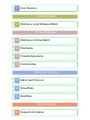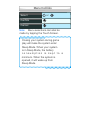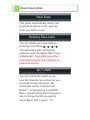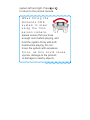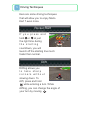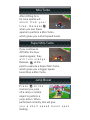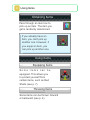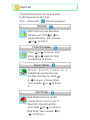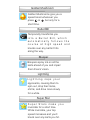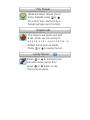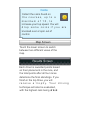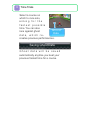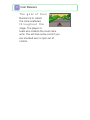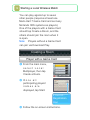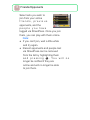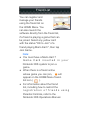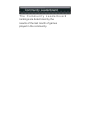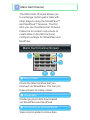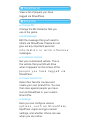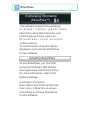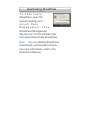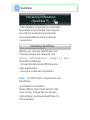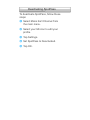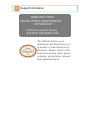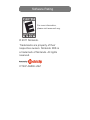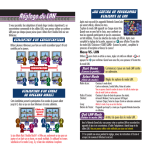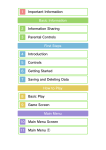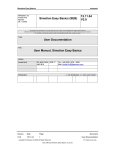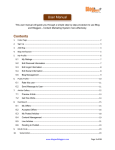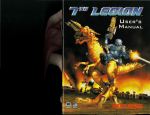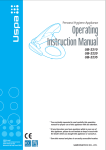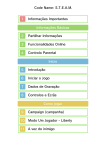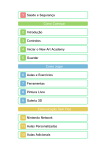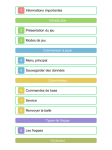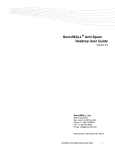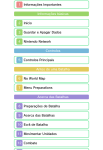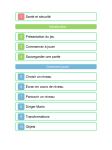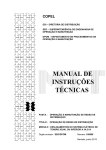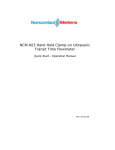Download 1 Health and Safety Getting Started 2 Main Menu 3 About
Transcript
1 Health and Safety Getting Started 2 Main Menu 3 About Saving Data Controls 4 Basic Controls 5 Driving Techniques Items 6 Using Items 7 Item List Single Player 8 Grand Prix 9 Time Trials 10 Balloon Battle 11 Coin Runners Local Multiplayer 12 Starting a Local Wireless Match Online Multiplayer 13 Starting an Online Match 14 Worldwide 15 Friends/Opponents 16 Communities Mario Kart Channel 17 Mario Kart Channel 18 StreetPass 19 SpotPass Troubleshooting 20 Support Information 1 Health and Safety Thank you for choosing Mario Kart™ 7 for the Nintendo 3DS™ system. Please read this manual carefully before using the software. Please also read your Nintendo 3DS Operations Manual for more details and tips to help you enjoy your playing experience. Health and Safety Information Important Before using this software, read all content within the Health and Safety Information application on the HOME Menu. To access this application, tap the icon on the HOME Menu, then tap Open and read the contents of each section carefully. When you are finished, press to return to the HOME Menu. Protecting Your Privacy This software allows you to connect to online services to play matches and exchange certain game data with players from around the world. Keep the following in mind regarding the use of this feature. ● To protect your privacy, do not give out personal information such as last name, phone number, birth date, age, school, e-mail, or home address when communicating with others. ● Friend codes are a part of a system that allows you to play with people you know. If you exchange friend codes with strangers, there is a risk you could share information with people you do not know or exchange messages that contain offensive language. We therefore recommend that you do not give your friend codes to people you don't know. Wh e n y o u d o w n l o a d o r u s e t h is so ft w a r e ( in c l u d in g a n y d ig it a l c o n t e n t o r d o c u m e n t at io n y o u d o wn l o a d o r u se in c o n n e ct io n w it h t h is so ft w ar e ) an d p a y a n y a p p lic ab le fe e s, yo u ar e g ra n t e d a p e r so n al , n o n - e xc lu sive , r e vo c ab l e lic e n se t o u se t h is so ft w a r e o n y o u r Ni n t e n d o 3 D S sy st e m . Yo u r u se o f t h is so ft w a r e is su b j e c t t o t h e N in t e n d o 3 DS Se r vic e U s e r Ag re e m e n t, wh ic h in c l u d e s t h e N in t e n d o 3 D S s y st e m P riva cy Po licy an d t h e Co d e o f Co n d u c t. 2 Main Menu Single Player (see p. 8-11) Choose from four g am e t y p e s fo r one player only. Local Multiplayer (see p. 12) P la y w it h u p t o se v e n o t h e r people using local wireless. On lin e Multiplayer (see p. 13-16) Play online with friends and other players around the world. M ario Ka rt Channel (see p. 17-19) Access community recommendations, ghost data, and other data e x c h an g e d via Sp o t Pa ss ™ an d StreetPass™. Menu Controls Select or Confirm Cancel Note: Menu selections can also be made by tapping the Touch Screen. Closing your system during game play will make the system enter Sleep Mode. When your system is in Sleep Mode, the battery c o n s u m p t io n is k e p t t o a minimum. When the system is opened, it will wake up from Sleep Mode. 3 About Saving Data Save Data This game automatically saves your progress at various times, such as when you finish a race. Deleting Save Data You can delete your save data by pressing and holding + + + simultaneously after starting the software, when the Mario Kart 7 logo is displayed. Save data cannot be recovered once it's been deleted, so please be careful. Mii™ Data You can unlock the option to use your Mii character as a driver as you progress through the game. Mii characters can be created in Mii Maker™, accessible on the HOME Menu. Use the Mario Kart Channel to set or change the Mii you want to use in Mario Kart 7 (see p. 17). D at a Re c e ive d via StreetPass and SpotPass This data is saved to the SD Card. ● Data can be lost due to user ac t io n s u c h as re p e at e d l y powering off and on the system, or removing the Game Card or SD Card while saving. Data loss may also be caused by poor connectivity, due to dirt or dust in the system's ports. Please be aware that in these cases data cannot be restored. 4 Basic Controls Accelerate or Brake/Reverse Steer left/right Hop + left/right (while holding or ) Drift Use item or Th ro w it e m forward or holding ( w h ile up) Throw / d ro p it e m b e h in d kart or Holding ( w h ile down) Sw it c h m a p view Tap lower screen Pause Display HOME Menu First-Person Camera Press to switch to t he f irst - p e rs o n camera, where you can steer by tilting the Nintendo 3DS system left and right. Press or to return to the normal camera. Wh e n t ilt in g t h e N in t e n d o 3 DS sy st e m t o s t ee r u s ing t h e f irst p e rs o n c am e ra, please ensure that you have enough room before playing, and hold the system firmly with both hands while playing. Do not move the system with excessive fo rc e , as t h is c o u ld c a u se injuries, damage to the product, or damage to nearby objects. 5 Driving Techniques Here are some driving techniques that will allow you to enjoy Mario Kart 7 even more. Rocket Start I f y o u p re ss an d hold or at just the right time during t he s t a rt in g countdown, you will launch off the starting line much faster than normal. Drift Drifting allows you t o t ak e sh a rp c o rn e rs wit h o u t slowing down. To drift, press and hold while entering a turn. While drifting, you can change the angle of your turn by moving . Mini-Turbo After drifting for a bit, blue sparks will sh o o t f ro m y o u r t i re s . R e l e a se when you see these sparks to perform a Mini-Turbo, which gives you a short speed boost. Super Mini-Turbo If you continue to drift after the blue sparks appear, they wil l t u rn o ra n g e . Release at this point to execute a Super Mini-Turbo, which gives you a bigger speed boost than a Mini-Turbo. Jump Boost P re ss at t h e moment you jump off a ramp or similar object to perform a jump action. When performed correctly, this will give yo u a short speed boo st upon landing. Spin Turn Wh il e st o p p e d , press (or ) and simultaneously while moving to the left or right to turn on the spot. 6 Using Items Obtaining Items Pass through an item box to pick up an item. The item you get is randomly determined. If you already have an item, you can't pick up another one. However, if you equip an item, you can pick up another one. Using Items Equipping Items So m e it e m s c an b e equipped. This allows you to protect yourself from certain items, such as Red Shells (see p. 7). Throwing Items Some items can be thrown forward or backward (see p. 4). 7 Item List The following items can be acquired by driving over an item box. Note: Items with can be equipped. Banana Karts that run over Bananas will spin out. Hold or to equip a Banana, then release or to drop it. Triple Bananas Press or to equip, then press or again to drop one Banana at a time. Green Shell Gre e n Sh e l ls t rav e l in a straight line and knock over the first kart they hit. Hold or to equip a Green Shell, then release or to throw it. Red Shell Red Shells home in on the closest kart in front of you. If they hit it, the kart will flip over. Hold or to equip a Red Shell, then release or to throw it. Triple Green Shells / Triple Red Shells Press or to equip (the three shells spin around your kart), then press or again to throw one shell at a time. Spiny Shell Spiny Shells lock on to and chase after the kart in the l e ad , k n o c k in g it o ve r o n impact and also knocking over any karts it hits on the way. Bob-omb When thrown, Bob-ombs will explode after a certain amount of time or when a kart runs into them. Karts that hit the explosion will roll or spin out. Hold or to equip. Mushroom Mushrooms provide a short speed boost. Triple Mushrooms Triple Mushrooms can be used t h re e ti m e s, e ac h t im e providing the same effect as a Mushroom. Golden Mushroom Golden Mushrooms give you a speed boost whenever you press or , but only for a short time. Bullet Bill Temporarily transforms you in t o a Bu l l e t B ill , w h ic h au t o m at ic al ly fo ll o ws t h e c o u rs e at h ig h sp e e d an d knocks over any karts it hits along the way. Blooper Bloopers spray ink on all the karts ahead of you and impair their drivers' vision. Lightning L ig h t n in g za ps y o u r opponents, causing them to spin out, drop their items, shrink, and drive more slowly for a while. Super Star Su p e r S t ars m ak e y o u invincible for a short time. While invincible, your top speed increases and you’ll knock over any karts you hit. Fire Flower While activated, allows you to throw fireballs using or for a short time. Karts hit by a fireball will spin out of control. Super Leaf The Super Leaf gives your kart a tail, which you can swing to kno ck o ver oppo nents o r deflect items such as shells. Press or to swing the tail. Lucky Seven Press or to surround your kart with seven items, then press or again to use them one at a time. 8 Grand Prix Rac e a g a in st s e v e n c o m p u t e rcontrolled opponents in eight cups, each featuring four courses. Game Screen 1 2 4 3 ❶ Item held ❷ Current place ❸ Race standings ❹ Lap counter ❺ Coins held 5 Coins Collect the coins found on the c ourses, up to a m ax im u m o f 1 0 , t o increase your top speed. You will d ro p s o m e c o in s if y o u are knocked over or spin out of control. Map Screen Touch the lower screen to switch between two different views of the map. Results Screen Each driver is awarded points based on their placement in the race, and the total points after all four races determine the final standings. If you finish in the top three, you will r e c e i v e a t r o p h y . Yo u r d r i vi n g technique will also be evaluated, with the highest rank being ★★★. 9 Time Trials Select a course on which to race solo, aim in g fo r t h e fas t e s t p o s s ibl e time. You can also Gh o s t race against ghost Data d at a, w h ic h re creates previous performances. Saving Ghost Data Gh o s t d a t a w il l b e s av e d automatically anytime you beat your previous fastest time for a course. 10 Balloon Battle The g o al o f a Balloon Battle is to pop your opponents' b al lo o n s u s in g items. The player or team who pops the most balloons within the time limit wins. Your popped-balloon count is reduced every time you lose all of your balloons. 11 Coin Runners The g o al o f Co in Runners is to collect the coins scattered t hr o u g h o u t t he stage. The player or team who collects the most coins wins. You will lose some coins if you are knocked over or spin out of control. 12 Starting a Local Wireless Match You can play against up to seven other people (requires at least one Mario Kart 7 Game Card and as many Nintendo 3DS systems as players). One of the players with a Game Card should tap Create a Room, and the others should join the room when it is open. Note: Players without a Game Card can join via Download Play. Creating a Room Player with a Game Card ❶ From the main menu, se l e c t L o c a l Multiplayer, then tap Create a Room. ❷ On c e al l participating players' n am e s are displayed, tap Start. Frie n d Registration Icon ❸ Follow the on-screen instructions. Friend Registration Two players can register each other as friends by both touching the friend-registration icon and starting the game. They can then play each other online. Both players must have first created friend cards in the friend list to d o t h is . Th e frie n d l ist is accessible from the HOME Menu. Joining a Room Players with a Game Card (Local Play) ❶ From the main menu, se l e c t L o c a l Multiplayer, then tap t h e n am e o f t h e player whose room you want to join. ❷ Follow the on-screen instructions. Players without a Game Card (Download Play) ❶ Tap the Download P la y ic o n o n t h e HOME Menu, then tap Open. ❷ Tap t h e Nintendo 3DS logo, t h e n t ap Mario Kart 7. N o t e : M ario Kart 7 wil l b e displayed once a player with a Game Card creates a room. ❸ Wait for the game to start. Note: When playing via Download Play, you'll always play as Shy Guy. 13 Starting an Online Match Online Multiplayer (Internet) This software supports online play through an Internet connection. P la y e rs m u st h av e w ire l e ss broadband Internet access to play o nl in e . Fo r in fo rm at io n ab o u t connecting your Nintendo 3DS system to the Internet, refer to the Operations Manual. Note: ● You can disable online interaction via Parental Controls. For more in fo rm at io n , re fe r t o t h e Operations Manual. ● During online play, if there is no input for a while or if the HOME Menu is kept open for a while, you may get disconnected from your opponent. Choosing Your Opponents Select o ne of the following options. Worldwide (see p. 14) P la y ag ain s t players around the world. Frie n d s/ Opponents (see p. 15) P la y ag ain s t registered friends, p re v io u s o p p o n e n t s , an d people you have t ag g e d v ia StreetPass. Communities (see p. 16) P la y ag ain s t members of a community. 14 Worldwide Challenge players around the world to races and battles, the results of which will affect your VS Rating (VR). VR VS Rating (VR) Your VR represents your skill as a player. Starting off at 1,000, y o u r n u m b e r o f p o in t s w ill in c re a se w h e n y o u w in an d decrease when you lose. When p l ay in g o n l in e , y o u w il l b e matched with opponents who have a comparable number of VR points. 15 Friends/Opponents Select who you wish to join from your online frie n d s, p re v io u s opponents, and the p e o p le y o u h av e tagged via StreetPass. Once you join them, you can play with them online. Note: ● If you can't join, wait a little while and try again. ● Recent opponents and people met via StreetPass can be removed from the list by highlighting them an d p re ss in g . Yo u w i l l n o longer be notified if they are online and will no longer be able to join them. Friend List You can register and manage your friends using the friend list on the HOME Menu. You can also launch the software directly from the friend list, if a friend is playing a game that can be joined. Select any yellow card with the status "OK to Join" of a friend playing Mario Kart 7, then tap Join Game. Note: ● You must have a Mario Kart 7 Gam e Card in s e rt e d in y o u r Nintendo 3DS system to join a game. ● When there is a friend online whose game you can join, will appear on the HOME Menu friendlist icon ( ). ● For information about the friend list, including how to restrict the re g ist ra t io n o f frie n d s u sin g Parental Controls, refer to the Nintendo 3DS Operations Manual. 16 Communities Players with wireless b ro ad b an d In t e rn e t access can create and j o in c o m m u n it ie s . Joining a community allows you to play only against members of that community. Note: Mario Kart Channel data is required in order to use communities (see p. 17). Cre at e Community Cre at e a c o m m u n it y a n d choose the settings for it. Se arc h b y Code Enter a community code received from another player and j o in t h e ir community. Favorites Select a community from a list of those y o u h av e previously played with. Recommended Select a community recommended by t h e M a rio K art Channel. P art ic ip at in g in a Community After you've selected a community to play with, tap Join In. A group of u p t o e ig h t p e o p l e , in c l u d in g yourself, will be created from the c o m m u n i t y m e m b e r s . Yo u c a n e xc h an g e sim p l e m e s s ag e s t o communicate with the other players in the group. The game will start when one player sends the "Start the Game" message. Creating a Community When you create a community, you will be able to choose the game settings for your community. Your community will be assigned a code that you can tell your friends. By se l e c t in g Se arc h b y Co d e an d inputting the code, they will be able to join and play. Note: Once a community is created, the settings cannot be changed. For this reason, please take care when creating communities. Community Leaderboard The C o m m u n it y L e a d e rb o a rd rankings are determined by the results of the last month of games played in the community. 17 Mario Kart Channel The Mario Kart Channel allows you to exchange certain game data with other players using the StreetPass™ and SpotPass™ features. The first time you use the Mario Kart Channel, follow the on-screen instructions to create data on the SD Card and configure settings for StreetPass and SpotPass. Mario Kart Channel Screen 2 1 3 4 5 ❶ New profiles Check the latest profiles that you received via StreetPass. You can join these players and play online. ❷ Ghost data Challenge ghost data downloaded via StreetPass and SpotPass. ❸ Community recommendations View recommended communities. ❹ StreetPass list View a list of players you have tagged via StreetPass. ❺ Edit profile ● Change Mii Change the Mii character that you use in the game. ● Edit Message Edit the message that you'll send to others via StreetPass. Please do not give out any important personal in fo rm at io n o r writ e o ff e n siv e messages. ● Customize Vehicle Set your customized vehicle. This is the vehicle that your Mii will drive when it appears on the screen of the p e o p le y o u h av e t ag g e d via StreetPass. ● Create Grand Prix Select four favorite courses and create your own Grand Prix. You can then race against people you have met via StreetPass in your custom Grand Prix. ● Settings Here you can configure various o p t io n s , s u c h a s S t r e e t P a s s , SpotPass, region and gyro sensor settings, and whether others can see when you are online. 18 StreetPass Exchanging Information (StreetPass™) This software supports the exchange o f p l ay e r n a m e s, g h o st d at a , information about Mii characters, and communities you have joined via St re e t P as s ( l o c al wire l e s s communication). To communicate using this feature, all players must activate StreetPass for this software. Activating StreetPass To use StreetPass, you must first accept the Nintendo 3DS Service User Agreement and Privacy Policy. For more information, refer to the System Settings. ● Activation Procedure Select Mario Kart Channel from the main menu. Follow the on-screen instructions to activate StreetPass for this software. Deactivating StreetPass To d e ac t iva t e StreetPass, open the System Settings and se l e c t D at a M an ag e m e n t , t h e n StreetPass Management. Tap the icon for this software title, then select Deactivate StreetPass. Note: You can disable StreetPass functionality via Parental Controls. For more information, refer to the Operations Manual. 19 SpotPass Receiving Information (SpotPass™) This software supports the automatic download of ghost data from players around the world and community recommendations via an Internet connection. Activating SpotPass Before you can use SpotPass, the following steps are required. For m o re i n f o r m a t i o n , r e f e r t o t h e Operations Manual. - Accept the Nintendo 3DS Service User Agreement - Set up an Internet connection Note: An SD Card is required to use SpotPass. ● Activation Procedure Select Mario Kart Channel from the main menu. Follow the on-screen instructions to activate SpotPass for this software. Deactivating SpotPass To deactivate SpotPass, follow these steps: ❶ Select Mario Kart Channel from the main menu. ❷ Select your Mii icon to edit your profile. ❸ Tap Settings. ❹ Set SpotPass to Deactivated. ❺ Tap OK. 20 Support Information NEED HELP WITH INSTALLATION, MAINTENANCE OR SERVICE? Nintendo Customer Service SUPPORT.NINTENDO.COM Th e O ffi ci al S e a l is y o u r a ssu r a n c e t h a t t h is p ro d u ct is l ic e n se d o r m a n u f a ct u r e d b y N in t e n d o . Al wa y s l o o k fo r t h is se al w h e n b u y in g vid e o g a m e sys te m s, ac c e s so r ie s, g a m e s an d r e lat e d p ro d u c ts. Software Rating For more information, please visit www.esrb.org. © 2011 Nintendo. Trademarks are property of their respective owners. Nintendo 3DS is a trademark of Nintendo. All rights reserved. CTR-P-AMKE-USZ