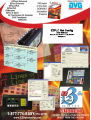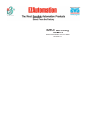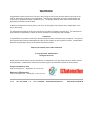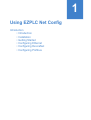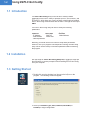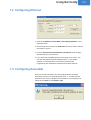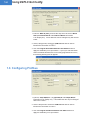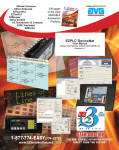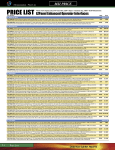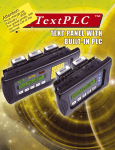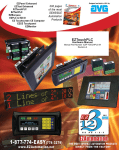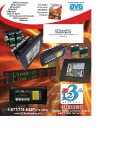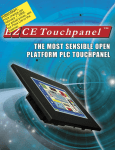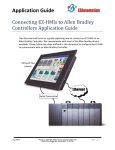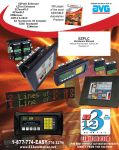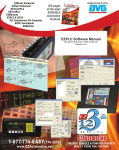Download Using EZPLC Net Config - EZAutomation
Transcript
Introduction EZPLC Net Config User Manual Manual Part Number EZ-PLC-MAN Revision A.1 EZPLC Net Config User Manual Manual Part Number EZ-PLC-MAN Revision A.1 WARNING! Programmable control devices such as EZPLC Net Config are not fail-safe devices and as such must not be used for stand-alone protection in any application. Unless proper safeguards are used, unwanted start-ups could result in equipment damage or personal injury. The operator must be made aware of this hazard and appropriate precautions must be taken. In addition, consideration must be given to the use of an emergency stop function that is independent of the EZPLC Net Config. The diagrams and examples in this user manual are included for illustrative purposes only. The manufacturer cannot assume responsibility or liability for actual use based on the diagrams and examples. Trademarks This publication may contain references to products produced and/or offered by other companies. The product and company names may be trademarked and are the sole property of their respective owners. EZAutomation disclaims any proprietary interest in the marks and names of others. Manual part number EZPLC-NETCONFIG-M © Copyright 2005, EZAutomation All Rights Reserved No part of this manual shall be copied, reproduced, or transmitted in any way without the prior written consent of EZAutomation. EZAutomation retains the exclusive rights to all information included in this document. Designed and Built by AVG 4140 Utica Ridge Rd. • Bettendorf, IA 52722-1327 Marketed by EZAutomation 4140 Utica Ridge Road • Bettendorf, IA 52722-1327 Phone: 1-877-774-EASY • Fax: 1-877-775-EASY • www.EZAutomation.net EZPLC-NETCONFIG-M 1 Using EZPLC Net Config Introduction • Introduction • Installation • Getting Started • Configuring Ethernet • Configuring DeviceNet • Configuring Profibus 1-2 Using EZPLC Net Config 1.1 Introduction The EZPLC Net Config utility is used to edit or modify network parameters in the EZPLC family of products (EZPLC, EZTouchPLC, and EZTextPLC), which have one or more of these network options installed. EZPLC Net Config communicates with the EZPLC through the serial port ONLY. The EZPLC Net Config utility can edit or modify the following parameters: •Ethernet •DeviceNet -IP Address -MAC ID -Subnet Mask -Baud Rate -Gateway Address •Profibus -Node Address Normally, you would use EZPLC Editor to setup these parameters. However, once your program is developed and running, the Net Config utility can be used to modify or edit these parameters without affecting the program. 1.2 Installation Run the setup file EZPLC Net Config Setup.exe to install the utility and then follow the on-screen prompts to finish installing EZPLC Net Config onto your computer. 1.3 Getting Started 1. Double-click onto the desktop icon (shown to the left) to run the program. The following screen will appear: 2. Select your Network Type (None, Ethernet, DeviceNet, or Profibus) to begin configuration. Using Net Config 1-3 1.4 Configuring Ethernet 1. Enter the IP Address, Subnet Mask, and Gateway Address in their respective fields. 2. Use the drop arrow to select the COM Port that will be used to transfer information to EZPLC. 3. Click the Program Ethernet Attributes into EZPLC button to apply the attributes you’ve just chosen. 4. If you would like to disable Ethernet connectivity of the EZPLC, you can click the Disable Ethernet Attributes button. If you disable Ethernet, no communication over Ethernet will take place. Programming new parameters automatically enables Ethernet. 1.5 Configuring DeviceNet When you choose DeviceNet, the utility reads back the DeviceNet parameters from EZPLC and displays the same. If it cannot read the parameters, the utility will display a communication error message and switch back to None for the Network Type. 1-4 Using EZPLC Net Config 1. Enter the MAC ID (0-63), and use the drop arrow to select a Baud Rate (Consumed Words and Produced Words information is for display only. These attributes can be changed only with EZPLC Editor. 2. Use the drop arrow to select the COM Port that will be used to transfer the information to EZPLC. 3. Click the Program DeviceNet Attributes into EZPLC button to apply the attributes you’ve just chosen. If you try to click this button when DeviceNet attributes are not currently programmed in EZPLC, the following warning box will appear: 1.6 Configuring Profibus 1. Enter the Node Address. The Input Words and Output Words information is for display only. These attributes can only be changed with EZPLC Editor. 2. Use the drop arrow to select the COM Port that will be used to transfer the information to EZPLC. 3. Click the Program Profibus Attributes into EZPLC button to apply the attributes you’ve just chosen.