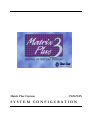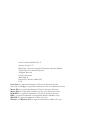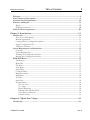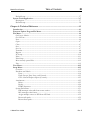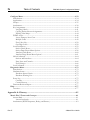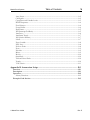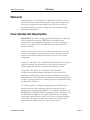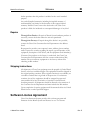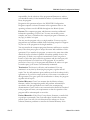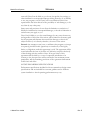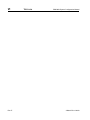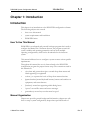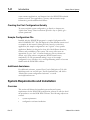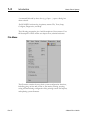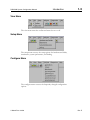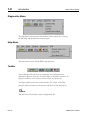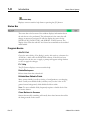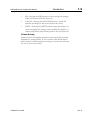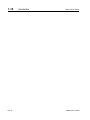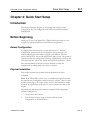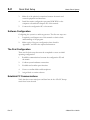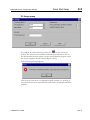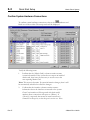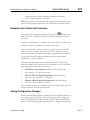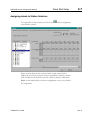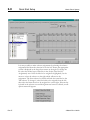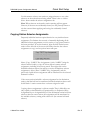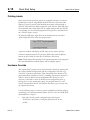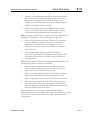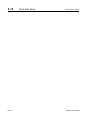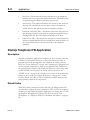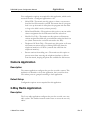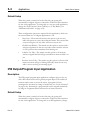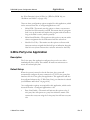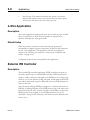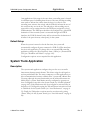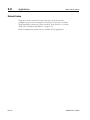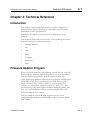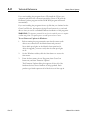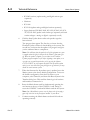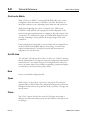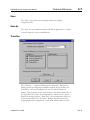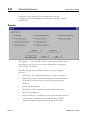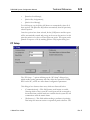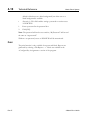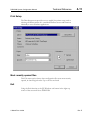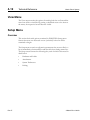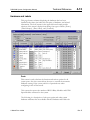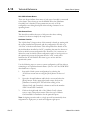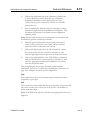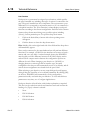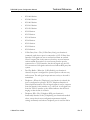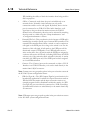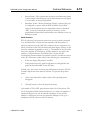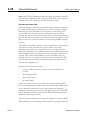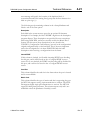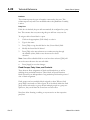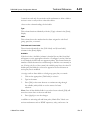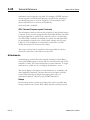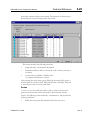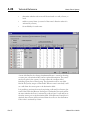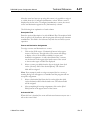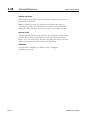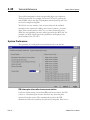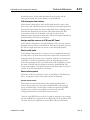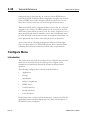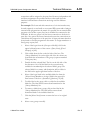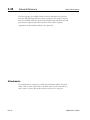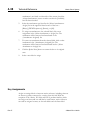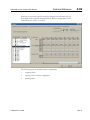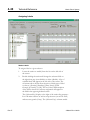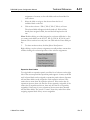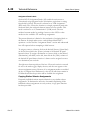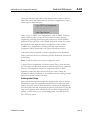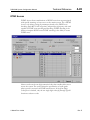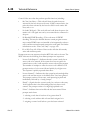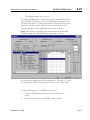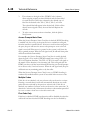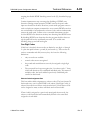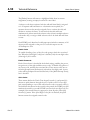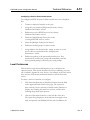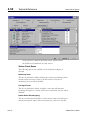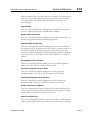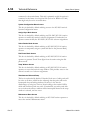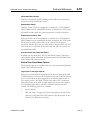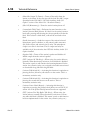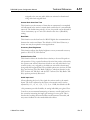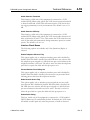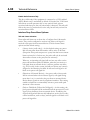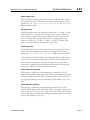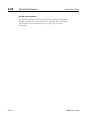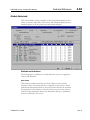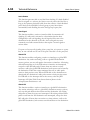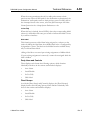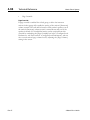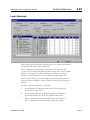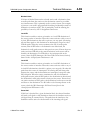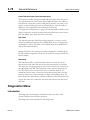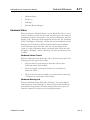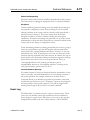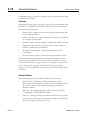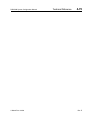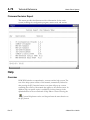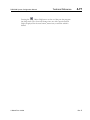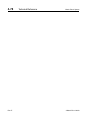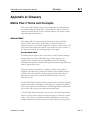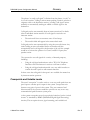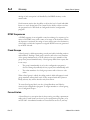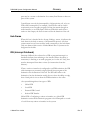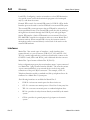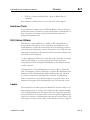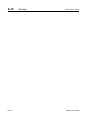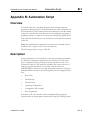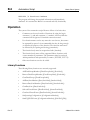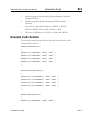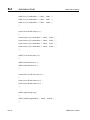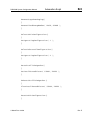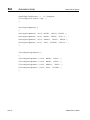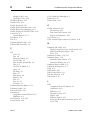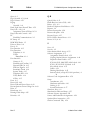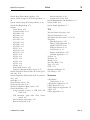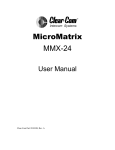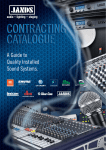Download A-4 - Clear-Com
Transcript
Matrix Plus 3 System PGM-WIN SYSTEM CONFIGURATION Clear-Com Part #810240, Rev. E Software Version 2.3.7 Matrix Plus 3 System Configuration Program Operation Manual 2003 Clear-Com Intercom Systems All Rights Reserved Clear-Com Systems 4065 Hollis St. Emeryville, California 94608-3505 U.S.A. Clear-Com is a registered trademark of Clear-Com Intercom Systems The Clear-Com Logo is a registered trademark of Clear-Com Intercom Systems Matrix Plus is a registered trademark of Clear-Com Intercom Systems Matrix Plus 3 is a registered trademark of Clear-Com Intercom Systems PGM-WIN is a registered trademark of Clear-Com Intercom Systems IBM is a registered trademark of International Business Machines Corp. MS-DOS is a registered trademark of Microsoft Corp. Windows and Windows NT are registered trademarks of Microsoft Corp. Matrix Plus 3 System i Table of Contents Welcome...................................................................................................................................I Four-Volume Set Description..................................................................................................I Customer Service Department............................................................................................... II Warranty and Repairs ............................................................................................................ II Repairs ..................................................................................................................................................... III Shipping Instructions ............................................................................................................................ III Software License Agreement ................................................................................................III Chapter 1: Introduction.........................................................................................1-1 Introduction ..........................................................................................................................1-1 How To Use This Manual ................................................................................................................... 1-1 Manual Organization............................................................................................................................ 1-1 Creating the First Configuration Quickly.......................................................................................... 1-2 Sample Configuration File................................................................................................................... 1-2 Additional Assistance ........................................................................................................................... 1-2 System Requirements and Installation.................................................................................1-2 Overview ................................................................................................................................................ 1-2 System Requirements ........................................................................................................................... 1-3 Installing the Configuration Software................................................................................................ 1-3 Running the Configuration Software................................................................................................. 1-3 PGM-WIN Basics .................................................................................................................1-3 Introduction........................................................................................................................................... 1-3 Menu Bar................................................................................................................................................ 1-3 File Menu ............................................................................................................................................... 1-4 View Menu............................................................................................................................................. 1-5 Setup Menu ............................................................................................................................................ 1-5 Configure Menu .................................................................................................................................... 1-5 Diagnostics Menu ................................................................................................................................. 1-6 Help Menu ............................................................................................................................................. 1-6 Toolbar ................................................................................................................................................... 1-6 Status Bar ............................................................................................................................................... 1-8 Program Basics...................................................................................................................................... 1-8 Alt+F4—Exit ................................................................................................................................. 1-8 F1—Help......................................................................................................................................... 1-8 Delete/Backspace .......................................................................................................................... 1-8 Editable/Non-Editable Fields ..................................................................................................... 1-8 Close Buttons in Screens .............................................................................................................. 1-8 Column Sorting .............................................................................................................................. 1-9 Chapter 2: “Quick Start” Setup ........................................................................... 2-1 Introduction ..........................................................................................................................2-1 © Matrix Plus 3 2003 Rev. E ii Table of Contents PGM-WIN System Configuration Manual Before Beginning..................................................................................................................2-1 Default Configuration...........................................................................................................................2-1 Physical Installation ...............................................................................................................................2-1 Software Configuration.........................................................................................................................2-2 The First Configuration ........................................................................................................................2-2 Establish PC Communications............................................................................................................2-2 PC Setup screen ..............................................................................................................................2-3 Confirm System Hardware Connections ...........................................................................................2-4 Establish and Confirm Port Functions ..............................................................................................2-5 Saving Configuration Changes.............................................................................................................2-5 Create or Confirm Labels and Descriptions......................................................................................2-6 Assigning Labels to Station Selectors .................................................................................................2-7 Copying Station Selector Assignments...............................................................................................2-9 Printing Labels .................................................................................................................................... 2-10 Hardware Override............................................................................................................................. 2-10 Chapter 3: Applications ....................................................................................... 3-1 Introduction..........................................................................................................................3-1 Standard Telephone Application..........................................................................................3-1 Description .............................................................................................................................................3-1 Default Setup..........................................................................................................................................3-1 Dial-Up Telephone IFB Application .................................................................................. 3-2 Description .............................................................................................................................................3-2 Default Setup..........................................................................................................................................3-2 Camera Application............................................................................................................. 3-3 Description .............................................................................................................................................3-3 Default Setup..........................................................................................................................................3-3 2-Way Radio Application..................................................................................................... 3-3 Description .............................................................................................................................................3-3 Default Setup..........................................................................................................................................3-4 IFB Output/Program Input Application............................................................................ 3-4 Description .............................................................................................................................................3-4 Default Setup..........................................................................................................................................3-4 2-Wire Party Line Application ............................................................................................. 3-5 Description .............................................................................................................................................3-5 Default Setup..........................................................................................................................................3-5 4-Wire Application............................................................................................................... 3-6 Description .............................................................................................................................................3-6 Default Setup..........................................................................................................................................3-6 External IFB Controller....................................................................................................... 3-6 Description .............................................................................................................................................3-6 Rev. E © Matrix Plus 3 2003 Matrix Plus 3 System Table of Contents iii Default Setup......................................................................................................................................... 3-7 System Trunk Application ................................................................................................... 3-7 Description ............................................................................................................................................ 3-7 Default Setup......................................................................................................................................... 3-8 Chapter 4: Technical Reference .......................................................................... 4-1 Introduction ..........................................................................................................................4-1 Firmware Update ProgramFile Menu ..................................................................................4-1 File Menu............................................................................................................................. 4-6 On-Line to Matrix................................................................................................................................. 4-6 Go Off-Line........................................................................................................................................... 4-6 New......................................................................................................................................................... 4-6 Open ....................................................................................................................................................... 4-7 Close........................................................................................................................................................ 4-7 Save ......................................................................................................................................................... 4-7 Save As ................................................................................................................................................... 4-7 Transfers................................................................................................................................................. 4-8 Reports ................................................................................................................................................... 4-8 PC Setup............................................................................................................................................... 4-10 Print....................................................................................................................................................... 4-11 Print Setup ........................................................................................................................................... 4-12 Most recently opened files................................................................................................................. 4-12 Exit........................................................................................................................................................ 4-12 View Menu ..........................................................................................................................4-13 Setup Menu.........................................................................................................................4-13 Overview .............................................................................................................................................. 4-13 Hardware and Labels.......................................................................................................................... 4-14 Ports ............................................................................................................................................... 4-14 Fixed Groups, Party Lines, and Controls................................................................................. 4-23 GPI—General Purpose Inputs (Controls)............................................................................... 4-25 Attachments......................................................................................................................................... 4-25 Relays ............................................................................................................................................. 4-25 Routes ............................................................................................................................................ 4-26 DTMF Sequences ........................................................................................................................ 4-30 System Preferences ............................................................................................................................. 4-31 IFB interrupts other talks from source station........................................................................ 4-31 ISO interrupts other listens ........................................................................................................ 4-32 Assign multiple sources to IFB from AP Panel ...................................................................... 4-32 Restore talk paths......................................................................................................................... 4-32 Restore listen paths...................................................................................................................... 4-32 © Matrix Plus 3 2003 Rev. E iv Table of Contents PGM-WIN System Configuration Manual Configure Menu..................................................................................................................4-33 Introduction......................................................................................................................................... 4-34 Applications......................................................................................................................................... 4-34 Groups.................................................................................................................................................. 4-35 Attachments......................................................................................................................................... 4-38 Key Assignments ................................................................................................................................ 4-40 Assigning Labels........................................................................................................................... 4-41 Copying Station Selector Assignments ..................................................................................... 4-43 Printing Label Strips .................................................................................................................... 4-44 DTMF Access ..................................................................................................................................... 4-46 Access Prompts/Auto Clear ...................................................................................................... 4-49 Multiple Codes ............................................................................................................................. 4-49 First Code Only............................................................................................................................ 4-50 One Digit Codes .......................................................................................................................... 4-50 Local Preferences................................................................................................................................ 4-52 Station Check Boxes.................................................................................................................... 4-53 Station Drop-Down Menu Options ......................................................................................... 4-56 Interface Check Boxes ................................................................................................................ 4-60 Interface Drop-Down Menu Options’..................................................................................... 4-61 Global Advanced ................................................................................................................................ 4-64 Stations and Interfaces ................................................................................................................ 4-64 Party Lines and Controls ............................................................................................................ 4-66 Fixed Groups................................................................................................................................ 4-66 Local Advanced................................................................................................................................... 4-68 Diagnostics Menu ..............................................................................................................4-72 Introduction......................................................................................................................................... 4-72 Hardware Status .................................................................................................................................. 4-72 Hardware Status Criteria............................................................................................................. 4-72 Hardware Warning List............................................................................................................... 4-73 Event Log ............................................................................................................................................ 4-75 Contents ........................................................................................................................................ 4-75 Control Buttons ........................................................................................................................... 4-76 Firmware Revision Report ................................................................................................................ 4-77 Help ....................................................................................................................................4-77 Overview .............................................................................................................................................. 4-77 Appendix A: Glossary ..........................................................................................A-1 Matrix Plus 3 Terms and Concepts..................................................................................... A-1 Answer Back..........................................................................................................................................A-1 Answer-back stack .........................................................................................................................A-1 Attachments (DTMF Sequences, Relays, and Routes) ...................................................................A-2 Rev. E © Matrix Plus 3 2003 Matrix Plus 3 System Table of Contents v Auto-Listen ............................................................................................................................................A-2 Call Signals .............................................................................................................................................A-2 Crosspoints and Variable Levels ........................................................................................................A-3 DTMF Sequences .................................................................................................................................A-4 Fixed Groups.........................................................................................................................................A-4 Forced Listen.........................................................................................................................................A-4 Hub Frame.............................................................................................................................................A-5 IFB (Interrupt Foldback).....................................................................................................................A-5 Interfaces................................................................................................................................................A-6 Interframe Trunk ..................................................................................................................................A-7 ISO (Station ISOlate) ...........................................................................................................................A-7 Labels ......................................................................................................................................................A-7 Page Override ........................................................................................................................................A-8 Party Line ...............................................................................................................................................A-8 Point-to-Point........................................................................................................................................A-8 Ports ........................................................................................................................................................A-9 Priorities .................................................................................................................................................A-9 Relays ......................................................................................................................................................A-9 Routes .................................................................................................................................................. A-10 SmartLink............................................................................................................................................ A-10 Talk and Listen Paths ........................................................................................................................ A-10 Trunks.................................................................................................................................................. A-10 VOX Circuit ....................................................................................................................................... A-11 Appendix B: Automation Script.......................................................................... B-1 Overview ..............................................................................................................................B-1 Description ..........................................................................................................................B-1 Operation ............................................................................................................................ B-2 Library Functions..................................................................................................................................B-2 Example Code Section........................................................................................................ B-3 © Matrix Plus 3 2003 Rev. E vi Rev. E Table of Contents PGM-WIN System Configuration Manual © Matrix Plus 3 2003 Matrix Plus 3 System Welcome I Welcome Congratulations on your purchase of a Matrix Plus 3 Intercom System. The system includes sophisticated hardware and software components that can be configured in many different ways. The four-volume set provides installation, operation, configuration, and troubleshooting/ maintenance information. Four-Volume Set Description Volume IV—This system configuration manual describes the operation of the configuration program, PGM-WIN. For installation and maintenance of the configuration program refer to the configuration sections of the Matrix Plus 3 Installation Manual and the Matrix Plus 3 Maintenance Manual. Volume I—The Matrix Plus 3 Operation Manual describes the use of the system. In the operation manual, intercom station operators and other system users will find detailed instructions on the use of the system components. Volume II—The Matrix Plus 3 Installation Manual describes how to install a system and includes the specifications of each system component. Technical personnel will use the this when installing the system. Volume III—The Matrix Plus 3 Maintenance Manual includes troubleshooting and maintenance information on the system. The maintenance manual also provides schematics and bills of materials for each Matrix Plus 3 System hardware component. Technical personnel will use this for locating solutions to common problems encountered in using the Matrix Plus 3 System. All of these manuals are written for beginning users of Matrix Plus 3 Systems, however some experience with basic intercom systems is assumed. Some familiarity with IBM-PC or a compatible computer and WINDOWS 95 or WINDOWS NT operating systems is necessary to use the PGM-WIN Configuration Program. External devices, including external party-line intercom systems, audio devices, and other hardware connected to the matrix through 4-wire connections or Matrix Plus 3 System Interface Modules are not covered in this manual. © Matrix Plus 3 2003 Rev. E II Welcome PGM-WIN System Configuration Manual Customer Service Department The Customer Service Department is available to answer questions not covered in this manual. Clear-Com Customer Service Department Clear-Com Intercom Systems 4065 Hollis Street Emeryville, California 94608-3505 Telephone: (510) 496-6666 Fax: (510) 496-6610 E-Mail: [email protected] Warranty and Repairs CLEAR-COM LIMITED WARRANTY Clear-Com products are warranted to be free from defects in materials and workmanship for a period of two years from the date of sale. Clear-Com’s sole obligation during the warranty period is to provide, without charge, the parts and labor necessary to remedy covered defects appearing in products returned prepaid to: Clear-Com Customer Service Department Clear-Com Intercom Systems 4065 Hollis Street Emeryville, CA 94608-3505 USA This warranty does not cover any defect, malfunction, or failure caused beyond the control of Clear-Com, including unreasonable or negligent operation, abuse, accident, failure to follow the instructions in the manual, defective or improper associated equipment, attempts at modification and repair not authorized by Clear-Com, and shipping damage. Products with their serial numbers removed or defaced also are not covered by this warranty. To obtain warranty service, follow the procedures described below in the Repairs and Shipping Instructions sections. This warranty is the sole and exclusive express warranty given with respect to Clear-Com products. It is the responsibility of the user to determine Rev. E © Matrix Plus 3 2003 Matrix Plus 3 System Welcome III before purchase that this product is suitable for the user’s intended purpose. Any and all implied warranties, including the implied warranty of merchantability, are limited to the duration of this express limited warranty. Neither Clear-Com nor the dealer who sells Clear-Com products is liable for incidental or consequential damages of any kind. Repairs Through Your Dealer—If repair of Matrix System hardware products is necessary, contact the dealer where the unit was purchased. Through the Factory—If repair through the dealer is not possible, contact the Clear-Com Customer Service Department at the address listed. Be prepared to provide your company’s name, address, phone number, name of person to contact regarding the repair, type and quantity of the equipment, description of the defect, and the equipment serial number(s). If return of the product to the factory is authorized, the Clear-Com Customer Service Department will issue a return authorization (RA) number. Do not return any equipment to the factory without first obtaining an RA number. Shipping Instructions All shipments of Clear-Com equipment must be prepaid via United Parcel Service or the best available shipper. The equipment should be shipped in the original packing container. If the original container is not available, use a suitable container that is rigid and of adequate size. If a substitute container is used, the equipment should be wrapped in paper and surrounded with at least four inches of excelsior or similar shockabsorbing material. All shipments should be directed to the attention of the Customer Service Department and must include the RA number. Upon completion of repairs, equipment will be returned collect via United Parcel Service or other specified shipper. Software License Agreement Clear-Com Intercom Systems provides this software program and firmware for the Matrix System and licenses its use. You assume © Matrix Plus 3 2003 Rev. E IV Welcome PGM-WIN System Configuration Manual responsibility for the selection of the program and firmware to achieve your intended results, for the installation and use of, and results obtained from, the program. Program in this agreement refers to the PGM-WIN Configuration Program computer software. Firmware in this agreement refers to the operating software stored in ROMs throughout the Matrix System. License: The computer program and firmware contains confidential information pertaining to Clear-Com. You may not modify, reverse compile, rent, lease, or distribute the computer program or firmware, or any copy, in whole or in part. You may use the program only on a single machine. You may copy the program into any machine-readable form for backup purposes in support of your use of the program on the single machine. You may transfer the computer program, firmware, and license to another party if the other party agrees to accept the terms and conditions of this agreement. If you transfer the program, you must at the same time either transfer all copies (whether in printed or machine-readable form) to the same party, or destroy any copies not transferred. Clear-Com grants a license to such other party under this agreement and the other party will accept such license by its initial use of the program. If you transfer possession of any copy of the program and firmware in whole or in part to another party, your license is automatically terminated. Termination: The license is effective until terminated. You may terminate it at any time by destroying the program, together with all copies. You also will terminate upon conditions set forth elsewhere in this agreement or if you fail to comply with any of the terms or conditions of this agreement. You agree upon such termination to destroy the program together with all copies. Limited Warranty: Clear-Com warrants that the Matrix software, firmware, and the accompanying media will perform substantially in accordance with the specifications set forth in the accompanying documentation. Clear-Com does not warrant that the functions contained in the program will meet your requirements or that the operation of the program will be uninterrupted or error-free. Limited Remedies: If the Clear-Com software, firmware, or media fails to perform as warranted, Clear-Com will replace it within the warranty period. Clear-Com will at its sole discretion also endeavor to fix any software/firmware problems as stated in the Limited Warranty. In no Rev. E © Matrix Plus 3 2003 Matrix Plus 3 System Welcome V event will Clear-Com be liable to you for any lost profits, lost savings, or other incidental or consequential damages arising from use of, or inability to use, any program, even if Clear-Com or an authorized Clear-Com representative has been advised of the possibility of such damages, or for any claim by any other party. Some states and provinces do not allow the limitation or exclusion of liability for incidental or consequential damages, so the above limitation or exclusion may not apply to you. Clear-Com’s liability to you for actual damages for any cause whatsoever, and regardless of the form of the action, will be limited to the money paid for the program and firmware that caused the damages or that is the subject matter of, or is directly related to, the cause of the action. General: Any attempt to rent, lease, or sublicense the program, or (except as expressly provided in this agreement) to transfer any of the rights, duties, or obligations under this agreement is void. The agreement will be construed under the laws of the State of California, except for that body of laws dealing with the conflict of laws. If any provision of this agreement shall be held by a court of competent jurisdiction to be contrary to law, that provision will be enforced to the maximum extent permissible, and the remaining provisions of the agreement shall remain in full force and effect. NOTICE REGARDING SPECIFICATIONS Performance specifications included in this user manual are design-center specifications and are included for customer guidance and to facilitate system installation. Actual operating performance may vary. © Matrix Plus 3 2003 Rev. E VI Rev. E Welcome PGM-WIN System Configuration Manual © Matrix Plus 3 2003 PGM-WIN System Configuration Manual Introduction 1-1 Chapter 1: Introduction Introduction This chapter is an introduction to the PGM-WIN configuration software. The following subjects are covered: • how to use this manual • system requirements and installation • PGM-WIN basics. How To Use This Manual PGM-WIN is an advanced and powerful software program that is used to configure the Matrix Plus 3 Intercom System. The program controls all system variables and operating parameters and can store multiple operating configurations, which can be downloaded to the intercom system. This manual addresses how to configure a system to meet various specific requirements. Throughout this manual the user is often referred to the PGM-WIN configuration program for proper feature setup. The conventions used in this manual are: • <less-than and greater-than signs> around drop-down menus and labels appearing on equipment • a colon (:) to separate the levels of drop-down menu selections • [square brackets] around keyboard buttons, buttons and switches on equipment, and screen buttons • {brackets} around text appearing within dialog boxes • “quotes” around file names and screen messages • (parentheses) around any text that must be typed. Manual Organization Chapter one provides general background information, chapter two tells how to setup a system configuration, chapter three provides details of © Matrix Plus 3 2003 Rev. E 1-2 Introduction Matrix Plus 3 System some common applications, and chapter four is the PGM-WIN technical reference section. Two appendices, a glossary and automation-script information, provide additional references. Creating the First Configuration Quickly To create an initial system configuration, go directly to chapter two, “Quick Start” Setup. These instructions provide a way to quickly get a system operational. Sample Configuration File Installed with the PGM-WIN program is a sample Configuration File called “SAMPLE.CFG.” This file displays all of the different screens used as examples in this manual. Although loosely based on a television application, this sample configuration is not “typical” of any specific application. Rather it is designed to show all of the different functions, features, and possibilities of the system. The set up offers users an opportunity to get a “feel” of various functions, such as column-sort criteria, copy/paste selector assignments, DTMF inward access, attachments, etc. We recommend making a copy of the sample configuration (use <File:Save As>) and experimenting with it to become familiar with the PGM-WIN software. Additional Assistance For additional assistance, contact Clear-Com in California at (510) 4966666 between 8 a.m. and 4:30 p.m., Pacific Standard Time, and ask for “Matrix Plus system configuration assistance” or e-mail [email protected]. System Requirements and Installation Overview This section will discuss the installation procedure and system requirements for the PGM-WIN configuration software. It will also detail the procedure to run the PGM-WIN software. The following subjects are covered: Rev. E • system requirements • configuration software installation © Matrix Plus 3 2003 PGM-WIN System Configuration Manual • Introduction 1-3 running the configuration software. System Requirements PGM-WIN is designed to run in the Microsoft Windows 95/98/NT operating system. It’s important to make sure the PC conforms to the following minimum Clear-Com requirements: • 486-66 MHz processor or better • 8 megabytes or more RAM • 4 megabytes of free hard disk space • 1 available RS-232 serial port. Installing the Configuration Software To install the configuration software, boot the computer with the Windows 95/98/NT Operating System and place the installation diskette in an available floppy drive. On the taskbar select <Start:Run> and type (A:\setup) substituting the correct drive letter for A. Follow the on-screen prompts. Running the Configuration Software To run the configuration software, go to the taskbar and select <Start:Programs:Clear-Com Intercoms:Matrix Plus 3>. A Matrix does not have to be present for the software to work. PGM-WIN Basics Introduction This section will detail the menu structure, toolbar, and status bar functions of the PGM-WIN software. Menu Bar To activate a menu, click on the menu title or press the [Alt] button in combination with the underlined letter of the menu title (e.g., [Alt] [F] to display the file menu). © Matrix Plus 3 2003 Rev. E 1-4 Introduction Matrix Plus 3 System A command followed by three dots (e.g., Open…) opens a dialog box when selected. The PGM-WIN software has six primary menus: File, View, Setup, Configure, Diagnostics, and Help. The following paragraphs give a brief description of these menus. For a full description of these menus see chapter four, technical reference. File Menu The file menu contains the most basic system-configuration functions, including going on-line and off-line to the matrix; creating, opening, saving and transferring configuration files; printing screens and reports; and updating system firmware. Rev. E © Matrix Plus 3 2003 PGM-WIN System Configuration Manual Introduction 1-5 View Menu The view menu turns the toolbar and status bar on or off. Setup Menu The setup menu accesses the setup options for hardware and labels, attachments, system preferences, and Linking. Configure Menu The configure menu accesses the frequently changed configuration options. © Matrix Plus 3 2003 Rev. E 1-6 Introduction Matrix Plus 3 System Diagnostics Menu The diagnostics menu accesses the hardware-status screen, the event log, the link map, and the firmware-version report. Help Menu The help menu accesses PGM-WIN’s help functions. Toolbar The toolbar provides shortcuts to commonly used commands and functions. It appears when the <View:Toolbar> command is activated. To drag the toolbar to a new location on the screen, use the mouse. Tool Tips explain each of the toolbar buttons. To activate a Tool Tip, place the mouse pointer over the button, and the Tool Tip will pop up. New This will create a new, blank system configuration file. Rev. E © Matrix Plus 3 2003 PGM-WIN System Configuration Manual Introduction 1-7 Open This will open an existing configuration file from the disk. Save This will save the current configuration file to disk. If the file has not been named it will prompt you for a name. Print Prints the current report, where applicable. On-Line Loads the current operating configuration from the Matrix Plus 3 intercom frame. Transfers Opens Transfers dialog screen. Hardware and Labels Opens the Setup Hardware and Labels screen. Key Assignments Opens the Configure Key Assignments screen. DTMF Access Opens the Configure DTMF Access screen. Object Help Displays help on the next object selected (button, menu, or window). © Matrix Plus 3 2003 Rev. E 1-8 Introduction Matrix Plus 3 System Context Help Displays context-sensitive help. Same as pressing the [F1] button. Status Bar The status bar at the bottom of the window displays information about the task about to be performed. The information in the status bar will change as menus are navigated. It will also display the status for the [NUM LOCK], [CAPS LOCK], and [SCROLL LOCK] buttons. The display of the status bar with the view status bar command can be enabled and disabled. Program Basics Alt+F4√ Exit Closes the active dialog. If no dialog is active, this works as a shortcut for <File:Exit>, which exits the PGM-WIN software. If the file has been changed since the last save or apply, a prompt will appear asking whether to save or apply the changes. F1√ Help The [F1] button displays context sensitive help. Delete/Backspace Deletes items from the selected cell. Editable/Non-Editable Fields Many screens initially just allow viewing of configurations, not changing them. Usually non-editable fields (columns, rows) are the color of the general screen background, while editable fields are white. Note: To access editable fields, frequently requires a double click of the left mouse button. Close Buttons in Screens Screens that modify something will usually have three buttons that affect the changes made in the screen. Rev. E © Matrix Plus 3 2003 PGM-WIN System Configuration Manual Introduction • OK—Pressing the [OK] button in a screen accepts the changes made to that screen and exits the screen. • CANCEL—Pressing the [CANCEL] button in a screen will abandon the changes to that screen and exit the screen. • APPLY—Pressing the [APPLY] button accepts the changes to a screen and applies the changes, such as making the changes to a station setup directly when on-line, but does not exit the screen. 1-9 Column Sorting Items in screens with multiple columns can be sorted using a column description as sorting criteria. To sort a column, click the left mouse button on that column’s description. Sorting it a second time will cause the sort to be in reverse order. © Matrix Plus 3 2003 Rev. E 1-10 Rev. E Introduction Matrix Plus 3 System © Matrix Plus 3 2003 PGM-WIN System Configuration Manual Quick Start Setup 2-1 Chapter 2: Quick Start Setup Introduction This chapter discusses the process of creating and saving a system configuration file. The configuration file reflects intercom’s hardware configuration. Before Beginning Setting up a Clear-Com Matrix Plus 3 Digital Intercom System is a two step process: physical installation and software configuration. Default Configuration As shipped from the factory the system will only have a “default” configuration operational in the configuration storage memory. All stations will have party-line labels assigned to all selectors. The first selector will be PL01, the second will be PL02, and so forth. The system is operational with this configuration. Pressing a [Talk] button on PL01 will cause that station to talk to any station that has PL01 enabled for a listen. The station hardware connections can be checked out with this configuration by talking from one station to another. Physical Installation This chapter assumes the system’s physical installation has been completed. Note: If the Matrix Plus system is not yet installed and operational, and the initial System Configuration must be created “off-line” (that is, before actually connecting to the matrix frame), first use the hardware override function. An explanation of this process can be found at the end of this chapter. Specifically, the following tasks must be completed before beginning software configuration: 1. Connect all of the stations. 2. Test all of the stations using the factory-default station configuration as described above. © Matrix Plus 3 2003 Rev. E 2-2 Quick Start Setup 3. Make all of the physical connections between the matrix and external equipment and interfaces. 4. Install the matrix configuration program PGM-WIN on the computer as described in chapter one of this manual. 5. Connect the configuration PC to the matrix. Matrix Plus 3 System Software Configuration Configuring the system is a multi-step process. The first two steps are: 1. Completely read chapter one of this manual to obtain a basic understanding of the program. 2. Make copies of the port configuration sheet found in Appendix C and fill in the required information. The First Configuration There are five basic steps that must be completed to create an initial operating configuration: 1. Establish communications between the configuration PC and the matrix. 2. Confirm system hardware connections. 3. Establish and confirm port functions. 4. Create or confirm labels and descriptions. 5. Assign labels to station selectors. Establish PC Communications Verify that the correct serial port and baud rate in the <File:PC Setup> screen have been selected. Rev. E © Matrix Plus 3 2003 PGM-WIN System Configuration Manual Quick Start Setup 2-3 PC Setup screen To establish PC communications, select the on-line icon in the toolbar. The software will establish communication and retrieve the online information from the matrix; a status bar will indicate progress. Once this step is complete, the title bar will display on-line. If the following message appears, verify that the serial port is configured properly and that it is working. It may also be necessary to verify that the serial cable is connected and wired properly. © Matrix Plus 3 2003 Rev. E 2-4 Quick Start Setup Matrix Plus 3 System Confirm System Hardware Connections To confirm system hardware connections, choose the hardware and labels icon in the toolbar. The setup screen will be displayed. Verify the following items: 1. Confirm that the {Matrix Card} column contains accurate system information. If the system does not report an installed matrix card, then it may be necessary to reseat or reset the non-reporting Matrix Card. Note: This screen is dynamic. If system information changes, then it will be automatically refreshed to reflect the changes. 2. Rev. E Confirm that the interface column contains accurate information about the interfaces connected to the system. Clear-Com interfaces will be reported with their model number, direct connections will report as {Direct}. If {(None)} is reported, that means an intercom station is connected to that port, or that the port is not in use. If the © Matrix Plus 3 2003 PGM-WIN System Configuration Manual Quick Start Setup 2-5 column does not match the physical interface, then wiring error or a faulty interface is possible. Note: The system can only automatically report direct connection if the port has a direct jumper installed. See the installation manual for details. Establish and Confirm Port Functions To establish and confirm port functions, choose the hardware and labels icon in the toolbar. The setup screen will be displayed as shown previously. Inspect the “Port Function” column to make sure the system knows how it must deal with the equipment connected to each port. If the matrix detects a station connected to a port, it will automatically identify the type of station, along with any XPL or AP type accessory panels connected to the station, and assign the appropriate port function to that port. XP panels (without displays) will not be automatically identified, they must be declared. The matrix will also detect and automatically identify the type of any Clear-Com Matrix Plus 3 Interface that is connected to a port. The default port functions for interfaces are as follows: 1. CCI-22 Party Line Interface—Will auto-detect and set the port function to {2-Wire Party Line}. 2. TEL-12/TEL-14 Telephone Interface—Will auto-detect and set the port function to {Telephone}. 3. FOR-22 4-Wire/2-Way Radio Interface—Will auto-detect and set the port function to {4-Wire}. If a port function needs to be different than the default, simply select the new port function from the pull-down list. Saving Configuration Changes When the PGM-WIN software is initially started, the [APPLY] button on the <Setup> and <Configure> screens will be gray. After changes are made, the [APPLY] button will become accessible. When the [APPLY] button is selected, the program will prompt for a configuration file name. © Matrix Plus 3 2003 Rev. E 2-6 Quick Start Setup Matrix Plus 3 System Select [SAVE] after typing the file name and the file will be written to the hard disk and to the CONFIG-1 card in the matrix frame. The title bar will also display the file name. All subsequent selections of [APPLY] or [SAVE] will update both the CONFIG-1 card and the hard disk file. Create or Confirm Labels and Descriptions Labels are the five-character names to identify everything in the Matrix Plus 3 System that is accessed by station selectors, DTMF selector codes, or GPI inputs. Labels identify stations, ports interfaced to other external equipment, fixed groups, party lines and special control functions. All labels in the system have a factory default, and any label can be returned to the factory default by typing a “leading” space in the first position and pressing [Enter]. To change a default label, highlight the label with the cursor and type in the new label. Use the [Enter] button, down arrow, or [Tab] button to exit the label, or use the mouse to select the next label to change. Labels are five characters and can be any English alphanumeric character with the exception that they can’t contain leading spaces. When entering a talk label, the listen label will take the same designation. Split labels, which have different talk and listen labels for one port in the ports label section, are possible. Split labels are most commonly used on IFBs, where the output has the IFB destination label and the input has a program source label. Duplicate labels (two ports with the same alphanumeric designation) are not allowed. The description field is where a port, interface, or function description is entered. There is space for 20 characters, and the program will accept any character combination. This field is for reference only and does not affect system operation. Rev. E © Matrix Plus 3 2003 PGM-WIN System Configuration Manual Quick Start Setup 2-7 Assigning Labels to Station Selectors To assign labels to station selectors, choose the icon from the toolbar. selector assignments Select a station from the list on the left with a single mouse click to display, but not edit, the station’s selector assignments. Selecting a station with a double mouse click will cause the screen to change to edit mode. Note: As the initial default, all selector assignments are set to the default PL assignments. © Matrix Plus 3 2003 Rev. E 2-8 Quick Start Setup Matrix Plus 3 System It is now possible to make selector assignments by selecting the selector assignment label from the selection list on the left. Ensure the appropriate system is displayed in the drop-down menu on the right. To change the list select the desired type of label list in the {Select Label for Key Assignment} area. Once the label to be assigned is highlighted, use the mouse to select the selector on the right which will receive the assignment. The listen selector by default will take the same label as the Talk selector. To change it, select the label to be assigned from the left, then select the listen selector to be assigned it to on the right. If the mouse is placed in the selector area and the right mouse button is clicked, an edit options menu will appear. Rev. E © Matrix Plus 3 2003 PGM-WIN System Configuration Manual Quick Start Setup 2-9 Use this menu to select a new station to assign selectors to or to clear selectors on the station that are being edited. There is also a <Select New> button under the selector assignments tab. Note: When selectors are cleared a caution warning will not appear. However, if selectors are accidentally cleared, use the [Cancel] button to exit the screen without applying and saving the accidentally cleared selectors. Copying Station Selector Assignments Frequently individual stations require identical or very similar selector assignments. To eliminate the necessity of manually duplicating all the individual selector assignments on every station, a copy/paste function has been provided. To use this function, right-click the desired source station on the left side of the screen (the station that has the selector assignments to copy) and an options menu will open. Select {Copy “LABEL” Key Assignments} (with “LABEL” being the selected station’s label) to copy all of that station’s current selector assignments, including all accessory panels. Then right-click on the desired destination station (the station to receive the duplicate selector assignments). Select {Paste “LABEL” Key Assignments} and the previously copied selector assignments will be transferred to the selected destination station. If the source station included a selector assignment for the destination station, that label will not be transferred and the destination selector will be left blank. A station cannot have a selector assigned to itself. Copying selector assignments is a direct transfer. That is, Main Keys are only copied to other Main Keys; Expansion Keys to Expansion Keys; Assignment Keys to Assignment Keys. If the destination station has fewer selectors than the source station, the assignments will be transferred to the available selectors, starting with selector #1 (the extreme left-hand selector). © Matrix Plus 3 2003 Rev. E 2-10 Quick Start Setup Matrix Plus 3 System Printing Labels Some stations and expansion panels are equipped with write-in selector identification strips or relegendable buttons instead of electronic label displays. For these stations, label identification strips can be printed to show the Talk and Listen labels assigned to each selector. These ID strips can be printed either with black text on a white background (the default), or with white text on a black background. This option is selectable from the <File:PC Setup> screen. To print label ID strips, right-click on the desired station, and select <Label Strips Preview> from the options menu. A preview window will display the ID strips for the station and any connected expansion panels. To print the label strips, click the [Print] button on the toolbar or select the <File:Print> menu item. Note: Label strips will be printed for all expansion panels as the program does not differentiate between display and non-display panels. Hardware Override The “Quick-Start” Setup portion of this manual is based on starting with the system installed and powered, and the configuration PC able to go “On-Line” with the matrix frame. This will upload all the details of the physical hardware installed to the PC, something that must be known in order to create an initial system configuration file. However, if it is necessary or desired to create an initial system configuration prior to having access to the operational system, the program must be “told” exactly what hardware the PC will find the first time it goes on-line with the operational system. Use the following steps to create a system configuration off-line without connecting to an operational matrix frame. (How to “tell” the PGM-WIN what hardware to expect.) 1. Rev. E Start with a blank system configuration by selecting the <File:New> menu item or using the [New] button on the toolbar. © Matrix Plus 3 2003 PGM-WIN System Configuration Manual Quick Start Setup 2. Open the <Setup:Hardware and Labels> screen and select the [Ports] button. In the upper right-hand corner, click on the [Hardware Override] box. This will allow editing of the {Matrix Card} and {Interface} columns as well as the number of RLY-6 and GPI-6 interface modules. 3. Click on the right-hand side of the {Matrix Card} column rows to open a drop-down menu. Select the type of Matrix Card intended for installation for the particular ports. 2-11 Note: Assigning a matrix card to a single port will automatically show assignments to eight ports, as each card supports eight ports. 4. Click on the right-hand side of the {Interface} column rows to open a drop-down menu. Select the type of interface intended for installation for the particular ports. Leave {None} for any ports connected to stations or not initially planned for use. 5. After completing the {Matrix Card} and {Interface} information, again click on the [Hardware Override] box. This will return the program to its normal system configuration operating mode. Note: Like the initial on-line system configuration, the interfaces will automatically generate a default port function. 6. Manually enter the information about exactly what type of stations will be connected to the system and any accessory panels that will be connected to the stations. 7. Click on the right-hand side of the {Port Function} column for each port that will have a station connected to it, and select the appropriate station type from the drop-down menu. 8. Click on the right-hand side of the {XP/AP Keys} column for stations that will have accessory panels connected, and select the appropriate number and combination of XP and AP selectors from the drop-down menu. After completing the above steps of manual system hardware information, proceed to “Establish and Confirm Port Functions” of the “Quick-Start” section of this manual to complete the initial system configuration. © Matrix Plus 3 2003 Rev. E 2-12 Rev. E Quick Start Setup Matrix Plus 3 System © Matrix Plus 3 2003 PGM-WIN System Configuration Manual Applications 3-1 Chapter 3: Applications Introduction In the Matrix Plus 3 system, each port can be individually configured to meet the requirements of the user. The software configuration necessary to achieve these requirements is referred to as an application. When a port function is assigned, the Matrix system will automatically configure the most common parameters for that application. This section discusses these standard applications. Standard Telephone Application Description The standard Telephone application configures the port for a simple dialout and dial-in telephone. This enables all intercom station users to access an outside phone line. Those users with keypads can dial out on the interface by pressing and latching the selector for the interface and then pressing the [Dial] button on their keypad and dialing the number. DTMF sequences can also be setup to automatically dial the telephone when the talk selector is pressed (see “Attachments” on page 4-21). To give intercom station users access to the telephone interface, the label for the telephone must be assigned to the station (see “Selector Assignments” on page 4-37). When used as a dial-in, the TEL-12/TEL-14 telephone interface must have the [Auto-Answer] switch in the on position. Default Setup When the system is turned on for the first time, the Matrix system will automatically configure all ports connected to TEL-12/TEL-14 telephone interfaces for the standard telephone application. This application will also be configured whenever the telephone port function is selected (see “Hardware and Labels” on page 4-10). There are four configuration options required for this application, which are available from the <Configure:Applications> tab. © Matrix Plus 3 2003 Rev. E 3-2 Applications Matrix Plus 3 System • Party Line—The matrix will activate this option so the telephone interface will act as a party line within the matrix. This ensures that everyone using the telephone will hear everyone else. • Auto-Listen—The matrix will activate this option so that the listen function will automatically activate when a user at an intercom station activates the talk selector for the telephone interface. • Telephone Off-Hook Tally—The matrix will activate this option so that all intercom station users with the telephone assigned will get a flashing LED tally when the telephone interface is off hook. • Label In-Use Tally—The matrix sets this option so that all intercom stations assigned that label will get an indication when the label is in use (when someone has a selector activated to the telephone interface). Dial-Up Telephone IFB Application Description The dial-up telephone application configures the port exclusively for dialin IFB use. This enables field users to access the intercom system. A program feed can be preassigned to the telephone by setting a forced listen (see “Local Advanced” on page 4-66). Alternatively a program feed can be assigned dynamically by using an Assignment Panel connected to an intercom station. Remote talk/listen path selection can be setup using a caller’s DTMF selector presses as station selector selections (see “DTMF Access” on page 4-46). Outside users’ access can be restricted by setting an access code (see “System Preferences” on page 4-27). When used as a dial-in, the TEL-12/TEl-14 telephone interface must have the [Auto-Answer] switch in the on position. Default Setup When the system is turned on for the first time, the Matrix system will automatically configure all ports connected to TEL-12/TEl-14 telephone interfaces for the standard telephone application. To change this to a dialup telephone IFB application, change the {Port Function} from {Telephone} to {Telephone IFB} (see “Hardware and Labels” on page 410). Rev. E © Matrix Plus 3 2003 PGM-WIN System Configuration Manual Applications 3-3 Five configuration options are required for this application, which can be accessed from the <Configure:Applications> tab. • Global IFB—The matrix sets this option so when a user accesses that label it will be treated as an IFB. This means that if a program feed is set up the matrix it will replace the program with the audio as long as the label is active (selector pressed). • Global Latch Disable—The matrix sets this option so anyone with a selector assignment for the IFB cannot latch the selector on. • Label In-Use Tally—The matrix sets this option so all intercom stations assigned that label will get an indication when the label is in use (when someone has a selector activated to the IFB). • Telephone Off-Hook Tally—The matrix sets this option so all users with intercom stations will get a flashing LED tally when the telephone interface is off-hook (someone has called into the telephone interface). • Prevent stations from calling out—The matrix sets this option to prevent users from accessing the telephone interface to dial out from the matrix, keeping the phone line available for dial-in users. Camera Application Description The camera application configures the port for use with a camera. This application is identical to the 4-wire application, but is useful in those cases where ports are grouped according to their application. Default Setup Configuration options are not required for this application. 2-Way Radio Application Description The 2-way radio application configures the port for use with a two-way radio system. This enables intercom station users to access the two-way radios. © Matrix Plus 3 2003 Rev. E 3-4 Applications Matrix Plus 3 System Default Setup When the system is turned on for the first time, the system will automatically configure all ports connected to FOR-22 4-Wire interfaces for the 4-wire application. To change this to a two-way radio application, change the {Port Function} from {4-Wire} to {2-Way Radio} (see “Hardware and Labels” on page 4-10). Three configuration options are required for this application, which can be accessed from the <Configure:Applications> tab. • Party Line—The matrix will activate this option so the two-way radio will operate as a party line within the matrix. This ensures that everyone using the two-way radio will hear everyone else. • Global Latch Disable—The matrix sets this option so anyone with a selector assignment for the two-way radio cannot latch the selector on. This prevents the transmitter from burning out. • Label In-Use Tally—The matrix sets this option so all intercom stations assigned that label will get an indication when the label is in use. • Receiver Active Tally—The matrix sets this option so all users with intercom stations will get a flashing LED tally when the two-way radio is active receiving an incoming signal. IFB Output/Program Input Application Description The IFB output/program input application configures the port for use with a IFB talent receiver and a generic program input. This enables all intercom station users to access the talent. A program feed can preassigned to the talent by setting a forced listen (see “Local Advanced” on page 4-66). Alternatively a program feed can be assigned dynamically by using an Assignment Panel connected to an intercom station. Default Setup When the system is turned on for the first time, the system will automatically configure all ports connected to FOR-22 4-Wire interfaces for the 4-wire application. To change this to an IFB application, change Rev. E © Matrix Plus 3 2003 PGM-WIN System Configuration Manual Applications 3-5 the {Port Function} from {4-Wire} to {IFB Out/PGM In} (see “Hardware and Labels” on page 4-10). There are three configuration options required for this application, which can be accessed from the <Configure:Applications> tab. • Global IFB—The matrix sets this option so when a user accesses that label it will be treated as an IFB. This means that if a program feed is set up the matrix will replace the program with the audio as long as the label is active (selector pressed). • Global Latch Disable—The matrix sets this option so anyone with a selector assignment for the IFB cannot latch the selector on. • Label In-Use Tally—The matrix sets this option so all users with intercom stations assigned that label will get an indication when the label is in use (when someone has a selector activated to the IFB). 2-Wire Party Line Application Description The 2-wire party line application configures the port for use with a standard party-line system. This enables all intercom station users to access the external party line. Default Setup When the system is turned on for the first time, the system will automatically configure all ports connected to CCI-22 2-wire, party-line interfaces for the 2-wire, party-line application. This application will also be configured whenever the {2-Wire Party Line} port function is selected (see“Hardware and Labels” on page 4-10). Two configuration options are required for this application, which can be accessed from the <Configure:Applications> tab. • © Matrix Plus 3 2003 Party Line Enable—The matrix will activate this option so the 2wire party line will operate as a party line within the matrix. This ensures that everyone using the 2-wire party line will hear everyone else. Rev. E 3-6 Applications • Matrix Plus 3 System Auto-Listen—The matrix will activate this option so the listen function will activate when a user with an intercom station panel activates the talk selector for the 2-wire party line. 4-Wire Application Description The 4-wire application configures the port for use with any type of audio input or output device. These devices typically are squawk boxes, speakers, microphones, or program audio. Default Setup When the system is turned on for the first time, the system will automatically configure all ports connected to FOR-22 4-Wire interfaces for the 4-wire application. This application will also be configured whenever the {4-Wire} port function is selected (see “Hardware and Labels” on page 4-10). Configuration options are not required for this application. External IFB Controller Description The external IFB controller application (EIFB) configures the port for use with a specific type of external IFB controller, which must feature a switch to send a continuous call signal to the EIFB port for as long as the switch is on. For the duration of this call signal, all talk paths to the EIFB port will be deactivated except for IFB paths, even if no IFB talk paths are active at that time. Also, all stations with the EIFB port assigned to a selector will receive an IFB tally (a flashing LED above the EIFB selector) only if the station has been selected for the tally. A station can talk to the EIFB port only if the EIFB port has been assigned as a local IFB destination (see“Local Advanced” on page 4-66); otherwise, it will receive an error indication if it tries to do so. Rev. E © Matrix Plus 3 2003 PGM-WIN System Configuration Manual Applications 3-7 One application of this setup is the case where a recording crew is located in a different part of a building than the rest of the crew, and the recording crew needs to inform the others when the show is on the air. The recording crew activates the switch, and the IFB tally informs the rest of the crew that they are on the air. The talk path to the recording crew is reserved for use by stations that have the EIFB port assigned as a local IFB destination. The EIFB port should not be configured as a global IFB destination. If the external system is connected through an FOR-22 interface, the FOR-22 channel’s relay will be activated for the duration of all talks to the port from any other port(s) in the system. Default Setup When the system is turned on for the first time, the system will automatically configure all ports connected to FOR-22 4-Wire interfaces for the 4-wire application. To change this to an external IFB controller application, change the {Port Function} from {4-Wire} to {External IFB Ctrl} (see “Hardware and Labels” on page 4-10). Configuration options are not required for this application. System Trunk Application Description The system trunk application configures the port for use as an audio interconnect between matrix frames. This allows using the call signals to activate predefined Talks. The most common use of this application is to allow communications between a Matrix Plus 3 system and a Matrix Plus II system, although the same functionality can be achieved between two Matrix Plus 3 systems. Each Matrix must be configured to generate an Auto-Call Signal for any talk to the System Trunk (see “Global Advanced” on page 4-63). Each Matrix must also be configured to activate Talks on detection of a Call Signal by setting the Talk and Listen Activation to Push to Talk Mode for the System Trunk (see “Local Preferences” on page 452). Finally, the Talk paths to activate must be user-chosen by setting {Preset Talks} for the {System Trunk} (see “Local Advanced” on page 466). © Matrix Plus 3 2003 Rev. E 3-8 Applications Matrix Plus 3 System Default Setup When the system is turned on for the first time, the system will not configure any ports not connected to an interface. To set this to a System Trunk application, change the {Port Function} from {None} to {System Trunk} (see “Hardware and Labels” on page 4-10). Default configuration options are not available for this application. Rev. E © Matrix Plus 3 2003 PGM-WIN System Configuration Manual Technical Reference 4-1 Chapter 4: Technical Reference Introduction This chapter contains detailed information on all the configuration program’s menu options. This chapter is intended to provide specific information on every program menu. In addition, this chapter gives instructions on updating the system firmware. This chapter is divided into seven sections, one for updating the system firmware, and six for each main menu item: • Updating Firmware • File • View • Setup • Configure • Diagnostics • Help. Firmware Updater Program When your system firmware needs updating, you will either be sent a CD that contains the Firmware Updater program, or you can download the Firmware Updater program files from the Clear-Com Web site. Often, updating the firmware requires that you replace the main program, PGM-WIN, as well. Before installing the new PGM-WIN program, rename the Matrix Plus 3 folder to reflect its version number. For example, you can name the folder for version 2.2 “MX+3 2.2.” This prevents having your current folder overwritten during the update. Also, copy all of your configuration files to an external floppy disk or CD before installing any new software. After you install the new PGM-WIN program, copy all of your configuration files from the old Matrix Plus 3 folder to the new Matrix Plus 3 folder. © Matrix Plus 3 2003 Rev. E 4-2 Technical Reference Matrix Plus 3 System If you are installing the program from a CD, install the CD on your computer and follow the onscreen instructions. From a CD, both the Firmware Updater program and the PGM-WIN program will install automatically. If you are installing the programs from a zip file that you obtained on the Clear-Com Web site, decompress the zip file and extract it to your hard drive so that you can do a standard Windows installation of the programs. WARNING: The intercom system will be out of service until this process is complete so allow enough time. The update process can take up to an hour or more. To run Firmware Updater in Windows: 1. Before running the program make sure that all remote audio devices are connected to the Matrix frame and powered. Note which port lights on the Matrix's front panel are lit. After the upgrade, you must verify that the same port lights are lit. 2. On the Windows taskbar, click the Start button to access the Start menu. 3. From the Start menu, choose Programs, then Clear-Com Intercoms, and then Firmware Updater. The Firmware Updater dialog box appears. It lists all of the hardware devices whose firmware is being updated. Each product type listed represents all of the devices of that type in Rev. E © Matrix Plus 3 2003 PGM-WIN System Configuration Manual Technical Reference 4-3 the system. For example, the one "ICS-1016" listing represents all of the ICS-1016 stations in the system. 4. Verify that the list contains the firmware for all products that are connected to the Matrix frame. Note: Certain products, such as the Clock card, ICS-21 stations, ICS22 stations, and ICS-24 stations, do not have firmware so you will not see them in the list. Other products on the list may not be used in your intercom system. There is no need to update the firmware of a product that is not used in your intercom system. 5. Select one product type in the Firmware Updater dialog box by clicking it. Select only one product type at a time to update. The recommended order is: • MTX/MVX-A8 cards • MTX/MVX-D8 cards • CONFIG-1 card © Matrix Plus 3 2003 Rev. E 4-4 Technical Reference Matrix Plus 3 System • ICS-2003 stations (update analog and digital station types separately) • I-Stations • ICS-1016 • ICS-2110 (update analog and digital stations separately) • Legacy Stations: ICS-2002/1802, ICS-1502, ICS-62/102, ICS52/92, ICS-2102 (update each station type separately and each station subtype—analog or digital—separately as well.) 6. Click the Start Update button after each product type has been selected. Two progress bars appear. The first lets you know that the Firmware Update software is downloading to the system. The second lets you know that the update is in progress and gives you the estimated time to completion. Note: You will know that the update for all of the equipment on a port is complete when the light for that port on the Matrix's front panel goes off. When the update is complete, you can either let the Firmware Updater program complete its cycle before beginning a new update, or to save time you can end that particular cycle by pressing the leftmost CNTL+SHIFT on your computer keyboard. Do not end the update unless you are sure that all the green port lights are off; otherwise you may disable the entire intercom system. 7. When the firmware for all product types is updated, reset the Matrix system to the factory default configuration. To reset to the default configuration, from the File menu on your computer, select Transfers, and then click Reset System in the Transfers dialog box. Wait until the frame logs in all stations and interfaces connected to it. 8. Reset the Matrix frame cards by simultaneously pressing the two buttons at the top of the CONFIG-1 card. Doing so resets the CONFIG-1 card and all Matrix cards in the system. Note: On a MicroMatrix system, reset the frame cards by inserting a paper clip in the hole on the front panel marked “System Reset.” 9. Rev. E Continue resetting the Matrix frame cards until all cards are operating correctly. © Matrix Plus 3 2003 PGM-WIN System Configuration Manual Technical Reference 4-5 You will know that the cards are operating correctly when the yellow Frame Data are blinking approximately once every two seconds. The Frame Data lights are located at the bottom of the Matrix cards in the Compact 72 and System 200 frames. The MicroMatrix’s Frame Data lights are located on the right side of the front panel. 10. Confirm that the same front-panel green port lights that were lit before the update are now lit after the upgrade. This verifies that the equipment connected to each port has returned to normal operation. 11. Confirm that each ICS-2003 and ICS-2003T station has returned to normal functioning. Press a talk key on a station to observe if it lights up. If not, reset a station locally by inserting a paper clip in the hole located under the program-volume knob on the station's front panel. 12. To complete the update, reload the saved configuration file, and then reset the Matrix frame cards by simultaneously pressing the two buttons at the top of the CONFIG-1 card. WARNING: Do not interrupt the update by powering down or disconnecting equipment or by terminating the Firmware Update program while it is actively updating the system firmware. Doing so may completely disable the intercom system. Clear-Com makes no guarantees as to the ultimate reliability of this process and cannot be held liable for any loss of business incurred by possible interruptions of intercom service. File Menu The file menu allows for the management of configuration files, opening files, saving changes, transferring files, creating reports, and printing out file information. The following are the file menu’s options, their respective descriptions, and their functions. © Matrix Plus 3 2003 Rev. E 4-6 Technical Reference Matrix Plus 3 System On-Line to Matrix When “On-Line to Matrix” is selected, PGM-WIN will get the current configuration from the frame’s CONFIG-1 card. This should take no more than a minute or two, depending on the baud rate and system size. While this is happening, the yellow “Computer I/O” LED on the CONFIG-1 card will flash and a progress bar will be displayed on the screen showing the remaining time to completion. If it takes longer, if the “Computer I/O” LED does not light, or if PGM-WIN displays an error message, something is wrong with the PC Setup settings or the serial connection. If the configuration in the frame is not associated with an original file on the PC’s hard disk, PGM-WIN displays the warning, “Cannot locate original configuration file.” Saving this new file will necessitate the assignment of a new file name. Go Off-Line “Go Off-Line” will take the PC off-line—in this case, “off-line” meaning that the Matrix frame is no longer receiving the configuration information stored in the PC. Any further changes in a configuration file will not be sent to the matrix frame. If any changes are pending, a prompt will appear to send them to the frame before going off-line. New Creates a new blank configuration file. Open When “Open” is selected, an “Open box” will pop up. If on-line, the program will go off-line. When the configuration file opens, its file name will appear in the title bar, along with the words “Off-Line.” Changes can then be saved. Close The “Close” option will close the open file. If changes were made, a dialogue box will automatically pop up and ask whether to discard or save the changes. Rev. E © Matrix Plus 3 2003 PGM-WIN System Configuration Manual Technical Reference 4-7 Save The “Save” option will save any changes made in an existing configuration file. Save As The “Save As” box works like others in a Windows application—to create a new file name for a new or modified file. Transfers The “Transfers…” option will bring up the “Transfers” dialogue box, which controls all configuration transfers between the PC memory, the CONFIG-1 card’s four configurations, any file, and the Trash Can (delete). This screen shows two vertical menus. The menu on the left is a list of possible file sources. If a configuration is “thrown away” (that is, deleted by putting it into the “Trash Can”), that configuration will be set to the factory-default. The “Transfers” dialogue box also features the “Operating System Configuration” scroll menu, which selects a current © Matrix Plus 3 2003 Rev. E 4-8 Technical Reference Matrix Plus 3 System configuration from among the four configurations (only two configurations for the MicroMatrix) stored in the CONFIG-1’s batterybacked RAM. Reports The “Reports…” option provides a way to create reports on the system’s status. Reports can be sent to one of three destinations: the computer screen, printer, or a disk file. The following options are available to select one or more {Report Options}: Rev. E • [Title Page]—the configuration file name and date of the report • [Frame and System]—summarizes the Matrix Cards and interfaces in the frames, stations, accessory selectors, and assigned port functions • [Labels and Descriptions] • [Global Advanced]—summarizes global advanced functions • [Fixed Group Members] • [Party Line Presets]—available party-lines, preset member interfaces • [Attachments]—summarizes all Attachments: Relays, DTMF sequences, and routes that have been assigned to each label © Matrix Plus 3 2003 PGM-WIN System Configuration Manual • [Interface Local Setups] • [Station Key Assignments] • [Station Local Setups]. Technical Reference 4-9 For a full report, use the [Select All] button to automatically select all of these options. The [Deselect All] button automatically clears all previously selected options. Once the options have been selected, hit the [OK] button and the report will be automatically created and put up on the screen for preview. At this point the print icon on the tool bar will become active. The report can be printed or output to a file by marking [Print to File] in print dialog box. PC Setup The “PC Setup…” option will bring up the “PC Setup” dialogue box, which enables setting parameters that only affect the operation of PGMWIN on the PC, and do not affect frame configuration parameters. This dialogue box features three areas, which are discussed below. • {Communications}—This field features scroll menus to enable selecting which of the system PC’s serial ports will be connected to the matrix frame, and the baud rate at which that the system PC will communicate with the matrix frame. • {Preferences}—This field enables making a preference in printing label strips for intercom station or expansion panel selections. The © Matrix Plus 3 2003 Rev. E 4-10 Technical Reference Matrix Plus 3 System default is black text on a white background, but white text on a black background is available. • {Security}—This field enables setting a password to restrict access to PGM-WIN. 1. Enter a password in the password box. 2. Click [OK]. Note: The password will not be case sensitive; “MyPassword” will be read the same as “mypassword.” Without a set password, access to PGM-WIN will be unrestricted. Print The print function is only available for reports and labels. Reports are generated by selecting <File:Reports…>. Labels are available in the <Configure:Key Assignments> section of the program. Rev. E © Matrix Plus 3 2003 PGM-WIN System Configuration Manual Technical Reference 4-11 Print Setup The Print Setup screen provides a way to modify the printer setup, such as selecting a different printer. It is a standard Windows screen and functions identically to most windows applications. Most recently opened files This File menu option shows what configuration files were most recently opened, in chronological order. Up to six files are listed. Exit Using the Exit function or the [X] Windows exit button in the right top corner of the screen will close PGM-WIN. © Matrix Plus 3 2003 Rev. E 4-12 Technical Reference Matrix Plus 3 System View Menu The View menu contains the options for making both the tool bar and the status bar visible or invisible. By putting a checkmark next to the item on the menu, the respective bar will become visible. Setup Menu Overview This section deals with options contained in PGM-WIN’s Setup menu. Screens that were not discussed or were just briefly looked at will be examined at length. The Setup menu controls configuration parameters that are most likely to be set immediately after installation and then left alone during normal use. The Setup screen features the following tabs, each of which is discussed in detail below: Rev. E • Hardware and Labels • Attachments • System Preferences • Linking. © Matrix Plus 3 2003 PGM-WIN System Configuration Manual Technical Reference 4-13 Hardware and Labels This page features columns displaying the hardware that has been installed in the frame, the labels for each piece of hardware, and related information. The four buttons in the upper left-hand corner provide selection of the screen’s display from among four types of labels: {Ports}, {Fixed Groups}, {Party Lines}, and {Controls}. Ports This screen is used to declare the function and various options for all system ports. Also, this screen allows the user to override the automatic hardware sensing of the system, which is of particular use when configuring in the off-line mode. This screen also reports the number of RLY-6 Relay Modules and GPI-6 Input Modules connected to the system. The following is a description of each port option and other system hardware attributes that are available with the Hardware and Labels tab: © Matrix Plus 3 2003 Rev. E 4-14 Technical Reference Matrix Plus 3 System RLY-6/GPI-6 Status Boxes These two boxes indicate how many of each type of module is connected to the frame. These boxes are not modifiable unless the [Hardware Override] box is checked. These parameters are only set if the configuration was being developed without being connected to an operating frame. Hide Unused Ports This check box enables the user to hide ports that have nothing connected to them to simplify the setup screens. Hardware Override The “Quick-Start” Setup portion of this manual is based on starting with the system installed and powered, and the configuration PC able to go “On-Line” with the matrix frame. This will upload all the details of the physical hardware installed to the PC, something that must be known to create an initial system configuration file. However, if it is necessary or desired to create an initial system configuration prior to having access to the operational system, the program must be “told” exactly what hardware the PC will find the first time it goes on-line with the operational system. Use the following steps to create a system configuration off-line without connecting to an operational matrix frame. (How to “tell” the PGM-WIN what hardware to expect.) 1. Start with a blank system configuration by selecting the <File:New> menu item or using the [New] button on the tool bar. 2. Open the <Setup:Hardware and Labels> screen and select the [Ports] button. In the upper right-hand corner, click on the [Hardware Override] box. This will allow editing of the {Matrix Card} and {Interface} columns as well as the number of RLY-6 and GPI-6 modules. 3. Click on the right-hand side of the {Matrix Card} column rows to open a drop-down menu. Select the type of Matrix Card intended for installation for the particular ports. Note: Assigning a matrix card to a single port will automatically show assignments to eight ports, as each card supports eight ports. Rev. E © Matrix Plus 3 2003 PGM-WIN System Configuration Manual Technical Reference 4. Click on the right-hand side of the {Interface} column rows to open a drop-down menu. Select the type of Interface intended for installation for the particular ports. Leave {None} for any ports connected to stations or not initially planned for use. 5. After completing the {Matrix Card} and {Interface} column information, again click on the [Hardware Override] box. This will return the program to its normal system configuration operating mode. 4-15 Note: Like the initial on-line system configuration, the interfaces will automatically generate a default port function. 6. Manually enter the information about exactly what type of stations will be connected to the system and any accessory panels that will be connected to the stations. 7. Click on the right-hand side of the {Port Function} column for each port that will have a station connected to it, and select the appropriate station type from the drop-down menu. 8. Click on the right-hand side of the {XP/AP Keys} column of each port that will have accessory panels connected to it, and select the appropriate number and combination of selectors from the drop-down menu. After completing the above steps of manual system hardware information, proceed to “Confirm System Hardware Connections” on page 4-4 to complete the initial system configuration. Type This column shows the icon for whatever type of function has been assigned for a given port. Port This column shows the number that has been assigned to each port; it will only show as many ports as there are in the system—the number of matrix cards times eight. Note: If the [Hide Unused] box is checked, unassigned ports will not be displayed. © Matrix Plus 3 2003 Rev. E 4-16 Technical Reference Matrix Plus 3 System Port Function Each port in a system must be assigned a port function, which specifies the port’s intended use, including what type of station is connected to the port. The port’s intended use also is important. The system treats a port differently if it is connected to an intercom station vs. if it is connected to a telephone interface. The {Port Function} column displays each port’s functions according to the current configuration. Each line in this column features a drop-down menu listing every possible option, including {None}, for that particular port. To open the drop-down menu: 1. Click on the desired line; a button with a down-pointing arrow will appear. 2. Click the button to show the drop-down menu. Hint: Initially, click on the right-hand side of the field and the drop-down will immediately appear. Ports can be connected to the same hardware but still perform different functions. For example, a FOR-22 4-wire interface can connect to both a camera and a two-way radio. A related example shows that PGM-WIN must be able to tell the difference between an ICS-2003 display station and an ICS-62 compact station because the configuration options are different for each. When changing a port function to {NONE} or changing between a station type and an interface type, the entire configuration for that port will automatically revert to its defaults, and all station selector assignments are cleared from the port’s label. When selecting a port function, an auto-setup dialogue box will appear asking if that port should be set to its default parameters. By clicking [OK] on the box, PGM-WIN will automatically set the configuration parameters usually used with that port function. To view and edit these parameters at any time, use <Configure:Applications>. Each port function is listed below, with further explanation as required. This list is in the order that stations and interfaces are listed in when the heading of a {Type} column is selected: Rev. E • None • ICS-2110 Station • ICS-2003 Station • ICS-1016 Station © Matrix Plus 3 2003 PGM-WIN System Configuration Manual Technical Reference • ICS-1008 Station • ICS-2002 Station • ICS-1802 Station • ICS-2102 Station • ICS-1502 Station • ICS-92 Station • ICS-52 Station • ICS-102 Station • ICS-62 Station • ICS-21 Station • ICS-22 Station • ICS-24 Station • 2-Wire Party-Line—The {2-Wire Party-Line} port function is commonly used when a port is connected to a CCI-22 Party-Line Interface. Call signals are sent to and received from an external Clear-Com party line in the same way that they are sent between stations within the matrix. It is not necessary that the port be connected to a CCI-22 interface, but the call signals use the CCI22’s conventions. Call signals cannot be used with an RTS party-line system. • Two-Way Radio—When the {2-Way Radio} port function is selected, the port is configured to operate a push-to-talk two-way radio system. The call signal output activates a relay to the radio’s transmitter. • Telephone—When the {Telephone} port function is selected, the port is configured to operate a TEL-12 Telephone Interface or other telephone interface. The call signal output is used as a request from the matrix for the interface to go off-hook. A call signal sent from the TEL-12 interface to the matrix indicates that the line is ringing or that the line is off-hook. • Telephone IFB—The {Telephone IFB} port function is functionally identical to the {Telephone} port function described above, except that its auto-configuration parameters include settings commonly used when a telephone port is used for dial-in © Matrix Plus 3 2003 4-17 Rev. E 4-18 Technical Reference Matrix Plus 3 System IFB, including the ability to block the interface from being used for dial-out purposes. • 4-Wire—Commonly used when the port is wired directly to an external device. Normally 4-wire functions are only audio connections and do not use call signals. By default, when a 4-wire port is connected to an FOR-22 4-Wire Audio Interface, a call signal sent to the port from the matrix activates the FOR-22 channel’s relay. Alternatively, this relay can be activated by attaching the relay name to a label using the <Setup:Attachments> and <Configure:Attachments> screens. • External IFB Ctrl—This port function is also known as EIFB and is intended for use with a specific type of external IFB controller. This external IFB controller must feature a switch to send a continuous call signal to the EIFB port for as long as the switch is on. For the duration of this call signal, all talk paths to the EIFB port will be deactivated except for IFB paths, even if IFB talk paths are not active at that time. Also, all stations with the EIFB port assigned to a selector will receive an IFB tally (a flashing LED above the EIFB selector) only if the station has been selected for the tally. A station can talk to the EIFB port only if the EIFB port has been assigned as a local IFB destination. • Camera—The {Camera} port can be connected to either a CCI-22 Interface or an FOR-22 Interface, or it can be wired directly to the matrix frame’s RJ-45 connector. Note: Camera ports are grouped together in the port selection screens in the ICS-2003 system configuration menus. • IFB Out/Pgm In—The {IFB Output/Pgm In} port function is for broadcasting applications in which the output connection sends an IFB feed from the matrix and the input connection receives an external program feed for distribution within the matrix. An {IFB Out/Pgm In} port can either be connected to a FOR-22 interface for transformer isolation or wired directly to the matrix frame’s RJ45 connector. Note: IFB output ports are grouped together in the port selection screens in the ICS-2003 system configuration menus. Rev. E © Matrix Plus 3 2003 PGM-WIN System Configuration Manual Technical Reference • System Trunk—The system trunk selection is used when two matrix systems will be connected port to port. Each matrix uses call signals to route audio on the receiving matrix. • Interframe Trunk—When {Interframe Trunk} is selected, the port is configured to operate with an MTX-L8 Matrix Card, which supports the SmartLink process. SmartLink connects a declared “hub” system and other remote and local system(s) so that predetermined station labels and interfaces are available to users on different systems. 4-19 XP/AP Selectors XP/AP selectors: If an intercom station has accessory panels connected to it, the Matrix Plus 3 System will automatically read the number of selectors and enter it in the {XP/AP} column, with two exceptions (see below). Each line of the XP/AP column will either display {None} or will show two numbers separated by a slash (/). The number to the left of the slash is the number of XP selectors, and the number to the right is the number of AP push buttons. The Matrix Plus 3 System will not automatically read the number of expansion selectors, and will not enter it in the XP/AP column, under either of the following two circumstances: • If any non-display XP panels is installed. • If the physical accessory panel configuration is changed after the panel has been identified for the first time. In both cases, the correct accessory panel information from the XP/AP column’s drop-down menu must be selected. To open the drop-down menu: 1. Click on the desired line; a button with a down-pointing arrow will appear. 2. Click the button to show the drop-down menu. Each model of XP or XPL panel features either 10 or 20 selectors. The AP-22 Assignment Panel features 20 buttons. As a result, the number of expansion selectors can only be entered in multiples of ten, and the number of AP buttons can only be entered in multiples of 20, up to a maximum of 60 XP selectors or 80 AP buttons. © Matrix Plus 3 2003 Rev. E 4-20 Technical Reference Matrix Plus 3 System Note: The EXP-1016 Expansion Panel, designed specifically for the ICS1016 and ICS-1008 stations, has 32 selectors and will be the only option available on the {XP/AP Keys} column’s drop-down menu. Talk Label and Listen Label With the exception of the ICS-1016 product family, which can assign one listen and one talk label to each button, the system can assign one listen label and up to four talk labels to each selector on each station in the system. Labels for each selector name the destination(s) that will be accessed when that selector activates a talk, listen, or both. Each label can represent the talk or listen path of an intercom station or interface, a fixed group or party line, or the activation of a control (relay, DTMF sequence, or route). A talk label is used when activating a talk to a destination. A listen label is used when activating a listen from a source. Audio sources and destinations can be ports or groups. In most cases, the talk and listen labels will be identical; once a talk label is entered, the identical listen label will be assigned to the port, although it can be changed if a “split label” is required. Only stations and interfaces can have split labels. They are normally used only for interface ports that have been assigned the IFB Out/Program In port function, in which the input and output may be used for unrelated purposes. The Matrix Plus 3 System provides: • as many as 200 port labels (one for each port installed in the system). • 32 fixed-group labels • 64 party-line labels • 60 control labels. Labels can contain as many as five characters, using numbers, capital letters, and all punctuation marks except the question mark. Blank spaces are not allowed in label names; however, the underscore character (“_”) will appear as a space when viewed on the display screen of an ICS-2003 station. Blank label names are not allowed. PGM-WIN will replace any blank label name with its default. Each five-character label must be unique. If a duplicate is entered, PGMWIN will display an error message and will not allow exiting the field. The Rev. E © Matrix Plus 3 2003 PGM-WIN System Configuration Manual Technical Reference 4-21 error message will specify the location of the duplicate label. A conventional method for naming fixed groups has the first character in a label as a plus sign (+). The following are the remaining columns in the <Setup:Hardware and Labels> tab of the Port option: Description Each label in the system reserves space for an optional 20-character description. For example, the label “PGDIR” might have the description program director. These descriptions are provided for user convenience when using PGM-WIN, and are not actually used by the Matrix Plus 3 System. For this reason, these descriptions are not stored in the CONFIG-1 Configuration Card’s memory, but only in the configuration’s original configuration file on the hard disk. This is the most important reason for the original file: it is where PGM-WIN finds the label descriptions after receiving a configuration from the frame. Inward DTMF If this column is checked, it will enable incoming DTMF tone decoding for this port, and it will be listed on the <Configure:DTMF Access> screen. If it is not checked, the DTMF tone decoding will be disabled for this port, and it will not be listed on the <Configure:DTMF Access> screen. Card Slot This column identifies the card slot in the frame where the port is located and is not modifiable. Matrix Card This column identifies the type of matrix card that is supporting the port. An MTX-A8 supports analog 4-pair transmission to stations. The MTXD8 supports digital single-pair transmissions to stations. The MTX-L8 supports Linking between frames. This column reports only and is not modifiable unless the [Hardware Override] is active. © Matrix Plus 3 2003 Rev. E 4-22 Technical Reference Matrix Plus 3 System Interface The column reports the type of interface connected to the port. This column reports only and is not modifiable unless the [Hardware Override] is active. Party Line If this box is checked, the port will automatically be configured as a party line. This ensures that everyone using this port will hear everyone else. To assign a talk or listen label to a port: 1. Click on the appropriate {Talk Label} to select it. 2. Type in the name. 3. Press [Tab] to copy the talk label to the {Listen Label} field. 4. Modify the listen label if desired 5. Press [Tab] or the arrow buttons to continue moving through the editable (white) fields or use the mouse for faster selection. Note: Once all the editable fields in a row have been selected, [Tab] will move the cursor down to the next talk label. 6. Press [Apply] to save the changes. Fixed Groups, Party Lines, and Controls These buttons allow assignment of labels and descriptions, as well as enabling those particular functions. These labels are special function labels in that they are independent of any particular port from the point of view of their assignment. Fixed groups can have multiple labels assigned to them. When a fixed group label is activated as a talk or listen, all of the labels within the fixed group will be activated as a group. When multiple people in a group are spoken to, they can all hear the source but not each other. Party lines allow listening or talking to anyone active on that respective party line. Rev. E © Matrix Plus 3 2003 PGM-WIN System Configuration Manual Technical Reference 4-23 Controls are used only for association with attachments to allow a label to activate a route or relay with no other side effects. These are the column headings for the labels. Type This column functions identically with the {Type} column in the [Ports] display. Index This column shows the number that has been assigned to each fixed group, party line, or control. Talk Label and Listen Label These function identically as the {Talk Label} and {Listen Label} columns in the [Ports] display. Available If the box in the {Available} column is checked for any label, that label will appear on every appropriate tab in the <Configure> screen; if the box is not checked, the label will not appear anywhere. This feature limits the number of labels that must be sorted through to find the ones currently in use. If using only five of the system’s 64 available party lines, the other 59 default party-line labels do not need to appear in the list whenever an active party line is modified. To assign a talk or listen label to a fixed group, party line, or control: 1. Click on the appropriate {Talk Label} to select it. 2. Type in the name. 3. Press [Tab] or the arrow buttons to continue moving through the editable (white) fields or use the mouse for faster selection. Note: Once all the editable fields in a row have been selected, [Tab] will move the cursor down to the next talk label. 4. Press [Apply] to save the changes. In addition to activating talk and listen paths, Matrix Plus 3 labels can activate attachments such as DTMF sequences, relays, and routes. An © Matrix Plus 3 2003 Rev. E 4-24 Technical Reference Matrix Plus 3 System attachment can be assigned to any label. For example, a DTMF sequence can be assigned to a label that will pick up a telephone line, creating an auto-dialing sequence or it can be assigned to a control label (a label whose only function is to activate an attachment). active party line is modified. GPI√ General Purpose Inputs (Controls) The information column is relevant only when the [Control] labels button is selected. If the system is equipped with GPI-6 Input Modules, the GPIs can be programmed to activate routes and relays, just as a control label can. When GPI-6 modules are installed in a system, the individual GPIs are automatically assigned to the control labels, starting with {Control Label #1}. The assignment of control label association to a GPI-6 module and contact are shown in this column. The routes or relays that are attached to the control label can then be activated by either the control label or by the GPI. Attachments Attachments are control functions assigned (attached) to labels. Relays, routes, and DTMF sequences are the type of control functions that can be attached to a label. This screen defines these control functions. To assign attachments to a label use the <Configure:Attachments> screen. This screen displays descriptions of each attachment, its availability, and other applicable parameters. The three buttons in the upper left-hand corner enable selecting the display from among three types of attachments: {Relays}, {Routes}, and {DTMF Sequences}. Relays Each intercom station contains an auxiliary relay and is associated with the port number of the station. RLY-6 Relay Interface modules provide Rev. E © Matrix Plus 3 2003 PGM-WIN System Configuration Manual Technical Reference 4-25 more relay contacts under system control. The presence of these relays is detected by the system and reported in this screen. This screen provides the following functions: • assign each relay a 20-character description • determine whether it will be activated by a talk or listen (or both) to its label(s) • set each relay’s availability (visibility in the <Configure:Attachments> screen). After entering the relay’s name, press [Enter] in the name field to place a check in both the {Activate with Talk} field and the {Available} field, and to move down to the next relay name field. Routes A route is a one-way audio path (either a talk or a listen) between two points in the matrix that can be activated by third intercom station’s selector. The [Routes] screen within the <Attachments> tab provides the following functions: • © Matrix Plus 3 2003 define the source port and destination label for each route Rev. E 4-26 Technical Reference Matrix Plus 3 System • determine whether each route will be activated on a talk, a listen, or both • enable a reverse listen (a reversal of the route’s direction when it is activated by a listen). • Set availability for each route. A route is defined in the <Setup:Attachments:Routes> screen by selecting a source port, a destination label, and an optional description. The source can be any port in the system. A source cannot be a nonport label, including a party line or fixed group. The destination can be any audio label in the system, except a control label. When a route is activated, it will set a talk from the source port to the destination label. It is possible to activate the route by activating a talk and/or a listen to the route’s label. With the [Reverse Listen] box is unchecked, the result will be the same whether the route is activated by a talk or listen. A talk will be set from the source port to the destination label. If the [Reverse Listen] box is checked, then a listen will be activated from the source to the destination if the route is activated by a listen. Rev. E © Matrix Plus 3 2003 PGM-WIN System Configuration Manual Technical Reference 4-27 After the route has been set up using this screen, it is possible to assign it to a label from the <Configure:Attachments> screen. When a route is displayed in the list in the <Configure:Attachments> screen, the route’s source and destination appear in the {Information} column. The following is an explanation of each column: Description Field Enter the optional description. As with all Matrix Plus 3 description fields there is space for 20 characters, and the program will accept any character combination. This field is for reference only and does not affect system operation. Source and Destination Assignments To assign a source and destination to a route: 1. Click on the [Edit source - Destination] button in the upper center of the screen. The right side of the screen will change to display a list of all the labels available for source and destination assignment. As with other Matrix Plus 3 screens, use the buttons in the upper right hand corner of the screen to choose what types of labels are displayed. 2. Select a source port label from the list on the right, then click on the {Source} field of the desired [Route]. The selected label will be assigned. Note: If an attempt is made to assign a nonport label as a source, a warning dialog box will appear as a reminder and the program will not accept the assignment. 3. Select a destination label from the list on the right then click on the destination field of the desired route. The selected label will be assigned. 4. After completing all routing assignments, click on the [End Edits] button in the upper center of the screen. Activate with Talk When this box is checked, the route will activate whenever anyone sets a talk to the route’s label. © Matrix Plus 3 2003 Rev. E 4-28 Technical Reference Matrix Plus 3 System Activate with Listen When this box is checked, the route will activate whenever anyone sets a listen to the route’s label. Note: Activating the route by a listen has exactly the same effect as activating it by a talk, unless the [Reverse Listen] box has been checked making the audio path from the route’s source to its destination a talk. Reverse Listen This box is inoperable unless the [Activate with Listen] box also has been checked. If both boxes are checked, the route will activate whenever a listen is set to the route’s label. However, the audio path that is activated will be a listen from the route’s source to its destination. Availability Set each route’s availability, or visibility, in the <Configure: Attachments> screen. Rev. E © Matrix Plus 3 2003 PGM-WIN System Configuration Manual Technical Reference 4-29 DTMF Sequences An MTX-A8 matrix card can generate DTMF tones (the “beeps” made by a Touch-Tone telephone) at any of its ports. A DTMF sequence is an assignable control consisting of a 20-character name and a sequence of up to 20 DTMF tones. The DTMF sequences screen defines the name and sequence of the tones that make up each DTMF sequence, and sets availability for each sequence. DTMF sequences must be attached to labels. If a talk selector to that label is pushed, it will activate the audio path and generate the tone sequence at the output port. This speed-dial feature is useful for frequently called phone numbers or for control applications recognizing DTMF tones. Allowable Sequence Characters: DTMF tones are activated by the buttons on a telephone keypad. The numbers 0 through 9 and the pound (#) and asterik (*) characters. As a result, DTMF tone sequences can be represented as a sequence of these characters. If they are entered on a line in the {Auto-Dial Sequence} field, a tone sequence for the label on the corresponding line will be set. Letters of the alphabet can also be entered. © Matrix Plus 3 2003 Rev. E 4-30 Technical Reference Matrix Plus 3 System They will be interpreted as their corresponding digits on a telephone Touch-Tone keypad. For example, the letters A, B, and C generate the same DTMF tone as the digit 2. Remember that the letters Q and Z are not used on telephone keypads. The field is not case-sensitive. One or more delays can be included anywhere in the sequence by adding one or more commas (,) between digits. Each comma creates a delay of 1 sec. Other characters can be added for user-readability, but they will be ignored by the MTX-A8. For example, the MTX-A8 will ignore the parentheses and hyphen in the phone number (510) 555-1212. System Preferences The operation of several global system functions are set in this tab. IFB interrupts other talks from source station Under the default setting, an activated IFB path from a station (the IFB source) to a destination port doesn’t deactivate any other talk paths activated from that station. The communication path to the IFB destination will also be carried by the other active talk paths. If this box is Rev. E © Matrix Plus 3 2003 PGM-WIN System Configuration Manual Technical Reference 4-31 checked, however, all the other talk paths from the station will be interrupted (turned off) for the duration of your IFB talk. ISO interrupts other listens In the default configuration, when an ISO path between a station (the ISO source) and a destination port is activated, any other listen paths that have been activated from that station will remain active, enabling users to hear both the destination port and the other listens during the ISO conversation. If this box is checked, users will only listen to the destination port, the previous listen paths will be interrupted (turned off) for the duration of the ISO conversation. Assign multiple sources to IFB from AP Panel In the default configuration, Assignment Panels (AP) can route only one program source at a time to a destination. If this box is checked, however, the AP can assign more than one source to the desired destination. Restore talk paths In the default configuration, if a station is reset or temporarily removed, any talk paths to or from that station will be deactivated, and will not be reactivated when the station reset is complete. If this box is checked, the CONFIG-1 card will automatically restore all talk paths that were set before the interruption. This is possible because the CONFIG-1 records the status of all talk and listen paths in its battery-backed RAM. This function also applies to talk paths that have been deactivated as a result of a mains AC power interruption to the frame. Restore listen paths The effect of this box is identical to that of the [Restore Talk Paths] box above, except that it affects listen paths instead of talk paths. System access codes This function sets the global access codes within the Matrix Plus 3 System. Those codes cover the eight available DTMF codes that will access the Matrix Plus 3 System from a remote location using DTMF Inward Access, and the four available codes that will access the configuration menus in an ICS-2003 intercom station. There are eight DTMF access codes. If a value is assigned to any of them, it will be available for recognition by any MTX-A8 port in the Matrix Plus 3 System. The local configuration of each MTX-A8 port will include © Matrix Plus 3 2003 Rev. E 4-32 Technical Reference Matrix Plus 3 System setting that port to recognize any, all, or none of these DTMF access codes. If any MTX-A8 port has been configured to recognize one or more of these DTMF access codes, that port will allow system access to any caller who correctly enters any one of the recognized access codes. There are four ICS-2003 Configuration Menu access codes. If a value isn’t assigned to any of them, the hidden menus can be accessed on any ICS2003 in the system without an access code. If a value is assigned to one of them, then that code must be entered to access the Configuration menu on every ICS-2003 in the system. If values are assigned to more than one of the passwords, any of these values will gain access to the menus. Access codes can be only numeric characters and must be four digits long—no more and no less. PGM-WIN will not allow a password field containing fewer that four characters, and will only accept numerals. Configure Menu Introduction This section deals only with the configure sheet. Unlike the setup screens, which are not used extensively after start-up, the configure screen contains the system features that will be referred to during normal operation. The following configure tabs are discussed in detail below: • Applications • Groups • Attachments • Selector Assignments • DTMF Access • Local Preferences • Global Advanced • Local Advanced. Each of these tabs—except for local preferences—features a field in the upper right-hand corner that displays the icon, label, and description of the selected system component. Rev. E © Matrix Plus 3 2003 PGM-WIN System Configuration Manual Technical Reference 4-33 Applications Each port can be individually configured to meet user requirements. The software configuration necessary to achieve these requirements is referred to as an application. When a {Port Function} is assigned, the Matrix system will automatically configure the most common parameters for that application. This screen enables viewing and editing of these parameters. The list of parameters that is displayed here is the same as that port function’s auto-setup parameters (the parameters that are set automatically in the <Setup:Hardware and Labels> tab when the port’s function is changed from {NONE} to any port function that features an auto-setup). To select an interface port to configure, click on a label name from the list on the left side of the screen. The area on the right side of the box shows all of the relevant configuration parameters. The box displays several different set of parameters, depending on the type of port function that has been selected. © Matrix Plus 3 2003 Rev. E 4-34 Technical Reference Matrix Plus 3 System Groups This tab is for adding member ports to fixed groups and presetting interfaces to party lines. A fixed group is a list of port labels that are represented by a single, fixed group label. The fixed group label can be assigned to selectors on one or more stations, which when activated, simultaneously accesses all members of that fixed group. A party line (in this context) is simply a party-line label. When assigned to selectors on various stations in the system, that label enables anyone in the system who activates a talk or listen (or both) to that label to talk to anyone else who has his station’s matching listen label activated at the same time. Because devices connected via an interface (two-way radios) do not have selectors for momentary access to party lines, they require preset (permanent) assignment to party lines. The talk and listen connections between each interface and the party line can be assigned independently. Typically, if an interface is preset to a party line, both its talk and listen Rev. E © Matrix Plus 3 2003 PGM-WIN System Configuration Manual Technical Reference 4-35 connections will be assigned to the party line. However, independent talk and listen assignments are possible and most often used when the interface’s talk and listen connections are being used for different purposes. For example: The listen and talk connections of a 4-wire interface may be used separately to send audio to an external IFB system and to bring an external audio program into the matrix. It is possible for an external audio program to be fed into a party line, but it shouldn’t be connected to the IFB audio. In this case, preset only the listen connection to the device’s party line. Also, preset the listen connection because the connections are viewed from the perspective of the party line. A listen path must therefore be activated to send the program into the matrix. To assign members to a fixed group or party line: 1. Select a label type from the {Groups to Modify} field in the upper left-hand corner of the screen—[Party Lines], [Fixed Groups], or [All]. 2. Click a label from the list on the left side of the box. The {Group Members} list on the right side of the box shows any port labels that are members of the group (or preset members of the party line). 3. Double click the selected label. The list on the left side of the box becomes a list of all the labels in the system that are available for membership in the selected label’s group. The selected label’s icon, name, and description will be visible in the field on the upper right-hand corner of the box. 4. Select a label type listed in the available labels list from the {Select Group Members to Assign} field in the upper lefthand corner of the box—[Interfaces], [Stations], or [All]. 5. To add a label to the group, click on a label in the available labels list. The label will be removed and transferred to the {Group Members} list. 6. To remove a label from a group, click on that label in the {Group Members] list. The label will be removed and transferred back to the available labels list. 7. Click the [Select New] button to return the box to its original state. 8. Select a new group to modify. © Matrix Plus 3 2003 Rev. E 4-36 Technical Reference Matrix Plus 3 System For fixed groups, the available labels list shows talk labels only, because both the talk and listen labels are always assigned to the group. For party lines, the available labels list shows both the talk and listen labels for each port that has separate talk and listen labels. This enables separate assignment of talk and listen labels to the party line. Attachments If an attachment is assigned to a label, that attachment will be activated when a talk or listen is activated to the label (relays can be activated by a talk, a listen, or both). Before this screen can be used to assign an Rev. E © Matrix Plus 3 2003 PGM-WIN System Configuration Manual Technical Reference 4-37 attachment to a label, a name must be assigned to the attachment and it must be made available. Use the <Setup:Attachments> screen to do this. To assign an attachment to a label: 1. Select the label type from the {Select Label for Attachment} box in the upper left-hand corner of the screen—[Station], [Interface], [Party Lines], [Fixed Groups], [Controls], or [All]. 2. To make a change to an existing attachment assignment, users may want to check [Hide Labels with no Attachments] at the lower right hand corner of the screen. This will limit the selection to existing label attachments. 3. Click a label from the list on the left side of the box. The {Attachments Assigned} list on the right side of the box shows any attachments that have been assigned to the selected label. 4. Double click the selected label. The list on the left displays all the attachments in the system that are available for assignment to the selected label. Attachments that are already assigned to the selected label will not be displayed in the list. If the © Matrix Plus 3 2003 Rev. E 4-38 Technical Reference Matrix Plus 3 System attachment is not listed on either side of the screen, check the <Setup:Attachments> screen to make sure that its [Available] box has been checked. 5. Select the attachment type listed in the {Select Attachment to Assign} list in the upper left-hand corner of the box— [Relays], [DTMF Sequences], [Routes], or [All]. 6. To assign an attachment to the selected label, click on an assignment in the {Select Attachment to Assign} list. The attachment will be removed and transferred to the {Attachments Assigned} list. 7. To remove an attachment from the selected label, click on that attachment in the {Attachments Assigned} list. The attachment will be removed and transferred back to {Select Attachment to Assign} list. 8. Click the [Select New] button to return the box to its original state. 9. Select a new label to assign. Key Assignments Assign or reassign labels to intercom station selectors, including selectors on accessory panels connected to a station, from this tab. With the exception of the i-Series, ICS-1016 and ICS-21 product families, which can assign one listen and one talk label to each button, station selectors can each be assigned as many as four talk labels and one listen label. Rev. E © Matrix Plus 3 2003 PGM-WIN System Configuration Manual Technical Reference 4-39 Selectors on accessory panels can each be assigned one talk label and one listen label, with exceptions described below. Selector assignments can be copied from one station to another. The following sections describe selector assignment: • assigning labels • copying station selector assignments • printing labels. © Matrix Plus 3 2003 Rev. E 4-40 Technical Reference Matrix Plus 3 System Assigning Labels Station Labels To assign a label to a given selector: 1. Locate the station to modify from the list on the left side of the screen. 2. Double clicking the station will change the selector fields on the right from gray (non-editable) to white (editable). A list of available labels will appear in the left side of the screen. The six buttons above the list allow selection of which type of label to choose—[Station], [Interface], [Party Lines], [Fixed Groups], [Controls], or [All]. The icon, label, and description of the station chosen for selector assignment will appear in the field in the upper right-hand corner. The {Selector Key} display to the right of the station list presents a list of all main selectors as well as swap selectors (on an ICS-2003) and accessory panels (if any). The {Selector Key} columns enable Rev. E © Matrix Plus 3 2003 PGM-WIN System Configuration Manual Technical Reference 4-41 assignment of as many as four talk labels and one listen label for each selector. 3. Select the label to assign to the selector from the list of available labels on the left. 4. Click on the selector—Talk 1, Talk 2, Talk 3, Talk 4, or Listen. The selected label will appear in the desired cell. If this cell has already been assigned a label, the new label will replace the old one. Note: Double clicking on a label assigned to a selector will delete it. Also, you cannot stack labels on the ICS-21, ICS-22, ICS-24, ICS-1016, and iStations. These stations have only have one Talk and one Listen label per key. 5. To select another station, click the [Select New] button. Right clicking over the selector assignment area will produce a menu that enables clearing all or selected portions of the selector assignments: Expansion Panel Labels To assign labels to expansion panels, scroll the list of selectors on the right side of the screen up until the expansion panels appear. As many as 60 talk and/or listen labels can be assigned to expansion panel selectors. Separate talk and listen labels can be assigned to each expansion selector if the station has no more than 30 expansion selectors. If the station has 40 expansion selectors, then only the first 20 are separately assignable; if the station has 50 expansion selectors, then only the first 10 are separately assignable; if there are 60, every expansion selector must have identical talk and listen labels. The screen is “smart” about this, and will not allow assigning separate labels if they are not assignable. © Matrix Plus 3 2003 Rev. E 4-42 Technical Reference Matrix Plus 3 System Assignment Panel Labels Optional AP-22 Assignment Panels (AP) enable the station user to conveniently assign program feeds to destinations, equivalent to setting forced talks or listens. This mode is referred to as “IFB Assignment” (IFB) mode. The AP can also function as a simple expansion panel with electronic labels, but with push buttons instead of lever switches. This mode is referred to as “Communication” (COM) mode. The user switches between modes by pushing a button on the AP. Two other modes are also available—PL and Group assignment. The present discussion is limited to the mechanics of assigning labels to the buttons. It simply makes sense—and facilitates Matrix Plus 3 operation—to first read the “Assignment Panels” section and understand how APs operate before attempting to label buttons. To assign a source to a button, click on the desired {Source} (listen label) on the left, then click in the {Listen} column of the desired AP panel button location. To assign a destination to a button, click on the desired {Destination} (talk label) on the left, then click in the {Talk} column of the desired AP panel button location. A button can be assigned a source or a destination, but not both. The right-most button position of the last AP on each station is reserved for use as the mode toggle/display selector, and does not appear on the selector assignment screen. However, if no assignment modes are enabled (in the <Configure:Local Preferences> tab) the AP will always remain in COM mode and that last position will be available for assignment. Copying Station Selector Assignments Frequently individual stations require identical or very similar selector assignments. To eliminate the necessity of manually duplicating all the individual selector assignments on every station, a copy/paste function has been provided. Rev. E © Matrix Plus 3 2003 PGM-WIN System Configuration Manual Technical Reference 4-43 To use this function, right click on the desired source station on the left side of the screen (the station that has the selector assignments to copy), and an options menu will open: Select <Copy “LABEL” Key Assignments> (with “LABEL” being the selected station’s label) to copy all of that station’s current selector assignments, including all accessory panel selectors to the PGM-WIN clipboard. Then right click on the desired destination station (the station that will receive the duplicate selector assignments). Select <Paste “LABEL” Key Assignments> and the previously copied selector assignments will be transferred to the selected destination station. If the source station included a selector assignment for the destination station, that label will not be transferred, and the destination selector will be left blank. Note: A station cannot have a selector assigned to itself. Copying selector assignments is a direct transfer. That is, main selectors are only copied to other main selectors; expansion selectors to expansion selectors; and assignment selectors to assignment selectors. If the destination station has fewer selectors than the source station, the assignments will be transferred to the available selectors, starting with the first selector on the extreme left-hand. Printing Label Strips Some stations and expansion panels are equipped with write-in selector identification strips or re-legendable buttons instead of electronic label displays. For these stations, label identification strips can be printed that show that Talk Label and Listen label assigned to each selector. These ID strips can be printed either with black text on a white background (the default), or with white text on a black background, selectable from the File - PC Setup screen. © Matrix Plus 3 2003 Rev. E 4-44 Technical Reference Matrix Plus 3 System To print label ID strips, right-click on the desired station, and select “Print Label Strips” from the options menu. A preview window will display the ID strips for the station and any connected expansion panels. To print the label strips, click the Print button on the tool bar or select the <File:Print> menu item. Note: Label strips will be printed for all expansion panels as the program does not differentiate between display and non-display panels. Rev. E © Matrix Plus 3 2003 PGM-WIN System Configuration Manual Technical Reference 4-45 DTMF Access DTMF Access allows combinations of DTMF tones that are preassigned with specific meanings to have access to the matrix system. The <DTMF Access> tab allows setting all parameters related to the DTMF-tone decoding. Each MTX-A8 Crosspoint Card provides eight ports, with each capable of DTMF-tone encoding and decoding. DTMF decoding is the ability to interpret DTMF tones. DTMF encoding is the ability to create DTMF tones. Selector codes are the two-digit numerical codes that outside callers use to access the system. The codes initiate the specification of audio paths when system is accessed via DTMF inward access. If the [One Digit Codes] box is checked, only the ten single-digit codes [0] through [9] will function as selector codes. © Matrix Plus 3 2003 Rev. E 4-46 Technical Reference Matrix Plus 3 System Control Codes are codes that perform specific functions, including: • 00: Clear Last Entry—This code will clear the paths that were activated by the last selector code entry. If [00] is entered twice, the paths that were activated by the last two selector code entries will clear, and so on. • 91: Send Call Signal—This code will send a call from the port to the matrix as if a call signal was sent by an external device connected to the port. • 92: Disable DTMF Decoding—This code turns off DTMF decoding. This may be desirable because certain program sources may contain DTMF tones not intended to be interpreted as selector codes, and that can inadvertently reroute the audio path. For further information see the “First Code Only” on page 4-50. • 99 or 099: Clear All—Either of these codes will clear all currently active talk and listen paths. Prompt tones are tone sequences that the MTX-A8 sends to the user. The MTX-A8 issues the following four distinct prompt tone sequences: • “Access Code Request”—Indicates that the system is ready for an access code to be entered. If the system does not recognize the entered access codes, it will repeat the access code request prompt. The number of attempts to enter the access code is limitless. The prompt consists of a low tone followed quickly by a higher tone. The sequence is quickly repeated three times. • “Access Granted”—Indicates that the system has acknowledged the access code and that access to the Matrix Plus 3 has been granted. The prompt consists of four tones, each increasing in pitch and immediately followed by a “ready prompt.” • “Ready”—Signals that the system is ready for a selector code entry. It also indicates that it has acknowledged the last selector code entered. The prompt consists of a single high-pitched tone. • “Error”—Indicates that an invalid code has been entered. Error prompts result from: 1. selecting a code that is less than 10 or greater than 59 2. selecting a code without talk or listen labels assigned to it 3. assigning a control code before a port has been activated. Rev. E © Matrix Plus 3 2003 PGM-WIN System Configuration Manual Technical Reference 4-47 The prompt consists of an “uh-oh.” To configure DTMF access codes, double click an interface from the list on the left side of the screen. A list of available labels will appear in the left side of the screen. Use the six buttons above the list to choose from which type of label to select. The icon, label, and description of the interface will appear in the upper right-hand corner of the box. Note: Each interface appearing in this screen must have the [Inward DTMF] enabled in the <Setup:Hardware and Labels> screen. To assign the one-digit selector codes (numbered “0” through “9”), check the [One Digit Codes] box in the upper left-hand corner of the screen. Use the following steps to set DTMF selector codes: 1. Select the desired label from the list on the left side of the screen. 2. Find the desired code in the {DTMF Codes} column. © Matrix Plus 3 2003 Rev. E 4-48 Technical Reference 3. The columns to the right of the {DTMF Codes} column allow assigning as many as three talk labels and one listen label for each selector. Click in the column for the desired type of label for the desired code: Talk 1, Talk 2, Talk 3, or Listen. The selected label will appear in the desired cell. If this cell has already been assigned a label, the new label will displace the old one. 4. To select a new source station or interface, click the [Select New] button. Matrix Plus 3 System Access Prompts/Auto Clear When the [Access Prompts/Auto Clear] box is checked, DTMF decoding is enabled only for as long as the port receives a continuous call signal from the interface’s external device. If an access code has been assigned to the port, the port will issue the access code prompt as soon as the call signal is received. When access is granted to the system, it will issue the access granted prompt. When the call signal ends, all talk and listen paths will be deactivated automatically. For example, the [Access Prompts/Auto Clear] box is usually checked when the port is to be used for DTMF inward access using a TEL-12/ TEL-14 Telephone Interface. The TEL-12/TEL-14 sends a call signal to the matrix for the duration of an incoming call. This call signal tells the DTMF port that a call has been initiated and that the port should prompt for an access code, if one has been set. When the call signal ends, the port will deactivate any remaining paths set by the caller. When the [Access Prompts/Auto Clear] is not set, DTMF decoding is continuously enabled and the system is accessible without access codes. Multiple Codes If this box is not checked, only one selector code can be active at a time. Entering a second selector code will automatically deactivate any audio paths that were activated by the previous selector code. If this box is checked, any number of selector codes can be active at the same time. To deactivate a selector code, either enter the selector code number preceded by a zero or enter a clear last or clear all control code. First Code Only If this box is checked, DTMF tone detection will be disabled after the first valid code has been received. DTMF decoding can also be disabled by Rev. E © Matrix Plus 3 2003 PGM-WIN System Configuration Manual Technical Reference 4-49 entering the disable DTMF decoding control code (92), described in page 4-47. Certain circumstances may encourage the disabling of DTMF-tone detection. During normal operation, DTMF tones in the port’s audio input are decoded at all times. However, certain audio program sources— such as telephone company commercials—may contain DTMF tones that are not intended to be interpreted as selector codes, and can inadvertently reroute the audio path. Certain voices or musical instruments can also fool the DTMF tone detection circuitry into detecting false DTMF tones. By disabling DTMF-tone detection after the program feed has been set up, the paths will not be accidentally rerouted. To re-enable tone decoding, hang up and call back again. One Digit Codes If this box is checked, selector codes are limited to one digit—0 though 9—plus the quick buttons—pound (#) and asterik (*). These codes are easier to remember and dial; however, they also have the following limitations: • only ten codes are available • control codes are not recognized • the pound and asterik buttons can only be assigned a single digit code • The system will no longer recognize the “0<selector code>” form, which will deactivate any established individual path. This means if multiple codes, has been enabled a previously established path cannot be deactivated. Selector Code Assignment Box This box enables label assignments to selector codes. The box features 50 horizontal rows, one for each DTMF code (unless [One Digit Codes], is selected, then the box will have ten horizontal rows). Each selector code can be assigned as many as three talk labels and one listen label. When a label is assigned to a previously unassigned selector code, the selector code’s listen label will automatically default to the same label assigned as its talk label. © Matrix Plus 3 2003 Rev. E 4-50 Technical Reference Matrix Plus 3 System The [Delete] button will remove a highlighted label from its current assignment, creating an empty location for a new label. A selector code always activates both the talk and listen label(s) assigned to it. If separate talks and listens to a destination are required, two separate selector codes must be assigned. One to activate the talk, and another to activate the listen. To activate both the talk and listen simultaneously, either enter both selector codes (when in multiple selector code mode only) or assign a third selector code to be both talk and listen at once. Each DTMF port’s Interface Local Setup report includes a summary of all selector codes assigned to that port. To create this report use the <Files:Reports> box. Enable Codes To enable decoding of any of the five code groups, check the associated box. When the [One Digit Codes] box is checked, only the one-digit codes (0 through 9) are in affect. Enable Passwords Each of these boxes is checked in the default setting, enabling the port to recognize any of the eight available access codes. To disable recognition of any access code, uncheck the associated box. These access codes are set from the [Setup:System Preferences] tab and are four digits each. Access codes will be prompted for and checked only if the [Initial Prompt Tones] box is checked. Quick Codes These menus define the Touch-Tone keypad’s asterik (*) and pound (#) buttons as quick buttons through the use of quick codes. If a two-digit pair (corresponding to one of the valid selector codes or control codes) is selected from the menus for the asterik or the pound, the DTMF port will translate the asterik’s or pound’s DTMF tone into that two-digit code. For example, if the asterik button is supposed to clear all paths, select [00] from the [*] menu. If the [One Digit Codes] box is checked, the quick buttons cannot be assigned control codes. Rev. E © Matrix Plus 3 2003 PGM-WIN System Configuration Manual Technical Reference 4-51 Configuring a Port for Direct Inward Access To configure an MTX-A8 port for direct inward access via a telephone line: 1. Connect a telephone interface to the port. 2. Assign the port function [Telephone] from the <Setup: Hardware and Labels> screen. 3. Enable the port for DTMF access in the <Setup: Hardware and Labels> screen. 4. Check the [Initial Prompt Tones] box in the <Configure:DTMF Access> screen. 5. Check the [Multiple Codes] box if desired. 6. Enable the desired groups of selector codes. 7. Assign labels to the desired codes. Assign as many or as few access codes as required from the <Setup:System Preferences> screen. 8. Enable recognition of the passwords from this box. If no passwords are enabled, the system will immediately send the access-granted prompt, followed by the ready prompt. Local Preferences This tab allows each station and interface to be to tailored to the operator’s needs. This section describes all of the possibilities, not every one of which is featured by every device—for example, an ICS-62 station does not have LCD screen parameters because it doesn’t have such screen. To select a station or interface to configure: 1. Click either the [Stations] or [Interfaces] button from the field in the upper left-hand corner of the page. The screen has three sections, one for selection of which station/interface to display, one featuring the check box options, and the other featuring drop-down menu options. 2. Click on a label name in the list on the left side of the box. The option list(s) display the local functions that apply to that label, and provide a modifiable field for each. In addition, the © Matrix Plus 3 2003 Rev. E 4-52 Technical Reference Matrix Plus 3 System screen provides a [Restore Defaults] button, which restores the default local parameters for each station. Station Check Boxes The following options are available only if the [Stations] display is selected: Monitoring Tones This box is checked by default enabling the station tone indicating when another station activates a listen to the first station. If this box is unchecked, the tone will be disabled. Call Signal Tones This box is checked by default; it enables a tone that will announce incoming call signals to a station. If this box is unchecked, the tone will be disabled. Enable Station Eavesdropping This box is unchecked by default so other stations cannot eavesdrop on a station’s microphone input, unless that station has a talk set to another Rev. E © Matrix Plus 3 2003 PGM-WIN System Configuration Manual Technical Reference 4-53 label in the Matrix Plus 3 System. If this box is checked, other stations can monitor a station’s microphone input, even without any activated talks. The station’s [Mic ON/OFF] control will always take priority over eavesdropping. Page Override This box is checked by default enabling page override for the station. If the box is unchecked, the page override will be disabled. Nearby Station Partial Only This box is checked by default enabling talks to nearby stations that have headsets plugged into them and eliminating feedback. Enable Split-Ear Headset Only This box is unchecked by default enabling both the intercom audio and the program audio to be present in the audio feed to a station’s headset. If this box is checked, the headset’s program audio will be muted. This function is primarily intended for use when installing binaural headphones on a station (see the “ICS-2003” section of the Matrix Plus 3 Installation Manual). IFB Assignment From AP Panel This box is checked by default enabling access to the IFB assignment mode of any AP-22 panels connected to the station. Party Line Assignment From AP Panel This box is checked by default enabling access to the party-line assignment mode of any AP-22 panels connected to the station. Fixed Group Assignment From AP Panel This box is checked by default enabling access to the fixed-group assignment mode of any AP-22 panels connected to the station. Remote Telephone Line Release This box is unchecked by default. If checked, the remote telephone line release function will be accessible, allowing the station operator to hang up any telephone interface anywhere in the system. Station Connected Tally This box is unchecked by default. If checked, any selector LED with this station’s label will flash once per second whenever the station is properly © Matrix Plus 3 2003 Rev. E 4-54 Technical Reference Matrix Plus 3 System connected to the matrix frame. This tally is primarily used if the station is connected to the frame via a long-line link (such as an ISDN or T1 link) that might only be active at certain times. System Configuration Menu Access This box is checked by default enabling access to the ICS-2003 station’s System Configuration menu. Assign Keys Mode Access This box is checked by default enabling any ICS-2003/ICS-2110 station operator to modify that station’s selector assignments. If unchecked, an operator cannot modify the ICS-2003’s/ICS-2110’s selector assignments. Select Station Mode Access This box is checked by default enabling an ICS-2003/ICS-2110 station operator to temporarily assign a system talk label to the [Answer Back] selector. Dial Phone Mode Access This box is checked by default enabling an ICS-2003/ICS-2110 station operator to generate Touch-Tone digits from the station using the dial phone mode. Swap Window Access This box is checked by default enabling an ICS-2003/ICS-2110 station operator to access that station’s swap window. This provides access to the station’s second set of selector assignments. Simultaneous Main and Swap This box is unchecked by default. If checked, both sets of audio paths will be active at all times, which has the advantage that the paths will not be interrupted when switching windows. However, it also has the disadvantage of being less obvious (from looking at the station’s LEDs) which talk and listen paths are active. If unchecked, any audio paths that are set in the main selector window will be interrupted whenever the swap window is selected, and vice versa. Maintenance Menu Access This box is checked by default enabling an ICS- 2003 station operator to access the station’s Maintenance menu. Rev. E © Matrix Plus 3 2003 PGM-WIN System Configuration Manual Technical Reference 4-55 Information Menu Access This box is checked by default enabling an ICS-2003 station operator to access the station’s Information menu. Enable Audio Gating This box, visible only if the equipment is connected to a VOX-enabled (MVX) Matrix card, is unchecked by default. If checked, the VOX circuit will enable an audio path only when the presence of audio is detected. Enable Audio Presence Tally This box, visible only if the equipment is connected to a VOX-enabled (MVX) Matrix card, is unchecked by default. If checked, the VOX circuit will activate an audio presence tally on any station’s listen selector associated with that port, but only when audio is detected. This tally will flash at the rate of a current device active tally, but will only activate the associated listen LED. Activate Listens with Talk/Listen Select Available only for the ICS-21, ICS-22, and ICS-24 stations. This box is unchecked by default. If checked, the channel selected by the [Talk/Listen Select] switch will always be heard. Station Drop-Down Menu Options The following options are available only if you have selected the [Stations] display, unless otherwise noted. Logic Input #1 and Logic Input #2 These two external hardware signal inputs are accessed through the DB15F Miscellaneous connector on the station’s rear panel. Each can activate any of several functions when triggered by an external signal such as a foot switch (see the “ICS-2003” section in the Matrix Plus 3 Installation Manual for details of the kind of signal required to activate these inputs). The scrollable option allows selection of which functions each will control. The following options are available: • {No Function} • {Mic On/Off}—Toggles the station’s microphone on and off, the same way as the [Mic ON/OFF] switch on the front panel. It also functions in {Momentary Action}. © Matrix Plus 3 2003 Rev. E 4-56 Rev. E Technical Reference Matrix Plus 3 System • {Mute Mic Output To Frame}—Turns off the audio from the station to the frame. It does not turn off the local Hot Mic” output (described in the ICS-2003’s “OPT-100 Auxiliary Audio I/O Option” section of the Matrix Plus 3 Installation Manual). • {Mic Off (Momentary)}—Turns the station’s microphone off. • {Answerback Talk/Clear}—Performs the same functions as the station’s [Answer Back] selector. If a label is in the station’s answerback stack, pressing and releasing the selector quickly will clear the label. If the selector is held down, a talk will be activated to that label. • {Studio Announce}—Sends the output of the station’s selected microphone (panel or headset) to the station’s studio announce (SA) audio output, and activates the SA relay. The microphone output is not sent to the frame. The SA output and relay are available only if the station has the OPT-100 Auxiliary Audio I/O Option installed. • {Speaker Off}—Turns off the station’s speaker and disables all audible output from the station’s speaker. • {PTT: Activate All Talk Keys}—When active, the station behaves normally. When deactivated, activation of all talk labels is disabled. This means a push-to-talk function has been implemented for the station. Any controls (relays, etc.) assigned to the labels are activated or deactivated along with their assigned label. • {Activate Talk Switch #1}—Activating this function is equivalent to pressing the first (left-most) talk selector on the station. This is a momentary activation only. • {Activate Talk Switch #2}—Activating this function is equivalent to pressing the second talk selector on the station. This is a momentary activation only. • {Activate Listen Labels Button}—Activating this function is equivalent to pressing the [Listen Labels] button on an ICS-52/92 station. All of the [Listen Labels] button’s modes are supported. • {PTT: Activate Two-Way Radio Talk Keys}—When active, the station behaves normally. When deactivated, activation of all twoway radio talk labels is disabled. This means a push-to-talk function has been implemented for the station. Any controls (relays, etc.) © Matrix Plus 3 2003 PGM-WIN System Configuration Manual Technical Reference 4-57 assigned to the two-way radio labels are activated or deactivated along with their assigned label. Answer Back Auto-Clear Time This function sets the amount of time that an unanswered or completed call will remain in the station’s answer-back stack before it is automatically removed. The default time period is 10 sec.; the period can be adjusted in 10-sec. increments, up to 1 min. This function also has a {Disabled} setting. Baud Rate This function sets the baud rate for RS-422 digital data communications between the station and frame. The default is 19.2K baud. However, a slower rate may be required in some applications. Accessory Panel Brightness This function adjusts the display brightness on any connected accessory panels or ICS-92/52/2102 stations. Headset Push to Talk This function allows the headset detect circuitry to be used for push-totalk operation. Using a special headset with an in-line push-to-talk switch, the operator can activate/deactivate all talk or two-way radio labels. Any controls (relays, etc.) assigned to the labels are activated or deactivated along with their assigned label. The available options are Activate All Talk Keys and Activate Two-Way Radio Talk Keys, which are identical to the PTT: Activate All Talk Keys and the PTT: Activate Two-Way Radio Talk Keys options previously discussed. Audio Input Level Allows adjusting the level of the signal the station sends to the matrix frame. The level is adjusted at the input to the matrix card. It can be adjusted by +11, +9, +6, +3, 0, -3, -6, -9, or -12 dB; the default is 0 dB. This parameter provides flexibility in setting individual port gains. ClearCom does not recommend attempting to increase overall signal level in the system by increasing the input gain settings for every port. This is because the resulting decreased headroom and increased crosstalk, and may cause feedback or other undesirable side effects. © Matrix Plus 3 2003 Rev. E 4-58 Technical Reference Matrix Plus 3 System Speaker Mute Attenuation This function sets the amount of attenuation that will be applied to the speaker audio when any talk selector is pressed on this station. The default setting is -6 dB; the maximum setting is -15 dB. To turn the speaker off entirely whenever a selector is pressed, select [Speaker Off]. Page Volume This function sets the volume of a page override to this station. Panel Light Auto-Shutoff Time This function sets the amount of time the ICS-2002’s back-lit LCD display will stay lit without any activity on the station’s front panel. Note: The display’s life span will be increased if it is turned off when not in use. If the back light is off, it will turn on automatically if any front-panel control is operated, or if any talks or listens are activated to the station from elsewhere in the system. Panel Light Auto-Shutoff Time can be set for 1, 2, 5, 15, 30 min., or 1 or 2 hr.; the default is 5 min. Hot Button Function This scrollable list enables setting the function of the [UPIC] button (also known as the “hot” button) on an ICS-2003 station’s keypad. The [UPIC] button can immediately bring up one of the following ICS-2003 screens with a single keystroke: Rev. E • (not assigned) • System Programming Menu • Change Party Line Assignments • Change Party Line Assignments for Cameras • Change Fixed Group Assignments • Change Forced Listens • Change Forced Listens for PGM Sources • Program Station Selector Assignments • View Party Lines • View Monitoring List • Change Input Level Gains. © Matrix Plus 3 2003 PGM-WIN System Configuration Manual Technical Reference 4-59 Audio Detection Threshold This function, visible only if the equipment is connected to a VOXenabled (MVX) Matrix card, adjusts the VOX circuit activation threshold to between 0 dB and -42 dB. This will ensure that the VOX circuit does not trigger prematurely in noisy environments. The default is set at -24 dB. Audio Detection Off-Delay This function, visible only if the equipment is connected to a VOXenabled (MVX) Matrix card, adjusts the VOX circuit audio detection offdelay to between 0.25 and 3.75 sec. This ensures the VOX circuit does not turn off the audio path prematurely during momentary pauses in normal speech. The default is set at 1 sec. Interface Check Boxes The following options are available only if the [Interfaces] display is selected: Enable Telephone Off-Hook Tally This option applies only to telephone interface ports and is disabled by default. When this field is checked, the red LED above any selector with this telephone port assigned to it will flash once per second whenever the telephone interface is off-hook. The tally is active for either the telephone port label or a party-line label with this port preset to it. Prevent Stations From Calling Out This option applies only to telephone interface ports and is disabled by default. When this field is checked, all station users are prevented from initiating phone calls from this telephone interface. Radio Receiver Active Tally This option applies only to interface ports assigned the two-way radio port function and is disabled by default. When this field is checked, the red LED above any selector with this port assigned to it will flash once per second whenever the radio receiver is active. The tally is active for either the port label or a party-line label with this port preset to it. Enable Audio Gating This box, visible only if the equipment is connected to a VOX-enabled (MVX) Matrix card, is unchecked by default. If checked, the VOX circuit will enable an audio path only when the presence of audio is detected. © Matrix Plus 3 2003 Rev. E 4-60 Technical Reference Matrix Plus 3 System Enable Audio Presence Tally This box, visible only if the equipment is connected to a VOX-enabled (MVX) Matrix card, is unchecked by default. If checked, the VOX circuit will activate an audio presence tally on any station’s listen selector associated with that port, but only when audio is detected. This tally will flash at the rate of a current device active tally, but will only activate the associated listen LED. Interface Drop-Down Menu Options« Talk and Listen Activation Preset talks and listens are set from the <Configure:Local Advanced> screen. They can be configured to activate only when a call signal is received at this port from an external device. This list features three options and the default setting: • {Always Active (audio only)}—At this default setting, any preset talk or listen paths from this interface will be active at all times. (Exception: if the paths are preset to a party line that has no current listens activated to it. In that case, the paths will only be activated when talks or listens to the party line are activated). When set, an incoming call signal will not have any effect on the preset talk and listen paths. In addition, when the port receives a call signal from an external device, it will not generate any tallies (e.g., In-Use tally) in the system, and will not activate any controls assigned to the interface port label. It will send a call signal to all labels on its preset call signal list. Rev. E • {Detection of External Device}—Any preset talk or listen paths will be activated when a device-detect signal (a call signal lasting more than 1 sec.) is received at the port from an external device. Device-detect signals are sent by telephone interfaces. This setting enables a telephone to automatically activate a preset audio path whenever it auto-answers. • {Push to Talk Mode (Talks with Call Signal)}—At this setting, the port’s preset talk paths will be activated when the port receives a call signal (of any duration) from an external device. In addition, the original call signal will activate tally indications, such as In-Use tally; control activations, such as relays; and call signals to all labels on its preset call signal list. © Matrix Plus 3 2003 PGM-WIN System Configuration Manual Technical Reference 4-61 Audio Output Level This field enables adjusting the level of signals the matrix frame sends to the interface. The level is adjusted at the matrix card’s output. It can be adjusted by +14, +12, +9, +6, +3, 0, -3, -6, -9, -12, -15, -18, -21, or -24 dB; the default is 0 dB. IFB Attenuation This field enables setting the amount of attenuation or “cutting” for each label’s IFB level. For example, if a broadcast news team is monitoring both the audio program feed and their director’s instructions, they may want to attenuate the program feed’s level by some proportion. The options are {No Cut}, {-6 dB}, {-12 dB}, {-18 dB}, {-24 dB}, {Full Cut}, or complete turn-off. The default is {Full Cut}. Audio Input Level Allows adjusting the level of the signal the interface sends to the matrix frame. The level is adjusted at the input to the matrix card. It can be adjusted by +11, +9, +6, +3, 0, -3, -6, -9, or -12 dB; the default is 0 dB. This parameter provides flexibility in setting individual port gains. ClearCom does not recommend attempting to increase overall signal level in the system by increasing the input gain settings for every port. This is because the resulting decreased headroom and increased crosstalk, and may cause feedback or other undesirable side effects. Audio Detection Threshold This function, visible only if the equipment is connected to a VOXenabled (MVX) Matrix card, adjusts the VOX circuit activation threshold to between 0 dB and -42 dB. This will ensure that the VOX circuit does not trigger prematurely in noisy environments. The default is set at -24 dB. Audio Detection Off-Delay This function, visible only if the equipment is connected to a VOXenabled (MVX) Matrix card, adjusts the VOX circuit audio detection offdelay to between 0.25 and 3.75 sec. This ensures the VOX circuit does not turn off the audio path prematurely during momentary pauses in normal speech. The default is set at 1 sec. © Matrix Plus 3 2003 Rev. E 4-62 Technical Reference Matrix Plus 3 System Talk and Listen Activation This function activates a talk when the VOX circuit detects the presence of audio. To enable this feature select Voice Activated Talks. See “Preset Talk and Preset Listen (Interfaces Only)” on page 4-71 for more information. Rev. E © Matrix Plus 3 2003 PGM-WIN System Configuration Manual Technical Reference 4-63 Global Advanced This screen enables setting a number of advanced global parameters for a variety of system components. The stations and interfaces displays feature identical options, as do the party lines and controls displays. Stations and Interfaces The following is an explanation of each check-box option as it applies to stations and interfaces. Auto-Listen This function enables a label for auto-listen. When a source station activates a talk to a destination that is configured for auto-listen, a listen path from that destination back to the source station will also be activated automatically for the duration of the call. In this way, the source receives audio from the destination without the destination having to specifically activate a talk back to the source. © Matrix Plus 3 2003 Rev. E 4-64 Technical Reference Matrix Plus 3 System Latch Disable This function prevents talks to any label from latching. If a latch-disabled label is assigned to a selector, the selector can only access the label for as long as the operator physically holds down the selector. A latch-disabled port’s label can be included in a fixed group or party line without automatically latch disabling the entire fixed group or party line. Auto-Signal This function enables a station or interface label for automatic call signaling. If a talk path is activated to a destination that has been configured for auto-call signaling, the call signal will be sent to the destination for the duration of the talk. Auto-call signals are most commonly used with external devices that require a control signal to activate them. If a port set for auto-call signaling joins a party line, or is preset to a party line, an auto call will not be sent to the port if the talk is to the party line. Global IFB This function enables configuring a station or interface as a global IFB destination. Any station activating a talk to a global IFB destination creates a private, one-way talk path to that station or interface. All existing talk and listen paths set to the IFB station or interface are interrupted, except for other IFB talk paths. If more than one station at a time activates a talk to the global IFB destination, both sources can be heard by the destination. When the source terminates the call, its audio paths return to their previous state. When all IFB talks to the destination are deactivated, the destinations’ audio paths return to their previous states. For IFB talks to also interrupt talks at the source, select the [IFB Interrupts All Other Talks From Source Station] button in the <Setup:System Preferences> tab. Global ISO This function enables a station or interface as a global ISO destination. Any station activating a talk to a global ISO destination creates a private, two-way talk path between that station and the destination. All existing talk paths set from the source are interrupted. All existing talk and listen paths to and from the ISO destination are interrupted, except for other ISO talk paths. If more than one station at a time activates a talk to the global ISO destination, both sources can talk and listen to the destination. Rev. E © Matrix Plus 3 2003 PGM-WIN System Configuration Manual Technical Reference 4-65 When the source terminates the call, its audio paths return to their previous state. When all ISO paths to the destination are deactivated, the destinations’ audio paths return to their previous states. For ISO talks to also interrupt listens at the source, select the [ISO Interrupts All Other Listens] button in the <Setup:System Preferences> tab. In-Use Tally When this box is checked, the red LED(s) above the corresponding label’s selector(s) will double-flash once per second to indicate that label is in use by a station or interface. Hide Label This function prevents a label from being assigned to a selector on the station by hiding the label from the available labels in the <Configure:Key Assignments> screen. The label can be hidden from the available listen, talk, or talk and listen labels. Hiding a label does not cancel pre-existing assignments of hidden labels. If a pre-existing assignment is removed, it cannot be reassigned while the label is hidden. Party Lines and Controls These displays each feature the following options, which function identically with those in the stations and interfaces displays: • Auto Listen • Latch Disable • In-Use Tally • Hide Label. Fixed Groups As with the [Party Lines] and [Controls] displays, the [Fixed Groups] display features the following options, which function identically with those in the stations and interfaces displays: • Auto Listen • Latch Disable • In-Use Tally • Hide Label © Matrix Plus 3 2003 Rev. E 4-66 Technical Reference • Matrix Plus 3 System Page Override. Page Override If page override is enabled for a fixed group, a talk to the intercom stations in that group will override the setting of the stations’ [Intercom] volume controls. This talk will be heard on each station’s speaker, even if the station’s [Intercom] volume control is turned down, and even if the speaker is turned off. An individual station can be excepted from this override by unchecking the [Page Override] box in the <Configure:Local Preferences> tab. Each station’s <Configure:Local Preferences> tab can also set each station’s page volume level by adjusting the {Page Volume} setting in the screen. Rev. E © Matrix Plus 3 2003 PGM-WIN System Configuration Manual Technical Reference 4-67 Local Advanced This screen sets functions that determine how every station and interface will interact with each system component. The <Configure:Local Advanced> tab features two selections. The “source” box, located in the upper left-hand corner of the screen, enables selection of the type of system component to configure—station or interface. In the “destination” box, located in the top middle of the screen, choose the type of system component with which the station or interface will be associated—station, interface, party line, fixed group, or control. To select a station or interface to configure: 1. Select [Station] or [Interface] from the box in the upper lefthand corner of the screen. 2. Select [Station], [Interface], [Party Lines], [Fixed Groups], or [Controls] from the box in the top middle of the screen. 3. Select a station or interface from the box on the left side. A list of components (stations, interfaces, party lines, fixed © Matrix Plus 3 2003 Rev. E 4-68 Technical Reference Matrix Plus 3 System groups, or controls, depending on which was selected) will appear in the box on the right side, each with its labels and a series of options that are described in the following paragraphs. The option list will vary with each type of component. 4. Click the desired options for each system component. The following is a description of each options. Every option does not appear for every combination of source and destination. All of the possible options are explained below. Latch Disable This function prevents talks to any label from latching. If a latch-disabled label is assigned to a selector, the selector can only access the label for as long as the operator physically holds down the selector. A latch-disabled port’s label can be included in a fixed group or party line without automatically latch disabling the entire fixed group or party line. Nearby Stations If one or more intercom stations are located within hearing distance of the selected (source) station, the other stations can be designated as “nearby” to the source. The source station will be unable to open a listen path to a “nearby” station, if the source’s panel speaker and the nearby station’s microphone are both active. This prevents audio feedback. The action of this function is affected by the {Nearby Station Partial Only} function in the selected station’s local setup. Forced Listen A forced listen is a permanently enabled audio path between a source and a destination that can only be interrupted by IFB/ISO calls. It doesn’t have any association with a selector. If station eavesdropping is disabled for a station, the forced listen will not be effective until the station has at least one talk path set. Station eavesdropping is enabled from the <Configure: Local Preferences> tab. Forced listens go from the listen label of the destination port to the talk label of the source port. This is because talks and listens are viewed from the perspective of the frame. Rev. E © Matrix Plus 3 2003 PGM-WIN System Configuration Manual Technical Reference 4-69 Blocked Listen If a listen is blocked between the selected station and a destination, then an audio path from that station to that destination cannot be set under any circumstances. This is primarily used as a safety feature. For example, to prevent a one studio’s program feed from being accidentally routed to a destination in another studio. This is particularly useful in reducing the possibility of errors by AP-22 Assignment Panel users. Local IFB This function enables a station or interface as a local IFB destination of the source station or interface. When the source activates a talk to one of its local IFB destinations, that talk is a private, one-way path. All existing talk and listen paths to the destination are interrupted, except for other IFB talk paths. When the source terminates the talk, its audio paths resume; when all IFB talks to the destination are deactivated, the destination’s audio paths return to their previous states. If more than one station activates IFB talks to the same destination, both sources will be heard by the destination. For IFB talks to also interrupt talks at the source, select the [IFB Interrupts All Other Talks From Source Station] button in the <Setup:System Preferences> tab. Local ISO This function enables a station or interface as a local ISO destination of the source station or interface. When the source activates a talk to any of its local ISO destinations, that talk is a private, two-way path. All other talk paths from the source are interrupted. All existing talk and listen paths between the source and the destination are interrupted, except for other ISO talk paths. When the source terminates the talk, the destination’s audio paths resume; when all ISO paths to the destination are deactivated, the destination’s audio paths return to their previous states. If more than one station activates an ISO path to the destination, both sources can talk and listen to the destination. For ISO talks to also interrupt listens at the source, check the [ISO Interrupts All Other Listens] box in the <Setup:System Preferences> tab. Preset Call If this box is checked for a given destination label, the selected interface will send a call signal to that destination whenever the interface receives a call signal from its external device. The path from the interface to the destination will be active for the duration of the incoming call signal. © Matrix Plus 3 2003 Rev. E 4-70 Technical Reference Matrix Plus 3 System Preset Talk and Preset Listen (Interfaces Only) These options enable setting preset talk and listen paths from this port to any other destination in the system. Preset talks and listens are similar to forced listens, except they can be configured to activate only when a call signal is received at this port from an external device, such as a radio or telephone. The {Talk and Listen Activation} field in the <Configure:Local Preferences> (page 4-63) tab determines whether a call signal is required to activate the preset talks and listens that are set for this port. By default, these paths are active at all times. Hide Label This function prevents a label from being assigned to a selector on the station by hiding the label from the available labels in the <Configure:Key Assignments> screen. The label can be hidden from the available listen, talk, or talk and listen labels. Hiding a label does not cancel pre-existing assignments of hidden labels. If a pre-existing assignment is removed, it cannot be reassigned while the label is hidden. Mute Relay This function enables a specific interface label to activate the source station’s mute relay when the talk selector for that interface is activated. The mute relay is a general purpose relay whose contacts are connected to the {Miscellaneous} DB-15M connector on the station’s rear panel (see the “ICS-2003” section of the Matrix Plus 3 Installation Manual). It is commonly used to mute a control room monitor speaker, but it can also be put to other uses, such as turning on a light or unlocking a door. If a label’s field in the {Mute Relay} column is checked, a talk to that label will activate the mute relay. Otherwise, the mute relay will activate with every talk label. Diagnostics Menu Introduction The Diagnostics menu displays information about the state of the system’s hardware and software operation. The Diagnostics menu includes the following items: Rev. E © Matrix Plus 3 2003 PGM-WIN System Configuration Manual • Hardware Status • Event Log • Link Map… • Firmware Revision Report. Technical Reference 4-71 Hardware Status When entering the “Hardware Status” screen, Matrix Plus 3 does a set of on-line consistency checks with the frame and then reports the results. If all hardware correctly corresponds to the current configuration, the field displays “OK.” If there are any discrepancies in these tests, the “Hardware Status” field displays “Warnings” and lists the relevant information in the Warnings List. This function will be updated with the latest hardware status information from the frame every few seconds whenever the system is on-line. If Hardware Status is activated while offline, the field will display “Warnings” and the “Warning!” list will warn that the system is offline. Hardware Status Criteria When the Hardware Status field reads “OK,” this means that each of the following tests have passed successfully: • All ports that have port functions other than {None} have functional matrix cards installed. • All ports assigned a station port function are connected to a functional station. • All ports whose function normally is associated with a certain type of interface are connected to that interface. Hardware Warning List When the Hardware Status field reads “Warnings,” the screen displays each discrepancy in the Warning List. Each entry in the list includes the port number, the port label, the matrix card provided for the port, the interface connected to the port, and a warning description. © Matrix Plus 3 2003 Rev. E 4-72 Technical Reference Matrix Plus 3 System Warning descriptions are presented below. No Matrix Card A port function has been assigned to the port, but the CONFIG-1 card could not establish communications with a matrix card in the slot associated with that port. No Interface The port function for the port is one that usually is associated with an interface. However, an interface did not report back properly. Matrix Card Incompatible With Interface The matrix card for this port only supports stations, and the port is assigned a non-station port function. Interface Incompatible With Port Function There is an interface present on this port, but the port function assigned is not one usually used with that interface. Rev. E © Matrix Plus 3 2003 PGM-WIN System Configuration Manual Technical Reference 4-73 Station Not Responding The port’s matrix card could not establish communications with a station. The station may be unplugged, improperly wired, or otherwise disabled. Exceptions Certain conditions generate warnings even in normally functioning (but non-typically configured) systems. These warnings do not necessarily indicate problems in the system, and can often be safely ignored with a specific reason for doing so. This screen warns about all possible mismatch conditions to make it simpler to debug the most typical installations. If extraneous warnings are generated, it is up to the system administrator to know that these exceptions are a normal condition in the system, and are not wiring or configuration errors. When determining whether a warning generated by this screen is going to create any real problems, note that the interface type reported in this screen (and in the <Setup:Hardware and Labels> screen) is a “for your information only” field. Its setting does not in any way effect any of the functions that are presented in the other screens. In contrast, the type of matrix card in a slot determines which port functions appear in the dropdown selection box that is used to set its port function. Thus, an “Incompatible Matrix Card” warning can indicate a serious incompatibility whereas an “Incompatible Interface” warning can be safely ignored with a specific reason to do so. Interface Mismatch Warnings It is rather common to have port function/interface mismatches for one reason or another, and such mismatches do not necessarily constitute a real system problem. For example, assume that an audio device is connected directly to an interface port without an interface connected, and that the port function is set to “Telephone” (because the call signals are being used for some specific purpose). This will be flagged with a warning even though in the system it is a normal condition. Event Log The Matrix Plus 3 constantly records a variety of system events. These events not only include system fault conditions but also information about changes in system status. When these events occur, they are time stamped and recorded in the non-volatile memory of the CONFIG-1 © Matrix Plus 3 2003 Rev. E 4-74 Technical Reference Matrix Plus 3 System Configuration Card. As many as 10,000 events are stored before the older events will be discarded. Contents When the Event Log dialog is opened, a copy of all events recorded in the CONFIG-1 Configuration Card will be retrieved. Events are separated into the following categories. • Alarm Events—reports any event involving the system alarm such as power-supply failures. • System Clock Events—reports changes in the status of the primary or secondary system clocks. • Thermal Events—reports changes in temperature within the frame. • Equipment Change Events—changes in the connect status of interfaces, matrix cards, and stations. • Firmware Version Events—reports about firmware version compatibility. • Operator Events—reports events involving user selector presses. The Event Log chronologically lists the type and description of each system event along with the date and time that it occurred. If an event occurs while the Event Log page is active, it will appear at the bottom of the list. Not all event categories are displayed. To select/deselect a category from view, right click on the event log and click the appropriate menu item. Control Buttons These following buttons are available on the Event Log screen: Rev. E • Update Clock—This button enables resetting the system’s chronometer. The chronometer will be reset in accordance with the PC’s clock; if the PC clock requires resetting, see the DOS or Windows manual. • Print Log—The [Print Log] button will save the log to the file “eventlog.prn” in the PGM-WIN folder. • Clear Log—The log will keep a permanent record of every system fault error that occurs up to a maximum of 10,000 events. Hitting the [Clear Log] button will erase the log. © Matrix Plus 3 2003 PGM-WIN System Configuration Manual © Matrix Plus 3 2003 Technical Reference 4-75 Rev. E 4-76 Technical Reference Matrix Plus 3 System Firmware Revision Report This screen provides the firmware revision information for the entire system, including the configuration program, matrix cards, and stations. Help Overview PGM-WIN includes a comprehensive, context-sensitive help system. The text of the help system consists of this manual, automatically indexed so that pressing the [F1] function button at any time will pop up a screen containing the section of the manual that applies to the current screen. In addition, help on specific topics is available by looking them up in the alphabetized list in the conventional <Help: Index> screen. Pressing the Context Help button on the tool bar performs the same function as the [F1] button. Rev. E © Matrix Plus 3 2003 PGM-WIN System Configuration Manual Technical Reference 4-77 Pressing the Object Help button on the tool bar puts the program into help mode. The cursor will change into one with a question mark. Help is displayed for the next button, menu item, or window which is clicked. © Matrix Plus 3 2003 Rev. E 4-78 Rev. E Technical Reference Matrix Plus 3 System © Matrix Plus 3 2003 PGM-WIN System Configuration Manual Glossary A-1 Appendix A: Glossary Matrix Plus 3 Terms and Concepts This section will introduce terms and concepts that are fundamental to the understanding the Matrix Plus 3 System. Many of these terms and concepts were developed for the television industry, but are also used in other operating environments. Answer Back Each Matrix Plus 3 System intercom station has an [Answer Back] selector. This selector allows responding to calls from stations or interfaces that are not currently assigned to a selector on the station. The answer-back stack feature also allows several stations to call a station at the same time without any of them getting a busy signal. Answer-back stack If another station operator tries to call when a users is already talking to another caller, the second caller will not get a busy signal (as on a telephone line). Instead, the user immediately hears the incoming communication and the station’s label is placed in an incoming call list, the station’s answer-back stack. When the current conversation is complete and the user is ready to respond to another call, he presses the station’s [Answer Back] selector and talks. If several calls arrive during a single conversation, they are placed in the answer-back stack in the order received, and can be answered in turn. The ICS-2003 Intercom Station shows the answer-back stack in its display window and enables responding to each call in any order. Other Matrix Plus 3 System intercom stations have a Call Waiting LED to indicate that one or more calls are present in their answer-back stack. In an ICS-2003 Intercom Station, users can also use the [Answer Back] selector to call a station that has not been assigned to a selector on their station. To do this, use the [Select Station] keypad button to place any available label in the station’s answer-back stack, then press the [Answer © Matrix Plus 3 2003 Rev. E A-2 Glossary Matrix Plus 3 System Back] selector. The Select Station function may be inhibited at any individual station. Attachments (DTMF Sequences, Relays, and Routes) The system provides a variety of control functions, including: • DTMF sequences • relays • routes. A control function is used by attaching it to a label. If the label is activated (i.e., if a talk or listen is set for that label) the associated control function will also be activated. Relays can be configured to activate on a talk, a listen, or both. When a control function must be activated at the same time as an audio path activation, attach the control function to that label. For example, assign a DTMF sequence to a label that picks up a telephone line and create a telephone auto-dialing sequence. When a control function must be activated without an audio path activation, attach the control function to a control label (a type of label with the specific function of activating the control functions attached to it, and no other function). Auto-Listen Auto-listen is a system feature that causes a station to automatically set both a talk and a listen to a destination simply by activating a talk. In this way, the station will receive audio from the destination without the destination having to specifically activate a talk back to the source. Autolisten can be enabled or disabled for each station, interface, and party line through the configuration software. Call Signals A call signal is an electronic signal that is sent from one station or interface to another; it can be used to get the attention of a station operator, or to control a device such as a relay or a radio transmitter, or to activate the call lights on an external Clear-Com Party-Line system. Rev. E © Matrix Plus 3 2003 PGM-WIN System Configuration Manual Glossary A-3 The phrase “to send a call signal” is distinct from the phrase “to call,” as in “to call a station.” Calling a station means pushing a station’s selector to originate a talk to the destination station; “sending a call signal” means manually or automatically sending an audible or visible signal to the destination. Call signals can be sent manually from an intercom station. For details refer to individual station manuals. If a call signal is received at an intercom station: • The station will issue an announce tone of four beeps. • The sender’s label will appear in the answer-back stack. Call signals can be sent automatically by using the auto-call feature. Any station calling an auto-call enabled station or interface will also automatically send a call signal for the duration of the call. An example would be to activate the speaker of a Clear-Com KB-112 party-line speaker station. The system also uses call signals for a variety of internal purposes, including: • Using the call signal mechanism to take a TEL-12A Telephone Interface off hook whenever it receives a call from a station. • Using the call signal mechanism with a two-way radio interface to control the radio’s push-to-talk transmit function. In these cases the call signal for that port is not available for manual use by intercom station operators. Crosspoints and Variable Levels The word “crosspoint” is used to refer to a one-way audio path from one port’s input to another port’s output in the system. Crosspoints exist between every pair of ports in the system. They are connected and disconnected by the system as needed to provide one-way or two-way communication paths between system ports. In the system crosspoints are no longer physical switches, but the “switch closure” is simulated by DDSP (Distributed Digital Signal Processing) circuitry. The crosspoint closure, signal summing, and variable level © Matrix Plus 3 2003 Rev. E A-4 Glossary Matrix Plus 3 System mixing of each crosspoint is all handled by the DDSP circuitry on the matrix cards. Each intercom station has the ability to adjust the level of each individual listen to a user’s desired mix. The system has the ability to dim or reduce the program level of IFB feeds as configured from the configuration program. DTMF Sequences A DTMF sequence is an assignable control consisting of a sequence of as many as 20 DTMF tones, with a name of as many as 20 characters. When the sequence is activated, the string of tones will be sent to the destination of the label to which the sequence is assigned. DTMF tones are generated by an MTX-A8 card. Fixed Groups A fixed group is a label representing several port labels, including stations and interfaces. Pushing a fixed group’s selector will access every member of the group simultaneously, as if the selectors for every member of the group were pressed simultaneously. A fixed group differs from a party line in two ways: • The group’s membership is set by the configuration program; it does not change dynamically the way a party line’s membership will. • The other members of a fixed group cannot talk or listen to each other. When a fixed group is called, the calling station’s label will appear in each group member’s answer-back stack. If they respond with their [Answer Back] selector, they will be heard at only that station. To create fixed group labels, use the <Setup:Hardware and Labels> screen in the configuration program. To assign members to a fixed group, use <Configure:Groups>. Forced Listen A forced listen is a crosspoint that is always active, providing a permanent audio path. Forced listens can be set by the configuration program, or by an ICS-2003. An unlimited number of forced listens can be set, and any Rev. E © Matrix Plus 3 2003 PGM-WIN System Configuration Manual Glossary A-5 port may be a source or destination for as many fixed listens as there are ports in the system. Forced listens can only be interrupted by a higher priority call, or by an IFB or ISO interruption. For example, a forced listen can be used to continuously route an audio program (fed into the matrix through an audio interface) to an IFB output. When an IFB talk is made from a station to that output, the listen is removed for the duration of the call. Hub Frame When this box is checked in the <Setup: Linking> screen, it indicates the local frame is the hub, or master, of the SmartLink process. All other systems must have at least one data/audio connection to the hub frame. Only one frame within a series of linked Matrix Plus 3 Systems can be designated as the hub. IFB (Interrupt Foldback) Interrupt foldback (also referred to as IFB or program interrupt) is a broadcast-industry term referring to the situation where the talent (a newscaster) is listening to an audio program (an “on-the-air” feed), that must be interrupted from time to time (for instructions from the director). When a station or interface is configured as an IFB destination, the IFB caller interrupts any currently assigned forced-listen program at the destination for the duration of his call. The IFB caller talks to the destination, but the destination usually does not have the ability to reply, thus a listen path is not set from the IFB destination to the caller. The system distinguishes four types of IFB: • Global IFB • Local IFB • External IFB Control • Station IFB Transfer. Global IFB—Configuring a station or interface as a global IFB destination causes the destination’s program to be interrupted as a result of a call from any station or interface in the system. © Matrix Plus 3 2003 Rev. E A-6 Glossary Matrix Plus 3 System Local IFB—Configuring a station or interface as a local IFB destination of a specific source causes the destination’s program to be interrupted only by a call from the source. External IFB control—In external IFB control, a FOR-22 4-Wire Audio Interface port can be used to send an IFB feed to an external IFB system. The external IFB system can request that an IFB path be activated to it from a predefined source. The external IFB system does this by sending a call signal into the matrix through the FOR-22 port’s call signal input. Station IFB transfer—Station IFB transfer uses an external Clear-Com PIC-4000 IFB Controller in conjunction with one or more Matrix Plus 3 intercom stations. When external IFB is in use, the intercom station’s microphone audio is rerouted directly out the back of the station to the external IFB hardware. Interfaces Matrix Plus 3 has several types of interfaces—audio interfaces that connect directly to a port connector (FOR-22, CCI-22, and TEL-12A/ TEL-14), control input and relay out devices that directly connect to the CONFIG-1 card (GPI-6 and RLY-6), and a dedicated unit that converts Matrix Plus 3 port format to Matrix Plus II (PIA-32). In the configuration program, the term interface means “a port connected to a Matrix Plus 3 plug-in audio Interface Module.” The term also means “a port connected directly to an external device via the 4-wire audio connections of the port’s RJ-45 connector.” For example, a TEL-14 Telephone Interface enables a standard wet/dial-up telephone line to be connected to a Matrix Plus 3 System port. The following interfaces are available for Matrix Plus 3: Rev. E • FOR-22—isolates two matrix ports for direct 4-wire use • CCI-22—converts two matrix ports to Clear-Com 2-wire party line • TEL-14—converts two matrix ports to standard telephone lines • RLY-6—provides six relays that are directly controlled by the matrix system • GPI-6—provides six general purpose logic inputs to the matrix system © Matrix Plus 3 2003 PGM-WIN System Configuration Manual • Glossary A-7 PIA-32—converts six Matrix Plus 3 ports to Matrix Plus II standards. Each interface is described in its own section later in this chapter. Interframe Trunk A port function to indicate that an MTX-L8 Matrix Card is in the frame and that the frame is connected to other system frames via SmartLink. At least one port in each frame connected via SmartLink must have a designated interframe trunk. ISO (Station ISOlate) ISO, short for “station ISOlation, is similar to IFB (described above), except that the caller and his or her destination can establish two-way communication. An ISO call can interrupt all of the destination station’s other audio paths and initiate a private conversation. As in IFB, when the interruption is finished, the destination’s audio is restored to whatever was active before the interruption. A typical application of ISO is in a television studio. Normally, the camera operators are talking on a common party line, but each operator’s communication can be interrupted individually by the technical director or video operator. The Matrix Plus 3 System distinguishes two types of ISO—global and local. If configuring a station or interface as a global ISO destination, that destination’s other communication will be interrupted by any call from any station or interface in the Matrix Plus 3 System. If configuring a station or interface as a local ISO destination of a specific source, that destination’s program will be interrupted by only a call from the source. Labels The word label is used throughout the Matrix Plus system. It refers to an alpha-numeric word, of as many as five characters that uniquely identifies every individual audio input and output and every fixed group, party line, and control label in the system. Labels are most frequently assigned to the selectors on stations to establish audio paths into the station (listens), and audio paths out of the station (talks). Control labels can also be assigned © Matrix Plus 3 2003 Rev. E A-8 Glossary Matrix Plus 3 System to station selectors. These labels can be used to activate stations’ independent relays or to activate routes. The configuration program’s <Setup:Hardware and Labels> screen provides default names for each possible label, with modifications allowed as needed. Each label can be as many as five characters long. The characters can be any combination of numbers, capital letters, and any punctuation marks, except for the underscore (_), which displays as a blank space. Each five-character label is unique––duplicate labels are not permitted. Page Override Page override enables talking to one or more destination stations over each station’s speaker, regardless of the settings of their [Intercom] volume controls and [Speaker ON/OFF] controls. All Matrix Plus 3 intercom stations feature page override. Party Line Party-line communication (sometimes called “conference line,” “net,” or “ring”) is a group of two or more stations communicating with each other in a two-way, full-duplex mode. Each station must activate the listen selector to the desired party line to listen and the talk selector to talk. Party lines require two actions to establish even a one-way, party-line communication path (e.g., activating both a talk selector on the sending station and a listen selector on the receiving station). Stations are dynamically added and subtracted from a party line as users activate talk and listen selectors. Point-to-Point In a point-to-point intercom system, one station can talk directly to any other station in the system without the receiving station having to operate any controls, and without affecting any other station. For example, pushing the selector labeled DIR (for director) on the station activates talk to the director. This allows the director to hear the caller. The director replies by pushing the selector marked with the appropriate label. The Matrix Plus 3 System incorporates all of the benefits of a point-topoint system, plus many other features. The above example also works if Rev. E © Matrix Plus 3 2003 PGM-WIN System Configuration Manual Glossary A-9 the destination station does not have the caller’s label assigned to a selector, then that label will show in the answer-back window. Ports A port in the Matrix Plus 3 System provides a two-way (both talk and listen) audio path between the Matrix Plus 3 Card Frame and an external device. The external device may be an intercom station, an interface, or any other device connected to the port’s RJ-45 connector. Each MTX-A8 and MTX-D8 matrix card in the matrix card frame adds eight ports to the system. A Matrix Plus 3 System with a SYS-200 Matrix Frame can feature as many as 200 ports (25 matrix cards). Any type of external device can be connected to a port. Each port in the system must be assigned a port function from the configuration program. The port function specifies what kind of external device is connected to the port, such as an intercom station, a telephone interface, or a 4-wire audio device. Once a port has been assigned a function, the configuration program sets the standard parameters that will affect that port and any external device that will be connected to it. To set the parameters, use the <Configure:Local Preferences> menu in the configuration program. Priorities The Matrix Plus 3 System does not support varying priority levels in executing labels. The only operating priority scheme in Matrix Plus 3 relates to ISO and IFB execution and is only an internal function that is transparent to the user. All ports have the same priority except when being used in ISO or IFB. Relays Each intercom station in the system features an independent relay––that is, a relay that can be assigned a selector that will activate or deactivate any external device connected to the relay. Each RLY-6 interface features six independent relays. Each FOR-22 interface features two relays that are available as independent relays unless its port has been assigned the {Telephone} function or the {2-Way Radio} function, which are reserved for the FOR-22. To define when a relay is activated, use the © Matrix Plus 3 2003 Rev. E A-10 Glossary Matrix Plus 3 System <Setup:Controls> and <Configure:Controls> screens in the configuration program. Routes A route is an assignable control consisting of a 20-character name, a source label, and a destination label. When a route is activated, it will activate a talk from the source port to the destination label. The source can be any of as many as 200 ports in the system, and the destination can be any label in the system (except for control labels). SmartLink The name given to the system-linking function available on all systems including an MTX-L8 Matrix Card. SmartLink enables stations and interfaces connected to different Matrix Plus 3 Systems to be available to users of other Matrix Plus 3 Systems, whether at local or remote sites. Talk and Listen Paths The terms talk path and listen path are usually shortened to simply talk and listen. A talk is a one-way communication path from the source (the station or interface that activated the talk) to the destination (the station(s) or interfaces(s) receiving the talk). A listen is a one-way communication path from the destination to the source that has been activated by the source. In the Matrix Plus 3 System, talks and listens are independent of each other. Each station and interface has a separate talk label and listen label associated with it, allowing talk and listen paths to be specified independently of each other when necessary. For example, a port where the talk is an IFB output (destination) labeled “IFB-1,” and the listen is an audio input (source) labeled “PGM-A” (this is also referred to as a “split label”). Trunks Audio trunk lines (trunks) are audio signal paths (typically two pairs of wires) that connect linked Matrix Plus systems; they are exclusively dedicated to communication between systems. There can be more than one trunk between two systems; the number of trunks determines the number of simultaneous independent conversations between the systems. Rev. E © Matrix Plus 3 2003 PGM-WIN System Configuration Manual Glossary A-11 For example, if two systems have three trunks between them, then there can be three simultaneous, unique, and independent conversations between them. VOX Circuit VOX circuits, available on the MVX-A8/L8/D8 Matrix Cards, are voicedetection circuits that offer various voice-activated features, such as Audio Gating, Audio Presence Tally, and Talk and Listen Activation, depending on the Matrix card and device. © Matrix Plus 3 2003 Rev. E A-12 Rev. E Glossary Matrix Plus 3 System © Matrix Plus 3 2003 PGM-WIN System Configuration Manual Automation Script B-1 Appendix B: Automation Script Overview A method of directly controlling the matrix from another computer program has been provided. User-defined functions can be executed from the command line. These functions must be contained in a text file named “script.txt” located in the same directory as the configuration program. A beginning version of “script.txt” has been sent along with program disks. Text in this file describes how to use it. Either use or modify the functions in this file. Note: If a command line command is executed, that command must be available in the “script.txt” file in the same directory. The following section is a copy of that file. Description In some installations it is required that some tasks normally performed by the Windows configuration program be automated for use with other types of equipment. The systems provides this capability by use of an automation script file. This script file resembles the source code for a Clanguage program, whereby the user writes a function that uses predefined library functions to modify the desired parameters. Using the predefined library functions, the following items can be configured by the user: • Party Lines • Fixed Groups • Forced Listens • Operating Configuration • Configuration File Loading • Key Assignments. Activation of the user function is then accomplished by passing the function name on the program command line using the following syntax. © Matrix Plus 3 2003 Rev. E B-2 Automation Script Matrix Plus 3 System MXPLWIN /S UserFunctionName The program will change the required information and immediately terminate. It is assumed the Matrix is connected and fully functionally. Operation The syntax of the automation script file must follow a few basic rules. • Comments can be used outside of functions by using the begin comment (/*) and end comment (*/) markers. All text within the comments will be ignored. Comments cannot be nested. • User function names can be any name the user chooses, but cannot be separated by spaces. It is recommended that they be long enough to describe the purpose of the function. The function name must be followed by an opening and closing (parenthesis). • The function body must be encapsulated with {brackets}. • The function body must call the supported library functions with correct number of parameters. The parameters must be enclosed within parenthesis and separated by a comma. ( XXXXX, YYYYY). • Other user functions can also be called. Library Functions The following library functions are currently supported. Rev. E • AddFixedGroupMember ([FixedGroupLabel], [PortLabel]) • RemoveFixedGroupMember ([FixedGroupLabel], [PortLabel]) • ClearFixedGroup ([FixedGroupLabel]) • AddPartyLineMember ([PartyLineLabel], [IntefaceLabel]) • RemovePartyLineMember ([PartyLineLabel], [IntefaceLabel]) • ClearPartyLine ([PartyLineLabel]) • SetLocalForcedListen ([DestPortLabel], [SourcePortLabel]) • ClearLocalForcedListen ([DestPortLabel], [SourcePortLabel]) • SetOperatingConfiguration ([ConfigurationNumber]) • SendCfgFileToFrame ([ConfigurationNumber], [PathToCfgFile]) © Matrix Plus 3 2003 PGM-WIN System Configuration Manual Automation Script • SetKeyAssignment ([StationLabel], [KeySwitchnumber], [Position], [AssignmentLabel] • ClearKeyAssignment ([StationaLabel], [KeySwitchNumber], [Position]) • Valid values for [keySwitchNumber] are: MAIN1 to MAIN2, SWAP1 to SWAP2, XP1 to XP60, and AP1 to AP80. • Valid value for [Position] are: TALK1 to TALK4 and LISTEN. B-3 Example Code Section The following examples are provided to help with the visualization of the recommended constructs. AddStudioACameras() { AddPartyLineMember( CAMS, CAM1 ); AddPartyLineMember( CAMS, CAM2 ); AddPartyLineMember( CAMS, CAM3 ); AddPartyLineMember( CAMS, CAM4 ); } RemoveStudioACameras() { RemovePartyLineMember( CAMS, CAM1 ); RemovePartyLineMember( CAMS, CAM2 ); RemovePartyLineMember( CAMS, CAM3 ); RemovePartyLineMember( CAMS, CAM4 ); } AddStudioBCameras() { AddPartyLineMember( CAMS, CAM5 ); © Matrix Plus 3 2003 Rev. E B-4 Automation Script Matrix Plus 3 System AddPartyLineMember( CAMS, CAM6 ); AddPartyLineMember( CAMS, CAM7 ); AddPartyLineMember( CAMS, CAM8 ); } RemoveStudioBCameras() { RemovePartyLineMember( CAMS, CAM5 ); RemovePartyLineMember( CAMS, CAM6 ); RemovePartyLineMember( CAMS, CAM7 ); RemovePartyLineMember( CAMS, CAM8 ); } AddAllStudioCameras() { AddStudioACameras(); AddStudioBCameras(); } RemoveAllStudioCameras() { RemoveStudioACameras(); RemoveStudioBCameras(); } AddStageToPaging() { AddFixedGroupMember( PAGE, STAGE ); } Rev. E © Matrix Plus 3 2003 PGM-WIN System Configuration Manual Automation Script B-5 RemoveStageFromPaging() { RemoveFixedGroupMember( PAGE, STAGE ); } SelectOnAirConfiguration() { SetOperatingConfiguration( 1 ); } SelectRehearsalConfiguration() { SetOperatingConfiguration( 2 ); } RouteTrafficToSpeaker() { SetLocalForcedListen( JJMON, TRFFC ); } UnRouteTrafficToSpeaker() { ClearLocalForcedListen( JJMON, TRFFC ); } ResetOnAirConfiguration() { © Matrix Plus 3 2003 Rev. E B-6 Automation Script Matrix Plus 3 System SendCfgFileToFrame( 1, “C:\Program Files\Mxplwin\OnAir.cfg” ); } SetKeyAssignments() { SetKeyAssignment( @015, MAIN1, TALK1, DRCTR ); SetKeyAssignment( @015, MAIN1, TALK2, “DIR 1” ); SetKeyAssignment( @015, SWAP11, TALK1, PRDCR ); SetKeyAssignment( @015, XP23, LISTEN, “LAB A” ); } ClearKeyAssignements() { ClearKeyAssignment( @015, MAIN1, TALK1 ); ClearKeyAssignment( @015, MAIN1, TALK2 ); ClearKeyAssignment( @015, SWAP11, TALK1 ); ClearKeyAssignment( @015, XP23, LISTEN ); } Rev. E © Matrix Plus 3 2003 Matrix Plus 3 System A Access Prompt/Auto Clear 4-49 Activate with Listen 4-25 Activate with Talk 4-24 Answer Back Definition A-1 Answer Back Auto-Clear Time 4-58 Applications 4-31 Camera 3-3 Dial-Up Telephone 3-2 External IFB Controller 3-6 IFB Output/Program Input 3-4 Standard Telephone 3-1 System Trunk 3-7 2-Way Radio 3-3 2-Wire Party Line 3-5 4-Wire 3-6 Assign Keys Mode Access 4-55 Assign multiple sources to IFB from AP Panel 428 Assignment Panel Labels 4-39 Attachments 4-21, 4-35 DTMF Sequences 4-25 Relays 4-21 Routes 4-22 Audio Input Level 4-58, 4-62 Audio Output Level 4-62 Auto-Listen 4-63, A-2 Auto-Signal 4-64 Availability 4-25 Available 4-20 B Baud Rate 4-58 Blocked Listen 4-68 C Call Signal Definition A-2 © Matrix Plus 3 2003 Index i Call Signal Tones 4-53 Camera Application 3-3 Card Slot 4-18 Close 4-2 Configuration Default 2-1 Sample File 1-2 Saving Changes 2-5 Software 2-2 Configure Applications 4-31 Attachments 4-35 DTMF Access 4-46 Fixed Group 4-32 Global Advanced 4-63 Local Advanced 4-66 Local Preferences 4-52 Selector Assignments 4-37 Configuring a Port for Direct Inward Access 4-52 Control Buttons 4-74 Controls A-2 Copying Station Selector Assignments 4-44 Crosspoints and Variable Levels A-3 Customer Service Department II D-E Description Field 4-24 Diagnostics 4-70 Event Log 4-73 Firmware Revision Report 4-78 Hardware Status 4-70 Diagnotics Link Map… 4-74 Dial Phone Mode Access 4-55 DTMF Access 4-46 Sequences A-4 DTMF Access Access Prompt/Auto Clear 4-49 First Code Only 4-49 Rev. E ii Index Multiple Codes 4-49 One Digit Codes 4-50 DTMF Sequences 4-25 Enable Codes 4-51 Enable Passwords 4-51 Enable Split-Ear Headset Only 4-54 Enable Station Eavesdropping 4-53 Enable Telephone Off-Hook Tally 4-60 Event Log 4-73 Control Buttons 4-74 Exceptions 4-72 Exit 4-8 Expansion Panel Labels 4-39 External IFB Controller 3-6 F File Close 4-2 Exit 4-8 Firmware Update 4-6 Go Off-Line 4-2 Most recently opened files 4-8 New 4-2 On-Line To Matrix 4-1 Open 4-2 PC Setup 4-5 Print 4-7 Print Setup 4-8 Reports 4-4 Save 4-2 Save As 4-2 Transfers 4-3 Firmware Revision Report 4-78 Firmware Update 4-6 First Code Only 4-49 Fixed Group Assignment From AP Panel 4-54 Definition A-4 Fixed Groups 4-32, 4-65 Forced Listen 4-68 Rev. E √ PGM-WIN System Configuration Manual Four-Volume Set Description I Frame ID 4-29 Frame Name 4-30 G Global Advanced 4-63 Fixed Group 4-65 Party Lines and Controls 4-65 Stations and Interfaces 4-63 Go Off-Line 4-2 GPI—General Purpose Inputs (Controls) 4-20 H Hardware and Labels 4-10 Fixed Groups, Party Lines, and Controls 4-19 GPIGeneral Purpose Inputs 4-20 Ports 4-10 Hardware Override 2-10, 4-11 Hardware Status 4-70 Hardware Status Criteria 4-70 Hardware Warning List 4-71 Hardware Status Criteria 4-70 Hardware Warning List 4-71 Help 4-78 Hide Labels 4-69 Hide Unused Ports 4-11 Hot Key Function 4-59 Hub Frame 4-30 I IFB Assignment From AP Panel 4-54 Attenuation 4-62 Definition A-5 External Control 4-15 Global 4-64 IFB Out/Pgm In 4-15 Interrupts other talks from source station 4-27 Local 4-68 © Matrix Plus 3 2003 Matrix Plus 3 System Output / Program Input Application 3-4 Port function 4-14 Index 4-20 Information Menu Access 4-56 Installation 2-1 Interface 4-18 Interface Incompatible With Port Function 4-72 Interface Mismatch Warnings 4-72 Interfaces A-6 Check Boxes 4-60 Drop-Down Menu Options 4-61 Interframe Trunk 4-16, A-7 In-Use Tally 4-65 Inward DTMF 4-18 ISO Definition A-7 Global 4-64 Interrupts Othe Listens 4-27 Interrupts Other Listens 4-27 Local 4-68 ISO Interrupts Other Listens 4-27 K Key Assignments Copying 2-9 Printing Label Strips 2-10 L Labels and Descriptions Assigning to Station Selector Keys 2-7 Create or Confirm 2-6 Definition A-7 Hide Label 4-65 Latch Disable 4-64, 4-67 Link Map 4-74 Linking 4-29 Alias Listen 4-30 Alias Talk 4-30 Availability 4-30 © Matrix Plus 3 2003 iii Index Frame ID 4-29 Frame Name 4-30 Hub Frame 4-30, A-5 SmartLink A-10 Listen Forced A-4 Local Advanced 4-66 Local Preferences 4-52 Interface Check Boxes 4-60 Interface Menu Options 4-61 Station Check Boxes 4-53 Station Menu Options 4-56 Logic Input #1 and Logic Input #2 4-56 M Maintenance Menu Access 4-55 Matrix Card 4-18 Matrix Card Incompatible With Interface 4-72 Menu Bar 1-3 Configure 1-5, 4-30 Diagnostics 1-6 File 1-4, 4-1 Help 1-6 Setup 1-5, 4-9 View 1-5, 4-9 Monitoring Tones 4-53 Most recently opened files 4-8 Multiple Codes 4-49 Mute Relay 4-69 Nearby Station Partial Only 4-54 Nearby Stations 4-67 New 4-2 No Interface 4-72 No Matrix Card 4-71 O-P One Digit Codes 4-50 On-Line to Matrix 4-1 Rev. E iv Index Open 4-2 Page Override 4-54, 4-66 Page Volume 4-59 Paging Override A-8 Panel Light Auto-Shutoff Time 4-59 Party Line 4-18, A-8 Assignment From AP Panel 4-54 Party Lines and Controls 4-65 PC Establish Communications 2-2 PC Setup 4-5 PGM-WIN Basics 1-3 Point-to-Point A-8 Port 4-12 Port Function 4-13 Port Functions Telephone 4-14 2-Wire Party-Line 4-14 Port functions Camera 4-15 Establish and Confirm 2-5 External IFB Ctrl 4-15 IFB Out/Pgm In 4-15 Interframe Trunk 4-16 System Trunk 4-15 Telephone IFB 4-14 2-Way Radio 4-14 4-Wire 4-15 Ports A-9 Preset Call 4-69 Preset Talk and Preset Listen 4-69 Prevent Stations From Calling Out 4-60 Print 4-7 Print Setup 4-8 Printing Label Strips 4-45 Priorities A-9 Rev. E √ PGM-WIN System Configuration Manual Q-R Quick Codes 4-51 Radio Receiver Active Tally 4-60 Relays 4-21, A-9 Remote Telephone Line Release 4-54 Reports 4-4 Restore listen paths 4-28 Restore talk paths 4-28 Reverse Listen 4-25 RLY-6/GPI-6 Status Boxes 4-11 Routes 4-22, A-10 S Save 4-2 Save As 4-2 Select Station Mode Access 4-55 Selector Assignments 4-37 Assignment Panels Labels 4-39 Copying Station Selector Assignments 4-44 Expansion Panel Labels 4-39 ICS-1016/ICS-1008/EXP-1016 Labels 4-41 ICS-21/ICS-22/ICS-24 Labels 4-43 Keys Mode Access 4-55 Labels 4-38 Printing Label Strips 4-45 Station Labels (except ICS-1016 products) 438 Selector Code Assignment Box 4-50 Setup Attachments 4-21 Hardware and Labels 4-10 Linking 4-29 System Preferences 4-27 Shortcuts, Keys 1-8 Simultaneous Main and Swap 4-55 Software License Agreement III Source and Destination Assignments 4-24 Speaker Mute Attenuation 4-59 Station Connected Tally 4-54 © Matrix Plus 3 2003 Matrix Plus 3 System Index Station Drop-Down Menu Options 4-56 Station Labels (except for ICS-1016 products) 438 Station Labels (except ICS-1016 products) 4-38 Station Not Responding 4-72 Stations Check Boxes 4-53 Connected Tally 4-54 ICS-1008 4-14 ICS-1016 4-13 ICS-102 4-14 ICS-1502 4-14 ICS-1802 4-14 ICS-2002 4-14 ICS-2003 4-13 ICS-21 4-14 ICS-2102 4-14 ICS-2110 4-13 ICS-22 4-14 ICS-24 4-14 ICS-52 4-14 ICS-62 4-14 ICS-92 4-14 Nearby 4-67 Select Mode Access 4-55 System Configuration Menu Access 4-55 Station/Expansion Panel Labels (ICS-1016 products only) 4-41 Station/Expansion Panel Labels (ICS-21 products only) 4-43 Status Bar 1-8 Swap Window Access 4-55 System access codes 4-28 System Configuration Menu Access 4-55 System Preferences 4-27 Assign multiple sources to IFB from AP Panel 4-28 IFB Interrupts other talks from source station 4-27 ISO interrupts other listens 4-27 Restore listen paths 4-28 © Matrix Plus 3 2003 v Restore talk paths 4-28 System access codes 4-28 System Requirements and Installation 1-2 System Trunk 4-16 System Trunk Application 3-7 T-X Talk and Listen Activation 4-61 Talk and Listen Paths A-10 Talk Label and Listen Label 4-17, 4-20 Telephone Dial Mode Access 4-55 Dial Up IFB Application 3-2 Enable Off-Hook 4-60 IFB port function 4-14 Port function 4-14 Remote Line Release 4-54 Standard Application 3-1 Toolbar 1-6 Transfers 4-3 Trunks A-10 Two-Way Radio 4-14 Type 4-12, 4-19 VOX A-11 Warranty and Repairs II XP/AP Keys 4-16 Numerics 2-Way Radio Port function 4-14 2-Way Radio Application 3-3 2-Wire Party Line 4-14 2-Wire Party Line Application 3-5 4-Wire 4-15 4-Wire Application 3-6 Rev. E