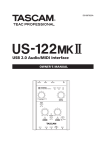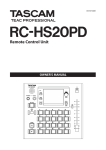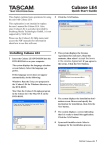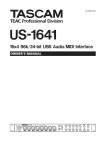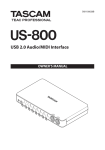Download Driver Installation for the TASCAM US
Transcript
Driver Installation for the TASCAM US-1641 on Windows Vista/7 1. Go to http://tascam.com/product/us-1641/downloads 2. Determine whether you have a 32 or 64 bit operating system. If you are unsure, click the Start button, right click on Computer, and select Properties. The System Properties window will open and your version of Windows will be displayed (see Fig. 1). Figure 1 3. Once this is determined, download either the …WIN32_2.00.zip for 32-bit or the …x64_2.02.zip for 64-bit as shown below in Fig. 2. Figure 2 4. Unzip the folder and install the drivers according the directions found on pages 11-12 of the US-1641 User’s Manual which came in hard copy with your unit. Be sure to connect the US-1641 to mains power as well, and not to connect via USB until instructed to during the driver installation process. 5. To verify that your computer is interfacing properly with the unit, and that the drivers have indeed installed correctly (the first line in troubleshooting should any problems arise, either now or in the future), navigate to the TASCAM folder under All Programs in your Start menu (see Fig. 3). Figure 3 6. If the unit is not connected, or a problem occurred during the driver installation and your computer is not able to communicate with the unit, you will receive the screen shown below in Fig. 4. Figure 4 7. If, however, the drivers have installed correctly and the unit is communicating correctly with your computer, you instead see the screen shown below in Fig. 5. For best results, leave the four drop-down menu options identical to those shown here. Note that for best performance, the Sample Width and Rate fields should show 24 bits and 96 kHz respectively. Figure 5