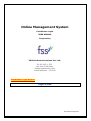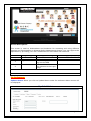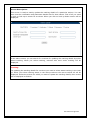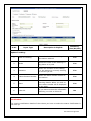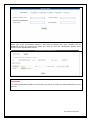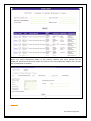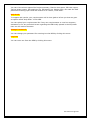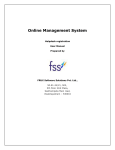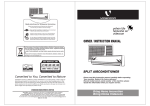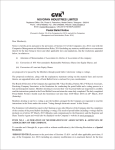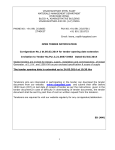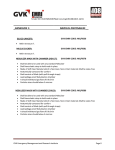Download User Manual - Cafe Coffee Day
Transcript
Online Management System Coordinator Login USER MANUAL Prepared by FRUX Software Solutions Pvt. Ltd., 50-81-24/21, 502, 5th Floor GVK Plaza, Seethampeta Main road, Visakhapatnam – 530016 Coordinator Login Screen: Login Screen User Manuals Page No 1 Screen Description: This screen is used to Authenticate and Authorize for accessing and using different features and functionalities in Himayat Online Management System. You can Login to the application by providing your User Credentials like User Name and Password. Sl.No 1 2 3 4 Input Type User Name Password Login Cancel Description in English Enter the User name Enter the Password Click on Login button to log into the MIS Click on Cancel to clear the columns in the Login Page Mandatory (Yes/No/NA) Yes Yes Yes NA Co-Ordinators: Update Status: When you click on Update Status under Co-ordinators below screen will be displayed. Update Status 192. 168. 1.20: 84/ ori onsi va User Manuals Page No 2 Screen Description: This screen is used to mainly update the tracking details of a particular trainee. You can also view the certification and placement details also for that trainee. First of all you need to click on look up to search for a trainee. When you click on look up below screen will be displayed: In the above screen you can search for a trainee for updating the tracking details by select status tracking. When you select tracking, trainees who were under tracking will be displayed. Tracking: For updating the tracking details for a trainee you need to select status training in the Look up. When you select tracking status in the lookup trainees who were tracked till will be displayed. Select the trainee for which you want to update the tracking details, then screen will be displayed as follows: User Manuals Page No 3 Sl.No Input Type Mandatory (Yes/No/NA) Description in English Update Tracking: 1 Date of Tracking Enter the date of the tracking when the trainee tracked Yes 2 Mode Select the mode of the tracking i.e. by phone or by visit Yes 3 Remarks Enter the remarks of the tracking i.e. the trainee is currently working or left the job etc Yes 4 Latest Contact Number Enter the latest contact number of the trainee Yes 5 Save Click on save to save the entered tracking details. When you click on save above details will be displayed in the table. Yes 6 Clear All If you want to clear the information filled by you click on Clear All No Certification: For viewing certification details of the trainee you have to select the status Certification in the look up. User Manuals Page No 4 When you select Certification status in the lookup trainees who were certified will be displayed. Select the trainee for which you want to view the certification details, then screen will be displayed as follows: Placement: For viewing Placement details of the trainee you have to select the status Placement in the look up. User Manuals Page No 5 s When you select Placement status in the lookup trainees who were placed will be displayed. Select the trainee for which you want to view the placement details, then screen will be displayed as follows: s Reports: User Manuals Page No 6 You can view various reports like Project summary, District wise report, PIA wise report, Trainee status report, PIA employer list, PIA trainer list, Monitor Plan, can track the Post placement tracking report and also search for a Trainee, Youth data. Help desk: To support and resolve your requirements well in time glad to inform you that we gave an option called “Help Desk” in this MIS. You can upload your requirements like if any new requirements or need our support / assistance or for any technical issues regarding the MIS kindly upload in the help desk then we will resolve the same. Change Password: You can change your password for entering into the MIS by clicking this menu. Log Out: You can come out from the MIS by clicking this menu. User Manuals Page No 7