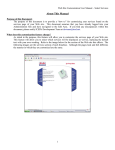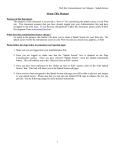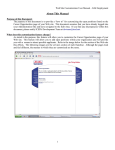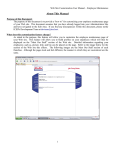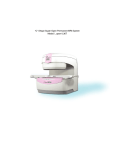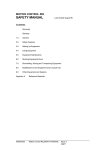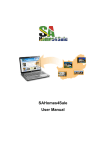Download About This Manual - Kwik Kopy Printing
Transcript
Web Site Customization User Manual – Specials About This Manual Purpose of this Document: The purpose of this document is to provide a “how to” for customizing the specials found on the Specials page of your Web site. This document assumes that you have already logged into your Administration Site and have navigated to the Edit Area. If you find any discrepancies within this document, please notify ICED's Development Team at [email protected]. What does this customization feature change? As stated in the purpose, this feature will allow you to customize the Specials page of your Web site. This feature will allow you to add specials you wish to provide to your customers on your Web site. Refer to the image below for the section of the Web site this effects. The following images are the services section of each franchise. Although the pages look and feel different, the manner in which they are customized are the same. 1 Web Site Customization User Manual – Specials 2 Web Site Customization User Manual – Specials Please follow the steps below to customize your Specials page: 1. Make sure you are logged into your Administration Site. 2. Once you are logged in, make sure that the “Specials” box is checked on the Page Customization section. Once you have selected “Specials”, click the Update Information button. This will redirect you to the “Select an Area to Edit” section. 3. Once you have been redirected to the “Select an Area to Edit” section, click on the “Specials” link. This link will direct you to the Specials. 4. Once you have been navigated to the Specials page (Monthly Features) you will be able to add specials you are offering to the Specials section of your Web site. Through this feature you can add text to the page; as well as, a graphic of the special. Please note that you can also use simple HTML tags to enhance the text you provide. See the following image for more detailed instructions. Fields: Monthly Feature Text – this is the text that will show up on the specials page of your Web site. Image – this is the image you can upload onto the specials page of your Web site. Current Image – this displays the current image you have uploaded to your site. Helpful Hints!! The text boxes provided will allow you to utilize some basic HTML type tag editing to add flair to your Services page. For more information on HTML tags visit www.w3schools.com. Here are some example tags you can utilize: <b> - this will bold whatever is within the opening and closing tags. For example: <b>Hello</b> would render Hello on the page <u> - this will underline whatever is within the opening and closing tags. For example: <u>Hello</u> would render Hello on the page You can also combine tags. For example: <b><u>Hello</u></b> would render Hello on the page. 3 Web Site Customization User Manual – Specials 5. Once you have entered the text and selected a graphic (not required), you can click the “Update Page” button. Once you have received confirmation that the changes are successful, you can choose you go “Back to Page Edit,” “Back to Customize Page,” or “Close Administration Site.” Conclusion: If you have any questions regarding this manual, please contact the ICED Development Team at [email protected]. 4