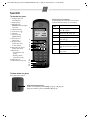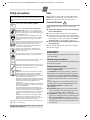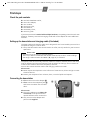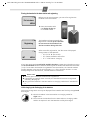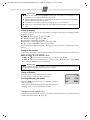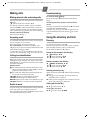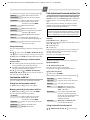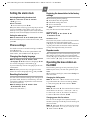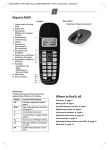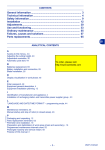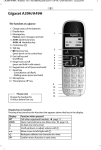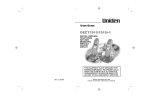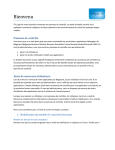Download Belgacom Twist 300
Transcript
Belgacom Twist 300
User manual
Twist 300 / Belgacom EN / A31008-M2042-E151-1-2M19 / Overview.fm / 12.08.2009
1
Twist 300
The handset at a glance
1 Charge status of
the batteries
2 Display keys
3 Message key
Flashes: new messages
1
received
4 Handsfree key
5 Control key (u)
6 Talk key
7 Directory key
(press down)
8 End call and
2
On/Off key
9 Ringer on/off
3
(press and hold
4
in idle status)
5
6
10 Keypad lock on/off
7
(press and hold)
8
11 Recall key
- Consultation call
(flash)
- Dialling pause
(press and hold)
12 Microphone
9
10
13 "Microphone off" key
Display keys on handset:
Pressing a key launches the function that
appears above that key in the display.
V
11.12.
INT
Display
icon
Function when pressed
INT
Call other registered handsets
page 9.
Open main/submenu (see
Menu tree
page 12).
Go back one menu level.
Scroll up/down or adjust volume with u.
Move cursor to left/right with
u.
Backspace deletes one character at a time from right to
left.
Confirm menu function or
save entry.
MENU
11:56
MENU
“
U
T
d
˜
h
OK
¢
11
12
13
The base station at a glance
Twist 300 base station
Registration/paging key:
Search for handsets (press briefly, "Paging"
page 9)
Register handsets (press and hold
page 9).
¢
¢
¢
Twist 300 / Belgacom EN / A31008-M2042-E151-1-2M19 / Overview.fm / 12.08.2009
2
Safety precautions
Read this user guide and the safety precautions carefully
before use. Explain their content and the potential hazards associated with using the telephone to your children.
$
Only use the mains adapter supplied.
¢
Fit only the recommended, rechargeable
batteries (
page 11), i.e. never use any
other battery type or non-rechargeable batteries as this could result in significant health risks
and personal injury.
The operation of medical appliances may be
affected. Be aware of the technical conditions
in your particular environment, e.g. doctor's
surgery.
Do not hold the rear of the handset to your ear
when it is ringing. Otherwise you risk serious
and permanent damage to your hearing.
The handset may cause an unpleasant humming noise in hearing aids.
Do not install the phone in a bathroom or
shower room. The handset and base station
are not splashproof.
Do not use your phone in environments with a
potential explosion hazard, e.g. paint shops.
ƒ
If you give your phone to someone else, make
sure you also give them the user guide.
Please remove faulty base stations from use or
have them repaired by our service, as they could
interfere with other wireless services.
Disposal
Batteries should not be disposed of in general
household waste. Observe the local waste disposal regulations, details of which can be
obtained from your local authority or the dealer
you purchased the product from.
All electrical and electronic equipment must be
disposed of separately from general household
waste using the sites designated by local
authorities.
If a product displays this symbol of a crossed-out
rubbish bin, the product is subject to European
Directive 2002/96/EC.
The appropriate disposal and separate collection of used equipment serve to prevent potential harm to the environment and to health.
They are a precondition for the re-use and recycling of used electrical and electronic equipment.
For further information on disposing of your
used equipment, please contact your local
authority, your refuse collection service or the
dealer you purchased the product from.
¢
Emergency numbers cannot be dialled if the keypad lock
(
page 1) is activated!
Not all of the functions described in this user guide are
available in all countries.
Care
Wipe down the base station and handset with a
damp cloth (no solvents) or an antistatic cloth.
Never use a dry cloth. This can cause static.
Contact with liquid
!
If the handset should come into contact with
liquid:
◆ Switch the handset off and remove the batteries immediately.
◆ Allow the liquid to drain from the handset.
◆ Pat all parts dry, then place the handset with
the battery compartment open and the keypad
facing down in a dry, warm place for at least
72 hours (not in a microwave, oven etc.).
◆ Do not switch on the handset again until it is
completely dry.
When it has fully dried out, you will normally be
able to use it again.
ECO DECT
You are helping to protect the environment with
your Twist 300.
Reduced energy consumption
Your telephone has a power-saving adapter plug
and uses less power.
Reduced transmission power
The transmission power of your telephone is
reduced automatically:
The handset's transmission power is reduced
depending on the distance to the base station.
The transmission power on the base station is
reduced to virtually zero when only one handset
is registered and the handset is in the base station.
You can reduce the transmission power of the
handset and base station even more by using
Eco Mode/Eco Mode+ (see Menu tree
page 13):
◆ Eco Mode: 80% transmission power reduction in standby mode and during a call (the
range of the base station is reduced).
◆ Eco Mode+: 100% transmission power deactivation in standby mode (top left display icon
½). Press and hold the talk key c to check
that the base station can be reached. You will
hear the ringing tone if the base station can
be reached.
¢
Twist 300 / Belgacom EN / A31008-M2042-E151-1-2M19 / starting.fm / 12.08.2009
3
First steps
Check the pack contents
◆
◆
◆
◆
◆
◆
◆
one Twist 300 base station,
one mains adapter,
one handset,
one phone cord,
two batteries,
one battery cover,
one user guide.
If you have purchased a model with multiple handsets, the package should contain two
batteries, a battery cover and a charging cradle with mains adapter for each additional
handset.
Setting up the base station and charging cradle (if included)
The base station and charging cradle are is designed for use in enclosed dry rooms with a
temperature range of +5°C to +45°C.
Set up the base station at a central location on a flat, non-slip surface in your house or
apartment.
¤
Please note
Pay attention to the range of the base station.
This is up to 300 m in unobstructed outdoor areas and up to 50 m inside buildings.
The range is reduced when Eco Mode (
page 13) is activated.
¢
The phone's feet do not usually leave any marks on surfaces. However, due to the multitude of different varnishes and polishes used on today's furnishings, the occurrence of
marks on the surfaces cannot be completely ruled out.
You can also mount the base station and charging cradle on the wall.
Please note:
◆ Never expose the telephone to the influence of heat sources, direct sunlight or other
electrical devices.
◆ Protect your telephone from moisture, dust, corrosive liquids and vapours.
Connecting the base station
¤ First connect the mains adapter 1.
¤ Then connect the telephone jack 2
and insert the cables into the cable
ducts.
Please note:
◆ The mains adapter must always be
connected, as the phone will not
operate without mains connection.
◆ Only use the mains adapter and
phone cord supplied.
2
1
1
1
Twist 300 / Belgacom EN / A31008-M2042-E151-1-2M19 / starting.fm / 12.08.2009
4
Connecting the charging cradle (if included)
2
1
¤ Connect the flat plug from the power supply 1.
¤ Plug the mains adapter into the plug socket 2.
2
If you need to disconnect the plug from the charging cradle,
press the release button 1 and disconnect the plug 2.
1
Setting up the handset for use
The display is protected by a plastic film.
Please remove the protective film!
Inserting the batteries and closing the battery cover
Warning
Use only the rechargeable batteries (
page 11). Never use conventional (nonrechargeable) batteries, as this could result in significant health risks and damage to
property. For example, the outer casing of the batteries could be destroyed or the
batteries could explode. The phone could also malfunction or be damaged as a result
of using batteries that are not of the recommended type.
¢
¤ Insert the batteries the right
way round.
The polarity is indicated in/on
the battery compartment.
+ –
¤ Slide the battery cover back into the
main casing until it clicks into place.
If you need to open the battery cover,
for instance to replace the batteries,
place your fingertip in the grooved area
on the top of the cover and slide down.
Twist 300 / Belgacom EN / A31008-M2042-E151-1-2M19 / starting.fm / 12.08.2009
5
Placing the handset in the base station and registering
V
Put into base
MENU
Before you can use the phone, you must first register the
handset to the base station.
¤ Place the handset with
the display facing up
in the base station.
V
Registering
V
INT
MENU
The handset registers automatically.
Registration can take up to 5 minutes.
Do not remove the handset from
the base station during this time.
After successful registration, the idle screen is displayed.
Charge status of the batteries:
– = e V U (flat to full)
– = flashes: batteries almost flat
– e V U flashes: charging
If you have purchased a model with multiple handsets, repeat the registration process
for each individual handset. Handsets are assigned the lowest available internal number
(1–4). If more than one handset is registered to the base station, the internal handset
number appears in the top left of the display, e.g. 2. If the internal numbers 1–4 are
already assigned to other devices, number 4 will be overwritten.
Please note
◆ Each key press interrupts the automatic registration.
◆ If automatic registration does not work, the handset will have to be registered
manually (
¢ page 9).
◆ Only place the handset in the base station or charging cradle that is intended for
it.
Initial charging and discharging of the batteries
The correct charge level can only be displayed if the batteries are first fully charged and
discharged.
8h
¤ Place the handset in the base station or charging cradle for
eight hours.
¤ Then remove the handset from the base station or charging cradle
and do not replace it until the batteries are fully discharged.
Twist 300 / Belgacom EN / A31008-M2042-E151-1-2M19 / starting.fm / 12.08.2009
6
Please note
◆ After the first battery charge and discharge you may replace your handset in the
base station or charging cradle after every call.
◆ Always repeat the charging and discharging procedure if you remove the batteries
from the handset and reinsert them.
◆ The batteries may warm up during charging. This is not dangerous.
◆ After a while, the charge capacity of the batteries will decrease for technical reasons.
Setting the language
To make it easier for you to use your phone, we suggest changing the language (default
language: English):
◆ MENU
Settings with u and press OK
◆
Handset with u and press OK
◆ Language is displayed, press OK
◆ Select the correct language with u and press OK.
◆
a (press and hold to return to idle status
See "Changing the display language"
page 10, for instructions on changing the language.
¢
¢
¢
¢
Setting the date and time
Set the date and time so that the correct date and time can be assigned to incoming calls,
and so that the alarm can be used.
¢
¢ ¢
¢
MENU
Settings
OK
Date/Time
OK
Date:
~ (enter the day, month and year in 6-digit format)
OK
Time:
~ (enter hours and minutes in 4-digit format)
OK (display message: Saved)
a (press and hold to return to idle status)
¢
¢
¢
¢
¢
¢
¢
Please note
When entering the time and date, you can move the position of an entry to the left
or right by pressing the control button up or down.
Display in idle status
Once the phone is registered and the time set,
the idle display is shown as in this example.
Activating/deactivating the handset
Press and hold the end call key a to activate or deacti-
11.12.
INT
V
11:56
MENU
vate the handset.
If you place a deactivated handset in the base station or
charging cradle, it will automatically activate.
Your phone is now ready for use!
If you have any questions about using your phone, please read the tips on troubleshooting
("Questions and answers"
page 11).
¢
Twist 300 / Belgacom EN / A31008-M2042-E151-1-2M19 / main.fm / 12.08.2009
7
Making calls
Handsfree talking
Making external calls and ending calls
To activate while dialling:
Enter the number ~ and press the handsfree
key d.
External calls are calls using the public telephone
network.
~ (Enter the phone number) c.
The phone number is dialled. (Or you can first
press and hold c [dial tone] and then enter the
number.) During the call you can adjust the earpiece volume using t and set the volume with u.
End the call/cancel dialling:
Press the end call key a.
¢
Switching between earpiece and handsfree
mode:
During a call press the handsfree key m to activate
or deactivate handsfree talking.
During a call, use t to activate the menu for setting the handsfree volume and use u to set the
volume.
Accepting a call
Using the directory and lists
The handset indicates an incoming call by ringing
and by a display on the screen.
Press the talk key c to accept the call.
When Auto Answer is activated (see Menu tree
page 13), simply remove the handset from the
base station/charging cradle.
In idle status, use t to activate the menu for setting the call volume and use u to set the volume.
Directory
¢
Calling Line Identification
When you receive a call, the caller's number will be
displayed on your handset; the caller's name will
be displayed if it is stored in the directory or if CNIP
has been requested.
Requirements:
1 You have asked your network provider for the
caller's number (CLIP) or name (CNIP) to be displayed on your handset screen.
2 The caller has asked the network provider for
his number to be identified (CLI).
® appears in the display if you have
not requested Calling Line Identification,
Withheld appears if the caller has withheld CLI, and
Unavailable appears if CLI has not been requested.
Switch to mute
You can mute your handset when making external
calls. Your caller can no longer hear you.
Press the "Microphone off" key m during the call to
activate/deactivate the function.
To open the directory: press h.
You can store up to 80 numbers (max. 32 digits)
and associated names (max. 14 characters).
Enter letters/characters
page 11.
¢
Saving the first number in the directory
h ¢ New Entry? ¢ OK
¢ ~ (enter number) ¢ OK
¢ ~ (enter name) ¢ OK
Storing a number in the directory
h ¢ MENU ¢ New Entry ¢ OK
¢ ~ (enter number) ¢ OK
¢ ~ (enter name) ¢ OK
Selecting a directory entry
Open the directory with h. You have the following
options:
◆ Use u to scroll through the entries until the
required name is selected.
◆ Enter the first character of the name and scroll
to the entry with u, if required.
Dialling with the directory
h ¢ u (select entry) ¢ c
Using other functions
h ¢ u (select entry) ¢ MENU
Twist 300 / Belgacom EN / A31008-M2042-E151-1-2M19 / main.fm / 12.08.2009
8
The following functions can be selected with u:
Calls list/voicemail (network mailbox) list
New Entry
Save new phone number.
Show Number
Display the phone number.
Use Number
Edit or add to the number.
Then dial or select other
functions from the MENU.
Edit Entry
Edit selected entry.
Delete Entry
Delete selected entry.
Send Entry
Send a single entry to another
handset (
page 8).
Delete List
Delete all directory entries.
Please note:
If calls are saved in the network mailbox, you will
receive a message if the appropriate settings have
been set (depending on your network provider).
Send List
Send the complete list to
another handset (
page 8).
Calls list
Shortcut
For shortcuts, assign the current entry to a key.
¢
¢
Using shortcut keys
You can assign directory entries to the keys 0 and
2–9:
h ¢ u (select entry) ¢ MENU ¢ Shortcut ¢ OK
¢ ~ (press the key you want to assign the entry to)
To dial, press and hold the required shortcut key.
Transferring the directory to another handset
Requirements:
◆ The sending and receiving handsets must both
be registered to the same base station.
◆ The other handset and the base station can
send and receive directory entries.
h ¢ u (select entry) ¢ MENU ¢ Send Entry /
Send List ¢ OK ¢ ~ (enter the internal number of
the receiving handset)
¢ OK
Last number redial list
An advisory tone sounds and the message key
flashes as soon as a new entry appears in the calls
list/voicemail list. A message appears in the display.
When you press the f key, all the lists are displayed. If only one list contains new messages,
this will be opened automatically.
¢
Precondition: CLIP (
page 7)
Depending on the type of list set, the calls list contains (
page 13)
◆ answered calls
◆ missed calls
Depending on the type of list set, all numbers of
the last 25 incoming calls are saved or just the
missed calls are saved.
The calls list is displayed as follows:
¢
CallsList 01+02
Number of new entries + number of old, read entries
Open the calls list
f ¢ CallsList 01+02 ¢ OK
The last incoming call is displayed.
If necessary, use u to select another entry.
Using other functions
u (select entry) ¢ MENU
The following functions can be selected with u:
Delete Entry
Delete current entry.
This list contains the ten last dialled numbers.
Copy to Dir.
Copy an entry to the directory.
Dialling from the last number redial list
c (press briefly) ¢ u (select entry) ¢ c
Date/Time
Call date and time (if set).
Status
New Call: new missed call.
Old Call: entry already read.
Answ.: call taken.
Show Name
If you have requested CNIP,
you can view the name and
town that are registered for this
phone number with your
network provider.
Delete List
Warning! All old and new
entries will be deleted.
Managing entries in the last number redial list
c (press briefly) ¢ u (select entry) ¢ MENU
You can select the following settings:
Use Number
Edit or add to the number.
Then dial or select other
functions from the MENU.
Copy to Dir.
Copy an entry to the directory.
Delete Entry
Delete selected entry.
Delete List
Delete all entries.
Calling back a caller from the calls list
f ¢ CallsList 01+02 ¢ OK ¢ u (select entry)
¢c
Twist 300 / Belgacom EN / A31008-M2042-E151-1-2M19 / main.fm / 12.08.2009
9
Assigning key 1 for fast access to the
network mailbox
Simply press and hold key 1 on the handset and
you will be connected directly to the network mailbox.
See Menu tree
page 12.
¢
Locating a handset ("paging")
You can locate your handset using the base station.
◆ Briefly press the registration/paging key on the
base station (
page 1).
◆ All handsets will ring simultaneously ("paging"), even if the ringer tones are deactivated.
End paging: briefly press the registration/paging
key on the base station (
page 1) or the
talk key c on a handset.
¢
¢
Registering handsets
You can register up to four handsets on your base
station (Twist 300) recommended).
Please note:
Each additional handset must be registered on
the base station in order for it to work properly!
For automatic registration of handsets to Twist 300
page 5.
¢
Manual registration of handsets to Twist 300
¢ Settings ¢ OK
¢ Handset ¢ OK ¢ Register HS ¢ Enter the system PIN of the base station (default is 0000) ¢ OK.
1. On the handset: MENU
Using several handsets
Making internal calls
Internal calls are free calls to other handsets that
are registered to the same base station.
To make a call to other handsets, press
¢
¢
~ (1...4, enter internal number of the
handset), the handset is called or
◆ INT
star key P, all handsets are called.
When a participant answers you can speak to
them. To end the call, press the end call key a.
◆ INT
Internal consultation call/connecting
a call
You are in conversation with an external participant. Press the INT key and call one or all handsets.
The external participant hears the hold music.
◆ Before the internal participant has answered,
press the end call key a; the call is diverted to
the participant who answers the call.
◆ After the internal participant has answered,
you can talk to him. Press the end call key a;
the call is diverted, or press the display key ”;
you are reconnected to the external participant.
Listening in to an external call
You are conducting an external call. An internal
participant can listen in on this call and take part in
the conversation (conference).
Precondition: The Listening in function must be
activated.
Registering flashes in the display.
Activating/deactivating listening in
2. On the base station: within 60 seconds of
entering the system PIN, press and hold the registration/paging key (
page 1) (min. 3 seconds).
Registration takes approx. 1 minute.
MENU
Settings
OK
Base
Listening in
OK (‰ = on)
¢
De-registering handsets
Handsets can only be de-registered by resetting
the base station to its default settings. This will
also reset other settings
page 10.
If you have only registered handsets for other GAPcompatible devices, these can only be de-registered with a hardware reset
page 10.
¢
¢
¢
¢
¢ ¢
¢
¢ OK
Internal listening in (conference)
You want to listen in to an existing external call.
Press and hold the c key. You can listen in to the
call. All participants hear a signal tone.
To end: press the end call key a. All participants
hear a signal tone.
If the first internal participant presses the end call
key a, the handset that has "listened in" remains
connected to the external participant.
Twist 300 / Belgacom EN / A31008-M2042-E151-1-2M19 / main.fm / 12.08.2009
10
Setting the alarm clock
Restoring the base station to the factory
settings
Activating/deactivating the alarm clock
¢
MENU
Alarm Clock
OK (‰ = on)
¢
¢ OK ¢ Activation
When activated:
¢ Set the wake-up time ¢ OK
When the alarm clock rings, press any key to switch
it off for 24 hours. If the alarm clock is set, the
wake-up icon l will appear on the screen and the
wake-up time will be displayed instead of the date.
Setting the wake-up time
MENU
¢ Alarm Clock ¢ OK ¢ Wake-up time ¢ OK
Enter the wake-up time in hours and minutes, then
press OK.
Phone settings
For details on how to set audio settings, see Menu
tree
page 12.
For details on how to set the system PIN on the
base station, see the Menu tree
page 13.
¢
¢
Changing the display language
¢
¢ ¢
¢ ¢
¢
MENU
Settings
OK
Handset
OK
Language
OK
select the language
¢
The current language is indicated by ‰ .
¢ OK
If you accidentally choose a language you do not
understand:
MENU
¢ 4 2 1 (press the keys one after the other)
Select the correct language with u and press OK.
Resetting the handset
You can reset individual settings and changes that
you have made. Entries in the directory, the calls
list and the handset's registration to the base station will be retained.
¢
MENU
Settings
Reset Handset
¢
¢ OK ¢ Handset ¢ OK
¢ OK
Cancel the reset with a.
When restoring factory settings:
◆ All handsets are de-registered
◆ Individual settings are reset
◆ All lists are deleted
◆ The system PIN is reset to the original code
0000
Only the date and time are retained.
Software reset
¢
¢ ¢ Base ¢ OK
¢
MENU
Settings
OK
Base Reset
OK
¢
Hardware reset
Disconnect the power cord from the base station.
Hold down the registration/paging key
(
page 1) on the base station while reconnecting the power cable to the base station. Release
the key after approximately 5 seconds.
¢
Repeater mode
With a repeater you can increase the range of your
base station. You will need to activate repeater
mode (
page 13). Repeater mode and Eco mode
or Eco mode+ (
page 1) cancel each other out.
¢
¢
Operating the base station on
the PABX
The following settings are only necessary if your
PABX requires them, see the user guide for your
PABX.
When entering the digits, enter them slowly one
after the other.
Changing the dialling mode
MENU ¢ 4 I O 1 1 ¢ The number for the set dialling mode flashes: 0 = touch tone dialling (DTMF);
1 = dial pulsing (DP)
enter number
OK.
¢
¢
Setting recall
MENU ¢ 4 I O 1 2 ¢ The number for the current
recall flashes: 0 = 80 ms; 1 = 100 ms; 2 = 120 ms;
3 = 400 ms; 4 = 250 ms; 5 = 300 ms; 6 = 600 ms;
7 = 800 ms
enter number
OK.
¢
¢
Changing pause after line seizure
You can set the length of the pause inserted
between pressing the talk key c and sending the
phone number.
¢
¢
¢
MENU
4IO1O
The number for the current
pause length flashes: 1 = 1 sec.; 2 = 3 sec.; 3 = 7 sec.
enter number
OK.
¢
Twist 300 / Belgacom EN / A31008-M2042-E151-1-2M19 / main.fm / 12.08.2009
11
Changing the pause after the recall key
MENU ¢ 4 I O 1 4 ¢ The number for the current
pause length flashes: 1 = 800 ms; 2 = 1600 ms;
3 = 3200 ms
enter number
OK.
¢
¢
Entering letters/characters
Press the relevant key the number of times indicated.
Briefly press the hash key # to switch from
"Abc" to "123" mode, from "123" to "abc" mode and
from "abc" to "Abc" mode.
Standard characters
1
2
I
4
5
L
M
N
O
Q
P
#
Abc
-->
123
123
-->
abc
3x
£
c
f
i
l
o
r
v
y
?
(
#
4x
$
2
3
4
5
6
s
8
z
!
)
@
5x
¥
ä
ë
ï
6x 7x 8x 9x 10x 11x 12x 13x 14x
¤
á à â ã ç
é è ê
í ì î
ö ñ
7 ß
ü ú
9 ÿ
0 +
< =
\ &
ó
ò
ô
ù û
ý æ ø
- : ¿
> %
§
õ
å
¡
"
’
;
_
1) Space
Specifications
Technology:
Nickel-metal-hydride (NiMH)
Size:
AAA (Micro, HR03)
Voltage:
1.2 V
Capacity:
400–800 mAh
The handset is supplied with recommended batteries.
Base station power consumption
approx. 1.3 W
approx. 1.3 W
approx. 1.5 W
General specifications
DECT standard
GAP standard
Range
Base station power supply
Environmental conditions
in operation
Cause
is supported
is supported
up to 300 m outdoors
up to 50 m indoors
230 V ~/50 Hz
+5°C to +45°C, 20% to
75% relative humidity
Solution
Nothing
The handset is not Press the end call
appears in the switched on.
key a for approx.
display.
5 seconds or place
the handset in the
base station.
The batteries are Charge or replace the
flat.
batteries.
No wireless
The handset is
Move the handset
connection to outside the range closer to the base
the base sta- of the base stastation.
tion, Base
tion.
flashes in the The handset is not Register the handset
display.
registered.
page 9.
The base station is Check the mains
not turned on.
connector on the base
station
page 3.
You cannot
The phone cord
Please always use the
hear a ringer/ supplied has not phone cord supplied
dialling tone been used or has or ensure that the
from the fixed been replaced by pin connections are
line network. a new cord with correct when purchasthe wrong jack
ing from a retailer:
connections.
3-4 assignment of
telephone leads/EURO
CTR37.
Error tone
You have entered Reset the system PIN
sounds after the wrong
to the default 0000
system PIN.
system PIN
page 10.
prompt.
All handsets are deregistered. All setPIN forgotten.
tings are reset. All
lists are deleted.
¢
¢
Gigaset Communications
GmbHwww.gigaset.com/docs
Recommended batteries
In standby mode
– Handset in base station
– Handset outside base station
During a call
The table below contains a list of common problems and possible solutions.
Problem
Appendix
1x 2x
1)
1
a b
d e
g h
j k
m n
p q
t u
w x
. ,
* /
Questions and answers
¢
Twist 300 / Belgacom EN / A31008-M2042-E151-1-2M19 / main.fm / 12.08.2009
12
Menu tree
Your phone has an extensive range of features.
These are offered in the form of menus.
To select a function while the phone is in idle status, press MENU (open menu), use the t and v
keys to scroll to the function you require and press
OK to confirm.
To return to idle status: press and hold the a
key.
1
Activating/deactivating the alarm clock
1-2 Wake-up time
Input format: HHMM
¢ 4 1 ¢ OK
Audio Settings
2-1 Handset Volume
2-2 Ringer Volume
2-3 Ringer Melody
2-1-1 Earpiece
Can be set to one of 3 levels
2-1-2 Speaker
Can be set to one of 5 levels
5 levels + "crescendo" available
2-3-1 External Calls
10 ringer melodies available for external calls
2-3-2 Internal Calls
10 ringer melodies available for internal calls
2-3-3 Alarm Clock
10 ringer melodies available for alarm clock
2-4 Advis. Tones
Activate/deactivate
2-5 Battery Low
2-5-1 Off
2-5-2 On
2-5-3 During Call
3
MENU
Alarm Clock
1-1 Activation
2
As an alternative to selecting functions using the
t and v buttons, you can also enter the digit
combination that is in front of the function in the
menu tree.
For setting the time and date, for example:
Voice Mail
3-1 Set Key 1
(all devices)
3-1-1 Netw. Mailbx
Warning tone to indicate
battery is almost flat:
never
always
only during a call
Assign key 1 with network mailbox and enter the network mailbox
number (in idle status, press and hold key 1 to dial).
Netw. Mailbx: your network provider's answer machine; must be
requested separately. The network mailbox list can be displayed if
your network provider supports this function and if key 1 has been
assigned with the network mailbox.
Twist 300 / Belgacom EN / A31008-M2042-E151-1-2M19 / main.fm / 12.08.2009
13
4
Settings
4-1 Date/Time
4-2 Handset
4-3 Base
Enter date (DDMMYY format), then time (HHMM format)
¢ page 10
4-2-1 Language
Set the display language
4-2-2 Auto Answer
Automatically activate/deactivate auto answer
4-2-3 Register HS
Manually register the handset
4-2-4 Reset Handset
Reset the handset
4-3-2 Call list type
¢ page 9
¢ page 10
4-3-2-1 Missed Calls
¢ page 8
4-3-2-2 All Calls
¢ page 8
4-3-3 System PIN
Change system PIN (default is 0000)
4-3-4 Base Reset
Restore factory settings
4-3-5 Additional
4-3-6 Listening in
¢ page 7
¢ page 10
¢ page 10
¢ page 2
4-3-5-3 Eco Mode
activate/deactivate ¢ page 2
Activate/deactivate the function ¢ page 9
4-3-5-1 Repeater
activate/deactivate
4-3-5-2 Eco Mode+
activate/deactivate