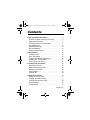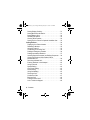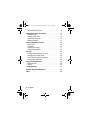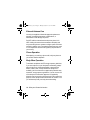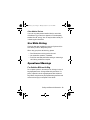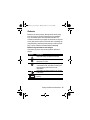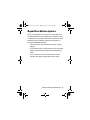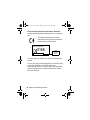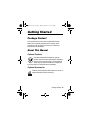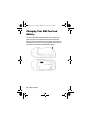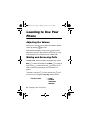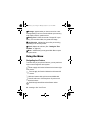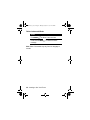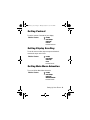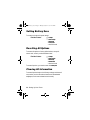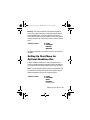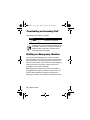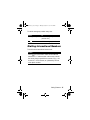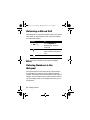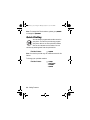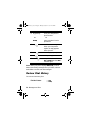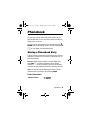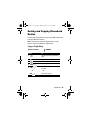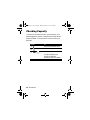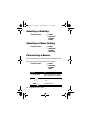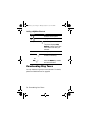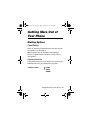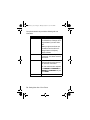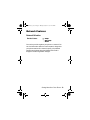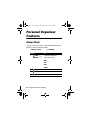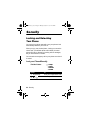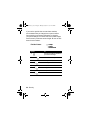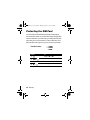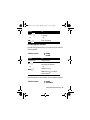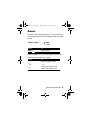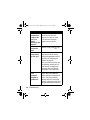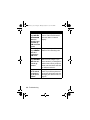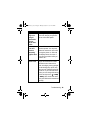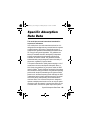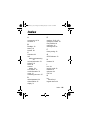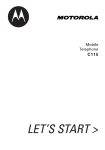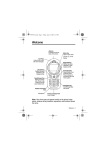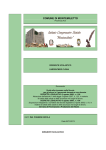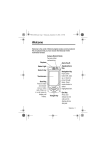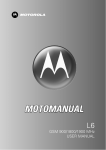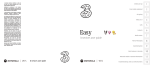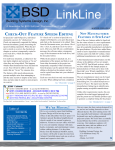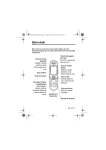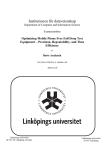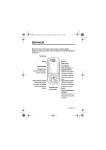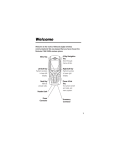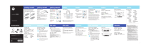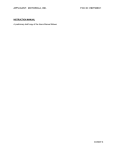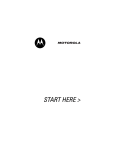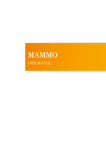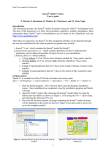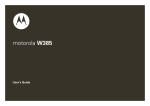Download Setting Up Your Phone
Transcript
CFJN1105A_v1.book Page 1 Monday, October 4, 2004 12:14 PM Welcome Welcome to the world of Motorola digital wireless communications! We are pleased that you have chosen the Motorola C155/C156 wireless phone. Lanyard Attachment Antenna Enclosed in the topback of the phone. Ear Piece Listen to your voice calls & messages. Right Soft Key Perform functions identified by right display prompt. Left Soft Key Perform functions identified by left display prompt. Power/End Key Press & hold to turn on/off the phone. Press & release to end phone calls, exit menu system. Send/Answer Key Make & answer calls. Press in idle screen to see the recently dialled calls. Navigation Key Scroll through lists, set volume. Headset Connector Port Microphone Menu Key Open a menu when you see in the display. Power Connector Port Insert charger. Note: Your phone may not appear exactly as the phone image above, however all key locations, sequences and functions remain the same. Welcome - 1 CFJN1105A_v1.book Page 2 Monday, October 4, 2004 12:14 PM Motorola, Inc. Consumer Advocacy Office 1307 East Algonquin Road Schaumburg, IL 60196 886-2-2705-1811(TW) 1-800-331-6456 (United States) 1-888-390-6456 (TTY/TDD United States) 1-800-461-4575 (Canada) www.motorola.com.tw (TW) www.motorola.com (United States) www.motorola.ca (Canada) MOTOROLA and the Stylized M Logo are registered in the US Patent & Trademark Office. All other product or service names are the property of their respective owners. © Motorola, Inc. 2004. Caution: Changes or modifications made in the radio phone, not expressly approved by Motorola, will void the user's authority to operate the equipment. Software Copyright Notice The Motorola products described in this manual may include copyrighted Motorola and third-party software stored in semiconductor memories or other media. Laws in the United States and other countries preserve for Motorola and third-party software providers certain exclusive rights for copyrighted software, such as the exclusive rights to distribute or reproduce the copyrighted software. Accordingly, any copyrighted software contained in the Motorola products may not be modified, reverse-engineered, distributed or reproduced in any manner to the extent allowed by law. Furthermore, the purchase of the Motorola products shall not be deemed to grant either directly or by implication, estoppel, or otherwise, any license under the copyrights, patents or patent applications of Motorola or any third-party software provider, except for the normal, non-exclusive, royalty-free license to use that arises by operation of law in the sale of a product. 2 - Welcome CFJN1105A_v1.book Page 3 Monday, October 4, 2004 12:14 PM Contents Safety and General Information. . . . . . . . . . . . . . . . . . . . 9 Exposure To Radio Frequency (RF) Energy . . . . . . . . . . 9 Operational Precautions . . . . . . . . . . . . . . . . . . . . . . . . . 9 RF Energy Interference/Compatibility . . . . . . . . . . . . . . 11 Use While Driving . . . . . . . . . . . . . . . . . . . . . . . . . . . . . 13 Operational Warnings . . . . . . . . . . . . . . . . . . . . . . . . . . 13 Seizures/Blackouts . . . . . . . . . . . . . . . . . . . . . . . . . . . . 16 Repetitive Motion Injuries . . . . . . . . . . . . . . . . . . . . . . . 17 Getting Started . . . . . . . . . . . . . . . . . . . . . . . . . . . . . . . . 19 Package Content . . . . . . . . . . . . . . . . . . . . . . . . . . . . . . 19 About This Manual . . . . . . . . . . . . . . . . . . . . . . . . . . . . 19 Changing Your SIM Card and Battery . . . . . . . . . . . . . . 20 Charging Your Phone’s Battery . . . . . . . . . . . . . . . . . . . 21 Turning On/Off Your Phone . . . . . . . . . . . . . . . . . . . . . . 21 Learning to Use Your Phone . . . . . . . . . . . . . . . . . . . . . 22 Adjusting the Volume. . . . . . . . . . . . . . . . . . . . . . . . . . . 22 Making and Answering Calls . . . . . . . . . . . . . . . . . . . . . 22 Symbols on the Screen . . . . . . . . . . . . . . . . . . . . . . . . . 23 Using the Menu . . . . . . . . . . . . . . . . . . . . . . . . . . . . . . . 24 Entering Text . . . . . . . . . . . . . . . . . . . . . . . . . . . . . . . . . 26 Setting Up Your Phone . . . . . . . . . . . . . . . . . . . . . . . . . . 29 Setting the Time and Date . . . . . . . . . . . . . . . . . . . . . . . . . . 29 Changing Personal Greetings . . . . . . . . . . . . . . . . . . . . . . . 29 Choosing Alert and Ring Tones. . . . . . . . . . . . . . . . . . . 29 Setting Backlight . . . . . . . . . . . . . . . . . . . . . . . . . . . . . . 30 Setting Contrast. . . . . . . . . . . . . . . . . . . . . . . . . . . . . . . 31 Contents - 3 CFJN1105A_v1.book Page 4 Monday, October 4, 2004 12:14 PM Setting Display Scrolling . . . . . . . . . . . . . . . . . . . . . . . . . 31 Setting Main Menu Animation . . . . . . . . . . . . . . . . . . . . . 31 Setting Battery Save . . . . . . . . . . . . . . . . . . . . . . . . . . . . 32 Resetting All Options . . . . . . . . . . . . . . . . . . . . . . . . . . . 32 Clearing All Information . . . . . . . . . . . . . . . . . . . . . . . . . 32 Setting Up Your Phone for Optional Handsfree Use . . . . 33 Calling Features . . . . . . . . . . . . . . . . . . . . . . . . . . . . . . . . 34 Displaying Your Phone Number . . . . . . . . . . . . . . . . . . . 34 Redialling a Number . . . . . . . . . . . . . . . . . . . . . . . . . . . . 35 Using My Caller ID . . . . . . . . . . . . . . . . . . . . . . . . . . . . . 35 Terminating an Incoming Call . . . . . . . . . . . . . . . . . . . . . 36 Dialling an Emergency Number . . . . . . . . . . . . . . . . . . . 36 Dialling International Numbers . . . . . . . . . . . . . . . . . . . . 37 Inserting Special Characters into Dialling Sequences . . 38 Viewing the Received Calls, Dialled Calls or Missed Calls List . . . . . . . . . . . . . . . . . . . . . . . . . . . . . . . 38 Returning a Missed Call . . . . . . . . . . . . . . . . . . . . . . . . . 40 Entering Numbers in the Notepad . . . . . . . . . . . . . . . . . 40 Using Voicemail . . . . . . . . . . . . . . . . . . . . . . . . . . . . . . . 41 Speed Dialling. . . . . . . . . . . . . . . . . . . . . . . . . . . . . . . . . 42 One-Touch Dialling . . . . . . . . . . . . . . . . . . . . . . . . . . . . . 43 Quick Dialling . . . . . . . . . . . . . . . . . . . . . . . . . . . . . . . . . 44 Using Call Waiting. . . . . . . . . . . . . . . . . . . . . . . . . . . . . . 45 Diverting a Call . . . . . . . . . . . . . . . . . . . . . . . . . . . . . . . . 46 Conference Calls . . . . . . . . . . . . . . . . . . . . . . . . . . . . . . 47 Barring a Call . . . . . . . . . . . . . . . . . . . . . . . . . . . . . . . . . 48 Putting a Call on Hold . . . . . . . . . . . . . . . . . . . . . . . . . . . 49 Lock / Unlock the Keypad . . . . . . . . . . . . . . . . . . . . . . . . 49 4 - Contents CFJN1105A_v1.book Page 5 Monday, October 4, 2004 12:14 PM Messages and Chat . . . . . . . . . . . . . . . . . . . . . . . . . . . . Setting Up the Text Message Inbox. . . . . . . . . . . . . . . . Sending Messages, Pictures and Sounds. . . . . . . . . . . Viewing Message Status . . . . . . . . . . . . . . . . . . . . . . . . Receiving and Reading Messages . . . . . . . . . . . . . . . . Using Browser Messages . . . . . . . . . . . . . . . . . . . . . . . Sending Quick Notes. . . . . . . . . . . . . . . . . . . . . . . . . . . Using Info Services . . . . . . . . . . . . . . . . . . . . . . . . . . . . Using Chat. . . . . . . . . . . . . . . . . . . . . . . . . . . . . . . . . . . Start a Chat Session . . . . . . . . . . . . . . . . . . . . . . . . . . . Review Chat History . . . . . . . . . . . . . . . . . . . . . . . . . . . Clear History . . . . . . . . . . . . . . . . . . . . . . . . . . . . . . . . . Respond to Chat . . . . . . . . . . . . . . . . . . . . . . . . . . . . . . End a Chat Session. . . . . . . . . . . . . . . . . . . . . . . . . . . . Phonebook . . . . . . . . . . . . . . . . . . . . . . . . . . . . . . . . . . . Storing a Phonebook Entry . . . . . . . . . . . . . . . . . . . . . . Dialling a Phonebook Entry. . . . . . . . . . . . . . . . . . . . . . Editing a Phonebook Entry . . . . . . . . . . . . . . . . . . . . . . Sorting and Copying Phonebook Entries . . . . . . . . . . . Checking Capacity . . . . . . . . . . . . . . . . . . . . . . . . . . . . Personalising Your Phone . . . . . . . . . . . . . . . . . . . . . . . Customising Menus. . . . . . . . . . . . . . . . . . . . . . . . . . . . Redefining Soft Keys . . . . . . . . . . . . . . . . . . . . . . . . . . . Selecting a Favourite Wallpaper . . . . . . . . . . Selecting a Customised Screen Saver . . . . . . . Selecting a Different Language . . . . . . . . . . Selecting a Greeting . . . . . . . . . . . . . . . Selecting a Colour Setting . . . . . . . . . . . . Customising a Banner . . . . . . . . . . . . . . . . . . . . . . . . . . Using MyMenu . . . . . . . . . . . . . . . . . . . . . . . . . . . . . . . 50 51 51 54 54 55 56 57 57 57 58 59 59 60 61 61 63 63 65 66 67 67 68 68 69 69 70 70 70 71 Contents - 5 CFJN1105A_v1.book Page 6 Monday, October 4, 2004 12:14 PM Downloading Ring Tones . . . . . . . . . . . . . . . . . . . . . . . 72 Getting More Out of Your Phone . . . . . . . . . . . . . . . . . . 73 Dialling Options . . . . . . . . . . . . . . . . . . . . . . . . . . . . . . . 73 Managing Your Calls . . . . . . . . . . . . . . . . . . . . . . . . . . . 74 Monitoring Phone Use. . . . . . . . . . . . . . . . . . . . . . . . . . 75 Network Features . . . . . . . . . . . . . . . . . . . . . . . . . . . . . 79 Personal Organiser Features. . . . . . . . . . . . . . . . . . . . . 80 Alarm Clock. . . . . . . . . . . . . . . . . . . . . . . . . . . . . . . . . . 80 Calculator . . . . . . . . . . . . . . . . . . . . . . . . . . . . . . . . . . . 82 Converting Currency . . . . . . . . . . . . . . . . . . . . . . . . . . . . . . . 82 Using the Stop Watch . . . . . . . . . . . . . . . . . . . . . . . . . . 82 Security . . . . . . . . . . . . . . . . . . . . . . . . . . . . . . . . . . . . . . 84 Locking and Unlocking Your Phone. . . . . . . . . . . . . . . . 84 Changing Your Unlock Code . . . . . . . . . . . . . . . . . . . . . 85 If You Forget A Code Or Password . . . . . . . . . . . . . . . . 87 Protecting the SIM Card . . . . . . . . . . . . . . . . . . . . . . . . 88 News and Entertainment . . . . . . . . . . . . . . . . . . . . . . . . 89 Mobile Internet . . . . . . . . . . . . . . . . . . . . . . . . . . . . . . . 89 Games. . . . . . . . . . . . . . . . . . . . . . . . . . . . . . . . . . . . . . 93 Troubleshooting . . . . . . . . . . . . . . . . . . . . . . . . . . . . . . . 94 Specific Absorption Rate Data . . . . . . . . . . . . . . . . . . 103 Index . . . . . . . . . . . . . . . . . . . . . . . . . . . . . . . . . . . . . . . 105 6 - Contents CFJN1105A_v1.book Page 7 Monday, October 4, 2004 12:14 PM Menu Map Main Menu • • • • • • • • • • • • Messages Phonebook Recent Calls MyMenu Ring Style Alarm Clock Settings More Quick Dial Games Browser Chat Shortcut Note: The Main Menu above represents the standard phone menu layout. You or your service provider may have changed the order of the menu layout or changed the feature names. Not all features may be available for all users. In idle, press up or down to access phonebook, right or left to adjust volume. Go to Dialled Calls: press . Exit the menu system: press . Menu Map - 7 CFJN1105A_v1.book Page 8 Monday, October 4, 2004 12:14 PM Settings Menu • Call Divert * • Voice Calls • Cancel All • Phone Status • My Numbers * • Active Line * • Battery Meter • In Call Setup • In-Call Timer • Call Cost Setup * • My Caller ID • Answer Options • Call Waiting • Security • Phone Lock • Lock Keypad • Auto Key Lock • Fixed Dial • Call Barring * • SIM PIN • New Passwords * Optional Network, SIM card or subscription-dependent features. 8 - Menu Map • Other Settings* • Personalise • Main Menu • Keys • Greeting * • Banner • Screen Saver • Quick Dial * • Wallpaper • Colour Setting • Initial Setup • Time and Date • Power On/Off • 1-Touch Dial • Backlight • Scroll • Main Menu Animation • Language • Battery Save • Contrast • DTMF • Master Reset • Master Clear • Network • New Network • Network Setup • Avail. Networks • My Network List • Service Tone • Call Drop Tone • Band Selection * • Headset • Auto Answer CFJN1105A_v1.book Page 9 Monday, October 4, 2004 12:14 PM Safety and General Information IMPORTANT INFORMATION ON SAFE AND EFFICIENT OPERATION. READ THIS INFORMATION BEFORE USING YOUR PHONE. The information provided in this document supersedes the general safety information in user guides published prior to December 1, 2002. Exposure To Radio Frequency (RF) Energy Your phone contains a transmitter and a receiver. When it is ON, it receives and transmits RF energy. When you communicate with your phone, the system handling your call controls the power level at which your phone transmits. Your Motorola phone is designed to comply with local regulatory requirements in your country concerning exposure of human beings to RF energy. Operational Precautions To assure optimal phone performance and make sure human exposure to RF energy is within the guidelines set forth in the relevant standards, always adhere to the following procedures. Safety and General Information - 9 CFJN1105A_v1.book Page 10 Monday, October 4, 2004 12:14 PM External Antenna Care Use only the supplied or Motorola-approved replacement antenna. Unauthorised antennas, modifications, or attachments could damage the phone. Do NOT hold the external antenna when the phone is IN USE. Holding the external antenna affects call quality and may cause the phone to operate at a higher power level than needed. In addition, use of unauthorised antennas may result in non-compliance with the local regulatory requirements in your country. Phone Operation When placing or receiving a phone call, hold your phone as you would a wireline telephone. Body-Worn Operation To maintain compliance with RF energy exposure guidelines, if you wear a phone on your body when transmitting, always place the phone in a Motorola-supplied or approved clip, holder, holster, case, or body harness for this phone, if available. Use of accessories not approved by Motorola may exceed RF energy exposure guidelines. If you do not use one of the body-worn accessories approved or supplied by Motorola, and are not using the phone held in the normal use position, ensure the phone and its antenna are at least 1 inch (2.5 centimetres) from your body when transmitting. 10 - Safety and General Information CFJN1105A_v1.book Page 11 Monday, October 4, 2004 12:14 PM Data Operation When using any data feature of the phone, with or without an accessory cable, position the phone and its antenna at least 1 inch (2.5 centimetres) from your body. Approved Accessories Use of accessories not approved by Motorola, including but not limited to batteries and antenna, may cause your phone to exceed RF energy exposure guidelines. For a list of approved Motorola accessories, visit our website at www.Motorola.com. RF Energy Interference/ Compatibility Note: Nearly every electronic device is susceptible to RF energy interference from external sources if inadequately shielded, designed, or otherwise configured for RF energy compatibility. In some circumstances your phone may cause interference. Facilities Turn off your phone in any facility where posted notices instruct you to do so. These facilities may include hospitals or health care facilities that may be using equipment that is sensitive to external RF energy. Safety and General Information - 11 CFJN1105A_v1.book Page 12 Monday, October 4, 2004 12:14 PM Aircraft When instructed to do so, turn off your phone when on board an aircraft. Any use of a phone must be in accordance with applicable regulations per airline crew instructions. Medical Devices Pacemakers Pacemaker manufacturers recommend that a minimum separation of 6 inches (15 centimetres) be maintained between a handheld wireless phone and a pacemaker. Persons with pacemakers should: • ALWAYS keep the phone more than 6 inches (15 centimetres) from your pacemaker when the phone is turned ON. • NOT carry the phone in the breast pocket. • Use the ear opposite the pacemaker to minimise the potential for interference. • Turn OFF the phone immediately if you have any reason to suspect that interference is taking place. Hearing Aids Some digital wireless phones may interfere with some hearing aids. In the event of such interference, you may want to consult your hearing aid manufacturer to discuss alternatives. 12 - Safety and General Information CFJN1105A_v1.book Page 13 Monday, October 4, 2004 12:14 PM Other Medical Devices If you use any other personal medical device, consult the manufacturer of your device to determine if it is adequately shielded from RF energy. Your GP may be able to assist you in obtaining this information. Use While Driving Check the laws and regulations on the use of phones in the area where you drive. Always obey them. When using your phone while driving, please: • Give full attention to driving and to the road. • Use hands-free operation, if available. • Pull off the road and park before making or answering a call if driving conditions so require. Operational Warnings For Vehicles With an Air Bag Do not place a phone in the area over an air bag or in the air bag deployment area. Air bags inflate with great force. If a phone is placed in the air bag deployment area and the air bag inflates, the phone may be propelled with great force and cause serious injury to occupants of the vehicle. Safety and General Information - 13 CFJN1105A_v1.book Page 14 Monday, October 4, 2004 12:14 PM Potentially Explosive Atmospheres Turn off your phone prior to entering any area with a potentially explosive atmosphere, unless it is a phone type especially qualified for use in such areas and certified as “Intrinsically Safe.” Do not remove, install, or charge batteries in such areas. Sparks in a potentially explosive atmosphere can cause an explosion or fire resulting in bodily injury or even death. Note: The areas with potentially explosive atmospheres referred to above include fuelling areas such as below decks on boats, fuel or chemical transfer or storage facilities, areas where the air contains chemicals or particles, such as grain, dust, or metal powders. Areas with potentially explosive atmospheres are often but not always posted. Blasting Caps and Areas To avoid possible interference with blasting operations, turn OFF your phone when you are near electrical blasting caps, in a blasting area, or in areas posted “Turn off electronic devices.” Obey all signs and instructions. 14 - Safety and General Information CFJN1105A_v1.book Page 15 Monday, October 4, 2004 12:14 PM Batteries Batteries can cause property damage and/or bodily injury such as burns if a conductive material such as jewellery, keys, or beaded chains touch exposed terminals. The conductive material may complete an electrical circuit (short circuit) and become quite hot. Exercise care in handling any charged battery, particularly when placing it inside a pocket, bag, or other container with metal objects. Use only Motorola original batteries and chargers. Your battery or phone may contain symbols, defined as follows: Symbol LiIon BATT Definition Important safety information will follow. Your battery or phone should not be disposed of in a fire. Your battery or phone may require recycling in accordance with local laws. Contact your local regulatory authorities for more information. Your battery or phone should not be thrown in the trash. Your phone contains an internal lithium ion battery. Safety and General Information - 15 CFJN1105A_v1.book Page 16 Monday, October 4, 2004 12:14 PM Seizures/Blackouts Some people may be susceptible to epileptic seizures or blackouts when exposed to blinking lights, such as when watching television or playing video games. These seizures or blackouts may occur even if a person never had a previous seizure or blackout. If you have experienced seizures or blackouts, or if you have a family history of such occurrences, please consult with your doctor before playing video games on your phone or enabling a blinking-lights feature on your phone. (The blinking-light feature is not available on all products.) Parents should monitor their children's use of video game or other features that incorporate blinking lights on the phones. All persons should discontinue use and consult a doctor if any of the following symptoms occur: convulsion, eye or muscle twitching, loss of awareness, involuntary movements, or disorientation. To limit the likelihood of such symptoms, please take the following safety precautions: • Do not play or use a blinking-lights feature if you are tired or need sleep. • Take a minimum of a 15-minute break hourly. • Play in a room in which all lights are on. • Play at the farthest distance possible from the screen. 16 - Safety and General Information CFJN1105A_v1.book Page 17 Monday, October 4, 2004 12:14 PM Repetitive Motion Injuries When you play games on your phone, you may experience occasional discomfort in your hands, arms, shoulders, neck, or other parts of your body. Follow these instructions to avoid problems such as tendonitis, carpal tunnel syndrome, or other musculoskeletal disorders: • Take a minimum 15-minute break every hour of game playing. • If your hands, wrists, or arms become tired or sore while playing, stop and rest for several hours before playing again. • If you continue to have sore hands, wrists, or arms during or after play, stop playing and see a doctor. Safety and General Information - 17 CFJN1105A_v1.book Page 18 Monday, October 4, 2004 12:14 PM European Union Directives Conformance Statement Hereby, Motorola declares that this product is in compliance with • The essential requirements and other relevant provisions of Directive 1999/5/EC • All other relevant EU Directives IMEI: 350034/40/394721/9 0168 Type: MC2-41H14 Product Approval Number The above gives an example of a typical Product Approval Number. You can view your product's Declaration of Conformity (DoC) to Directive 1999/5/EC (the R&TTE Directive) at www.motorola.com/rtte - to find your DoC, enter the product Approval Number from your product's label in the "Search" bar on the Web site 18 - Safety and General Information CFJN1105A_v1.book Page 19 Monday, October 4, 2004 12:14 PM Getting Started Package Content Your wireless phone comes with a replaceable internal battery and is typically equipped with a charger. Other accessories can customise your phone to its maximum performance and portability. About This Manual Optional Features Features marked with this label are optional network, SIM card and/or subscription-dependent features. All service providers in all geographical areas may not offer these features. Contact your service provider for information about availability. Optional Accessories Features marked with this label require the use of an optional Motorola Original accessory. Getting Started - 19 CFJN1105A_v1.book Page 20 Monday, October 4, 2004 12:14 PM Changing Your SIM Card and Battery Your SIM (Subscriber Identity Module) card contains your phone number, service details and phonebook/message memory. It must be installed in your phone by placing it in the defined SIM card slot on your phone (located on the back of your phone underneath the replaceable battery). 20 - Getting Started CFJN1105A_v1.book Page 21 Monday, October 4, 2004 12:14 PM Charging Your Phone’s Battery New batteries are shipped partially charged, before you can use your phone, you need to install and charge the battery, as indicated by the following instructions. Some batteries perform best after several full charge / discharge cycles. To charge your phone, plug the travel charger into the right jack on the bottom of your phone. Plug the other end of the travel charger into the appropriate electrical outlet. After the phone is fully charged, remove the charger. Turning On/Off Your Phone To turn on/off your phone, press and hold . If necessary, enter your SIM card PIN code and press . (Note that after you enter an incorrect code 3 times, your SIM card is disabled and the phone displays SIM Blocked. If necessary, enter your 4digit code and press to unlock your phone. (Note that the default unlock code is set to 1234.) Getting Started - 21 CFJN1105A_v1.book Page 22 Monday, October 4, 2004 12:14 PM Learning to Use Your Phone Adjusting the Volume When you are in a call, you can adjust the earpiece speaker volume by pressing right or left. When the phone display is in idle, press right or left to adjust the ring volume. By pressing to the very left, you may mute the phone or turn the phone to the vibrate mode. Making and Answering Calls To make a call, enter the number with keypad keys. (Press DELETE ( ) to erase the last digit or hold DELETE ( ) to erase all digits.) Press to make the call and to end the call. To make a call from the phonebook, see “Phonebook” on page 61. To answer a call, press to receive the call and to end the call. Or, you can apply the Any Key answer function. Find the Feature 22 - Learning to Use Your Phone > Settings > In Call Setup > Answer Options > Multi-Key On CFJN1105A_v1.book Page 23 Monday, October 4, 2004 12:14 PM Symbols on the Screen # GPRS Active $ In Use % Roam ! Message # Battery Level " Signal Strength % Line Selection ! Alert Type $ Clock " Menu ! Alert Type shows the currently selected alert profile. The default alert setting is loud ring. " Signal Strength shows the strength of your phone's connection with the network. # GPRS Active indicates that your phone is using a highspeed GPRS network connection. GPRS allows faster data transfer speeds. The indicator does not mean that you are in a call; only that you are registered on the network via a GPRS connection. $ In Use indicates when a call is in progress and when you have a secure or insecure connection. % Roam appears when your phone uses another network system outside your home network. Learning to Use Your Phone - 23 CFJN1105A_v1.book Page 24 Monday, October 4, 2004 12:14 PM ! Message appears when you have a new voice or text message waiting. Icon here can also indicate your text entry mode, alpha, numeric, symbol and etc. # Battery Level shows the amount of charge left in your battery. The more bars visible, the greater the charge. % Line Selection displays the current line you are using, depending on the service provider. $ Clock displays the real time. (See “ Setting the Time and Date ” on page 29 .) " Menu indicates that you may press Main Menu to open the system menu. Using the Menu Navigating to a Feature To access many of your phone's features, you may use these keys to move through the menu system: Press to apply the function indicated on the bottom right of the screen. Press to apply the function indicated on the bottom left of the screen. Make and answer calls, and view recent dialled calls. Press & hold to turn on/off the phone. Or press to end calls and exit menus. Scroll through menus/lists and set feature values. 24 - Learning to Use Your Phone CFJN1105A_v1.book Page 25 Monday, October 4, 2004 12:14 PM The following example demonstrates how to select a feature and enter information: > Recent Calls > Dialled Calls Find the Feature Press and scroll to, and select Recent Calls to see the information of the last call. Selecting a Feature You may need to select a feature from a list. Some features require you to select an item from a list, and you may: Press BACK/EXIT ( ) to go back to the previous screen. Scroll up or down through the numeric items. Press VIEW/SELECT ( ) to see the details of the highlighted item. Or press again to enter the sub-menu. Entering Feature Information Features such as Phonebook and Greeting require you to enter detailed information. Press CANCEL ( ) to exit the menu without making changes. Note: OK ( ) appears when you enter information. Press it to save the information. Press CHANGE ( ) to edit the selected item. Also, you may scroll up or down through the numeric items. Enter numbers or text with the keypad. Learning to Use Your Phone - 25 CFJN1105A_v1.book Page 26 Monday, October 4, 2004 12:14 PM Entering Text The default Tap method makes it easy for you to enter names, numbers and text messages on your phone. You can enter all characters (letters, numbers and symbols) using the standard Tap method. To enter text with the Tap method, press a number key 1 or more times to cycle through characters. Release the key to enter the displayed character. Press OK ( editing. ) when you finish to To switch from iTap, Tap and Numeric mode, press enter Entry Method and then confirm the item you would like to apply. Character Chart Use this chart as a guide for entering spaces, numbers, letters, symbols and other characters with the Tap method text mode. Press the same key repeatedly to cycle through available characters. . 1 ? ! , @ _ & ~ : ; " - ( ) ' ¿ ¡ % £ $ ¥ a b c 2 ä â å á à ã ç d e f 3 ë é è ê g h i 4 ï í î j k l 5 26 - Learning to Use Your Phone CFJN1105A_v1.book Page 27 Monday, October 4, 2004 12:14 PM m n o 6 ñ ö ø ó ò ô õ p q r s ß 7 t u v 8 û ú ù ü w x y z 9 + - 0 x * / \ [ ] = > < # § Note: This chart may not reflect the exact character set or sequence available on your phone. Capitalisation Press (up/down) or To change the words to initial character capitalised, all uppercase characters, or all lowercase characters add a space Learning to Use Your Phone - 27 CFJN1105A_v1.book Page 28 Monday, October 4, 2004 12:14 PM Delete Letters and Words Action Press DELETE ( ) to delete 1 letter at a time. Press and hold DELETE ( message. ) to delete the entire Note: Sizes of characters may vary from one language to another. 28 - Learning to Use Your Phone CFJN1105A_v1.book Page 29 Monday, October 4, 2004 12:14 PM Setting Up Your Phone A variety of phone settings are offered to suit your needs. Setting the Time and Date Find the Feature > Settings > Other Settings > Initial Setup > Time and Date Changing Personal Greetings Find the Feature > Settings > Other Settings > Personalise > Greeting Choosing Alert and Ring Tones Your phone rings and/or vibrates to notify you of an incoming call, message or other event. This ring and/or vibration is called an alert. You can select one of six different alert profiles: Loud Ring, Soft Ring, Vibrate, Vibrate & Ring, Vibrate then Ring and Silent. Each alert profile contains settings for ringer and keypad volume. It also includes alert tone settings for different events: incoming calls, text messages, voicemail and messages. You can change the setting in each profile. Setting Up Your Phone - 29 CFJN1105A_v1.book Page 30 Monday, October 4, 2004 12:14 PM To choose an alert profile: Find the Feature > Ring Styles > Ring Type > desired profile > Select To notify you of specific events with an alert profile: Find the Feature > Ring Styles > Tone Details > desired event > Select > alert for event > Select Setting Backlight To set the time span that the display backlight lasts: Find the Feature 30 - Setting Up Your Phone > Settings > Other Settings > Initial Setup > Backlight > desired time span CFJN1105A_v1.book Page 31 Monday, October 4, 2004 12:14 PM Setting Contrast To set the amount of contrast of your display: Find the Feature > Settings > Other Settings > Initial Setup > Contrast > desired amount Setting Display Scrolling To set the cursor to either stop or wrap around when it reaches the top or end of a list: Find the Feature > Settings > Other Settings > Initial Setup > Scroll > desired scroll Setting Main Menu Animation To turn on/off the Main Menu Animation: Find the Feature > Settings > Other Settings > Initial Setup > Main Menu Animation > desired mode Setting Up Your Phone - 31 CFJN1105A_v1.book Page 32 Monday, October 4, 2004 12:14 PM Setting Battery Save To conserve the phone's power usage: Find the Feature > Settings > Other Settings > Initial Setup > Battery Save > desired mode Resetting All Options To restore all options to factory default values, except for unlock code, security code and lifetime timer: Find the Feature > Settings > Other Settings > Initial Setup > Master Reset > desired mode To reset all options, you need to enter the Security Code. Clearing All Information To reset all options back to their factory settings and clear all user entries (such as Phonebook entries and downloaded wallpapers, main menu animation and sounds): 32 - Setting Up Your Phone CFJN1105A_v1.book Page 33 Monday, October 4, 2004 12:14 PM Warning: This option erases all user-entered information stored in your phone memory, including phonebook entries and downloaded files. Once you erase the information, it cannot be recovered. It resets all options back to their factory settings except for the unlock code, security code and lifetime timer. Find the Feature > Settings > Other Settings > Initial Setup > Master Clear To clear all information, you need to enter the security code (000000). Setting Up Your Phone for Optional Handsfree Use A phone headset enables you to use your phone without using your hands. Handsfree operation makes it possible for you to make calls and receive calls without using your hand. Note: The use of wireless devices and their accessories may be prohibited or restricted in certain areas. Always obey the laws and regulations on the use of these products. Find the Feature > Settings > Other Settings > Headset > Auto Answer > desired mode Setting Up Your Phone - 33 CFJN1105A_v1.book Page 34 Monday, October 4, 2004 12:14 PM Calling Features This chapter describes features related to making and answering calls. Displaying Your Phone Number To display your phone number, you must predefine your phone number. From the idle display: Find the Feature Press 1 View ( 2 OK ( ) > Settings > Phone Status > My numbers To change Name or No. confirm or cancel the change ) or Cancel ( ) Note: Your phone number must be programmed on your SIM card in order to use this feature. When you are on a call: Find the Feature 34 - Calling Features > My numbers CFJN1105A_v1.book Page 35 Monday, October 4, 2004 12:14 PM Redialling a Number You can redial a previously dialled phone number, whether the call was connected or busy. From the idle display: Press 1 2 To go directly to the dialled calls list redial the highlighted number or Find the Feature Press 1 2 > Recent calls > Received Calls, Dialled Calls, Missed Calls or NotePad To scroll to the entry you want to call redial the highlighted number Using My Caller ID The calling line identification (Caller ID) feature lets you see who is calling before answering. If the caller's name is stored in your phonebook, the phone automatically displays the Name. Otherwise, the phone displays the caller's phone number. If Caller ID information is not available, your phone displays Incoming Call. Calling Features - 35 CFJN1105A_v1.book Page 36 Monday, October 4, 2004 12:14 PM Terminating an Incoming Call While the phone is ringing or vibrating: Press or IGNORE ( ) To cancel the incoming call Depending on your phone settings and the type of subscription you have, the call may be diverted to another number, go directly to voicemail or the caller may hear a busy signal. Dialling an Emergency Number Your service provider programs one or more emergency phone numbers (such as 112 or 911) that you can call under any circumstances, even when your phone is locked or the SIM card is not inserted. You can dial and call the emergency number even when your phone is locked, when you are prompted to enter a code or password. Note: Emergency numbers vary by country. Your phone's preprogrammed emergency number(s) may not work in all locations and sometimes an emergency call cannot be placed due to network, environmental or interference issues. 36 - Calling Features CFJN1105A_v1.book Page 37 Monday, October 4, 2004 12:14 PM To call the emergency number at any time: Press 1 keypad keys 2 To dial the emergency number (such as 112) call the emergency number Dialling International Numbers To dial the local international access code: Action Press for 2 seconds to insert the international access code “+” and then enter in the country code for the country that you would like to connect to (e.g., +44 for the U.K., +33 for France, etc.) followed by the rest of the phone number. Calling Features - 37 CFJN1105A_v1.book Page 38 Monday, October 4, 2004 12:14 PM Inserting Special Characters into Dialling Sequences In addition to pressing numbers on your keypad, you can insert special characters in a phone number. While dialling (with digits visible in the display), you can press and hold . The character p will show in the display, followed by w if you continue to press and hold: Option Insert Pause (insert a p) Insert Wait (insert a w) Description Your phone waits until the call connects before it dials the next digit(s) in the series. Your phone waits until the call connects, then prompts you for confirmation before it dials the next digit(s). Viewing the Received Calls, Dialled Calls or Missed Calls List Your phone keeps lists of the numbers from calls you recently received, dialled and missed even if the calls did not connect. The lists are sorted from newest to oldest entries. The oldest entries are deleted as new ones are added. Each entry tells you the person's number (or name, if available) and whether the call was connected or not. You can call, store or delete the numbers on these lists. 38 - Calling Features CFJN1105A_v1.book Page 39 Monday, October 4, 2004 12:14 PM Shortcut: Press the idle display. to go directly to the dialled calls list from To open the recent calls menu: Find the Feature Press 1 2 SELECT ( ) 3 highlight entry > Recent Calls To scroll to Received Calls, Dialled Calls or Missed Calls select Received Calls or Dialled Calls scroll to an entry you want to call, store or delete Note: if an entry is in bold print, it means the call connected. call the entry's number 4 or VIEW ( ) or see the entry’s details ) or go back to the last menu list. or BACK ( Calling Features - 39 CFJN1105A_v1.book Page 40 Monday, October 4, 2004 12:14 PM Returning a Missed Call When powered on, your phone keeps a record of your missed calls. When you cannot answer a call, your phone displays the missed call indicator. Press 1 VIEW ( ) 2 3 To see the Missed Calls list, beginning with the most recent call scroll through the list and select a call that you want to view make the call Note: If you have a missed call, the phone will display Missed Calls. Entering Numbers in the Notepad Your phone stores the most recent string of digits entered on the keypad in a temporary memory location called the notepad. These digits can be the last phone number that you called or a phone number that you simply entered but did not call. These digits remain in the notepad even when you turn off the phone. 40 - Calling Features CFJN1105A_v1.book Page 41 Monday, October 4, 2004 12:14 PM To call the number, create a phonebook entry or perform other operations with the number stored in the notepad: Find the Feature > Recent Calls > Notepad Using Voicemail You can listen to your voicemail messages by calling your network voicemail phone number. Voicemail messages are stored on the network not on your phone. Contact your service provider for more details. Storing / Changing Your Voicemail Number Store your voicemail number in your phone to make it faster and easier to use voicemail. Your voicemail number is provided by your service provider. Find the Feature Press 1 keypad keys or Delete ( 2 OK ( ) ) > Messages > Voicemail > Voicemail Setup To enter the phone number for your voicemail or change the number store the number Calling Features - 41 CFJN1105A_v1.book Page 42 Monday, October 4, 2004 12:14 PM Receiving a New Voicemail Message When you receive a voicemail message, your phone displays New VoiceMail notification message incoming and VoiceMail indicator on the status panel. (Some networks only indicate when you have messages, whether they are new or not.) If users delete all voicemail messages, the voicemail indicator will disappear. Listening to a Voicemail Message To listen to you voicemail message at any time: Find the Feature > Messages > VoiceMail Your phone calls the voicemail phone number you stored. If you do not have a voicemail number stored, the phone guides you through storing a number. Speed Dialling Speed dial lets you dial any phonebook entry with a minimal number of key presses. 42 - Calling Features CFJN1105A_v1.book Page 43 Monday, October 4, 2004 12:14 PM When you store an entry in your phonebook, it is assigned a unique speed dial number. You can then use the speed dial feature to call the entry. In the idle display: Press 1 keypad keys 2 Store ( ) To enter the speed dial number for the entry you want to dial store the number ) or delete the number or Delete ( 3 submit the number 4 call the entry Note: To edit phone numbers in the Entry Details of the speed dial, please refer to “Storing a phonebook entry” on page 61. One-Touch Dialling You can call phonebook entries 1 through 9 with the push of a single key. The first nine numbers from the SIM card would be put in the One-Touch Dialling locations of 1-9. Press and hold the 1-digit speed dial number for 1 second. Find the Feature > Settings > Other Settings > Initial Setup > 1-Touch Dial > SIM or Fixed Dial Calling Features - 43 CFJN1105A_v1.book Page 44 Monday, October 4, 2004 12:14 PM Note: To change One-Touch numbers, please go to phonebook to change the speed number. Quick Dialling You can dial pre-programmed numbers stored on your phone. Your service provider may program your phone with one or more quick dial numbers, such as the customer service number. You can call them by selecting them from the quick dial list. Find the Feature > Quick Dial Note: Your service provider may use a different name for this feature. To change your quick dial numbers: Find the Feature 44 - Calling Features > Settings > Other Settings > Personalise > Quick Dial CFJN1105A_v1.book Page 45 Monday, October 4, 2004 12:14 PM Using Call Waiting If you subscribe to call waiting, an alert tone sounds while you are on a call to indicate that you have received a 2nd call. To put the 1st call on hold and answer the 2nd call, press Swap ( ). Press To answer the new call 1 2 Swap ( ) return to the 1st call Note: You can press Swap ( ) at any time to switch between calls. To end the 1st call and answer the 2nd call: Press 1 To end the current call 2 Your phone rings to signal the new call. answer the new call To activate or deactivate call waiting: Find the Feature > Settings > In Call Setup > Call Waiting Calling Features - 45 CFJN1105A_v1.book Page 46 Monday, October 4, 2004 12:14 PM Diverting a Call Call diverting sends your phone's incoming calls directly to another phone number. Use call diverting options to specify which calls your phone should divert. When you are ready to accept calls on your phone again, you can turn off call diverting. Set Up or Cancel Call Diverting > Settings > Call Divert > Desired mode Find the Feature Press To select the desired mode 1 2 Select ( ) or Exit ( or ) exit the entry select from Status, On to Off 3 4 Select ( ) or Back ( choose the entry confirm the choice or ) go back The Call Divert option includes Voice Calls and Cancel All. Note: You can repeat this procedure to enter diverting information for other call types. 46 - Calling Features CFJN1105A_v1.book Page 47 Monday, October 4, 2004 12:14 PM Conference Calls To talk to more than 1 person on a call, you can make a conference call. Call the 1st person, call the 2nd person and then link the 2 calls. Press 1 keypad keys 2 3 Hold ( To dial the 1st person's number call the number put the 1st call on hold ) or 5 Your phone displays a flashing phone indicator next to the call on hold. dial the next person’s number call the number 6 LINK ( Your phone displays an active call indicator next to the new active call. connect the 2 calls > Hold ( ) 4 keypad keys 7 ) end the entire call Calling Features - 47 CFJN1105A_v1.book Page 48 Monday, October 4, 2004 12:14 PM Barring a Call Call barring lets you restrict outgoing or incoming calls. You can restrict all calls, calls to international numbers or calls while roaming. Find the Feature Press To scroll to Outgoing or Incoming calls 1 2 SELECT ( ) 3 4 SELECT ( ) 5 keypad keys 6 OK ( > Settings > Security > Call Barring ) 48 - Calling Features select barring for Outgoing or Incoming calls scroll to a restriction for the barred calls select the restriction for the barred calls enter your call barring password (from your network service provider) submit your password CFJN1105A_v1.book Page 49 Monday, October 4, 2004 12:14 PM Putting a Call on Hold When you are on a call: Action Press Hold (if available). or > Hold. Press Your phone displays a "flashing phone" indicator to indicate that the call is on hold. Lock / Unlock the Keypad By pressing the Menu Key and then the key while in idle mode, you may lock / unlock the keypad. Auto Key Lock To automatically lock the keypad keys, you may: > Settings > Security > Auto Key Lock Find the Feature Press 1 To (up or down) go to the preferred mode 2 SELECT ( ) or Exit ( ) confirm the option or exit the option Calling Features - 49 CFJN1105A_v1.book Page 50 Monday, October 4, 2004 12:14 PM Messages and Chat Text messages are brief messages that you can send and receive (such as Where are we meeting?). Received messages appear on your phone display or in your text message inbox. You must set up the text message inbox before you can send and receive these messages. The total number of messages the inbox can hold depends on the length of the message, and the number of other messages and drafts stored in your phone. Note: Your service provider may have already programmed the text message inbox settings for you. 50 - Messages and Chat CFJN1105A_v1.book Page 51 Monday, October 4, 2004 12:14 PM Setting Up the Text Message Inbox Find the Feature Press > Messages > Text Msg Setup To scroll to Message Centre 1 2 Select ( ) 3 keypad keys 4 OK ( ) change the Service No. which is provided by your service provider enter the phone number for the service centre that handles your outgoing messages store your service centre number Sending Messages, Pictures and Sounds You can send text messages, pictures or sounds to one or more recipients. You can manually enter each recipient's phone number, or select one or more numbers from the phonebook or recent calls lists. When the messages are sent, they will be saved to the outbox. Messages and Chat - 51 CFJN1105A_v1.book Page 52 Monday, October 4, 2004 12:14 PM Note: Files may not be compatible with some brands of handsets. Find the Feature Press 1 SELECT ( ) 2 SELECT ( ) or 3 SEND ( ) 4 keypad keys 52 - Messages and Chat > Messages > New Message or > New > SMS/EMS To go to New to start message editing go to SMS/EMS to enter the text message or to insert a picture, animation or sound file in the message, press: > Insert > object type > object Note: Message length is limited. The counter at the top of the display shows how many characters are left. phone number selecting enter one or more phone numbers where you want to send the message CFJN1105A_v1.book Page 53 Monday, October 4, 2004 12:14 PM Press or 5 OK ( To or select one or more phone numbers from the phonebook. store the number(s) ) 6 SELECT ( 7 YES ( ) ) or NO ( or CANCEL finish the message Your phone displays Send Msg Now? send the message or ) > OK store the message or cancel the message Messages and Chat - 53 CFJN1105A_v1.book Page 54 Monday, October 4, 2004 12:14 PM Viewing Message Status Text messages that you send are stored in the Outbox. To view the content of your outbox: Find the Feature > Messages > Outbox Text messages are sorted from the newest to oldest. Receiving and Reading Messages Note: you must set up the text message inbox before you can receive text messages. When you receive a new message (including browser message), your phone displays New Message and gives you an alert. Press READ ( ) to open the message (or your text message inbox if there are multiple messages). 54 - Messages and Chat CFJN1105A_v1.book Page 55 Monday, October 4, 2004 12:14 PM You can press to view the Text Msg Menu, which includes the following options: Options Delete Call Back Reply Forward Lock Store Number Delete All New Message Description Delete the message. Call the number in the message header or embedded in the message. Open a new message, with the sender's Reply To number or email address in the To field. Open a copy of the text message, with an empty To field. Lock the message so that cleanup does not delete it. Save callback number. Delete all the messages. Create a new message. Using Browser Messages Your network server can send you the browser messages. You can read it on your browser. Find the Feature > Messages > Browser Messages Messages and Chat - 55 CFJN1105A_v1.book Page 56 Monday, October 4, 2004 12:14 PM Sending Quick Notes To insert a Quick Note: Find the Feature > Messages > Quick Notes To edit a quick note: Press 1 READ ( ) 2 SEND ( ) or DELETE ( ) or keypad keys 3 SEND ( ) or 4 OK ( 5 YES ( ) ) 56 - Messages and Chat To select and create the desired note send the note or delete the note or edit the note enter a phone number or select the number from Phonebook confirm the number send the note CFJN1105A_v1.book Page 57 Monday, October 4, 2004 12:14 PM Using Info Services Info Services allow you to receive broadcasting messages such as the latest stock information or news. Before you use the feature, make sure you set up the Info services box. Note: The feature depends on your service provider. > Messages > Info. Services Find the Feature Using Chat You can exchange text messages in real time with another wireless phone user in a chat session. The messages you sent display immediately on your chat partner's phone. Start a Chat Session > Chat > Start Chat Find the Feature Press 1 keypad keys 2 OK ( ) 3 keypad keys 4 OK ( 5 ) To enter your Nickname save your Nickname enter your first chat message save the message scroll to Phone Number Entry or PB lookup Messages and Chat - 57 CFJN1105A_v1.book Page 58 Monday, October 4, 2004 12:14 PM Press 6 keypad keys or PB lookup 7 OK ( ) 8 CHAT ( 9 OK ( When your chat partner replies, the reply appears below your text. enter a reply to your partner ) send your reply ) 10 SUSPEND ( To enter your chat partner's phone number or select a number from the phonebook send the chat message ) suspend this chat and Resume Chat or End Chat later when Chat is selected again Notes: When your phone displays Memory is Full, you must delete some existing messages from your inbox, outbox or drafts folder to receive new chat messages. Review Chat History You can see chat history from: Find the Feature 58 - Messages and Chat > Chat > History CFJN1105A_v1.book Page 59 Monday, October 4, 2004 12:14 PM Clear History You can clear chat history as follows: Find the Feature > Chat > Clear History Respond to Chat When you receive a chat message, your phone displays Chat indicating the name of the person wanting to chat and gives an alert. Press 1 ACCEPT ( ) To accept the chat session 2 IGNORE ( ) refuse the chat session If reminders are turned on, your phone sends a reminder at regular intervals until you respond to the chat notification or turn off your phone. If you receive another chat request during a chat session, the new request appears as an incoming text message, with the requestor's chat name at the beginning of the message. Messages and Chat - 59 CFJN1105A_v1.book Page 60 Monday, October 4, 2004 12:14 PM End a Chat Session A chat session also ends when you turn off the phone, answer an incoming call or start a new chat session. Your chat partner is not notified when you end a chat session. If your partner sends more chat text, the phone treats it as an incoming text message, with your chat partner's chat name at the beginning of the message. 60 - Messages and Chat CFJN1105A_v1.book Page 61 Monday, October 4, 2004 12:14 PM Phonebook You can store a list of names and phone numbers in your phone's SIM card. You can view these entries and call them directly from your phone. To see the list of names stored in your phonebook, press > Phonebook from the idle display. Scroll to a name and press View ( ) to view details of the phonebook entry. Storing a Phonebook Entry A phone number is required for a phonebook entry. All other information is optional. You can store a phonebook entry on your SIM card only. Shortcut: Enter a phone number in the idle display, then press STORE ( ) to create a phonebook entry with the number in the NO. field. Go directly to step 3 in the following procedure to enter additional information and store the entry. Note: You can also use the following procedure to store a fixed dial entry by scrolling to and selecting Fixed Dial. Enter Information Find the Feature > Phonebook > New Entry Phonebook - 61 CFJN1105A_v1.book Page 62 Monday, October 4, 2004 12:14 PM Press 1 SELECT ( ) To select the type of entry 2 CHANGE ( ) select Name 3 keypad keys 4 OK ( ) 5 CHANGE ( 6 OK ( ) 7 ) 9 keypad keys 10 OK ( 62 - Phonebook ) enter the phone number store the phone number ) 8 CHANGE ( enter a name for the phonebook entry store the name scroll to Speed No., the number to speed dial the entry The next available speed dial number is assigned to a new phonebook number by default. select Speed No. if you want to change it enter a different speed number if desired save the modified speed number If your chosen speed number is already assigned to another entry, you are asked if you want to replace that entry. CFJN1105A_v1.book Page 63 Monday, October 4, 2004 12:14 PM Complete Phonebook Entry When you finish entering information for a phonebook entry: Press DONE ( ) To store the entry and return to the phonebook list Dialling a Phonebook Entry You can use the phonebook list, speed dial or 1-touch dial to call a number stored in your phonebook. Phonebook List Find the Feature Press > Phonebook To scroll to the desired entry call the entry Editing a Phonebook Entry You can edit a phonebook entry stored on your SIM card. If you change an entry's speed dial number, the entry is moved to the new speed dial location and the original entry is deleted. Phonebook - 63 CFJN1105A_v1.book Page 64 Monday, October 4, 2004 12:14 PM Note: You can also use the following procedure to edit a fixed dial entry by scrolling to and selecting Fixed Dial. Find the Feature Press To scroll to the entry you want to edit display the entry's detailed view edit the phonebook entry 1 2 VIEW ( ) 3 EDIT ( ) > Phonebook Deleting a Phonebook Entry Find the Feature Press > Phonebook 2 To scroll to the entry you want to delete open the phonebook menu 3 scroll to Delete 1 4 SELECT ( 5 YES ( 64 - Phonebook ) ) select Delete confirm the deletion CFJN1105A_v1.book Page 65 Monday, October 4, 2004 12:14 PM Sorting and Copying Phonebook Entries You can copy a phonebook entry from your SIM card location to another SIM card location. Note: This function copies the original entry to a new location. It does not delete the original entry. Copy a Single Entry Find the Feature Press > Phonebook 2 To scroll to the entry you want to copy open the phonebook menu 3 scroll to Copy Entry 1 4 SELECT ( ) 5 YES ( ) or NO ( ) select Copy Entry confirm that you want to copy an entry or cancel the option Phonebook - 65 CFJN1105A_v1.book Page 66 Monday, October 4, 2004 12:14 PM Checking Capacity To check how much space is left in your phonebook, your phone displays the number of entries that are used and the number available. To see how much memory is left in your SIM card: Press 1 To open the phonebook menu 2 scroll to Capacity 3 SELECT ( ) select Capacity Your phone displays the number of SIM card phonebook entries available. 66 - Phonebook CFJN1105A_v1.book Page 67 Monday, October 4, 2004 12:14 PM Personalising Your Phone You can adjust your phone menus and features. Customising Menus Your can customise the order of the items in your phone's main menu, depending upon your usage. Find the Feature Press 1 2 GRAB ( ) 3 4 Insert ( ) > Settings > Other Settings > Personalise > Main Menu To scroll to the menu item you want to move select the menu item you want to move move the item up or down the menu insert the item in the new location Personalising Your Phone - 67 CFJN1105A_v1.book Page 68 Monday, October 4, 2004 12:14 PM Redefining Soft Keys > Settings > Other Settings > Personalise > Keys Find the Feature Press To scroll to Left or Right 1 2 SELECT ( ) scroll to the new key function 3 4 SELECT ( open the key editor ) confirm the new function Selecting a Favourite Wallpaper > Settings > Other Settings > Personalise > Wallpaper Find the Feature Setting Set Layout Picture Description select Centre or Tile select the picture for the background image in your idle display 68 - Personalising Your Phone CFJN1105A_v1.book Page 69 Monday, October 4, 2004 12:14 PM Selecting a Customised Screen Saver Find the Feature Press > Settings > Other Settings > Personalise > Screen Saver To select the Animation that displays when your phone is idle or select Idle Time to set how long your phone must be idle before the screen saver picture displays Note: If this setting is longer than your Display Timeout setting, then your display will turn off before you see the screen saver. Selecting a Different Language Find the Feature > Settings > Other Settings > Initial Setup > Language Personalising Your Phone - 69 CFJN1105A_v1.book Page 70 Monday, October 4, 2004 12:14 PM Selecting a Greeting > Settings > Other Settings > Personalise > Greeting Find the Feature Selecting a Colour Setting > Settings > Other Settings > Personalise > Colour Setting Find the Feature Customising a Banner Your can customise your banner so that it will display under the name of your service provider on your screen. > Settings > Other Settings > Personalise > Banner Find the Feature Press 1 keypad keys To enter the wording you would like to display for your banner 2 OK ( confirm your entry or ) or DELETE ( or ) cancel the entry 70 - Personalising Your Phone CFJN1105A_v1.book Page 71 Monday, October 4, 2004 12:14 PM Using MyMenu MyMenu enables you to quickly access your favourite menu features. Using MyMenu Shortcut You can use MyMenu from the idle display, while on a call or while scrolling through a menu. Use a MyMenu Key Command If you know the MyMenu key number: Press 1 2 the MyMenu key number To open the menu go to the menu item or perform the menu action Select a Feature From the MyMenu list To select a feature from the MyMenu list: Find the Feature > MyMenu > the feature you want Note: To edit or delete a MyMenu feature, highlight it in the list and press to open a menu of options for the feature. Personalising Your Phone - 71 CFJN1105A_v1.book Page 72 Monday, October 4, 2004 12:14 PM Adding a MyMenu Shortcut Press 1 To enter the menu system 2 highlight the menu item 3 press and hold open the MyMenu editor 4 Yes 5 CHANGE ( ) The phone displays Assign MyMenu for: "Item"?, where Item is the name of the item you selected. view your options change the MyMenu key number, if necessary or DONE ( ) select the MyMenu key number and close the editor Downloading Ring Tones You may download ring tones from the browser. For details, please see “Mobile Internet” on page 89. 72 - Personalising Your Phone CFJN1105A_v1.book Page 73 Monday, October 4, 2004 12:14 PM Getting More Out of Your Phone Dialling Options Fixed Dialling When you activate the fixed dial feature, users can only call the numbers in the fixed dial list. Note: Employers can use fixed dial to limit employees' phones to a predefined list of numbers, country codes or other prefixes. Activating Fixed Dial Fixed Dial list entries can be any length. You must enter your SIM PIN2 code, from your network service provider. Find the Feature > Settings > Security > Fixed Dial Getting More Out of Your Phone - 73 CFJN1105A_v1.book Page 74 Monday, October 4, 2004 12:14 PM Service Dialling Dial preprogrammed numbers stored on your SIM card. Your Service provider can program your SIM card with phone numbers for services such as taxi companies, restaurants and hospitals. > More > Service Dial Find the Feature Managing Your Calls Calling a number in a Text Message If you receive a text message with an embedded phone number, you can dial the number directly. > Messages > Inbox Find the Feature Press To scroll to the message with the desired number open the menu options of the desired number scroll to Call Back 1 2 3 4 CALL ( or BACK ) call the number or go back to the last fold of menu options 74 - Getting More Out of Your Phone CFJN1105A_v1.book Page 75 Monday, October 4, 2004 12:14 PM If the message contains more than 1 phone number, scroll to the desired number and press SELECT to dial. To set the tones to be Long DTMF or Short DTMF: Find the Feature > Settings > Other Settings > Initial Setup > DTMF Monitoring Phone Use Viewing and Resetting Call Timers Your phone tracks and records call times. Use the recent calls menu to view and reset a call timer. Network connection time is the elapsed time from the moment you connect to your service provider's network to the moment you end the call by pressing . This time includes busy signals and ringing. The amount of network connection time you track on your resettable timer may not be equal the amount of time for which you are billed by your service provider. For billing information, please contact your service provider directly. To view a call timer: Find the Feature > Recent Calls > Call Times Getting More Out of Your Phone - 75 CFJN1105A_v1.book Page 76 Monday, October 4, 2004 12:14 PM Press ) To scroll to the timer you want to view view the recorded time ) To reset the time if available 1 2 SELECT ( To reset a call timer : Press 1 RESET ( 2 YES ( ) confirm the reset You can view the approximate network connection time elapsed during the following calls: Timer Last Call Dialled Calls Received Calls All Calls Life Time Description Time of the last call dialled or received. You cannot reset this timer. Total time of dialled calls since the last time you reset this timer. Total time spent on calls received since the last time you reset this timer. Total time of dialled and received calls since the last time you reset this timer. Total time of all calls on this phone. You cannot reset this timer. 76 - Getting More Out of Your Phone CFJN1105A_v1.book Page 77 Monday, October 4, 2004 12:14 PM Viewing and Resetting Call Costs > Recent Calls > Call Cost Find the Feature Press 1 2 SELECT ( ) To scroll to the cost tracker you want to view view the recorded cost To reset the call tracker: Press 1 RESET ( 2 OK ( ) ) To reset all the cost (if available) enter your PIN2 code to confirm the reset Getting More Out of Your Phone - 77 CFJN1105A_v1.book Page 78 Monday, October 4, 2004 12:14 PM Your phone network can provide the following call cost information: Cost Tracker Credit Available Last Call Cost All Calls Cost Reset All Costl Description Amount of your credit remaining. For GSM advice-of-charge, this is only available if you set a credit limit. Note: your phone receives cost information form the advice-ofcharge feature or third-party prepay software. Amount for the last call you dialled or received. You cannot reset this cost tracker. Amount for all dialled and received calls since the last time you reset this cost tracker. You can reset this value separate from Dialled Calls and Received Calls, so Dialled Calls plus Received Calls may not equal All Calls. Reset all call cost records. 78 - Getting More Out of Your Phone CFJN1105A_v1.book Page 79 Monday, October 4, 2004 12:14 PM Network Features Network Selection Find the Feature > Settings > Other settings > Network Your service provider registers your phone to a network. You can view information about the current network, change how your phone searches for a network, specify your preferred networks and activate alerts that indicate when a call is dropped or network registration changes. Getting More Out of Your Phone - 79 CFJN1105A_v1.book Page 80 Monday, October 4, 2004 12:14 PM Personal Organiser Features Alarm Clock You may create a new alarm or activate a predefined alarm profile. To create a new alarm profile: > Alarm Clock Find the Feature Press 1 > SELECT ( [New Alarm] ) To create/edit alarm item Alarm content list: Name : Time : Alert: Volume: 2 > Edit same as above 3 4 > Delete > Delete All delete 1 alarm item delete all alarm items 80 - Personal Organiser Features CFJN1105A_v1.book Page 81 Monday, October 4, 2004 12:14 PM Note: The alarm clock in your phone must be set while your phone is ON. You may then power your phone OFF to conserve your phone’s battery. Although your phone is powered OFF, the alarm clock will provide you with an audible alert at the time you have set in your phone. To enable/disable a predefined alarm profile: Press 1 2 ENABLE /Disable ( To go to the desired predefined alarm profile activate the alarm clock ) Note: To edit the predefined alarm profile, please refer to the steps described above. Personal Organiser Features - 81 CFJN1105A_v1.book Page 82 Monday, October 4, 2004 12:14 PM Calculator > More > Calculator Find the Feature Press 1 number keys 2 3 SELECT ( ) To enter a number in the calculator highlight a calculator function perform the highlighted function Converting Currency > More > Calculator > Exchange Rate Find the Feature Using the Stop Watch Press 1 number keys 2 OK ( ) 3 number keys 4 (Left / Right) 5 Select ( ) To enter the exchange rate store the exchange rate enter the number you want to convert go to the $ sign. convert the currency 82 - Personal Organiser Features CFJN1105A_v1.book Page 83 Monday, October 4, 2004 12:14 PM Your phone provides you with a Stop Watch, allowing you to count the time. Find the Feature Press 1 START ( ) > More > Stop Watch To start counting the time 2 STOP ( ) stop counting the time 3 RESET ( ) reset the Stop Watch Note: After Stop Watch is activated, you may press SNAPSHOT ( ) to keep track of the elapsed time you would like to refer to for later use. After stopping the Stop Watch, you may press right or left to navigate through the SNAPSHOT time 1, 2, 3... and etc. Personal Organiser Features - 83 CFJN1105A_v1.book Page 84 Monday, October 4, 2004 12:14 PM Security Locking and Unlocking Your Phone You can lock your phone manually or set your phone to lock automatically whenever you turn it off. When you try to use a locked phone, it asks you to enter the unlock code. (The default unlock code is 0000.) A locked phone still rings or vibrates for incoming calls or messages, but you must unlock it to answer. You can make an emergency call on your phone even when it is locked. Lock your Phone Manually Find the Feature Press 1 keypad keys 2 OK ( 84 - Security ) > Settings > Security > Phone Lock > Lock Now To enter your 4-digit unlock code lock the phone CFJN1105A_v1.book Page 85 Monday, October 4, 2004 12:14 PM Set Your Phone to Lock Automatically > Settings > Security > Phone Lock > Automatic Lock > On Find the Feature Press 1 keypad keys 2 OK ( ) To enter your 4-digit unlock code set the phone to lock automatically Unlock Your Phone Press 1 keypad keys To enter your 4-digit unlock code 2 OK ( The unlock code is originally set to 0000. unlock your phone ) Changing Your Unlock Code Your phone's 4-digit unlock code is originally set to 1234, and the 6-digit security code is originally set to 000000. Your service provider may reset these numbers before you receive your phone. Security - 85 CFJN1105A_v1.book Page 86 Monday, October 4, 2004 12:14 PM If your service provider has not reset these numbers, we recommend that you change them to prevent others from accessing your personal information or changing your phone settings. The unlock code must contain 4 digits, and the security code must contain 6 digits. Be sure to write down the new numbers. Find the Feature Press 1 2 SELECT ( ) 3 keypad keys 4 OK ( ) 5 keypad keys 6 OK ( ) 7 keypad keys 8 OK ( 86 - Security ) > Settings > Security > New Passwords To scroll to the code or password you want to change select the code or password enter your old code submit your old code enter the new code assign the new code re-enter the new code confirm the new code CFJN1105A_v1.book Page 87 Monday, October 4, 2004 12:14 PM If You Forget A Code Or Password If you forget your security code (originally set to 000000), SIM PIN, SIM PIN2, or call barring password, contact your service provider. If you forget your unlock code, try entering 1234 or the last 4 digits of your phone number. If that does not work, do the following: Press 1 2 keypad keys 3 OK ( ) To go to the unlock code bypass screen enter your security code submit your security code Security - 87 CFJN1105A_v1.book Page 88 Monday, October 4, 2004 12:14 PM Protecting the SIM Card Your PIN (Personal Identification Number) code protects the information stored on your SIM card. When the SIM PIN feature is activated, you must enter your SIM card PIN code each time you turn on the phone or insert a SIM card. Your SIM card PIN code is given to you by your service provider. Find the Feature Press To scroll to On or Off 1 2 SELECT ( ) 3 keypad keys 4 OK ( 88 - Security > Settings > Security > SIM PIN ) switch protection on or off enter your SIM card PIN code submit your code CFJN1105A_v1.book Page 89 Monday, October 4, 2004 12:14 PM News and Entertainment Mobile Internet The Web micro-browser lets you access Web pages and Web-based applications (such as on-line banking, shopping and games) on your phone. Contact your service provider to set up access, if necessary. Setting Up Your Phone for Mobile Internet Access Note: Your service provider may have set up your phone for Internet access. You can adjust the mobile Internet network connection settings or create a new network connection profile: > Browser > Bowser Setting > Set Profile Find the Feature Press To SELECT ( ) or EXIT ( ) set the profile or exit the option News and Entertainment - 89 CFJN1105A_v1.book Page 90 Monday, October 4, 2004 12:14 PM Press To navigate to the preferred profile SELECT ( ) or BACK ( ) confirm the item or go back to the last fold Setting up URL Before you starting using the Web browser, you need to enter the URL first. > Browser > Web Shortcut Find the Feature Press To (up or down) (up or down) SELECT ( ) or CANCEL ( ) 90 - News and Entertainment navigate to the preferred item confirm the item choose to enter a new URL, edit or delete the chosen item. select the item you would like to change (Title or URL) or cancel the option CFJN1105A_v1.book Page 91 Monday, October 4, 2004 12:14 PM Press SELECT ( ) or DONE ( ) To select the item you would like to change or finish the setting Accessing the Internet Instead of using Web Shortcut, you may choose to enter the URL by yourself: Find the Feature Press keypad keys OK ( ) or DELETE ( ) > Browser > Go to URL To enter the URL confirm the entry and starting accessing the browser or delete the entry Note: Press entry method. to change Other than the above two methods, you may start browsing by: Find the Feature > Browser > Start Browser News and Entertainment - 91 CFJN1105A_v1.book Page 92 Monday, October 4, 2004 12:14 PM Downloading Pictures and Ring Tones You can download a file such as ring tone, wallpaper or screensaver to your phone. To download files with the browser on a desktop computer or your phone: Action 1 In the browser, go to the Website and find the file you want. 2 Follow the directions on the Website to purchase the file (payment details vary). The site sends a text message to your phone, containing the attached file or a URL link to the file. 3 Open the message and store the file. Notes: • Call changes apply during download sessions. • When your phone runs out of memory for downloaded files, new files overwrite the old ones. Downloaded files share your phone's memory, so you can make room for a picture, for example, by deleting ring tones. 92 - News and Entertainment CFJN1105A_v1.book Page 93 Monday, October 4, 2004 12:14 PM Games Your phone comes with three games. If you get an incoming call, message, alarm or alert while playing a game, the game pauses. Find the Feature Press SELECT ( ) > Games > game To start the game When the game is over, you can play again or return to the Games menu (depending on the game). Press or To pause the game session or end the game session and return to the Games menu News and Entertainment - 93 CFJN1105A_v1.book Page 94 Monday, October 4, 2004 12:14 PM Troubleshooting Check these questions first if you have problems with your phone: Question How do I know if my battery is charged? 94 - Troubleshooting Answer The battery level indicator should show at least one bar (segment) of power. If it does not, please charge your phone's battery (see “Charging Your Phone’s Battery” on page 21). If the battery level indicator has three (3) bars showing, then your phone's battery is fully charged. CFJN1105A_v1.book Page 95 Monday, October 4, 2004 12:14 PM Question Do you have a valid SIM card inserted in your phone? Answer If no SIM card is present in your phone, "Insert SIM" should show on your phone's display when it is powered ON. To physically ensure that your SIM card has been installed correctly, please ensure that your SIM card is properly inserted in the SIM card slot underneath your removeable battery. There is one corner cut off of your SIM card and it should match up with the SIM card slot where it too has a corner cut off. The metal contacts on your SIM card should be facing down and make contact with the metal contacts in your SIM card slot. Also, when inserting your SIM card, you should use the two metal guides (in your SIM card slot) to position your SIM card properly in your phone. If you feel your SIM card is inserted properly, but you are still getting a message to "Insert SIM," then please contact your Service Provider as your SIM card may be damaged and therefore may need to be replaced. Troubleshooting - 95 CFJN1105A_v1.book Page 96 Monday, October 4, 2004 12:14 PM Question Does the handset have a signal? Do you see a signal showing in the display? Is the earpiece volume too low? Is the other party unable to hear you? Has the phone been damaged, dropped or gotten wet? 96 - Troubleshooting Answer The signal strength indicator should show at least one segment. If it does not, move to an area with a stronger signal to use your phone. While on a call, press right. Your phone may be muted. You may take the call off mute by making the appropriate soft key selection, see “Adjusting the Volume” on page 22. Also, you and/or the person you are speaking with may be in a weak network coverage area. Make sure that your phone's microphone is not obstructed. Dropping your phone, getting it wet or using a non-Motorola battery charger can damage the phone. The phone's limited warranty does not cover liquid damage or damage caused from using non-Motorola accessories. CFJN1105A_v1.book Page 97 Monday, October 4, 2004 12:14 PM Question Answer I cannot hear Ensure that your phone is not set my phone ring. to Silent or Vibrate. Or to change your phone's Alert and Ring Tone profiles: Ring, Vibrate, Vibrate & Ring and Silent, see page 29. The following referring to specific problems: Problem My phone was stolen. To whom should I report this? I forgot my password. I pressed the End/Power key, but nothing happened. Solution Report a stolen phone to the police and to your service provider. See “Changing Your Unlock Code” on page 85. To either turn your phone On or Off: Press and Hold for two seconds. If your phone is still not turned on, check your phone’s battery is charged. Troubleshooting - 97 CFJN1105A_v1.book Page 98 Monday, October 4, 2004 12:14 PM Problem The Display says Insert SIM card or Check SIM Card even though I have inserted my SIM card in the phone. The display says SIM Blocked. How do I unblock my SIM card? The display says Enter Unlock code. How do I unlock my phone? Solution The SIM card may be incorrectly inserted. Check the SIM card to make sure that it is inserted properly. Call your service provider to obtain the PIN unblocking code. Enter the default unlock code, 0000 or the last 4 digits of your phone number. If you changed the default unlock code in your phone, please enter the unlock code that you defined to unlock it. My phone asks The application you want is locked. If you own the phone but for an unlock do not know the unlock code, see code when I “Changing Your Unlock Code” on try to open a page 85. feature. 98 - Troubleshooting CFJN1105A_v1.book Page 99 Monday, October 4, 2004 12:14 PM Problem My phone rings even though I selected the silent or vibrate alert profile. I tried to place a call and heard an alternating high/low tone. Solution The ringer may be set to play a tone even though your phone is set to a silent alert profile. Your call did not reach the wireless system. You may have dialed the number too soon after turning the phone on. Wait until the display shows the name of your service provider before you make a call. I cannot make/ Make sure that you have a phone answer calls. signal. Avoid electrical or radio interference and obstructions such as bridges, parking garages or tall buildings.Your phone may also have the Call Barring feature turned on. If you know the unlock code, you can change this setting in the security menu. ( > Settings > Security). Also, check and make sure your SIM card is inserted and working. Troubleshooting - 99 CFJN1105A_v1.book Page 100 Monday, October 4, 2004 12:14 PM Problem My phone has poor reception and drops calls. I cannot hear others on my phone. I cannot open my inbox. How do I see the calls I sent or received? 100 - Troubleshooting Solution Make sure you have a phone signal. Stay clear of any obstructions such as bridges, parking garages or tall buildings. While on a call, adjust the volume by scrolling with the to either the right (to increase) or to the left (to decrease) the phone volume in the earpiece. Also, make sure that your phone's earpiece is not blocked by its carrying case. SIM card is not ready for reading. To see the most recent calls you dialed or received, open the list: > Recent calls > Received Calls or Dialed calls. CFJN1105A_v1.book Page 101 Monday, October 4, 2004 12:14 PM Problem My phone will not dial voicemail commands, passwords or other codes. Solution Your phone sends commands and passwords as DTMF tones. You can set your phone's DTMF tones to be Long or Short. If you have trouble sending numbers, check your DTMF setting. From the idle display, press: > Settings > Other Settings > Initial Setup > DTMF. Press My phone's display is too light. to scroll to Long DTMF or Short DTMF and press Select ( ) to confirm. You can change the level of contrast in your phone display, see “Setting Contrast” on page 31. Troubleshooting - 101 CFJN1105A_v1.book Page 102 Monday, October 4, 2004 12:14 PM Problem What can I do to extend battery life? How do I remove the battery? My phone is stuck and none of the buttons I push will do anything. How do I make my phone work? 102 - Troubleshooting Solution Your battery's performance is affected by charge time, feature use, temperature changes and other factors. You may also select Battery Save to help maximise the amount of time that your battery will last between charges, see “Setting Battery Save” on page 32. Remove it by opening the back cover of the phone. You may need to reset your phone. To reset your phone (without changing any of the defaults that you currently have), remove your replaceable battery from your phone and then insert it back into your phone. This will reset your phone and you should be able to power your phone back on and use it again. CFJN1105A_v1.book Page 103 Monday, October 4, 2004 12:14 PM Specific Absorption Rate Data This model phone meets international standards for exposure to radio waves Your mobile phone is a radio transmitter and receiver. It is designed and manufactured not to exceed limits for exposure to radio frequency (RF) energy. These limits are part of comprehensive guidelines and establish permitted levels of RF energy for the general population. The guidelines are based on standards that were developed by independent scientific organisations through periodic and thorough evaluation of scientific studies. The guidelines include a substantial safety margin designed to assure the safety of all persons, regardless of age and health. The exposure standard for mobile phones employs a unit of measurement known as the Specific Absorption Rate, or SAR. Under the guidelines for your phone model, the SAR limit is 2.0 W/kg.1 Tests for SAR are conducted in accordance with CENELEC2 testing procedures using standard operating positions with the phone transmitting at its highest certified power level in all tested frequency bands. Although the SAR is determined at the highest certified power level, the actual SAR of the phone while operating can be well below the maximum value. This is because the phone is designed to operate at multiple power levels so as to use only the power required to reach the network. In general, the closer you are to a base station, the lower the power output of the phone. Specific Absorption Rate Data - 103 CFJN1105A_v1.book Page 104 Monday, October 4, 2004 12:14 PM Before a phone model is available for sale to the public, it is tested to confirm compliance with the guidelines. The tests are performed in positions that conform to a uniform testing methodology determined by an expert standards body. The highest SAR value for this model phone when tested for use at the ear is: 0.82 W/kg.3 While there may be differences between the SAR levels of various phones and at various positions, they all meet the governmental requirements for safe exposure. Please note that improvements to this product model could cause differences in the SAR value for later products; in all cases, products are designed to be within the guidelines. 1 The SAR limit recommended by international guidelines (ICNIRP) for mobile phones used by the public is 2.0 watts/kilogram (W/kg) averaged over ten grams of tissue. The limit incorporates a substantial margin for safety to give additional protection for the public and to account for any variations in measurements. 2 CENELEC is a European Union standards body. 3 Additional related information includes the Motorola testing protocol, assessment procedure, and measurement uncertainty range for this product. 104 - Specific Absorption Rate Data CFJN1105A_v1.book Page 105 Monday, October 4, 2004 12:14 PM Index A accessories 19, 33 animation 8 B Backlight 30 battery 20 browser 89 C Calculator 82 call making and answering 22 call cost information 78 Caller ID 35 Clock 80 contrast display 101 Cost Tracker 78 credit information 78 cursor 31 customisng the menu 67 D default password 36 dialed calls list 35 display 31 E earpiece 22, 96, 100 emergency number 36 Entry Method 26 event alert 29 exchange rate 82 F factory setting 32 G GPRS indicator 23 H Headset 33 I Icon 24 ignoring a call 36 Indicator 23 indicators 94 iTAP 26 K key left soft key 1 keypad volume 29 Index - 105 CFJN1105A_v1.book Page 106 Monday, October 4, 2004 12:14 PM L left soft key functions 1 loud right alert 23 M maser reset 32 Master Clear 33 Menu Indicator 24 menu key 1 Message Indicator 24 micro-browser 89 microphone 1, 96 my telephone number 34 N navigation key 1 Notepad 40 numeric text mode 26 O Optional Accessories 19 Optional Features 19 P profile 23 R Redial 35 Resetting 32, 75, 77 ring alert 29 ring and vibrate alert 29 Roam Indicator 23 106 - Index S security code 32 send key 1 Show ID 35 Signal Strength Indicator 23 silent alert indicator 29 SIM Card 20 SIM PIN 8 soft keys illustration 1 Symbols 23 T tap method text entry 26 telephone number 35 Text 26 text mode changing 26 time setting 29 timers 32 U unlock 21 unlock code 21 V vibrate alert 99 Volume 22 6803536C08