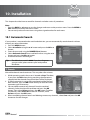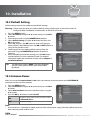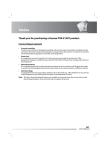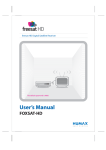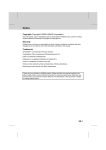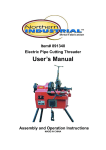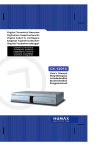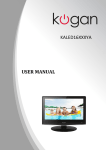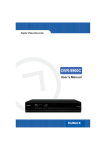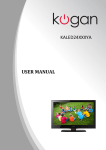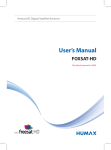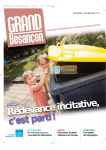Download PVR9150T
Transcript
1. Before Using the Product 1.5 Remote Control 1. NUMERIC(0-9) BUTTONS Enters a TV/radio channel number or menu option number. 2. MENU Displays the main menu. 3. PLAYBACK CONTROL BUTTONS a. FAST REWIND Rewinds at high speed. Each time you press this button the rewind speed is increased. b. PLAY Plays at normal speed or resumes. c. FAST FORWARD Fasts forward at high speed. Each time you press this button the fast forward speed is increased. d. RECORD Records programme. e. PAUSE Pauses the live programme or recording. f. STOP Stops a recording or goes to the live programme. 4. COLOUR BUTTONS Selects colour keys for interactive/text channels. 5. LIST Displays the channel list. Please slide down the bottom section of the remote control to find the additional buttons. 6. ARROW BUTTONS Navigates through the menu options. 7. EXIT Exits all On-Screen Display (OSD) screens. 8. VOL+/VOLAdjusts the audio volume. Note: The remote control is subject to change without notice. GB12 User’s Manual 9. i (INFORMATION) Displays the channel and programme information. 10. Installation This chapter describes how to search for channels and other series of procedures. Note: • Press the BACK or button to save the changes and return to the previous menu. Press the MENU or EXIT button to exit from the menu screen. • You can easily select all menu items using the assigned number for each menu. 10.1 Automatic Search If your product is connected to the aerial and television, you can automatically search channels without entering any other information. 1. Press the MENU button. 2. Select Installation using the / button and press the OK or button. 3. Enter the password using the NUMERIC(0-9) buttons. 4. Select Automatic Search from installation menu using the / button and press the OK or button. 5. Automatic channel search begins. Tip: The default password is 0000. If you have forgotten your password, please contact your local product distributor. 1. Search Wait while channel search continues. This may take a few minutes. 1. While operating search, the cursor is located at Stop. Therefore, if you press the OK button during searching, the operation is stopped and the channels found until then will be displayed. 2. If search operation is successfully completed and the channel does not exist, press the OK button and try to reset the search operation again if necessary. 3. You can delete unnecessary channels from the searched channels. Select the channels to delete and press the OK button. Then select Delete and press the OK button. To delete all channels, select Select All to select all channels, select Delete and press the OK button. 4. When completing channel search and deleting unnecessary channels, select Save and press the OK button to save the changes. GB54 User’s Manual 10. Installation 10.3 Default Setting Default setting restores the product to the default settings. Warning: Please note that once you perform default setting, all data such as channel list and user configured data are deleted, no information on the HDD will be lost. 1. Press the MENU button. 2. Select Installation using the / button and press the OK or button. 3. Enter the password using the NUMERIC(0-9) buttons. 4. Select Default Setting using the / button and press the OK or button. 5. Select Yes and press the OK button to restore all setting to factory default. Select No and press the OK or BACK button to return to the previous menu. 6. Confirm again to start loading default setting. Enter the password using the NUMERIC(0-9) buttons to perform restoring. 7. When completing the default setting, press the OK button to automatically run the installation wizard. For detailed information about the installation wizard, refer to Chapter 3. Installation Wizard. Tip: The default password is 0000. If you have forgotten your password, please contact your local product distributor. 10.4 Antenna Power Make sure to set the Antenna Power to On when you connect an active antenna to the ANTENNA IN connector on the rear of the product. 1. Press the MENU button. 2. Select Installation using the / button and press the OK or button. 3. Select Antenna Power from the installation menu using the / button. 4. Press the OK or button to select On/Off. On Off 5V power supply from the active antenna cable. +5V/50mA (max.) No power supply. Note: • Active antenna is a portable or indoor antenna which needs power supply from the product because it does not have power cord for itself. GB56 User’s Manual