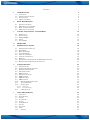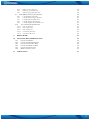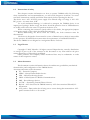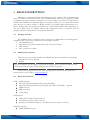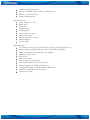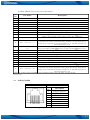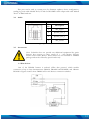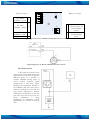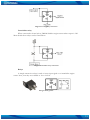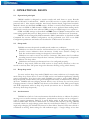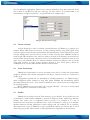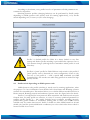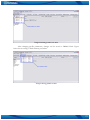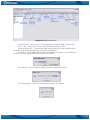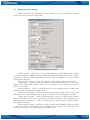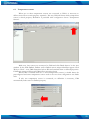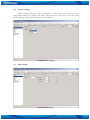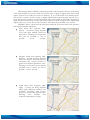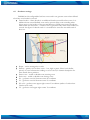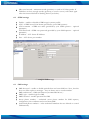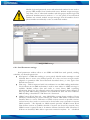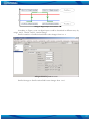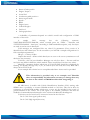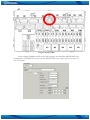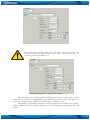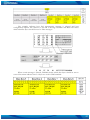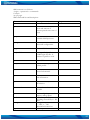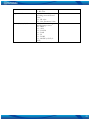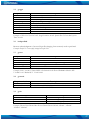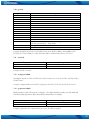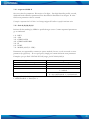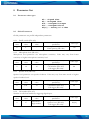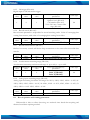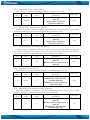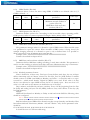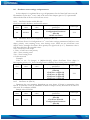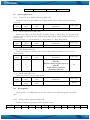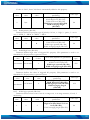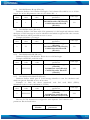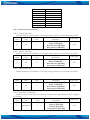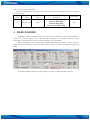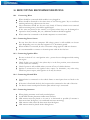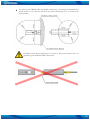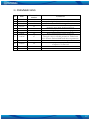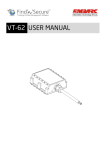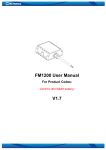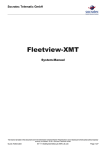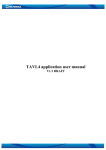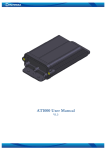Download FM4200 User Manual
Transcript
FM4200 User Manual V1.92 Contents 1 INTRODUCTION 1.1 1.2 1.3 1.4 2 BASIC DESCRIPTION 2.1 2.2 2.3 2.4 3 ATTENTION INSTRUCTIONS OF SAFETY LEGAL NOTICE ABOUT DOCUMENT PACKAGE CONTENTS ADDITIONAL ACCESSORIES BASIC CHARACTERISTICS MECHANICAL FEATURES CONNECTION, PINOUT, ACCESSORIES 3.1 3.2 3.3 3.4 3.5 LED STATUS SOCKET 2X10 PORT1/NMEA AUDIO ACCESSORIES 5 5 6 6 6 7 7 7 7 9 10 10 10 11 12 12 4 FIRMWARE 16 5 OPERATIONAL BASICS 18 5.1 5.2 5.3 5.4 5.5 5.6 5.7 5.8 5.9 6 OPERATIONAL PRINCIPALS SLEEP MODE DEEP SLEEP MODE ACCELEROMETER VIRTUAL ODOMETER VOICE FUNCTIONALITY PROFILES PROFILE SWITCH DEPENDING ON GSM OPERATOR CODE PROFILE SWITCH DEPENDING ON I/O EVENT CONFIGURATION 6.1 CONFIGURATOR 6.2 GLOBAL PARAMETER SETTINGS 6.3 TEMPERATURE SENSORS 6.4 SYSTEM SETTINGS 6.5 GPS SETTINGS 6.6 GEOFENCE SETTINGS 6.7 GSM SETTINGS 6.8 GPRS SETTINGS 6.9 SMS SETTINGS 6.10 SEND PARAMETER SETTINGS 6.11 ACCELEROMETER 6.12 I/O SETTINGS 6.12.1 Monitoring 6.12.2 Event Generating 6.13 CAN SETTINGS 7 SMS COMMAND LIST 7.1 7.2 7.3 7.4 7.5 7.6 7.7 7.8 7.9 7.10 GETSTATUS GETWEEKTIME GETOPS GETCFGTIME GETGPS LOADPROFILE# GETVER GETSTACK GETIO GETINFO 18 18 18 18 19 19 19 20 21 22 22 25 26 27 27 29 30 31 31 32 33 34 36 36 38 43 46 46 46 46 47 47 47 47 47 48 2 7.11 7.12 7.13 7.14 7.15 8 READIO # SETDIGOUT #### GETPARAM #### SETPARAM #### # FLUSH #,#,#,#,#,#,# PARAMETER LIST 8.1 PARAMETERS VALUE TYPES 8.2 GLOBAL PARAMETERS 8.2.1 Profile switch (ID=100) 8.2.2 Microphone level (ID=101) 8.2.3 Speaker level (ID=102) 8.2.4 Call number (ID=103) 8.2.5 Call trigger (ID=104) 8.2.6 Record search (ID=105) 8.2.7 Record refresh timeout (ID=107) 8.2.8 Accelerometer measuring range (ID=108) 8.2.9 Analog input measuring range (ID=109) 8.3 DATA ACQUISITION AND SENDING PARAMETERS 8.3.1 Time based acquire interval (ID=11) 8.3.2 Distance based acquire interval (ID=12) 8.3.3 Angle based coordinate acquisition (ID=13) 8.3.4 Data Send interval (ID=270) 8.3.5 Minimum records number in packet (ID=232) 8.3.6 GPRS Enable (ID=240) 8.3.7 GSM Operator list (ID=271) 8.3.8 GPRS Data send week time schedule (ID=272) 8.3.9 SMS Data send week time schedule (ID=273) 8.3.10 Schedule parameter format: 8.3.11 SMS Data send allow (ID=250) 8.3.12 24 Records time step (ID=274) 8.4 SMS SETTINGS AND PARAMETERS 8.4.1 SMS User login (ID=252) 8.4.2 SMS User password (ID=253) 8.4.3 Server Number (ID=260) 8.4.4 Authorized Number #1 (ID=261) 8.5 GPRS ACCESS AND ADDRESS SETTINGS 8.5.1 APN Name (ID=242) 8.5.2 APN username (ID=243) 8.5.3 APN Password (ID=244) 8.5.4 Data send protocol (ID=231) 8.5.5 Server IP address (ID=245) 8.5.6 Server port number (ID=246) 8.6 GEOFENCE ZONES SETTINGS AND PARAMETERS 8.6.1 GeoFence border width (ID=20) 8.6.2 GeoFence Zone #1 Configuration Parameter (ID=30) 8.6.3 GeoFence x1 (ID=31) 8.6.4 GeoFence y1 (ID=32) 8.6.5 GeoFence x2 (ID=33) 8.6.6 GeoFence y2 (ID=34) 8.6.7 All the rest zones 8.7 SYSTEM PARAMETERS 8.7.1 Voice Call Auto Answer after rings (ID=230) 8.7.2 Device Power mode (ID=000) 8.7.3 GPS Enable (ID=010) 8.7.4 Profile name (ID=710) 8.8 IO PROPERTIES 8.8.1 IO#0 property parameter (ID=300) 8.8.2 IO#0 priority (ID=301) 8.8.3 IO#0 High level (ID=302) 48 48 48 49 49 50 50 50 50 50 50 50 51 51 51 51 51 51 52 52 52 52 52 53 53 53 53 53 54 54 54 54 54 54 54 55 55 55 55 55 55 55 56 56 56 56 57 57 57 57 58 58 58 58 58 58 58 59 59 3 8.8.4 IO#0 Low level (ID=303) 8.8.5 IO#0 logic operand (ID=304) 8.8.6 IO#0 averaging length (ID=305) 8.9 CAN (FMS) INTERFACE PARAMETERS 8.9.1 CAN Baud Rate (ID=600) 8.9.2 CAN#0 Element Id type (ID=610) 8.9.3 CAN#0 Data mask (ID=611) 8.9.4 CAN#0 Identifier ID (ID=612) 8.9.5 CAN#0 Identifier Mask ID (ID=613) 8.10 ACCELEROMETER PARAMETERS 8.10.1 Delta X (ID=281) 8.10.2 Delta Y (ID=282) 8.10.3 Delta Z (ID=283) 8.10.4 Start timeout (ID=284) 8.10.5 Stop timeout (ID=285) 59 59 60 60 60 61 61 61 61 62 62 62 62 62 63 9 DEBUG MODE 63 10 MOUNTING RECOMMENDATIONS 64 10.1 10.2 10.3 10.4 10.5 10.6 11 CONNECTING WIRES CONNECTING POWER SOURCE CONNECTING IGNITION WIRE CONNECTING GROUND WIRE CONNECTING ANTENNAS MODULE INSTALLATION CHANGE LOG 64 64 64 64 64 65 67 4 1 INTRODUCTION 1.1 Attention Do not disassemble the device. If the device is damaged, the power supply cables are not isolated or the isolation is damaged, before unplugging the power supply, do not touch the device. All wireless data transferring devices produce interference that may affect other devices, which are placed nearby. The device may be connected only by qualified personnel. The device must be firmly fastened in the predefined location. The programming must be performed using a second class PC (with autonomic power supply). The device is susceptible to water and humidity. Warning! If wrong battery is used, the device may explode! Teltonika takes no responsibility for device damage caused by third party batteries. Any installation and/or handling during a lightning storm are prohibited. Please use cables provided with FM4200 device. Teltonika is not responsible for any harm caused by using wrong cables for PC <-> FM4200 connection. Teltonika reserves the right to change or modify the device in a way that feels is acceptable and is not in disagreement with terms and conditions. Recommended internal battery lifetime is one year. After that, it is recommended to change the battery to achieve the indicated functionality. 5 1.2 Instructions of safety This chapter contains information on how to operate FM4200 safely. By following these requirements and recommendations, you will avoid dangerous situations. You must read these instructions carefully and follow them strictly before operating the device! The device uses a 10V...30V DC power supply. The allowed range of voltage is 10V...30V DC, power – not more than 12 W. To avoid mechanical damage, it is advised to transport the FM4200 device in an impact-proof package. Before usage, the device should be placed so that its LED indicators are visible, which show the status of operation the device is in. When connecting the connection (2x10) cables to the vehicle, the appropriate jumpers of the power supply of the vehicle should be disconnected. Before dismounting the device from the vehicle, the 2x10 connector must be disconnected. The device is designed to be mounted in a zone of limited access, which is inaccessible for the operator. All related devices must meet the requirements of standard EN 60950-1. The device FM4200 is not designed as a navigational device for boats. 1.3 Legal Notice Copyright © 2009 Teltonika. All rights reserved. Reproduction, transfer, distribution or storage of part or all of the contents in this document in any form without the prior written permission of Teltonika is prohibited. Other products and company names mentioned here may be trademarks or trade names of their respective owners. 1.4 About document This document contains information about the architecture, possibilities, mechanical characteristics, and configuration of the FM4200 device. Acronyms and terms used in document PC – Personal Computer. GPRS – General Packet Radio Service. GPS – Global Positioning System. GSM – Global System for Mobile Communications. SMS – Short Message Service. AC/DC – Alternating Current/Direct Current. (check out new album Black Ice!) Record – AVL data stored in FM4200 memory. AVL data contains GPS and I/O information AVL packet - Data packet that is being sent to server during data transmission. AVL packet contains from 1 to 25 records. 6 2 BASIC DESCRIPTION FM4200 is a terminal with GPS and GSM connectivity, which is able to determine the object‟s coordinates and transfer them via the GSM network. This device is perfectly suitable for applications where location acquirement of remote objects is needed. It is important to mention that FM4200 has additional inputs and outputs, which let you control and monitor other devices on remote objects. 1-Wire® interface (for Dallas digital thermometer or IButton reader) and CAN interface integrated (for trucks FMS interface data acquisition). It also has a RS232 port for NMEA output and configuration (also, it could be used for peripheral devices communication with special firmware). 2.1 Package contents The FM4200 device is supplied to the customer in a cardboard box containing all the equipment that is necessary for operation. The package contains: 1. The FM4200 device. 2. Input and output power supply cable with a 2x10 connection. 3. GPS antenna. 4. Port ½ and Port 3 cables 2.2 Additional accessories There are two accessories available for FM4200 that are not included in the package: 1. Temperature sensor TTJ-101 2. iButton Note: the manufacturer does not supply a SIM card in the package, which is necessary for connection to the GSM network! SIM card can be obtained from your local GSM service provider! If any of the components are not in the package, please contact the manufacturer‟s representative or the vendor. ( www.teltonika.eu ) 2.3 Basic characteristics GSM / GPRS features: Teltonika TM1 dual band module (900, 1800 MHz) Teltonika TM1Q quad band module (850, 900, 1800, 1900 MHz) – optional GPRS class 10 SMS (text, data) Voice calling GPS features: uBlox NEO-5M 50 channel receiver -160 dBm sensitivity (earlier versions) Skytraq (Venus634LPx chipset), -161 dBm sensitivity (newer versions) Hardware features: ARM7 TDMI processor 7 1 MB internal Flash memory Built-in CAN-BUS support (J1939 / FMS protocol) Built-in 3 axis accelerometer Internal backup battery Interface features: Power supply: 10 – 30V RS232 port Audio port 4 digital inputs 4 analog inputs 4 open collector outputs Fuel counter inputs 1Wire® temperature sensor 1Wire® iButton 2 status LEDs Special features: Any element event triggers (external sensor, input, speed, temperature, etc.) Smart profile switching (GSM operator or any element dependant) Highly configurable data acquisition and sending Multiple geofence areas Sleep mode Deep sleep mode Real-time process monitoring Authorized number list for remote access Firmware update via GPRS or RS232 port Configuration update via GPRS, SMS or RS232 port TCP/IP or UDP/IP protocol support 7500 record storing 8 2.4 Mechanical features Part name Navigation LED STATUS LED GPS Socket 2 10 SIM PORT 1/NMEA Physical specification LED LED GPS antenna connector SMA Tyco Micro Mate-N-Lock GSM SIM card socket AUDIO RJ11 4 pin socket RJ45 8 pin socket Technical details Power supply 12..30V DC 12W Max Energy consumption: GPRS: 250 mA r.m.s Max., Nominal: 110 mA r.m.s. Sleep: 45 mA r.m.s. Deep sleep: 6 mA r.m.s. Operation temperature: -25 C ... +55 C Storage temperature: -40 C ... +70 C Relative humidity: 5 ... 95% 9 3 CONNECTION, PINOUT, ACCESSORIES 3.1 LED status Navigation LED Normal mode, GPS connection established: blinking once every second Normal mode, no GPS connection: always ON Sleep mode: OFF Deep sleep mode: OFF OR If the GPS module is Skytraq, it will be ON permanently. When Navigation LED is off, that means: a. Short circuit occurred in GPS antenna or connector. OR b. GPS is turned OFF (SLEEP mode) Status LED Normal mode: blinking once every second Normal mode with established connection: fast blinking every 10 seconds Deep sleep mode: OFF 3.2 Socket 2x10 Standard FM4200 2x10 socket pinout shown on 1 Figure Standard FM4200 2x10 socket pinout (-)EXT. BAT OUT 2 OUT 3 AIN 2 AIN 4 DIN 2 DIN 4 1W. PWR CAN L (-)GND 10 9 8 7 6 5 4 3 2 1 20 19 18 17 16 15 14 13 12 11 (+) EXT. BAT OUT 1 OUT 4 AIN 1 AIN 3 DIN 1 DIN 3 1W. data CAN H (+)VCC (10 30)V DC 1 Figure Standard FM4200 2x10 socket pinout 10 Standard FM4200 2x10 socket pinout description: Pin Nr. Pin Name Description 1 1 2 3 4 5 6 7 8 2 (-)GND CAN L 1W. PWR DIN 4 DIN 2 AIN 4 AIN 2 OUT 3 9 OUT 2 3 ( - ) Ground pin. (10…30) V DC* SAE J1939 CAN interface Low channel + 3.8 V output for Dallas 1-Wire® devices. (max 20 mA) Digital input. Channel 4. Digital input. Channel 2. Analog input, channel 4. Input range: 0 - 30V/ 0 - 10V DC Analog input, channel 2. Input range: 0 - 30V/ 0 - 10V DC Digital output. Channel 3. Open collector output. Max. 300mA. Digital output. Channel 2. Open collector output. Max. 300mA. This pin is used connected with pin 20 (Ext. Battery (+)). Function of those pins is to disconnect the internal accumulator during shipment or storage. When pin 10 10 Ext. Battery (―) and pin 20 are connected, the internal accumulator is on, while disconnected – the internal accumulator is off. (+)VCC (10...30) V Power supply for module. Power supply range (10...30) V DC * 11 DC Energy consumption: GPRS: 400 mA r.m.s Max., Nominal: 150 mA r.m.s.. 12 CAN H SAE J1939 CAN interface High channel 13 1W. data Data channel for Dallas 1-Wire® devices 14 DIN 3 Digital input, channel 3 15 DIN 1 Digital input, channel 1 16 AIN 3 Analog input, channel 3. Input range: 0 - 30V/ 0 - 10V DC AIN 1 17 Analog input, channel 1. Input range: 0 - 30V/ 0 - 10V DC 18 OUT 4 Digital output. Channel 4. Open collector output. Max. 300 mA. 19 OUT 1 Digital output. Channel 1. Open collector output. Max. 300 mA. This pin is used connected with pin 10 (Ext. Battery (―)). Function of those pins is to disconnect the internal accumulator during shipment or storage. When pin 10 Ext. Battery (+) 20 and pin 20 are connected, the internal accumulator is on, while disconnected – the internal accumulator is off. * Minimum working voltage for FM4200 is 10V, minimum working voltage with ability to charge internal battery is 11V 3.3 PORT1/NMEA RJ-45 socket 8 7654321 PORT 1 Pin Nr. 1 2 3 4 5 6 7 8 Description GPS_IN (Sirf In) TX_GPS (NMEA) GND RX TX CTS RTS 2 Figure RJ-45 Socket pinout 11 This port can be used as system port (for firmware updates, device configuration, reading log) with cable labeled 'Port1/2' and as GPS NMEA 0183 output with cable labeled 'Port 3' at 4800 baud rate. 3.4 Audio RJ-11 socket 1 2 3 4 AUDIO PORT Pin Nr. Description 1 Mic_Signal 2 Speaker_Out_2 3 Speaker_Out_1 4 Mic_GND 3 Figure RJ-11 socket pinout 3.5 Accessories Note: Teltonika does not provide any additional equipment like panic buttons, door sensors or other, except of 1 – wire devices: TTJ-101 thermo sensor and I-Button. These devices are not included in FM4200 package and can be offered by special order only. 1 – Wire devices One of the FM4200 features is realized 1-Wire data protocol, which enables connection of up to three thermometers (DS1820, DS18S20 and DS18B20) and I-Button DS1990A. Figures 4 and 5 show FM4200 and 1-wire devices connection schemes. 12 Left row of pins 1W. PWR (FM4200 – pin3) 1 1W. Data (FM4200 – pin13) 2 GND (FM4200 – pin1) Digital Input J1 1 2 J3 3 4 Right row of pins U1 J2 1 2 1 3 2 4 Vpp (+5 Volts DC) – power source for external digital sensor Output from external digital sensor 4 Figure Digital thermometer DS1820 and TTJ 100 connection scheme 5 Figure Digital key “I-Button” DS1990A connection scheme Fuel Tank sensors A fuel tank level sensor exists in most of the cars, which shows the approximate fuel level in the driver‟s indicator panel. It is possible to connect FM4200 Analog input (if sensor returns analogue signal proportional to fuel level). Figure describes the connection scheme to the FM4200 and fuel tank sensor. After the connection to the tank fuel level sensor, calibration is needed. Calibrations needed due of the fact that most fuel tank sensors are not linear. Calibration is being performing by measuring voltage dependence on volume of fuel in tank. 13 Impulse counters Figure describes the connection scheme to the FM4200. Here two pulse meters are used, where one is mounted on the direct flow valve and the other on the return flow valve. Data from both meters is sent to the FM4200. Then FM4200 calculates DIN3-DIN4. Resulting difference equals to fuel consumption. Filter should be used on the direct flow pipe to prevent any damage caused by impurities in the liquid. The filter mounted in the meter inlet is only a safety filter and it is too small to act as a strainer. 6 Figure Pulse fuel meters connection scheme Alarm buttons, door sensors, etc Alarm buttons, door sensors, ignition, etc return two states: high or low voltage. Digital inputs should be used to read this information. Figure below shows how to connect alarm button, door sensor, etc. 7 Figure Panic button connection In cases when sensor output signal is negative an additional relay has to be installed to convert negative signal to positive. 14 8 Figure Inverting relay connection Immobilizer relay When connected a shown below, FM4200 disables engine starter when output is ON. More details about relays can be found below. 9 Figure Immobilizer relay connection Relays A simple automotive relays is used to invert input signal or to immobilize engine starter. Note, that they are available as 12 or 24 Volt. 10 Figure Relay pinout 15 4 FIRMWARE FM4200 is powered with smart firmware. FM4200 functionality is always improving, new firmware versions appear. Current module firmware version can be retrieved from configurator. See configuration description for details. To update the firmware launch special FM Updater, choose used COM port, click 'Connect' and click 'Update' buttons. Default firmware is available for all devices, while special firmware version can only be uploaded only to assigned IMEIs. Contact our sales manager to get latest updater. Firmware can also be updated by RILS system over GPRS. RILS stands for Remote Imlet Loading System, which is used to update FM4200 ARM processor firmware. In order to update firmware, server sends a SMS to the FM4200 and directs it to connect to the server and download new firmware. The special web interface is used for this operation. Address of the web application is: http://212.47.99.62:5002/RILS-web/ After entering them click on 'Upload FM4' and select latest firmware version available. Enter necessary parameters in the fields: Server IP: 212.47.99.62 Server port: 5009 16 Module number is GSM number of FM SIM in worldwide standard, for example: +37069912345. Enter your APN, APN (chap) login and password. After entering all parameters, click 'Add Module'. To operate multiple devices, enter new IMEI and GSM number and click 'Add Module' again. Otherwise click 'Next' and if all data is correct, in next window click 'Upload'. 17 5 OPERATIONAL BASICS 5.1 Operational principals FM4200 module is designed to acquire records and send them to server. Records contain GPS and I/O information. Module uses GPS receiver to acquire GPS data and is powered with 3 data acquire methods: time-based, distance-based, angle-based methods. Method‟s details are described in GPS section. All data is stored in flash memory and later can be sent via GPRS or SMS channels. GPRS mode is most preferred data sending mode. SMS mode is mostly used in areas without GPRS coverage or GPRS usage is too expensive. GPRS and SMS settings are described in GPRS section. FM4200 communicates with server using special data protocol. Data protocol is described in “FM Protocols” document. FM4200 can be managed by SMS commands. SMS Command list is described in SMS Command List section. Module configuration can be performed over TCP or via SMS. Configuration parameters and modes are described in “FM Protocols” document. 5.2 Sleep mode FM4200 can enter sleep mode (standby mode) under two conditions: FM4 does not detect movement. Accelerometer has to be configured properly, so it provides correct indication about movement. Usually most sensitive settings are used. See accelerometer settings in chapter 6 for more details. FM4 does not send or receive any data for 5 minutes. This means that if coordinate recording interval is more frequent than 5 minutes, FM4 will never go to sleep mode. FM4 can exit sleep when: FM4 detects movement (accelerometer has to be configured properly). While in sleep mode, FM4 sets GPS receiver to sleep mode, therefore it does not record or send any data. The power usage also decreases allowing saving vehicle battery. 5.3 Deep sleep mode To enter and exit deep sleep mode FM4200 uses same conditions as for simple sleep mode. Deep sleep forces device to turn off GPS receiver and modem significantly reducing power consumption. Note that in this mode FM4200 is not able to receive SMS. While in deep sleep mode, internal battery still gets discharged and reaches its minimum level in about 20 hours. FM4200 will start charging internal battery every 20 hours for two-hour period. Charging currents is 30 mA. FM4200 only detects events based on AIN, DIN, power supply and PCB temperature while in deep sleep mode (movement also is detected as it wakes device up from deep sleep mode). 5.4 Accelerometer FM4200 has a built in 3 axis accelerometer which allows device to indicate if vehicle is moving or not as well as measure acceleration. Accelerometer sensitivity can be configured – it has 5 ongoing parameters: Delta X, Y and Z define angles in 3D space and start/stop timeouts define time intervals in milliseconds. To indicate that vehicle is moving, FM4200 constantly checks for angle change greater than the one defined in Delta X, Y or Z fields. If angle keeps changing for defined time interval in 'Start Move Timeout' field, then vehicle is considered as moving. Same settings for idle indication apply – if angle change is less than 18 the one defined in appropriate field for time interval defined in 'Stop Move Timeout' field, then vehicle is considered as idle (not moving). For best effect it is recommended to set accelerometer to highest sensitivity – see picture below for sample values. 11 Figure Accelerometer settings 5.5 Virtual odometer Virtual odometer is used to calculate traveled distance in FM4200 as a separate I/O element. When FM4 detects movement, it starts counting distance using GPS signal: every second it checks current location and calculates distance between current and previous point. It keeps adding these intervals until it is time to make a record, then FM4200 records its location and adds odometer value, which is equal to the sum of all distances, measured every second. When record is made, odometer resets to zero and distance calculation starts all over again. Note, that FM4200 does not measure distance between coordinates, that it records using time, distance or angle change intervals. Instead, it uses virtual points, which are established every second, and calculates distance between them. 5.6 Voice functionality FM4200 has functionality to receive and make voice calls. To enable this functionality telephone handset with electret microphone and RJ-11 connector must be connected to 'Audio' port. Configuration parameters are described in 'Global parameters'. In 'GSM Settings', main configurator menu, number of rings after which FM4200 will automatically answer incoming call must be set (0 – auto-answer is disabled). 'Auto Answer' must be configured in all operating profiles. When FM4200 receives incoming call it triggers DOUT4 – be sure no unassociated external equipment is connected to this output. 5.7 Profiles FM4200 has 4 profiles saved in Flash memory of the module. Every profile has a list of parameters, which enables FM4200 to operate in different modes while using different profiles. The easiest way to understand what is profile is to compare it to a list of instructions that are written for different cases. You are allowed to setup up to 4 different module behaviors. Global parameters contain settings that are common for al 4 profiles. This means that if you set FM4200 to call to predefined number, you will be able to call it while using any profile. Basic scheme of Global parameters and profiles is shown below. 19 According to the scheme, every profile has a list of parameters. Global parameters are common for all profiles. Switching between profiles (changing behavior) can be performed by Profile switch depending on GSM operator code (mostly used for roaming applications), or by Profile switch depending on I/O event (on I/O value changing). 12 Figure FM4200 profile structure Profile 3 is default profile for FM4. It is always loaded on very first startup and further profile switching is proceeded after operator scan or I/O element changes (although device remembers which profile it used after that). Profile 4 is 'panic' profile for FM4. FM4 can only switch to this profile if 'panic' priority event is detected (see event configuration). There is only one way to exit profile 4 – send a special SMS command (see SMS Command List). All records sent while using profile 4 are marked as high priority records. 5.8 Profile switch depending on GSM operator code GSM Operator code profile switching is mostly used in roaming applications, when the purpose is to have information from module both from Home and Roaming operator network for reasonable price. This method allows you to define different module behavior in Home network, Roaming network and unknown operator areas. See figure below for details. Profile 1 is configured for home network. Data acquisition and send intervals are quite frequent here. To make profile use effective, it is wise to set more optimized parameters in roaming profile (Profile 2) – this usually includes larger coordinate recording intervals, packets with greater number of coordinates sending, and in some cases GPRS context available only for certain time interval. Profile 3 should not allow GPRS transfer at all and should only send few position SMS with coordinates just to have basic idea where vehicle is located. Profile 4 is not used. 20 13 Figure Roaming application profile configuration example Find profile switching diagram below: In the example FM4 connects to operator with code 24702. It checks profile 1 operator list, but there is only one operator code entered which does not mach. The it checks profile 2 list. This code is entered there, so FM4 switches to profile 2. If profile 2 would not contain this operator code, then FM4 would switch to profile 3, which is default profile for FM4. Note, that FM4 does not read operator codes entered in profile 3, instead it uses this profile if currently used operator code is not listed in profile 1 or 2. Profile 4 is not used in this scenario and can only be used when FM4 encounters a 'panic' priority event (see event configuration for more details). 14 Figure GSM operator code based profile switching algorithm 5.9 Profile switch depending on I/O event Another profile switch method is based on I/O event. See I/O settings for information how to configure FM4 to switch profiles depending on I/O elements. 21 6 CONFIGURATION 6.1 Configurator New FM4200 module has default factory settings. Settings should be changed according to your application and your GSM operator information. FM4200 Configuration is performed via FM4200 Configurator program. Contact our sales manager to get latest FM4200 Configurator version. FM4200 configurator operates on Microsoft Windows OS and uses MS .Net Framework 2.0 or higher. Please ensure that MS .Net Framework 2.0 or higher is installed on your PC before starting configurator. Latest MS .Net Framework version can be downloaded from official Microsoft web page. Module configuration is performed over cable labeled PORT1/2. Configuration process starts from loading FM4200 Configurator program and selecting COM port. Select COM port and click 'Connect' button. 15 Figure Configurator window FM4200 has 4 user editable profiles stored in Flash no. 1-4 memories and one extra profile stored in Flash no. 0, which can not be edited by user. Profile from Flash no. 0 is used by system and can not be selected as active, while profiles from Flash no. 1-4 are fully editable and can be selected as active. Figure below shows reading profiles from Flash memory procedure. 22 16 Figure Reading profiles from flash After changing profile parameters, changes can be saved to FM4200 Flash. Figure below shows saving to flash memory procedure. 17 Figure Saving profiles to flash 23 18 Figure Configurator shortcuts 'Load from file' – allows user to load configuration saved in .XML extension file. 'Save to file' – allows user to save currently entered settings to a file. 'Load default profile' – loads default FM4 settings that later can be modified. This procedure must be performed before entering new parameters. 'Get IMEI' – reads FM4 IMEI number. This number is unique for every FM4 and usually servers recognize different devices by this number. 'Reset device' – reboots FM4 and displays processor firmware version. 'Get actual profile' – allows to read currently used profile number. 24 6.2 Global parameter settings Global parameters are parameters of the module that do not depend on selected profile. They are common for all profiles. 19 Figure Global parameters window 'Profile settings' – allow you to select profile switching method. When 'Profile change on event' is disabled – FM4200 switches profiles depending on GSM operator code method. Otherwise it switches profiles depending on I/O events (see chapter 5 for more details about profile switching). 'Voice settings' – allows to setup microphone sensitivity and speaker loudness level. 'Call Settings' – allows to enter one number to which FM4 will be able to call to. Call trigger defines input, which will be used to receive or make a call. Usually to that input a button is connected. 'Record Settings' – used to switch between two data sending modes: starting from newest records or starting from oldest record. 'Accelerometer settings' – defines accelerometer sensitivity range: 0..4g or 0..12g. This affects precision– values measured up to 4g are more precise than 12g (higher resolution). 'Analog input settings' – defines maximum input voltage on analog input. Possible cases are: all inputs 0-30V, 0-10V, two inputs 0-10V while other two 0-30V. maximum input range has impact on precision – values on 0-10V input are measured more precisely than 030V (higher resolution). 'Record refresh setting' – defines how many seconds should FM4200 keep connection to the server before disconnecting after successful data transfer. Note that even if it disconnects from server, it always keep active GPRS session. 25 6.3 Temperature sensors When two or three temperature sensors are connected to FM4 it is necessary to define sensor ID to certain property separately. This way FM4 will know which temperature sensor is which property. Definition is preceded with configurator: choose 'Temperature Sensors'. Make sure, that sensors are connected to FM4 and click 'Read Sensors' in the new window. In the fields Dallas0, Dallas1 and/or Dallas2 sensor unique identifiers appear. Click 'Write to Flash' – now FM4 memorized sensor IDs and attached them to defined properties. If different sensors will be used, FM4 will not recognize them. When FM4 is installed with two or more temperature sensors, it should always be preconfigured and same temperature sensor used as the ones that configuration was made with. If only one temperature sensor is connected, no definition is necessary, FM4 automatically reads sensor as Dallas0 property. 26 6.4 System settings System settings menu has only one parameter – Sleep mode. 'Normal' does not use sleep mode, 'Sleep' uses simple sleep mode, 'Deep Sleep' uses deep sleep mode. See sleep mode and deep sleep mode description for more details. 20 Figure System settings 6.5 GPS settings 21 Figure GPS Settings 27 GPS settings define GPS data acquiring methods and frequencies. Device is checking if the time between last saved record and current time is equal or higher than Time based acquire interval. If so, FM saves record to memory. If not, FM checks if the distance from last record to current record is equal or higher than Distance based acquire interval. If so, saves the record to memory. If not and speed is higher than 10km/h, then FM is checking if angle difference between last record and current record is equal or higher than Angle based acquire value. If so, saves the record to memory. This check is performed every second. FM4200 is able to collect records using three methods at the same time: time, distance and angle based data acquisition: Time based data acquiring (Min. period) – records are being acquired every time when defined interval of time passes. Entering zero means that data will be recorded as fast as possible (every second). Distance based data acquiring (Min. distance) – records are being acquired when the distance between previous coordinate and current position is greater than defined parameter value. Entering zero means that data will be recorded every 0 meters (as fast as possible – every 1 second). Angle based data acquiring (Min. angle) – records are being acquired when angle difference between last recorded coordinate and current position is greater than defined value. Entering zero disables data acquisition depending on angle. 28 6.6 Geofence settings FM4200 has 20 configurable Geofence zones and it can generate event when defined Geofence zone border is crossed. Frame border – frame border is an additional border around Geofence zone. It is additional area around defined zone used to prevent false event recording when object stops on the border of the area and because of GPS errors some records are made inside area and some – outside. Event is generated only when both borders are crossed. See figure for details: track 1 is considered to enter the area while track 2 does not. 22 Figure Geofence border Shape – can be rectangular or circle Priority – priority of Geofence event – low, high or panic. These levels define priority of event information sending to server. See I/O element description for more details about priorities. Enter event – enable or disable zone entering event Exit event – enable or disable zone leaving event X1 – geofence zone left bottom corner X coordinate Y1 – geofence zone left bottom corner Y coordinate X2 or R – geofence zone upper right corner X coordinate (radius of circle when Circular zone used) Y2 – geofence zone upper right corner Y coordinate 29 23 Figure Geofence settings 6.7 GSM settings 24 Figure GSM settings GSM settings allow to set up basic GSM parameters: Auto answer – number of rings after which module automatically answers incoming voice call Protocol – data transport protocol: TCP or UDP 30 Min. saved records – minimum records (positions) to send in AVL data packet. If FM4 does not have enough records (positions) to send to server, it will check again after time interval defined in 'Sending Period' (see below). 6.8 GPRS settings Enable – enables or disables GPRS usage in current profile. APN – GPRS Access Point Name (provided by your GSM operator) APN username – GPRS user name (provided by your GSM operator – optional parameter) APN Password – GPRS user password (provided by your GSM operator – optional parameter) IP address – AVL Server IP Address Port – AVL Server port number 25 Figure GPRS Settings 6.9 SMS settings SMS data send – enable or disable periodic data and event SMS use. Note, that this does not affect replies to messages – they are always sent to sender number. SMS send timeout – SMS send timeout (recommended 60 sec.) SMS Login – module login for SMS SMS Password – module password for SMS Server phone number – authorized server phone number for SMS requests, configuration, 24-coordinates and event binary SMS Authorized phone numbers – other authorized numbers that are allowed to control FM4 remotely 31 Module login and password, server and authorized number list are used to protect FM4 module from unauthorized access. Module accepts messages only from a list of authorized numbers and with proper module login and password. Numbers must be without “+” or “00” prefix. If no authorized numbers are entered, module accepts messages from all numbers. Server phone number automatically counts as authorized number. 26 Figure SMS Settings 6.10 Send Parameter settings Send parameters window allow to set GPRS and SMS data send periods, sending schedules, set allowed operator list. Send period – GPRS data sending to server period. Module makes attempts to send collected data to server every defined period. If it does not have enough records (depend on parameter Min. Saved Records described above), it tries again after defined time interval Time step – FM4 is improved with 24-coordinates-in-one-SMS sending mechanism. 24-coordinates-in-one-SMS mechanism is used in areas where no GPRS coverage is available. Module collects data and sends to server binary SMS containing information about last 24 collected points with interval between them defined in time step field. SMS sending schedule is set in SMS Week Time tab. 24-Coordinates SMS decoding is described in “FM Protocols” document. GPRS Context Week Time tab – most GSM billing systems charge number of bytes (kilobytes) transmitted per session. During the session FM4 makes connection and transmits data to a server. FM4 tries to handle session as much as possible. Session can last hours, days, weeks or session can be closed after every connection in certain GSM networks – this depends on GSM network provider. GPRS Context Week Time defines session re-establish schedule if session was closed by network. New GPRS context is opened if time is 10 minutes till time checked in table. Therefore if all boxes are checked, FM4 is able to open new connection anytime. At scheduled 32 time match FM4 checks for GPRS session activity. If GPRS session is alive, FM4 sends data to server according to Send period parameter. If it is not, FM4 checks if it is able to re-establish the session. SMS Week Time tab – week time allows to set SMS data sending schedule. SMS mode mostly used in areas where GPRS is not available. Note FM4200 operates GMT time without daylight saving. Operators list – FM4 one of profile switching methods is GSM operator code profile switching according to currently selected operator. If currently selected GSM operator code is in profile list, FM4 will load the profile containing this GSM operator code. See profile description for more details. If no operator codes are entered in any profile, FM4 will operate in Profile Nr3. Operator codes are usually 5 digit numbers that should be entered without no additional symbols, such as "-" or other – first three numbers define country code, last two numbers – operator number. It is possible for one operator to have more than one operator code. In the picture below displayed is only a sample operator code. 27 Figure data send parameters settings 6.11 Accelerometer Detailed accelerometer functionality along with setting fields are described in Operational Basics, Accelerometer chapter. 33 6.12 I/O settings When all I/O elements are disabled, AVL packet comes with GPS part only. After enabling I/O element(s) AVL packet is contains both GPS and I/O parts. List of available I/O elements includes I/O id, names, units, minimum and maximum values. Property ID in AVL packet Property Name Bytes Description 1 2 3 4 9 10 11 19 21 22 23 24 66 67 68 69 70 72 73 74 76 Digital Input Status 1 Digital Input Status 2 Digital Input Status 3 Digital Input 4 Analog Input 1 Analog Input 2 Analog Input 3 Analog Input 4 GSM Signal Strength Current Profile Accelerometer data GPS speed Power Supply Voltage Battery Voltage Battery Current GPS Power PCB Temperature Temperature Sensor1 Temperature Sensor2 Temperature Sensor3 Fuel Counter 1 1 1 1 2 2 2 2 1 1 4 2 2 2 2 2 4 4 4 4 4 78 145 146 147 148 149 150 151 152 153 154 155 156 157 158 159 160 161 162 163 164 165 166 167 168 169 170 iButton Input CAN 0 CAN 1 CAN 2 CAN 3 CAN 4 CAN 5 CAN 6 CAN 7 CAN 8 CAN 9 Geozone 01 Geozone 02 Geozone 03 Geozone 04 Geozone 05 Geozone 06 Geozone 07 Geozone 08 Geozone 09 Geozone 10 Geozone 11 Geozone 12 Geozone 13 Geozone 14 Geozone 15 Geozone 16 8 varying* varying* varying* varying* varying* varying* varying* varying* varying* varying* 1 1 1 1 1 1 1 1 1 1 1 1 1 1 1 1 Logic: 0 / 1 Logic: 0 / 1 Logic: 0 / 1 Logic: 0 / 1 Voltage: mV Voltage: mV Voltage: mV Voltage: mV Signal strength level 0 (lowest) – 5 (highest) Profile Number g*10, m/s2 km/h Voltage: mV Voltage: mV Current: mA States: 0 – short circ., 1 – connected. 10 * Degrees ( °C ) 10 * Degrees ( °C ) 10 * Degrees ( °C ) 10 * Degrees ( °C ) Difference of generated impulses on two signal lines Specific Data ID Specific Data ID Specific Data ID Specific Data ID Specific Data ID Specific Data ID Specific Data ID Specific Data ID Specific Data ID Specific Data ID Specific Data Event: 0 – target left zone, 1 – target entered zone Event: 0 – target left zone, 1 – target entered zone Event: 0 – target left zone, 1 – target entered zone Event: 0 – target left zone, 1 – target entered zone Event: 0 – target left zone, 1 – target entered zone Event: 0 – target left zone, 1 – target entered zone Event: 0 – target left zone, 1 – target entered zone Event: 0 – target left zone, 1 – target entered zone Event: 0 – target left zone, 1 – target entered zone Event: 0 – target left zone, 1 – target entered zone Event: 0 – target left zone, 1 – target entered zone Event: 0 – target left zone, 1 – target entered zone Event: 0 – target left zone, 1 – target entered zone Event: 0 – target left zone, 1 – target entered zone Event: 0 – target left zone, 1 – target entered zone Event: 0 – target left zone, 1 – target entered zone 34 171 172 173 174 199 Geozone 17 Geozone 18 Geozone 19 Geozone 20 Virtual Odometer 1 1 1 1 4 240 Movement 1 241 Current operator code 4 Event: 0 – target left zone, 1 – target entered zone Event: 0 – target left zone, 1 – target entered zone Event: 0 – target left zone, 1 – target entered zone Event: 0 – target left zone, 1 – target entered zone Available when accelerometer is enabled. Value returned in meters. Available when accelerometer is enabled. 0 – not moving, 1 – moving. Currently used GSM Operator code * - CAN property length varies depending on filter settings. Data can be sent as 1, 2, 4 or 8 byte property. I.E. if FM4 is set to send only 3 bytes from CAN message data field, it will be sent as 4 byte property to the server. There are two types of operations with I/O elements: Monitoring of I/O elements status I/O elements event capturing Monitoring method is used in cases when it there is need in monitoring status of I/O element at regular records saving time. Event capturing is used to store additional AVL packet when state of I/O element is changing. For example Ignition on, Alarm button, over speed, External power supply dropping, etc. Enabled or disabled field – allows enabling I/O element so it is added to the data packet and is sent to the server. By default, all I/O elements are disabled and FM4 records only GPS part. It is also possible to set CAN message instead of any I/O element – this way CAN element will be sent to the server instead of chosen element. See CAN description below for more details. Priority – AVL packet priority. There are Low, High, Panic, SW21, SW22, SW23, and SW24 priorities. Regular packets are sent as Low priority records. When low priority event is triggered, FM4 makes additional record with indication that the reason for that was IO element change. When High priority is selected, module makes additional record with high priority flag and sends event packet immediately to the server. First it tries it send using GPRS, if GPRS fails, it sends AVL packet using SMS mode if SMS is enabled in SMS settings. Panic priority event forces 35 module to send AVL packet to server and switch operating profile to Profile 4. (see profiles description for more details). SW2X priorities switch profiles on event. High and Low levels – define I/O value range. If I/O value enters or exits this range, FM4 generates event. “Generate event” parameter defines when to generate event – when value enters defined range, exits it or both. Averaging constant – it is an I/O event delay parameter. In some applications there is no need to generate events on every I/O range enter/exit immediately. Sometimes it is necessary to wait some time interval before event generating to be ensure that current event is not short time event. Averaging constant allows to set I/O event delay (averaging). If I/O value is entering or leaving predefined range, it must have same value for Averaging constant time. 1 Averaging constant value equals 20 milliseconds. 6.12.1 Monitoring I/O monitoring starts after enabling I/O element and setting up I/O parameters as it is shown below: 6.12.2 Event Generating Events happen when the value of enabled I/O intersects thresholds (enter, exit or on both) predefined by High and Low level thresholds. Table below defines all available values of I/O settings. Priority High level Low level Generate event Average constant low, high, panic, SW21, SW22, SW23, SW24 maximum threshold minimum threshold on interval enter, on interval exit, on both 1 – 232 (4 Bytes) SW21, SW22, SW23, SW24 stand for “Switch to profile No. X” – after event happens, FM4 switches to defined profile. Using profile switching you can create smart applications. SW2X actions can be performed only if “Profile change on event” is enabled in Global parameters. Pictures below illustrate profile switching depending on digital events: 36 28 Figure Digital input event criteria According to Figure, event on digital inputs could be described in different ways by using 1 and 3, 1 and 4, 2 and 3, 2 and 4 settings. Profile1 switches to Profile2 when DIN1 value changes from 0 to 1. 29 Figure Switch to profile on event Profile2 changes to Profile1 when DIN1 state changes from 1 to 0. 37 30 Figure Switch to profile on event In same way you can configure profile switching depending on any I/O event. 6.13 CAN settings Controller Area Network (CAN or CAN-bus) is a computer network protocol and bus standard designed to allow microcontrollers and devices to communicate with each other and without a host computer. It was designed specifically for automotive applications but is now also used in other areas. SAE J1939 is the vehicle bus standard used for communication and diagnostics among vehicle components. Based on same architecture FMS protocol dedicated to telematic systems is available. It has certain standardized parameters available, such as fuel consumption, engine work-hours, etc. Please visit http://www.fms-standard.com/ for more information and message structure. The FMS-interface is an optional interface of different truck manufacturers. Supported information is dependent upon vehicle equipment. For the full information set, additional Electronic Control Units (ECU) may be required. Please contact the manufacturer or your dealer for more details. Vehicle brands supported: • Mercedes Benz • Volvo • MAN • DAF • Iveco • Scania • Renault Available parameters: • Total Fuel • Total Distance 38 • • • • • • • • • • • Status of brake pedal * Engine Torque * Actual fuel Accelerator pedal position * Status engine brake Speed * RPM Engine hours Vehicle Weight * Fuel level Tachograph data * * Availability of parameter depends on vehicle‟s model and configuration of FMS interface of the truck. A sample CAN message has the following structure: X18FEE9018FFFFFFFF23840300, where essential parts are „FEE9‟ – identifier and „FFFFFFFF23840300‟ – data bytes. According to FMS standard description, only four bytes are used as can be seen in data field. CAN messages are configured like any other I/O parameters. They consist of 8 identifier bytes and 8 data bytes. In the screenshot you will find a sample configuration for fuel consumption parameter: ID type – is always 29 bits. Output data mask – defines which data bytes are sent to the server (sometimes not all data bytes are necessary). CAN ID – this is 8 byte identifier. Messages use only four bytes – first two and last two bytes may differ in different vehicle models. Those unused bytes can have any values. Mask ID – parameter defines which part of CAN ID field should be considered for filtering. To identify message only 3rd, 4th, 5th and 6th bytes are used, that‟s why Mask ID is always 00 00 FF FF 00 00. As an example full solution how to setup Mercedes Benz Actros truck is provided. This information is provided only as an example and Teltonika takes no responsibility for information accuracy or damage that may be done to the vehicle or FM4200 module while integrating it. All MB Actros 2 models with Vehicle Identification Number (VIN) starting with WDB93 have a possibility to connect FM4200 module to CAN bus. This can be done by connecting to special PSM module (which may or may not be included in the truck) or ground module of the vehicle. For CAN signal to be available, parameter 520 must be enabled in „kommunikationsschnittstelle‟ in the vehicle with Mercedes Stardiagnose. CAN wires can be found on X5 connector located in the fuse box: Pin 5: CAN Low signal (yellow wire) Pin 2: CAN High signal (blue wire) 39 31 Figure X5 plug on MB In the example FM4200 will filter all CAN messages with identifier XXFEE9XX (fuel consumption), XXFEFCXX (fuel level) and XXFEE5XX (total engine hours). In this case X is any symbol. 40 Note: Averaging constant cannot be used with CAN data, because this information comes in digital format. So in order to prevent data loss, set Averaging constant parameter to 1. 32 Figure CAN parameters configuration examples Most parameters have certain resolution. FEE9 parameter has 0.5L/bit gain, so value that is sent to server has to be multiplied by 0.5. FEFC has resolution of 0.4%/bit gain, so it has to be multiplied by 0.4. FEE5 has 0.05 h/bit gain – multiplier is 0.05. Data parsing is preceded by selecting correct message from all available on CAN bus. FMS standard interface description indicates that fuel consumption is parameter with ID FEE9: 41 The example indicates how fuel consumption message is selected and how configuration impacts this selection. CAN ID is message identifier and Mask ID selects which identifier bytes should be used to filter messages: When certain message is filtered, FM4200 checks which data bytes should be sent to server. Document indicates that 5-8 bytes are used in FMS standard: 42 Data bytes are filtered by selecting the checkboxes in Output data mask. Note, that configurator has them listed starting with MSB. After message is filtered it is attached to the data packet and sent to the server. Values are returned in HEX. 00 03 84 23(HEX) = 230435(DEC). Notice, that data resolution is 0.5L/bit gain – value has to be multiplied by 0.5, therefore vehicle used total of 115217,5 liters of fuel since it was manufactured. 7 SMS COMMAND LIST SMS commands are used to identify FM4 current state, possible configuration errors, perform reset, set parameters, switch on/off outputs, etc. SMS command should be sent along with module login and password and sender number bust be entered in the authorized number list (if at least one other number is entered). Please see SMS settings in chapter 6.9 for more details. Note, that Getparam and Setparam commands use parameters listed in the chapter below. 33 Figure Module login, password and authorized numbers settings 43 SMS structure is as follows: <login> <password> <command> Example: opa opa getgps SMS command list and description: Command getstatus Description Modem Status information Response Yes getweektime Current device time, Day of Week and amount of minutes passed since start of week Yes getops List of currently used and available GSM operators Yes getcfgtime Date and Time of last successful configuration Yes getgps Current GPS data and time Yes loadprofile# Load specified profile into RAM Engine Profile. # number of profile to load Yes cpureset Reset CPU No rstallprof Reset all FLASH profiles to default profile No getver Device / Modem / Code version information Yes getstack Device maximum task stack load information Yes getinfo Device runtime system information Yes deleterecords Delete all records saved on FLASH No getio Readout digital inputs and outputs, analog inputs Readout input value according entered ID, # - ID value set digital outputs 0 – OFF, 1 – ON DO1 DO2 DO3 DO4 Readout parameter value Yes readio # Setdigout #### getparam # Yes Yes Yes 44 setparam # # flush #,#,#,#,#,#,# according entered ID. # - ID value. Set parameter value according entered ID and Value. 1.# - ID value. 2.# - New Parameter Value Initiates all data sending to specified target server 1.# - IMEI 2.# - APN 3.# - LOGIN 4.# - PASS 5.# - IP 6.# - PORT 7.# - MODE (0-TCP/1UDP) Yes Yes 45 7.1 getstatus Response details Data Link GPRS Phone SIM OP Bat Signal Service NewSMS Roaming SMSFull Description Indicate module connection to server at the moment: 0 – Not connected, 1 – connected Indicate if GPRS is available at the moment Voice Call status: 0 – ready, 1 – unavailable, 2 – unknown, 3 – ringing, 4 – call in progress, 5 – asleep SIM Status: 0-ready, 1-pin, 2-puk, 3-pin2, 4-puk2 Connected to GSM Operator: Numerical id of operator Battery charge level [0-5] GSM Signal Quality [0-5] GSM service availability (0 – unavailable, 1 – available) Indicate if new message received 0 – Home Network, 1 – roaming SMS storage is full? 0 – ok, 1 – SMS storage full Example: Data Link: 0 GPRS: 1 Phone: 0 SIM: 0 OP: 24602 Bat: 4 Signal: 5 Service: 1 NewSMS: 0 Roaming: 0 SMSFull: 0 7.2 getweektime Response details Clock Sync DOW Time WeekTime Description Indicates system clock synchronization status. 0 – System is not synchronized, 1 – System synchronized Day Of Week – indicates current day of week starting from 0 – Monday, 1 – Tuesday, etc. Indicates current GMT time Indicates time in minutes starting from Monday 00:00 GMT Example: Clock Sync: 1 DOW: 4 Time 12:58 Weektime: 6538 7.3 getops Response details LIST Description Returns list of current available allowed operators. Example: GSM OP LIST: 0. 24602 7.4 getcfgtime Response details Date/Time Description Returns last performed configuration date and time. Example: Last Configuration was performed on: 2010.4.15 5:45:19 46 7.5 getgps Response details GPS Sat Lat Long Alt Speed Dir Date Time Description Indicates valid (1) or invalid (0) GPS data Count of currently available satellites Latitude (Last good Latitude) Longitude (Last good Longitude) Altitude, m Ground speed, km/h Ground direction, degrees Current date Current GMT time Example: GPS:1 Sat:7 Lat:54.71473 Long:25.30304 Alt:147 Speed:0 Dir:77 Date: 2007/8/24 Time: 13:4:36 7.6 loadprofile# Returns acknowledgment of successful profile changing from currently used to preferred. Example: Profile Nr.1 successfully changed to Profile Nr.3 7.7 getver Response details Code Ver Device IMEI Device ID Modem App Ver Modem REV Ver Description Firmware version IMEI Device ID is used to detect which type of configuration to load Version of modem application Modem Firmware version Example: Code Ver:0.48.17 Device IMEI:353976010139156 Device ID:000001 Modem APP Ver:2007.11.07 Modem REV Ver:04.13.00 7.8 getstack Response details Description Maximum stack load Indicates maximum stack load from last start At Address Process address which caused maximum stack load Example: Maximum Stack Load:53% At Address:000155DB 7.9 getio Response details DI# DO# AI# Description Digital Input state Digital Output state Analog Input state Example: DI1:0 DI2:0 DI3:0 DI4:0 DO1:0 DO2:0 DO3:0 DO4:0 AI1:0mV AI2:0mV AI3:0mV AI4:0mV 47 7.10 getinfo Response details INI RTC RST ERR SR BR CF FG FL UT P# SMS NOGPS GPS SAT RS Description Device Initialization Time RTC Time Restart Counter Error Counter Number of Sent Records Number of broken records Profile CRC Fail counter Failed GPRS counter Failed link counter UPD Timeout counter Current profile, P#: 0 – inactive profile, 1 – active profile Sent SMS Counter No GPS Timer GPS receiver state. 0 – OFF, 1 – restarting, 2 – ON but no fix, 3 – ON and operational, 4 – sleep mode Average satellites Reset Source Identification Example: INI:2007/8/24 10:15 RTC:2007/8/24 12:43 RST:2 ERR:11 SR:182 BR:0 CF:0 FG:0 FL:0 UT:0 P:1 P0:0 P1:1 P2:0 P3:0 P4:0 SMS:2 NOGPS:0:0 GPS:3 SAT:7 RS:7 7.11 readio # Response details ID Value Description IO element ID IO Element value Example: IO ID:3 Value:0 7.12 setdigout #### Sets digital outputs to ON or OFF state. Value is written as a row for OUT1, OUT2, OUT3, OUT4 values. Example: ‘setdigout 0100’ will set OUT2 to high level, while OUT1, OUT3 and OUT4 to low level. 7.13 getparam #### Read parameter value. ID consists of 4 digits – first digit identifies profile, second, third and fourth identifies parameter ID as described in Parameter List chapter. Response details ID Value Description Profile number and parameter ID Parameter value Example: ‘getparam 1245’ command will request server IP address in profile1. 48 7.14 setparam #### # Sets new value for parameter. ID consists of 4 digits – first digit identifies profile, second, third and fourth identifies parameter ID as described in Parameter List chapter. In value field a new parameter value is entered. Example: ‘setparam 1245 127.0.0.1’ will change configured IP address in profile1 with new value 7.15 flush #,#,#,#,#,#,# Initiates all data sending by GPRS to specified target server. Comma separated parameters go as numbered: 1.# - IMEI 2.# - APN 3.# - GPRS LOGIN 4.# - GPRS PASSWORD 5.# - IP 6.# - PORT 7.# - MODE (0-TCP/1-UDP) Parameters are separated by comma (no spaces needed). In case you do not need to enter parameter (Login/Pass) – do not put space, simply put comma and write next parameter. Example: opa opa flush 353976012555151,banga,,,212.47.99.62,12050,0 Response details FLUSH SMS Accepted # records found on FLASH Minimum Records to Send: # GPRS Enabled: # Description FLUSH SMS Accepted Number of records found on FLASH Number of minimum saved records to send State of the GPRS connection, 0 – disabled; 1 – enabled Time Sync: # Indicates time synchronization on the device, 0 – not synchronized; 1 – synchronized Example: FLUSH SMS Accepted. 11 records found on FLASH. Minimum Records to Send: 1. GPRS Enabled: 1. Time Sync: 1. 49 8 Parameter list 8.1 Parameters value types S8 – Signed Char U8 – Unsigned Char U32 – Unsigned Integer U16 – Unsigned Short S8[n] – String of n Char 8.2 Global Parameters Global parameters are profile independent parameters. 8.2.1 Profile switch (ID=100) Minimum Maximum Recommended value value value 0 1 - Goes with (depends on) parameters GSM Operator list (ID=271) IO#0 priority (ID=301) Value type S8 8.2.2 Microphone level (ID=101) Microphone level parameter sets microphone sensitivity. Value may vary from lowest sensitivity to highest microphone sensitivity level. Minimum value Maximum value Recommended value 0 14 10 Goes with (depends on) parameters Speaker level (ID=102) Call number (ID=103) Call trigger (ID=104) Value type S8 8.2.3 Speaker level (ID=102) Speaker level parameter sets speaker loudness. Value may vary from mute mode to highest speaker loudness level. Minimum value Maximum value Recommended value 0 100 70 Goes with (depends on) parameters Microphone level (ID=101) Call number (ID=103) Call trigger (ID=104) Value type S8 8.2.4 Call number (ID=103) Number to call from module by triggering digital input. Minimum value Maximum value Recommended value 0 17 Maximum 17 digit number Goes with (depends on) parameters Microphone level (ID=101) Speaker level (ID=102) Call trigger (ID=104) Value type S8[16] 50 8.2.5 Call trigger (ID=104) Digital input to call and answer trigger. Minimum value Maximum value Recommended value 1 4 1 Goes with (depends on) parameters Microphone level (ID=101) Speaker level (ID=102) Call number (ID=103) Voice Call Auto Answer after rings (ID=230) Value type S8 8.2.6 Record search (ID=105) Record search parameter is responsible for record searching order. Value of 0 arranging data starting from newest, while value of 1 arranging data starting from oldest. Minimum value 0 Maximum value 1 Recommended value - Goes with (depends on) parameters Data Send interval (ID=270) Value type S8 8.2.7 Record refresh timeout (ID=107) Defines how many seconds will device keep connection tot he server after successful data transfer. Minimum value 5 Maximum value 259200 Recommended value 5 Goes with (depends on) parameters Data Send interval (ID=270) Value type U32 8.2.8 Accelerometer measuring range (ID=108) Accelerometer measuring resolution and range: 0- up to 4G, 1 – up to 12G. Minimum value Maximum value Recommended value 0 1 0 Goes with (depends on) parameters Delta X (ID=281) Delta Y (ID=282) Delta Z (ID=283) Value type S8 8.2.9 Analog input measuring range (ID=109) Analog input measuring resolution and range: 00: AIN1, AIN2, AIN3, AIN4 = 0..30V, 01: AIN1, AIN2, AIN3, AIN4 = 0..10V, 02: AIN1, AIN2 = 0..30V, AIN3, AIN4 = 0..10V, 03: AIN1, AIN2 = 0..10V AIN3, AIN4 = 0..30V. Minimum value 0 8.3 Maximum value 15 Recommended value 0 Goes with (depends on) parameters Value type S8 Data acquisition and sending parameters FM4 module is able to collect data using two methods: time based data acquiring and distance based data acquiring method. 51 8.3.1 Time based acquire interval (ID=11) Time interval in seconds, indicating condition to acquire new record. Minimum Maximum Recommended Goes with (depends on) value value value parameters Distance based acquire interval (ID=12) 9999999 1 5 Angle based coordinate acquisition (ID=13) Value type U32 8.3.2 Distance based acquire interval (ID=12) Distance in meters, indicating condition to acquire new record. Record is stored when the distance between previous record is greater than parameter‟s value. Minimum Maximum Recommended Goes with (depends on) Value type value value value parameters Time based acquire interval (ID=11) 65535 1 50 U16 Angle based coordinate acquisition (ID=13) 8.3.3 Angle based coordinate acquisition (ID=13) Angle in degrees, indicating condition to acquire new record. If angle difference between last recorded coordinate and current position is greater than defined value, new record is stored. This parameter is operational, when speed is higher then 10km/h. Minimum Maximum Recommended Goes with (depends on) Value type value value value parameters Time based acquire interval (ID=11) 359 1 10 U32 Distance based acquire interval (ID=12) 8.3.4 Data Send interval (ID=270) Time interval in seconds, indicating frequency of sending data to server. Minimum Maximum Recommended Goes with (depends on) value value value parameters GPRS Enable (ID=240) GPRS Data send week time 0 65535 5 schedule (ID=272) Minimum records number in packet (ID=232) Value type U16 8.3.5 Minimum records number in packet (ID=232) Minimum number of records in one data packet that can be sent to server. This parameter has higher priority than Data Send interval (ID=270). Minimum Maximum Recommended Goes with (depends on) Value type value value value parameters Time based acquire interval (ID=11) Distance based acquire interval 1 25 1 U8 (ID=12) GPRS Data send week time schedule (ID=272) 52 8.3.6 GPRS Enable (ID=240) Parameter allows or does not allow using GPRS. If GPRS is not allowed value is 0, if GPRS is allowed – 1. Minimum Maximum Recommended Goes with (depends on) Value type value value value parameters Data Send interval (ID=270) Minimum records number in 0 1 1 packet (ID=232) S8 GPRS Data send week time schedule (ID=272) 8.3.7 GSM Operator list (ID=271) Parameter defines operator list. According to this list module selects operating profile. GSM operator codes are comma separated. Example: 24601, 24602, 24705…24503 Minimum Maximum Recommended Goes with (depends on) Value type value value value parameters Empty U32 8.3.8 GPRS Data send week time schedule (ID=272) This parameter manages when it is allowed to open GPRS context. When module starts it is prohibited to open the context. When modem‟s GPRS context is being closed (for example changing network) it is allowed to open it only at defined time. It is possible to allow connections every 10 minutes up to once per day. Example value: 7FFFFFFFFFFFFFFFFFFFFFFFFFFFFFFFFFFFFF Format is described in chapter 8.3.10 8.3.9 SMS Data send week time schedule (ID=273) Parameter defines SMS data sending according to week time schedule. This parameter is used to set data sending on selected week days and hours. Minimum time step is 10 minutes. Example value: 7FFFFFFFFFFFFFFFFFFFFFFFFFFFFFFFFFFFFF Format is described in chapter 8.3.10 8.3.10 Schedule parameter format: Time is defined as 19 byte array. First byte of array defines week days, the rest 18 bytes define timestamps with 10 minute interval. In first byte, first bit (LSB) defines if module should connect to GPRS (send SMS) on Monday, second bit – on Tuesday and so on up to seventh bit – which means Sunday. Eighth bit (MSB) is not used. If bits value is 0 then device is not allowed to open GPRS context, but if it is already open – does not close it. If value is 1 it will work as day minutes are defined in rest of the bytes. Day‟s minutes are defined by 18 bytes (144 bits). Every n‟th bit (beginning from the first bit (LSB) and ending 18 bytes 8‟th bit (MSB)) indicates every 10‟th minute of the day (day has 1440 minutes). Sample: GPRS will be allowed on Monday to Friday at 8:00 and 16:00 GMT the following value should be configured: 00011111 00000000 00000000 00000000 000000000 00000000 00000000 00000001 00000000 00000000 00000000 00000000 00000000 000000001 00000000 00000000 00000000 00000000 00000000 Red bits indicate that GPRS will be allowed everyday except Saturdays and Sundays. Blue bits indicate 480 and 720 minutes (480min = 8h and 720min = 16h). So the parameter value should be: 1F 00 00 00 00 00 00 01 00 00 00 00 00 01 00 00 00 00 00 It should be sent as UTF8 encoded string. 53 8.3.11 SMS Data send allow (ID=250) Parameter allows or does not allow using binary SMS to send Avl data. If SMS use is not allowed value is 0, and 1 if SMS use is allowed. 8.3.12 24 Records time step (ID=274) Module is able to send binary SMS, which contains 24, coordinates. Parameter ID=274 defines time step (in milliseconds) between each coordinate. Minimum Maximum Recommended Goes with (depends on) Value type value value value parameters SMS Data send allow (ID=250) 1 4294967295 3600000 U32 SMS Data send week time schedule (ID=273) 8.4 SMS settings and parameters 8.4.1 SMS User login (ID=252) User login is used to ensure module security. Used in every SMS that is sent to device. Example: ba321 Minimum Maximum Recommended Goes with (depends on) Value type value value value parameters SMS User password (ID=253) 5 char Server Number (ID=260) empty S8[5] string Authorized Number #1 (ID=261) 8.4.2 SMS User password (ID=253) User password is used to ensure module security. Used in every SMS that is sent to device. Example: ab123 Minimum Maximum Recommended Goes with (depends on) Value type value value value parameters SMS User login (ID=252) 5 char Server Number (ID=260) Empty S8[5] string Authorized Number #1 (ID=261) 8.4.3 Server Number (ID=260) Parameter value is server GSM number. To this number the SMS with 24 coordinates is sent. Example: 37060012345 Minimum Maximum Recommended Goes with (depends on) Value type value value value parameters 16 char Empty SMS Data send allow (ID=250) S8[16] string 8.4.4 Authorized Number #1 (ID=261) Parameters ID=262 to ID=269 have values for 8 more authorized numbers If at least one number is entered then only those number can send messages to device. Example: 37060012346 Minimum Maximum Recommended Goes with (depends on) Value type value value value parameters 54 Empty 8.5 16 char string - SMS Data send allow (ID=250) S8[16] GPRS access and address settings 8.5.1 APN Name (ID=242) Parameter defines GPRS Access Point Name. Minimum Maximum Recommended Goes with (depends on) value value value parameters GPRS Enable (ID=240) 32 char Empty APN username (ID=243) string APN Password (ID=244) Value type S8[32] 8.5.2 APN username (ID=243) Parameter defines APN username. In case operator does not use username for login, value should be empty. Minimum Maximum Recommended Goes with (depends on) Value type value value value parameters 30 char APN Name (ID=242) Empty S8[30] string APN Password (ID=244) 8.5.3 APN Password (ID=244) Parameter defines APN password. . In case operator does not use password for login, value should be empty. Minimum Maximum Recommended Goes with (depends on) Value type value value value parameters 30 char APN Name (ID=242) Empty S8[30] string APN username (ID=243) 8.5.4 Data send protocol (ID=231) Parameter defines GPRS data transport protocol. Module can use TCP or UDP transport protocol to send data to server. For TCP protocol value is 0, for UDP protocol value is 1. Minimum Maximum Recommended Goes with (depends on) Value type value value value parameters 0 1 0 GPRS Enable (ID=240) U8 8.5.5 Server IP address (ID=245) Parameter defines Avl data destination server IP address. Example: 212.47.99.62 Minimum Maximum Recommended Goes with (depends on) Value type value value value parameters 16 char GPRS Enable (ID=240) Empty S8[16] string Server port number (ID=246) 8.5.6 Server port number (ID=246) Parameter defines Avl data destination server port number. Example: 12050 Minimum Maximum Recommended Goes with (depends on) Value type value value value parameters GPRS Enable (ID=240) Empty 65535 U16 Server IP address (ID=245) 55 8.6 Geofence zones settings and parameters In this chapter it is explained how to get all parameters for the first GeoFence zone (all ID numbers are for the 1st zone). And at the end of the chapter (part 1.6.7) is presented a table with the IDs of all the rest GeoFence zones. 8.6.1 GeoFence border width (ID=20) GeoFence border thickness, measured in meters. Minimum Maximum Recommended Goes with (depends on) value value value parameters GeoFence Zone #1 Configuration Parameter 100 9999999 1000 (ID=30) All the rest zones Value type U32 8.6.2 GeoFence Zone #1 Configuration Parameter (ID=30) GeoFence Zone #1 Configuration is 1st zone basic settings parameter: GeoFence zone shape, priority, zone entering event, zone leaving event. There are two GeoFence zone shapes: circle, rectangle. GeoFence Zone priority has eight levels (0 to 7). Parameter value is four bytes that have bit encoded values. 0 bit – GeoFence zone shape 1-3 bits – GeoFence event priority 4 bit – Zone entering event 5 bit – Zone leaving event 6-31 bits reserved Example: Value to set: 51 (integer) is [M]00110011[L], where GeoFence Zone shape is Rectangular, priority of 1, Zone entering event is enabled, Zone leaving event is enabled. Minimum Maximum Recommended Goes with (depends on) Value type value value value parameters GeoFence border width (ID=20) GeoFence x1 (ID=31) 0 U32 GeoFence y1 (ID=32) GeoFence x2 (ID=33) GeoFence y2 (ID=34) 8.6.3 GeoFence x1 (ID=31) Parameter has two meanings dependent on zone shape. If shape is rectangular, then ID=31 is left down corner X coordinate in WGS. If shape is circle, then ID=31 is center of that circle X coordinate in WGS. Sample value: 25.30528 Minimum Maximum Recommended Goes with (depends on) Value type value value value parameters GeoFence border width (ID=20) -180.0 180.0 GeoFence Zone #1 Float Configuration Parameter (ID=30) 56 8.6.4 GeoFence y1 (ID=32) Parameter has two meanings dependent on zone shape. If shape is rectangular, then ID=32 is left down corner Y coordinate in WGS. If shape is circle, then ID=32 is center of that circle Y coordinate in WGS. Minimum Maximum Recommended Goes with (depends on) Value type value value value parameters GeoFence border width (ID=20) -90.0 90.0 GeoFence Zone #1 Float Configuration Parameter (ID=30) 8.6.5 GeoFence x2 (ID=33) Parameter has two meanings dependent on zone shape. If shape is rectangular, then ID=33 is right upper corner X coordinate in WGS. If shape is circle, then ID=33 is radius of circle with center of ID=31 and ID=32. Minimum Maximum Recommended Goes with (depends on) Value type value value value parameters GeoFence border width (ID=20) -180.0 180.0 GeoFence Zone #1 Float Configuration Parameter (ID=30) 8.6.6 GeoFence y2 (ID=34) If shape is rectangular, then ID=34 is right upper corner Y coordinate in WGS. If shape circle, ID=34 is not used. Minimum Maximum Recommended Goes with (depends on) Value type value value value parameters GeoFence border width (ID=20) -90.0 90.0 GeoFence Zone #1 Float Configuration Parameter (ID=30) 8.6.7 All the rest zones Other 19 GeoFence zone‟s parameters have the same logic as shown in GeoFence Zone #1. GeoFence GeoFence GeoFence GeoFence Zone Zone‟s Zone Zone‟s Number parameters Number parameters 2 40 – 44 12 140 – 144 3 50 – 54 13 150 – 154 4 60 – 64 14 160 – 164 5 70 – 74 15 170 – 174 6 80 – 84 16 180 – 184 7 90 – 94 17 190 – 194 8 100 – 104 18 200 – 204 9 110 – 114 19 210 – 214 10 120 – 124 20 220 – 224 57 11 8.7 130 – 134 System parameters 8.7.1 Voice Call Auto Answer after rings (ID=230) Parameter defines rings number after which module automatically answers incoming voice call. Minimum Maximum Recommended Goes with (depends on) Value type value value value parameters 0 255 3 U8 8.7.2 Device Power mode (ID=000) Device can operate in three modes: Normal , Sleep or Deep Sleep. In Normal mode module is able to operate all tasks, while in sleep/Deep Sleep modes module reduces level of power usage. Parameter values : 0 – Normal Mode, 1 – Sleep Mode, 2 – Deep Sleep Mode. Minimum Maximum Recommended Goes with (depends on) Value type value value value parameters 0 2 Enum 8.7.3 GPS Enable (ID=010) Parameter enables or disables GPS receiver. When GPS is disabled value is 0, and 1 when enabled. Minimum Maximum Recommended Goes with (depends on) Value type value value value parameters Time based acquire interval (ID=11) Distance based acquire interval 0 1 S8 (ID=12) Angle based coordinate acquisition (ID=13) 8.7.4 Profile name (ID=710) Parameter defines current profile name. Minimum Maximum Recommended value value value 10 char numbered 0 string value 8.8 Goes with (depends on) parameters Value type - S8[10] IO properties IO properties – are additional data sources, which are recorded along with usual GPS data. 8.8.1 IO#0 property parameter (ID=300) Parameter defines IO property value. Possible values: 0 Disabled 1 Enabled 2 CAN0 3 CAN1 4 CAN2 5 CAN3 6 CAN4 7 CAN5 8 CAN6 9 CAN7 10 CAN8 11 CAN9 58 If value is „CAN‟, then CAN data is automatically added to this property. Minimum value Maximum value Recommended value 0 byte - Goes with (depends on) parameters IO#0 priority (ID=301) IO#0 High level (ID=302) IO#0 Low level (ID=303) IO#0 logic operand (ID=304) IO#0 averaging length (ID=305) Value type S8 8.8.2 IO#0 priority (ID=301) Parameter defines IO property type of priority: 0 is low, 1 – high, 2 – panic, 3 – not in use, 4 – SW21, 5 – SW22, 6 – SW23, 7 –SW4. Minimum Maximum Recommended Goes with (depends on) Value type value value value parameters IO#0 High level (ID=302) IO#0 Low level (ID=303) 0 3 0 S8 IO#0 logic operand (ID=304) IO#0 averaging length (ID=305) 8.8.3 IO#0 High level (ID=302) Parameter defines high value of triggered IO property. This parameter is used to set thresholds for IO properties to generate events. Minimum Maximum Recommende Value Goes with (depends on) parameters value value d value type IO#0 priority (ID=301) IO#0 Low level (ID=303) -2147483648 2147483648 1 S32 IO#0 logic operand (ID=304) IO#0 averaging length (ID=305) 8.8.4 IO#0 Low level (ID=303) Parameter defines low value of triggered IO property. This parameter is used to set thresholds for IO properties to generate events. Minimum Maximum Recommended Goes with (depends on) Value type value value value parameters IO#0 priority (ID=301) IO#0 High level (ID=302) 2147483648 0 IO#0 logic operand (ID=304) S32 2147483648 IO#0 averaging length (ID=305) 8.8.5 IO#0 logic operand (ID=304) Parameter defines when event is sent: 0: on range exit, 1: on range entrance, 2: both, 3: monitoring Minimal Maximum Recommended Goes with (depends on) Value type value value value parameters IO#0 priority (ID=301)IO#0 High level (ID=302)IO#0 Low 0 2 2 level (ID=303) S8 IO#0 averaging length (ID=305) 59 IO#0 property parameter (ID=300) 8.8.6 IO#0 averaging length (ID=305) Parameter defines IO property sample length to average. If no averaging needed default value is 1. Minimum Maximum Recommended Goes with (depends on) Value type value value value parameters 0 2147483648 1 IO#0 property parameter (ID=300) IO#0 priority (ID=301) IO#0 High level (ID=302) IO#0 Low level (ID=303) IO#0 logic operand (ID=304) S32 Other IO property elements are configuring in same logic. All IO elements parameter list is below. IO element IO Element Number IO element parameters IO Element Number parameters IO#0 – Analog input 1 300 – 305 IO#15 – GPS power 450 – 455 IO#1 – Analog input 2 310 – 315 IO#16 – Fuel counter 460 – 465 IO#2 – Analog input 3 320 – 325 IO#17 – GSM quality 470 – 475 IO#3 – Analog input 4 330 – 335 IO#18 – Current profile 480 – 485 IO#4 – Digital input 1 340 – 345 IO#19 – Speed 490 – 495 IO#5 – Digital input 2 350 – 355 IO#20 – Odometer 500 – 505 IO#6 – Digital input 3 360 – 365 IO#21 – Movement event 510 – 515 IO#7 – Digital input 4 370 – 375 IO#22 – Dallas sensor2 520 – 525 IO#8 – Acceleration 380 – 385 IO#23 – Dallas sensor3 530 – 535 IO#9 – Dallas sensor1 390 – 395 IO#24 – n/a 540 – 545 IO#10 – iButton 400 – 405 IO#25 – n/a 550 – 555 IO#11 – Battery voltage 410 – 415 IO#26 – n/a 560 – 565 IO#12 – Battery level 420 – 425 IO#27 – n/a 570 – 575 IO#13 – Power level 430 – 435 IO#28 – n/a 580 – 585 IO#14 – PCB temperature 440 – 445 IO#29 – n/a 590 – 595 8.9 CAN (FMS) interface parameters 8.9.1 CAN Baud Rate (ID=600) Parameter defines CAN bus baud rate. For Auto Baud rate ID=600 value is 0. Available baud rates are 250 and 500 kbps. Minimum Maximum Recommended Goes with (depends on) Value type value value value parameters CAN#0 Element Id type (ID=610) CAN#0 Data mask (ID=611) 0 500 125 U32 CAN#0 Identifier ID (ID=612) CAN#0 Identifier Mask ID (ID=613) 60 8.9.2 CAN#0 Element Id type (ID=610) Parameter defines CAN element ID length. CAN element ID could be 11 or 29 bits length. For 11 bits ID parameter value is 0, for 29 bits ID – 1. Minimum Maximum Recommended Goes with (depends on) Value type value value value parameters CAN#0 Data mask (ID=611) CAN#0 Identifier ID (ID=612) 0 1 1 U8 CAN#0 Identifier Mask ID (ID=613) 8.9.3 CAN#0 Data mask (ID=611) Parameter defines CAN data mask. This parameter is 8 bit length and indicates which data bytes of CAN message are sent for calculation and which are ignored. Bit value 1 means that CAN data byte will be preceded ant sent to server. Example: 00110011 is 51 integer. Minimum Maximum Recommended Goes with (depends on) Value type value value value parameters CAN#0 Element Id type (ID=610) 0 FF CAN#0 Identifier ID (ID=612) U8 CAN#0 Identifier Mask ID (ID=613) 8.9.4 CAN#0 Identifier ID (ID=612) Parameter defines CAN identifier. ID can be 11 or 29 bits length. Example: 18FEE925 (total fuel used) Minimum Maximum Recommended Goes with (depends on) value value value parameters CAN#0 Element Id type (ID=610) 0 FFFFFFFF CAN#0 Data mask (ID=611) CAN#0 Identifier Mask ID (ID=613) Value type U32 8.9.5 CAN#0 Identifier Mask ID (ID=613) Parameter defines which part of CAN message identifier is sent for calculation and which are ignored. Encoded as 29 or 11 bit value. Example: to filter the above mentioned total fuel used PGN (FEE9) 00000000111111111111111100000000 is FFFF00. Minimum Maximum Recommended Goes with (depends on) Value type value value value parameters CAN#0 Element Id type (ID=610) 0 FFFFFFFF U32 CAN#0 Data mask (ID=611) CAN#0 Identifier ID (ID=612) The rest of CAN elements are configured in same sequence. CAN elements and parameters IDs are listed below. CAN Element Number CAN Element parameters 61 CAN#1 CAN#2 CAN#3 CAN#4 CAN#5 CAN#6 CAN#7 CAN#8 CAN#9 620 – 623 630 – 633 640 – 643 650 – 653 660 – 663 670 – 673 680 – 683 690 – 693 700 – 703 8.10 Accelerometer Parameters 8.10.1 Delta X (ID=281) Parameter defines accelerometer X axis angle change, which is used to detect movement Minimum Maximum Recommended Goes with (depends on) Value type value value value parameters Delta Y (ID=282) Delta Z (ID=283) 0 359 1 U32 Start timeout (ID=284) Stop timeout (ID=285) 8.10.2 Delta Y (ID=282) Parameter defines accelerometer Y axis angle change, which is used to detect movement Minimum Maximum Recommended Goes with (depends on) Value type value value value parameters Delta X (ID=281) Delta Z (ID=283) 0 359 1 U32 Start timeout (ID=284) Stop timeout (ID=285) 8.10.3 Delta Z (ID=283) Parameter defines accelerometer Y axis angle change, which is used to detect movement Minimum value Maximum value Recommended value 0 359 1 Goes with (depends on) parameters Delta X (ID=281) Delta Y (ID=282) Start timeout (ID=284) Stop timeout (ID=285) Value type U32 8.10.4 Start timeout (ID=284) Parameter defines time interval to check for constant movement before status is changed to „moving‟. Minimum Maximum Recommended Goes with (depends on) Value type value value value parameters Delta X (ID=281) Delta Y (ID=282) 0 4294967295 1 U32 Delta Z (ID=283) Stop timeout (ID=285) 62 8.10.5 Stop timeout (ID=285) Parameter defines time interval to check for constant movement before status is changed to „not moving‟. Minimum Maximum Recommended Goes with (depends on) Value type value value value parameters Delta X (ID=281) Delta Y (ID=282) 0 4294967295 600 U32 Delta Z (ID=283) Start timeout (ID=284) 9 DEBUG MODE FM4200 is able to transmit its current state when connected to PC using PORT1/2 cable. It is used to detect errors and provide information to possible solutions when operating as unexpected. Contact our sales manager to get Terminal. After launching it choose baud rate 115200 and hardware control – none. Click on „Start Log‟ button and save a new file. Then click „Connect‟ to start receiving messages from FM4. To debug NMEA GPS data, change baud rate value to 9600 and click connect. 63 10 MOUNTING RECOMMENDATIONS 10.1 Connecting Wires Wires should be connected while module is not plugged in. Wires should be fastened to the other wires or non-moving parts. Try to avoid heat emitting and moving objects near the wires. The connections should not be seen very clearly. If factory isolation was removed while connecting wires, it should be applied again. If the wires are placed in the exterior or in places where they can be damaged or exposed to heat, humidity, dirt, etc., additional isolation should be applied. Wires cannot be connected to the board computers or control units. 10.2 Connecting Power Source Be sure that after the car computer falls asleep, power is still available on chosen wire. Depending on a car, this may happen in 5 to 30 minutes period. When module is connected, be sure to measure voltage again if it did not decrease. It is recommended to connect to the main power cable in the fuse box. 10.3 Connecting Ignition Wire Be sure to check if it is a real ignition wire – power does not disappear while starting the engine. Check if this is not an ACC wire (when key is in the first position, most electronics of the vehicle are available). Check if power is still available when you turn off any of vehicles devices. Ignition is connected to the ignition relay output. As alternative, any other relay, which has power output, when ignition is on may be chosen. 10.4 Connecting Ground Wire Ground wire is connected to the vehicle frame or metal parts that are fixed to the frame. If the wire is fixed with the bolt, the loop must be connected to the end of the wire. For better contact scrub paint from the place where loop is connected. 10.5 Connecting Antennas When placing antennas avoid easily reached places. Avoid GPS antenna placement under metal surfaces. GPS antenna must be placed so its state is as horizontal as possible (if antenna is leant more than 30 degrees, it is considered incorrect mounting). GPS antenna cable cannot be bent more than 80 degrees. GPS antenna must be placed sticker facing down 64 CORRECT NOT CORRECT It is recommended to place GPS antenna behind dashboard as close to the window as possible. A good example of GPS antenna placement is displayed in a picture below (area colored green). 10.6 Module Installation Module should not be seen or easily reached. Module should be firmly fixed to the surface or cables. Module cannot be fixed to heat emitting or moving parts. SIM card should be inserted in the module while the connector is plugged off (while module has no power). Pay your attention, that FM4200 device has internal GSM antenna. 65 To ensure good FM4200 GPS and GSM connectivity it is strongly recommended to install device not less then 50 mm from any metal shield parts as it is shown in the picture below. Installation near metal shield parts as shown in the picture below does not guarantee good GSM and GPS connectivity. 66 11 CHANGE LOG Nr. Date 1 2 3 090820 090824 091103 New version number 1.0 1.1 1.2 4 091127 1.3 5 6 7 100211 100402 100831 1.4 1.5 1.6 8 110616 1.7 9 111213 1.8 10 120223 1.9 11 12 120808 120919 1.9.1 1.92 Comments first release updated global parameters and disclaimer Number of status LEDs changed from 3 to 2. Module installation recommendations updated with mounting near metal shield restrictions. New Skytraq GPS module details added. Notification regarding CAN data averaging added. Basic characteristics section corrected. Updated accelerometers recommended parameters. Changed values in Global parameters. Added new I/O element. Deleted SMS send timeout parameter. Minor download changes Chapter 8.7.2 updated Chapter 8.7.5 removed Minor revision 67