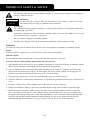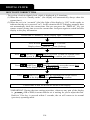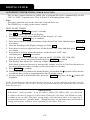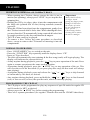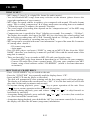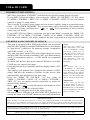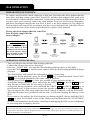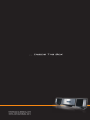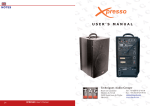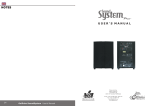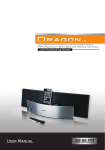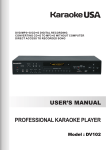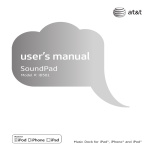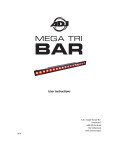Download User Manual - SEM Audio Laboratories
Transcript
CONTENTS IMPORTANT SAFETY & NOTICE ............................................................................................... E-1 SYSTEM BASICS Location of Controls - Main Unit .......................................... Location of Controls - Remote .............................................. Power Supply AC Operation .................................................. Preparation of Remote Control .............................................. E-2 E-3 E-3 E-3 DIGITAL CLOCK How to Set Correct Time ........................................................ Automatic Power on/off Timer Function ................................ E-4 E-5 GENERAL FUNCTION Snooze Function .................................................................... Mute Function ........................................................................ Automatic Power off Sleep Function ..................................... Electronic Volume Control ..................................................... Music Equalizer ..................................................................... Text Display Mode ................................................................. Play Mode Function ............................................................... Using the Audio Line in Connection ...................................... E-6 E-6 E-6 E-6 E-6 E-7 E-7 E-7 RADIO Operation of Radio ................................................................ Manual Frequency Adjustment ............................................... Automatic Frequency Adjustment .......................................... Radio Memory ........................................................................ E-8 E-8 E-8 E-8 CD AUDIO Insertion & Removal of Compact Discs ................................ Normal CD Operation ............................................................ Programming the CD-Play ..................................................... Programming for Regular CD-Audio Discs ............................ E-9 E-9 E-9 E-10 CD-MP3 Programming for CD-MP3 ..................................................... What is MP3? ......................................................................... How to Play CD-MP3 Discs ................................................... E-11 E-12 E-12 USB & SD CARD Folders on MP3-CD Discs ...................................................... USB-Drive & SD-Card MP3 Playback ................................... E-13 E-13 iPod OPERATION Preparation of iPod Dock ....................................................... Operation with the iPod .......................................................... E-14 E-14 ENCODING FUNCTION Recording to MP3 File ........................................................... Encoding from AUX-in .......................................................... E-15 E-16 SPECIFICATIONS & SET UP Specifications ........................................................................ Set up Procedure..................................................................... Connection of Speaker Boxes ................................................. E-17 E-17 E-17 WALL MOUNT SET UP Wall Mount Set up .................................................................. E-18 IMPORTANT SAFETY & NOTICE The lightning flash and arrowhead within the triangle is a warning sign alerting you of “dangerous voltage” inside the product. CAUTION RISK OF ELECTRIC SHOCK DO NOT OPEN WARNING: To reduce the risk of electric shock, do not remove cover (or back). No user-serviceable parts inside. Refer servicing to qualified service personnel. CAUTION: The exclamation point within the triangle is a warning sign alerting you of important instructions accompanying the product. Grounding or polarization. The precautions should be taken so that the wider blade of the AC plug must match the slot in receptacle “wall socket”. Do not expose to dripping or splashing liquids! Invisible laser radiation when open and interlocks defeated. Avoid exposure to beam. WARNING: To reduce the risk of fire or electric shock, do not expose this appliance to dripping or splashing liquids. NOTE: Caution symbols are printed on rear of unit. Please refer to instruction manual. PLEASE NOTE: You will find the caution rating label for this product located on the rear of the unit. To ensure safe use of this product, please follow the advice below: 1. The apparatus and its accessory AC power adaptor should not be exposed to dripping or splashing, liquids and no objects containers with liquids should be placed on the apparatus. 2. The on/ standby key does not isolate the product from the power supply. To completely disconnect the product from the mains power supply you must unplug the power cord by pulling out the plug (do not pull the cord as this may damage it and create a risk of electric shock). 3. The mains plug should not be obstructed and should be easily accessible during use. 4. Under the influence of electrostatic phenomenon, the product may malfunction and power will need to be reset. 5. Excessive sound pressure from earphones and headphones can cause hearing loss. 6. Danger of explosion if battery is incorrectly installed. Replace only with the same or equivalent type. 7. When electrostatic discharge (ESD) occurs at the front surface (whether metal or plastic) or near any part or any button of this unit, or at the USB port and/ or SD-card slots, there may be a possibility that the product may stop operating and/ or shut down immediately. This is a normal condition and intended to protect the unit and internal components against damage. In such a case, please reset the unit (by disconnecting and reconnecting the AC-power source) to revert the unit to normal operation. E-1 SYSTEM BASICS LOCATION OF CONTROLS - MAIN UNIT CONTROL KEYS (ENLARGE SIZE): 1 2 7 3 14 9 8 11 15 10 13 12 16 17 23 24 25 26 27 28 29 30 4 5 6 18 31 19 32 34 33 36 20 37 21 35 22 1. 2. 3. 4. 5. 6. 7. 8. 9. 10. 11. 12. 13. 14. 15. 16. 17. 18. 19. 20. USB / SD COMPARTMENT DOOR USB SOCKET SD CARD SOCKET BLUE BACKLIT DISPLAY CD DOOR STAND (FOR UNIT) / FM STEREO KEY PLAY/ PAUSE STOP / BAND / CLOCK SET KEY VOLUME - DOWN KEY VOLUME + UP KEY FUNCTION KEY MEM. (MEMORY) / PROG. (PROGRAM) / P-MODE (PLAY MODE)/SLEEP KEY MEM. UP / FOLDER / +10 KEY / TUNE DOWN KEY BACK / TUNE UP KEY NEXT EQUALIZER/REC KEY CD DOOR OPEN / CLOSE KEY REMOTE CONTROL SENSOR ON / STANDBY KEY SPEAKERS (LEFT & RIGHT) 21. 22. 23. 24. 25. 26. 27. 28. 29. 30. 31. 32. 33. 34. 35. 36. 37. E-2 AMBIENT LIGHTING (ON SPEAKERS) STANDS (FOR SPEAKERS) HEADPHONES SOCKET SUBWOOFER INPUT SOCKET FM ANTENNA WIRE AM-ANTENNA SOCKET LEFT SPEAKER SOCKET RIGHT SPEAKER SOCKET ) DC JACK (DC 15V AUX INPUT SOCKET AM ANTENNA LOOP iPod DOCKING PLATFORM INPUT SOCKET (UNDERNEATH OF UNIT) POWER AND AUDIO SOURCE INDICATOR LIGHTING DOCK ADAPTOR FOR iPod (SEVERAL DIFFERENT ADAPTORS ARE PROVIDED) STAND (FOR iPod DOCKING PLATFORM) CAVITY FOR DOCK ADAPTOR iPod DOCKING PLATFORM CONNECTOR SYSTEM BASICS LOCATION OF CONTROLS - REMOTE 1. 2. 3. 4. 5. 6. 7. 8. 9. 10. 11. 1 2 7 3 8 4 9 5 10 6 11 12 13 14 On/ Standby key Open/ Close key id3 key Display key Time/ Snooze key EQ/ REC key FUNC (Function) key Band Key Sleep key Mem +/ Folder +/ Skip +10 key Mem -/ Folder -/ Skip -10 key 12. Number keys 13. Mute key 14. Mem (Memory)/ Prog. (Program)/ P-mode (Play mode) key 15. Play/ Pause/ Mono/ Stereo key 16. Stop/ Clock set key 17. Back/ Tune down key 18. Next/ Tune Up key 19. Volume down - key 20. Volume up + key 21. Battery compartment 15 16 17 18 19 20 21 POWER SUPPLY AC OPERATION (EXTERNAL AC-DC POWER ADAPTOR) - This set is equipped with a “DC-Jack” capable of accepting AC-adaptors with a rating of DC = 15V, 3A, and with a plug with the following polarities as shown (center positive) : - Please use only the supplied AC-adaptor to operate the unit. Use of other adaptors may damage the unit or cause it to malfunction. - Plug the tail end of the AC-adaptor into the DC-jack (socket) on the side of the main unit. - Insert the plug the AC-adaptor into the wall AC socket. - Press the “ON/ STANDBY” key to switch on the unit. - This unit is designed to operate without ever being totally powered “OFF”. It will either be “on” or in “standby mode”. - In standby mode, the blue back-light of the digital display will be dimmed but the display will show the current time (clock function). - Anytime during standby mode, you can switch “on” the unit by pressing the “ON/ STANDBY” key (on remote control or front panel of the main unit). - Save energy by switching the system to “standby” mode. + - PREPARATION OF REMOTE CONTROL - Remove (gently pull out) the plastic “tab” from the battery compartment at the rear of the remote control. - Test the remote control by pressing the (ON/ STANDBY) key to check that the unit switches on properly using the remote control. E-3 DIGITAL CLOCK HOW TO SET CORRECT TIME - The set has a built-in digital clock, which is displayed in 2 situations: (1) When the set is in “standby mode”. (the display will automatically always show the current time). (2) When the set is in “on mode” (the blue light of the display is “ON” in this mode, to indicate that the set is powered “on”). In this situation the LCD display normally does not automatically show the current time. But you can press the “DISPLAY” key (on remote control) at any time to see the current time. And press again to switch back the display to the play information. Switch unit to “Stand-by” mode (display light = DIMMED) Press & hold CLOCK SET for 3 seconds Display shows 12 hour or 24 hour (flashing) Press (NEXT) or (BACK) to select 12-hour or 24-hour clock display system & press CLOCK SET to confirm your selection Press Press (NEXT) or (BACK) repeatedly to set the correct hour in the display & press CLOCK SET to confirm (NEXT) or (BACK) repeatedly to set the correct Minute in the display & press CLOCK SET to confirm Correct time is now set & will be shown in the display. * IMPORTANT: During the time setting procedure, whenever any part of the display is FLASHING (HH or MM) it means that the set is waiting for you to adjust the time. However if no key is pressed within 5 seconds, the set will return to its normal (previous) operating mode. E-4 DIGITAL CLOCK AUTOMATIC POWER ON/OFF TIMER FUNCTION - This set has a timer function to enable you to program the unit to automatically switch “ON” or “OFF” at preset times. This is useful as a morning alarm clock : Note: - This timer function only works after the clock has been set. - The TIMER key is only on the remote control. HOW TO SET TIMER 1. Press and hold TIMER key for 2 seconds. The symbol appears in the display. 2. Press next or back to adjust the hour of the desired “on” time And then press TIMER key to confirm. 3. Press next or back to adjust the minutes of the desired “on” time And then press TIMER to confirm. 4. Now the wording in the display changes to show . 5. Press next or back to adjust the hour of the desired “off” time And then press TIMER to confirm. 6. Press next or back to adjust the minutes of the desired “OFF” time And then press TIMER to confirm. 7. Now the display will indicate the “wake up mode” (TUNER, CD, USB, SD). Press next to choose the desired mode & press TIMER to confirm. 8. The display then shows the “wake up volume level” (loudness). Press back or next to decrease or increase the volume level to be Used for the music to be played when the timer switches on the unit at the Pre-set time. 9. Press TIMER to confirm. 10. Finally the unit will return to the normal display, except that the Symbol will be shown, to indicate that you have programmed an on/off Alarm setting. 11. In case you wish to disable the timer, press the TIMER key once, & the symbol will disappear. NOTE : the automatic On/ Off timer will switch on the unit as if you have manually pressed the “On/ Off” key. If you have selected “wake to radio”, the exact preset radio band & station will become activated when power Switches on). IMPORTANT If the timer “wake up mode” is set as wake to either CD/ USB or SD , you will need to connect the device properly as described. Otherwise, the timer will default to wake as radio at the set time. The timer set-up mode, will time-out if there is no input for 3 seconds and return to “Standby mode”. Should the timer set-up mode time-out, the timer setting instructions will have to be repeated for the timer To be set. E-5 GENERAL FUNCTION SNOOZE FUNCTION - Whenever the timer comes on, it can be temporarily suspended for a short period of 10 minutes, by pressing the “SNOOZE” key (on remote control) once. - The timer will then automatically come on again after the 10 minutes “SNOOZE” period has ended. - The procedure can be repeated for approximately an hour. MUTE FUNCTION - This set has a mute function to enable you to turn off the volume temporarily. - Press the Mute key (on remote control) once, the volume will turn off and the volume bar will flash. - To resume the sound, simply press the Mute key again. AUTOMATIC POWER OFF SLEEP FUNCTION - This set has a special sleep timer function which can automatically switch off the unit. This is useful for sleeping to music at night. - At any time while the unit is operating, press SLEEP key (on remote control) repeatedly to choose the automatic off time. 90 MINS 80 MINS 70 MINS 60 MINS 50 MINS 40 MINS 30 MINS 20 MINS 10 MINS OFF* (*OFF MEANS SLEEP TIMER IS DEACTIVATED AND DISPLAY RETURNS TO PLAYBACK INFORMATION) ELECTRONIC VOLUME CONTROL - This unit uses an electronic volume control (push button type). - To increase or decrease the loudness of unit, press the volume up (+) or volume down (-) keys respectively. - Release the key when volume level is at the desired loudness. - Sometimes, especially during listening to the radio, you may notice a “CLICK-CLICK-CLICK” (repeating) sound when you are increasing or decreasing the volume. This is a normal condition & the sound will disappear when you release the volume key (when you reach the desired volume level). MUSIC EQUALIZER - Press EQ key repeatedly to choose the desired sound effect according to the music you are listening to : EQ OFF CLASSIC ROCK E-6 POP JAZZ GENERAL FUNCTION TEXT DISPLAY MODE (id3 display) - This unit is capable of displaying the “TEXT INFORMATION” (id3 tag) of an MP3 song on the LCD display. - To switch on or off this function, simply press and hold the “id3” key (on remote control). IMPORTANT MP3 FILE NAME FORMAT Please take care to use only regular english alphabets (a to z) & numerals (0 to 9) in the file names of MP3 songs. Characters such as “ _ ” (underscore) & “ ” (space) may result in the files being unreadable or inconsistently unrecognizable by the player. PLAY MODE (P-MODE) FUNCTION - At anytime during playback, press “MEM/ PROG/ P-MODE/ SLEEP” key on unit (or “MEM/ PROG/ P-MODE” key on remote control) repeatedly to select the following options: REPEAT = To repeat the current track REPEAT ALBUM = To repeat all songs from currently selected folder(directory) REPEAT ALL = To repeat all tracks (full CD) INTRO = To “sample” all the music (about first 10 secs. of every song will be played) RAND = Shuffle all songs and play in “random” order. USING THE AUDIO LINE IN CONNECTION (AUX-INPUT) - You can connect the audio output of an external device such as a MP3 player to this unit, to listen to the sound of that device through the high quality amplifier of this music system. - To connect the external device please use a standard stereo headphone (3.5mm to 3.5mm plugs) cable to connect the “headphone-out or audio line-out” of the device to the auxinput socket of this unit. - Switch the function to “AUX” using the Function key. - Make sure that the speakers are connected to the main unit. - Switch on the unit and the external device (eg. MP3-PLAYER). - Start playback of the external device and adjust the volume control of the main unit to the desired level. - Remember to switch off the unit when you are finished using the external device. E-7 RADIO OPERATION OF RADIO - Press the “ON/STANDBY” key once to switch on the unit. - Press the function key repeatedly to switch to radio mode. - Press the “STOP / BAND / CLOCK SET” key (ON UNIT) or “BAND” key on remote control to select the desired radio band. - For MW (AM) stations, rotate or reposition the AM antenna loop to improve radio reception. - To improve fm-radio reception, fully extend the fm-antenna wire and adjust it’s position. - At anytime while listening to FM stations, use the “ / FM STEREO” key on unit or “MONO / STEREO” key on remote control to select the desired mode (FM MONO/ STEREO). The symbol ((ST)) will appear on display to indicate that FM stereo mode is on. In some cases, where reception is poor the ((ST)) symbol may “FLASH” to indicate that FM-STEREO signal is weak, and it may be advisable to select “MONO” mode, to improve clarity of the radio signal. MANUAL FREQUENCY ADJUSTMENT (SCAN MODE) - Press (and immediately release) the key or key to “SCAN” (manually adjust) the radio frequency “UP” or “DOWN” by 1-step at a time. - The radio digital display will indicate the exact frequency at each step’s position. - When a desired frequency or station is reached. It can be saved into one of the “memory” positions. (see “radio memory” section). AUTOMATIC FREQUENCY ADJUSTMENT (SEEK MODE) - Press and hold (for 2 seconds) the or keys to “seek” (automatically adjust) the radio frequency “up” or “down” to the next available radio station. - The radio digital display will indicate the exact frequency of the next station that is found. - When a desired station is reached. It can be saved into one of the “memory” positions. (see “radio memory” section). RADIO MEMORY (STATION PRESET MEMORY STORAGE) - At any time, the currently displayed station or frequency can be stored into one of the memory position. - Press “MEM./ PROG/ P-MODE/ SLEEP” key on unit or “MEM/ PROG/ P-MODE” key on remote control once. - Press “MEM+/ FOLDER+/ SKIP +10” or “MEM-/ FOLDER-/ SKIP -10” key (on remote control) to select desired memory position. (There are 10 memory positions for AM band & 30 memory positions for fm band). - Press “MEM./ PROG/ P-MODE/ SLEEP” key on unit or “MEM/ PROG/ P-MODE” key on remote control once to save the selected station into the selected memory position. - To recall any saved memory, simply press “MEM. UP/ FOLDER/ +10” key on unit or“MEM+/ FOLDER+/ SKIP +10” or “MEM-/ FOLDER-/ SKIP -10” keys on remote control, the saved radio-band will be recalled. To clear the memory of any position, simply save a new station to the same memory positions. E-8 CD AUDIO INSERTION & REMOVAL OF COMPACT DISCS - When opening the CD-door, always ensure the disc is not in motion (not spinning), always press “STOP” key to stop the disc spinning first. - Holding the CD by its edges, place it into the compartment with the label-side (printed side of disc) facing outwards (towards yourself). - When the CD has been placed onto the compartment, gently close the CD-door inwards until it locks shut. While shutting the door, you may hear the CD automatically being centered & locked into its proper position by the door mechanism & magnet. - The CD is now ready to be played. - To remove a disc, follow the same procedure as described above, except to remove the CD instead of inserting it into the compartment. *Important: Always hold a CD by it’s edges. Avoid getting any finger-prints, smudges or dirt onto the surface of a disc. In case this happens, use a special CD-cleaning cloth or cleaning kit to remove the dirt or smudges. NORMAL CD OPERATION - Press “ON/STANDBY” key to switch on the unit. - Press the “FUNCTION” key repeatedly until the display shows “CD” - Insert a CD as described. - The disk will automatically start spinning & the first song (track) will begin playing. The display will indicate the current track no. - At any anytime during playback, press the “ ” key to pause operation of the unit. Press again to resume operation at the same track & position. - At anytime during playback, press the “ STOP” key to stop operation of the set. This will reset the set to the first track (if you press play after stop, the first track will always start playing). - At anytime during playback, press and release the “ ” or “ ” keys to skip forward or backwards by one track, as desired. - Any anytime during playback, press and hold the “ ” or “ ” keys to fast-forward (cue) or fast-reverse (review) the specific track, which is currently playing. PROGRAMMING THE CD-PLAY - The CD player can be programmed to play any sequence of upto 20 tracks for regular CD and 99 tracks for MP3, as desired. - Always press the “ STOP” key before starting the programming. - There are 2 separate procedures (for regular CD-audio discs and for CD-MP3 data discs): E-9 CD AUDIO PROGRAMMING FOR REGULAR CD-AUDIO DISCS 1. Switch on the set and select “CD” function. Then press “ STOP” key. 2. Press “MEM./ PROG./ P-MODE/ SLEEP” key on unit (or “MEM/ PROG/ P-MODE” Key on remote control), the display shows: PROG TRACK (SONG) NUMBER 000 P-- 01 MEMORY STORAGE POSITION NUMBER CD 3. Press and keys to select the track (song) number in the current memory position (as displayed on the screen). 4. Press “MEM./ PROG./ P-MODE/ SLEEP” key on unit (or “MEM/ PROG/ P-MODE” key on remote control). This saves the selected song into the previous memory position and advances the memory position to the next number so that you can save another song in this position. 5. Repeat step (3) and (4), each time selecting any track (song) number of your choiceto be stored in successive program memory positions. Make sure to press the “MEM./ PROG./ P-MODE/ SLEEP” key on unit (or “MEM/ PROG/ P-MODE” key on remote control) each time. 6. After a maximum number of songs (or less) have been selected as described, press the “ ” key to start playing your programmed sequence of songs. 7. Press the “STOP” key once to go back to the pervious memory position for restore. 8. To exit the Program mode (without saving), press & hold the “STOP” key for 2 seconds. 9. To clear (cancel) the entire program which is stored in the memory, simply press “ STOP” key twice. This will stop playback, reset the memory & clear the program. E-10 CD-MP3 PROGRAMMING FOR CD-MP3 (MP3-DATA DISCS/ USB-PEN DRIVE/ SD-CARD) 1. Switch on the set, insert a CD-MP3 disc and select “CD” function. Then press the “ STOP” key. 2. Press the “MEM./ PROG./ P-MODE/ SLEEP” key on unit (or “MEM/ PROG/ P-MODE” key on remote control) . The display shows: PROG 000 P-- 01 000 CD THREE DIGIT FOLDER NUMBER (FLASHING) MEMORY STORAGE POSITION NUMBER 3. Press “ ” or “ ” key to select the folder number which contains the song you wish to select. Then press “MEM./ PROG./ P-MODE/ SLEEP” key on unit (or “MEM/ PROG/ P-MODE” key on remote control) to confirm your selection. The display changes when you have selected the folder to show as: PROG THREE DIGIT TRACK (SONG) NUMBER IN THE SELECTED FOLDER (FLASHING) 000 P-- 01 002 CD THREE DIGIT FOLDER NUMBER MEMORY STORAGE POSITION NUMBER 4. When the 2-digit indicator shows the desired folder number, press “ ” or “ ” to select the desired song (track) number in that selected folder. The song numbers are indicated in three (3) digits. 5. Press “MEM./ PROG./ P-MODE/ SLEEP” key on unit (or “MEM/ PROG/ P-MODE” key on remote control) to save the selected song into the previous memory position and advance the memory position to the next number so that you can save another song in this position. 6. Repeat steps (3), (4) and (5) each time selecting any track (song) number of your choice to be stored in successive program memory positions. Make sure to press “MEM./ PROG./ P-MODE/ SLEEP” key on unit (or “MEM/ PROG/ P-MODE” key on remote control) each time. 7. After a maximum number of songs (or less) have been selected as described, press the “ ” key to start playing your programmed sequence of songs. 8. Press the “STOP” key once to go back to the pervious memory position for restore. 9. To exit the Program mode (without saving), press & hold the “STOP” key for 2 seconds. 10. To clear (cancel) the entire program which is stored in the memory, simply press “ STOP” key twice. This will stop playback, reset the memory & clear the program. E-11 CD -MP3 WHAT IS MP3 ? - MP3 (mpeg 2, layer 3) is a digital file format for audio (music). - You can download MP3 songs from many websites on the internet (please observe the copyright regulations of your country). - MP3 songs are much smaller in memory size compared with normal CD-audio format songs. This is called “compression” & it allows much more recording time on a standard CD than the normal 74 minutes (for normal CD-audio). - The exact length of recording time depends on the “compression rate” of the MP3 song you have downloaded. - Compression rate is specified in “kbps” (kilobits per second). For example : “128 kbps”: The higher this number, the bigger the MP3 file size (the better the sound quality) and the lower the recording time on a CD-R. Normally based on 128 kbps, you should have approx. 250-300 minutes of recording time on a CD-R. - MP3 songs can be recorded with some “text information” as part of the same file. It consists of (among other details:) - File name (song name) - Artist name - Your CD-MP3 player can locate (“FIND”) a song on an MP3-CD disc from the “FILE NAME”, therefore you should try to name all your MP3 files with the actual name of the song that it contains. - There are basically 2 ways to make an MP3-CD with your favorite songs : - Download MP3 songs from internet & burn them on a CD-R disc on your computer. - Convert CD-audio files (from a normal music CD) onto your computer into MP3 format, using a kind software called “CD-RIPPER”. (which is freeware/shareware on internet). HOW TO PLAY CD-MP3 DISCS - Press “ON/STANDBY” key to switch on the unit - Press the “FUNCTION” key repeatedly until the display shows “CD”. - Insert an MP3 CD into the player as described. - The disk will automatically start spinning and the first song (track) will begin playing. The display will indicate the current track no. (“001” if it is the first track) as well as the play time of that track in minutes and seconds. - At anytime during playback, press “ ” key to pause operation of the unit. Press “ ” key to resume operation at the same track & position. - At anytime during playback, press and release “ ” or “ ” to skip forwards or backwards by one track. - At anytime during playback, press and hold “ ” or “ ” to review (fast rewind) or cue (fast forward) the current track. - At anytime during playback, press & hold the “id3” key (on remote control) for 2 seconds, the display will show the file name (song name) information. E-12 USB & SD CARD FOLDERS ON MP3-CD DISCS - MP3 discs often have “FOLDER” (sub-directories) which contain groups of songs. - If your MP3-CD has no folders, you can use the “MEM. UP/ FOLDER/ +10” key (same as “MEM +/ FOLDER +/ SKIP +10” or “MEM -/ FOLDER -/ SKIP -10” keys on remote control) to jump 10 songs ahead. This is useful if you have many songs and you want to quickly jump to a particular song. - Press “+10/ FOLDER/ MEMORY” key several times until you reach a song number near ” or “ ” keys repeatedly to arrive and the to your desired song, and then press “ exact song you desire. - If your MP3-CD has folders, each time you press and hold 2 seconds the “MEM. UP/ FOLDER/ +10” (or “MEM +/ FOLDER +/ SKIP +10” or “MEM -/ FOLDER -/ SKIP -10” keys on remote control) , the player jumps to the first song in the next or pervious folder. USB-DRIVE & SD-CARD MP3 PLAYBACK - This unit is equipped with a USB socket which can accept and play MP3 files stored on standard USB flash drives (also known as “pen drives”) which are for memory storage. (compatible with USB version 1.1 & 2.0). - This unit also has a built-in SD-card socket which can accept and play MP3 files stored on standard “SD” type flash memory cards (of maximum capacity = 4 GB) which are commonly available. - To utilize this facility, first insert either a USB-drive or an SDCARD into the correct slot (port). - Press the function key repeatedly until the display shows “SD” or “USB”. - The display will indicate for a moment the number of MP3 songs, and also the number of folders on the device then automatically start playback of the first song. - Press the “MEM. UP/ FOLDER/ +10” key (same as “MEM +/ FOLDER +/ SKIP +10” or “MEM -/ FOLDER -/ SKIP -10” key on remote control) repeatedly to select the desired folder number. - Press “ ” or “ ” to skip forward or backwards to select the desired MP3 file in the selected folder. - Press “ ” to start play back of the selected song. - All functions for USB-drive & SD-CARD MP3 playback are exactly the same as in CD-MP3 mode (as previously described). *Note: Although this product is fully compatible with USB 1.1 & 2.0 standards, a small percentage (about 5%) of USB fl ash drives might not be Readable, due to those USB-DRIVE manufacturers non-compliance with the full (offi cial) USB 1.1 / 2.0 standards. *Note: The reading time for a USB-DRIVE or SD-CARD varies depending on the speed of the memory device and the number of songs and folders. In some cases the reading time may be as long as 60 seconds. *Important: Always switch off the unit or change mode to “CD” or “RADIO” before removing a USB flash drive or SD-CARD, to prevent damage to your USB device or memory card. IMPORTANT POINT Please do NOT use a USB Extension Cable to connect your USB FLASH DRIVE to the USB PORT of this unit. Such cables can pick up additional interference which can corrupt the data flow, preventing normal operation and usage of the USB port. Always connect your USB Flash Drive DIRECTLY to the USB PORT without any USB extension cables. This unit does not support USB-MP3 player, due to their inherent lack of software compatibility. Only USB “pen drives” (FLASH MEMORY USB DRIVES) can be used, for MP3 playback. NOTE: This unit supports up to maximum memory size of 4 GB USB flash drive & SD CARD. E-13 iPod OPERATION PREPARATION OF iPod DOCK To connect an iPod with a dock connector to this unit, first insert the dock adaptor that fits your iPod, and then connect your iPod. Your Hi-Fi includes dock adaptors that work with several models of iPod with dock connectors. If you want to connect a different model of iPod at a later time, you can easily remove the dock adaptor from your Hi-Fi using a fingernail, and insert the adaptor that fits the new iPod. If there is no dock adaptor for your model of iPod included with your Hi-Fi, an adaptor may have been included with your iPod. Please check inside the box of the iPod you purchased for a plastic dock Adaptor. Choose the dock adapter that fits your iPod. THE NUMBER Your iPod fits snugly into the SHOWS WHICH iPod FITS correct adapter. FOR OTHER iPod MODELS: If there is no dock adapter for your model of iPod included, you can also use the dock adapter which was included in the box with your iPod itself. OR iPod touch 1st generation 2nd generation iPod nano 5th generation (video camera) 8GB 16GB 16 18 9 9 14 OR OR iPod classic 80GB 120GB 160GB iPod nano 4th generation (video) 8GB 16GB 10 iPod 5th generation (video) 30GB 60GB 80GB 10 17 OPERATION WITH THE iPod - Turn on both the unit and the iPod docking platform. - Connect the iPod to the unit as described. - Press the “FUNCTION” key until the iPod docking platform shows a blue light. - Press the PLAY key on the remote control, then the iPod docking platform to begin playback. - The iPod display will indicate the information of the current song. - At anytime during playback, press the PLAY key to pause playback. Press PLAY key to resume playback of the same song & position. - Always press PLAY key for a few seconds to stop operation of the set. - At anytime during playback, press and release the NEXT or BACK key to skip forward or backwards by one song, as desired. - At anytime during playback, press and hold the NEXT or BACK key to fast-forward (cue) or fast-reverse (review) the specific song, which is currently playing. - You can operate the iPod using either the remote control or directly with the iPod itself. - When the iPod has been connected with the unit, it will start charging the battery of the iPod. - Never remove (or unplug) the iPod from the set during playback, always hold the PLAY key for a few seconds to turn off the iPod power and then press the “FUNCTION” key to switch to anothers mode before removing or unplugging the iPod, to prevent damage to your song files or memory devices. IMPORTANT Please note that when connecting a iPod video, the error message “the currently attached accessory is not supported by this iPod.” Will be displayed as there is no video input/output. However, all audio functions will operate normally as outlined above. E-14 ENCODING FUNCTION RECORDING TO MP3 FILE Encoding function is the most intelligent function which allows different audio sources to be recorded and/or transfer into the USB or SD-Card as a MP3 format file. At anytime during CD/ CD-MP3 playback, or AUX-in function, this function is able to record and/or transfer the desired track or sound clip into the USB or SD-Card, as follows: ENCODING FROM CD/ CD-MP3: - Switch to CD mode, open the CD door and insert a CD/ CD-MP3 disc as usual. - Insert a USB / SD card into the USB/ SD card slot. - Select a track that is desired to be transferred and recorded, then start playing the track by pressing play. - At anytime during playback, press “RECORD” . The track will then be refreshed and start playing again from the beginning, and “rec” will also be shown on the display to indicate that the CD is being recorded. - The recording will continue and automatically stop at the end of the CD. It will also save each track (song) into a new file with a unique name automatically (ie. TRACK001, TRACK002... Or copy the original file name from the CD-MP3 disc). These files will be located on the USB/ SD card under the folder name called “TRACK002”. - To stop recording before the end of the song, simply press STOP at any time. This will create an MP3 file of the partial song. Once recording has stopped, The “rec” symbol will no longer be displayed. - If a USB-drive and an SD-card are simultaneously inserted into both slots, the unit will question if this record command is to save the MP3 file to the USB or the SD-card. - In such a case, after pressing rec , “Rec USB” will be shown on the display first. The next button is used in this case to select the recording destination. Simply press Next key, “Rec Card” will soon be displayed. If pressing next again the selection list will be rotated and “Rec USB” will be displayed again. - To confirm the selection, simply press and hold REC and the MP3 file will be saved into the commanded destination. Note: Screen flashing “USB” or “SD” at bottom, during playback to indicate the record out E-15 ENCODING FUNCTION ENCODING FROM AUX-IN - Switch to AUX-IN mode, plug in and turn on the external device. - Insert an USB/ SD card into the USB/ SD card slot. - Start playback of the external device and ensure that it’s audio signal is being heard thought this unit. - At anytime press and hold RECORD , “REC” will be shown on the display to indicate that the AUX-in audio is being recorded. - To stop recording, simply press STOP. Once recording has stopped, the “REC” symbol will no longer be displayed. - Now, the desired sound track has been saved into a new folder in the USB/ SD-card as mentioned above. To play the recorded MP3-files on the USB/ SD-card, please follow the instruction as previously described. - If a USB-drive and an SD-card are simultaneously inserted into both slots, the unit will question if this record command is to save the MP3 file to the USB or the SD-card. - In such a case, after pressing RECORD, “Rec USB” will be shown on the display first. The next key is used in this case to select the recording destination. Simply press next, “rec card” will soon be displayed. If pressing next again the selection list will be rotated and “rec USB” will be displayed again. - To confirm the selection, simply press RECORD and the MP3 file will be saved into the commanded destination. Note: please make sure that the USB drive/ SD card has enough free memory space for the incoming MP3 file, otherwise “full” will be displayed and recording will not start. E-16 SPECIFICATIONS & SET UP SPECIFICATIONS Power Supply : ............................................ AC 100V-240V ~ , 50/60 Hz Speaker : ............................................ Main Speakers: 3.5” x 2 Tweeters: 2” x 2 SET UP PROCEDURE - Included 3 pcs stands for the main unit & speakers ( ) FIXING THE BASE TO THE UNIT: Place the stand under the main unit or speakers, slide the stand upward. 1. 2. REMOVING THE BASE FROM THE UNIT: Press the “release” areas at the rear of the unit or speakers, and then slide downwards until it becomes released.. 1. 2. CONNECTION OF SPEAKER BOXES - Unwrap the speaker-cords of both speaker-boxes and insert the left/ right plugs into sockets in the rear of main unit. - Place the speaker boxes as far apart as possible for best sound effect. E-17 WALL MOUNT SET UP WALL MOUNT SET UP - This unit can be mounted on to a wall surface. - Type of screws used for wall-mounting: 3.5 x 34mm ba (6 pcs) IMPORTANT PRECAUTIONS Not all types of walls are suitable or strong enough to support the weight of this unit. Please refer to a specialist to make sure that your wall is suitable, before wall mounting. Drilling of holes must also be done by an experienced specialist, to avoid injury and damage to your walls. Never place objects on top of the speakers when they are wall mounted. ATTENTION: IF THIS UNIT IS WALL MOUNTED, PLEASE USE ONLY THE SCREWS & WALLSTUDS PROVIDED. E-18