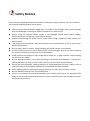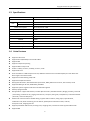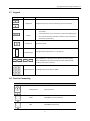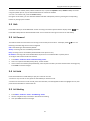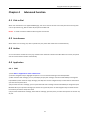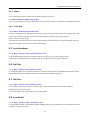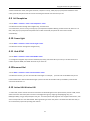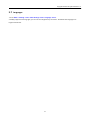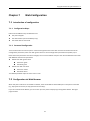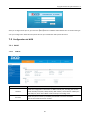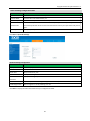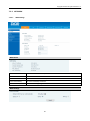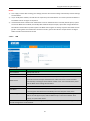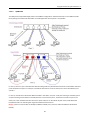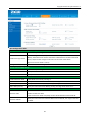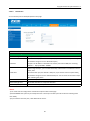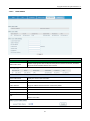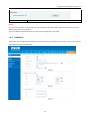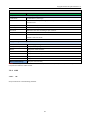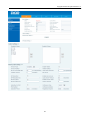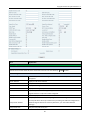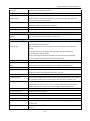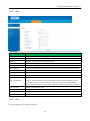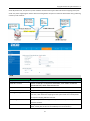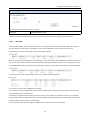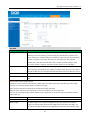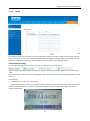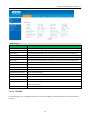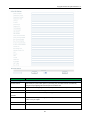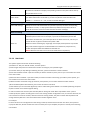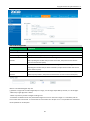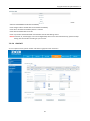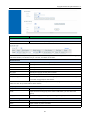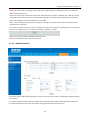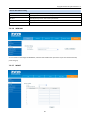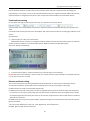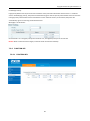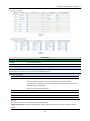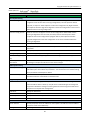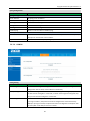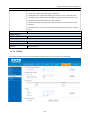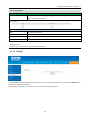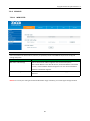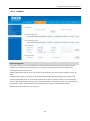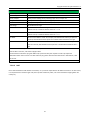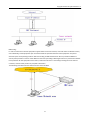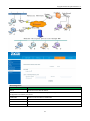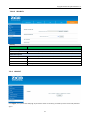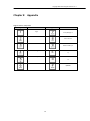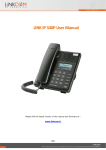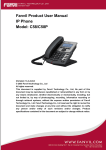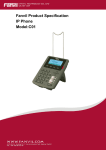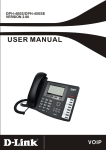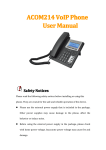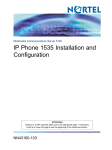Download CooFone-D30 User Manual
Transcript
Safety Notices Please read the following safety notices before installing or using this phone. They are crucial for the safe and reliable operation of the device. Please use the external power supply that is included in the package. Other power supplies may cause damage to the phone, affect the behavior or induce noise. Before using the external power supply in the package, please check power voltage. Inaccurate power voltage may cause fire and damage. Please do not damage the power cord. If power cord or plug is impaired, it may cause fire or electric shock. The plug-socket combination must be accessible at all times because it serves as the main disconnecting device. Do not drop, knock or shake it. Rough handling will break internal circuit boards. Do not install the device in places where there is direct sunlight. Also do not put the device on carpets or cushions. It may cause fire or breakdown. Avoid exposure the phone to high temperature, below 0 ℃ or high humidity. Avoid wetting the unit with any liquid. Do not attempt to open it. Non-expert handling of the device could damage it. Consult your authorized dealer for help, or else it may cause fire, electric shock and breakdown. Do not use harsh chemicals, cleaning solvents, or strong detergents to clean it. Wipe it with a soft cloth that has been slightly dampened in a mild soap and water solution. When lightning, do not touch power plug or phone line, it may cause an electric shock. Do not install this phone in an ill-ventilated place. You are in a situation that could cause bodily injury. Before you work on any equipment, be aware of the hazards involved with electrical circuitry and be familiar with standard practices for preventing accidents. Table of Content Chapter 1 1.1 1.2 1.3 1.4 1.5 1.6 1.7 1.8 1.9 1.10 Brief Introduction to D30(P) ...................................................................... 1 Thank you for Purchasing D30(P) .................................................................................................... 1 Delivery Content ............................................................................................................................... 1 Specifications ................................................................................................................................... 2 Voice Features ................................................................................................................................. 2 Network Features ............................................................................................................................. 3 Maintenance and Management ........................................................................................................ 3 Keypad ............................................................................................................................................. 4 Port for Connecting........................................................................................................................... 4 Icon Introduction ............................................................................................................................... 5 LED Status Introduction ................................................................................................................ 5 Chapter 2 Initial Connecting and Settings................................................................. 6 2.1 Connect the Power and Network ...................................................................................................... 6 2.1.1 Connect to Network .................................................................................................................. 6 2.1.2 Power Adapter Connection ....................................................................................................... 7 2.1.3 Basic Initialization ..................................................................................................................... 7 2.1.4 Network Settings ....................................................................................................................... 7 Chapter 3 Basic Function ........................................................................................... 9 3.1 Making a Call .................................................................................................................................... 9 3.1.1 Call Device ................................................................................................................................ 9 3.1.2 Call Methods ............................................................................................................................. 9 3.1.3 Answering a Call ....................................................................................................................... 9 3.2 DND ................................................................................................................................................ 10 3.3 Call Forward ................................................................................................................................... 10 3.4 Call Hold ......................................................................................................................................... 10 3.5 Call Waiting .................................................................................................................................... 10 3.6 Call Transfer ................................................................................................................................... 11 3.6.1 Blind Transfer.......................................................................................................................... 11 3.6.2 Attended Transfer ................................................................................................................... 11 3.6.3 Alert Transfer .......................................................................................................................... 11 3.7 Three-Way Conference Call ........................................................................................................... 11 Chapter 4 Advanced Function .................................................................................. 12 4.1 Click to Dial ..................................................................................................................................... 12 4.2 Auto Answer ................................................................................................................................... 12 4.3 Hotline ............................................................................................................................................ 12 4.4 Application ...................................................................................................................................... 12 4.4.1 SMS ........................................................................................................................................ 12 4.4.2 Memo ...................................................................................................................................... 13 4.4.3 Voice Mail ............................................................................................................................... 13 4.5 Auto Handdown .............................................................................................................................. 13 4.6 Dial Plan ......................................................................................................................................... 13 4.7 4.8 4.9 4.10 4.11 4.12 4.13 4.14 Dial Peer ......................................................................................................................................... 13 Auto Redial ..................................................................................................................................... 13 Call Completion .............................................................................................................................. 14 Power Light ................................................................................................................................. 14 Hide DTMF ................................................................................................................................. 14 Password Dial ............................................................................................................................. 14 Action URL & Active URI ............................................................................................................ 14 Push XML ................................................................................................................................... 15 Chapter 5 5.1 5.2 5.3 5.4 5.5 5.6 5.7 Keyboard ........................................................................................................................................ 16 Screen Settings .............................................................................................................................. 16 Ring Settings .................................................................................................................................. 16 Voice Volume ................................................................................................................................. 16 Time & Date .................................................................................................................................... 16 Greeting Words .............................................................................................................................. 16 Languages ...................................................................................................................................... 17 Chapter 6 6.1 6.2 6.3 6.4 6.5 Basic Settings .......................................................................................... 16 Advanced Settings ................................................................................. 18 Accounts ......................................................................................................................................... 18 Network .......................................................................................................................................... 18 Security ........................................................................................................................................... 18 Maintenance ................................................................................................................................... 18 Factory Reset ................................................................................................................................. 18 Chapter 7 Web Configuration ................................................................................. 19 7.1 Introduction of configuration ........................................................................................................... 19 7.1.1 Configuration Ways................................................................................................................. 19 7.1.2 Password Configuration .......................................................................................................... 19 7.2 Configuration via Web Browser ...................................................................................................... 19 7.3 Configuration via WEB ................................................................................................................... 20 7.3.1 BASIC ..................................................................................................................................... 20 7.3.1.1 STATUS .............................................................................................................................. 20 7.3.1.2 WIZARD .............................................................................................................................. 21 7.3.1.3 CALL LOG ........................................................................................................................... 24 7.3.1.4 LANGUAGE ........................................................................................................................ 24 7.3.2 NETWORK.............................................................................................................................. 25 7.3.3 TIME&DATE ........................................................................................................................... 32 7.3.4 VOIP ....................................................................................................................................... 33 7.3.5 PHONE ................................................................................................................................... 46 7.3.6 FUNCTION KEY ..................................................................................................................... 58 7.3.7 Maintenance ........................................................................................................................... 61 7.3.8 SECURITY .............................................................................................................................. 68 7.3.9 LOGOUT ................................................................................................................................. 74 Chapter 8 Appendix .................................................................................................... 75 Copyright ©ZYCOO All rights reserved. V1.0 Chapter 1 Brief Introduction to D30(P) 1.1 Thank you for Purchasing D30(P) Thank you for purchasing D30(P). D30(P) is an entry level IP Phone which is designed for junior employees or middle managers specially for promoting productivity and efficiency in daily working environment. This IP Phone is provided with reasonable price at great quality and working performance with HD voice, friendly user-interface and auto provisioning. And PoE is taken as another option (D30P) for users in case it’s necessary. 1.2 Delivery Content Please check whether the delivery contains the following parts: The base unit with display and keypad The handset The handset cable The Ethernet cable The power supply Attentions: The Phone may cause damage if you do not use a power adapter with D30(P). Due to different areas or differentiated shipments, if the supplied power adapter cannot be used in your place, please consult your local dealer. Appearance of IP Phone description: 1 Copyright ©ZYCOO All rights reserved. V1.0 1.3 Specifications Item D30(P) Adapter Port Input: 100-240V, Output: 5V 1A WAN 10/100Base- T RJ-45 1 Port LAN 10/100Base- T RJ-45 1 Port Power Consumption LCD Size Idle: 2.5W, Active: 2.8W 128x48 pixels, 62 x 22mm Operation Temperature 0~40℃ Relative Humidity 10~65% CPU Broadcom VoIP Chipset SDRAM 128Mb Flash 32Mb Phone Dimension (L x W x H) Net Weight 155×185×130mm 0.84kg 1.4 Voice Features Support 2 SIP servers Support SIP 2.0 (RFC3261) and correlative RFCs Support IAX2 Support multiple call queuing Support IAX2 line key to call Codec: G.711A/u, G.723.1, G.729a/b, G.722.1, G.726 Support HD voice Echo cancellation: G.168 Compliance in LEC, additional acoustic echo cancellation(AEC) can reach 96ms max filter length in hands-free mode Support Voice Gain Setting, VAD, CNG Support full duplex hands-free SIP support SIP domain, SIP authentication(none basic, MD5), DNS name of server, Peer to Peer/ IP call Support DTMF type: SIP info, DTMF Relay, RFC2833 Support 9 systems ringtones and three user-defined ringtones Soft keys programmable SIP application: support Call forward / transfer (blind transfer / attended transfer / Ringing Transfer) / Call hold / call waiting / conference call / paging and intercom / call park / then grab / interpolation / Automatic Callback / Click call / auto secondary dial / Flexible call control functions: flexible dialing, support hotline number, calling reject, reject blacklist, certification calls, white list barring, do not disturb, speakerphone automatic answer, caller ID, anonymous calls, outgoing calls etc. Support phonebook 500 records, Incoming calls / outgoing calls / missed calls. Each supports 300 records. Support SMS 2 Copyright ©ZYCOO All rights reserved. V1.0 Support MWI Support XML phonebook/browser Support Speed dial Support SRTP Code synchronization via IP PBX/IMS Support click to dial via web phone book Voice codec setting for each SIP line Customized LCD logo Headset, speakerphone Ringing Selection Ringing tone custom configuration parameters Group listening 1.5 Network Features WAN/LAN: support bridge and router model Support basic NAT and NAPT Support PPPoE for xDSL Support VLAN (optional: voice vlan/ data vlan) NAT Penetrate, Stun Penetrate Support DMZ Support VPN (L2TP/OPEN VPN) function Wan Port supports main DNS and secondary DNS server can select dynamically to get DNS in DHCP mode or statically set DNS address. Support DHCP client on WAN Support DHCP server on LAN QoS with DiffServ Network tools in telnet server: including ping, trace route, telnet client 1.6 Maintenance and Management Upgrade firmware through POST mode Web ,telnet and keypad management Management with different account right LCD and WEB configuration can be modified into requested language, and support multi-language dynamically shifted Upgrade firmware through HTTP, FTP or TFTP Telnet remote management/ upload/download setting file Support Syslog Support Auto Provisioning (upgrade firmware or configuration file) 3 Copyright ©ZYCOO All rights reserved. V1.0 1.7 Keypad Key Key name Navigation Function Description Navigation key assist users for operating more conveniently 1. In the hook off/hands-free mode, use the key to dial the last call number Redial 2. In stand-by mode, it has a function to check the Outgoing Call 3. You could also find the specified contacts in phone book/call records for quick dialing Hands-free Indicate Light Hands-free mode This light will blink when there is a missed call Keys combination, include functions History/ Directory/ DND/ Menu/ Del/Redial/ Send/ Quit/ Answer/ Divert/ Reject/ Hold/ Soft key 1/2/3/4 Transfer/ Conf/ Close and so on Digital Keyboard Inputting the phone number or DTMF 1.8 Port for Connecting Port Name Description Power Switch Input: AC 5V 1A WAN 10/100M Connect to Ethernet LAN 10/100M Connect to PC 4 Copyright ©ZYCOO All rights reserved. V1.0 Headset Port type: RJ-9 connector 1.9 Icon Introduction Icon Description Call out Call in Call hold Auto answer Call mute Contact DND(Do not Disturb) In hand-free mode In hook mode SMS Missed call Call forward 1.10 LED Status Introduction Power Indication LED LED Status Steady red Fast Blinking red Off Description Power on There is an incoming call Power off 5 Copyright ©ZYCOO All rights reserved. V1.0 Chapter 2 Initial Connecting and Settings 2.1 Connect the Power and Network 2.1.1 Connect to Network Notice: The following instructions will take D30 as reference, features of D30 is same as D30P. D30P supports one more function of PoE. Please make sure your environment is already in broadband internet during this step. 1. Broadband Router Connect WAN port of D30 to the LAN port of broadband router to complete the network construction. In most cases, you must configure network as DHCP mode. For detail settings, please refer to 2.1.4—Network Settings. 2. No broadband router Connect WAN port of D30 to your LAN port of broadband modem to complete the network construction. In most cases, if you are using a TV cable broadband, you must configure network as DHCP mode; If you use ADSL, you must set D30 as PPPoE mode. For detail settings, please refer to 2.1.4- Network Settings. 6 Copyright ©ZYCOO All rights reserved. V1.0 3. Work as a broadband router D30 supports broadband routing. When D30 is connected to WAN port of the broadband modem and your computer or other Internet-capable device is connected to LAN port of D30, you can use the phone through Internet broadband routing. For detail settings, please refer to 2.2.1-Network Settings. 2.1.2 Power Adapter Connection Before connecting, please make sure your power connector matches the power outlet, meanwhile, voltage and electric current also comply with the phone. 1. Plug power adapter to power socket. 2. Plug power adapter’s DC output to the power port of D30 to start up. 3. There will be displayed black line and “INITIALIZING” on the screen. After startup finished, phone will show greeting, current date and time. 4. If phone has registered to the server, you can place or answer calls. 2.1.3 Basic Initialization D30 is provided with a plenty of functions and parameters for configuration. Users should know some network and VoIP knowledge to understand the meanings of parameters. In order to easing the use of the phone, there are basic configurations introduced. 2.1.4 Network Settings During network settings of the phone, please make sure that network is connected already. D30 uses DHCP to get WAN IP, so the phone could access to network as long as DHCP is supported. If there is no DHCP server available, the phone has to be changed to Static IP or PPPoE. PPPoE Settings (For ADSL connection): 1. Get PPPoE account and password firstly. 2. Press Menu->Settings->Advanced Settings, then enter password, and choose network ->WAN settings->Connection Mode, enter and choose PPPoE through navigation keys and press【Save】. 3. Press【Back】, then choose PPPoE Set, press 【Enter】. 7 Copyright ©ZYCOO All rights reserved. V1.0 4. The screen will show the current information. Press 【Del】 to delete it, then input your PPPoE username and password and press 【Save】. 5. Press 【Back】 six(6) times to return to the idle screen. 6. Check the status. If the screen shows “Negotiating…” it shows that the phone is trying to access to the PPPoE Server; if it shows an IP address, the PPPoE mode takes effective. Static IP Settings (Static ADSL/Cable, or no PPPOE/DHCP network) 1. Prepare the network’s parameters firstly, such as IP Address, Net mask, Default Gateway and DNS server IP address. If you don’t know this information, please contact the service provider or technician of network. 2. Press Menu->Settings->Advanced Settings, then enter passwords, and choose Network ->WAN settings->Connection Mode, enter and choose Static through navigation keys and press【Save】. 3. Press【Back】, then choose Static Set, press【Enter】. 4. The screen will show the current information, and then press【Del】to delete. Input your IP address, Mask, Gateway, DNS and press【Save】to save what you input. 5. Press【Back】six(6) times to return to the idle screen. 6. Check the status, if the screen shows “Static”, the screen shows the IP address and gateway which were set just now; if the phone could display the right time, Static IP mode takes effect. DHCP Settings: 1. Press Menu->Settings->Advanced Settings, then enter password, and choose Network ->WAN settings->Connection Mode, enter and choose DHCP through navigation keys and press【Save】. 2. Press【Back】six(6) times to return to the idle screen. 3. Check the status, the screen shows “DHCP”, if the screen shows the IP address and gateway which were set just now, DHCP mode takes effect. 8 Copyright ©ZYCOO All rights reserved. V1.0 Chapter 3 Basic Function 3.1 Making a Call 3.1.1 Call Device You can make a phone call via the following devices: 1. Pick up the handset,, icon will be shown in the idle screen. 2. Press the Speaker button,, 3. Press the headset button if the headset is already connected to the Headset Port. The icon icon will be shown in the idle screen. will be shown in the idle screen. You can also dial the number firstly, and choose the method you would like to speak. 3.1.2 Call Methods 1. Speed Dial In standby mode, enter your number to dial and press # or press Redial to make a call. 2. Hook dialing Pick up the handset and hear dial tone, you can start dialing. After entering the destination number, press the # key, D30 can immediately start connecting with each other. When you hear the beep ... beep ...( long beep), the other phone started ringing, until the other party pick up the handset or use the speakerphone (time of the call is displayed on the screen), you can start talking. When the call is completed, replace the handset hang up the call. 3. Hands-free Dialing Press the speakerphone key and hear a dial tone, you can start dialing. After entering the destination number, press the # key, D30 can immediately start connecting with each other. When you hear the beep ... beep ... (long beep), the other phone started ringing, until the other party pick up the handset or use the speakerphone when you can start talking. When the call is finished, press the Speakerphone key to end the call. 4. Using the Redial button If you try to call over the telephone, you can press Redial key to call an outgoing number. Notice: if you restarted the phone, the system will clear the call log. And it’s not valid to press Redial key at this time. 3.1.3 Answering a Call Answering an Incoming Call 9 Copyright ©ZYCOO All rights reserved. V1.0 1. If User is not on another phone, lift the handset to use, or press the Speaker button/ Answer softkey to answer using the speaker phone, or press the headset button to answer the headset. 2. If user is on another call, press the answer softkey. During the conversation, you can alternate between Handset and Speaker phone by pressing the corresponding buttons or picking up the handset. 3.2 DND Press DND soft key to active DND Mode. Further incoming calls will be rejected and the display shows: icon. Press DND softkey twice to deactivate DND mode. You can find the incoming call record in the Call History. 3.3 Call Forward This feature allows user to forward an incoming call to another phone number. The display shows icon. The following call forwarding events can be configured: Off: Call forwarding is deactivated by default. Always: Incoming calls are immediately forwarded. Busy: Incoming calls are immediately forwarded when the phone is busy. No Answer: Incoming calls are forwarded when the phone is not answered after a specific period. To configure Call Forward via Phone interface: 1. Press Menu ->Features->Enter->Call Forwarding->Enter. 2. There are 4 options: Disabled, Always, Busy, and No Answer. 3. If user choose one of them (except Disabled), enter the phone number you wants to forward to receiving party. Press Save to save the changes. 3.4 Call Hold Press the Hold button or Hold softkey to put your active call on hold. 1. If there is only one call on hold, press the hold softkey to retrieve the call. 2. If there are more than one call on hold, press the line button, and the Up/Down button to highlight the call, then press the Unhold button to retrieve the call. 3.5 Call Waiting 1. Press Menu ->Features ->Enter ->Call Waiting ->Enter. 2. Use the navigation keys to activate or deactivate call waiting. 3. Then press Save to save the changes. 10 Copyright ©ZYCOO All rights reserved. V1.0 3.6 Call Transfer 3.6.1 Blind Transfer During talking, press key Transf, and dial the number that you want to transfer, and finish by pressing # key. The current call will be transferred to the third party. After finishing transfer, the call you talk to will be hung up. User cannot select SIP line when call is in transfer. 3.6.2 Attended Transfer During the call, press key Transf, dial the number that you want to transfer to and press Send. After the third party answers, then press Transfer to complete the transfer. (You need enable call waiting and call transfer firstly). If there are two calls, you can just talk to one, and keep the other one on hold. The one who is kept hold cannot speak to you or hear from you. In other way, if user wants to invite the third party during the call, they can press Conf to make calls mode in conference mode. If user wants to stop conference, user can press Split. (User must enable call waiting and three way call firstly). Notice: The server that user uses must support RFC3515 or it might not be used. 3.6.3 Alert Transfer During the call, press Transf firstly, and then press Send after inputting the number that you want to transfer. You are waiting for connection. Now press Transf and the transfer will be done. (To use this feature, you need enable call waiting and call transfer firstly). 3.7 Three-Way Conference Call 1. Press softkey Conf during an active call. 2. The first call is placed on hold. Then you will hear a dial tone. Dial the number to conference in, then press Send key. 3. When the call is answered, press Conf and add the first call to the conference. 4. If you want to release the conference, press Split key. 11 Copyright ©ZYCOO All rights reserved. V1.0 Chapter 4 Advanced Function 4.1 Click to Dial When user A browses on an appointed Web page, user A can click to call user B via a link (this link to user B), then user A’s phone will ring, after A hooks off, the phone will dial to B. Notice:It needs an external software what supports click to dial. 4.2 Auto Answer When there is an incoming call, after a specific time, the phone will answer the call automatically. 4.3 Hotline You can set hotline number for every sip, and then enter the dialer interface and after Warm Line Time, the phone will call out the hotline number automatically. 4.4 Application 4.4.1 SMS 1) Press Menu ->Applications->Enter->SMS->Enter. 2) Use the navigation keys to highlight the options. You can read the message in the Inbox/Outbox. 3) After view the new message, you can press Reply to reply the message, and use the 2aB softkey to change the Input Method, when enter the reply message, press OK, then use the navigation keys to select the line from which you want to send, then Send. 4) If you want to write a message, you can press New and enter message. Use the 2aB softkey to change the Input Method. When you input the message you want to send, press OK, then use the navigation keys to select the line from which you want to send, then Send. 5) If you want to delete the message, after view the message, press Del, then you have three options to choose: Yes, All, No. 12 Copyright ©ZYCOO All rights reserved. V1.0 4.4.2 Memo You can add some memos to record some important things to remind you. Press Menu->Application->Memo->Enter->Add. There are some options to configure: Mode, Date, Time, text, Ring. When the configuration is completed, press Save. 4.4.3 Voice Mail 1) Press Menu->Application->Voice Mail->Enter. 2) Use the navigation keys to highlight the line which you want to set, press Edit, and use the navigation key to turn on the mode, and then input the number. Press “2aB” softkey to choose the proper input method. 3) Press Save to save the change. 4) To view the new voicemail, Press Voicemail softkey directly. Press Dial, then you may be prompted to enter the password, then you can listen to your new and old messages. 4.5 Auto Handdown 1. Press Menu ->Features-> Enter->Auto Handdown-> Enter. 2. Set the Mode Enable through the navigation key, then set Time, unit is minute, then press Save. 3. When the call ends, after the time that you have set, the phone will back to the idle interface. 4.6 Dial Plan 1. Press Menu ->Features-> Enter->Dial Plan-> Enter. 2. The following plans you can set: Press # to Send, Timeout to Send, Timeout, Fixed Length Number, Press # to Do BXFER, BXFER On Onhook, AXFER On Onhook. You can enable or disable each dial plan. 4.7 Dial Peer 1. Press Menu ->Features-> Enter->Dial Peer-> Enter. 2. Press Add to enter the Edit interface, and then input number and destination. For example: Number:1, Destination:1234, Then press Save. 3. Input 1# number in the dial interface, you can dial out 1234. 4.8 Auto Redial 1. Press Menu ->Features-> Enter->Auto Redial-> Enter. 2. Choose Mode Enabled or Disabled through the navigation key. If you choose Enable, you also need to set Interval and Times, and then press Save. 13 Copyright ©ZYCOO All rights reserved. V1.0 3. After enable auto redial, calling out someone, if he/she is in busy, it will pop up a prompt box whether to auto redial, press OK, the phone will call out him according the Interval and Times that you set. 4.9 Call Completion 1. Press Menu ->Features-> Enter->Call Completion-> Enter. 2. Enable the function through the navigation key, and then Save. 3. Call out others, if he is in busy, it will pop up a prompt Call Completion Waiting number? Press OK, when he is in idle, it will pop up a prompt Call Completion Call number? Press OK, the phone will call out the number automatically. 4.10 Power Light 1. Press Menu ->Features-> Enter->Power Light-> Enter. 2. Enable this function through the navigation key. 4.11 Hide DTMF 1. Press Menu ->Features-> Enter->Hide DTMF-> Enter. 2. Through the navigation key to choose: Disabled, All, Delay, Last Show. When you set up a call with others and need to input the DTMF, the DTMF will show as you have set. 4.12Password Dial 1. Press Menu ->Features-> Enter->Password Dial-> Enter. 2. Enable this function, you can also set Prefix and Length. For example,you want call out 1234567 and you set Password Dial Prefix 123 and Password Length 3, then enter the dial interface and input 1234567, and then the screen will show 123***7. 4.13 Action URL & Active URI 1. Action URL, achieve results come from a functional understanding that end a phone Action produce a URL, Action which means the side of the phone receives incoming(Incoming call), outgoing calls(Outgoing call), turn DND(open DND), hang up the phone(On hook), etc. To set the phone web page lists all its support of the action, each action corresponds to a user-defined URL. When generating an action the phone is issued for the URL HTTP Get, so as to achieve the purpose of reporting their actions. 14 Copyright ©ZYCOO All rights reserved. V1.0 2. Active URI,achieve results come from a functional understanding that the remote(eg PC) to send a URL to the phone, the phone received will produce an action, such as dial , DND and so on. Enter the phone web pages PHONE->FEATURE,enter the Active URL limit IP(such as a PC IP) Push XML Enter the web page of the phone->PHONE->FEATURE, input Push XML Server(e.g. PC’IP), then PC can push text, SMS, phonebook, advertisement,, execute etc. to phone to update the message or the phone makes an action. 4.14 Push XML Enter the web page of the phone->PHONE->FEATURE, input Push XML Server(e.g. PC’IP), then PC can push text, SMS, phonebook, advertisement,, execute etc. to phone to update the message or the phone makes an action. 15 Copyright ©ZYCOO All rights reserved. V1.0 Chapter 5 Basic Settings 5.1 Keyboard 1. Press Menu ->Settings-> Enter->Basic Settings-> Enter->Keyboard->Enter. 2. There are four items: DSS Key settings, Programmable Keys, Desktop Long Pressed, Soft Key , You can set up respectively on them. Press the key Enter to the interface, then use the navigation keys to choose the function for the key according to you want. 3. Press the key “OK” to save. 5.2 Screen Settings 1. Press Menu ->Settings-> Enter->Basic Settings-> Enter->Screen Settings->Enter. 2. You can set Contrast, Contrast Calibration and Backlight, press Enter and use the navigation keys to set, then press the key Save. 5.3 Ring Settings 1. Press Menu ->Settings-> Enter->Basic Settings-> Enter->Ring Settings->Enter. 2. You can set Ring Volume and Ring Type, press Enter and use the navigation keys to set, then press the key Save. In the Ring Type, the default system rings have nine and the custom ringtones have three that can be set through the web page. 5.4 Voice Volume 1. Press Menu ->Settings-> Enter->Basic Setting-> Enter->Voice Volume->Enter. 2. Use the navigation keys to turn down or turn up the voice volume, then press the key Save. 5.5 Time & Date 1. Press Menu ->Settings->Enter->Basic Settings-> Enter->Time & Date->Enter. 2. You have two options to choose: Auto and Manual, use the navigation keys to choose, then press Save. 5.6 Greeting Words 1. Press Menu ->Settings-> Enter->Basic Settings-> Enter->Greeting Words->Enter. 2. You can enter the message and press Save, it will display in the phone screen when the phone start up. 16 Copyright ©ZYCOO All rights reserved. V1.0 5.7 Languages 1. Press Menu ->Settings-> Enter->Basic Settings-> Enter->Language ->Enter. 2. D30(P) supports three languages, you can use the navigation keys to choose. The default two languages are English and Chinese. 17 Copyright ©ZYCOO All rights reserved. V1.0 Chapter 6 Advanced Settings 6.1 Accounts Press Menu->Enter->Advanced settings, and then input the password to enter the interface, the default password is 123. You can set it through the web page. Then choose Account then press Enter, you can do some sip settings. 6.2 Network Press Menu->Enter->Advanced settings, and then input the password to enter the interface. Then choose Network and press Enter, you can do network settings, you can refer to 2.2.1 Network settings. 6.3 Security Press Menu->Enter->Advanced settings, and then input the password to enter the interface. Then choose Security, you can configure Menu Password, Key lock Password, Key lock Status and whether to ban Outgoing. 6.4 Maintenance Press Menu->Enter->Advanced settings, and then input the password to enter the interface. Then choose Maintenance and press Enter, you can configure Auto Provision, Backup, and Upgrade. 6.5 Factory Reset Press Menu->Enter->Advanced settings, and then input the password to enter the interface. Then choose Factory Reset and press Enter, you can choose Yes or No. 18 Copyright ©ZYCOO All rights reserved. V1.0 Chapter 7 Web Configuration 7.1 Introduction of configuration 7.1.1 Configuration Ways D30 has three different ways to different users. Use phone keypad. Use web browser (recommendatory way). Use telnet with CLI command. 7.1.2 Password Configuration There are two levels to access to phone: root level and general level. User with root level can browse and set all configuration parameters, while user with general level can set all configuration parameters except SIP (1-2) or IAX2’s that some parameters cannot be changed, such as server address and port. User will has different access level with different username and password. Default user with general level: Username: guest Password: guest Default user with root level: Username: admin Password: admin The default password of phone screen menu is 123. 7.2 Configuration via Web Browser When this phone and PC are connected to network, enter the IP address of the WAN port in this phone as the URL (e.g. http://xxx.xxx.xxx.xxx/ or http://xxx.xxx.xxx.xxx:xxxx/). If you do not know the IP address, you can look it up on the phone’s display by pressing Status button. See logon page as below: 19 Copyright ©ZYCOO All rights reserved. V1.0 After you configure the IP phone, you need click【Save】button in CONFIG under Maintenance in the left catalog to save your configuration. Otherwise the phone will lose your modification after power off and on. 7.3 Configuration via WEB 7.3.1 BASIC 7.3.1.1 STATUS Item Explanation Shows the configuration information on WAN and LAN port, including the connect Network mode of WAN port (Static, DHCP, PPPoE), MAC address, the IP address of WAN port and LAN port, ON or OFF of DHCP mode of LAN port and bridge mod Accounts Shows the phone numbers provided by the SIP LINE 1-2 servers and IAX2. The last line shows the version number . 20 Copyright ©ZYCOO All rights reserved. V1.0 7.3.1.2 WIZARD Wizard Please select the proper network mode according to the network condition. D30 provides three different network settings: Static IP: If your ISP server provides you the static IP address, please select this mode, and then finish Static Mode setting. If you don’t know about parameters of Static Mode setting, please ask your ISP for them. DHCP: In this mode, you will get the information from the DHCP server automatically; need not to input this information artificially. PPPoE: In this mode, you must input your ADSL account and password. You can also refer to2.2.1 Network setting to speed setting your network. Choose Static IP MODE, click【NEXT】to configure the network and SIP(default SIP1)simply. Click【BACK】to return to the last page. Static IP Settings: 21 Copyright ©ZYCOO All rights reserved. V1.0 Static IP Settings Configuration Table Item Explanation IP Address Input the IP address distributed to you Subnet Mask Input the Net mask distributed to you. IP Gateway Input the Gateway address distributed to you. Set DNS domain postfix. When the domain which you input cannot be parsed, phone will DNS Domain automatically add this domain to the end of the domain which you input before and parse it again. Primary DNS Input your primary DNS server address. Click Next to Quick SIP Settings: Quick SIP Settings Configuration Item Explanation Display Name Set the display name. Server Address Input your SIP server address. Server Port Set your SIP server port. Authentication User Input your SIP register account name. Authentication Input your SIP register password. Password SIP User Input the phone number assigned by your VOIP service provider. Enable Registration Start to register or not by selecting it or not. Click Next to display the detail information that you configured as below. 22 Copyright ©ZYCOO All rights reserved. V1.0 DHCP MODE: Same configuration steps as Static IP Mode. E.g.: Click Next can configure SIP (default SIP1) simply. Click【Back】to return to the last page. PPPoE MODE: Same configuration steps as Static IP Mode. E.g.: Click Next can configure SIP (default SIP1) simply. Click【Back】to return to the last page. PPPoE Settings Item Explanation Service Name: It will be provided by ISP. User Input user ’s ADSL account Password Input user ’s ADSL password Notice: Click Finish button after your setting is finished. IP Phone will save the setting automatically and reboot. After reboot, you can dial by the SIP account. 23 Copyright ©ZYCOO All rights reserved. V1.0 7.3.1.3 CALL LOG User can check all the outgoing calls through this page shown below. CALL LOG Item explanation Start Time Display the start time of the outgoing record. Duration Display the conversation time of the outgoing record. Dialed Calls Display the account/protocol/line of the outgoing record. 7.3.1.4 LANGUAGE LANGUAGE Item Field name Language Set the language of phone. English is default. The greeting words will display on LCD when phone is idle. It can support 12 chars. Greeting Words the default chars are VOIP PHONE. Notice: the maximal length of the greeting message is 12 English characters and 5 Chinese characters. 24 Copyright ©ZYCOO All rights reserved. V1.0 7.3.2 NETWORK 7.3.2.1 WAN Settings WAN Status Active IP Address The current IP address of the phone Curren Subnet Mask The current Net mask address MAC Address The current MAC address of the phone Current IP Gateway The current Gateway IP address MAC Timestamp Shows the time of getting MAC address WAN Settings 25 Copyright ©ZYCOO All rights reserved. V1.0 Please select the proper network mode according to the network condition. D30 provide three different network settings: Static IP: If your ISP server provides you with the static IP address, please select this mode, and then finish Static Mode setting. If you don’t know about parameters of Static Mode setting, please refer to your ISP. DHCP: In this mode, you will get the information from the DHCP server automatically; not need to input this information artificially. PPPoE: In this mode, you must input your ADSL account and password. You can also refer to 2.1.4 Network setting to configure your network. Obtain DNS server Select it to use DHCP mode to get DNS address, if you don’t select it, you will use static automatically DNS server. The default is selecting it. Static IP If you use static mode, you need set it. IP Address Input the IP address distributed to you. Subnet Mask Input the Net mask distributed to you. IP Gateway Input the Gateway address distributed to you. Set DNS domain postfix. When the domain which you input cannot be parsed, phone DNS Domain will automatically add this domain to the end of the domain which you input before and parse it again. Primary DNS Input your primary DNS server address. Secondary DNS Input your standby DNS server address. PPPoE If you use PPPoE mode, you need to make the above settings. Service Name It will be provided by ISP. User Input your ADSL account. Password Input your ADSL password. 26 Copyright ©ZYCOO All rights reserved. V1.0 Notice: 1) Click “Apply” button after finishing your settings, IP Phone will save the settings automatically and new settings will take effect. 2) If you modify the IP address, the web will not response by the old IP address. You need input new IP address in the address column to logon on the phone. 3) If networks ID which is DHCP server distributed is same as network ID which is used by LAN of system, system will use the DHCP IP to set WAN, and modify LAN’s networks ID (for example, system will change LAN IP from 192.168.10.1 to 192.168.11.1) when system uses DHCP client to get IP in startup; If system uses DHCP client to get IP in running status and network ID is alsosame as LAN’s, system will refuse to accept the IP to configure WAN. So WAN’s active IP will be 0.0.0.0. 7.3.2.2 LAN LAN Settings Item explanation LAN IP Address Specify LAN static IP Subnet Mask Specify LAN Net mask Select the DHCP server of LAN port or not. After you modify the LAN IP address, DHCP Service phone will amend and adjust the DHCP Lease Table and save the result amended automatically according to the IP address and Net mask. You need reboot the phone and the DHCP server setting will take effect. NAT Port Mirror Enable Bridge Mode Select NAT or not Select Port Mirror or not, it only works in bridge mode, the function of the port mirror is that copy the data stream from the WAN port to the LAN port of the phone. Select Bridge Mode or not: If you select Bridge Mode, the phone will no longer set IP address for LAN physical port, LAN and WAN will join in the same network. Click “Apply”, the phone will reboot. Notice: When LAN IP or bridge mode status is changed, the system will reboot! If you choose the bridge mode, the LAN configuration will be disabled. 27 Copyright ©ZYCOO All rights reserved. V1.0 7.3.2.3 QoS&VLAN The VOIP phone support 802.1Q/P protocol and DiffServ configuration. VLAN functionality can use different VLAN IDs by setting voice VLAN and data VLAN. The VLAN application of this phone is very flexible. In chart 1, there is a layer 2 that switches without setting VLAN. Any broadcast frame will be transmitted to the other ports except the send port. For example, a broadcast information is sent out from port 1 then transmitted to port 2,3and 4. In chart 2, red and blue indicate two different VLANs in the switch, and port 1 and port 2 belong to red VLAN, port 3 and port 4 belong to blue VLAN. If a broadcast frame is sent out from port 1, switch will transmit it to port 2, the other port in the red VLAN and not transmit it to port3 and port 4 in blue VLAN. By this means, VLAN divide the broadcast domain via restricting the range of broadcast frame transition. Notice: chart 2 use red and blue to identify the different VLAN, but in practice, VLAN uses different VLAN IDs to identify. 28 Copyright ©ZYCOO All rights reserved. V1.0 QoS Configuration Table Link Layer Discovery Protocol (LLDP) Settings Enable LLDP Enable LLDP by selecting it. After enabling LLDP Learn, telephone can automatically learn the data of DSCP, Enable Learning Function 802.1p, VLAN ID from the switch. If the data is different from the data of the LLDP server, telephone will change its own value as the value of the switch (Synchronous with VLAN in switch). Package Interval(1-3600) The time interval of sending LLDP Packet. Quality of Service(QOS) Settings Enable DSCP Enable DSCP by selecting it. SiP DSCP Specify the value of the SIP DSCP. Audio RTP DSCP Specify the value of the Audio RTP DSCP. WAN Port VLAN Settings Enable WAN Port VLAN Enable WAN Port VLAN by selecting it. WAN Port VLAN ID Specify the value of the WAN Port VLAN ID, the range of the value is 0-4095. SIP 802.1p Priority Specify the value of the sip 8021.p priority, the range of the value is 0-7. Audio 802.1p Priority Specify the value of the audio 802.1p priority, the range of the value is 0-7. LAN Port VLAN Settings Follow WAN: Follow the WAN ID. LAN Port VLAN Disable: Disable Port VALN. Enable: Enable Port VLAN and specify the Port VLAN ID different from WAN ID. LAN Port VLAN ID Specify the value of the Port VLAN ID different from WAN ID, the range of the value is 0-4095. 29 Copyright ©ZYCOO All rights reserved. V1.0 7.3.2.4 Service Port You can set the port of Telnet/HTTP/RTP on this page. SERVICE PORT Service Port Settings Web Server Type Specify Web Server Type. Set web browser port, the default is 80 port, if you want to enhance system safety, you'd better change it into non-80 standard port; HTTP Port Example: The IP address is 192.168.1.70. and the port value is 8090, the accessing address is http://192.168.1.70:8090. Before using the https, you must download https authentication certification into the phone, then HTTPS Port set web browser port, the default is 443 port, if you want to enhance system safety, you'd better change it into non-443 standard port. You can access to the web in https after rebooting the phone. Telnet Port Set Telnet Port, the default is 23. RTP Port Range Start Set the RTP Start Port. It is dynamic allocation. RTP Port Quantity Set the maximum quantity of RTP Port, the default is 200. Notice: 1) You need save the configuration and reboot the phone after set this page. 2) Please REBOOT the system if you modify the HTTP or telnet port number (the new number should be greater than 1024). 3) If you set 0 for the HTTP port, it will disable HTTP service. 30 Copyright ©ZYCOO All rights reserved. V1.0 7.3.2.5 DHCP SERVICE DHCP SERVICE Item DHCP Lease Table Explanation IP-MAC mapping table. If the LAN port of the phone connects to a device, this table will show the IP and MAC address of this device. Shows the DHCP Lease Table, the unit of Lease time is Minute. Lease Table Name Specify the name of the lease table. Start IP Address Set the start IP address of the lease table. Set the end IP address of the lease table, the network device connected to LAN port End IP Address will get IP address between Start IP and End IP by DHCP. Leased Time Set the Lease Time of the lease table. Subnet Mask Set the Net mask of the lease table. IP Gateway Set the Gateway of the lease table. DNS Set the default DNS server IP of the lease table; Click the Add button to submit and add this lease table. Select name of lease table, click the Delete button will delete the selected lease table from DHCP lease table. 31 Copyright ©ZYCOO All rights reserved. V1.0 Enable DNS Relay Select DNS Relay, the default is enabled. Click the Apply button to become effective. Notice: 1) The size of lease table cannot be larger than the quantity of network IP address. We recommend you to use the default lease table and not modify it. 2) If you modify the DHCP lease table, you need save the configuration and reboot. 7.3.3 TIME&DATE Setting time zone and SNTP (Simple Network Time Protocol) server according to your location, you can also manually adjust date and time in this web page. 32 Copyright ©ZYCOO All rights reserved. V1.0 TIME&DATE Item Explanation Simple Network Time Protocol (SNTP) Settings Enable SNTP Enable SNTP by selecting it. Enable DHCP Time Enable DHCP Time by selecting it, then the phone will automatically synchronize the standard time. Primary Server Set SNTP Primary Server IP address. Secondary Server Set SNTP Secondary Server IP address. Time Zone Select the Time zone according to your location. Resync Period Set the time out, the default is 60 seconds. 12 -Hour Clock Switch the time mechanism between 12 hours and 24 hours. Default is 24 hours mode. Date format Specify the date format. Daylight Saving Time Settings Enable Enable daylight saving time. Offset(minutes) Setup the variety length. Month Setup start and end month. Week Setup start and end week. Day Setup start and end day. Hour Setup start and end hours. Minute Setup start and end minutes. Manual Time Settings Setup the time manually Notice: First of all, you need to disable the SNTP service, and fulfill the dat/ hours/ minutes, which is required to complete and submit to make manual. 7.3.4 VOIP 7.3.4.1 SIP Set your SIP server in the following interface. 33 Copyright ©ZYCOO All rights reserved. V1.0 34 Copyright ©ZYCOO All rights reserved. V1.0 Item Explanation SIP Configuration SIP Line Choose line to set info about SIP, there are 4 lines to choose. You can switch by【Load】button. Basic Settings Status Shows if the phone has been registered the SIP server or not; or so, show Unapplied. Server Address Input your SIP server address. Server Port Set your SIP server port. Authentication User Input your SIP register account name. Authentication Password Input your SIP register password. SIP User Input the phone number assigned by your VoIP service provider. Phone will not register if there is no phone number configured. Display Name Set the display name. Set proxy server IP address (Usually, Register SIP Server configuration is the same as Proxy SIP Server. But if your VoIP service provider gives different configurations Proxy Server Address between Register SIP Server and Proxy SIP Server, you need make different settings). Proxy Server Port Set your Proxy SIP server port. 35 Copyright ©ZYCOO All rights reserved. V1.0 Proxy User Input your Proxy SIP server account. Proxy Password Input your Proxy SIP server password. Set the sip domain if needed, otherwise this VoIP phone will use the Register Domain Realm server address as sip domain automatically. (Usually it is same with registered server and proxy server IP address). Backup Server Address Input the Backup Server Address, if the primary server is unavailable, then the phone will enable the Backup Server Address. Backup Server Port Specify the Backup Server Port. Enable Registration Start to register or not by selecting it or not. Codecs Settings Disable Codecs/Enable Use the navigation keys to highlight the desired one in the Enable/Disable Codecs Codecs list, and press the desired to move to the other list. Advanced SIP Setting Select call forward mode, the default is Disabled. Off: Close down calling forward. Forward Type Busy: If the phone is busy, incoming calls will be forwarded to the appointed phone. No answer: If there is no answer, incoming calls will be forwarded to the appointed phone after a specific. Always: Incoming calls will be forwarded to the appoint phone immediately. The phone will prompt the incoming while doing forward. Forward Number Specify the number you want to forward. No Answer Forward Wait Specify the No Answer Forward Delay Time, if the Forward Type is No answer, Time incoming calls will be forwarded after the no answer forward wait time. Enable Hot Line Specify Hot Line by selecting it. Hot Line Number Specify Hot Line Number, the phone dial the hot line number automatically at hands-free mode or handset mode after warm line time. Warm Line Wait Time Specify the Warm Line Time. Transfer Timeout For the phone supports the transfer of certain special features server, set interval time between sending “bye” and hanging up after the phone transfers a call. BLF Server Ordinary BLF application is that the phone send subscription package to the registered server, if your server does not support subscription package, please input the BLF server so that it can separate register server and BLF server SIP Encryption Enable/Disable SIP Encryption. SIP Encryption Key Set the key for sip encryption. RTP Encryption Enable/Disable RTP encryption. RTP Encryption Key Set the key for RTP encryption. Enable Auto Answer Enable Auto Answer by selecting it. Auto Answer Timeout Specify Auto Answer Time, the phone auto answers the incoming call after Auto Answer Time. Enable Session Timer Set Enable/Disable Session Timer, whether support RFC4028.It will refresh the SIP sessions. 36 Copyright ©ZYCOO All rights reserved. V1.0 Session Timeout Set the session timeout. Subscribe for MWI Enable the Subscribe for MWI by selecting it, the phone will send subscribe message for MWI to the SIP Server. MWI Number Specify the MWI Number; Please contact your system administrator for the connecting code. Different systems have different codes. Subscribe Period(s) Overtime of resending subscribe packet. Suggest using the default configuration. Conference Type Specify the Conference Type, if you select the local, you needn’t input the conference number. Conference Number Specify the network conference number, please contact your system administrator for the network conference number. Registration Expire(s) Set expire time of SIP server register, default is 60 seconds. If the register time of the server requested is longer or shorter than the expired time set, the phone will change automatically the time into the time recommended by the server, and register again. Enable Service Code If you want to realize the following function by the server, please enter the On Code and Off Code option, then when you choose to enable/disable following function on your IP phone, it will send message to the server, and the server will turn on/off the function immediately. DND On Code Set the DND On Code, When you press the DND hot key, the phone will send a message to the server, and the server will turn on the DND function. Then any calls to the extension will be rejected by the server automatically. And the incoming call record will not be displayed in the Call History. DND Off Code Set the DND Off Code, When you press the DND hot key, the phone will send a message to the server, and the server will turn off the DND function. Always CFwd On Code Set the Always CFwd On Code, when you choose to enable the always forward function on your phone, it will send message to the server, and the server will turn on the function immediately. When there are calls to the extension, the server will always forward it to the set number automatically. And the IP phone will not show the record in the call history anymore. Always CFwd Off Code Set the Always CFwd Off Code, when you choose to disable the always forward function on your phone, it will send message to the server, and the server will turn off the function immediately. Busy CFwd On Code Set the Busy CFwd On Code, when you choose to enable the busy forward function v on your phone, it will send message to the server, and the server will turn on the function immediately. When there are calls to the extension, the server will forward it to the set number automatically based the forward type. And the IP phone will not show the record in the call history anymore. Busy CFwd Off Code Set the Busy CFwd Off Code, when you choose to disable the busy forward function on your phone, it will send message to the server, and the server will turn off the function immediately. No Answer CFwd On Code Set the No Answer CFwd On Code, when you choose to enable the on answer forward function on your phone, it will send message to the server, and the server 37 Copyright ©ZYCOO All rights reserved. V1.0 will turn on the function immediately. When there are calls to the extension, the server will forward it to the set number automatically based the forward type. And the IP phone will not show the record in the call history anymore. No Answer CFwd Off Code Set the No Answer CFwd Off Code, when you choose to disable the busy forward function on your phone, it will send message to the server, and the server will turn off the function immediately. Anonymous On Code Set the Anonymous On Code, When you choose to enable the anonymous call function on your IP phone, it will send information to the server, and the server will enable the anonymous call function for your IP phone automatically. Anonymous Off Code Set the Anonymous Off Code, When you choose to disable the anonymous call function on your IP phone, it will send information to the server, and the server will disable the anonymous call function for your IP phone automatically. Keep Alive Type Specify the keep alive type, if the type is option, the phone will send option sip message to server every NAT Keep Alive Period(s), then the server responses with 200 to keep alive. If the type is UDP, the phone will send UDP message to server to keep alive every NAT Keep Alive Period(s). Keep Alive Interval Set examining interval of the server, default is 60 seconds. User Agent Set the user agent if have, the default is VoIP Phone 1.0. Select DTMF sending mode, there are three modes: DTMF Type DTMF_RELAY DTMF_RFC2833 DTMF_SIP_INFO Different VoIP Service providers may provide different modes. DTMF SIP INFO Mode There are two options: send 10/11 and send * / # Local Port Set sip port of each line. Ring Type Set ring type of each line. Enable Via Rport Enable/Disable system to support RFC3581. Via rport is special way to realize SIP NAT. Enable PRACK Enable or disable SIP PRACK function, suggest use the default config. Enable Long Contact Set more parameters in contact field; connection with SEM server. Convert URI Convert # to %23 when send the URI. Dial Without Registered Set call out by proxy without registration; Ban Anonymous Call Set to ban Anonymous Call; Enable DNS SRV Support DNS looking up with _sip.udp mode. Server Type Select the special type of server which is encrypted, or has some unique requirements or call flows. RFC Protocol Edition Select SIP protocol version to adapt for the SIP server which uses the same version as you select. For example, if the server is CISCO5300, you need to change to RFC2543; else phone may not cancel call normally. System uses RFC3261 as default. Transport Protocol Set transport protocols, TCP or UDP; Anonymous call Edition Set Anonymous call out safely; Support RFC3323and RFC3325; 38 Copyright ©ZYCOO All rights reserved. V1.0 Keep Authentication Enable/Disable Keep Authentication System will take the last authentication field which is passed the authentication by server to the request packet. It will decrease the server’s repeat authorization work, if it is enable. Answer With A Single Codec Enable/Disable the function when call is incoming, phone replies SIP message with just one codec which phone supports. Auto TCP Set to use automatically TCP protocol to guarantee usability of transport as message is above 1300 byte Enable Strict Proxy Support the special SIP server-when phone receives the packets sent from server, phone will use the source IP address, not the address in via field. Enable GRUU Set to support GRUU Enable Display name Quote Set to make quotation mark to display name as the phone sends out signal, in order to be compatible with server. Enable user=phone Enable user=phone by selecting it, it is contained in the invite sip message, in order to be compatible with server. Enable Missed Call Log Enable the missed call log by it, the phone will save the missed call log into the call history record and display the missed calls on the idle screen, or won’t save the missed call log into the call history record and display the missed calls on the idle screen. Click to talk Set click to Talk (need practical software support). Enable BLF List Enable BLF List by selecting it, BLF list is a function which can monitor the group status, it is not one to one monitoring, but the information feedback from the server to decide which BLF list will monitor. Use VPN Phone use vpn ip to communicate BLF List Number Specify the BLF List Number. SIP Global Settings Strict Branch Enable the Strict Branch, the value of the branch must be in the beginning of z9hG4k in via field of the invite sip message received, or the phone won’t response to the invite sip message. Notice: the deployment will become effective in all sip lines. Enable Group Enable Group by selecting it, then the phone enable the sip group backup function. Notice: the deployment will become effective in all sip lines. Registration Failure Retry Specify the registration failure retry time, if the phone register failed, the phone Time will register again after registration failure retry time. Notice: the deployment will become effective in all sip lines. 39 Copyright ©ZYCOO All rights reserved. V1.0 7.3.4.2 IAX2 IAX2 Config Item explanation Status Shows if the phone has been registered the IAX2 server or not. Server Address Input your IAX2 server address. Server Port Set your IAX2 server port, the default is 4569. Account Input your IAX2 register account name. Password Input your IAX2 register password. Phone Number Input your assigned phone number (usually it is same you’re your IAX2 account name). Local Port Set your local sport, the default is 4569. Voice Mail Number Specify the voice mail’s number. Voice Mail Text Specify the voice mail’s name. Set echo test number. If IAX2 server supports echo test, and echo test number is non- Echo Test Number numeric, system could set an echo test number to replace the echo test text. So user can dial the numeric number to test echo voice test. This function is provided with server to make endpoint to test whether endpoint could talk through server normally. Echo Test Text Specify echo test text’s name. Refresh Time Set expire time of IAX2 server register, you can set it between 60 and 3600 seconds. Enable Registration Start to register the IAX2 server or not by selecting it or not. Enable G.729AB Enable or disable code G.729 by selecting it or not. 7.3.4.3 Stun In this web page, you can configure SIP STUN. 40 Copyright ©ZYCOO All rights reserved. V1.0 STUN: By STUN server, the phone in private network could know the type of NAT and the NAT mapping IP and port of SIP. The phone might register itself to SIP server with global IP and port to realize the device both calling and being called in private network. STUN Item explanation Simple Traversal of UDP through NATs (STUN) Settings Server Address Shows STUN NAT Transverse estimation, true means STUN can penetrate NAT, while False means not. Set your SIP STUN Server IP address. Server Port Set your SIP STUN Server Port. Blinding Period(s) Set STUN blinding period(s). If NAT server finds that a NAT mapping is idle after STUN NAT Traversal time out, it will release the mapping and the system need send a STUN packet to keep the mapping effective and alive. SIP Waiting Time Specify the sip wait stun time; you can input the time depended on your network condition. Local SIP Port Configuration the local SIP Port, the default value is5060(this port immediate effect ,modify, SIP call will use the modified port communication ) 41 Copyright ©ZYCOO All rights reserved. V1.0 Sip Line Using STUN Choose line to set info about SIP, There are 2 lines to choose. Use STUN Enable/Disable SIP STUN. Notice: SIP STUN is used to realize SIP penetration to NAT. If your phone configures STUN Server IP and Port (default is 3478), and enable SIP Stun, you can use the ordinary SIP Server to realize penetration to NAT. 7.3.4.4 DIAL PEER This functionality offers you more flexible dial rule, you can refer to the following content to know how to use this dial rule. When you want to dial an IP address, the entry of IP addresses is very cumbersome, but by this functionality, you can set number 156 to replace 192.168.1.119 here. When you want to dial a long distance call to Beijing, you need dial an area code 010 before local phone number, but you can also dial number 1 instead of 010 after we make a setting according to this dial rule. For example, you want to dial 01062213123, but you need dial only 162213123 to realize your long distance call after you make this setting. To save the memory and avoid abundant input of user, add the following functions: 1. Increase in x matches any single digit, for example: If user makes the above configuration, after user dials 11 digit numbers started with 13, the phone will send out 0 plus the dialed numbers automatically. 2. Specifies a range that will match digit. It may be a range, a list of ranges separated by commas, or a list of digits. If user makes the above configuration, after user dials 11 digit numbers started with from 135 to 139, the phone will send out 0 plus the dialed numbers automatically. Use this phone you can realize dialing out via different lines without switch in web interface. 42 Copyright ©ZYCOO All rights reserved. V1.0 DIAL PEER Item explanation Phone number There are two types of matching conditions: one is full matching, the other is prefix matching. In the Full matching, you need input your desired phone number in this blank, and then you need dial the phone number to realize calling to what the phone number is mapped. In the prefix matching, you need input your desired prefix number and T; then dial the prefix and a phone number to realize calling to what your prefix number is mapped. The prefix number supports at most 30 digits. Destination Set Destination address. This is optional configuration item. If you want to set peer to peer call, please input destination IP address or domain name. If you want to use this dial rule on SIP2 line, you need input 255.255.255.255 or 0.0.0.2 in it.SIP3 into 0.0.0.3 Port Set the Signal port, the default is 5060 for SIP. Alias Set alias. This is optional configuration item. If you don’t set Alias, it will show no alias. Notice: There are four types of aliases. 1) Add: xxx, it means that you need dial xxx in front of phone number, which will reduce dialing number length. 2) All: xxx, it means that xxx will replace some phone number. 3) Del: It means that phone will delete the number with length appointed. 4) Rep: It means that phone will replace the number with length and number appointed. You can refer to the following examples of different alias application to know more how to use different aliases and this dial rule. Call Mode Select different signal protocol, SIP or IAX2 Suffix Set suffix, this is optional configuration item. It will show no suffix if you don’t set it. Delete Length Set delete length. This is optional configuration item. For example: if the delete length is 3, the phone will delete the first 3 digits then send out the rest digits. You can refer to examples of different alias application to know how to set delete length. 43 Copyright ©ZYCOO All rights reserved. V1.0 Examples of different alias application Set by web explanation example You need set phone number, Destination, Alias and Delete Length. Phone number is XXXT; Destination is 255.255.255.255 (0.0.0.2) and Alias is del. If you dial “93333”, the SIP2 This means any phone No. that starts server will receive “3333”. with your set phone number will be sent via SIP2 line after the first several digits of your dialed phone number are deleted according to delete length. This setting will realize speed dial function, after you dialing the numeric When you dial “2”, the SIP1 key “2”, the number after all will be server will receive 33334444. sent out. The phone will automatically send out alias number adding your dialed number, if your dialed number starts with your set phone number. When you dial “8309“, the SIP1 server will receive “07558309”. You need set Phone Number, Alias and Delete Length. Phone number is XXXT and Alias is rep: xxx If your dialed phone number starts When you dial “0106228”, the with your set phone number, the first SIP1 server will receive digits same as your set phone number “86106228”. will be replaced by the alias number specified and New phone number will be send out. If your dialed phone number starts with your set phone number. The When you dial “147”, the SIP1 phone will send out your dialed phone server will receive “1470011”. number adding suffix number. 44 Copyright ©ZYCOO All rights reserved. V1.0 7.3.4.5 MCAST Use the multicast function to send notice to every member of the multicast is simple and easy. By setting the multicast key on your phone, you can send multicast RTP flow to the pre-configured multicast address. By listening multicast address is configured on the phone, listen and play the multicast address to send the RTP stream. Send multicast setting On the phone web page, function key-function key, set a function key as shown below. Value format IP: Port, the IP address of multicast is range from 224.0.0.0 to 239.255.255.255, port is greater than 1024 If multicast codec is G722, the LCD screen will displays "HD", which means the phone is sending high-definition voice stream Operate steps: 1、 When the phone is idle, press multicast key Multicast RTP stream is sent to pre-configured multicast address (IP: Port).The phone which listens to multicast address in the local network can receive the RTP stream. Multicast function key LED lights yellow. LCD screen displays the following: 45 Copyright ©ZYCOO All rights reserved. V1.0 2、 Press the hold key to hold the current multicast session 3、 Press the end key again or multicast function key, multicast session can be stopped Notice: RTP stream is one side that is from a sender to a receiver. When the phone initiates a multicast RTP session in a call, the current call is on hold. Receive multicast setting You can set up the phone monitoring 10 different multicast addresses to receive these multicast RTP stream. You have two methods to receive RTP stream of multicast that can be set up through the web page: Enable priorities of normal calls and Enable page Priority: Enable priorities of normal call by select it, if the incoming RTP stream priority of multicast lower than the priority of current for normal calls, the phone will ignore the RTP stream of multicast. If the incoming RTP stream priority of multicast higher than the priority of current for normal calls, the phone will receive the RTP stream of multicast, and hold the current call. Disabled priorities of normal call by select disable, the phone will ignore all local networks RTP stream of multicast. Options as follows: 1-10: the priority defined for normal calls, 1 the highest level, 10 the lowest level Disabled: Ignore all RTP stream of multicast Enable Page Priority Page priority determines the phone how to handle the newly received multicast RTP stream when in a multicast session. Enabled page priority, the phone will automatically ignore the low priority multicast RTP stream and receive the high priority multicast RTP stream and hold the current multicast session; If not enabled, the phone will automatically ignore all incoming multicast RTP stream. Web page is set as follows: Now multicast “ss” has higher priority than multicast “ee”, the highest priority is for normal calls Notice: When a multicast session begins, multicast sender and receiver will beep 7.3.5 PHONE 7.3.5.1 AUDIO On this page, you can configure voice codec, input/output volume and so on. 46 Copyright ©ZYCOO All rights reserved. V1.0 Audio Settings Item explanation First Codec The first preferential DSP codec: G.711A/u, G.722, G.723.1,726-32 G.729AB,None. Second Codec The second preferential DSP codec: G.711A/u, G.722, G.723.1,726-32 G.729AB,None. Third Codec The third preferential DSP codec: G.711A/u, G.722, G.723.1,726-32 G.729AB,None. Fourth Codec The forth preferential DSP codec: G.711A/u, G.722, G.723.1,726-32 G.729AB,None. Fifth Codec The fifth preferential DSP codec: G.711A/u, G.722, G.723.1,726-32 G.729AB,None. Sixth codec The sixth preferential DSP codec: G.711A/u, G.722, G.723.1,726-32 G.729AB,None. Onhook Time Specify the least reflection time of Hand down, the default is 200ms. Default Ring Type Set up the ring by default. Handset Output Volume Specify Output (receiver) Volume grade. Speakerphone volume Specify Speakerphone Volume grade. G729AB Payload Length Set G729 Payload Length. Tone Standard Select Tone Standard. G722 Timestamps 160/20ms or 320/20ms is available. G723.1 Bit Rate 5.3 kb/s or 6.3 kb/s is available. Enable VAD Select it or not to enable or disable VAD. If enable VAD, G729 Payload length could not be set over 20ms. DTMF Payload Type Set DTMF Payload Type. 7.3.5.2 FEATURE On this web page, you can configure Hotline, Call Transfer, Call Waiting, 3 Ways Call, Black List, white list Limit List and so on. 47 Copyright ©ZYCOO All rights reserved. V1.0 48 Copyright ©ZYCOO All rights reserved. V1.0 Item explanation Feature Settings Do Not Disturb Select DND, the phone will reject any incoming call, the callers will be reminded by busy, but any outgoing call from the phone will work well. Ban Outgoing If you select Ban Outgoing to enable it, and you cannot dial out any number. Enable Call Transfer Enable Call Transfer by selecting it. Semi-Attended Enable Semi-Attended Transfer by selecting it. Transfer Enable Auto Redial Enable Auto Redial by selecting it, then the phone reminds whether redial, when the caller is busy or rejects. Auto Redial interval Specify the Auto Redial interval. Auto Redial Times Specify the Auto Redial interval. 49 Copyright ©ZYCOO All rights reserved. V1.0 Enable Call Enable Call Completion by selecting it. Completion Enable Pre-Dial Disable this feature, in standby interface next number, will realize the number rules ”send out over the time”;Enable the feature ,then the number will not be send out over the time. Enable Call Waiting Enable Call Waiting by selecting it. Then the phone reminds whether redial, when the caller is busy or rejects. if it’s ok and the phone finds out that the caller is idle by sip message, it will reminds whether redial. Enable 3-way Enable 3-way conference by selecting it. Conference Enable Call Waiting Disable this function ,you will not hear the tone “beep” when there have multiple Tone incoming calls Accept Any Call If select it, the phone will accept the call even if the called number is not belong to the phone. Enable Auto Hand The phone will hang up and return to the idle automatically at hands-free mode. down Auto Hand down Specify Auto Hand down Time, the phone will hang up and return to the idle Time automatically after Auto Hand down Time at hands-free mode, and play dial tone Auto Hand down Time at handset mode. Ring From Headset Enable Ring From Handset by selecting it, the phone plays ring tone from handset. Enable Intercom Enable Intercom Mode by selecting it. Enable Intercom Enable mute mode during the intercom call. Mute Enable Intercom If the incoming call is intercom call, the phone plays the intercom tone. Tone Enable Intercom Enable Intercom Barge by selecting it, the phone auto answers the intercom call during Barge a call. If the current call is intercom call, the phone will reject the second intercom call. Enable Silent Mode Enable Silent Mode by selecting it, the phone light will red blink to remind that there is a missed call instead of playing ring tone. Turn Off Power Light Enable Turn Off Power Light by selecting it. Emergency Call Specify the Emergency Call Number. Despite the keyboard is locked, you can dial the Number emergency call number. Enable Password Dial If we dial the configured passwords prefix, the following N numbers will be hidden and instead of *. N=passwords length. E.g.: If the passwords prefix is 3, and passwords length is 2 numbers; when you input 34567, the phone will display 3**67. Password Length Specify the Password length. DND Return Code Specify DND Return code. Busy Return Specify Busy Return Code. Code Reject Return Code Specify Reject Return Code. Hide DTMF Specify the hide DTMF mode. Push XML Server Specify the Push XML Server, when phone receives request, it 50 Copyright ©ZYCOO All rights reserved. V1.0 will determine whether to display corresponding content on the phone which sent by the specified server or not. Set Prefix in peer to peer IP call. For example: what you want to dial is 192.168.1.119, If P2P IP Prefix you define P2P IP Prefix as 192.168.1., you dial only #119 to reach 192.168.1.119. Default is “.”. If there is no “.” Set, it means to disable dialing IP. Action URL Settings Action URL Settings Specify the Action URL that Record the operation of phone; send this corresponding information to server, url: http://InternalServer /FileName.xml? (Internal Server is server IP. Filename is name of xml that contains the action message). Block Out Settings Set Add/Delete Limit List. Please input the prefix of those phone numbers which you forbid the phone to dial out. For example, if you want to forbid those phones with prefix 001 to be dialed out, you need input 001 in the blank of limit list, and then you cannot dial out any phone number whose prefix is 001. Block out Wildcard x means matching any single digit. For example, 4xxx expresses any number with prefix 4 which length is 4 will be forbidden to be dialed out; 6 expresses any number with prefix 6 will be forbidden to be dialed out. Notice: Black List and Limit List can record at most10 items respectively. 7.3.5.3 DIAL PLAN This system supports those dial modes as following: 1) End with “#”: dial your desired number, and then press #. 2) Fixed Length: the phone will intersect the number according to your specified length. 3) Time Out: After you stop dialing and waiting time out, system will send the number collected. 4) Press # to Do Blind Transfer: input the number you want to transfer to; then press“#” you can transfer the current call to the number. 5) Blind Transfer on OnHook : input the number you want to transfer to then hang up handle or press speaker, you can transfer the current call to the number. 6) Attend Transfer on OnHook: hang up handle or press speaker you can realize the blind transfer function 7)Press the DSS key Blind: Press DSS key, the current call will turn out blind. 7) User defined: you can customize digital map rules to make dialing more flexible. It is realized by defining the prefix of phone number and number length of dialing. In order to maintain the end-user pbx secondary dial for dialing call mode. When requested to enter a phone number prefix, the system according to the rules in the closing number configuration rules, re-issue the dial tone, the user continues to enter the number, after the end of the closing number, the phone number will be prefixed and analog secondary dial tone is sent to the back of the numbers together server. For example: In the list of rules in the configuration of the closing number 9, xxxxxxxx then when the user dials 9, the system to re-play the dial tone, dial the number the user to continue; dial-up is complete, the phone is actually sent containing 9 9 numbers. 51 Copyright ©ZYCOO All rights reserved. V1.0 DIAL PLAN Configuration Item explanation Basic Setting Press "#" to Send Set Enable/Disable the phone ended with “#” dial. Dial Fixed Length Specify the Fixed Length of phone ending with. Press # to Do Blind Enable Blind Transfer On Hook, when executing Blind Transfer End with #, press # Transfer after inputting the number that you want to transfer, the phone will transfer the current call to the third party. Blind Transfer on OnHook Enable Blind Transfer on On Hook, when executing Blind Transfer, hang up after inputting the number that you want to transfer, the phone will transfer the current call to the third party. Attend Transfer on Enable Attend Transfer on On Hook, when executing Attended Transfer, hang up after OnHook the third party answers, the phone will transfer the current call to the third party. Below is user-defined digital map rule: [] Specifies a range that will match digit. May be a range, a list of ranges separated by commas, or a list of digits. * Match any single digit that is dialed. . Match any arbitrary number of digits including none. Tn Indicates an additional time out period before digits are sent of n seconds in length. n is mandatory and can have a value of 0 to 9 seconds. Tn must be the last 2 characters of a dial plan. If Tn is not specified it is assumed to be T0 by default on all dial plans. 52 Copyright ©ZYCOO All rights reserved. V1.0 Cause extensions 1000-8999 to be dialed immediately. Cause 8 digit numbers started with 9 to be dialed immediately. Cause 911 to be dialed immediately after it is entered. Cause 99 to be dialed after 4 seconds. Cause any number started with 9911 to be dialed 4 seconds after dialing ceases. Notice: End with “#”, Fixed Length, Time out and Digital Map Table can be used simultaneously, System will stop dialing and send number according to your set rules. 7.3.5.4 CONTACT You can input the name, phone number and select ring type for each name here. 53 Copyright ©ZYCOO All rights reserved. V1.0 Item explanation Phonebook Table Name Shows the name corresponding to the phone number. Shows the detail of current phonebook. Notice: the maximum capability of the phonebook is 500 items, you can select many or a contact to add to group and add to blacklist, and delete many or a contact, and delete all contacts. Add Contact List Name Specify the name corresponding to the phone number. Office Number Specify the office number. Mobile Number Specify the mobile number. Other Number Specify the other number. Ring Type Specify the ring type for the phone number. Line Specify the sip line for the each number. Group setting Select the group from the unselected group to selected list for the contact; you can select many groups for the contact. Notice: the add button for adding a new contact, the modify button for modifying the added contact, the clear all button for clear all input information of the contact. Group Option Group Select the added groups then modify or delete and so on. Name Input the name of the group, then click the add button, you can add a new group. Ring Type Specify the ring type for the group as adding a new group. Blacklist Settings Type Select the blacklist type, you can select number or prefix of number. Value Input number or prefix of number. Line Select the sip line. 54 Copyright ©ZYCOO All rights reserved. V1.0 Notice: the “Add ” button for adding a new blacklist, the “Delete” button for deleting one item, the “Delete All” button for deleting all items. If user does not want to answer some phone calls, add these phone numbers to the Black List, and these calls will be rejected x and are wildcard x means matching any single digit. For example, 4xxx expresses any number with prefix 4 which length is 4 will be forbidden to be responded. DOT (.) means matching any arbitrary number digit. For example, 6. expresses any number with prefix 6 will be forbidden to be responded. If user wants to allow a number or a series of number incoming, he may add the number(s) to the list as the white list rule. The configuration rule is -number, for example, -123456, or -1234xx. Means any incoming number is forbidden except for 4119 Notice: End with DOT (.) when set up the white list. 7.3.5.5 REMOTE CONTACT You need to match a XML Phonebook address and you can directly access to the corresponding remote phonebook on the phone. For example: Set the Phonebook Name as ZYCOO, Server URL is tftp://192.168.1.3/admin/phonebook/index.xml. Or Set the Phonebook Name as ldap, Server URL is ldap://192.168.1.3/dc=winline,dc=com. 55 Copyright ©ZYCOO All rights reserved. V1.0 Remote Phonebook Setting Phonebook Name Custom the phonebook name displayed on the phone. Server URL Specify the server url of the remote phonebook. SIP Line Specify the sip line for the remote phonebook. Authentication Specify the authentication mode for remote phonebook. User/password Input the authentication username and password. 7.3.5.6 WEB DIAL You can make a call through the WEB DIAL, enter the Dial Number then press Dial. If you want to finish the talk, press Hang-up. 7.3.5.7 MCAST 56 Copyright ©ZYCOO All rights reserved. V1.0 Use the multicast function to send notice to every member of the multicast is simple and easy. By setting the multicast key on your phone, you can send multicast RTP flow to the pre-configured multicast address. By listening multicast address is configured on the phone, listen and play the multicast address to send the RTP stream. Send multicast setting On the phone web page, function key-function key, set a function key as shown below. Value format IP: Port, the IP address of multicast is range from 224.0.0.0 to 239.255.255.255, port is greater than 1024 If multicast codec is G722, the LCD screen will displays "HD", which means the phone is sending high-definition voice stream Operate steps: 2、 When the phone is idle, press multicast key Multicast RTP stream is sent to pre-configured multicast address (IP: Port).The phone which listens to multicast address in the local network can receive the RTP stream. Multicast function key LED lights yellow. LCD screen displays the following: 4、 Press the hold key to hold the current multicast session 5、 Press the end key again or multicast function key, multicast session can be stopped Notice: RTP stream is one side that is from a sender to a receiver. When the phone initiates a multicast RTP session in a call, the current call is on hold. Receive multicast setting You can set up the phone monitoring 10 different multicast addresses to receive these multicast RTP stream. You have two methods to receive RTP stream of multicast that can be set up through the web page: Enable priorities of normal calls and Enable page Priority: Enable priorities of normal call by select it, if the incoming RTP stream priority of multicast lower than the priority to current for normal calls, the phone will ignore the RTP stream of multicast. If the incoming RTP stream priority to multicast higher than the priority of current for normal calls, the phone will receive the RTP stream of multicast, and hold the current call. Disabled priorities of normal call by select disable, the phone will ignore all local networks RTP stream of multicast. Options as follows: 1-10: the priority defined for normal calls, 1 the highest level, 10 the lowest level Disabled: Ignore all RTP stream of multicast 57 Copyright ©ZYCOO All rights reserved. V1.0 Enable Page Priority Page priority determines the phone how to handle the newly received multicast RTP stream when in a multicast session. Enabled page priority, the phone will automatically ignore the low priority multicast RTP stream and receive the high priority multicast RTP stream and hold the current multicast session; If not enabled, the phone will automatically ignore all incoming multicast RTP stream. Web page is set as follows: Now multicast “ss” has higher priority than multicast “ee”, the highest priority is for normal calls Notice: When a multicast session begins, multicast sender and receiver will beep 7.3.6 FUNCTION KEY 7.3.6.1 FUNCTION KEY 58 Copyright ©ZYCOO All rights reserved. V1.0 Function Key Item explanation Contrast Set contrast of screen. Enable Backlight Set enable/disable backlight. Line Key Settings Line: select Auto, SIP1, SIP2 or IAX2 in function key type. After you set it, you pick up handset or hands-free, press this function key, and then you can use the corresponding SIP line. Function Key Settings key Show the function key's serial number. Type Memory Key: settings can be stored in key storage for each number, the standby or off-hook, select the function keys on the keyboard can call this number. Line, set the dial mode (Auto, SIP1, SIP2, IAX2).Key Event functions, monitor state. DTMF: In the call, send DTMF. URL: You can input remote book url. Value Set the type parameter values. Line Choose which lines to use this feature. Subtype Select the function parameters Key Event and Memory Event. Pickup Number Please input the pickup number When SubType is BLF or presence. Notice: Memory keys can be configured through the following: Speed Dial function, through the configuration of the key corresponding to the number of ways as shown below. 59 Copyright ©ZYCOO All rights reserved. V1.0 User can press the F1 key to allocate this number by line1 line. Intercom function, you can press this key in standby to automatically answer the call and make each other. User can be configured in accordance with push to talk function the way: 4116 was the other number; Then press the standby button and make it automatically answer the call 4116. key can be configured through the following events: For example: 7.3.6.2 SOFT KEY You can configure different functions in different screens for every softkey. 60 Copyright ©ZYCOO All rights reserved. V1.0 7.3.7 Maintenance 7.3.7.1 Auto Provision ZYCOO endpoint supports PnP and DHCP and Phone Flash to obtain the parameters. The PnP and DHCP and Phone Flash are all deployed, endpoint will go by the following process to try to obtain the server address and other parameters, when it boots up: 61 Copyright ©ZYCOO All rights reserved. V1.0 DHCP option AUTO PROVISION Item explanation Auto Update Setting Current Config Version Show the current config file’s version. If the version of the configuration downloaded is higher than the version of the running configurations, the auto provision would upgrade, or stop here. If the endpoints confirm the configuration by Digest method, the endpoints wouldn’t upgrade configuration unless the configuration in the server is different with the running configuration. Common Config Version Show the common config file’s version. If the configuration downloaded and the running configurations are the same, the auto provision would stop here. If the endpoints confirm the configuration by Digest method, the endpoints wouldn’t upgrade configuration unless the configuration in the server is different with the running configuration. CPE Serial Number Show CPE Serial Number. User Specify FTP/HTTP/HTTPS server Username. System will use anonymous if username keep blank. Password Specify FTP/HTTP/HTTPS server Password. Config Encrypt Key Input the Encrypt Key, if the configuration file is encrypted. Common Config Encrypt Input the Common Encrypt Key, if the Common Configuration file is encrypted. Key Save Autoprovision Save the username and password authentication message of http/https/ftp and input Information ID message in the phone until the url in the server changes. DHCP Option Setting DHCP Option Setting Specify DHCP Option. DHCP option supports DHCP custom option and DHCP option 66 and DHCP option 43 to obtain the parameters. You could choose one method among them; the default is DHCP option disable. Custom DHCP Option A valid Custom DHCP Option is from 128 to 254. The Custom DHCP Option must be in accordance with the one defined in the DHCP server. Plug and Play Enable PnP Enable PnP by selecting it, than the phone will send SIP SUBSCRIBE messages to a multicast address when it boots up. Any SIP server understanding that message will reply with a SIP NOTIFY message containing the Auto Provisioning Server URL where the phones can request their configuration. PnP Server Specify the PnP Server. PnP Port Specify the PnP Server. PnP Transport Specify the PnP Transfer protocol. PnP Interval Specify the Interval time, unit is hour. Phone Flash Server Address Set FTP/TFTP/HTTP server IP address for auto update. The address can be IP address or Domain name with subdirectory. Config File Name Set configuration file’s name which need to update. System will use MAC as config file 62 Copyright ©ZYCOO All rights reserved. V1.0 name if config file name keep blank. For example, 000102030405. Protocol Type Specify the Protocol type FTP, TFTP or HTTP. Update Interval Specify update interval time, unit is hour. Different update modes: Update Mode 1. Disable: means no update. 2. Update after reboot: means update after reboot. 3. Update at time interval: means periodic update. 7.3.7.2 SYSLOG Syslog is a protocol which is used to record the log messages with client/server mechanism. Syslog server receives the messages from clients, and classifies them based on priority and type. Then these messages will be written into log by some rules which administrator can configure. This is a better way for log management. 8 levels in debug information: Level 0---emergency: This is highest default debug info level. You system cannot work. Level 1---alert: Your system has deadly problem. Level 2---critical: Your system has serious problem. Level 3---error: The error will affect your system working. Level 4---warning: There are some potential dangers. But your system can work. Level 5---notice: Your system works well in special condition, but you need to check its working environment and parameter. Level 6---info: the daily debugging info. Level 7---debug: the lowest debug info Professional debugging info from R&D person. At present, the lowest level of debug information is info; debug level only can be displayed on telnet. 63 Copyright ©ZYCOO All rights reserved. V1.0 Syslog Configuration Item explanation Syslog Setting Server Address Set Syslog server IP address. Server Port Set Syslog server port. MGR Log Level Set the level of MGR log. SIP Log Level Set the level of SIP log. IAX2 Log Level Set the level of IAX2 log. Enable Syslog Select it or not to enable or disable syslog. Web Capture Start Click the start button when you need capture the WAN packet stream of the phone, then open or save the file as the interface. Stop Click the end button to stop capturing the packet stream. 7.3.7.3 CONFIG Config Setting Item Explanation Save Configuration You can save all changes of configurations. Click the Save button, all changes of configuration will be saved, and be effective immediately. Backup Configuration Right clicks on “Right click here…” and select “Save Target As config File(.txt)” then you will save the config file in .txt format, or select “Save Target As config File(.xml)” then you will save the config file in .xml format. Clear Configuration User can restore factory default configuration and reboot the phone. If you login as Admin, the phone will reset all configurations and restore factory default; if you login as Guest, the phone will reset all configurations except for VoIP accounts (SIP1-2 and IAX2) and version number. 64 Copyright ©ZYCOO All rights reserved. V1.0 7.3.7.4 UPDATE You can update your configuration with your config file in this web page. Update Field name Explanation Web Update Click the browse button, find out the config file saved before or provided by Web Update manufacturer, download it to the phone directly, press “Update” to save. You can also update downloaded update file, logo picture, ring, mmiset file by web. TFTP/FTP Update Server Address Set the FTP/TFTP server address for download/upload. The address can be IP address or Domain name with subdirectory. User Set the FTP server Username for download/upload. Password Set the FTP server password for download/upload. File name Set the name of update file or config file. The default name is the MAC of the phone, such as 000102030405. Notice: You can modify the exported config file. And you can also download config file which includes several modules that need to be imported. For example, you can download a config file just keep with SIP module. After reboot, other modules of system still use previous setting and are not lost. 65 Copyright ©ZYCOO All rights reserved. V1.0 Type Action type that system want to execute: 1. Application update: download system update file. 2. Config file export: Upload the config file to FTP/TFTP server, name and save it. 3. Config fie import: Download the config file to phone from FTP/TFTP server. The configuration will be effective after the phone is reset. 4. Phone book export (.vcf): Upload the phonebook file to FTP/TFTP server, name and save it. 5. PhoneBook import (.vcf): Download the phonebook file to phone from FTP/TFTP server. Protocol Select FTP/TFTP server. Update Logo File Select File Specify the url of the logo file. Delete Logo File Select File Select the logo that you want to delete. Logo File Logo File Show the logo file. 7.3.7.5 ACCESS You can add or delete user account, and change the authority of each user account in this web page. 66 Copyright ©ZYCOO All rights reserved. V1.0 Access Configuration Item explanation Keyboard Password Set the password for entering the setting menu of the phone by the phone‘s key board. The password is digit. This table shows the current user existed. User Set account user name. User Level Set user level, Root user has the right to modify configuration, General can only read. Password Set the password. Confirm Confirm the password. Select the account and click the Modify to modify the selected account, and click the Delete to delete the selected account. General user only can add the user whose level is General. 7.3.7.6 REBOOT If you modified some configurations which need the phone’s reboot to be effective; you need click the Reboot, then the phone will reboot immediately. Notice: Before reboot, you need confirm that you have saved all configurations. 67 Copyright ©ZYCOO All rights reserved. V1.0 7.3.8 SECURITY 7.3.8.1 WEB FILTER WEB Filter User could make some device own IP, which is pre-specified, access to the MMI of the phone to config and manage the phone. Item explanation Web Filter Table Settings Add or delete the IP address segments that access to the phone. Set initial IP address in the Start IP column, Set end IP address in the End IP column, and click Add to add this IP segment. You can also click Delete to delete the selected IP segment. Web Filter setting Select it or not to enable or disable Web Filter. Click Apply to make it effective. Notice: Do not set your visiting IP outside the Web filter range, otherwise, you cannot logon through the web. 68 Copyright ©ZYCOO All rights reserved. V1.0 7.3.8.2 FIREWALL Firewall Configuration In this web interface, you can set up firewall to prevent unauthorized Internet users from accessing private networks connected to the Internet (input rule), or prevent unauthorized private network devices from accessing the Internet (output rule). Firewall supports two types of rules: input access rule and output access rule. Each type supports at most 10 items. Through this web page, you could set up and enable/disable firewall with input/output rules. System could prevent unauthorized access, or access other networks set in rules for security. Firewall, is also called access list, is a simple implementation of a Cisco-like access list (firewall). It supports two access lists: one for filtering input packets, and the other for filtering output packets. Each kind of list could be added 10 items. We will give you an instance for your reference. 69 Copyright ©ZYCOO All rights reserved. V1.0 Item explanation Enable Input Rules Select it to Enable Input Rules. Enable Output Rules Select it to Enable Output Rules. Input / Output Specify current adding rule by selecting input rule or output rule. Deny/Permit Specify current adding rule by selecting Deny rule or Permit rule. Protocol Filter protocol type. You can select TCP, UDP, ICMP, or IP. Port Range Set the filter Port range. Src Address Set source address. It can be single IP address, network address, complete address 0.0.0.0, or network address similar to *.*.*.0. Des Address Set the destination address. It can be IP address, network address, complete address 0.0.0.0, or network address similar to *.*.*.*. Src Mask Set the source address’ mask. For example, 255.255.255.255 means just point to one host; 255.255.255.0 means point to a network which network ID is C type. Dest Mask Set the destination address’ mask. For example, 255.255.255.255 means just point to one host; 255.255.255.0 means point to a network which network ID is C type. Click the Add button if you want to add a new output rule. Then enable out access, and click the Apply button. So when devices execute to ping 192.168.1.118, system will deny the request to send icmp request to 192.168.1.118 for the out access rule. But if devices ping other devices which network ID is 192.168.1.0, it will be normal. Click the Delete button to delete the selected rule. 7.3.8.3 NAT NAT is abbreviated from Net Address Translation; it’s a protocol responsible for IP address translation. In other word, it is responsible for transforming IP and port of private network to public, also is the IP address mapping which we usually say. 70 Copyright ©ZYCOO All rights reserved. V1.0 DMZ config: In order to make some intranet equipment support better service for extranet, and make internal network security more effectively, these equipment open to extranet need be separated from the other equipment not open to extranet by the corresponding isolation method according to different demands. We can provide the different security level protection in terms of the different resources by building a DMZ region which can provide the network level protection for the equipment environment, reduce the risk which is caused by providing service to distrust customer, and is the best position to put public information The following chart describes the network access control of DMZ. 71 Copyright ©ZYCOO All rights reserved. V1.0 NAT Configuration Item explanation IPSec ALG It is an encryption technology. Select it to enable IPSec ALG, the default is enabled. FTP is a service of connection layer which can transform intranet IP into extranet IP FTP ALG when intranet IP is sending out packet. Select it to enable FTP ALG, the default is enabled. PPTP ALG Select it enable PPTP ALG, the default is enabled. Shows the NAT TCP mapping table Shows the NAT UDP mapping table Transfer Type Select the NAT mapping protocol style, TCP or UDP Inside IP Set the IP address of device which is connected to LAN interface to do NAT mapping. Inside Port Set the LAN port of the NAT mapping Outside Port Set the WAN port of the NAT mapping Notice: After settings finished, click the Add button to add new mapping table; click the Delete button to delete the selected mapping table. Shows the outside WAN port IP address and the inside LAN port IP address. Notice: 10M/100M adaptive means the network card, and other equipment physical consultations speed, testing speed under bridge mode near to 100M, in order to ensure the quality of voice and communications real-time performance, we made some sacrifices of NAT under the transmission performance. Transmit with full capability only when system is idle, so cannot guarantee that the transmission speed reach to 100M. 7.3.8.4 VPN This web page provides us a safe connect mode by which we can make remote access to enterprise inner network from public network. That is to say, you can set it to connect public networks in different areas into inner network via a special tunnel. 72 Copyright ©ZYCOO All rights reserved. V1.0 VPN Configuration Item explanation VPN IP Shows the current VPN IP address. Select L2TP. You can choose only one for current state. After you select it, you’d better save configuration and reboot your phone. Enable VPN Select it or not to enable or disable VPN. VPN Server Address Set VPN L2TP Server IP address. VPN User Set User Name access to VPN L2TP Server. VPN Password Set Password access to VPN L2TP Server. 73 Copyright ©ZYCOO All rights reserved. V1.0 7.3.8.5 SECURITY Security Item explanation Update Security File Select Security File Select the security file you want to update, then click Update button to update. Delete Security File Select Security File Select the security file you want to delete, then click Delete button to update. SIP TLS File Show SIP TLS authentication certification file. HTTPS File Show HTTPS authentication certification file. Open VPN Files Show Open VPN File authentication certification file. 7.3.9 LOGOUT Click Logout, and you will exit web page. If you want to enter it next time, you need input user name and password again. 74 Copyright ©ZYCOO All rights reserved. V1.0 Chapter 8 Appendix Digit-character map table Keypad Character Keypad 1@ Character 7PQRSpqrs 2ABCabc 8TUVtuv 3DEFdef 9WXYZwxyz 4GHIghi */. 5JKLjkl 0 6MNOmno #/SEND 75