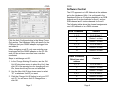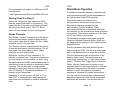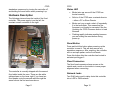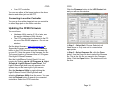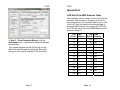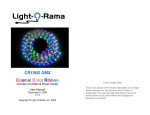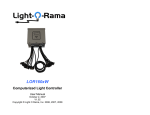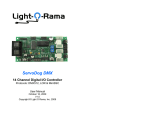Download CF2D DMX Cosmic Color Flood - Light-O-Rama
Transcript
CF2D DMX Cosmic Color Flood Includes controller and power supply in a weather-resistant plastic box User Manual November 27, 2012 V1.01 Copyright © Light O Rama, Inc. 2012 Table of Contents Introduction .............................................................. 3 What’s in the Box..................................................... 4 Hardware Utility Version .......................................... 4 Firmware Version .................................................... 4 Flood Head Description ........................................... 5 Important Considerations ........................................ 6 Hardware Configuration ........................................... 6 Assigning a Unit ID / DMX address ...................... 6 Software Control ...................................................... 8 LOR Channels ..................................................... 8 DMX Channels ..................................................... 8 Slaving Flood 2 to Flood 1 ................................... 9 Strobe Channels .................................................. 9 Stand Alone Operation .......................................... 10 Hardware Description ............................................ 11 Status LED ......................................................... 12 Reset Button ...................................................... 12 Flood Connectors............................................... 12 Network Jacks.................................................... 12 Input Header ...................................................... 13 Connecting the CCF to a PC.............................. 13 Connecting to a Show Director .......................... 14 Connecting to another Controller ....................... 15 Updating the CF2D Firmware ................................ 15 Appendix A ............................................................ 18 LOR Unit ID to DMX Address Table ................... 18 Specifications ........................................................ 19 CF2D CF2D What’s in the Box Introduction The Light-O-Rama (LOR) Cosmic Color Flood (CCF) is an LED lighting system that includes the controller (CF2D) and power supply. The system is available with one or two flood heads. The controller understands and automatically detects both LOR and DMX protocols. Each flood head has three red, three green and three blue high power LEDs, and is capable of producing sixteen million colors. The flood heads can be controlled individually or slaved together. The entire system is weatherproof and UV resistant. The controller has ten channels, R, G & B for each flood and two strobe effect channels per flood. The strobe effect channels give precise control over strobing with the RGB channels permitting any color or intensity to be strobed. The Windows Showtime software is used to design and build Sequences (controller commands that may be choreographed to audio/music.) These user created sequences and/or pre-programmed musical sequences available from LOR and other companies are then arranged into Shows. These shows are played by your PC or one of the LOR Show Directors. Page 3 One or two flood heads with 16’ cables 10 channel controller with power supply in a weather-resistant plastic box User manual The only item needed to daisy chain the flood controller into your network is a Cat5e cable. This manual is also available at www.lightorama.com ► Support ►Downloads ► CF2D User’s Manual. Hardware Utility Version The version of the Hardware Utility appears in the title bar to the right of “Light-O-Rama Hardware.” If the version number is less than 3.1.xxx, then you should download a new Hardware Utility if your license permits. Download the latest version of the Showtime software from this location: http://www.lightorama.com/SoftwareDownloadPage.html This is a full ShowTime Software download that includes the latest Hardware Utility. Firmware Version This document reflects CF2D firmware version 1.01. The firmware version is determined by using the Refresh button in the Hardware Utility. Page 4 CF2D Flood Head Description CF2D Important Considerations The weatherproof box must be mounted with the cables downward and no forced water spray toward the box or cables is permitted. The flood heads dissipate a fair amount of heat so care should be taken when handling lit floods. The flood head is extruded aluminum with a glass front. It is 10”l x 2”w x 1”h (without brackets). The mounting hardware is stainless steel. There are three groups of red, green and blue LEDs. The flood does not produce a hot spot, just a very uniform, rectangular band of light. Hardware Configuration Assigning a Unit ID / DMX address The Unit ID you set also sets the DMX address. See Appendix A for the mapping of LOR Unit IDs to DMX addresses. If you have not installed the Light O Rama Windows Showtime Software, do it now. You will also need one of the USB RS485 adapters installed. See the Connecting the CCF to a PC section for more information. Plug the CCF controller into AC power. The Status LED will blink about twice/second. This means that the controller has booted and is waiting for the PC or Show Director to talk to it. This is a close up of one of the mounting brackets. The flood can be rotated and locked in place using the large nut around the cord and its mate on the other side. Start the Hardware Utility – click start ► All Programs ► Light-O-Rama ► Light-O-Rama Control Panel. There will be a light bulb with a red halo on the right side of the task bar at the bottom of the screen. Right-click the light bulb and select Hardware Utility from the menu. Make sure the LOR Control tab is selected. You will see this window:. Page 5 Page 6 CF2D CF2D Software Control The CCF appears in a LOR Network at the address set by the Hardware Utility. It is configured in the Sequence Editor as 10 regular channels or an RGB channel and 2 strobe channels for flood 1 and an RGB channel and 2 strobe channels for flood 2. The following tables show the channel assignments on a LOR network or in a DMX universe. LOR Channels Click the Auto Configure button in the Setup Comm Port section. The Hardware Utility will search for the COM port that your RS485 adapter is plugged into and select it. When assigning a unit ID, only one controller may be plugged into the RS485 adapter on the PC. Be sure you do not have more than one controller connected. Steps to set/change unit ID: 1. In the Change Existing ID section, use the Old Unit ID drop-down menu to select Any Unit, then click OK in the warning box for changing all unit IDs, there should only be one unit attached. 2. Use the New Unit ID drop down menu to select “01” or whatever Unit ID you want. 3. Click the Change Unit ID button to set your CCF unit ID. You will see a Unit ID Changed box – click OK. Page 7 Controls 1, 2, 3 R, G, B flood 1 4 Strobe 1 on time 5 Strobe 1 off time 6, 7, 8 R, G, B flood 2 9 Strobe 2 on time 10 Strobe 2 off time DMX Channels Offset from start address Controls 0, 1, 2 R, G, B flood 1 3 Strobe 1 on time 4 Strobe 1 off time 5, 6, 7 R, G, B flood 2 8 Strobe 2 on time 9 Strobe 2 off time Page 8 CF2D For more detailed information on DMX use of LOR controllers see: http://lightorama.com/Documents/DMX-DOC.pdf Slaving Flood 2 to Flood 1 Setting the “Strobe 2 on time” channel to 100% intensity slaves flood head 2 to flood head 1. This means that the 5 channels controlling flood head 1 will also control flood head 2. The R, G, B and strobe off time channels for flood 2 are ignored. Strobe Channels The “Strobe n on time” channels select the amount of time the flood head is turned on while strobing. This on time varies from 8.33ms to 83.3ms. Higher intensities result in a longer flash. The “Strobe n off time” channels select the amount of time the flood head is off while strobing. This off time varies from 2 seconds to 8.33ms. Higher intensities result in a faster flash. CF2D Stand Alone Operation A standalone animation sequence (sequence with no accompanying audio) can be downloaded into the flash memory of the CF2D controller. Stand-alone memory is external to the microprocessor and survives power cycling. Stand-alone sequence storage can hold approximately 10,000 commands. These commands can also be for controllers other than this controller, so this controller can direct a network of controllers. There are no restrictions on the types of LOR controllers in this network. The sequence is designed and tested using the Showtime Software Sequence Editor. When you are happy with the sequence, save it and stop the Sequence Editor. Start the Hardware Utility and click the Refresh button to find the CF2D. Use the drop down menu next to the Refresh button to select the controller. Setting the “Strobe n off time” channels to 1% intensity is a special case. This puts the flood head in strobe mode but does not allow it to flash. Using this feature allows the RGB channels and strobe on time channel to be set without an uncontrolled flash occurring. This can be useful to create realistic lightning by varying the “strobe n off time” channel from 1% intensity to 2% intensity and back to 1% intensity to get a single flash. Click the Standalone button at the bottom of the window. Select one of “Run when power is on,” “Input (norm open switch)” or “Input (norm closed switch.)” Click the Send Trigger info to Unit button. Remember to set the “strobe n off time” to 1% at least 1/20th of a second before manipulating the other flood control channels to avoid an unwanted flash. You also use this screen to remove downloaded standalone sequences. Note that all downloaded sequences are removed. You can also remove Page 9 Finally, Use the Open button to browse to your sequence and click the Download button. If the last character in the sequence file name is a number between 1 and 8, the sequence is loaded a sequence n, otherwise it is loaded as sequence 1. Page 10 CF2D standalone sequences by turning the controller off, and holding the reset button when powering it up. Hardware Description The following picture shows the inside of the flood controller. The power supply is on the left, the constant current controller on the right. Network connections CF2D Status LED Blinks twice per second if the CF2D has booted correctly Solid on if the CF2D sees a network director – either a PC or Show Director Blinks one long on and a short off repeatedly if in the bootloader. This means that the firmware is not loaded or corrupted. See the Updating the CF2D Firmware section to load firmware Flashing rapidly indicates resetting because you are holding the reset button during power up Reset Button Reset / Input 3 Press and hold this button when powering up the controller to reset it. This will also remove any standalone sequence. After resetting, the controller will run a simple pattern on the flood heads. Status LED Route data cables through this grommet Inputs 1 and 2 Press this button after the controller has booted to activate input/trigger 3. Flood Connectors Figure 1 The controller is normally shipped with the second flood cable inside the case. These are the white cables shown on the lower right. If you have two flood heads, route the second cable through the same hole as the first as shown above. Page 11 The flood head connectors have arrows on the outside and a notch on the inside to insure proper alignment when connecting. Network Jacks Two RJ45 jacks used to daisy chain this controller into a LOR or DMX network. Page 12 CF2D Input Header The input header provides two inputs that can be sensed by the PC or used to trigger a standalone sequence. It is the small three pin header near the bottom, center of the controller circuit board. The following diagram shows how to wire a switch to input 1: Connecting the CCF to a PC You will need the following to connect your CCF controller to a PC: Showtime Windows Software USB RS485 Adapter CAT5e LAN cable Your CCF controller Windows PC running Windows XP, Vista or Win7 The first three items are available in the LOR SPKST Generic Starter Package. www.lightorama.com ► On-line Store ► Components. You will have to choose an RS485 adapter type. Choose the USB485 if you have no intention of going wireless from your PC to the controller. If wireless is desired, get the USB485B. Page 13 CF2D The following diagram shows how the pieces fit together: 1. Your PC running the Showtime Windows Software 2. Your PC speakers to play the music 3. RS485 Adapter to convert short distance USB to long distance RS485 4. CAT5e LAN cable 5. CCF controller If your USB adapter has more than one jack, you can use either. Open the controller case. Use a Cat5e LAN cable routed through the large rubber grommet to connect your RS485 adapter to the CCF controller. You can use either jack on the CCF. Connecting to a Show Director You will need the following to connect your CCF controller to a Show Director: LOR1602MP3 Show-in-a-Box controller (has an internal DC-MP3 Show Director), mDMMP3 Show Director or DC-MP3 Show Director CAT5e LAN cable Page 14 CF2D Your CCF controller You can use either of the larger jacks on the show director and either jack on the CCF. CF2D Click the Firmware button in the LOR Control tab and you will see this window: Connecting to another Controller You can go from either large jack on one controller to either large jack on the other controller. Updating the CF2D Firmware You must have: Hardware Utility version 2.3.6 or later, see the section Hardware Utility Version The CCF powered and connected to the PC via one of the RS485 adapters – Do not use wireless Get the latest firmware. www.lightorama.com ► Support ►Firmware section. Click the Firmware button in the CF2D line and save the firmware file on your PC. Note the name of the firmware .lhx file. The normal location of firmware files is C:\Program Files\Light-O-Rama\Firmware. Start the LightORama Control Panel if it is not running by clicking start ► All Programs ► LightO-Rama ► Light-O-Rama Control Panel. The Light-O-Rama light bulb icon will appear in the system tray on the lower right of your screen. In Step 1 – Select Unit, Choose Selected unit listed above or Only one unit is connected as appropriate. In Step 2 – Select firmware file, click the Open button. Use the Open file box to select the firmware file. This is the .lhx file you saved in the Firmware folder. Click the Open button. The window will look like this: Start the Hardware Utility by right-clicking the Light-O-Rama Control Panel light bulb and selecting Hardware Utility from the menu. You can click the Refresh button to search for connected controllers. Select the CF2D controller. Page 15 Page 16 CF2D CF2D Appendix A LOR Unit ID to DMX Address Table The Hardware Utility is used to set the Unit ID of the controller. See the section Assigning a Unit ID for more information. The controller must be set to one of the LOR Unit IDs listed in the following table to recognize DMX protocol. E.g. setting the LOR Unit ID to “06” will result in the first DMX address for the controller being 51. LOR DMX Unit ID Address In Step 3 – Press Download Button, click the Download button – the firmware download will start automatically. The Update progress bar will fill from left to right. When the new firmware is loaded, the Status will change to “Successful” and the CF2D will reboot. LOR DMX Unit ID Address “01” 1 “0E” 131 “02” 11 “03” 21 “0F” 141 “10” 151 “04” 31 “11” 161 “05” 41 “12” 171 “06” 51 “13” 181 “07” 61 “14” 291 “08” 71 “15” 201 “09” 81 “16” 211 “0A” 91 “17” 221 “0B” 101 “18” 231 “0C” 111 “19” 241 “0D” 121 Page 17 Page 18 CF2D Specifications Configuration Controller with 1 or 2 flood heads Control channels 5 per flood, R, G, B and 2 strobe control channels Power 36 watts @ 120 VAC Operating temperature -20º F to 140º F Operating environment Outdoor, UV resistant Power adapter 120 VAC or 240 VAC 0.3 amp @120 VAC 0.15 amp @240 VAC Flood head dimensions 10”l x 2”w x 1”h (without brackets) Flood head cable length 20 feet Controller dimensions 11½”h x 9½”w x 3½”d Light-O-Rama, Inc. Tel: (518) 539-9000 Fax: (518) 538-0067 [email protected] Page 19