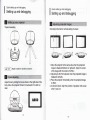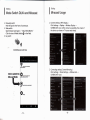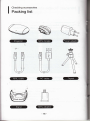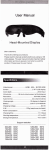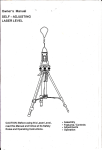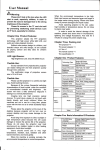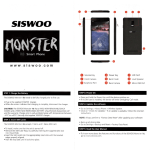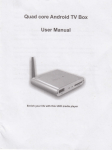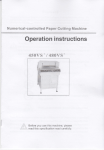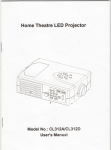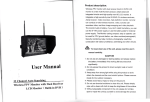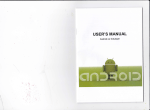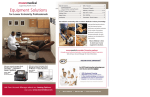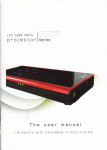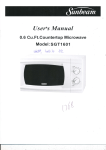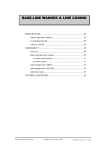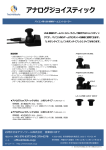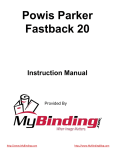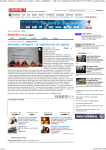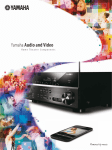Download PEBBLE WIRELESS I
Transcript
PEBBLE WlRELEss
Ⅱ口PR口 JEGT口 R
user r【 lanua丨
Before operaung the un汪
`p ease read th治 manua
Ⅱfor ftture reference
thoroughIy and retain
鼐 旱 L秦 目 霹
醣
edIna
Note∶ Even in the absence of c。 m ment`c°
tradema钛
芬 MHL
H臼
m■
mpany trademarks and produds
s° fthe″ respecuve C° mpan es get stern treatment
¨
硎 m ab°
丨
ut safet”
n⑻
NOte
Thank you for purchadng th冶 se"es of dig"创 prolectors
PIoase read through the“ manua丨 "in orderto properIy use the produd
After re蒯 ing the manu创 ,剜 ease keep"in a safe place forfuture referen∞
i
WARN丨 NG
TO reQ∞ the rsk of1re or创 θ
drc shoCk,do not open the∞
servidng to quaⅡ
unet Refer
们
θ
d personnel omy
the ma水 wams lhattho vn"is wilh hsulated vOItage,the surFace
magnet⒗ 雨
创d may cavsθ an e ecl"c shock;there⒗ re,touching any
Th0h杏 rk rem nds啪 e.user when oρ eraung and ma;ntenan∞
must be
WARNING
TO redu∞ tho
Ⅱ
sk ofnre or ded"c shock,do no1oXp°
or m口sture.do notopen the∞
"net
se lh;s apparatus to rain
duction
Checking
OvervIew
丨
| lntr°
’
ebble wireless HD p“ 丬ect° r integrated DLNA, miraCast,
d a smart phone, tablet
^irplay MHL, HDMI, striVe to buⅡ
≥
ntertainment and bus∶ ness partner DLNA enabIes Android
3ma"phone or tablet "sef or through third-pa"y so伽
1ppⅡ catlons
are
to push mus∶ c, Video, pictures located in the
1evice displayed by Pebble Wireless HD p“
,an push music,video,pictures easⅡ y
冫
roleCtor and share "
丬ect0匚 Equipment
thr° ugh a∶ rplay to the
Through Mlracas1 devices wIh
\ndroid422 or aboVe suppo"s seanη lessly displaying With
’
ebble wireless HD prolect0匚
Front end un|t
咖HL,HDMI aⅡ ows devlces wⅡ h MHL Or HDMl outρ utfor easy
vnnedion via data cable to Pebble wireless HD
ρ“丬ector and
,hare the blg screen
Debble Wireless HD proledor WⅢ
lead you into an
mρ roⅥ sa刂 onalshaong mode of Wireless HD conneCtˇ
ity
MlcrOHDM卜 -'
MHL n° r
〈
HDlM in)
‘小ˉMiCroVsB
Po"(DC in)
瑟甜丫芽F觜 如四
丨
Triρ
ζ
④
od Connecting
(.'噫
黥∶
丨
丨
丫掣F嚣
:li∶
Check;ng h°
"zontal or verticaI setting of screen
田 □ ■
鳎
慈
△
Nα
薹
o,π pod
寥
g刨 ng
◇1抒麽蠓鞔¢4啪 饔纛踯彐
4
黪
ncud“ m sta耐 ard扯 cesso"es
1 MoVe the prolect0rto the same side When the ρrolected
irnage is displaced l妯 vard orrlghmard lA"gn the center
ofthe image W"h me center of LENs)
2Adluslng by the front a叻
uster when the prolected image is
displaced VerticaⅡ y
3Place the proleCtor hoHzontaⅡ
Adlustfocus by sⅡ ding the focus WheeI on the"ght side ofthe
body Move the prOJectorfomard or backward r"is s刂
t
"n°
ear
c丨
y when the prolected image
is offset
4 As shoWn aboVe,a"gn the pos狡 ion of prolector wⅡ h screen
when Ⅱwas
not
钳糨
丨
H∶ ;iIi∶
%乩 吡
∞
:苜;缸 荡
丨
)d如 ices
Connectto smartphone or samsung smartphone via MHL cable
Conned to smartphone vla、 ⅣiFi
躔秽呷
fFc·
鬟
DLNAlMiraCast switoh key
∈玉霹:Power adaptor
△
MHL cab⒗
HDMICable o N0t lnduded in a∞ esso“ es The prolector support deVl∞
咖th MH凵HDMI outfund⒗ n onV
Connectto sm时 ρh0ne via HDMl∞
△
N°
⒗
Conneding to the prOJeotOG sma"phone must suppo"DLNA or Miracasl
Note
b!e
旨
:蕊
丨
琵⒒
er setung
丨
1 CⅡ Cking se扌 ings→ VVIFI→
er setting
sCREENCAs孓
phone or tablet,type in DefauIt Passwords‘
-on
y° ur
η2345678”
2 AfteΓ success Connected、 open the browser and type in
″
hu卩 〃192168491″
⒊Cl ck曲″e to⒒ 贫
4 CⅡ
ck
%ssword
scan″ to scan the VVire丨 ess Routerr choose the AP Enter
苫
芒
弼
丨
'\usage
1DLNA LocaI sharing
Running the APP(examp e∶
ay Usage
丨渖丨
:l∶
″
BubbIe UPnp″ `download from
GoogIe P丨 ay store)which used for DLNA sha"ng∶
(1)select the sCREENCAsT-x× xxx in the ″
DEV1CEs″
″
pLAYLIsT″ or
(幻 select the vdeo`picture`muζ cin the
″
uBRARY″
p|ay
on
the
TV
`the media wⅢ
DLNA Internet sha"ng
Downloθ d the OnIine Video App from GoogIe P{ay store`
Whth supportthe DLNA share The忆 on ofDLNA e丽 H
appear when you watch the On"ne Video`then c"ck"and
choose the devices ″
sCREENCAsT-x× xxx" for sha"ng on TV
1 ConnectIOs to
″
sCREENCAsT-x×
x×
″B冖 0Wsing
×
the local
video/muζ c/p砣 ture`d砣 k the沱 on ofaipby砀 口 then ch° °
se
″
the devices sCREENCAsT-× xx×x″ for sha"ng on TV
Setting
Se钅 犭
ng
Mode sW"ch DLNA and Miracast
Miracast Usage
Manually sw"ch
Poke the portIn the Front of screencast
2 Web swkch:
″
huρ 〃19216849r
d砣 k the砣 on of Mode sw"ch o讯 曲e Web
3 key swIch;
opeh browser and type in
Connect set刂 ng(WiFi Disp丨 ay)
C"ck settingsˉ 兮Display-、
→
^`ireIess
Disp|ayˉ
sCREENCAsT-xxxxX After connect
successfully,the
screen of
the device can share on TV screen reaI丬
meIy
忐
厦
∷
鲞
⒈
饕
,9,
DLNAlMiracast slnl"ch key
2 Connecting se仗 ing(screen Mirroring)
CItk seuings→ M° re set刂 ngs→ AI丨 share Cast→
sCREENCAsTˉ X× XXX
∶
cast usage
丨↑
:漭
3 sAMsUNG Devlce ConneCt set刂 ng(screen M″ ro"ng)
Ckk set刂 ng→ Connect And share→ screen MIro"ng
→ sCREENCAsT-xxxX×
lⅦ
№蛔 四
叼
Cast· ⑾
Q:The screen o black
A∶
PIease conflrm fo low steps:
(ll Please check the LED?lf not blue`make sure the Micro
VsB cable be fuⅡ y connected to the powersouκ e
(2)Make sure the HDMI cabIe is secureIy connected】
rm|y
(3)Make sure the correct HDMI portinput o selected by the
TV
QA
Can′
tfind device In the Miracast Mode
PIease make sure screencast has been sˇ vitCh to the Miracast
mode
QA
Does not scan the device in the DLNA mode?
Please make sure the wireless connect between your phone or
tablet and screencast
Q∶ P丨 ay the Video not very smoothlyin
A∶ (1)PIease wa浞 fora moment due to
the DLNA mode
huge ⅡIe need】 meto
bu仟 eⅡ
(2)sh° rt distance between the device and the router
QΑ
N0TE:
Va"ous deⅥ ces has di仟 erent name and way to set M∶ racas1bel0、 v
for referenc⒍
LG Op刂 mus G:settingˉ >More se⒒ ingˉ >M″ acast
sony∶
sotting-)Xpe"a->screen sync dispIay
HtC:settingˉ >Media Output
sharρ set刂 ngs◆ Wireless Output
NeXus4∶ se仗 ings· >Disp|ayˉ >VVineIess display
XiaoMi2∶
setkings->VVlan display settings-)Menu-)Wlan Disp丨 ay
P|ay video suddenly stop in the Miracast mode
Ⅱ
oute‘
short distanCe between the device and the
犒响
岫
苫
r浦
忑
|滗
〃
〓
〓
皿
胍回
响 论