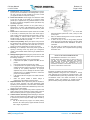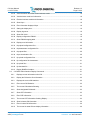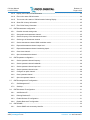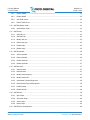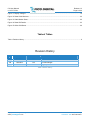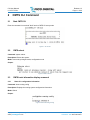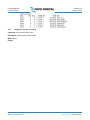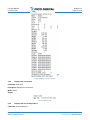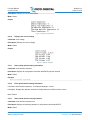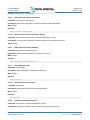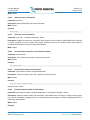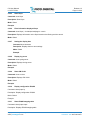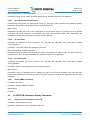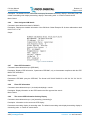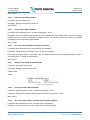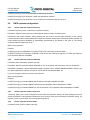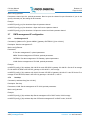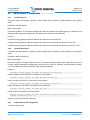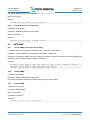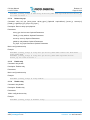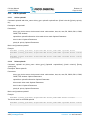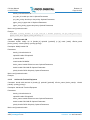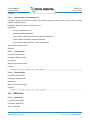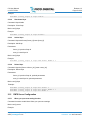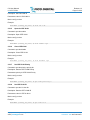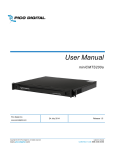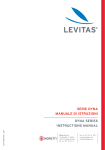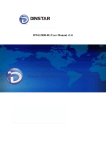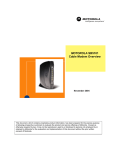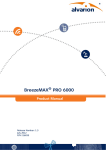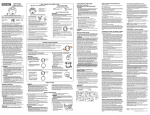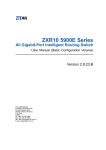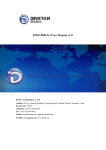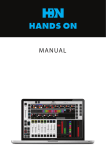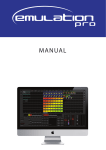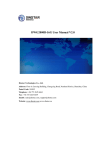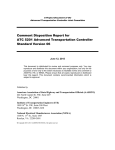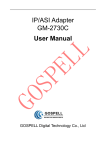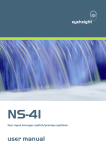Download CLI User Manual
Transcript
CLI User Manual miniCMTS200a By andrew Pico Digital Inc. www.picodigital.com Copyright © 2014 Pico Digital Inc. All rights reserved www.picodigital.com 20 August 2014 Release 1.3 subject to change CONTACT US 858.546.5050 CLI User Manual miniCMTS200a Release 1.3 Page 1 of 44 Product Inspection Inspect the equipment for shipping damage. Should any damage be discovered, immediately file a claim with the carrier. Important Safety Instructions To ensure proper installation and operation, take a moment to read this guide before proceeding with the installation. If you have any questions or comments about the product, please contact your dealer or have him contact the Pico Digital service center at this phone number: 800-421-6511. The lightning flash with arrowhead symbol, within an equilateral triangle, is intended to alert the user to the presence of uninsulated “dangerous voltage” within the product’s enclosure that may be of sufficient magnitude to constitute a risk of electric shock to persons. WARNING: CAUTION: ATTENCION: 1. 2. 3. 4. 5. 6. 7. 8. 9. TO REDUCE THE RISK OF FIRE OR ELECTRIC SHOCK, DO NOT EXPOSE THIS APPLIANCE TO RAIN OR MOISTURE. DO NOT OPEN THE CABINET REFER SERVICING TO QUALIFIED PERSONNEL ONLY TO PREVENT ELECTRIC SHOCK, DO NOT USE THIS (POLARIZED) PLUG WITH AN EXTENSION CORD RECEPTACLE OR OTHER OUTLET UNLESS THE BLADES CAN BE FULLY INSERTED TO PREVENT BLADE EXPOSURE. POUR PREVENIR LES CHOCS ELECTRIQUES, NE PAS UTILISER CETTE FICHE POLARISEE AVEC UN PROLONGATEUR, UNE PRISE DE COURANT OU UNE AUTRE SORTIE DE COURANT, SAUF SI LES LAMES PEUVENT ETRE INSEREES A FOND SANS EN LAISSER AUCUNE PARTIE A DECOUVERT Read Instructions: All safety and operating instructions should be read before the appliance is operated. Retain Instructions: The safety and operating instructions should be retained for future reference. Heed Warnings: All warnings on the appliance should be adhered to. Follow Instructions: All operating and user instructions should be followed. Cleaning: Unplug this appliance from the wall outlet before cleaning. Use a damp cloth for cleaning. Do not use liquid cleaners or aerosol cleansers. Do Not Use Attachments: Use of attachments not recommended by the manufacturer may cause hazards. Water and Moisture: Do not use this product near water for example, near a bathtub, washbowl, kitchen sink, laundry tub, in a wet basement, or near a swimming pool and the like. Accessories: Do not place this product on an unstable cart, stand, tripod, bracket, or table. The product may fall, causing serious injury to a child or adult, and serious damage to the appliance. Elevated Operating Ambient: If installed in a closed or multiunit rack assembly, the operating ambient temperature of the Copyright © 2014 Pico Digital Inc. All rights reserved www.picodigital.com The exclamation point within an equilateral triangle is intended to alert the user to the presence of important operating and maintenance (servicing) instructions in the literature accompanying the appliance. 10. 11. 12. 13. rack environment may be greater than room ambient. Therefore, consideration should be given to installing the equipment in an environment compatible with the maximum ambient temperature 50°C. Reduced Air Flow: Installation of the equipment in a rack should be such that the amount of air flow required for safe operation of the equipment is not compromised. Mechanical Loading: The product is designed to be rack mounted in a standard EIA 19 inch width telecommunications rack. Mounting of the equipment in the rack should be such that a hazardous condition is not achieved due to uneven mechanical loading. Circuit Overloading: Consideration should be given to the connection of the equipment to the supply circuit and the effect that overloading of the circuits might have on over current protection and supply wiring. Appropriate consideration of equipment nameplate ratings should be used when addressing this concern. Reliable Earthing: Reliable earthing of rack-mounted equipment should be maintained. Particular attention should be given to supply connections other than direct connections to the branch circuit (e.g. use of power strips) subject to change CONTACT US 858.546.5050 CLI User Manual miniCMTS200a 14. Power Sources: This product should be operated only from the type of power source indicated on the marking label. If you are not sure of the type of power supplied to your home, consult your appliance dealer or local power company. 15. Power-cord Protection: Power-supply cords should be routed so they are not likely to be walked on or pinched by items placed upon or against them. Pay particular attention to cords and plugs, convenience receptacles, and the point where they exit from the appliance. 16. Lightning: For added protection for this product during a lightning storm, or when it is left unattended or unused for long periods of time, the unit should be disconnected from power source. 17. Power Lines: An outside antenna system should not be located in the vicinity of overhead power lines, other electric light or power circuits, where it can fall into such power lines or circuits. When installing an outside antenna system, extreme care should be taken to keep from touching such power lines or circuits as contact with them may be fatal. 18. Object and Liquid Entry: Never push objects of any kind into this product through openings as they may touch dangerous voltage points or short-out parts that could result in a fire or electric shock. Never spill liquid of any kind on the product. 19. Servicing: Do not attempt to service this product yourself as opening or removing covers may expose you to dangerous voltage or other hazards. Refer all servicing to qualified service personnel. 20. Damage Requiring Service: Unplug this product from the wall outlet and refer servicing to qualified service personnel under the following conditions: a. When the power-supply cord or plug is damaged. b. If liquid has been spilled, or objects have fallen into the product. c. If the product has been exposed to rain or water. d. If the product does not operate normally by following the operating instruction. Adjust only those controls that are covered by the operating instructions. An improper adjustment may result in damage and will often require extensive work by a qualified technician to restore the product to its normal operation. e. If the product has been dropped or the cabinet has been damaged. f. When the product exhibits a distinct change in performance—this indicates a need for service. 21. Replacement Parts: When replacement parts are required, be sure the service technician has used replacement parts specified by the manufacturer or have the same characteristics as the original parts. Unauthorized substitutes may result in fire, electric shock or other hazards. 22. Safety Check: Upon completion of any service or repairs to this product, ask the service technician to perform safety checks to determine that the product is in proper operating conditions. 23. Outdoor Antenna Grounding: Before attempting to install this product, be sure the antenna or cable system is grounded so as to provide some protection against voltage surges and built-up static charges. a. Use No.10 AWG (5.3mm) copper, No.8 AWG (8.4mm) aluminum, No.7 AWG (10mm) copper-clad steel or bronze wire or larger, as ground wire. Copyright © 2014 Pico Digital Inc. All rights reserved www.picodigital.com Release 1.3 Page 2 of 44 b. c. d. e. Secure antenna lead-in and ground wires to house with stand-off insulators spaced from 4 feet (1.22m) to 6 feet (1.83m) apart. Mount TV antenna discharge unit as close as possible to where lead-in enters house. A driven rod may be used as the grounding electrode where other types of electrode systems do not exist. Refer to the National Electrical Code, ANSI/NFPA 70-1984 for information. Use jumper wire not smaller than No.6 AWG (13.3mm) copper or equivalent, when a separate antenna grounding electrode is used NOTE TO THE CATV SYSTEM INSTALLER THIS REMINDER IS PROVIDED TO CALL THE CATV SYSTEM INSTALLER’S ATTENTION TO ARTICLE 820-22 OF THE NEC THAT PROVIDES GUIDELINES FOR PROPER GROUNDING AND, IN PARTICULAR, SPECIFIES THAT THE CABLE GROUND SHALL BE CONNECTED TO THE GROUNDING SYSTEM OF THE BUILDING, AS CLOSE TO THE POINT OF CABLE ENTRY AS PRACTICAL. Equipment connected to the protective earthing of the building installation through the main connection or through other equipment with a connection to protective earthing – and to a cable distribution system using coaxial cable, may in some circumstances create a fire hazard. Connection to a cable distribution system must therefore be provided through a galvanic isolator providing electrical isolation below 5 MHz subject to change CONTACT US 858.546.5050 CLI User Manual miniCMTS200a Release 1.3 Page 3 of 44 All rights reserved. No part of this document may be reproduced or transmitted in any form or by any means, electronic or mechanical, including but not limited to photocopying, recording, or by any information storage and retrieval system without the prior written permission from Pico Digital, Inc. Warning and Disclaimer This document is intended to provide information about installing and operating the “IPQC”. Every effort has been made to make this document as complete and accurate as possible, but no warranty or fitness is implied. The information is provided on an “as is” basis and Pico Digital, Inc. shall have neither liability nor responsibility to any person or entity with respect to any loss or damages arising from the information contained in this document. Acknowledge of Trademarks Any product or corporate names used herein may be trademarks or registered trademarks, and are only used for identification and explanation, without intent to infringe. Any terms mentioned or used that are known trademarks or service marks have been appropriately capitalized and italicized. Pico Digital, Inc. cannot attest to the accuracy of this information. Use of a term in this manual should not be regarded as affecting the validity of any trademark or service mark. Printed in the United States of America Pico Digital, Inc. 8880 Rehco Road San Diego, CA 92121 Patent Pending Warning! Approved external telecom power cross protection must be incorporated into the final installation in accordance with Annex NAC of UL/CSA standard 60950-1. Failure to comply may result in a fire or electric shock hazard and will void regulatory compliance certification. THIS DEVICE COMPLIES WITH PART 15 OF THE FCC RULES. OPERATION OF THIS DEVICE IS SUBJECT TO THE FOLLOWING TWO CONDITIONS: (1) THIS DEVICE MAY NOT CAUSE HARMFUL INTERFERENCE, AND (2) THIS DEVICE MUST ACCEPT ANY INTERFERENCE RECEIVED, INCLUDING INTERFERENCE THAT MAY CAUSE UNDESIRED OPERATION. Copyright © 2014 Pico Digital Inc. All rights reserved www.picodigital.com subject to change CONTACT US 858.546.5050 CLI User Manual miniCMTS200a Release 1.3 Page 4 of 44 Table of Contents 1 2 CLI Basic operation ......................................................................................................................................... 10 1.1 Username and Password .......................................................................................................................... 10 1.2 CLI basic buttons: ..................................................................................................................................... 10 1.3 General commands: .................................................................................................................................. 10 CMTS CLI Command ...................................................................................................................................... 11 2.1 Start CMTS CLI ......................................................................................................................................... 11 2.2 CMTS reboot ............................................................................................................................................. 11 2.3 CMTS basic information display command............................................................................................... 11 2.3.1 Show CLI configuration information ................................................................................................... 11 2.3.2 Display the software version number................................................................................................. 12 2.3.3 Display system version number ......................................................................................................... 12 2.3.4 Display process operation.................................................................................................................. 12 2.3.5 Display memory operation ................................................................................................................. 12 2.3.6 Show all current processes ................................................................................................................ 13 2.3.7 Display the process of running .......................................................................................................... 14 2.3.8 Displays the current time ................................................................................................................... 15 2.3.9 Displays the current temperature ....................................................................................................... 15 2.3.10 Displays the current voltage............................................................................................................... 16 2.3.11 Show uplink channel setting information ........................................................................................... 16 2.3.12 Filter uplink channel setting information ............................................................................................ 16 2.3.13 Show uplink channel running statistics .............................................................................................. 16 2.3.14 Show downlink channel information .................................................................................................. 17 2.3.15 Filter downlink channel information display ....................................................................................... 17 2.3.16 Show downlink channel utilization ..................................................................................................... 17 2.3.17 Show Management IP........................................................................................................................ 17 2.3.18 Show business IP information ........................................................................................................... 17 2.3.19 IP filtering business information ......................................................................................................... 17 2.3.20 Show trap server information ............................................................................................................. 18 2.3.21 Filter trap server information .............................................................................................................. 18 Copyright © 2014 Pico Digital Inc. All rights reserved www.picodigital.com subject to change CONTACT US 858.546.5050 CLI User Manual miniCMTS200a Release 1.3 Page 5 of 44 2.3.22 View information about the current business model .......................................................................... 18 2.3.23 View business model and information ............................................................................................... 18 2.3.24 Filtration business model and information ......................................................................................... 18 2.3.25 Show l2vpn ........................................................................................................................................ 19 2.3.26 Filter information displayed l2vpn ...................................................................................................... 19 2.3.27 Setting the display time ...................................................................................................................... 19 2.3.28 Display log server .............................................................................................................................. 19 2.3.29 Show CM VLAN ................................................................................................................................. 19 2.3.30 Display configuration IPQAM ............................................................................................................. 19 2.3.31 Show IPQAM mapping table .............................................................................................................. 19 2.3.32 Display route information ................................................................................................................... 20 2.3.33 tftp upload configuration files ............................................................................................................. 20 2.3.34 tftp downstream configuration file ...................................................................................................... 20 2.3.35 tftp upload files ................................................................................................................................... 20 2.3.36 tftp to download the file ...................................................................................................................... 20 2.3.37 ftp upload configuration files .............................................................................................................. 20 2.3.38 ftp configuration file downstream ....................................................................................................... 21 2.3.39 ftp upload files .................................................................................................................................... 21 2.3.40 ftp download file ................................................................................................................................. 21 2.3.41 Display SNMP information ................................................................................................................. 21 2.4 2.4 CMTS CM Information Display Commands ........................................................................................ 21 2.4.1 Displays current information online CM ............................................................................................. 21 2.4.2 Display the CM service flow information ............................................................................................ 22 2.4.3 Displays the current CM statistics ...................................................................................................... 22 2.4.4 Filter current CM Statistics ................................................................................................................. 22 2.4.5 The current CM statistics Showing .................................................................................................... 22 2.4.6 Show designated CM details ............................................................................................................. 23 2.4.7 Show CPE information ....................................................................................................................... 23 2.4.8 Filter CPE information ........................................................................................................................ 23 2.4.9 The current CPE Information Ordering Display ................................................................................. 23 2.4.10 Show Init state CM information .......................................................................................................... 24 2.4.11 Filter Init state CM information ........................................................................................................... 24 2.4.12 The current Init state CM sort display information ............................................................................. 24 Copyright © 2014 Pico Digital Inc. All rights reserved www.picodigital.com subject to change CONTACT US 858.546.5050 CLI User Manual miniCMTS200a Release 1.3 Page 6 of 44 2.4.13 Display online status of CM information ............................................................................................ 24 2.4.14 Filter online status CM information .................................................................................................... 24 2.4.15 The current online status of CM Information Ordering Display.......................................................... 24 2.4.16 Show CM 's history information ......................................................................................................... 25 2.4.17 Filter CM of history information .......................................................................................................... 25 2.5 CMTS downstream configuration .............................................................................................................. 25 2.5.1 Downlink channel setting mode ......................................................................................................... 25 2.5.2 Set symbol rate downstream channel................................................................................................ 25 2.5.3 Set the frequency of the downstream channel .................................................................................. 26 2.5.4 Set the type of downstream channel ................................................................................................. 26 2.5.5 Set the downstream channel QAM modulation mode ....................................................................... 26 2.5.6 Disposed downstream channel output level ...................................................................................... 26 2.5.7 Disposed downstream channel interleaving depth ............................................................................ 27 2.5.8 Close down channel........................................................................................................................... 27 2.5.9 Open the downstream channel .......................................................................................................... 27 2.6 CMTS upstream configuration .................................................................................................................. 28 2.6.1 Set the upstream channel frequency ................................................................................................. 28 2.6.2 Set the upstream channel bandwidth ................................................................................................ 28 2.6.3 Set the upstream channel input level ................................................................................................. 28 2.6.4 Set the upstream channel mode ........................................................................................................ 28 2.6.5 Configure an uplink channel .............................................................................................................. 29 2.6.6 Close upstream channel .................................................................................................................... 29 2.6.7 Open the upstream channel .............................................................................................................. 29 2.7 CMTS management IP configuration ........................................................................................................ 30 2.7.1 Set Management IP ........................................................................................................................... 30 2.7.2 Set dhcp ............................................................................................................................................. 30 2.8 CMTS business IP configuration ............................................................................................................... 31 2.8.1 Add Business IP ................................................................................................................................. 31 2.8.2 Deleting Business IP .......................................................................................................................... 31 2.8.3 Enable Business IP configuration ...................................................................................................... 31 2.8.4 Disable Business IP configuration ..................................................................................................... 32 2.9 CMTS SNMP ............................................................................................................................................. 32 2.9.1 Set the SNMP write community identifier .......................................................................................... 32 Copyright © 2014 Pico Digital Inc. All rights reserved www.picodigital.com subject to change CONTACT US 858.546.5050 CLI User Manual miniCMTS200a Release 1.3 Page 7 of 44 2.9.2 Disable SNMP .................................................................................................................................... 32 2.9.3 Enable SNMP .................................................................................................................................... 32 2.9.4 Add TRAP server ............................................................................................................................... 33 2.9.5 Delete TRAP server ........................................................................................................................... 33 2.10 CMTS business model .............................................................................................................................. 33 2.10.1 Set business model............................................................................................................................ 33 2.11 CMTS relay ............................................................................................................................................... 33 2.11.1 Add relay cm ...................................................................................................................................... 33 2.11.2 Add relay cpe ..................................................................................................................................... 34 2.11.3 Modify relay cm .................................................................................................................................. 34 2.11.4 Delete relay cpe ................................................................................................................................. 35 2.11.5 Enable relay ....................................................................................................................................... 35 2.11.6 Disable relay ...................................................................................................................................... 35 2.12 CMTS option60 ......................................................................................................................................... 36 2.12.1 Add to option60 .................................................................................................................................. 36 2.12.2 Delete option60 .................................................................................................................................. 36 2.12.3 Enable option60 ................................................................................................................................. 37 2.12.4 Disable option60 ................................................................................................................................ 37 2.13 CMTS bundle ............................................................................................................................................ 37 2.13.1 Add to bundle ..................................................................................................................................... 37 2.13.2 Delete bundle ..................................................................................................................................... 37 2.13.3 Modify bundle property ...................................................................................................................... 37 2.13.4 Modify bundle CM .............................................................................................................................. 38 2.13.5 Add bundle Terminal Equipment ....................................................................................................... 38 2.13.6 Delete bundle Terminal Equipment ................................................................................................... 39 2.13.7 Enable bundle .................................................................................................................................... 39 2.13.8 Disable bundle ................................................................................................................................... 39 2.14 CMTS l2vpn............................................................................................................................................... 39 2.14.1 Open l2vpn ......................................................................................................................................... 39 2.14.2 Shut down l2vpn ................................................................................................................................ 40 2.14.3 Add to l2vpn ....................................................................................................................................... 40 2.14.4 Delete l2vpn ....................................................................................................................................... 40 2.15 CMTS Server Configuration ...................................................................................................................... 40 Copyright © 2014 Pico Digital Inc. All rights reserved www.picodigital.com subject to change CONTACT US 858.546.5050 CLI User Manual miniCMTS200a Release 1.3 Page 8 of 44 2.15.1 When you open zone setting function ................................................................................................ 40 2.15.2 Turn off the time zone setting function............................................................................................... 41 2.15.3 Set the time zone ............................................................................................................................... 41 2.15.4 Open the log server functions ............................................................................................................ 41 2.15.5 Close the log server function ............................................................................................................. 41 2.15.6 Add a Log Server ............................................................................................................................... 41 2.15.7 Delete the log server .......................................................................................................................... 42 2.16 CMTS CM VLAN configuration ................................................................................................................. 42 2.16.1 Open the CM VLAN ........................................................................................................................... 42 2.16.2 Close CM VLAN ................................................................................................................................. 42 2.16.3 Set CM VLAN Priority ........................................................................................................................ 42 2.16.4 Set CM VLAN ID ................................................................................................................................ 42 2.16.5 Open the CPE VLAN ......................................................................................................................... 43 2.16.6 Close CPE VLAN ............................................................................................................................... 43 2.16.7 Set CPE VLAN Priority....................................................................................................................... 43 2.16.8 Set CPE VLAN ID .............................................................................................................................. 43 2.17 CMTS restore the factory configuration .................................................................................................... 44 2.17.1 Restore factory settings ..................................................................................................................... 44 2.17.2 Restore the factory configuration does not include IP ....................................................................... 44 Table of Figures Figure 1 CLI mode ................................................................................................................................................... 11 Figure 2 CMTS reboot ............................................................................................................................................. 11 Figure 3 Show Running Config................................................................................................................................ 11 Figure 4 Verison Numbers ....................................................................................................................................... 12 Figure 5 System Version Number ........................................................................................................................... 12 Figure 6 Process Operation ..................................................................................................................................... 12 Figure 7 Memory Operation ..................................................................................................................................... 13 Figure 8 Display running processes ........................................................................................................................ 15 Figure 9 Display Time .............................................................................................................................................. 15 Figure 10 Display Temperature ............................................................................................................................... 16 Copyright © 2014 Pico Digital Inc. All rights reserved www.picodigital.com subject to change CONTACT US 858.546.5050 CLI User Manual miniCMTS200a Release 1.3 Page 9 of 44 Figure 11 Display Voltages ...................................................................................................................................... 16 Figure 12 Show Cable Modems .............................................................................................................................. 22 Figure 13 Cable Modem Stats ................................................................................................................................. 22 Figure 14 Show CM Details ..................................................................................................................................... 23 Figure 15 Online CM Status .................................................................................................................................... 24 Table of Tables Table 1 Revision History .............................................................................................................................................9 Revision History Rev # Date SW Version Description 1.1 7/19/2014 NA Initial version 1.2 7/24/2014 NA Format changes 1.3 8/20/2014 NA Login update Table 1 Revision History Copyright © 2014 Pico Digital Inc. All rights reserved www.picodigital.com subject to change CONTACT US 858.546.5050 CLI User Manual miniCMTS200a 1 Release 1.3 Page 10 of 44 CLI Basic operation The Command Line Interface (CLI) is supported on TELNET, SSH, and direct serial communication (115200 baud rate, 8 bit, 1 stop bit, parity none, flow control none or Xon/Xoff. 1.1 Username and Password Username: blsh Password: blsh Note: The username and password is applicable for System SW version V2.66/ DOCSIS SW V5.36 and above. Please contact [email protected] for any inquires or updates. 1.2 CLI basic buttons: "?": Displays all commands in the current directory and help information or command parameters related information "Tab": After entering the first few characters of the command press the Tab key command to automatically add the full article 1.3 General commands: > Bash Exit CLI mode > Shell Exit CLI mode > Quit Exit the current directory, the return on a directory > Exit Exit the current directory, the return on a directory > Help Display the CLI help documentation Copyright © 2014 Pico Digital Inc. All rights reserved www.picodigital.com subject to change CONTACT US 858.546.5050 CLI User Manual miniCMTS200a 2 2.1 Release 1.3 Page 11 of 44 CMTS CLI Command Start CMTS CLI Enter the command in a terminal "blsh" into the CMTS CLI setup mode Figure 1 CLI mode 2.2 CMTS reboot Command: system reboot Description: Reboot the system. Mode: user mode, privileged mode, configuration mode Output: Figure 2 CMTS reboot 2.3 CMTS basic information display command 2.3.1 Show CLI configuration information Command: show running-config Description: Displays the running system configuration information. Mode: Global Output: Figure 3 Show Running Config Copyright © 2014 Pico Digital Inc. All rights reserved www.picodigital.com subject to change CONTACT US 858.546.5050 CLI User Manual miniCMTS200a 2.3.2 Release 1.3 Page 12 of 44 Display the software version number Command: show version Description: Displays the software version of the system, boot version and the version number bcm Mode: Global Output: Figure 4 Verison Numbers 2.3.3 Display system version number Command: show system Description: Displays hardware models and versions Mode: Global Output: Figure 5 System Version Number 2.3.4 Display process operation Command: show cpuinfo Description: Displays the process operation. Mode: Global Output: Figure 6 Process Operation 2.3.5 Display memory operation Command: show meminfo Copyright © 2014 Pico Digital Inc. All rights reserved www.picodigital.com subject to change CONTACT US 858.546.5050 CLI User Manual miniCMTS200a Release 1.3 Page 13 of 44 Description: Display memory operation. Mode: Global Output: Figure 7 Memory Operation 2.3.6 Show all current processes Command: show process Description: Displays all current processes. Mode: Global Output: Copyright © 2014 Pico Digital Inc. All rights reserved www.picodigital.com subject to change CONTACT US 858.546.5050 CLI User Manual miniCMTS200a 2.3.7 Release 1.3 Page 14 of 44 Display the process of running Command: show process status <pid> Description: Specifies the process running. Mode: Global Output: Copyright © 2014 Pico Digital Inc. All rights reserved www.picodigital.com subject to change CONTACT US 858.546.5050 CLI User Manual miniCMTS200a Release 1.3 Page 15 of 44 Figure 8 Display running processes 2.3.8 Displays the current time Command: show clock Description: Displays the current time. Mode: Global Output: Figure 9 Display Time 2.3.9 Displays the current temperature Command: show temperature Copyright © 2014 Pico Digital Inc. All rights reserved www.picodigital.com subject to change CONTACT US 858.546.5050 CLI User Manual miniCMTS200a Release 1.3 Page 16 of 44 Description: Displays the current temperature. Mode: Global Output: Figure 10 Display Temperature 2.3.10 Displays the current voltage Command: show voltage Description: Displays the current voltage. Mode: Global Output: Figure 11 Display Voltages 2.3.11 Show uplink channel setting information Command: show interface upstream Description: Displays all configuration information MiniCMTS upstream channel Mode: Global Example: show interface upstream 2.3.12 Filter uplink channel setting information Command: show interface upstream | <include|exclude|begin> <word> Description: Displays the upstream channel information based on the filter and the <word> Mode: Global 2.3.13 Show uplink channel running statistics Command: show interface upstream stat Description: Displays the operating statistics for all upstream channel MiniCMTS Mode: Global Copyright © 2014 Pico Digital Inc. All rights reserved www.picodigital.com subject to change CONTACT US 858.546.5050 CLI User Manual miniCMTS200a Release 1.3 Page 17 of 44 Example: show interface upstream stat 2.3.14 Show downlink channel information Command: show interface downstream Description: Display the configuration of all the downstream channel MiniCMTS Mode: Global Example: show interface downstream 2.3.15 Filter downlink channel information display Command: show interface downstream | <include|exclude|begin> <word> Description: According to the word filter conditions display the downstream information Mode: Global 2.3.16 Show downlink channel utilization Command: show interface downstream stat Description: Show utilization MiniCMTS all downstream channel Mode: Global Example: show interface downstream stat 2.3.17 Show Management IP Command: show ethernet Description: Display Manager IP configuration information Mode: Global Example: show ethernet 2.3.18 Show business IP information Command: show giaddr Description: Displays all business IP information MiniCMTS Mode: Global Example: show giaddr 2.3.19 IP filtering business information Command: show giaddr | <include|exclude|begin> <word> Description: Displays IP information based on the filtering type and the <word> Copyright © 2014 Pico Digital Inc. All rights reserved www.picodigital.com subject to change CONTACT US 858.546.5050 CLI User Manual miniCMTS200a Release 1.3 Page 18 of 44 Mode: Global 2.3.20 Show trap server information Command: show trap Description: Displays MiniCMTS trap server information Mode: Global Example: show trap 2.3.21 Filter trap server information Command: show trap | <include|exclude|begin> <word> Description: Displays the trap server information filtering based on word condition | Said Enable filters The begin to display matching lines from exclude said display matching lines are not included include lines display a consistent representation Find a word string representation Mode: Global 2.3.22 View information about the current business model Command: show business Description: View information about the current business model Mode: Global Example: show business 2.3.23 View business model and information Command: show business model <relay|option60|bundle> Description: View the business model relay, option60, bundle information Mode: Global Example: show business model relay display business model 2.3.24 Filtration business model and information Command: show business model <relay|option60|bundle> | <include|exclude|begin> <word> Description: filtration business model and information | Said Enable filters The begin to display matching lines from exclude said display matching lines are not included include lines display a consistent representation Find a word string representation Mode: Global Example: Copyright © 2014 Pico Digital Inc. All rights reserved www.picodigital.com subject to change CONTACT US 858.546.5050 CLI User Manual miniCMTS200a 2.3.25 Release 1.3 Page 19 of 44 Show l2vpn Command: show l2vpn Description: Show l2vpn Mode: Global Example: 2.3.26 Filter information displayed l2vpn Command: show l2vpn | <include|exclude|begin> <word> Description: Displays information on the l2vpn based on the filtering and the <word> Mode: Global 2.3.27 Setting the display time Command: show timezone Description: Displays the time zone settings Mode: Global Example: 2.3.28 Display log server Command: show syslog server Description: Displays the log server Mode: Global Example: 2.3.29 Show CM VLAN Command: show cm vlan Description: Displays CM VLAN Mode: Global Example: 2.3.30 Display configuration IPQAM Command: show ipqam ip Description: Display configuration IPQAM Mode: Global Example: 2.3.31 Show IPQAM mapping table Command: show ipqam maps Description: Displays IPQAM mapping table Copyright © 2014 Pico Digital Inc. All rights reserved www.picodigital.com subject to change CONTACT US 858.546.5050 CLI User Manual miniCMTS200a Release 1.3 Page 20 of 44 Mode: Global Example: 2.3.32 Display route information Command: show ip route Description: Displays route information Mode: Global 2.3.33 tftp upload configuration files Command: tftp config put server <server_ip> Description: The current CMTS configuration information is uploaded to the specified server Mode: Global Server IP address uploaded: Parameters: server_ip 2.3.34 tftp downstream configuration file Command: tftp config get file <file_path> server <server_ip> [withip] Description: download the configuration file from the specified server Mode: Global Parameters: file_path: the name of the configuration file on the server server_ip: download server IP address with ip: After downloading the configuration file does not overwrite the original ip.conf file. Optional. 2.3.35 tftp upload files Command: tftp upMode put server <server_ip> src <src_path> dst <dst_path> Description: The current CMTS files uploaded to the server Mode: Global Server IP address uploaded: Parameters: server_ip CMTS in the full path of the file to be uploaded: src_path dst_path: file name is stored in the server 2.3.36 tftp to download the file Command: tftp upMode get server <server_ip> src <src_path> dst <dst_path> Description: download the specified file from the specified server Mode: Global Parameters: server_ip: download server IP address src_path: servers need to download a file name dst_path: download the full path of the file stored in CMTS 2.3.37 ftp upload configuration files Command: ftp config put server <server_ip> user <user_name> passwd <user_password> Description: The current CMTS configuration information is uploaded to the specified server Copyright © 2014 Pico Digital Inc. All rights reserved www.picodigital.com subject to change CONTACT US 858.546.5050 CLI User Manual miniCMTS200a Release 1.3 Page 21 of 44 Mode: Global Server IP address uploaded: Parameters: server_ip user_name: ftp server username user_password: ftp server user password 2.3.38 ftp configuration file downstream Command: ftp config get file <file_path> server <server_ip> user <user_name> passwd <user_password> [withip] Description: download the configuration file from the specified server Mode: Global Parameters: file_path: the name of the configuration file on the server server_ip: download server IP address user_name: ftp server username user_password: ftp server user password withip: After downloading the configuration file does not overwrite the original ip.conf file. Optional. 2.3.39 ftp upload files Command: ftp upMode put server <server_ip> src <src_path> dst <dst_path> user <user_name> passwd <user_password> Description: The current CMTS files uploaded to the server Mode: Global Server IP address uploaded: Parameters: server_ip CMTS in the full path of the file to be uploaded: src_path dst_path: file name is stored in the server user_name: ftp server username user_password: ftp server user password 2.3.40 ftp download file Command: ftp upMode get server <server_ip> src <src_path> dst <dst_path> user <user_name> passwd <user_password> Description: download the specified file from the specified server Mode: Global Parameters: server_ip: download server IP address src_path: servers need to download a file name dst_path: download the full path of the file stored in CMTS user_name: ftp server username user_password: ftp server user password 2.3.41 Display SNMP information Command: show snmp Description: Displays SNMP information Mode: Global Example: 2.4 2.4.1 2.4 CMTS CM Information Display Commands Displays current information online CM Command: show cablemodem [mac] Description: Displays the current information online CM Copyright © 2014 Pico Digital Inc. All rights reserved www.picodigital.com subject to change CONTACT US 858.546.5050 CLI User Manual miniCMTS200a Release 1.3 Page 22 of 44 Mode: Global Parameters: mac: mac display considerable CM based on the information. Optional Parameters Output: Figure 12 Show Cable Modems 2.4.2 Display the CM service flow information Command: show cablemodem [mac] service-flow Description: Specifies the CM service flow information Mode: Global Parameters: mac: mac display considerable CM based on the information. 2.4.3 Displays the current CM statistics Command: show cablemodem stat Description: Displays the statistics of the current CM Mode: Global Output: Figure 13 Cable Modem Stats 2.4.4 Filter current CM Statistics Command: show cablemodem | <include|exclude|begin> <word> Description: CM filtering statistics for the current conditions in accordance word | Said Enable filters The begin to display matching lines from exclude said display matching lines are not included include lines display a consistent representation Find a word string representation Mode: Global 2.4.5 The current CM statistics Showing Command: show cablemodem | sort [ascending | descending] n Copyright © 2014 Pico Digital Inc. All rights reserved www.picodigital.com subject to change CONTACT US 858.546.5050 CLI User Manual miniCMTS200a Release 1.3 Page 23 of 44 Description: The statistics for the current CM sort display Parameters: ascending: display in ascending order. The default is ascending order display descending: display in descending order. n: number of sorted column Mode: Global 2.4.6 Show designated CM details Command: show cablemodem detail <CM MAC> Description: Displays the detailed information of the CM Mode: Global Example: BL # show cablemodem detail 00:25: f2: 57: fc: 6b Output: Figure 14 Show CM Details 2.4.7 Show CPE information Command: show cablemodem cpe [CPE-MAC] Description: Displays CPE information, if parameters CPE-MAC, only to demonstrate compliance with this CPEMAC's CPE information. Mode: Global Parameters: CPE-MAC: query the CPE MAC, The format is XX-XX-XX-XX-XX-XX or XX: XX: XX: XX: XX: XX. Optional. 2.4.8 Filter CPE information Command: show cablemodem cpe | <include|exclude|begin> <word> Description: Display information on the CPE based on the filter type and the <word> Mode: Global 2.4.9 The current CPE Information Ordering Display Command: show cablemodem cpe | sort [ascending | descending] n Description: Information on the current sort CPE display Parameters: ascending: display in ascending order. The default is ascending order display descending: display in descending order. n: number of sorted column Copyright © 2014 Pico Digital Inc. All rights reserved www.picodigital.com subject to change CONTACT US 858.546.5050 CLI User Manual miniCMTS200a Release 1.3 Page 24 of 44 Mode: Global 2.4.10 Show Init state CM information Command: show cablemodem init Description: Displays information Init state CM Mode: Global 2.4.11 Filter Init state CM information Command: show cablemodem init | <include|exclude|begin> <word> Description: Filter Init state information based on word condition CM | Said Enable filters The begin to display matching lines from exclude said display matching lines are not included include lines display a consistent representation Find a word string representation Mode: Global 2.4.12 The current Init state CM sort display information Command: show cablemodem init | sort [ascending | descending] n Description: CM information on the state of the current sort Init Display Parameters: ascending: display in ascending order. The default is ascending order display descending: display in descending order. n: number of sorted column Mode: Global 2.4.13 Display online status of CM information Command: show cablemodem online Description: Displays information online CM Mode: Global Output: Figure 15 Online CM Status 2.4.14 Filter online status CM information Command: show cablemodem online | <include|exclude|begin> <word> Description: Display cable modem information based on the filter type and the <word> Mode: Global 2.4.15 The current online status of CM Information Ordering Display Command: show cablemodem online | sort [ascending | descending] n Description: For information on the current online status of CM sort display Copyright © 2014 Pico Digital Inc. All rights reserved www.picodigital.com subject to change CONTACT US 858.546.5050 CLI User Manual miniCMTS200a Release 1.3 Page 25 of 44 Parameters: ascending: display in ascending order. The default is ascending order display descending: display in descending order. n: number of sorted column Mode: Global 2.4.16 Show CM 's history information Command: show cablemodem history Description: Displays the CM history information Mode: Global 2.4.17 Filter CM of history information Command: show cablemodem history | <include|exclude|begin> <word> Description: CM filter information according to word the conditions of history | Said Enable filters The begin to display matching lines from exclude said display matching lines are not included include lines display a consistent representation Find a word string representation Mode: Global 2.5 CMTS downstream configuration 2.5.1 Downlink channel setting mode Command: annex <A|B> [channel port list] Description: Sets the downstream channel mode. The default is Annex A, 8Mhz bandwidth. Mode: config downstream Parameters: channel port list: optional parameters. Need to set the mode of a list of downstream channel port. If you do not specify a channel port, the settings for all channels Example: miniCMTS (config_ds) # anenx B Set all the downstream channel Annex mode B miniCMTS (config_ds) # 1 Annex B Set the downstream channel Annx Mode 1 is B miniCMTS (config_ds) # Annex A 1 3 16 Set the downlink channel 1,3,16 A mode of Annx 2.5.2 Set symbol rate downstream channel Command: symbol <6875 | 6900 | 6952> [channel port list] Description: Sets the symbol rate Mode: config downstream Parameters: channel port list: optional parameters. Need to set up a list of port downstream channel symbol rate. If you do not specify a channel port, the settings for all channels Example: miniCMTS (config_ds) # symbol 6900 Set all the downstream channel symbol rate 6900 miniCMTS (config_ds) # symbol 6875 1 Set the downstream channel symbol rate of 1 in 6875 Copyright © 2014 Pico Digital Inc. All rights reserved www.picodigital.com subject to change CONTACT US 858.546.5050 CLI User Manual miniCMTS200a miniCMTS (config_ds) # symbol 6875 5 7 9 2.5.3 Release 1.3 Page 26 of 44 Set the downlink channel 5,7,9 symbol rate 6875 Set the frequency of the downstream channel Command: frequency <freq> <channel port> <channel number> Description: Sets the downstream channel frequency. Mode: config downstream Channel frequency settings: Parameters: freq channel port: you need to set the frequency channel number channel number: optional parameters. Starts from channel channel port, subsequent channel number one center channel frequency bandwidth is automatically incremented by freq based on the value of. The default channel number Recognize the value 1. Example: miniCMTS (config_ds) # 1 Frequency 440000000 Set the downlink a channel for the 440Mhz frequency miniCMTS (config_ds) # Frequency 540000000 4 5 consecutive set frequency channel 5 From the beginning of the downstream channel 4 2.5.4 Set the type of downstream channel Command: mode <DOCSIS|IPQAM> [channel port list] Description: Set the type of the downstream channel. The default mode for all channels as DOCSIS. Mode: config downstream Parameters: channel port list: optional parameters. Need to set up a list of the downstream channel port type. If you do not specify a channel port, the settings for all channels Example: miniCMTS (config_ds) # mode DOCSIS Set all types of DOCSIS downstream channel miniCMTS (config_ds) # mode DOCSIS 1 Set the downstream DOCSIS channel type 1 is miniCMTS (config_ds) # mode IPQAM 1 2 16 Type setting for IPQAM downstream channel 2, 16 2.5.5 Set the downstream channel QAM modulation mode Command: modulation <64 | 256 | 1024> [channel port list] Description: Sets the downstream QAM modulation mode. Mode: config downstream Parameters: channel port list: optional parameters. Need to set up a list of downstream modulation mode channel port. If you do not specify a channel port, the settings for all channels Example: miniCMTS (config_ds) # modulation 256 Set all the downstream channel modulation mode is 256 miniCMTS (config_ds) # modulation 64 1 Set the downstream channel modulation mode 1 to 64 miniCMTS (config_ds) # modulation 1024 2 5 16 set downstream channel modulation mode 2,5,16 1024 2.5.6 Disposed downstream channel output level Command: power_level <37 .. 60> [channel port list] Copyright © 2014 Pico Digital Inc. All rights reserved www.picodigital.com subject to change CONTACT US 858.546.5050 CLI User Manual miniCMTS200a Release 1.3 Page 27 of 44 Description: Set the output level of the downstream channel. Mode: config downstream Parameters: channel port list: optional parameters. Need to set the output level of the list of downstream channel port. If you do not specify a channel port, the settings for all channels Example: miniCMTS (config_ds) # power_level 37 Set all the downstream channel output level of 37 miniCMTS (config_ds) # power_level 60 3 Set the output level of a downlink channel is 60 miniCMTS (config_ds) # power_level 40 1 5 16 downstream channel output level setting is 40 1,5,16 2.5.7 Disposed downstream channel interleaving depth Command: interleave <128_1 | 64_2 | 32_4 | 16_8 | 8_16> [channel port list] Description: Sets the downlink channel interleaving depth. Mode: config downstream Parameters: channel port list: optional parameters. Need to set up a list of port channel downstream interleave depth. If you do not specify a channel port, the settings for all channels Example: miniCMTS (config_ds) # interleave 16_8 Set all downstream channel interleaving depth of 16_8 miniCMTS (config_ds) # 1 interleave 64_2 Set the downlink channel interleaving a depth of 64_2 miniCMTS (config_ds) # interleave 32_4 2 5 16 set downstream channel 2,5,16 interleaving depth of 32_4 2.5.8 Close down channel Command: showdown [channel port list] Description: Close the downstream channel. Mode: config downstream Parameters: channel port list: optional parameters. Need to close the channel list of port down. If you do not specify a channel port, the settings for all channels Example: miniCMTS (config_ds) # shutdown Close all the downstream channel miniCMTS (config_ds) # shutdown 1 Close the downstream channel 1 miniCMTS (config_ds) # shutdown 2 5 14 16 Close the downstream channel 2,5,14,16 2.5.9 Open the downstream channel Command: no showdown [channel port list] Description: Open the downstream channel. Mode: config downstream Parameters: channel port list: optional parameters. Port downstream channel list needs to open. If you do not specify a channel port, the settings for all channels Example: Copyright © 2014 Pico Digital Inc. All rights reserved www.picodigital.com subject to change CONTACT US 858.546.5050 CLI User Manual miniCMTS200a Release 1.3 Page 28 of 44 miniCMTS (config_ds) # no shutdown Open all downstream channel miniCMTS (config_ds) # no shutdown 1 Open the downstream channel 1 miniCMTS (config_ds) # no shutdown 2 5 14 16 Open the downstream channel 2,5,14,16 2.6 CMTS upstream configuration 2.6.1 Set the upstream channel frequency Command: frequency <freq> <channel port> [channel number] Description: Sets the center frequency of the assigned channel number of channel index. Parameters: freq: center frequency setting channel port: you need to set the center frequency of the channel number channel number: optional parameters. Starts from channel channel port, subsequent channel number one center channel frequency bandwidth is automatically incremented by freq based on the value of. The default channel number Recognize the value 1. Mode: config upstream Example: miniCMTS (config_us) # 5000000 1 Frequency Set the first one frequency channel 5Mhz miniCMTS (config_us) # Frequency 37700000 2 2 Set the first two channels of frequency 37.7Mhz, the frequency of the first three channels is 40.9Mhz 2.6.2 Set the upstream channel bandwidth Command: width <bandwidth> [channel port list] Description: Sets the upstream channel bandwidth. If you do not specify a channel index, then for all channels. Parameters: bandwidth: channel bandwidth settings, desirable value 1600000,3200000,6400000. channel port list: optional parameters. Need to set up a list of port channel channel bandwidth. As If you do not specify channel port, then set all channels. Mode: config upstream Example: miniCMTS (config_us) # width 6400000 Set all upstream channel bandwidth of 6.4Mhz miniCMTS (config_us) # width 1600000 1 Set the first one upstream channel bandwidth of 1.6Mhz miniCMTS (config_us) # width 6400000 3 4 ,Set the first three or four upstream channel bandwidth of 6.4Mhz 2.6.3 Set the upstream channel input level Command: power_level <level> Description: Set the input level upstream channel. All uplink channel input levels are the same Mode: config upstream Parameters: level: the level of the value set Example: miniCMTS (config_us) # power_level 6 to set the input level for all upstream channel 6 2.6.4 Set the upstream channel mode Command: profile <profile> [channel port list] Copyright © 2014 Pico Digital Inc. All rights reserved www.picodigital.com subject to change CONTACT US 858.546.5050 CLI User Manual miniCMTS200a Release 1.3 Page 29 of 44 Description: Sets the upstream channel mode. Including QAM mode channel mode, channel type, anti-noise level. Mode: config upstream Parameters: profile: channel mode settings channel port list: optional parameters. Need to set the channel mode channel list port. As If you do not specify channel port, then set all channels. Example: miniCMTS (config_us) # AtdmaMediumNoiseQam256 Profile AtdmaMediumNoiseQam256 Set all upstream channel mode miniCMTS (config_us) # 1 Profile AtdmaMediumNoiseQam64 Set the first one upstream channel mode AtdmaMediumNoiseQam64 miniCMTS (config_us) # Profile ScdmaHighNoiseQam16 3 4 Set the first three or four upstream channel mode ScdmaHighNoiseQam16 2.6.5 Configure an uplink channel Command: cable upstream <channel port> [frequency <freq-hz>] [Width <width-hz>] [power_level <power_levelvalue>] [Profile <profile-value>] Explanation: The configuration specified upstream channel frequency, bandwidth, power level, channel mode Mode: config upstream Parameters: channel port: Specifies the configuration of the upstream channel freq-hz: configurable center frequency width-hz: Configure bandwidth power_level-value: the configuration level profile-value: configurable channel mode Example: miniCMTS (config_us) # 5000000 cable upstream 2 Frequency Set the first one upstream channel center frequency 5Mhz miniCMTS (config_us) # width 5000000 cable upstream 2 Frequency 6400000 power_level 6 profile AtdmaMediumNoiseQam256 Section 2 Setting the center frequency of the uplink channel is 5Mhz, bandwidth of 6.4Mhz, level 6 channel mode AtdmaMediumNoiseQam256 2.6.6 Close upstream channel Command: shutdown [channel port list] Description: close the channel. Mode: config upstream Parameters: channel port list: optional parameters. Need to close the channel list port information. If you do not specify a channel port, the settings for all channels. Example: miniCMTS (config_us) # shutdown Close all upstream channel miniCMTS (config_us) # shutdown 1 Closing the first one upstream channel miniCMTS (config_us) # shutdown 2 4 Close 2nd and 4th uplink channel 2.6.7 Open the upstream channel Command: no shutdown [channel index list] Description: Open channel. If you do not specify a channel index, said that for all channel operation. Copyright © 2014 Pico Digital Inc. All rights reserved www.picodigital.com subject to change CONTACT US 858.546.5050 CLI User Manual miniCMTS200a Release 1.3 Page 30 of 44 Mode: config upstream Parameters: channel port list: optional parameters. Need to open the channel list port information. If you do not specify a channel port, the settings for all channels. Example: miniCMTS (config_us) # no shutdown Open all upstream channel miniCMTS (config_us) # no shutdown 1 Open the first one upstream channel miniCMTS (config_us) # no shutdown 2 4 Open the second and fourth upstream channel 2.7 CMTS management IP configuration 2.7.1 Set Management IP Command: ip [address <IP>] [mask <MASK>] [gateway <GATEWAY>] [vlan <VLAN>] Description: Sets the management IP Mode: config Ethernet Parameters: IP: Set the management IP, optional parameters. MASK: Set the management of IP Mask, optional parameters. GATEWAY: Set the management of IP Gateway, optional parameters. VLAN: Set the management of IP VLAN, optional parameters. Example: miniCMTS (config_if) # ip address 192.168.25.23 mask 255.255.0.0 gateway 192.168.25.1 Set the IP to manage IP 192.168.25.23, Mask is 255.255.0.0, gateway to 192.168.25.1, vlan is empty miniCMTS (config_if) # ip address 192.168.25.23 mask 255.255.0.0 gateway 192.168.25.1 vlan 55 Set the IP to manage IP 192.168.25.23, Mask is 255.255.0.0, gateway to 192.168.25.1, vlan 55 2.7.2 Set dhcp Command: ip address dhcp [vlan <VLAN>] Description: Set dhcp Parameters: VLAN: Set the management of IP VLAN, optional parameters. Mode: config ethernet Example: miniCMTS (config_if) # ip address dhcp Set the management IP to DHCP mode, VLAN is empty miniCMTS (config_if) # ip address dhcp vlan 55 Set the management IP to DHCP mode, VLAN 55 Copyright © 2014 Pico Digital Inc. All rights reserved www.picodigital.com subject to change CONTACT US 858.546.5050 CLI User Manual miniCMTS200a 2.8 Release 1.3 Page 31 of 44 CMTS business IP configuration 2.8.1 Add Business IP Command: giaddr add address <giaddr-ip> mask <giaddr-mask> [Gateway <giaddr-gateway>] [vlan <giaddrvlan>] Description: Add Business IP Mode: config giaddr Parameters: giaddr-ip: IP add business giaddr-mask: Mask IP-added services giaddr-gateway: IP-added services Gateway, optional parameters giaddr-vlan: IP-added service VLAN, optional parameters Example: miniCMTS (config_giaddr) # giaddr add address 192.168.25.23 mask 255.255.0.0 miniCMTS (config_giaddr) # giaddr add address 192.168.25.23 mask 255.255.0.0 gateway 192.168.25.1 miniCMTS (config_giaddr) # giaddr add address 192.168.25.23 mask 255.255.0.0 gateway 192.168.25.1 vlan 4 2.8.2 Deleting Business IP Command: giaddr del [address <giaddr-ip>] [mask <giaddr-mask>] [Gateway <giaddr-gateway>] [vlan <giaddrvlan>] Description: Delete Business IP Mode: config giaddr Parameters: giaddr-ip: IP-delete operations query IP, optional parameters giaddr-mask: delete the query service IP Mask, optional parameters giaddr-gateway: delete the query service IP Gateway, optional parameters giaddrvlan: Delete Business IP query conditions VLAN, optional parameters Example: miniCMTS (config_giaddr) # giaddr del address 192.168.25.23 Delete IP address of 192.168.25.23 IP information for all business miniCMTS (config_giaddr) # giaddr del mask 255.255.0.0 Delete IP mask of 255.255.0.0 IP information for all business miniCMTS (config_giaddr) # giaddr del Gateway 192.168.25.1 Delete IP gateway is 192.168.25.1 IP information for all business miniCMTS (config_giaddr) # giaddr del vlan 1 Delete IP vlan IP information for all businesses 1 miniCMTS (config_giaddr) # giaddr del address 192.168.25.23 mask 255.255.0.0 gateway 192.168.25.1 vlan 1 Deleting a qualified business IP information 2.8.3 Enable Business IP configuration Command: giaddr enable Copyright © 2014 Pico Digital Inc. All rights reserved www.picodigital.com subject to change CONTACT US 858.546.5050 CLI User Manual miniCMTS200a Release 1.3 Page 32 of 44 Description: Enables Business IP configuration Mode: config giaddr Example: miniCMTS (config_giaddr) # giaddr enable 2.8.4 Disable Business IP configuration Command: giaddr disable Description: Disable the service IP configuration Mode: config giaddr Example: miniCMTS (config_giaddr) # giaddr disable 2.9 2.9.1 CMTS SNMP Set the SNMP write community identifier Command: snmp read_community <read-string> write_ community <write-string> Description: Sets the SNMP write community identifier Mode: config snmp Parameters: read-string: SNMP read-only community character, optional parameters write-string: SNMP write community character only, optional parameters Command examples: miniCMTS (config_snmp) # snmp read_community publicr write_ community publicw miniCMTS (config_snmp) # snmp read_community publicr miniCMTS (config_snmp) # snmp community write_ Public 2.9.2 Disable SNMP Command: snmp disable Description: Disable SNMP Mode: config snmp Parameters: Command examples: miniCMTS (config_snmp) # snmp disable 2.9.3 Enable SNMP Command: snmp enable Description: Enable SNMP Mode: config snmp Parameters: Command examples: miniCMTS (config_snmp) # snmp enable Copyright © 2014 Pico Digital Inc. All rights reserved www.picodigital.com subject to change CONTACT US 858.546.5050 CLI User Manual miniCMTS200a 2.9.4 Release 1.3 Page 33 of 44 Add TRAP server Command: trap add ip <trap-ip> port <trap-port> [state <SNMP-state>] [Community <trap- community>] Description: Add TRAP server Mode: config snmp Parameters: trap-ip: TRAP server IP address trap-port: TRAP PORT server port SNMP-state: TRAP SNMP server status, optional value close, v1, v2, respectively, close, SNMP V1, SNMP V2. Optional Parameters trapcommunity: TRAP server community. Optional Parameters Example: miniCMTS (config_snmp) # ip 10.7.100.1 trap add Port 50 miniCMTS (config_snmp) # ip 10.7.100.5 Port trap add 50 State v2 2.9.5 Delete TRAP server Command: trap del [ip <trap-ip>] [port <trap-port>] [state <SNMP-state>] [Community <trap- community>] Description: Add TRAP server Mode: config snmp Parameters: trap-ip: TRAP server IP address. Optional Parameters trap-port: TRAP PORT server port. Optional Parameters SNMP-state: TRAP SNMP server status, optional value close, v1, v2, respectively, close, SNMP V1, SNMP V2. Optional Parameters trap-community: TRAP server community. Optional Parameters Example: miniCMTS (config_snmp) # ip 10.7.100.1 del trap miniCMTS (config_snmp) # ip 10.7.100.5 trap del Port 50 State v2 2.10 CMTS business model 2.10.1 Set business model Command: business model <disable|relay|option60|bundle|advanced_relay> Description: Set of business model Mode: config business Example: config> business model relay 2.11 2.11.1 CMTS relay Add relay cm Command: relay add cm option60 <option60-str> server_ip <server-ip> giaddr_ip <giaddr-ip> [driver_name <driver_type>] [For_l2vpn < for_l2vpn >] Description: Add relay cm, only the first to add relay cm, can perform relay cpe Parameters: driver_type: device name. Optional Parameters option60-str: option60 information. Optional parameter defaults to docsis server-ip: server ip. Giaddr_ip: relay address Copyright © 2014 Pico Digital Inc. All rights reserved www.picodigital.com subject to change CONTACT US 858.546.5050 CLI User Manual miniCMTS200a Release 1.3 Page 34 of 44 for_l2vpn: a value of 1 or 0. Optional Parameters Mode: config business relay Example: miniCMTS (config_relay) # add relay cm driver_name CM30 Option60 docsis server_ip 10.7.100.13 miniCMTS (config_relay) # add relay cm driver_name CM30 Option60 docsis server_ip 10.7.100.13 alias 1 2.11.2 Add relay cpe Command: relay add cpe [option60 <option60-str>] server_ip <server-ip> giaddr_ip <giaddr-ip> [driver_name <driver_type>] [For_l2vpn <for_l2vpn>] Description: Add relay cpe Parameters: driver_type: device name. Optional Parameters option60-str: option60 information. Optional, default is empty. All cpe allows only one option60 is empty server-ip: server ip. Giaddr_ip: relay address for_l2vpn: a value of 1 or 0. The default is 0. Optional parameters Mode: config business relay Example: miniCMTS (config_relay) # relay add cpe driver_name CM30 Option60 docsis server_ip 10.7.100.13 miniCMTS (config_relay) # relay add cpe driver_name CM30 Option60 docsis server_ip 10.7.100.13 alias 1 2.11.3 Modify relay cm Command: relay modify cm option60 <option60-str> server_ip <server-ip> giaddr_ip <giaddr-ip> [driver_name <driver_type>] [For_l2vpn < for_l2vpn >] Description: Modify relay cm Parameters: driver_type: device name. Optional Parameters option60-str: option60 information. Optional Parameters server-ip: server ip. Optional Parameters Giaddr_ip: relay address. Optional Parameters for_l2vpn: a value of 1 or 0. Optional Parameters Mode: config business relay Example: miniCMTS (config_relay) # add relay cm driver_name CM30 Option60 docsis server_ip 10.7.100.13 Copyright © 2014 Pico Digital Inc. All rights reserved www.picodigital.com subject to change CONTACT US 858.546.5050 CLI User Manual miniCMTS200a Release 1.3 Page 35 of 44 miniCMTS (config_relay) # add relay cm driver_name CM30 Option60 docsis server_ip 10.7.100.13 alias 1 2.11.4 Delete relay cpe Command: relay del cpe [driver_name <driver_type>] [Option60 <option60-str>] [server_ip <server-ip>] [Giaddr_ip <giaddr-ip>] [for_l2vpn <for_l2vpn>] Description: Remove relay cpe equipment Parameters: driver_type: device name. Optional Parameters Giaddr_ip: relay address. Optional Parameters server-ip: server ip. Optional Parameters giaddr-ip: relay address. Optional Parameters for_l2vpn: for_l2vpn information. Optional Parameters Mode: config business relay Example: miniCMTS (config_relay) # relay del cpe driver_name CM30 remove the deviceThe relay name CM30 miniCMTS (config_relay) # relay del cpe driver_name CM30 Option60 docsis server_ip 10.7.100.13 alias 1 2.11.5 Enable relay Command: relay enable Description: Enables relay Parameters: Mode: config business relay Example: miniCMTS (config_relay) # relay enable 2.11.6 Disable relay Command: relay disable Description: Disable relay Parameters: Mode: config business relay Example: miniCMTS (config_relay) # disable relay Copyright © 2014 Pico Digital Inc. All rights reserved www.picodigital.com subject to change CONTACT US 858.546.5050 CLI User Manual miniCMTS200a 2.12 Release 1.3 Page 36 of 44 CMTS option60 2.12.1 Add to option60 Command: option60 add driver_name <driver_type> option60 <option60-str> [Vlanid <vlan-id>] [priority <priorityid>] Description: Add option60 Parameters: driver_type: device name, device name include: cable-modem, host, stb, mta, CM, CM10, CM11, CM20, CM30, CPE, windows. option60-str: option60 information. driver-mask: driver mask. Optional Parameters vlan-id: vlan id. Optional Parameters priority-id: priority. Optional Parameters Mode: config business option60 Example: miniCMTS (config_option60) # Option60 add driver_name CM30 option60 docsis miniCMTS (config_option60) # Option60 add driver_name CM30 option60 docsis vlanid 1 miniCMTS (config_option60) # Option60 add driver_name CM30 option60 docsis vlanid 1 priority 2 2.12.2 Delete option60 Command: option60 del [driver_name <driver_type>] [Option60 <option60-str>] [vlanid <vlan-id>] [Priority <priority-id>] Description: Delete option60 Parameters: driver_type: device name, device name include: cable-modem, host, stb, mta, CM, CM10, CM11, CM20, CM30, CPE, windows. Optional Parameters option60-str: option60 information. Optional Parameters driver-mask: driver mask. Optional Parameters vlan-id: vlan id. Optional Parameters priority-id: priority. Optional Parameters Mode: config business option60 Example: miniCMTS (config_option60) # Option60 del driver_name CM30 delete located The device name for the CM30 option60 miniCMTS (config_option60) # Option60 del driver_name CM30 option60 docsis vlanid 1 Copyright © 2014 Pico Digital Inc. All rights reserved www.picodigital.com subject to change CONTACT US 858.546.5050 CLI User Manual miniCMTS200a Release 1.3 Page 37 of 44 miniCMTS (config_option60) # Option60 del driver_name CM30 option60 docsis vlanid 1 priority 2 2.12.3 Enable option60 Command: option60 enable Description: Enables option60 Parameters: Mode: config business option60 Example: miniCMTS (config_option60) # Option60 enable 2.12.4 Disable option60 Command: option60 disable Description: Disable option60 Parameters: Mode: config business option60 Example: miniCMTS (config_option60) # Option60 disable 2.13 CMTS bundle 2.13.1 Add to bundle Command: bundle add Description: Add a bundle Parameters: Mode: config business bundle Example: miniCMTS (config_bundle) # bundle add 2.13.2 Delete bundle Command: bundle del [bundle_id] Description: Delete bundle Parameters: bundle_id: bundle device id Mode: config business bundle Example: miniCMTS (config_bundle) # bundle del 1 Delete bundle and all its equipment under 2.13.3 Modify bundle property Command: bundle property id [bundle_id] <cpe_vlan_id [cpe_vlan_id]> <cpe_vlan_priority [cpe_vlan_priority]> <pppoe_vlan_id [pppoe_vlan_id]> <pppoe_vlan_priority [pppoe_vlan_priority]> Description: Modify the bundle property Parameters: Copyright © 2014 Pico Digital Inc. All rights reserved www.picodigital.com subject to change CONTACT US 858.546.5050 CLI User Manual miniCMTS200a Release 1.3 Page 38 of 44 bundle_id: bundle device id cpe_vlan_id: bundle cpe vlan id. Optional Parameters cpe_vlan_priority: bundle cpe vlan priority. Optional Parameters pppoe_vlan_id: pppoe vlan id. Optional Parameters pppoe_vlan_priority: pppoe vlan priority. Optional Parameters Mode: config business bundle Example: miniCMTS (config_bundle) # 4 cpe_vlan_id 1 bundle property ID cpe_vlan_priority 2 pppoe_vlan_id 3 pppoe_vlan_priority 5 2.13.4 Modify bundle CM Command: bundle modify cm id [bundle_id] option60 [option60] ip [ip] mask [mask] <Device_name [device_name]> <Vlanid [vlanid]> <priority [priority]> Description: Modify bundle CM Parameters: bundle_id: bundle device id option60: bundle CM option60 ip: bundle CM IP mask: bundle CM MASK device_name: bundle CM device name. Optional Parameters vlanid: bundle CM VLAN ID. Optional Parameters priority: bundle CM VLAN priority. Optional Parameters Mode: config business bundle Example: 2.13.5 Add bundle Terminal Equipment Command: bundle add terminal id [bundle_id] option60 [option60] <Device_name [device_name]> <Vlanid [vlanid]> <priority [priority]> Description: Add bundle Terminal Equipment Parameters: bundle_id: bundle device id option60: bundle CM option60 device_name: bundle CM device name. Optional Parameters vlanid: bundle CM VLAN ID. Optional Parameters priority: bundle CM VLAN priority. Optional Parameters Mode: config business bundle Copyright © 2014 Pico Digital Inc. All rights reserved www.picodigital.com subject to change CONTACT US 858.546.5050 CLI User Manual miniCMTS200a Release 1.3 Page 39 of 44 Example: 2.13.6 Delete bundle Terminal Equipment Command: bundle del terminal id [bundle_id] option60 [option60] <Device_name [device_name]> <Vlanid [vlanid]> <priority [priority]> Description: Removes bundle Terminal Equipment Parameters: bundle_id: bundle device id option60: bundle CM option60 device_name: bundle CM device name. Optional Parameters vlanid: bundle CM VLAN ID. Optional Parameters priority: bundle CM VLAN priority. Optional Parameters Mode: config business bundle Example: 2.13.7 Enable bundle Command: bundle enable Description: Enables bundle Parameters: Mode: config business bundle Example: miniCMTS (config_bundle) # bundle enable 2.13.8 Disable bundle Command: bundle disable Description: Disable bundle Parameters: Mode: config business bundle Example: miniCMTS (config_bundle) # bundle disable 2.14 CMTS l2vpn 2.14.1 Open l2vpn Command: l2vpn enable Description: Open l2vpn Mode: config l2vpn Copyright © 2014 Pico Digital Inc. All rights reserved www.picodigital.com subject to change CONTACT US 858.546.5050 CLI User Manual miniCMTS200a Release 1.3 Page 40 of 44 Example: miniCMTS (config_l2vpn) # l2vpn enable 2.14.2 Shut down l2vpn Command: l2vpn disable Description: Close l2vpn Mode: config l2vpn Example: miniCMTS (config_l2vpn) # l2vpn disable 2.14.3 Add to l2vpn Command: l2vpn add former [former_id] reset [reset_id] Description: Add l2vpn Parameters: former_id: previous l2vpn id reset_id: reset l2vpn id Mode: config l2vpn Example: miniCMTS (config_l2vpn) # l2vpn add Former RESET 2 1 2.14.4 Delete l2vpn Command: l2vpn del [former <former_id>] [reset <reset_id>] Description: Delete l2vpn Parameters: former_id: previous l2vpn id, optional parameters reset_id: reset l2vpn id, optional parameters Mode: config l2vpn Example: miniCMTS (config_l2vpn) # l2vpn del Former 1 miniCMTS (config_l2vpn) # l2vpn del Former RESET 2 1 miniCMTS (config_l2vpn) # l2vpn del RESET 2 2.15 CMTS Server Configuration 2.15.1 When you open zone setting function Command: timezone enable Note: When you open zone settings Mode: config server Example: Copyright © 2014 Pico Digital Inc. All rights reserved www.picodigital.com subject to change CONTACT US 858.546.5050 CLI User Manual miniCMTS200a Release 1.3 Page 41 of 44 miniCMTS (config_server) # Timezone enable 2.15.2 Turn off the time zone setting function Command: timezone disable Note: When you open zone settings Mode: config server Example: miniCMTS (config_server) # Timezone disable 2.15.3 Set the time zone Command: timezone set <time-zone> Description: Sets the time zone Parameters: ime-zone: Time zone settings, it is one of the following values: UTC, GMT-12, GMT-11, GMT-10, GMT-9, GMT-8, GMT-7, GMT-6, GMT-5, GMT-4, GMT-3, GMT-2, GMT-1, GMT0, GMT +1, GMT +2, GMT +3, GMT +4, GMT +5, GMT +6, GMT +7, GMT +8, GMT +9, GMT +10, GMT +11, GMT +12 Mode: config server Example: miniCMTS (config_server) # set Timezone GMT +12 2.15.4 Open the log server functions Command: syslog server enable Description: Open the log server functions Mode: config server Example: miniCMTS (config_server) # enable syslog Server 2.15.5 Close the log server function Command: syslog server disable Description: Open the log server functions Mode: config server Example: miniCMTS (config_server) # syslog Server disable 2.15.6 Add a Log Server Command: syslog server add <server-ip> Description: Add a Log Server Parameters: server-ip: add log server IP Mode: config server Example: Copyright © 2014 Pico Digital Inc. All rights reserved www.picodigital.com subject to change CONTACT US 858.546.5050 CLI User Manual miniCMTS200a Release 1.3 Page 42 of 44 miniCMTS (config_server) # syslog Server add 192.168.131.1 2.15.7 Delete the log server Command: syslog server del <server-ip> Description: Delete the log server Parameters: server-ip: Deleted log server IP Mode: config server Example: miniCMTS (config_server) # syslog Server del 192.168.131.1 2.16 CMTS CM VLAN configuration 2.16.1 Open the CM VLAN Command: cm vlan enable Description: On CM VLAN Mode: config cm vlan Example: miniCMTS (config_cm_vlan) # vlan enable cm 2.16.2 Close CM VLAN Command: cm vlan disable Description: Close CM VLAN Mode: config cm vlan Example: miniCMTS (config_cm_vlan) # vlan disable cm 2.16.3 Set CM VLAN Priority Command: cm vlan priority <priority-id> Description: Set CM VLAN Priority Parameters: priority-id: CM VLAN Priority Mode: config cm vlan Example: miniCMTS (config_cm_vlan) # vlan priority 2 cm 2.16.4 Set CM VLAN ID Command: cm vlan id <vlan-id> Copyright © 2014 Pico Digital Inc. All rights reserved www.picodigital.com subject to change CONTACT US 858.546.5050 CLI User Manual miniCMTS200a Release 1.3 Page 43 of 44 Description: Set CM VLAN ID Parameters: vlan-id: CM VLAN id Mode: config cm vlan Example: miniCMTS (config_cm_vlan) # vlan ID 2 cm 2.16.5 Open the CPE VLAN Command: cpe vlan enable Description: Open CPE VLAN Mode: config cm vlan Example: miniCMTS (config_cm_vlan) # vlan enable cpe 2.16.6 Close CPE VLAN Command: cpe vlan disable Description: Close CPE VLAN Mode: config cm vlan Example: miniCMTS (config_cm_vlan) # vlan disable cpe 2.16.7 Set CPE VLAN Priority Command: cpe vlan priority <priority-id> Description: Sets the CPE VLAN Priority Parameters: priority-id: CPE VLAN Priority Mode: config cm vlan Example: miniCMTS (config_cm_vlan) # cpe vlan priority 2 2.16.8 Set CPE VLAN ID Command: cpe vlan id <vlan-id> Description: Sets the CPE VLAN ID Parameters: vlan-id: CPE VLAN id Mode: config cm vlan Example: miniCMTS (config_cm_vlan) # cpe vlan ID 2 Copyright © 2014 Pico Digital Inc. All rights reserved www.picodigital.com subject to change CONTACT US 858.546.5050 CLI User Manual miniCMTS200a 2.17 Release 1.3 Page 44 of 44 CMTS restore the factory configuration 2.17.1 Restore factory settings Command: restore Description: Restore factory settings Mode: config Example: miniCMTS (config) # Restore 2.17.2 Restore the factory configuration does not include IP Command: restore withoutip Description: Restore factory configuration does not include IP Mode: config Example: miniCMTS (config) # Restore withoutip Copyright © 2014 Pico Digital Inc. All rights reserved www.picodigital.com subject to change CONTACT US 858.546.5050