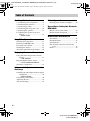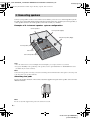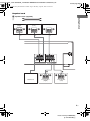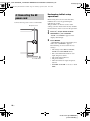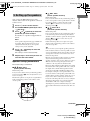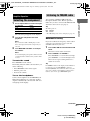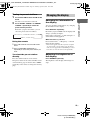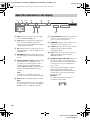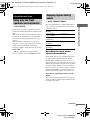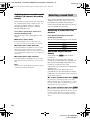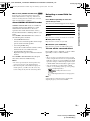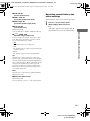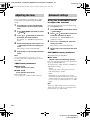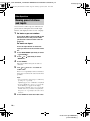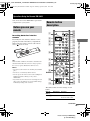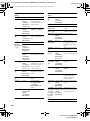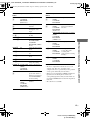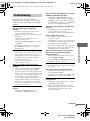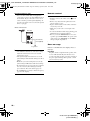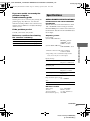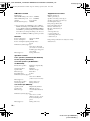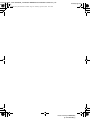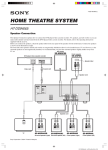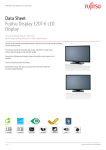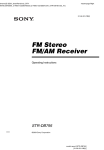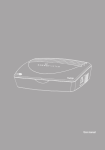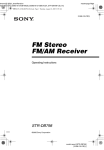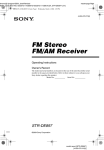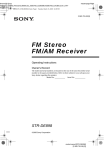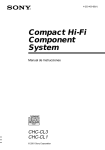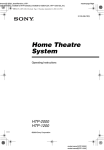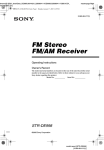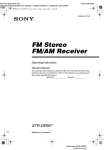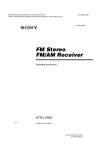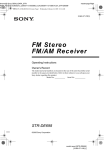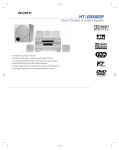Download Operating Instructions
Transcript
masterpage:Right lename[E:\SEM_Janet\J9040000_4252086821DDW665US\4252086821\GB01COV_HTDDW665-US.fm] GB01COV_HT-DDW665-US.book Page 1 Monday, April 26, 2004 10:03 AM 4-252-086-82(1) Home Theatre System Operating Instructions Owner’s Record The model and serial numbers are located on the rear of the unit. Record the serial number in the space provided below. Refer to them whenever you call upon your Sony dealer regarding this product. Serial No. Model No. HT-DDW665 ©2004 Sony Corporation model name1[HT-DDW665] [4-252-086-82(1)] lename[E:\SEM_Janet\J9040000_4252086821DDW665US\4252086821\GB02REG_HTDDW665-US.fm] masterpage:Left GB01COV_HT-DDW665-US.book Page 2 Monday, April 26, 2004 10:03 AM WARNING WARNING To prevent fire or shock hazard, do not expose the unit to rain or moisture. To prevent fire, do not cover the ventilation of the apparatus with newspapers, table-cloths, curtains, etc. And don’t place lighted candles on the apparatus. To prevent fire or shock hazard, do not place objects filled with liquids, such as vases, on the apparatus. Do not install the appliance in a confined space, such as a bookcase or built-in cabinet. Don’t throw away batteries with general house waste; dispose of them correctly as chemical waste. This equipment has been tested and found to comply with the limits for a Class B digital device, pursuant to Part 15 of the FCC Rules. These limits are designed to provide reasonable protection against harmful interference in a residential installation. This equipment generates, uses, and can radiate radio frequency energy and, if not installed and used in accordance with the instructions, may cause harmful interference to radio communications. However, there is no guarantee that interference will not occur in a particular installation. If this equipment does cause harmful interference to radio or television reception, which can be determined by turning the equipment off and on, the user is encouraged to try to correct the interference by one or more of the following measures: – Reorient or relocate the receiving antenna. – Increase the separation between the equipment and receiver. – Connect the equipment into an outlet on a circuit different from that to which the receiver is connected. – Consult the dealer or an experienced radio/TV technician for help. CAUTION You are cautioned that any changes or modification not expressly approved in this manual could void your authority to operate this equipment. This symbol is intended to alert the user to the presence of uninsulated “dangerous voltage” within the product’s enclosure that may be of sufficient magnitude to constitute a risk of electric shock to persons. This symbol is intended to alert the user to the presence of important operating and maintenance (servicing) instructions in the literature accompanying the appliance. Note to CATV system installer: This reminder is provided to call CATV system installer’s attention to Article 820-40 of the NEC that provides guidelines for proper grounding and, in particular, specifies that the cable ground shall be connected to the grounding system of the building, as close to the point of cable entry as practical. ENERGY STAR® is a U.S. registered mark. As an ENERGY STAR® partner, Sony Corporation has determined that this product meets the ENERGY STAR® guidelines for energy efficiency. 2US model name1[HT-DDW665] [4-252-086-82(1)] lename[E:\SEM_Janet\J9040000_4252086821DDW665US\4252086821\GB02REG_HTDDW665-US.fm] masterpage:Right GB01COV_HT-DDW665-US.book Page 3 Monday, April 26, 2004 10:03 AM About This Manual Note for the supplied remote • The instructions in this manual are for model HT-DDW665. Check your model number by looking at the lower right corner of the front panel. • The instructions in this manual describe the controls on the receiver. You can also use the controls on the supplied remote if they have the same or similar names as those on the receiver. For details on the use of your remote, see pages 25–27. For RM-U665 The >10/11 button on the remote is not available. The HT-DDW665 consists of: • Receiver • Speaker system – Front speaker (left) – Front speaker (right) – Center speaker – Surround speaker (left) – Surround speaker (right) – Sub woofer STR-K665P SS-MSP66L SS-MSP66R SS-CNP66 SS-MSP66SL SS-MSP66SR SS-WMSP66 This receiver incorporates Dolby* Digital and Pro Logic Surround and the DTS** Digital Surround System. * Manufactured under license from Dolby Laboratories. “Dolby”, “Pro Logic” and the double-D symbol are trademarks of Dolby Laboratories. ** “DTS” and “DTS Digital Surround” are registered trademarks of Digital Theater Systems, Inc. 3US model name1[HT-DDW665] [4-252-086-82(1)] lename[E:\SEM_Janet\J9040000_4252086821DDW665US\4252086821\GB01COV_HTDDW665-USTOC.fm] masterpage:Left GB01COV_HT-DDW665-US.book Page 4 Monday, April 26, 2004 10:03 AM Table of Contents Getting Started 1: Connecting your components ............. 5 2: Connecting the antennas ..................... 7 3: Connecting speakers ........................... 8 4: Connecting the AC power cord ........ 10 5: Setting up the speakers ..................... 11 6: Adjusting the speaker levels and balance ............................................ 12 — TEST TONE Amplifier Operation Selecting the component ....................... 13 Listening to FM/AM radio.................... 13 Presetting radio stations ........................ 14 Changing the display............................. 15 About the indications in the display...... 16 Other Operations Naming preset stations and inputs ........ 24 Operations Using the Remote RM-U665 Before you use your remote.................. 25 Remote button description.................... 25 Additional Information Precautions ........................................... 28 Troubleshooting.................................... 29 Specifications ....................................... 31 List of button locations and reference pages............................................... 33 Index ..................................................... 34 Enjoying Surround Sound Using only the front speakers and sub woofer............................................. 17 — 2CH STEREO Enjoying higher fidelity sound.............. 17 — AUTO FORMAT DIRECT Selecting a sound field .......................... 18 Advanced Adjustments and Settings Switching the audio input mode for digital components..................................... 20 — INPUT MODE Customizing sound fields...................... 20 Adjusting the tone ................................. 22 Advanced settings ................................. 22 4US model name1[HT-DDW665] [4-252-086-82(1)] lename[E:\SEM_Janet\J9040000_4252086821DDW665US\4252086821\GB03CON_HTDDW665-US.fm] masterpage:Right GB01COV_HT-DDW665-US.book Page 5 Monday, April 26, 2004 10:03 AM Getting Started Required cords The hookup diagram on page 6 assume the use of the following optional connection cords (A to C) (not supplied unless indicated). A Audio cord Getting Started 1: Connecting your components C Optical digital cord White (L) Red (R) B Coaxial digital cord (supplied) Orange Notes • Turn off the power to all components before making any connections. • Be sure to make connections firmly to avoid hum and noise. • When connecting an audio cord, be sure to match the color-coded pins to the appropriate jacks on the components: white (left, audio) to white; and red (right, audio) to red. • When connecting optical digital cords, insert the cord plugs straight in until they click into place. • Do not bend or tie optical digital cords. continued 5US model name1[HT-DDW665] [4-252-086-82(1)] lename[E:\SEM_Janet\J9040000_4252086821DDW665US\4252086821\GB03CON_HTDDW665-US.fm] masterpage:Left GB01COV_HT-DDW665-US.book Page 6 Monday, April 26, 2004 10:03 AM Hooking up your DVD player and VCR For details on the required cords (A–C), see page 5. DIGITAL ANTENNA OPTICAL VIDEO IN AM B DVD IN COAXIAL L R AUDIO IN DVD VIDEO AUDIO IN A LINE IN 1 LINE OUT IN (FROM ANT.) R DVD Only LINE OUT COMPONENT VIDEO OUT AUDIO L VIDEO OUT RF (TO TV) L Pr R Pb AUDIO Y DIGITAL AUDIO OUT S-VIDEO OUT OPTICAL COAXIAL Note If you connect other components, use the remote and operating instructions supplied with the connected components for operation. 6US model name1[HT-DDW665] [4-252-086-82(1)] lename[E:\SEM_Janet\J9040000_4252086821DDW665US\4252086821\GB03CON_HTDDW665-US.fm] masterpage:Right GB01COV_HT-DDW665-US.book Page 7 Monday, April 26, 2004 10:03 AM 2: Connecting the antennas AM loop antenna (supplied) FM wire antenna (supplied) DIGITAL Getting Started Connect the supplied AM loop antenna and FM wire antenna. ANTENNA OPTICAL VIDEO IN AM DVD IN COAXIAL L R AUDIO IN DVD VIDEO AUDIO IN Notes • To prevent noise pickup, keep the AM loop antenna away from the receiver and other components. • Be sure to fully extend the FM wire antenna. • After connecting the FM wire antenna, keep it as horizontal as possible. 7US model name1[HT-DDW665] [4-252-086-82(1)] lename[E:\SEM_Janet\J9040000_4252086821DDW665US\4252086821\GB03CON_HTDDW665-US.fm] masterpage:Left GB01COV_HT-DDW665-US.book Page 8 Monday, April 26, 2004 10:03 AM 3: Connecting speakers Connect your speakers to the receiver. This receiver allows you to use a 5.1 channel speaker system. To fully enjoy theater-like multi channel surround sound requires five speakers (two front speakers, a center speaker, and two surround speakers) and a sub woofer (5.1 channel). Example of 5.1 channel speaker system configuration Center speaker Front speaker (Right) Surround speaker (Right) Front speaker (Left) Sub woofer Surround speaker (Left) Tips • Since the sub woofer does not emit highly directional signals, you can place it wherever you want. • For greater flexibility in the positioning of the speakers, use the optional WS-FV11 or WS-FV10D floor stand (available only in certain countries). Note Connect the long speaker connecting cords to the surround speaker terminals and the short speaker connecting cords to the front and center speaker terminals. Attaching foot pads To prevent speaker vibration or movement, attach the supplied foot pads to the speaker as shown in the illustration below. Note Be sure to attach the supplied foot pads to the sub woofer as well. 8US model name1[HT-DDW665] [4-252-086-82(1)] lename[E:\SEM_Janet\J9040000_4252086821DDW665US\4252086821\GB03CON_HTDDW665-US.fm] masterpage:Right GB01COV_HT-DDW665-US.book Page 9 Monday, April 26, 2004 10:03 AM Required cord A Speaker cords (supplied) Getting Started (+) (–) Surround speaker (Right) E e Surround speaker (Left) E A Center speaker e E e A A R L + SUB WOOFER R L + + R + L SURROUND R L FRONT CENTER SPEAKERS A E Sub woofer A e Front speaker (Right) E e Front speaker (Left) 9US model name1[HT-DDW665] [4-252-086-82(1)] lename[E:\SEM_Janet\J9040000_4252086821DDW665US\4252086821\GB03CON_HTDDW665-US.fm] masterpage:Left GB01COV_HT-DDW665-US.book Page 10 Monday, April 26, 2004 10:03 AM 4: Connecting the AC power cord Connect the AC power cord to a wall outlet. AC power cord Performing initial setup operations Before using the receiver for the first time, initialize the receiver by performing the following procedure. This procedure can also be used to return settings you have made to their factory defaults. Use the buttons on the receiver for the operation. 1 2 Press ?/1 to turn off the receiver. Hold down ?/1 for 5 seconds. “PUSH” and “ENTER” appears in the display alternatingly. 3 To a wall outlet Press ENTER. “ CLEARING” appears in the display for a while, then “CLEARED” appears. The following are reset to their factory settings. • All settings in the SET UP, LEVEL, TONE and CUSTOMIZE menus. • The sound field memorized for each input and preset station. • All sound field parameters. • All preset stations. • All index names for inputs and preset stations. • MASTER VOLUME –/+ is set to “VOL MIN”. 10US model name1[HT-DDW665] [4-252-086-82(1)] lename[E:\SEM_Janet\J9040000_4252086821DDW665US\4252086821\GB03CON_HTDDW665-US.fm] masterpage:Right GB01COV_HT-DDW665-US.book Page 11 Monday, April 26, 2004 10:03 AM x 5: Setting up the speakers 1 2 3 Press ?/1 to turn on the receiver. Press MAIN MENU repeatedly to select “ SET UP ”. x Press or repeatedly to select the parameter you want to adjust. Initial setting: 10 ft. Lets you set the distance from your listening position to the surround speakers. Surround speaker distance should be set from a distance equal to the front speaker distance (A) to a distance 15 feet closer to your listening position (C). If both surround speakers are not placed an equal distance from your listening position, set the distance to the closest speaker. For details, see “Speaker setup parameters” below. Note Some speaker setup items may appear dimmed in the display. This means that they have been adjusted automatically due to other speaker settings or may not be adjustable. 4 Press + or – repeatedly to select the setting you want. The setting is entered automatically. 5 Repeat steps 3 and 4 until you have set all of the items that follow. Speaker setup parameters The initial setting is underlined. x Initial setting: 10 ft. Lets you set the distance from your listening position to the center speaker. Center speaker distance should be set from a distance equal to the front speaker distance (A) to a distance 5 feet closer to your listening position (B). L R DIST. XX ft. (Front speaker distance) Initial setting: 10 ft. Lets you set the distance from your listening position to the front speakers (A). You can adjust from 3 to 23 feet in 1 foot steps. If both front speakers are not placed an equal distance from your listening position, set the distance to the closest speaker. B A 30˚ 100˚-120˚ C 30˚ A SR SL DIST. XX ft. (Surround speaker distance) Getting Started You can use the SET UP menu to set the distance and location of the speakers connected to this receiver. C DIST. XX ft. (Center speaker distance) Tip The receiver lets you to input the speaker position in terms of distance. However, it is not possible to set the center speaker further than the front speakers. Also, the center speaker cannot be set more than 5 feet closer than the front speakers. Likewise, the surround speakers cannot be set further away from the listening position than the front speakers. And they can be no more than 15 feet closer. This is because incorrect speaker placement is not conducive to the enjoyment of surround sound. Please note that, setting the speaker distance closer than the actual location of the speakers will cause a delay in the output of the sound from that speaker. In other words, the speaker will sound like it is further away. For example, setting the center speaker distance 3–6 feet closer than the actual speaker position will create a fairly realistic sensation of being “inside” the screen. If you cannot obtain a satisfactory surround effect because the surround speakers are too close, setting the surround speaker distance closer (shorter) than the actual distance will create a larger sound stage. Adjusting these parameter while listening to the sound often results in much better surround sound. Give it a try! 100˚-120˚ C continued 11US model name1[HT-DDW665] [4-252-086-82(1)] lename[E:\SEM_Janet\J9040000_4252086821DDW665US\4252086821\GB03CON_HTDDW665-US.fm] masterpage:Left GB01COV_HT-DDW665-US.book Page 12 Monday, April 26, 2004 10:03 AM x SR SL PL. XXXX (Surround speaker placement) Lets you specify the height of your surround speakers for proper implementation of the surround effects of the Cinema Studio EX modes (page 18). B B 60 A A 30 • LOW Select if the height of your surround speakers corresponds to section A. • HIGH Select if the height of your surround speakers corresponds to section B. 6: Adjusting the speaker levels and balance — TEST TONE Adjust the speaker levels and balance while listening to the test tone from your listening position. Use the remote for the operation. Tip The receiver employs a test tone with a frequency centered at 800 Hz. 1 2 Press ?/1 to turn on the receiver. Press TEST TONE. “T. TONE” appears in the display and the test tone is output from each speaker in sequence. Front (left) t Center t Front (right) t Surround (right) t Surround (left) t Sub woofer 3 Adjust the speaker levels and balance using the LEVEL menu so that the level of the test tone sounds the same from each speaker. For details on the LEVEL menu settings, see page 20. Tips • To adjust the level of all speakers at the same time, press MASTER VOL +/– on the remote or turn MASTER VOLUME –/+ on the receiver. • The adjusted value are shown in the display during adjustment. 4 Press TEST TONE again after adjustment. The test tone turns off. Notes • Although these adjustments can also be made via the front panel using the LEVEL menu (when the test tone is output, the receiver switches to the LEVEL menu automatically), we recommend you follow the procedure described above and adjust the speaker levels from your listening position using the remote. • The bass redirection circuitry is always active, so you may hear some sound output from the sub woofer when test tone is output from other speakers. However, this is not a malfunction. 12US model name1[HT-DDW665] [4-252-086-82(1)] lename[E:\SEM_Janet\J9040000_4252086821DDW665US\4252086821\GB04BSC_HTDDW665-US.fm] masterpage:Right GB01COV_HT-DDW665-US.book Page 13 Monday, April 26, 2004 10:03 AM Listening to FM/AM radio Amplifier Operation Selecting the component Press input buttons to select the input. To select the Press VCR VIDEO DVD player DVD Built-in tuner (FM/AM) FM or AM 2 The tuning scale is: FM: 100 kHz AM: 10 kHz* The selected input appears in the display. * The AM tuning scale can be changed (see page 32). Turn on the component and start playback. Automatic tuning Note If you select the VCR or DVD player, set the TV’s video input to match the component you selected. 3 Tip Turn MASTER VOLUME –/+ to adjust the volume. Note To avoid damaging your speakers, make sure that you turn down the volume before you turn off the receiver. If you do not know the frequency of the station you want, you can let the receiver scan all available stations in your area. 1 Press FM or AM to select the FM or AM band. The last received station is tuned in. 2 Press TUNING + or TUNING –. Press TUNING + to scan from low to high; press TUNING – to scan from high to low. The receiver stops scanning whenever a station is received. To mute the sound Press MUTING on the remote. The muting function will be canceled when you do the following. • Press MUTING on the remote again. • Turn the power off. • Increase the volume. Amplifier Operation 1 You can listen to FM and AM broadcasts through the built-in tuner. Before operation, make sure you have connected the FM and AM antennas to the receiver (see page 7). Tip If “STEREO” flashes in the display and the FM stereo reception is poor, press FM MODE to change to monaural (MONO). You will not be able to enjoy the stereo effect, but the sound will be less distorted. To return to stereo mode, press FM MODE again. To use the headphones Connect the headphones to the PHONES jack. When the headphones are connected, speaker output is automatically canceled and “SP” does not light up in the display. continued 13US model name1[HT-DDW665] [4-252-086-82(1)] lename[E:\SEM_Janet\J9040000_4252086821DDW665US\4252086821\GB04BSC_HTDDW665-US.fm] masterpage:Left GB01COV_HT-DDW665-US.book Page 14 Monday, April 26, 2004 10:03 AM Direct tuning You can enter the frequency of the station you want directly. Use the remote for the operation. 1 Press FM or AM to select the FM or AM band. The last received station is tuned in. Tip You can also use FM or AM on the receiver. 2 3 Presetting radio stations You can preset up to 30 FM or AM stations. Then you can easily tune in the stations you often listen to. Presetting radio stations 1 Press D.TUNING. Press the numeric buttons to enter the frequency. Example 1: FM 102.50 MHz Press 1 b 0 b 2 b 5 b 0 Example 2: AM 1,350 kHz (You do not have to enter the last “0” when the tuning scale is set to 10 kHz.) Press 1 b 3 b 5 b 0 If you have tuned in an AM station, adjust the direction of the AM loop antenna for optimum reception. The last received station is tuned in. 2 3 Tune in the station that you want to preset using Automatic Tuning (page 13) or Direct Tuning (page 14). Press MEMORY. “MEMORY” appears in the display for a few seconds. Do steps 4 to 5 before the display goes out. 4 Press PRESET TUNING + or PRESET TUNING – repeatedly to select a preset station number. Each time you press the button, you can select the preset station number as follows: If you cannot tune in a station and the entered numbers flash Make sure you have entered the right frequency. If not, repeat steps 2 and 3. If the entered numbers still flash, the frequency is not used in your area. Press FM or AM to select the FM or AM band. tA1yA2y...yA0yB1yB2y...yB0T tC0y...yC2yC1T If “MEMORY” goes out before you select the preset station number, start again from step 3. Tip You can also use the remote to select a preset station number. Press SHIFT repeatedly to select a memory page (A, B or C) and then press the numeric buttons to select a preset number. 5 Press MEMORY again. The station is stored to the selected preset number. If “MEMORY” goes out before you press MEMORY, start again from step 3. 6 Repeat steps 2 to 5 to preset another station. 14US model name1[HT-DDW665] [4-252-086-82(1)] lename[E:\SEM_Janet\J9040000_4252086821DDW665US\4252086821\GB04BSC_HTDDW665-US.fm] masterpage:Right GB01COV_HT-DDW665-US.book Page 15 Monday, April 26, 2004 10:03 AM Tuning to preset stations 1 Changing the display The last received station is tuned in. Changing the information in the display Press PRESET TUNING + or PRESET TUNING – repeatedly to select the preset station you want. You can check the sound field etc. by changing the information in the display. Each time you press the button, you can select the preset station as follows: tA1yA2y...yA0yB1yB2y...yB0T tC0y...yC2yC1T Using the remote 1 Press FM or AM to select the FM or AM band. 2 Press CH/PRESET/TRACKING +/– repeatedly to select the preset station you want. Press DISPLAY repeatedly. Each time you press DISPLAY, the display will change cyclically as follows. Index name of the input* t Selected input t Sound field currently applied When the tuner is selected Preset station name* t Frequency Amplifier Operation 2 Press FM or AM to select the FM or AM band. t Sound field currently applied * Index name appears only when you have assigned one to the input or preset station (page 24). Index name does not appear when only blank spaces have been entered, or it is the same as the input name. To select the preset station directly Adjusting the brightness of the display Press the numeric buttons on the remote. The preset station of the selected number in the current memory page is tuned in. Press SHIFT repeatedly on the remote to change the memory page. Press DIMMER repeatedly. The brightness of the display will change in 3 steps. 15US model name1[HT-DDW665] [4-252-086-82(1)] lename[E:\SEM_Janet\J9040000_4252086821DDW665US\4252086821\GB04BSC_HTDDW665-US.fm] masterpage:Left GB01COV_HT-DDW665-US.book Page 16 Monday, April 26, 2004 10:03 AM About the indications in the display 1 SW 2 3 L F E SP 4 5 6 ;PRO LOGIC II DTS OPT COAX 7 ; DIGITAL MEMORY D.RANGE STEREO MONO L C R SL S SR qa 0 9 A SW: Lights up when audio signal is output from the SUB WOOFER jack. B LFE: Lights up when the disc being played back contains the LFE (Low Frequency Effect) channel and the LFE channel signal is actually being reproduced. C SP: Lights up when you turn on the receiver. Turns off when you connect headphones to the PHONES jack. D ; DIGITAL: Lights up when the receiver is decoding signals recorded in the Dolby Digital format. E ; PRO LOGIC II: “; PRO LOGIC” lights up when the receiver applies Pro Logic processing to 2 channel signals in order to output the center and surround channel signals. “; PRO LOGIC II” lights up when the Pro Logic II Movie/Music decoder is activated. Note Dolby Pro Logic and Dolby Pro Logic II decoding do not function for DTS format signals. F DTS: Lights up when DTS signals are input. 8 G Tuner indicators: Lights up when using the receiver to tune in radio stations, etc. See pages 13–15 for tuner operations. H D.RANGE: Lights up when dynamic range compression is activated (page 21). I COAX: Lights up when the source signal is a digital signal being input through the COAXIAL terminal. J OPT: Lights up when the source signal is a digital signal being input through the OPTICAL terminal. K Playback channel indicators: The letters (L, C, R, etc.) indicate the channels being played back. The boxes around the letters vary to show how the receiver downmixes the source sound. L (Front Left), R (Front Right), C (Center (monaural)), SL (Surround Left), SR (Surround Right), S (Surround (monaural or the surround components obtained by Pro Logic processing)) Example: Recording format (Front /Surround): 3/2 Sound Field: A.F.D. AUTO Note When playing a DTS format disc, be sure that you have made digital connections and that INPUT MODE is not set to “ANALOG” (page 20). L C R SL SR 16US model name1[HT-DDW665] [4-252-086-82(1)] lename[E:\SEM_Janet\J9040000_4252086821DDW665US\4252086821\GB05SND_HTDDW665-US.fm] masterpage:Right GB01COV_HT-DDW665-US.book Page 17 Monday, April 26, 2004 10:03 AM Enjoying Surround Sound Using only the front speakers and sub woofer — 2CH STEREO — AUTO FORMAT DIRECT The Auto Format Direct (A.F.D.) mode allows you to select the decoding mode you want for your audio sound. A.F.D. mode (Display) Decoding mode A.F.D. AUTO (A.F.D. AUTO) As encoded PRO LOGIC (DOLBY PL) Dolby Pro Logic PRO LOGIC II MOVIE (PLII MOV) Dolby Pro Logic II PRO LOGIC II MUSIC (PLII MUS) Enjoying Surround Sound In this mode, the receiver outputs the sound from the front left/right speakers and sub woofer only. When multi channel surround formats are input, the signals are downmixed to 2 channel with bass frequencies being output from the sub woofer. When standard 2 channel stereo sources are input, the receiver’s bass redirection circuitry will be activated. The front channel bass frequencies will be output from the sub woofer. Enjoying higher fidelity sound Press 2CH. “2CH ST.” appears in the display and the receiver switches to the 2CH STEREO mode. Decoding the input audio signal automatically In this mode, the receiver automatically detects the type of audio signal being input (Dolby Digital, DTS, standard 2 channel stereo, etc.) and performs the proper decoding if necessary. This mode presents the sound as it was recorded/ encoded, without adding any surround effects. However, if there are no low frequency signals (Dolby Digital LFE, etc.) it will generate a low frequency signal for output to the sub woofer. Press A.F.D. repeatedly to select “A.F.D. AUTO”. The receiver automatically detects the type of audio signal being input and performs the proper decoding if necessary. continued 17US model name1[HT-DDW665] [4-252-086-82(1)] lename[E:\SEM_Janet\J9040000_4252086821DDW665US\4252086821\GB05SND_HTDDW665-US.fm] masterpage:Left GB01COV_HT-DDW665-US.book Page 18 Monday, April 26, 2004 10:03 AM Enjoying stereo sound in multi channel (2 channel decoding mode) This mode lets you specify the type of decoding for 2 channel audio sources. This receiver can reproduce 2 channel sound in 5 channels through Dolby Pro Logic II or 4 channels through Dolby Pro Logic. Selecting a sound field You can take advantage of surround sound simply by selecting one of the receiver’s preprogrammed sound fields. They bring the exciting and powerful sound of movie theaters and concert halls into your home. Press A.F.D. repeatedly to select the 2 channel decoding mode. Selecting a sound field for movies The selected type of decoding appears in the display. Press MOVIE repeatedly to select the sound field you want. x DOLBY PL (PRO LOGIC) The selected sound field appears in the display. Performs Dolby Pro Logic decoding. The source recorded in 2 channel is decoded into 4.1 channels. Sound field Display CINEMA STUDIO EX A DCS C.ST.EX A x PLII MOV (PRO LOGIC II MOVIE) Performs Dolby Pro Logic II Movie mode decoding. This setting is ideal for movies encoded in Dolby Surround. In addition, this mode can reproduce sound in 5.1 channel when watching videos of overdubbed or old movies. x PLII MUS (PRO LOGIC II MUSIC) Performs Dolby Pro Logic II Music mode decoding. This setting is ideal for normal stereo sources such as CDs. Note Dolby Pro Logic and Dolby Pro Logic II decoding do not function for DTS format signals. CINEMA STUDIO EX B DCS C.ST.EX B CINEMA STUDIO EX C DCS C.ST.EX C About DCS (Digital Cinema Sound) Sound fields with DCS marks use DCS technology. DCS is the concept name of the surround technology for home theater developed by Sony. DCS uses the DSP (Digital Signal Processor) technology to reproduce the sound characteristics of an actual cinema cutting studio in Hollywood. When played at home, DCS will create a powerful theater effect that mimics the artistic combination of sound and action as envisioned by the movie director. x C.ST.EX A (CINEMA STUDIO EX A) DCS Reproduces the sound characteristics of the Sony Pictures Entertainment “Cary Grant Theater” cinema production studio. This is a standard mode, great for watching most any type of movies. x C.ST.EX B (CINEMA STUDIO EX B) DCS Reproduces the sound characteristics of the Sony Pictures Entertainment “Kim Novak Theater” cinema production studio. This mode is ideal for watching science-fiction or action movies with lots of sound effects. 18US model name1[HT-DDW665] [4-252-086-82(1)] lename[E:\SEM_Janet\J9040000_4252086821DDW665US\4252086821\GB05SND_HTDDW665-US.fm] masterpage:Right GB01COV_HT-DDW665-US.book Page 19 Monday, April 26, 2004 10:03 AM x C.ST.EX C (CINEMA STUDIO EX C) DCS Reproduces the sound characteristics of the Sony Pictures Entertainment scoring stage. This mode is ideal for watching musicals or films where orchestra music is featured in the soundtrack. About CINEMA STUDIO EX modes Notes • The effects provided by the virtual speakers may cause increased noise in the playback signal. • When listening with sound fields that employ the virtual speakers, you will not be able to hear any sound coming directly from the surround speakers. Press MUSIC repeatedly to select the sound field you want. The selected sound field appears in the display. Sound field Display HALL HALL JAZZ CLUB JAZZ LIVE CONCERT CONCERT x HALL Reproduces the acoustics of a classical concert hall. x JAZZ (JAZZ CLUB) Reproduces the acoustics of a jazz club. x CONCERT (LIVE CONCERT) Reproduces the acoustics of a 300-seat live house. Enjoying Surround Sound CINEMA STUDIO EX modes are suitable for watching motion picture DVDs (etc.), with multi channel surround effects. You can reproduce the sound characteristics of Sony Pictures Entertainment’s dubbing studio in your home. The CINEMA STUDIO EX modes consist of the following three elements. • Virtual Multi Dimension Creates 5 sets of virtual speakers from a single pair of actual surround speakers. • Screen Depth Matching Creates the sensation that the sound is coming from inside the screen like in theaters. • Cinema Studio Reverberation Reproduces the type of reverberation found in theaters. The CINEMA STUDIO EX modes integrate these three elements simultaneously. Selecting a sound field for music To turn off the surround effect Press 2CH to select “2CH ST.” or press A.F.D. repeatedly to select “A.F.D. AUTO”. Tips • The receiver lets you apply the last selected sound field to an input whenever it is selected (Sound Field Link). For example, if you select HALL for the DVD input, then change to a different input and then return to DVD, HALL will automatically be applied again. • You can identify the encoding format of DVD software, etc. by looking at the logo on the package. – : Dolby Digital discs – : Dolby Surround encoded programs – : DTS Digital Surround encoded programs Note Sound fields do not function for the signals with a sampling frequency of more than 48 kHz. 19US model name1[HT-DDW665] [4-252-086-82(1)] lename[E:\SEM_Janet\J9040000_4252086821DDW665US\4252086821\GB06ADV_HTDDW665-US.fm] masterpage:Left GB01COV_HT-DDW665-US.book Page 20 Monday, April 26, 2004 10:03 AM Advanced Adjustments and Settings Switching the audio input mode for digital components — INPUT MODE You can switch the audio input mode for components which have digital audio input jacks. 1 2 Press input buttons to select the input. Press INPUT MODE repeatedly to select the audio input mode. The selected audio input mode appears in the display. Audio input modes • AUTO IN Gives priority to digital signals when there are both digital and analog connections. If there are no digital signals, analog is selected. • COAX IN Specifies the digital audio signals input to the DIGITAL COAXIAL input jack. • OPT IN Specifies the digital audio signals input to the DIGITAL OPTICAL input jacks. • ANALOG Specifies the analog audio signals input to the AUDIO IN (L/R) jacks. Note When signals with a sampling frequency of more than 48 kHz is input, the tone and sound field cannot be used. Customizing sound fields By adjusting the LEVEL menu, you can customize the sound fields to suit your particular listening situation. Note on the displayed items The setup items you can adjust in each menu vary depending on the sound field. Certain setup parameters may be dimmed in the display. This means that the selected parameter is either unavailable or fixed and unchangeable. Adjusting the LEVEL menu You can adjust the balance and level of each speaker. These settings are applied to all sound fields except for the effect level parameter. The effect level parameter settings are stored individually for each sound field. 1 2 3 Start playing a source encoded with multi channel surround effects (DVD, etc.). Press MAIN MENU repeatedly to select “ LEVEL ”. Press or repeatedly to select the parameter you want to adjust. For details, see “LEVEL menu parameters” below. 4 While monitoring the sound, press + or – repeatedly to select the setting you want. The setting is entered automatically. 5 Repeat steps 3 and 4 to adjust the other parameters. LEVEL menu parameters The initial setting is underlined. x L R BAL. L/R XX (Front speaker balance) Initial setting: BALANCE (0) Lets you adjust the balance between front left and right speakers. You can adjust in the range of BAL. L (+1 to +8), BALANCE (0), BAL. R (+1 to +8) in 17 steps. 20US model name1[HT-DDW665] [4-252-086-82(1)] lename[E:\SEM_Janet\J9040000_4252086821DDW665US\4252086821\GB06ADV_HTDDW665-US.fm] masterpage:Right GB01COV_HT-DDW665-US.book Page 21 Monday, April 26, 2004 10:03 AM x CTR XXX dB (Center speaker level) x SUR.L. XXX dB (Surround speaker (left) level) x SUR.R. XXX dB (Surround speaker (right) level) x S.W. XXX dB (Sub woofer level) x Use the buttons on the receiver for the operation. 1 2 Press ?/1 to turn off the power. While holding down 2CH, press ?/1. “SF. CLR.” appears in the display and all sound fields are reset to the initial setting. Advanced Adjustments and Settings Initial setting: 0 dB You can adjust from –10 dB to +10 dB in 1 dB steps. Resetting sound fields to the initial settings D.RANGE COMP. XXX (Dynamic range compressor) Lets you compress the dynamic range of the sound track. This may be useful when you want to watch movies at low volumes late at night. • OFF The dynamic range is not compressed. • STD The dynamic range is compressed as intended by the recording engineer. • MAX The dynamic range is compressed dramatically. Tip Dynamic range compressor lets you compress the dynamic range of the soundtrack based on the dynamic range information included in the Dolby Digital signal. We recommend using the “MAX” setting. This greatly compresses the dynamic range and lets you view movies late at night at low volumes. Unlike analog limiters, the levels are predetermined and provide a very natural compression. Note Dynamic range compression is possible with Dolby Digital sources only. x EFCT. XXX (Effect level) Initial setting: STD Lets you adjust the “presence” of the surround effect. 21US model name1[HT-DDW665] [4-252-086-82(1)] lename[E:\SEM_Janet\J9040000_4252086821DDW665US\4252086821\GB06ADV_HTDDW665-US.fm] masterpage:Left GB01COV_HT-DDW665-US.book Page 22 Monday, April 26, 2004 10:03 AM Adjusting the tone You can adjust the tonal quality (bass, treble level) of the front speaker using the TONE menu. 1 2 3 Start playing a source encoded with multi channel surround effects (DVD, etc.). Press MAIN MENU repeatedly to select “ TONE ”. 5 Using the CUSTOMIZE menu to adjust the receiver You can adjust various receiver settings using the CUSTOMIZE menu. 1 2 Press or repeatedly to select the parameter you want to adjust. For details, see “TONE menu parameters” below. 4 Advanced settings While monitoring the sound, press + or – repeatedly to select the setting you want. Press MAIN MENU repeatedly to select “ CUSTOM ”. Press or repeatedly to select the parameter you want to adjust. For details, see “CUSTOMIZE menu parameters” below. 3 Press + or – repeatedly to select the setting you want. The setting is entered automatically. The setting is entered automatically. 4 Repeat steps 3 and 4 to adjust the other items. CUSTOMIZE menu parameters Repeat steps 2 and 3 to adjust the other items. Note The initial setting is underlined. You cannot adjust the tone when the receiver is decoding signals with a sampling frequency of more than 48 kHz. x DEC. XXXX (Digital audio input decoding priority) TONE menu parameters x BASS XX dB (Front speaker bass level) x TREB. XX dB (Front speaker treble level) Initial setting: 0 dB You can adjust from –6 dB to +6 dB in 1 dB steps. Lets you specify the input mode for the digital signal input to the DIGITAL IN jacks. The initial setting is “DEC. AUTO” for VIDEO and “DEC. PCM” for DVD. • AUTO Automatically switches the input mode between DTS, Dolby Digital, or PCM. • PCM PCM signals are given priority (to prevent the interruption when playback starts). Even when other signals are input, the sound is output. However, this receiver cannot decode DTS-CD when set to “DEC. PCM”. Note When set to “DEC. AUTO” and the sound from the digital audio jacks (for CD, etc.) is interrupted when playback starts, set to “DEC. PCM”. 22US model name1[HT-DDW665] [4-252-086-82(1)] lename[E:\SEM_Janet\J9040000_4252086821DDW665US\4252086821\GB06ADV_HTDDW665-US.fm] masterpage:Right GB01COV_HT-DDW665-US.book Page 23 Monday, April 26, 2004 10:03 AM x DUAL XXX (Digital broadcast language selection) Advanced Adjustments and Settings Lets you select the language you want to listen to during digital broadcast. This feature only functions for Dolby Digital sources. • M/S (Main/Sub) Sound of the main language will be output through the front left speaker and sound of the sub language will be output through the front right speaker simultaneously. • M (Main) Sound of the main language will be output. • S (Sub) Sound of the sub language will be output. • M+S (Main + Sub) Mixed sound of both the main and sub languages will be output. x NAME IN (Naming preset stations and inputs) Lets you set the name of preset stations and inputs selected with input buttons. For details, see “Naming preset stations and inputs” on page 24. 23US model name1[HT-DDW665] [4-252-086-82(1)] lename[E:\SEM_Janet\J9040000_4252086821DDW665US\4252086821\GB070TH_HTDDW665-US.fm] masterpage:Left GB01COV_HT-DDW665-US.book Page 24 Monday, April 26, 2004 10:03 AM Other Operations Naming preset stations and inputs You can enter a name of up to 8 characters for preset stations and inputs selected with input buttons, and display it in the receiver’s display. 1 To index a preset station Press FM or AM to select the FM or AM band, then tune in the preset station you want to create an index name for (page 15). To index an input Press the input button to select the input you want to create an index name for. 2 3 4 Press MAIN MENU repeatedly to select “ CUSTOM ”. Press or “NAME IN”. repeatedly to select Press ENTER. The cursor flashes and you can select a character. 5 Use or and + or – to create an index name. Press + or – repeatedly to select a character, then press > to move the cursor to the next position. Tips • You can select the character type as follows by pressing + or – repeatedly. Alphabet (upper case) t Numbers t Symbols • To enter a blank space, press + or – repeatedly until a blank space appears in the display. • If you made a mistake, press < or > repeatedly until the character you want to change flashes, then press + or – repeatedly to select the correct character. 6 Press ENTER to store the index name. 24US model name1[HT-DDW665] [4-252-086-82(1)] lename[E:\SEM_Janet\J9040000_4252086821DDW665US\4252086821\GB08REM_HTDDW665-US.fm] masterpage:Right GB01COV_HT-DDW665-US.book Page 25 Monday, April 26, 2004 10:03 AM Operations Using the Remote RM-U665 You can use the remote RM-U665 to operate the components in your system. Remote button description Before you use your remote TV ?/1 1 Inserting batteries into the remote Insert R6 (size-AA) batteries with the + and – properly oriented in the battery compartment. When using the remote, point it at the remote sensor on the receiver. SELECT DVD SYSTEM STANDBY VIDEO FM AM 2CH A.F.D. 2 3 ANT MOVIE/MUSIC T.TONE 4 wf AUDIO 3 2 1 wd CH/PRESET/ TRACKING 4 5 6 7 8 9 0/10 >10/11 ENTER 12 . > ws 5 wa w; ql CLEAR SCAN/SLOW y 6 Tip Under normal conditions, the batteries should last for about 6 months. When the remote no longer operates the receiver, replace all batteries with new ones. 7 8 X H qk x MUTING MENU TOP MENU G qj MASTER VOL F 9 M D.TUNING Notes • Do not leave the remote in an extremely hot or humid place. • Do not use a new battery with an old one. • Do not expose the remote sensor to direct sunlight or lighting apparatuses. Doing so may cause a malfunction. • If you don’t use the remote for an extended period of time, remove the batteries to avoid possible damage from battery leakage and corrosion. m SHIFT g qh ENTER f qg qf RETURN DISPLAY TV VOL O TV CH q; TV/ VIDEO MAIN MENU WIDE SET UP qd qs qa Other Operations/Operations Using the Remote RM-U665 e; wl wk wj wh wg ?/1 AV ?/1 The tables below show the settings of each button. Remote Button Operations Function A.F.D. wh Receiver Selects the decoding mode for audio sound. continued 25US model name1[HT-DDW665] [4-252-086-82(1)] lename[E:\SEM_Janet\J9040000_4252086821DDW665US\4252086821\GB08REM_HTDDW665-US.fm] masterpage:Left GB01COV_HT-DDW665-US.book Page 26 Monday, April 26, 2004 10:03 AM Remote Button Operations Function Remote Button ENTER/12 DVD PLAYER/ Enters the selection. w; VIDEO CASSETTE RECORDER AM wj Receiver To select the AM band. ANT 4 DVD PLAYER/ VIDEO CASSETTE RECORDER (VIDEO mode) Selects output signal from the antenna terminal: TV signal or VCR program. AUDIO wd DVD PLAYER/ Changes the sound to VIDEO Multiplex or Bilingual. CASSETTE RECORDER AV ?/1 e; DVD PLAYER/ Turns the audio and VIDEO video components on or CASSETTE off. RECORDER CH/ Receiver Selects preset stations. PRESET/ DVD PLAYER/ Selects preset channel. TRACKING VIDEO +/– ws CASSETTE RECORDER (VIDEO mode) DVD PLAYER/ Adjusts the tracking when distortion occurs. VIDEO CASSETTE RECORDER (VIDEO mode) CLEAR wa DVD PLAYER/ VIDEO CASSETTE RECORDER (DVD mode) DISPLAY 9 Press if you make a mistake when you press the numeric button or press to return to continuous play etc. DVD PLAYER/ Selects information VIDEO displayed on the TV CASSETTE screen. RECORDER D.TUNING Receiver ql Enters direct tuning mode. DVD 2 To watch DVD PLAYER/VIDEO CASSETTE RECORDER (DVD mode). Receiver ENTER 9 Receiver/ Enters the selection. DVD PLAYER/ VIDEO CASSETTE RECORDER Operations Function FM wk Receiver To select the FM band. MAIN MENU qf Receiver Selects the menu of the receiver. MASTER Receiver VOL +/– qh Adjusts the master volume of the receiver. MENU 9 DVD PLAYER/ Displays menu. VIDEO CASSETTE RECORDER MOVIE/ Receiver MUSIC wg Selects the preprogrammed sound fields for movie and music. MUTING qj Receiver Mutes the sound from the receiver. RETURN/ O9 DVD PLAYER/ Returns to the previous VIDEO menu or exits the menu. CASSETTE RECORDER (DVD mode) SCAN/ SLOW y ql DVD PLAYER/ Playback in slow VIDEO motion. CASSETTE RECORDER SET UP qd DVD PLAYER/ Selects the SET UP VIDEO MENU. CASSETTE RECORDER SHIFT 6 Receiver Selects a memory page for presetting radio stations or tuning to preset stations. SHUTTLE DVD PLAYER/ Changes the playback 6 VIDEO speed. CASSETTE RECORDER SYSTEM STANDBY (Press AV ?/1 e; and ?/1 wl at the same time) Receiver/TV/ Turns off the receiver DVD PLAYER/ and other Sony audio/ VIDEO video components. CASSETTE RECORDER T.TONE wf Receiver Outputs test tone. 26US model name1[HT-DDW665] [4-252-086-82(1)] lename[E:\SEM_Janet\J9040000_4252086821DDW665US\4252086821\GB08REM_HTDDW665-US.fm] masterpage:Right GB01COV_HT-DDW665-US.book Page 27 Monday, April 26, 2004 10:03 AM Remote Button Operations Function Remote Button TOP MENU VIDEO 9 CASSETTE RECORDER (DVD mode) Displays DVD title. ./> DVD PLAYER/ Skips tracks. 6 VIDEO CASSETTE RECORDER TV CH +/– qa Selects preset TV channels. m/M ql TV TV/VIDEO TV qg Selects input signal: TV input or video input. TV VOL +/– q; Adjusts the volume of the TV. TV Turns the TV on or off. VIDEO 2 To watch DVD PLAYER/VIDEO CASSETTE RECORDER (VIDEO mode). Receiver WIDE qs TV Selects the wide picture mode. ?/1 wl Receiver Turns the receiver on or off. 2CH 3 Receiver Selects 2CH STEREO mode. V/v 9 Receiver Selects a menu item. B/b 9 Receiver Makes adjustment or change the setting. V/v/B/b 9 DVD PLAYER/ Selects a menu item. VIDEO CASSETTE RECORDER 1-9 and 0/10 Receiver 5 Use with SHIFT to preset radio station or tuning to preset stations and with D.TUNING for direct tuning. DVD PLAYER/ Selects channel numbers. VIDEO CASSETTE RECORDER (VIDEO mode) Function DVD PLAYER/ Searches tracks in the VIDEO forward or backward CASSETTE direction. RECORDER (DVD mode) DVD PLAYER/ Fastforwards or rewinds. VIDEO CASSETTE RECORDER (VIDEO mode) H7 DVD PLAYER/ Starts playblack. VIDEO CASSETTE RECORDER X8 DVD PLAYER/ VIDEO CASSETTE RECORDER x qk DVD PLAYER/ Stops playback. VIDEO CASSETTE RECORDER Pauses playblack or record. (Also starts recording with components in recording standby.) Notes • The above explanation is intended to serve as an example only. Therefore, depending on the component the above operation may not be possible or may operate differently than described. • When you press input buttons (VIDEO or DVD), the input mode of the TV might not switch to the corresponding input mode that you want. In this case, press the TV/VIDEO button to switch the input mode of the TV. • The >10/11 is not available. Other Operations/Operations Using the Remote RM-U665 TV ?/1 1 TV Operations 27US model name1[HT-DDW665] [4-252-086-82(1)] lename[E:\SEM_Janet\J9040000_4252086821DDW665US\4252086821\GB09ADD_HTDDW665-US.fm] masterpage:Left GB01COV_HT-DDW665-US.book Page 28 Monday, April 26, 2004 10:03 AM If you encounter color irregularity on a nearby TV screen Additional Information Precautions On safety Should any solid object or liquid fall into the cabinet, unplug the receiver and have it checked by qualified personnel before operating it any further. On power sources • Before operating the receiver, check that the operating voltage is identical with your local power supply. The operating voltage is indicated on the nameplate at the rear of the receiver. • The receiver is not disconnected from the AC power source (mains) as long as it is connected to the wall outlet, even if the receiver itself has been turned off. • If you are not going to use the receiver for a long time, be sure to disconnect the receiver from the wall outlet. To disconnect the AC power cord, grasp the plug itself; never pull the cord. • (Models of area code U only) One blade of the plug is wider than the other for the purpose of safety and will fit into the wall outlet only one way. If you are unable to insert the plug fully into the outlet, contact your dealer. • AC power cord must be changed only at the qualified service shop. The front and center speakers and the sub woofer are magnetically shielded to allow it to be installed near a TV set. However, color irregularities may still be observed on certain types of TV sets. As the surround speakers are not magnetically shielded, we recommend that you place the surround speakers slightly further away from TV set (page 8). If color irregularity is observed... Turn off the TV set once, then turn it on again after 15 to 30 minutes. If color irregularity is observed again... Place the speaker further away from the TV set. If howling occurs Reposition the speakers or turn down the volume on the receiver. On cleaning Clean the cabinet, panel and controls with a soft cloth slightly moistened with a mild detergent solution. Do not use any type of abrasive pad, scouring powder or solvent such as alcohol or benzine. If you have any question or problem concerning your receiver, please consult your nearest Sony dealer. On heat buildup Although the receiver heats up during operation, this is not a malfunction. If you continuously use this receiver at a large volume, the cabinet temperature of the top, side and bottom rises considerably. To avoid burning yourself, do not touch the cabinet. On placement • Place the receiver in a location with adequate ventilation to prevent heat buildup and prolong the life of the receiver. • Do not place the receiver near heat sources, or in a place subject to direct sunlight, excessive dust or mechanical shock. • Do not place anything on top of the cabinet that might block the ventilation holes and cause malfunctions. • Use caution when placing the receiver or speakers on surfaces that have been specially treated (with wax, oil, polish, etc.) as staining or discoloration of the surface may result. On operation Before connecting other components, be sure to turn off and unplug the receiver. 28US model name1[HT-DDW665] [4-252-086-82(1)] lename[E:\SEM_Janet\J9040000_4252086821DDW665US\4252086821\GB09ADD_HTDDW665-US.fm] masterpage:Right GB01COV_HT-DDW665-US.book Page 29 Monday, April 26, 2004 10:03 AM Troubleshooting If you experience any of the following difficulties while using the receiver, use this troubleshooting guide to help you remedy the problem. There is no sound from digital sources (from COAXIAL or OPTICAL input jack). • Check that the INPUT MODE is not set to “ANALOG” (page 20). Check that the INPUT MODE is not set to “COAX IN” for the sources from OPTICAL input jack, or set to “OPT IN” for the sources from COAXIAL input jack. The left and right sounds are unbalanced or reversed. • Check that the speakers and components are connected correctly and securely. • Adjust balance parameters in the LEVEL menu. There is no sound from a specific component. • Check that the component is connected correctly to the audio input jacks for that component. • Check that the cord(s) used for the connection is (are) fully inserted into the jacks on both the receiver and the component. • Check that you have selected the correct component on the receiver. There is no sound or only a very low-level sound is heard from the center or/and surround speakers. • Make sure the sound field function is on (press A.F.D., MOVIE or MUSIC). • Select a CINEMA STUDIO EX mode (page 18). • Adjust the speaker level (page 12). There is no sound from one of the front speakers. • Connect a pair of headphones to the PHONES jack to verify that sound is output from the headphones. If only one channel is output from the headphones, the component may not be connected to the receiver correctly. Check that all the cords are fully inserted into the jacks on both the receiver and the component. If both channels are output from the headphones, the front speaker may not be connected to the receiver correctly. Check the connection of the front speaker which is not outputting any sound. There is no sound from analog 2 channel sources. • Check that the INPUT MODE is not set to “COAX IN” or “OPT IN” (page 20). There is severe hum or noise. • Check that the speakers and components are connected securely. • Check that the connecting cords are away from a transformer or motor, and at least 3 meters away from a TV set or fluorescent light. • Move your TV away from the audio components. • The plugs and jacks are dirty. Wipe them with a cloth slightly moistened with alcohol. Additional Information There is no sound or only a very low-level sound no matter which component is selected. • Check that the speakers and components are connected securely and correctly. • Check that both the receiver and all components are turned on. • Check that you have selected the correct component on the receiver. • Check that MASTER VOLUME –/+ is not set at “VOL MIN”. • Check that the headphones are not connected. • Press MUTING on the remote to cancel the muting function. There is no sound from the sub woofer. • Check that the sub woofer is connected correctly and securely. The surround effect cannot be obtained. • Make sure the sound field function is on (press A.F.D., MOVIE or MUSIC). • Sound fields do not function for the signals with a sampling frequency of more than 48 kHz. Dolby Digital or DTS multi channel sound is not reproduced. • Check that the playing DVD, etc. is recorded in Dolby Digital or DTS format. • When connecting the DVD player, etc. to the digital input jacks of this receiver, check the audio setting (settings for the audio output) of the connected component. continued 29US model name1[HT-DDW665] [4-252-086-82(1)] lename[E:\SEM_Janet\J9040000_4252086821DDW665US\4252086821\GB09ADD_HTDDW665-US.fm] masterpage:Left GB01COV_HT-DDW665-US.book Page 30 Monday, April 26, 2004 10:03 AM The FM reception is poor. • Use a 75-ohm coaxial cable (not supplied) to connect the receiver to an outdoor FM antenna as shown below. If you connect the receiver to an outdoor antenna, ground it against lightning. To prevent a gas explosion, do not connect the ground wire to a gas pipe. Outdoor FM antenna Receiver ANTENNA ANTENNA AM AM Ground wire (not supplied) Remote control The remote does not function. • Point the remote at the remote sensor on the receiver. • Remove any obstacles in the path between the remote and the receiver. • Replace all the batteries in the remote with new ones, if they are weak. • Make sure you select the correct input on the remote. • To activate the buttons with orange printing, press ALT first before pressing the buttons. • Before you use the V/v/B/b button for receiver operation, press MAIN MENU. To operate other components, press TOP MENU or AV MENU after pressing the input button. Error message To ground Radio stations cannot be tuned in. • Check that the antennas are connected securely. Adjust the antennas and connect an external antenna if necessary. • The signal strength of the stations is too weak (when tuning in with automatic tuning). Use direct tuning. • Make sure you set the tuning interval correctly (when tuning in AM stations with direct tuning). • No stations have been preset or the preset stations have been cleared (when tuning by scanning preset stations). Preset the stations (page 14). • Press DISPLAY repeatedly so that the frequency appears in the display. If there is a malfunction, the display shows a message. PROTECT Irregular current is output from the speakers. The receiver will automatically turn off after a few seconds. Check the speaker connection and turn on the power again. If this problem persists, consult your nearest Sony dealer. 30US model name1[HT-DDW665] [4-252-086-82(1)] lename[E:\SEM_Janet\J9040000_4252086821DDW665US\4252086821\GB09ADD_HTDDW665-US.fm] masterpage:Right GB01COV_HT-DDW665-US.book Page 31 Monday, April 26, 2004 10:03 AM If you are unable to remedy the problem using the troubleshooting guide Clearing the receiver’s memory may remedy the problem (page 10). However, note that all memorized settings will be reset to their factory settings and you will have to readjust all settings on the receiver. If the problem persist Consult your nearest Sony dealer. Reference sections for clearing the receiver’s memory To clear See All memorized settings page 10 Customized sound fields page 21 Specifications AUDIO POWER SPECIFICATIONS POWER OUTPUT AND TOTAL HARMONIC DISTORTION: With 6 ohm loads, both channels driven, from 120 – 20,000 Hz; rated 55 watts per channel minimum RMS power, with no more than 0.7% total harmonic distortion from 250 milliwatts to rated output. Amplifier section Power Output1) (6 ohms 1 kHz, THD 10%) 1) Measured under the following conditions: 120 V AC, 60 Hz 2) Depending on the sound field settings and the source, there may be no sound output. Inputs (Analog) DVD, VIDEO Sensitivity: 800 mV Impedance: 50 kiloohms Additional Information FRONT2): 85 W/ch CENTER2): 85 W SURR2): 85 W/ch (6 ohms 100 Hz, THD 10%) SUB WOOFER2): 85 W Inputs (Digital) DVD (Coaxial) Sensitivity: – Impedance: 75 ohms VIDEO (Optical) Sensitivity: – Impedance: – Reproduction frequency range: 28 – 20,000 Hz Tone Gain levels ±6 dB, 1 dB step FM tuner section Tuning range Antenna Antenna terminals Intermediate Frequency 87.5 - 108.0 MHz FM wire antenna 75 ohms, unbalanced 10.7 MHz continued 31US model name1[HT-DDW665] [4-252-086-82(1)] lename[E:\SEM_Janet\J9040000_4252086821DDW665US\4252086821\GB09ADD_HTDDW665-US.fm] masterpage:Left GB01COV_HT-DDW665-US.book Page 32 Monday, April 26, 2004 10:03 AM Supplied accessories AM tuner section Tuning range With 10-kHz tuning scale: With 9-kHz tuning scale: Antenna Intermediate Frequency 530 - 1,710 kHz3) 531 - 1,710 kHz3) Loop antenna 450 kHz 3) You can change the AM tuning scale to 9 kHz or 10 kHz. After tuning in any AM station, turn off the receiver. While holding down PRESET TUNING + or TUNING +, press ?/1. All preset stations will be erased when you change the tuning scale. To reset the scale to 10 kHz (or 9 kHz), repeat the procedure. General Power requirements 120 V AC, 60 Hz Power consumption 160 W Power consumption (during standby mode) 0.3 W Dimensions (w/h/d) (Approx.) 430 × 145 × 301.5 mm (17 × 5 6/8 × 11 7/8 inches) including projecting parts and controls Mass (Approx.) 6.5 kg (14 lb 6 oz) FM wire antenna (1) AM loop antenna (1) Speaker connecting cord, long (2) Speaker connecting cord, short (3) Coaxial digital cord (1) Foot pads (speakers) (20) Foot pads (subwoofer) (4) Remote commander (1) R6 (size-AA) batteries (2) Speakers • Front speakers (2) • Center speaker (1) • Surround speakers (2) • Sub woofer (1) Design and specifications are subject to change without notice. Speaker section Front speakers (SS-MSP66L/SS-MSP66R) Center speaker (SS-CNP66) Surround speakers (SS-MSP66SL/ SS-MSP66SR) Front/center speakers Full range, magnetically shielded Surround speakers Full range Speaker units 80 mm cone type Enclosure type Bass reflex Rated Impedance 6 ohms Dimension (w/h/d) (Approx.) 120 × 122 × 100 mm (4 6/8 × 4 7/8 × 4 inches) Mass (Approx.) Front/center speakers 0.8 kg (1 lb 13 oz) Surround speakers 0.6 kg (1 lb 6 oz) Sub woofer (SS-WMSP66) Speaker system Speaker unit Enclosure type Magnetically shielded 200 mm cone type Acoustically loaded bass reflex Dimension (w/h/d) (Approx.) 270 × 325 × 333 mm (10 6/8 × 12 7/8 × 13 1/8 inches) including front panel Mass (Approx.) 6.0 kg (13 lb 4 oz) 32US model name1[HT-DDW665] [4-252-086-82(1)] lename[E:\SEM_Janet\J9040000_4252086821DDW665US\4252086821\GB09ADD_HTDDW665-US.fm] masterpage:Right-3 (3 column) GB01COV_HT-DDW665-US.book Page 33 Monday, April 26, 2004 10:03 AM List of button locations and reference pages How to use page 33 Use this page to find the location of buttons that are mentioned in the text. Illustration number r DISPLAY 2 (15, 30) R Name of button/part R Reference page Main unit ALPHABETICAL ORDER A-L 1 wa w; ql MAIN MENU qg (11, 20, 22, 24) MASTER VOLUME –/+ q; (12, 13, 29) MEMORY ql (14) MOVIE (button/indicator) 8 (18, 29) MUSIC (button/indicator) 9 (19, 29) PHONES (jack) wa (13, 16, 29) PRESET TUNING –/+ qj (14, 32) TUNING –/+ qk (13, 32) VIDEO wg (13) 2 3 4 5 qk qj qh wg wf 2CH (button/indicator) 6 (17, 19, 21) +/– qd (11, 20, 22, 24) </> qf (11, 20, 22, 24) ?/1 (power) 1 (10, 12, 32) Additional Information A.F.D. (button/indicator) 7 (17, 18, 19, 29) AM ws (13, 14) DIMMER 3 (15) DISPLAY 2 (15, 30) Display 5 (15) DVD wf (13) ENTER qa (10, 24) FM wd (13, 14) FM MODE w; (13) Input buttons qh (13, 20, 23, 24) INPUT MODE qs (20) IR (receptor) 4 (25, 30) NUMBERS AND SYMBOLS M-Z 6 7 8 9 wd qg qf qd qsqa q; ws 33US model name1[HT-DDW665] [4-252-086-82(1)] lename[E:\SEM_Janet\J9040000_4252086821DDW665US\4252086821\GB01COV_HTDDW665-USIX.fm] masterpage:Left GB01COV_HT-DDW665-US.book Page 34 Monday, April 26, 2004 10:03 AM Index A P Adjusting CUSTOMIZE parameters 22 LEVEL parameter 20 SET UP parameters 11 speaker levels and balance 12 TONE parameter 22 Automatic tuning 13 Preset stations how to 14 how to tune 15 S Digital Cinema Sound 18 Direct tuning 14 Dual Mono 23 Selecting component 13 sound field 18–19 SET UP menu 11 Sound field customizing 20 pre-programmed 18–19 resetting 21 selecting 18–19 Speakers adjusting speaker levels and balance 12 connection 8 placement 8 Supplied accessories 32 I T Indexing. See Naming Test tone 12 TONE menu 22 Tuning automatically 13 directly 14 to preset stations 14 C Changing display 15 Clearing receiver’s memory 10 CUSTOMIZE menu 22 D L Labeling. See Naming LEVEL menu 20 N Naming 24 34US model name1[HT-DDW665] [4-252-086-82(1)] lename[E:\SEM_Janet\J9040000_4252086821DDW665US\4252086821\GB01COV_HTDDW665-USIX.fm] masterpage:Left GB01COV_HT-DDW665-US.book Page 35 Monday, April 26, 2004 10:03 AM model name1[HT-DDW665] [4-252-086-82(1)] lename[E:\SEM_Janet\J9040000_4252086821DDW665US\4252086821\GB10BKC_HTDDW665-US.fm] masterpage:Left GB01COV_HT-DDW665-US.book Page 36 Monday, April 26, 2004 10:03 AM Sony Corporation Printed in Malaysia model name1[HT-DDW665] [4-252-08682(1)]