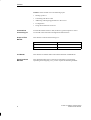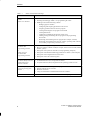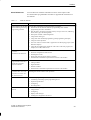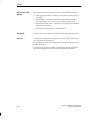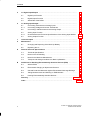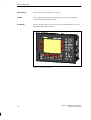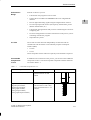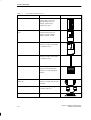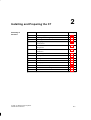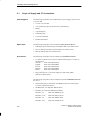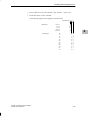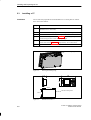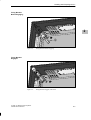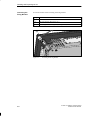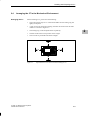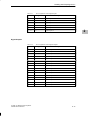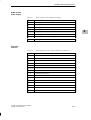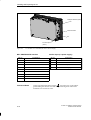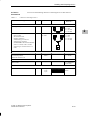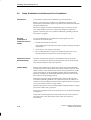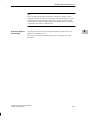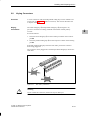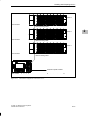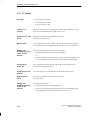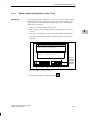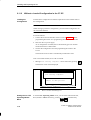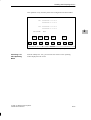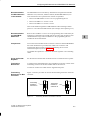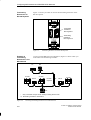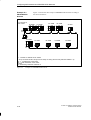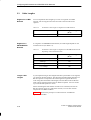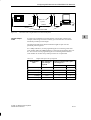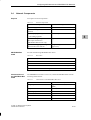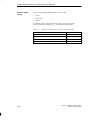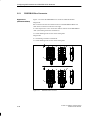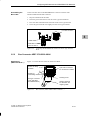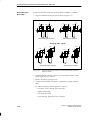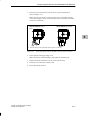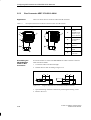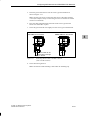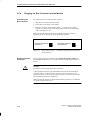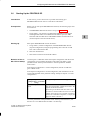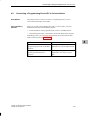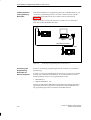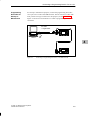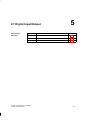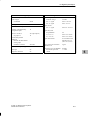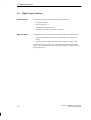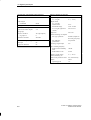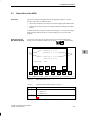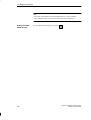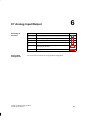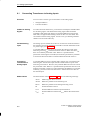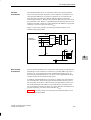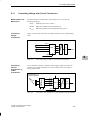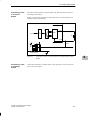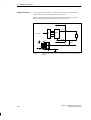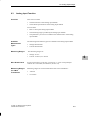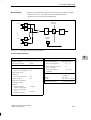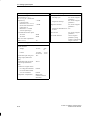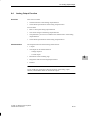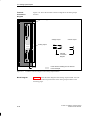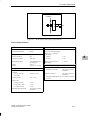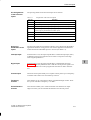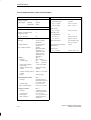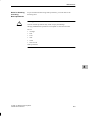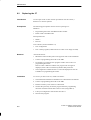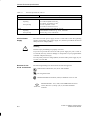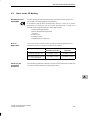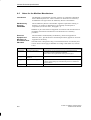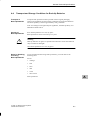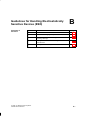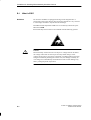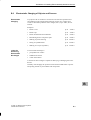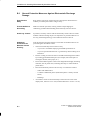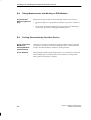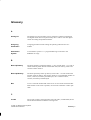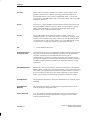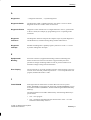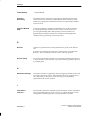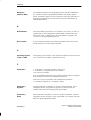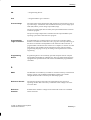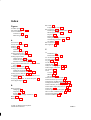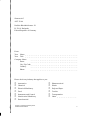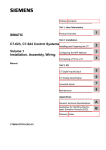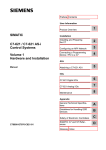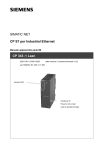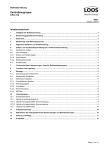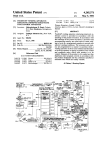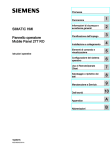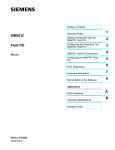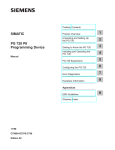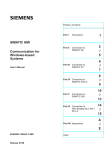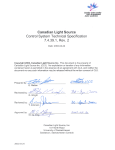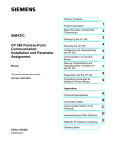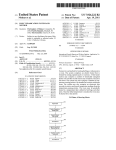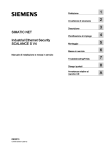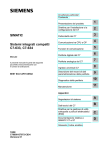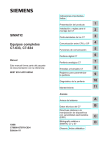Download 2 - Siemens
Transcript
Preface, Contents User Information Product Overview SIMATIC 1 Assembly C7-626 / C7-626 DP Control Systems Installing and Preparing the C7 2 Configuring MPI Networks and PROFIBUS-DP Networks 3 Volume 1 Installation, Assembly, Wiring Connecting a Programming Device to a C7 4 Inputs / Outputs Manual C7 Digital Input/Output 5 C7 Analog Input/Output 6 Universal Inputs 7 Maintenance 8 Appendices General Technical Specifications A Guidelines for Handling Electrostatically Sensitive Devices (ESD) B Glossary, Index C79000-G7076-C626-01 ii Safety Guidelines ! ! ! This manual contains notices which you should observe to ensure your own personal safety, as well as to protect the product and connected equipment. These notices are highlighted in the manual by a warning triangle and are marked as follows according to the level of danger: Danger indicates that death, severe personal injury or substantial property damage will result if proper precautions are not taken. Warning indicates that death, severe personal injury or substantial property damage can result if proper precautions are not taken. Caution indicates that minor personal injury or property damage can result if proper precautions are not taken. Note draws your attention to particularly important information on the product, handling the product, or to a particular part of the documentation. Qualified Personnel The device/system may only be set up and operated in conjunction with this manual. Only qualified personnel should be allowed to install and work on this equipment. Qualified persons are defined as persons who are authorized to commission, to ground, and to tag circuits, equipment, and systems in accordance with established safety practices and standards. Correct Usage ! Note the following: Warning This device and its components may only be used for the applications described in the catalog or the technical description, and only in connection with devices or components from other manufacturers which have been approved or recommended by Siemens. This product can only function correctly and safely if it is transported, stored, set up, and installed correctly, and operated and maintained as recommended. Trademarks SIMATICR and SINECR are registered trademarks of SIEMENS AG. Third parties using for their own purposes any other names in this document which refer to trademarks might infringe upon the rights of the trademark owners. Copyright E Siemens AG 1996 All rights reserved Disclaimer of Liability The reproduction, transmission or use of this document or its contents is not permitted without express written authority. Offenders will be liable for damages. All rights, including rights created by patent grant or registration of a utility model or design, are reserved. We have checked the contents of this manual for agreement with the hardware and software described. Since deviations cannot be precluded entirely, we cannot guarantee full agreement. However, the data in this manual are reviewed regularly and any necessary corrections included in subsequent editions. Suggestions for improvement are welcomed. Siemens AG Automation Group Industrial Automation Systems Postfach 4848, D-90327 Nürnberg E Siemens AG 1996 Technical data subject to change. Siemens Aktiengesellschaft Order No. C79000-G7076-C626 C7-626 / C7-626 DP Control Systems C79000 G7076 C626 01 Preface Purpose The information in this manual will enable you to do the following: S Install and wire a C7-626 or C7-626 DP (Volume 1). S Assign parameters to the CPU of the C7-626 or C7-626 DP, load a user program into this CPU and run the program (Volume 2). S Put the C7-626 and C7-626 DP into operation and use the operator interface (O/I) functions (Volume 2). Audience The manual is divided to take into account two different types of reader: S Volume 1: Users who carry out the mechanical and electrical installation of the C7 at the location of use and who bring the C7 to a state of readiness for immediate use. S Volume 2: Users who create control programs and O/I configurations, load them into the C7, and print out screen displays and messages. Contents of This Manual This manual describes the hardware and software of the C7-626 and C7-626 DP. It consists of two volumes. Volume 1 of the manual covers the following topics: S Installation and preparation of the C7-626 or C7-626 DP S Networking the C7-626 or C7-626 DP with programming devices (PGs) and other devices S Connecting the digital and analog I/Os S Connecting the I/Os to the universal inputs S Connecting the IM361 interface module S Connecting a printer to the C7 C7-626 / C7-626 DP Control Systems C79000-G7076-C626-01 iii Preface Volume 2 of the manual covers the following topics: S Starting up the C7 S Controlling with the C7 CPU S Addressing and assigning parameters to the C7 I/O S C7 diagnostics S Using the O/I functions of the C7 Conventions Concerning C7 To make the manual easier to read, the device type description C7-626 or C7-626 DP will be referred to throughout the manual as C7. Scope of This Manual This manual is valid for the following C7s: C7 Order Number C7-626 6ES7626-1AG00-0AE3 C7-626 DP 6ES7626-2AG00-0AE3 C7 Manual This manual is available under order number 6ES7626-1AE00-8BA0. Other Pertinent Manuals This manual describes the C7-626 and C7-626 DP. For programming, expanding and configuring a C7, you also require the following manuals: iv C7-626 / C7-626 DP Control Systems C79000-G7076-C626-01 Preface C7 Programming Assigning parameters Expanding Statement List for S7-300 and S7-400 Hardware and Installation Ladder Logic for S7-300 and S7-400 Module Specifications Configuring ProTool System and Standard Functions STEP 7 User Manual Program Design If required C7-626 / C7-626 DP Control Systems C79000-G7076-C626-01 v Preface Table 1-1 STEP 7 Documentation Package Contents Manual Standard Software for S7 and M7 STEP 7 User Manual Provides information on working with the STEP 7 tools S Installing and starting up STEP 7 on a programming device/PC S Handling tools with the following contents: – Managing projects and files – Configuring and assigning parameters to the S7-300 – Assigning symbolic names for the user program – Creating and testing the user program in STL/LAD – Creating data blocks – Configuring communications between several CPUs – Loading, storing and deleting the user program in the programming device/CPU – Monitoring and controlling the user program (for example, variables) – Monitoring and controlling the CPU (for example, operating mode, memory reset, memory compression, protection levels) Statement List for S7-300/S7-400 Programming Manual Reference manual for programming with STL or LAD: or S S S S Ladder Logic for S7-300/S7-400 Programming Manual S Basics for working with STL/LAD (for example, structure of STL/LAD, number formats, syntax) Description of all operations in STEP 7 (with programming examples) Description of the different addressing possibilities in STEP 7 (with examples) Description of all integral functions of the CPUs Description of the CPU-internal registers System Software for S7-300/S7-400 System and Standard Functions Reference Manual Detailed description of Standard Software for S7 Provides information on converting STEP 5 programs to STEP 7: Converting S5 Programs Manual S S S S Master Index vi S all standard functions (FCs) integrated into STEP 7 S all system functions (SFCs) integrated into the operating system of a CPU Working with the S5/S7 Converter Rules for conversion Using converted STEP 5 standard function blocks in STEP 7 Master index for all the manuals in the documentation package. C7-626 / C7-626 DP Control Systems C79000-G7076-C626-01 Preface Other References Table 1-2 You will find a list of further information sources on the subject of the S7-300 and other programmable controllers in Appendix D of Volume 2 of this manual. Additional Manuals Manual System Software for S7-300 and S7-400 Program Design Programming Manual Contents Provides basic information on designing STEP 7 programs: S Instructions for the efficient solution of programming tasks with the programming device/PC and STEP 7 S How the CPUs operate (for example, memory concept, I/O access, addressing, blocks, data types, data management) S S S S S Description of STEP 7 data management Using STEP 7 data types Using linear and structured programming (with programming examples) Using block call operations Overview of how to use the STEP 7 applications for developing projects (with detailed examples) S Using the test and diagnostic functions of the CPUs in the user program (for example, error OBs, status word) S7-300 Programmable Controller Installation and Hardware S7-300/M7-300 Programmable Controllers Module Specifications Reference Manual Describes the hardware of the S7-300: S S S S Electrical configuration of the S7-300 Installing the S7-300 Wiring and preparing the S7-300 for operation Characteristics and technical specifications of the S7-300 modules Describes the hardware of the S7-300 modules: S S S S Analog modules Digital modules Interface modules Characteristics and technical specifications of the S7-300 modules S7-300 Programmable Controller CPU 312 / CPU 314/ CPU 315 / CPU 315 DP, Instruction List Describes the instruction set of the CPU 312, CPU 314, CPU 315 and CPU 315 DP, including the execution times of all operations. PG 7xx Describes the programming device (PG) hardware: S S S S Assembling and starting up the programming device Expansion possibilities Configuring Error diagnostics COROS Manual for creating configurations: ProTool S S S S Using ProTool Configuring Displays and messages Loading the configuration into the C7 C7-626 / C7-626 DP Control Systems C79000-G7076-C626-01 vii Preface Structure of This Manual This manual has the following aids to help you find specific information: S At the beginning of the two volumes, you will find a complete directory of contents. S In each chapter, you will find information in the left-hand column of every page giving you an overview of the contents of that section. S After the Appendices, there is a Glossary containing important technical terms used in the manual. S At the end of the manual, there is a detailed index. Standards The C7 control system conforms to standards as described in Appendix A.1. Queries If you have any questions concerning the C7 control system, please contact your local Siemens representative. You will find a list of Siemens representatives worldwide in Volume 2 of the manual, Appendix E. If you have any questions or remarks concerning the manual, please fill in and return the Suggestions/Corrections form at the back of Volume 2. viii C7-626 / C7-626 DP Control Systems C79000-G7076-C626-01 Contents 1 Product Overview . . . . . . . . . . . . . . . . . . . . . . . . . . . . . . . . . . . . . . . . . . . . . . . . . . . . . . . 1-1 2 Installing and Preparing the C7 . . . . . . . . . . . . . . . . . . . . . . . . . . . . . . . . . . . . . . . . . . . 2-1 2.1 Scope of Supply and C7 Accessories . . . . . . . . . . . . . . . . . . . . . . . . . . . . . . . 2-2 2.2 Inserting the Labeling Strips . . . . . . . . . . . . . . . . . . . . . . . . . . . . . . . . . . . . . . . 2-4 2.3 Installing a C7 . . . . . . . . . . . . . . . . . . . . . . . . . . . . . . . . . . . . . . . . . . . . . . . . . . . 2-6 2.4 Arranging the C7 in the Mechanical Environment . . . . . . . . . . . . . . . . . . . . . 2-9 2.5 Electrical Installation and Connector Pin Assignment . . . . . . . . . . . . . . . . . 2-10 2.6 Setup Guidelines for Interference-Proof Installation . . . . . . . . . . . . . . . . . . . 2-16 2.7 Connecting Shielded Cables . . . . . . . . . . . . . . . . . . . . . . . . . . . . . . . . . . . . . . . 2-18 2.8 Keying Connectors . . . . . . . . . . . . . . . . . . . . . . . . . . . . . . . . . . . . . . . . . . . . . . . 2-19 2.9 Arrangement of Additional S7-300 Modules . . . . . . . . . . . . . . . . . . . . . . . . . 2-20 2.10 C7 Clocks . . . . . . . . . . . . . . . . . . . . . . . . . . . . . . . . . . . . . . . . . . . . . . . . . . . . . . . 2-22 2.11 2.11.1 2.11.2 Starting Up . . . . . . . . . . . . . . . . . . . . . . . . . . . . . . . . . . . . . . . . . . . . . . . . . . . . . . With a Loaded Configuration in the C7 OP . . . . . . . . . . . . . . . . . . . . . . . . . . Without a Loaded Configuration in the C7 OP . . . . . . . . . . . . . . . . . . . . . . . . 2-24 2-25 2-26 2.12 Status and Error LEDs on the C7 . . . . . . . . . . . . . . . . . . . . . . . . . . . . . . . . . . . 2-27 Configuring MPI Networks and PROFIBUS-DP Networks . . . . . . . . . . . . . . . . . . . 3-1 3.1 Setting Up a Network . . . . . . . . . . . . . . . . . . . . . . . . . . . . . . . . . . . . . . . . . . . . . 3-2 3.2 Rules for Configuring a Network . . . . . . . . . . . . . . . . . . . . . . . . . . . . . . . . . . . 3-5 3.3 Cable Lengths . . . . . . . . . . . . . . . . . . . . . . . . . . . . . . . . . . . . . . . . . . . . . . . . . . . 3-12 3.4 Network Components . . . . . . . . . . . . . . . . . . . . . . . . . . . . . . . . . . . . . . . . . . . . . 3-15 3.5 3.5.1 3.5.2 3.5.3 3.5.4 Bus Connectors . . . . . . . . . . . . . . . . . . . . . . . . . . . . . . . . . . . . . . . . . . . . . . . . . . PROFIBUS Bus Connector . . . . . . . . . . . . . . . . . . . . . . . . . . . . . . . . . . . . . . . . Bus Connector 6ES7 972-0B.20-0XA0 . . . . . . . . . . . . . . . . . . . . . . . . . . . . . . Bus Connector 6ES7 972-0B.10-0XA0 . . . . . . . . . . . . . . . . . . . . . . . . . . . . . . Plugging the Bus Connector into the Module . . . . . . . . . . . . . . . . . . . . . . . . . 3-17 3-18 3-19 3-22 3-24 3.6 Starting Up the PROFIBUS DP . . . . . . . . . . . . . . . . . . . . . . . . . . . . . . . . . . . . 3-25 Connecting a Programming Device/PC to a C7 . . . . . . . . . . . . . . . . . . . . . . . . . . . . 4-1 4.1 Connecting a Programming Device/PC to a C7 . . . . . . . . . . . . . . . . . . . . . . 4-2 4.2 Connecting a Programming Device/PC to Several Nodes . . . . . . . . . . . . . 4-3 3 4 C7-626 / C7-626 DP Control Systems C79000-G7076-C626-01 ix Contents 5 C7 Digital Input/Output . . . . . . . . . . . . . . . . . . . . . . . . . . . . . . . . . . . . . . . . . . . . . . . . . . 5-1 5.1 Digital Input Function . . . . . . . . . . . . . . . . . . . . . . . . . . . . . . . . . . . . . . . . . . . . . 5-2 5.2 Digital Output Function . . . . . . . . . . . . . . . . . . . . . . . . . . . . . . . . . . . . . . . . . . . 5-4 5.3 Status Bits of the DI/DO . . . . . . . . . . . . . . . . . . . . . . . . . . . . . . . . . . . . . . . . . . . 5-7 C7 Analog Input/Output . . . . . . . . . . . . . . . . . . . . . . . . . . . . . . . . . . . . . . . . . . . . . . . . . . 6-1 6.1 6.1.1 Connecting Transducers to Analog Inputs . . . . . . . . . . . . . . . . . . . . . . . . . . . Connecting Voltage and Current Transducers . . . . . . . . . . . . . . . . . . . . . . . . 6-2 6-5 6.2 Connecting Loads/Actuators to the Analog Output . . . . . . . . . . . . . . . . . . . . 6-6 6.3 6.3.1 Analog Input Function . . . . . . . . . . . . . . . . . . . . . . . . . . . . . . . . . . . . . . . . . . . . Characteristics and Technical Specifications of the Analog Input Module 6-9 6-10 6.4 Analog Output Function . . . . . . . . . . . . . . . . . . . . . . . . . . . . . . . . . . . . . . . . . . . 6-15 7 Universal Inputs . . . . . . . . . . . . . . . . . . . . . . . . . . . . . . . . . . . . . . . . . . . . . . . . . . . . . . . . . 7-1 8 Maintenance . . . . . . . . . . . . . . . . . . . . . . . . . . . . . . . . . . . . . . . . . . . . . . . . . . . . . . . . . . . . 8-1 8.1 Changing and Disposing of the Back-Up Battery . . . . . . . . . . . . . . . . . . . . . 8-2 8.2 Replacing the C7 . . . . . . . . . . . . . . . . . . . . . . . . . . . . . . . . . . . . . . . . . . . . . . . . 8-6 General Technical Specifications . . . . . . . . . . . . . . . . . . . . . . . . . . . . . . . . . . . . . . . . . A-1 A.1 Technical Specifications . . . . . . . . . . . . . . . . . . . . . . . . . . . . . . . . . . . . . . . . . . . A-2 A.2 Notes on the CE Marking . . . . . . . . . . . . . . . . . . . . . . . . . . . . . . . . . . . . . . . . . A-5 A.3 Notes for the Machine Manufacturer . . . . . . . . . . . . . . . . . . . . . . . . . . . . . . . . A-6 A.4 Transport and Storage Conditions for Back-Up Batteries . . . . . . . . . . . . . . A-7 Guidelines for Handling Electrostatically Sensitive Devices (ESD) . . . . . . . . . . B-1 B.1 What is ESD? . . . . . . . . . . . . . . . . . . . . . . . . . . . . . . . . . . . . . . . . . . . . . . . . . . . B-2 B.2 Electrostatic Charging of Objects and Persons . . . . . . . . . . . . . . . . . . . . . . . B-3 B.3 General Protective Measures Against Electrostatic Discharge Damage . B-4 B.4 Taking Measurements and Working on ESD Modules . . . . . . . . . . . . . . . . . B-6 B.5 Packing Electrostatically Sensitive Devices . . . . . . . . . . . . . . . . . . . . . . . . . . B-6 6 A B x Glossary . . . . . . . . . . . . . . . . . . . . . . . . . . . . . . . . . . . . . . . . . . . . . . . . . . . . . . . . . . Glossary-1 Index . . . . . . . . . . . . . . . . . . . . . . . . . . . . . . . . . . . . . . . . . . . . . . . . . . . . . . . . . . . . . Index-1 C7-626 / C7-626 DP Control Systems C79000-G7076-C626-01 Product Overview Overview 1 This chapter contains general information concerning the C7-626 and C7-626 DP. A brief overview of the performance range provides you with a first impression of the two units. This chapter also tells you which additional components you can connect to a C7 device. Accessories for Operating the C7 To operate the C7, you require the following accessories: S Programming device (PG) or PC with a multipoint interface and programming device cable. S You must load the following on to the programming device or PC – the STEP 7 applications – ProTool. C7-626 / C7-626 DP Control Systems C79000-G7076-C626-01 1-1 Product Overview Introduction The C7 systems are available in two variants: C7-626 With a graphics display, digital and analog inputs and outputs, multipoint interface and IM360 interface module. C7-626 DP The C7-626 DP is identical to the C7-626, but has the additional feature of a PROFIBUS-DP interface module. 1 Figure 1-1 C7-626 or C7-626 DP 1-2 C7-626 / C7-626 DP Control Systems C79000-G7076-C626-01 Product Overview Performance Range With the C7 devices you can: S Load and run user programs on the C7 CPU. S Connect the C7-626 DP to the PROFIBUS DP via an integrated DP interface. 1 S Process digital and analog signals using the integrated I/Os of the C7. S Use interrupt inputs and counters (for frequency measurement, period duration measurement, etc.). S Load and use O/I applications that you have created using the “ProTool” configuring tool. S Use these configurations to monitor and intervene in the process you are controlling with the user program. S Output data to a printer. C7 Units The C7 has two units that work independently of each other and can communicate with each other via the internally-looped C7 multipoint interface (MPI). S C7 CPU S C7 OP These components will be referred to explicitly in the manuals as required. Connectable Components of a C7 Table 1-1 In addition to the connections to the process, you can also connect different components to the C7. The most important components and their functions are listed in Table 1-1: Connectable Components of a C7 Components Function Interface module (IM361) ...connects a C7 with an expansion rack for S7-300 modules Signal modules (SMs) (digital input modules, digital output modules, analog input modules, analog output modules, analog input/output modules) ...pass different process signal levels on to the C7 CPU. They can be connected to the C7 via an IM361. C7-626 / C7-626 DP Control Systems C79000-G7076-C626-01 Illustration 1-3 Product Overview Table 1-1 Connectable Components of a C7 Components Function Function modules (FMs) ...for time-critical and memory-intensive process signal handling tasks, for example, positioning or closed-loop control. Communications processors (CP) ...offloads the CPU of communications tasks, for example, CP 342-5 DP for linking to SINEC L2-DP. S7-300 (CPU) ...communicates via the MPI with the C7 and/or other nodes on an MPI network. S7-400 (CPU) ...communicates via the MPI with the C7 and/or other nodes on an MPI network. Operator Panels (OP) ...executes operator interface functions and communicates with the C7 via the multipoint interface. PROFIBUS bus cable with bus connector ...connects nodes on an MPI network or L2-DP network with each other. Programming device cable ...connects a programming device/PC with a C7. Printer ...prints out O/I messages of the C7. 1 1-4 Illustration C7-626 / C7-626 DP Control Systems C79000-G7076-C626-01 Product Overview Table 1-1 Connectable Components of a C7 Components Function Programming device (PG) or PC with the STEP 7 and ProTool software packages ...configures, assigns parameters, programs and tests the C7 RS 485 repeater ...for amplifying the signals in an MPI network or L2-DP network, and for linking segments of an MPI or L2-DP network. Example Illustration 1 Figure 1-2 shows some possible connections to other devices and the connection of signal inputs. S7-300 OP 25 S7-300 modules IM361 ➄ ➀ C7 ➁ ➂ ➀ Analog inputs/outputs ➁ Universal inputs PG ➃ ➂ Digital inputs/outputs Printer ➃ PROFIBUS-DP connection ➄ Multipoint interface (MPI) Figure 1-2 Some C7 Connection Possibilities C7-626 / C7-626 DP Control Systems C79000-G7076-C626-01 1-5 Product Overview 1 1-6 C7-626 / C7-626 DP Control Systems C79000-G7076-C626-01 Installing and Preparing the C7 Summary of Sections In Section You Will Find 2 On Page 2.1 Scope of Supply and C7 Accessories 2-2 2.2 Inserting the Labeling Strips 2-4 2.3 Installing a C7 2-6 2.4 Arranging the C7 in the Mechanical Environment 2-9 2.5 Electrical Installation and Connector Pin Assignment 2-10 2.6 Setup Guidelines for Interference-Proof Installation 2-16 2.7 Connecting Shielded Cables 2-18 2.8 Keying Connectors 2-19 2.9 Arrangement of Additional S7-300 Modules 2-20 2.10 C7 Clocks 2-22 2.11 Starting Up 2-24 2.11.1 With a Loaded configuration in the C7 OP 2-25 2.11.2 Without a Loaded Configuration in the C7 OP 2-26 Status and Error LEDs on the C7 2-28 2.12 C7-626 / C7-626 DP Control Systems C79000-G7076-C626-01 2-1 Installing and Preparing the C7 2.1 Scope of Supply and C7 Accessories Parts Supplied The following components are included in the scope of supply of the C7-626 or C7-626 DP: S C7-626 or C7-626 DP S A set of labeling strips (for function keys and softkeys) S Battery 2 S A grounding bar S 6 shielding clips S 1 seal and 4 brackets S Product Information Spare Parts The following components can be ordered as spare parts for the C7: S Labeling strips for function keys and softkeys 6ES7 623-1AE00-1AA0 S Service package (seal and 4 brackets) 6ES7 623-1AE00-3AA0 S Back-up battery 6ES7 623-1AE00-5AA0 Accessories The following components can be ordered as C7-specific accessories: S C7-626/C7-626 DP Control Systems manual comprising two volumes in the languages: German: 6ES7 626-1AE00-8AA0 English: 6ES7 626-1AE00-8BA0 French: 6ES7 626-1AE00-8CA0 Spanish: 6ES7 626-1AE00-8DA0 Italian: 6ES7 626-1AE00-8EA0 S Plug connectors for C7 I/O with coding keys and coding sliders 6ES7 623-1AE00-4AA0. The following components can be ordered as important standard accessories for the C7: S Programming device cable 6ES7 901-0BF00-0AA0 (for connecting the C7 to the programming device) S PC/MPI cable, 5 m 6ES7 901-2BF00-0AA0 S IM cable (for connecting additional modules) 2-2 IM cable, 1 m 6ES7 368-3BB00-0AA0 IM cable, 2.5 m 6ES7 368-3BC51-0AA0 IM cable, 5 m 6ES7 368-3BF00-0AA0 IM cable, 10 m 6ES7 368-3CB00-0AA0 C7-626 / C7-626 DP Control Systems C79000-G7076-C626-01 Installing and Preparing the C7 S Printer cable (for V.24 serial interface) 6XV 1440-2C... (max. 16 m) S Serial cable (PG-C7) 6XV 1440-2K... The following applies for the length key of both cables: 6XV1440-2Cjjj Multiplier Length digit C7-626 / C7-626 DP Control Systems C79000-G7076-C626-01 0.01 0.1 1.0 10.0 100.0 m m m m m 10 12 15 16 20 25 32 40 50 60 63 80 E H N T U 2 1 1 1 1 2 2 3 4 5 6 6 8 0 2 5 6 0 5 2 0 0 0 3 0 2-3 Installing and Preparing the C7 2.2 Inserting the Labeling Strips Labeling Strips The function keys and softkeys are labeled using labeling strips which are inserted into the keypad from the side. When shipped, the function keys of the C7 are labeled with K1....K10 and the softkeys with F1....F14. 2 Plant Specific Labeling ! A set of blank labeling strips is enclosed with the C7. They can be used for plant-specific labeling of the C7. Caution The writing on the strips must be wipe-resistant before inserting. A keypad membrane soiled on the inside cannot be cleaned and can only be replaced in the factory. A sheet with plant-specific labeling strips is also provided. The strips must be cut off exactly along the marked line. If the labeling strips are too large, they cannot be inserted into the keyboard. Labeling strips can only be changed when the C7 is not installed. The sealing ring should be replaced. Proceed as follows: Step 1. Action Cut off the corners of the labeling strip that are marked with a ➀ C7–626 K1...K10 ➀ 2-4 2. If possible, hold the labeling strip at the end you want to insert in the slit. Hold the strip horizontally. Hold the strip by touching both surface areas rather than the edges to facilitate insertion. 3. Slide the strips into the slits provided. The location of the slits is shown in Figure 2-1. The strips are slid over the existing labeling. 4. To avoid bending the strip as you insert it, move it backwards and forwards several times . C7-626 / C7-626 DP Control Systems C79000-G7076-C626-01 Installing and Preparing the C7 Labeling Strips 2 Labeling Strips Figure 2-1 Inserting Labeling Strips C7-626 / C7-626 DP Control Systems C79000-G7076-C626-01 2-5 Installing and Preparing the C7 2.3 Installing a C7 Installation 2 The C7 has been prepared for fixed installation in a control panel or cabinet door. Proceed as follows: Step Action 1. Make a standard cutout in the control panel in accordance with DIN 43700 (dimensions 23.5 x 158.5 mm). 2. Insert the enclosed sealing ring behind the front panel (see Figure 2-2). 3. Insert the C7 in the cutout in the control panel. 4. Insert the four fixing brackets (see Figure 2-4 ➀) into the guides provided. Push the fixing brackets in until the spring engages. 5. Screw the four fixing screws enclosed with the C7 into the four fixing brackets enclosed (see Figure 2-5) (approximately two to three turns). 6. Tighten the four screws with a screwdriver. Insert sealing ring here Figure 2-2 Inserting the Sealing Ring 69 240 168 230.5+0.5 Cutout in front panel 158.5+0.5 Figure 2-3 2-6 Dimensions for the C7 C7-626 / C7-626 DP Control Systems C79000-G7076-C626-01 Installing and Preparing the C7 Fixing Bracket Before Engaging 2 ➀ Figure 2-4 Fixing Bracket Before Engaging Figure 2-5 Fixing Bracket Engaged, with Screw Fixing Bracket Engaged C7-626 / C7-626 DP Control Systems C79000-G7076-C626-01 2-7 Installing and Preparing the C7 Loosening the Fixing Bracket Proceed as follows when loosening the fixing bracket: Step 2 Action 1. Loosen screw. 2. Lift fixing bracket (➀ in Figure 2-6 ). 3. Push fixing bracket out of guide (➁ in Figure 2-6 ). ➁ ➀ Figure 2-6 2-8 Loosening the Fixing Bracket C7-626 / C7-626 DP Control Systems C79000-G7076-C626-01 Installing and Preparing the C7 2.4 Arranging the C7 in the Mechanical Environment Arranging the C7 When installing a C7, please note the following: S The control panel may be 1 to 4 mm thick. Make sure the sealing ring fits tightly in all places. S A gap of 50 to 70 mm from a housing wall must be observed on the sides of the C7 as shown in Figure 2-7. S The sealing ring on the frontplate must sit perfectly. 2 S The tabs of the insertion strips must not be caught. S The C7 must be protected from direct sunlight. 50 70 70 50 Figure 2-7 C7-626 / C7-626 DP Control Systems C79000-G7076-C626-01 Gap Dimensions to be Observed when Installing the C7 2-9 Installing and Preparing the C7 2.5 Electrical Installation and Connector Pin Assignment Introduction The plug and socket connectors (interfaces) required for connecting the various inputs and outputs of the C7 are provided. Analog inputs/ Analog outputs 2 AUX digital inputs IM port Digital inputs (top) Top Digital outputs (bottom) Left V.24 serial interface (e.g. for printer) Figure 2-8 DI/DO 24 VDC power supply Right Bottom A View of the C7 with External I/O Interfaces C7 Pin Assignments Tables 2-1 to 2-6 show the pin assignments for the following C7 connectors. Digital Inputs Table 2-1 Pin Assignments of the Digital Inputs Pin No. 2-10 Signal Explanation 0.0 I0.0 Digital input 0 0.1 I0.1 Digital input 1 0.2 I0.2 Digital input 2 0.3 I0.3 Digital input 3 0.4 I0.4 Digital input 4 0.5 I0.5 Digital input 5 0.6 I0.6 Digital input 6 0.7 I0.7 Digital input 7 1.0 I1.0 Digital input 8 1.1 I1.1 Digital input 9 C7-626 / C7-626 DP Control Systems C79000-G7076-C626-01 Installing and Preparing the C7 Table 2-1 Pin Assignments of the Digital Inputs Pin No. Signal Explanation 1.2 I1.2 Digital input 10 1.3 I1.3 Digital input 11 1.4 I1.4 Digital input 12 1.5 I1.5 Digital input 13 1.6 I1.6 Digital input 14 1.7 I1.7 Digital input 15 2 Digital Outputs Table 2-2 Pin Assignments of the Digital Outputs Pin No. Signal Explanation 0.0 Q0.0 Digital output 0 0.1 Q0.1 Digital output 1 0.2 Q0.2 Digital output 2 0.3 Q0.3 Digital output 3 0.4 Q0.4 Digital output 4 0.5 Q0.5 Digital output 5 0.6 Q0.6 Digital output 6 0.7 Q0.7 Digital output 7 1.0 Q1.0 Digital output 8 1.1 Q1.1 Digital output 9 1.2 Q1.2 Digital output 10 1.3 Q1.3 Digital output 11 1.4 Q1.4 Digital output 12 1.5 Q1.5 Digital output 13 1.6 Q1.6 Digital output 14 1.7 Q1.7 Digital output 15 C7-626 / C7-626 DP Control Systems C79000-G7076-C626-01 2-11 Installing and Preparing the C7 Analog Inputs/ Outputs Table 2-3 Pin Assignments of the Analog Inputs/Outputs Pin No. 2 Explanation AI1-U Analog input 1, signal input for voltage AI1-I Analog input 1, signal input for current AI1-M Analog input 1, reference potential AI2-U Analog input 2, signal input for voltage AI2-I Analog input 2, signal input for current AI2-M Analog input 2, reference potential AI3-U Analog input 3, signal input for voltage AI3-I Analog input 3, signal input for current AI3-M Analog input 3, reference potential AI4-U Analog input 4, signal input for voltage AI4-I Analog input 4, signal input for current AI4-M Analog input 4, reference potential MANA Reference potential of analog measuring circuit AO-U Analog output, signal output for voltage AO-I Analog output, signal output for current AO-M Analog output, reference potential AUX Digital Inputs (Universal Inputs) 2-12 Table 2-4 Pin Assignments of the Universal Inputs Pin No. Explanation M Relevant ground DI-X1 Universal input 1 (digital input, interrupt input or counter input) DI-X2 Universal input 2 (digital input, interrupt input or counter input) DI-X3 Universal input 3 (digital input, interrupt frequency or period duration counter input) DI-X4 Universal input 4 (interrupt input or digital input) – Not connected – Not connected – Not connected C7-626 / C7-626 DP Control Systems C79000-G7076-C626-01 Installing and Preparing the C7 DI/DO 24 VDC Power Supply Table 2-5 Pin Assignments of the DI/DO Power Supply Pin No. Explanation 1L+ 24-volt supply for DI 0.0...1.7 1M Relevant ground for DI 0.0...1.7 2L+ 24-volt supply for DO 0.0...DQ0.7 (approx. 2 A) 2L+ 24-volt supply for DO 0.0...DQ0.7 (approx. 2 A) 2M Relevant ground for DO 0.0...DQ0.7 3L+ 24-volt supply for DO 1.0...DQ1.7 (approx. 2 A) 3L+ 24-volt supply for DO 1.0...DQ1.7 (approx. 2 A) 3M Relevant ground for DO 1.0...DQ1.7 2 V.24 Serial Interface Table 2-6 Pin Assignments for the V.24 Serial Interface (for printer, etc.) Explanation Pin No. 1 C7-M (reference potential) 2 -- 3 RxD 4 TxD 5 CTS 6 -- 7 -- 8 C7-M (reference potential) 9 -- 10 RTS 11 -- 12 C7-M (reference potential) 13 -- 14 -- 15 C7-M (reference potential) C7-626 / C7-626 DP Control Systems C79000-G7076-C626-01 2-13 Installing and Preparing the C7 Multipoint interface (MPI) 2 Functional earth DP 24 VDC input (Autor) Figure 2-9 C7-626 DP: View with MPI, DP and C7 Power Supply MPI / PROFIBUS DP Interface Pin No. Explanation 24 VDC input (C7 power supply) Pin No. Explanation 1 NC 1 L+ 2 M24V 2 M (ground M24V) 3 RS485 line B 3 A+ (authorization input) 4 RTSAS 4 AE (authorization input) ground 5 M5V 6 P5V 7 P24V 8 RS485 line A 9 NC Functional Earth 2-14 Connect the functional earth terminal (see Figure 2-9) to the cabinet ground taking the shortest route and using a cable lug and a cable with a minimum cross-section of 4 mm. C7-626 / C7-626 DP Control Systems C79000-G7076-C626-01 Installing and Preparing the C7 C7 Device Connections Table 2-7 You can use the following cables for connecting the C7 to other devices: Cables for Connecting to the C7 Connecting Cable Length Special Features Illustration Connection Between ... MPI Programming device cable PROFIBUS bus cable interior cable direct-buried cable and bus connectors without PG-type connector, with PG-type connector and PROFIBUS bus terminal RS 485, with 1.5 m cable, with 3 m cable, with PG-type connector and 1.5 m cable 5m – C7 ´ PG/PC C7 ´ OP C7 ´ S7-300 C7 ´ S7-400 – User must make own cable C7 ´ PG/PC C7 ´ OP C7 ´ C7 C7 ´ S7-300 C7 ´ S7-400 See Catalog ST80.1 C7 ³ Printer C7 ´ PG/PC 2 V.24 serial interface Serial interface (printer cable) For Siemens printers DR210/211/2303/231-N IM361 IM361 cable – C7 ´ additional I/O (S7-300) C7 I/O connections Connectors for C7 I/O C7-626 / C7-626 DP Control Systems C79000-G7076-C626-01 16 pin 8 pin 4 pin C7 ´ external sensors 2-15 Installing and Preparing the C7 2.6 Setup Guidelines for Interference-Proof Installation Introduction An automation system must be shielded to prevent interference. When a system is poorly grounded or not shielded, low-frequency and high-frequency interference signals can penetrate the internal bus of the PLC and cause malfunctions. Interference signals can also be caused when relays or contactors switch (very rapid changes in current or voltage; high-frequency interference signals) or when two parts of a system have different grounding potentials (low-frequency signals). 2 Use and Installation of Interference-Proof Cables Use only shielded cables for all data lines, analog signal lines, and connections to universal inputs. S Ground cable shields on both sides. The standard cables specified in the ST80.1 and ST70 catalogs meet these requirements. S Screw down or lock all plug connections. S Do not install data lines or signal lines parallel to power lines. Use a separate cable duct located at least 50 cm from power lines. Interference-Proof Hardware Setup The basis of trouble-free operation is the hardware setup of the control system. Any interference signals resulting from the process should be kept away from the hardware setup where possible. Cabinet Setup Devices which could bring in interference signals from outside should be installed at the bottom of the cabinet. Place the grounding rail directly at the cabinet entrance so that cables which could be carrying interference signals can be placed directly on the grounding potential. Place all shielded lines with their shielding here. With double-shielded signal lines, place only the outer shield on the grounding potential. Install long signal lines along the cabinet walls. Setting up the cabinet in accordance with EMC guidelines is an important factor in the reduction of interference. All grounding connections in the cabinet must have large cable cross-sections and be laid over a large surface. Insulate analog devices in the switching cabinet and ground them to a single point in the cabinet using copper tape. Always use equivalent metals for the materials. Never use aluminum (danger of oxidation). Connect all doors and metal parts (sides, back and cover) of the cabinet at least three times to the cabinet frame (short, paint-free, large-area connections). 2-16 C7-626 / C7-626 DP Control Systems C79000-G7076-C626-01 Installing and Preparing the C7 Note If your system generates high electrostatic voltages (for example, textile machines and special construction machines), run the grounding lines of the machine parts carrying interference signals to a separate operating ground isolated from the central grounding point of the cabinet (surface grounding with housing construction, reinforcement). Protection Against Overvoltage 2 To protect your device from overvoltage and lightning, please observe the guidelines in /70/ Section 4.11. For routing wires within buildings, please observe the guidelines in /70/ Section 4.8. C7-626 / C7-626 DP Control Systems C79000-G7076-C626-01 2-17 Installing and Preparing the C7 2.7 Connecting Shielded Cables Overview This section describes how to connect the shield of shielded signal lines to ground. The ground connection is made by directly connecting the shield with the ground terminal of the C7. Procedure Proceed as follows to install the grounding bar and shielding clips supplied with the C7: 2 1. Unfasten the two screws on the C7 as shown in Figure 2-10. 2. Position the grounding bar as shown in Figure 2-10 and fix this in place with the previously removed screw. 3. Affix the shielding clips to the grounding bar as shown in Figure 2-10. 4. Press the insulated cable into these shielding clips in such a way as to achieve optimal contact of the cable shield. Shielding clip Figure 2-10 2-18 C7 with Grounding Bar and Shielding Clips C7-626 / C7-626 DP Control Systems C79000-G7076-C626-01 Installing and Preparing the C7 2.8 Keying Connectors Overview A set of connectors with solid and profiled coding keys can be ordered as C7 accessories (see Section 2.1 under Accessories). This section describes how to key the connectors. Keying Connectors The solid coding keys ➀ and profiled coding keys ➁ (see Figure 2-11) prevent a connector from being confused with another without polarity reversal. 2 Proceed as follows: 1. Insert the solid coding key ➀ into the notches provided on the connector part ❶. 2. Insert the profiled coding key ➁ into the respective cutouts on the housing part ❷. Solid and profiled coding keys that face each other prevent the connector from being plugged in. The connector can be plugged in if solid and profiled coding keys do not face each other. 10 9 ❷ 8 7 6 5 ❶ ➁ 4 3 2 1 ➀ Figure 2-11 ! How to Key Connectors Warning If you confuse the connectors, the device may be destroyed. C7-626 / C7-626 DP Control Systems C79000-G7076-C626-01 2-19 Installing and Preparing the C7 2.9 Arrangement of Additional S7-300 Modules Additional S7-300 Modules You can connect further S7-300 modules to the C7 via the IM 360 interface of the C7. The manual /70/ describes how to install S7-300 modules. Prerequisite An IM 361 module of the S7-300 system must be connected to the C7. Connecting Additional I/Os You can connect an additional I/O as follows: 2 1. Install the additional I/O as described for racks 1 to 3 in the manual /70/. 2. Connect the C7 to the IM 361 via the IM standard cable (see also Figure 2-8 for connecting the C7). When the C7 is first started up, it detects any additional connected modules. IM 360 Interface Module The C7 has an integral IM 360 interface module for I/O expansion with an external S7 standard I/O. This interface module is characterized by the following features: S Data transmission from the IM 360 to the IM 361 of the first rack expansion via a 368 connecting cable. S Maximum distance between IM 360 and IM 361: 10 m You can expand your C7 by up to three mounting racks using the IM 360 interface module. 2-20 C7-626 / C7-626 DP Control Systems C79000-G7076-C626-01 Installing and Preparing the C7 Rack 3 Slot number IM 361 3 4 5 6 7 8 9 10 11 368 connecting cable 2 Rack 2 IM 361 Slot number 3 4 5 6 7 368 connecting cable 8 9 10 11 Rack 1 Slot number IM 361 3 4 5 6 7 8 9 10 11 368 connecting cable Customer-specific module Slot number Figure 2-12 2 3 4 5 6 . . . . 11 Maximum Configuration of the Slots of a C7 C7-626 / C7-626 DP Control Systems C79000-G7076-C626-01 2-21 Installing and Preparing the C7 2.10 C7 Clocks Overview A C7 system has two clocks: S One clock in the C7 CPU S One clock in the C7 OP 2 Clock in the C7 CPU The clock in the C7 CPU is an integral “real-time clock” (hardware clock). This clock is independent of the clock in the C7 OP. Setting the C7 CPU Clock The clock is supplied with the following value set: DT#1994-01-01-00:00:00. Master Clock As an integrated clock, the C7 CPU clock can also function as the master clock within the C7 I/O configuration (see also Section 3.4.6 in Volume 2). Setting and Reading the Clock in the Control Section You can set and read the clock in the following ways: S With the programming device (PG) using STEP 7 or S In the user program with SFC0 “SET_CLK”. With SFC1 “READ_CLK”, you can read the current time of day (see the reference manual /235/). Clock During Power Off The C7 must always be backed up with a battery. The clocks in the C7 continue to run during power off. Clock in the C7 OP Section The clock in the C7 OP is independent of the clock in the C7 CPU. Setting the O/I Clock The clock is supplied with the following value set: 01.01.94 -00:00. Setting and Reading the Clock in the C7 OP Section The clock time can be set: S Via the user program and interface block, or S On-line by operator input if the special display “Clock Time/Date” has been configured and selected (see Volume 2, Section 6.7.1). 2-22 C7-626 / C7-626 DP Control Systems C79000-G7076-C626-01 Installing and Preparing the C7 Run-Time Meter The C7 CPU provides you with a run-time meter. You can use this meter to keep count of the operating hours of the C7 CPU or of any controlled equipment. You program the run-time meter in the user program with the SFCs 2 “SET_RTM”, 3 “CTRL_RTM” and 4 “READ_RTM” (see the reference manual /235/). 2 C7-626 / C7-626 DP Control Systems C79000-G7076-C626-01 2-23 Installing and Preparing the C7 2.11 Starting Up Overview The C7 comes supplied with a preloaded configuration. You can therefore carry out a startup with the existing configuration. However, if the configuration no longer exists (for example, after a reset), you must carry out a startup without any configuration. This section explains how to proceed in these cases. 2 2-24 C7-626 / C7-626 DP Control Systems C79000-G7076-C626-01 Installing and Preparing the C7 2.11.1 With a Loaded Configuration in the C7 OP Starting Up After applying the power supply the C7 carries out a self-test. The test checks the functionality of the most important device components and displays the results of the test via the LED status and the display screen. The following startup will be carried out: 1. The C7 carries out a self test after power on. 2. The C7 carries out an operating system test for both parts (C7 CPU and C7 OP). 3. During the start-up phase (1 and 2) the C7 CPU remains in STOP mode. Once the C7 OP has been started up, the following basic screen will be displayed: ! 399 Startup complete Basic C7-626 picture Softkey icons for selecting standard pictures 1 2 3 4 5 Figure 2-13 Basic C7 Picture (Example) 4. Confirm the displayed message by pressing C7-626 / C7-626 DP Control Systems C79000-G7076-C626-01 . 2-25 2 Installing and Preparing the C7 2.11.2 Without a Loaded Configuration in the C7 OP Loading the Configuration Load the basic configuration so that the explanations in this manual relate to this configuration. Note When starting up without a configuration, you must load a configuration via the V.24 serial interface. 2 Proceed as follows: 1. Connect the V.24 serial interface of the C7 OP (see Figure 2-8) to the programming device/PC via a programming device/PC standard cable. 2. Switch on the C7 power supply. As no configuration is loaded, the C7 automatically goes into transfer mode and waits for a data transfer. 3. Transfer the configuration from the programming device/PC to the C7 OP. The firmware of the C7 OP is automatically transferred as well. After a successful transfer, the C7 OP is restarted. S Message 339 Startup complete can be removed by pressing and the basic screen is then displayed. ! 339 Startup complete Basic C7-626 picture Figure 2-14 Setting the C7 CPU Operating Modes Menu 2-26 Basic C7 Picture with Message 339 In the C7 CPU Operating Modes menu, you can select either the RUN-P, RUN, STOP or MRES function by pressing A–Z simultaneously. C7-626 / C7-626 DP Control Systems C79000-G7076-C626-01 Installing and Preparing the C7 This operation is only necessary if the basic configuration has been loaded. DI: 00000000 0.7-0.0 00000000 1.7-1.0 DO: 11001000 0.7-0.0 10101000 1.7-1.0 CPU-MODE: RUN-P RUN STOP MRES Figure 2-15 Choosing a C7 CPU Operating Mode 2 RUN ESC C7 CPU Operating Modes Menu with Corresponding Function Keys With the softkeys F9...F14, you can select one of the C7 CPU operating modes displayed on the screen. C7-626 / C7-626 DP Control Systems C79000-G7076-C626-01 2-27 Installing and Preparing the C7 2.12 Status and Error LEDs on the C7 Status and Error LEDs The C7-626 / C7-626 DP has the following status and error LEDs: SF BAF DC5V FRCE RUN 2 STOP Figure 2-16 Meaning of the Status and Error LEDs Display SF (red) Status and Fault LEDs of the C7-626 / C7-626 DP The status and error LEDs are explained in the order in which they are arranged on the C7. Meaning C7 CPU group error Explanation Lights up in the event of S S S S S S S S S Hardware faults Firmware errors Programming errors Parameter assignment errors Arithmetic errors Timer errors Defective internal memory Battery failure or no backup during power on I/O fault/error in the internal I/O functions You must use a programming device and display the contents of the diagnostic buffer to determine the exact nature of the error/fault. BAF (red) Battery fault Lights up if the battery S has too little voltage S is defective S is missing. DC5V (green) 5 VDC supply for C7 Lights up if the internal 5 V voltage is O.K. FRCE (yellow) Reserved – RUN (green) Operating mode of the C7 CPU Lights up if the C7 is executing a user program. Operating mode of the C7 CPU Lights up if the C7 is not executing a user program. STOP (yellow) 2-28 Flashes (2 Hz) during C7 startup (the STOP LED also lights up; after the STOP LED goes out, the outputs are enabled). Flashes at 1-second intervals if the CPU requests a memory reset. C7-626 / C7-626 DP Control Systems C79000-G7076-C626-01 3 Configuring MPI Networks and PROFIBUS-DP Networks ! MPI/PROFIBUS DP You can S integrate the C7-626 via the MPI into an MPI network. S integrate the C7-626 DP via the MPI into an MPI network or set up a PROFIBUS-DP network via the PROFIBUS-DP interface. SINEC-L2 DP = PROFIBUS DP SINEC-L2 DP is the PROFIBUS DP for SIEMENS devices. The Same Setup The setup of an MPI network is basically the same as the setup of a PROFIBUS-DP network. That is, the same setup rules apply, and you use the same components for setting up both networks. There are only exceptions if you set a transmission rate > 1.5 Mbps in the PROFIBUS-DP network. In this case, you require special components which will be referred to in the relevant section. Since the setup of an MPI network does not differ from that of a PROFIBUS-DP network, this section will simply refer to setting up a network. Setting up the Communication Summary of Sections You must assign MPI/L2 addresses to the individual nodes of an MPI or PROFIBUS-DP network to enable them to communicate with each other. How you assign these addresses and what rules you must observe are described in the STEP 7 manuals. In Section You Will Find On Page 3.1 Setting Up a Network 3-2 3.2 Rules for Configuring a Network 3-5 3.3 Cable Lengths 3-12 3.4 Network Components 3-15 3.5 Bus Connectors 3-17 3.5.1 PROFIBUS Bus Connector 3-18 3.5.2 Bus Connector 6ES7 972-0B.20-0XA0 3-19 3.5.3 Bus Connector 6ES7 972-0B.10-0XA0 3-22 3.5.4 Plugging the Bus Connector into the Module 3-24 Starting Up the PROFIBUS DP 3-25 3.6 C7-626 / C7-626 DP Control Systems C79000-G7076-C626-01 3-1 Configuring MPI Networks and PROFIBUS-DP Networks 3.1 3 Setting Up a Network Definition: Multipoint Interface (MPI) The interface of the C7 for connecting, for example, programming devices, is called a multipoint interface since several devices can communicate with the C7 via this interface (that is, communication can take place from several points). MPI Transmission Rate The MPI transmission rate of the C7-626 and C7-626 DP is fixed at 187.5 Kbps. Definition: PROFIBUS DP Digital, analog and intelligent modules, as well as a wide range of field devices according to DIN E 19245 Part 3 such as drives or valve islands, are stored locally from the automation system to the process – up to a distance of 23 km. The modules and field devices are thus connected to the automation system via the field bus PROFIBUS DP and addressed as local I/Os. DP Transmission Rate The DP transmission rate of the C7-626 DP can be set up to 12 Mbps. Connectable Nodes The following table shows which nodes you can use to set up a network. MPI PROFIBUS DP (only with C7-626 DP) Programming devices (PG/PC) Programming device (PG/PC) Operator interface devices (OP) Operator interface devices (OP) S7-300/M7-300 DP masters (C7-CPU DP) S7-400/M7-400 Additional DP masters Additional C7 devices DP slaves FMs, CPs Device / Node Convention: all devices that you connect in an MPI network are called nodes. Note that the C7 occupies two MPI addresses and therefore already consists internally of two nodes. Segment A segment is a bus line between two terminating resistances. A segment can contain up to 32 nodes. 3-2 C7-626 / C7-626 DP Control Systems C79000-G7076-C626-01 Configuring MPI Networks and PROFIBUS-DP Networks Number of Nodes You can connect up to 126 (addressable) nodes via the MPI. MPI/L2 Addresses To enable all nodes to communicate with each other, you must assign them an address: S In an MPI network, an “MPI address” and a “highest MPI address”. S In a PROFIBUS-DP network, an “L2 address” and a “highest L2 address”. You must assign these MPI/L2 addresses to each node individually with the programming device before networking (also, with some PROFIBUS-DP slaves, by using the switch on the slave). 3 Note The RS 485 repeater has no “MPI/L2 address”. Table 3-1 contains all permissible MPI/L2 addresses. Table 3-1 Permissible MPI/L2 Addresses MPI Addresses L2 Addresses 0 to 126 0 to 125 of which reserved: of which reserved: 0 for programming device 0 for programming device 1 for C7 OP 2 for C7 CPU Default MPI Addresses on the C7 The following table shows the default MPI addresses with which the C7 devices are supplied. Node (Device) Default MPI Address Highest Default MPI Adress Programming device 0 15 C7 OP 1 15 C7 CPU 2 15 C7-626 / C7-626 DP Control Systems C79000-G7076-C626-01 3-3 Configuring MPI Networks and PROFIBUS-DP Networks Rules for the MPI/L2 Addresses Please observe the following rules before assigning MPI/L2 addresses: S All MPI/L2 addresses in a network must be different S The highest possible MPI/L2 address must be > the largest actual address and must be the same for all nodes. (Exception: connecting a programming device to several nodes; see Chapter 4). Special Features of CPs and FMs CPs and FMs (as customized modules or in expansion racks) with their own MPI address have the following special feature: their MPI address is determined automatically by the C7 and assigned according to the following system: 3 C7 IM361 MPI-C7 address (1 for C7 OP 2 for C7 CPU) Figure 3-1 Data Packets in the MPI Network ! CP MPI addr. C7 CPU+1 CP MPI addr. C7 CPU+2 Automatic Assignment of MPI Addresses for CPs and FMs Please note the following characteristics in the MPI network: Warning Loss of data packets in the MPI network. If you connect another CPU to the MPI network during operation, you may lose GD packets and increase the scan cycle time. Remedy: 1. Switch off the node to be connected. 2. Connect the node to the MPI network. 3. Switch on the node. CPU to CPU Communication A C7 CPU can communicate with up to four further CPUs. They can exchange global data. For detailed information on global data, please refer to /231/. GD Circle Sending and receiving global data occurs in GD circles. Each C7 CPU may participate in up to four different GD circles. 3-4 C7-626 / C7-626 DP Control Systems C79000-G7076-C626-01 Configuring MPI Networks and PROFIBUS-DP Networks 3.2 Rules for Configuring a Network Overview In this section you will be shown S how to configure an MPI network S which rules you must observe. The rules for an MPI network and an L2 network are identical. Rules You must observe the following rules when connecting the nodes of a network: S Before you interconnect the individual nodes of the network, you must assign the MPI address and the highest MPI address or the L2 address and the highest L2 address for each node (with the exception of the RS 485 repeater). Tip: Mark all nodes in a network with the address on their housings. In this way, you can always see which node has been assigned which address in your system. S Connect all nodes in the network as shown in Figure 3-5; that is, integrate the stationary programming devices and OPs directly into the network. Note For 3 Mbps and above, you may only use bus connectors with the order numbers 6ES7 972-0B.10-0XA0 or 6ES7 972-0B.20-0XA0 for connecting nodes. Connect only those programming devices/OPs that are required for startup or maintenance via spur lines to the network. Note For 3 Mbps and above, you may only use the programming device connecting cable with the order number 6ES7 901-4BD00-0XA0 to connect the programming device. C7-626 / C7-626 DP Control Systems C79000-G7076-C626-01 3-5 3 Configuring MPI Networks and PROFIBUS-DP Networks S If you are operating more than 32 nodes in a network, you must link the bus segments via RS 485 repeaters. In a PROFIBUS-DP network, all of the bus segments together must have at least one DP master and one DP slave. S Ungrounded bus segments and grounded bus segments are connected via RS 485 repeaters. S Each RS 485 repeater used reduces the maximum number of nodes per bus segment. This means, if there is an RS 485 repeater in a bus segment, there can then only be a maximum of 31 further nodes in the bus segment. The number of RS 485 repeaters has no effect on the maximum number of nodes on the bus. There can be up to 10 segments in one row. 3 S Switch the terminating resistance on at the geographical end point of the network (see Section 3.3). S Before you insert a new node into the network, you must switch off the supply voltage. 3-6 C7-626 / C7-626 DP Control Systems C79000-G7076-C626-01 Configuring MPI Networks and PROFIBUS-DP Networks Recommendation for MPI Addresses in the Network The MPI addresses set at the factory should not be assigned as fixed node addresses since, otherwise, address conflicts (double MPI addresses) can arise when devices are replaced or the network is expanded. S Reserve the MPI address “0” for a service programming device. S Reserve the address “1” for the C7 OP. S Reserve the address “2” for the C7 CPU. This avoids double assignment of MPI addresses after installing a further preset C7 or S7-300 in the MPI network (for example, when replacing a C7). Recommendation for PROFIBUS Addresses Reserve the L2 address “0” for a service programming device which may be temporarily connected to the L2-DP network at a later stage if required. You should therefore assign other L2 addresses to the programming devices included in the L2-DP network. Components You connect the individual nodes via the bus connectors and the PROFIBUS bus cable. Remember to provide for the nodes a bus connector with programming device socket to which a programming device can be connected if required (see also Section 3.5). Use the RS 485 repeater for connections between segments or for extending cables. Using the RS 485 Repeater See the reference manual /71/ for details of how to install and use a repeater. Terminating Resistance A cable must be terminated with a surge impedance. To do this, switch on the terminating resistance at the first and last node of the network. At least one of these two nodes must be supplied with power. Terminating Resistance On Bus Connector Figure 3-2 shows you where to connect the terminating resistance on the bus connector. Terminating resistance switched on Figure 3-2 C7-626 / C7-626 DP Control Systems C79000-G7076-C626-01 on off Terminating resistance switched off on off Terminating Resistance on the Bus Connector 3-7 3 Configuring MPI Networks and PROFIBUS-DP Networks Terminating Resistance On RS 485 Repeater Figure 3-3 shows you where to connect the terminating resistance on the RS 485 repeater. DC 24 V L+ M PE M 5.2 A1 B1 A1 B1 Terminating resistance Bus segment 1 ON 3 Terminating resistance Bus segment 2 ON SIEMENS RS 485-REPEATER A2 B2A2 B2 Figure 3-3 Example of Terminating Resistance in the MPI Network Terminating Resistance on the RS 485 Repeater Using a possible MPI network configuration, Figure 3-4 shows where you must connect the terminating resistance. C7 PG ➀ S7-300 S7-300 OP 25 RS 485 repeater ➀ S7-300 OP 25 ➀ ➀ Spur line PG* * Only connected via spur line at startup or during service work ➀ Terminating resistance switched on Figure 3-4 3-8 Switching Terminating Resistances in an MPI Network C7-626 / C7-626 DP Control Systems C79000-G7076-C626-01 Configuring MPI Networks and PROFIBUS-DP Networks Example of an MPI Network Figure 3-5 shows the main setup of an MPI network according to the rules listed above. S7-300 CP S7-300 C7 ➀ C7 5 3+4 S7-300 OP 25 PG PROFIBUS-DP Network*** 6+7 S7-300 8 OP 25** 9 10 S7-300 FM 3 16 15 ➀ 14 13 12 11 0 PG* * Only connected via spur line at startup or during service work (with default MPI address) ** Connected to the MPI network afterwards (with default MPI adress) *** The CP has an L2 address as well as the MPI address (here, address 10) 0 ... x MPI addresses of the nodes ➀ Terminating resistance switched on Figure 3-5 Example of an MPI Network C7-626 / C7-626 DP Control Systems C79000-G7076-C626-01 3-9 Configuring MPI Networks and PROFIBUS-DP Networks Example of a PROFIBUS-DP Network C7-626 DP as DP master 3+4 3 Figure 3-6 shows the main setup of a PROFIBUS-DP network according to the rules listed above. ET 200M 1* ➀ ET 200M ET 200M 2 3 ET 200M 4 S5-95U 5 6 0 PG** ET 200M ET 200B 11 ➀ ET 200B 10 9 ET 200B 8 ET 200B 7 1 = Default L2 address for DP master * Only connected to MPI via spur line at startup or during service work (with MPI address = 0) 0 ... x L2 addresses of the nodes 0 ... x MPI addresses of the nodes ➀ Terminating resistance switched on Figure 3-6 3-10 Example of a PROFIBUS-DP Network C7-626 / C7-626 DP Control Systems C79000-G7076-C626-01 Configuring MPI Networks and PROFIBUS-DP Networks Example with C7-626 DP PG* Figure 3-7 shows an example of a setup with the C7-626 DP, which is integrated in an MPI network and at the same time used as a DP master in a PROFIBUS-DP network. S5-95U C7-626 DP 6 ➀ ➀ 3+4 0 S5-95U S7-300 5 S5-95U C7-626 DP as DP master 5 S7-300 ET 200M OP 25 ET 200M ➀ RS 485 repeater C7-626 DP 7 6 1 8+9 ➀ S7-300 2 3 4 3 ET 200B ET 200B OP 25 ➀ 11 8 10 ET 200B MPI network L2-DP network 7 ET 200B 10 ➀ 9 * Only connected via spur line at startup or during service work (with default MPI address) ➀ Terminating resistance switched on 0 ... x MPI addresses of the nodes L2 addresses of the nodes Figure 3-7 Example of a Setup with the C7-626 DP in the MPI and PROFIBUS-DP Networks C7-626 / C7-626 DP Control Systems C79000-G7076-C626-01 3-11 Configuring MPI Networks and PROFIBUS-DP Networks 3.3 Cable Lengths Segment in an MPI Network You can implement cable lengths up to 50 m in a segment of an MPI network. The 50 m applies from the first node to the last node of the segment. Table 3-2 3 Permissible Cable Length of a Segment in an MPI Network Transmission Rate Max. Cable Length of a Segment (in m) 187.5 Kbps 50* *with non-isolated interface Segment in a PROFIBUS-DP Network In a segment of a PROFIBUS-DP network, the cable length depends on the transmission rate (see Table 3-3). Table 3-3 Permissible Cable Length of a Segment in a PROFIBUS-DP Network Depending on the Transmission Rate Transmission Rate Max. Cable Length of a Segment (in m) 9.6 to 187.5 Kbps 1000* 500 Kbps 400 1.5 Mbps 200 3 to 12 Mbps 100 *with isolated interface Longer Cable Lengths If you implement longer cable lengths than those permissible in one segment, you must use RS 485 repeaters. The maximum possible lengths between two RS 485 repeaters correspond to the cable length of a segment. However, when using these maximum cable lengths, note that there must be no other node (remote segment) between the two RS 485 repeaters. You can connect up to nine RS 485 repeaters in series. When calculating the total number of nodes to be connected, note that an RS 485 repeater counts as a node of the network, even if it has not been assigned its own MPI/L2 address. Figure 3-8 illustrates the principle of “cable extension” with RS 485 repeaters for the MPI. 3-12 C7-626 / C7-626 DP Control Systems C79000-G7076-C626-01 Configuring MPI Networks and PROFIBUS-DP Networks RS 485 repeater C7 50 m 1000 m 50 m (“Remote segment”) PROFIBUS bus cable Figure 3-8 Maximum Cable Length Between Two RS 485 Repeaters Length of Spur Lines 3 If you do not assemble the bus cable directly onto the bus connector (for example, when using an L2 bus terminal), you must take into account the maximum possible spur line length. The following table shows which maximum lengths of spur lines are permitted per bus segment: For 3 Mbps and above, use the programming device connecting cable with order number 6ES7 901-4BD00-0XA0 to connect the programming device or PC. You can use several programming device connecting cables with this order number in one bus setup. Other spur lines are not permitted. Table 3-4 Length of the Spur Lines per Segment Transmission Rate Max. Length of Spur Line per S Segment t Number of Nodes with a Spur Line Length of ... 1.5 m or 1.6 m 3m 9.6 to 93.75 Kbps 96 m 32 32 187.5 Kbps 75 m 32 25 500 Kbps 30 m 20 10 1.5 Mbps 10 m 6 3 – – – 3 to 12 Mbps C7-626 / C7-626 DP Control Systems C79000-G7076-C626-01 3-13 Configuring MPI Networks and PROFIBUS-DP Networks Example Figure 3-9 shows a possible MPI network configuration. The example indicates the maximum possible distances in an MPI network. S7-300 ➀ OP 25 3+4 ➀ PG* RS 485 repeater 5 6 PG* 7 ➀ 8 Spur line ➁ 0 3 max. 50 m S7-300 OP 25 12 S7-300 10 max. 1000m ➀ OP 25 11 ”Remote Segment” C7 S7-300 RS 485 repeater 9 ➀ ➀ max. 50 m ➀ Terminating resistance switched on ➁ Programming device connected for maintenance purposes via spur line 0 ... x MPI addresses of the nodes Figure 3-9 3-14 Cable Lengths in an MPI Network C7-626 / C7-626 DP Control Systems C79000-G7076-C626-01 Configuring MPI Networks and PROFIBUS-DP Networks 3.4 Network Components Purpose You require network components... Table 3-5 Network Components Purpose Component ... for setting up a network PROFIBUS bus cable ... for connecting a node to the network Bus connector ... for amplifying the signal RS 485 repeater 3 ... for linking segments PROFIBUS Bus Cable ... for converting the signal to fiber-optic transmission (PROFIBUS DP network only) Optical Link Module ... for connecting programming devices/OPs to the network Programming device cables (spur lines) We offer the following PROFIBUS bus cables: Table 3-6 Bus Cables PROFIBUS bus cable PROFIBUS direct-buried cable PROFIBUS drum cable PROFIBUS bus cable with PE sheath (for food and drinks industry) PROFIBUS bus cable for festooning Characteristics of the PROFIBUS Bus Cable The PROFIBUS bus cable is a two-core, twisted and shielded cable with the following characteristics: Table 3-7 Characteristics of the PROFIBUS Bus Cable Features Values Surge impedance Approx. 135 to 160 Ω (f = 3 to 20 MHz) Loop resistance x 115 Ω/km Operating capacitance 30 nF/km Attenuation 0.9 dB/100 m (f = 200 kHz) Permissible core cross-section 0.3 mm2 to 0.5 mm2 Permissible cable diameter 8 mm " 0.5 mm C7-626 / C7-626 DP Control Systems C79000-G7076-C626-01 3-15 Configuring MPI Networks and PROFIBUS-DP Networks Rules for Cable Laying When laying the PROFIBUS bus cable, you must not S twist it, S stretch it or S press it. In addition, when laying the interior bus cable, you must observe the following boundary conditions (dA = outer diameter of the cable): Table 3-8 3 3-16 Boundary Conditions when Laying the Interior Bus Cable Features Edge Conditions Bending radius when bent once w 80 mm (10 Bending radius when bent several times w 160 mm (20 Permissible temperature range when laying – 5 _C to + 50 _C Storage and stationary operating temperature – 30 _C to + 65 _C d A) d A) C7-626 / C7-626 DP Control Systems C79000-G7076-C626-01 Configuring MPI Networks and PROFIBUS-DP Networks 3.5 Bus Connectors Purpose of the Bus Connector The bus connector is used for connecting the PROFIBUS bus cable to the MPI. This is how the connection to further nodes is established. There are five different bus connectors: S Up to 12 Mbps PROFIBUS bus connector (6GK1500-0EA00) S Up to 12 Mbps – Without PG-type connector (6ES7 972-0BA10-0XA0) – With PG-type connector (6ES7 972-0BB10-0XA0) 3 S Up to 12 Mbps, optionally with vertical or angular outgoing cable – Without PG-type connector (6ES7 972-0BA20-0XA0) – With PG-type connector (6ES7 972-0BB20-0XA0) No Application The bus connectors are not required for the RS 485 repeater. C7-626 / C7-626 DP Control Systems C79000-G7076-C626-01 3-17 Configuring MPI Networks and PROFIBUS-DP Networks 3.5.1 PROFIBUS Bus Connector Appearance (6GK15000-0EA00) Figure 3-10 shows the PROFIBUS bus connector 6GK1500-0EA00. Diagram II: Bus connection for the first and last stations on the PROFIBUS BUS. The cable can be connected on the left or the right. ① Switch position to “ON” for the first and last stations on the PROFIBUS: “ON” (terminating resistance switched on). ② Cable shielding must lie bare on the metal guide. Diagram III: 3 ① Terminating resistance switched off. ② Cable shielding must lie bare on the metal guide. ① ② ① ② Figure 3-11 3-18 PROFIBUS Bus Connector C7-626 / C7-626 DP Control Systems C79000-G7076-C626-01 Configuring MPI Networks and PROFIBUS-DP Networks Assembling the Bus Cable Connect the bus cable to the PROFIBUS bus connector with the order number 6CGK1500-0EA00 as follows: 1. Strip the insulation off the cable. 2. Insert the green and red wires into the screw-type terminal block. 3. Press the cable sheath between both sides of the screw-type terminal. 4. Screw the green and red wires tightly into the screw-type terminal. Screw clamp for the bus cable connection 3 Cable shield PROFIBUS bus cable 6XV1 830-0AH10 Figure 3-12 3.5.2 Connecting the PROFIBUS Bus Cable to the Screw-Type Terminal Block Bus Connector 6ES7 972-0B.20-0XA0 Appearance (6ES7-972-0B.20 ...) Figure 3-13 shows the bus connector 6ES7 972-0B.20 ...: Screws for fixing to station 9-pin sub D connector for connection to station Switch for terminating resistance PG-type connector (only with 6ES7 972-0BB20-0XA0) Figure 3-13 C7-626 / C7-626 DP Control Systems C79000-G7076-C626-01 Housing screw Clamp-type hinge for vertical or 30° outgoing cable Bus Connector (Order Number 6ES7 972-0B.20 ...) 3-19 Configuring MPI Networks and PROFIBUS-DP Networks Assembling the Bus Cable Connect the bus cable to the bus connector 6ES7 972-0B.20 ... as follows: 1. Strip the insulation off the bus cable as shown in Figure 3-14. 5.5 5.3 A B 2 4.3 2 2 2 4 5 A B 5.5 5.5 A B 5.5 A B 5.3 5.5 Outgoing cable, vertical 3 without PG-type connector with PG-type connector 5.5 13 7.3 2 13 2 8 Figure 3-14 6 7 2 without PG-type connector 11 A B 5.5 A B 2 5.5 AB 11 A B 5.5 Outgoing cable, angular with PG-type connector Length of Stripped Insulation for Connecting to the Bus Connector 6ES7 972-0B.20 ... 2. Open the housing of the bus connector by loosening the housing screw and swinging the cover upward. 3. Remove the clamp-type hinge cover. 4. The bus connector 6ES7 972-0B.20 is supplied for an angular outgoing cable. If a vertical outgoing cable arrangement is required: – Loosen the screw at the left side of the hinge. – Slightly lift the hinge. – Turn the hinge inward. – To fix the hinge, tighten the screw on the left. 3-20 C7-626 / C7-626 DP Control Systems C79000-G7076-C626-01 Configuring MPI Networks and PROFIBUS-DP Networks 5. Insert the green and red wires into the screw-type terminal block as shown in Figure 3-15. Make sure that you always connect the same wires at the same terminal, A or B (for example, always connect the green wire to terminal A and the red wire to terminal B). Bus cable connection for first and last stations on the bus1 A B A B Bus cable connection for all other stations on the bus 3 A B A B ÇÇ ÇÇ 1 The bus cable can be connected on the right or on the left Figure 3-15 Connecting the Bus Cable to the Bus Connector (6ES7 972-0B.20 ...) 6. Screw tight the clamp-type hinge cover. Make sure that the cable shielding is bare under the shielding clip. 7. Tighten the green and red wires in the screw-type terminal. 8. Close the cover of the bus connector and 9. Screw the housing back on. C7-626 / C7-626 DP Control Systems C79000-G7076-C626-01 3-21 Configuring MPI Networks and PROFIBUS-DP Networks 3.5.3 Bus Connector 6ES7 972-0B.10-0XA0 Appearance Table 3-9 Table 3-9 shows the bus connectors 6ES7 972-0B.10-0XA0. Description and Function of the Bus Connectors 6ES7 972-0B.10-0XA0 Appearance of the Bus Connectors with PG-type connector ➄ 3 Function ➀ Connection to the MPI, PROFIBUS-DP interface (9-pin sub D connector) ➁ Connection for the PROFIBUS bus cable ➂ Terminating resistance ➃ Interface for PG/OP ➄ Screws for fixing to the node without PG-type connector ➀ ➃ ➀ ➄ ➄ ➂ ➂ ➁ ➁ Assembling the PROFIBUS Bus Cable for Bus Connectors No. Proceed as follows to connect the PROFIBUS bus cable to the bus connector 6ES7 972-0B.10-0XA0: 1. Cut the bus cable to the desired length. 2. Insulate the bus cable according to Figure 3-16. 6XV1 830-0AH10/-3BH10 ÇÇ ÇÇ 7.5 Figure 3-16 9 6XV1 830-3AH10 ÇÇ ÇÇ 7.5 6 16 9 6 Length of Bared Wire for Connecting to the Bus Connector 3. Open the housing of the bus connector by loosening the housing screws. 4. Remove the cover. 3-22 C7-626 / C7-626 DP Control Systems C79000-G7076-C626-01 Configuring MPI Networks and PROFIBUS-DP Networks 5. Insert the green and red wires into the screw-type terminal block as shown in Figure 3-17. Make sure that you always connect the same wires at the same terminal, A or B (for example, always connect the green wire to terminal A and the red wire to terminal B). 6. Press the cable sheath between both sides of the screw-type terminal block. This will hold it in place. 7. Screw the green and red wires tightly into the screw-type terminal block. Bus cable connection for first and last nodes on the network. Bus cable connection for all further nodes on the network. 3 A B A B ÇÇ A B A B ÇÇ ÇÇ The bus cable can be connected on the right or on the left Figure 3-17 Connecting the Bus Cable to the Bus Connector (6ES7 972-0B.10-0XA0) 8. Screw the housing back on. Make sure that the cable shielding is bare under the shielding clip. C7-626 / C7-626 DP Control Systems C79000-G7076-C626-01 3-23 Configuring MPI Networks and PROFIBUS-DP Networks 3.5.4 Plugging the Bus Connector into the Module Connecting the Bus Connector Proceed as follows to connect the bus connector: 1. Plug the bus connector into the module. 2. Screw the bus connector to the module. 3. If the bus connector (order number 6ES7 ...) is at the start or end of a segment, you must switch on the terminating resistance (switch position “ON”) (see Figure 3-18). Make sure that the stations with the terminating resistance are always supplied with power during power up and during operation. 3 Terminating resistance switched on Figure 3-18 Removing the Bus Connector ! on off Terminating resistance not switched on on off Bus Connectors (6ES7 ...): Terminating Resistance Switched On and Not Switched On You can remove the bus connector with a looped-through bus cable from the PROFIBUS-DP interface at any time without interrupting data traffic on the bus. Warning Possibility of interrupting data traffic on the bus! A bus segment must always be terminated at both ends by the terminating resistance. This is not the case if the last slave with bus connector is not supplied with power. Since the bus connector draws its power from the node, the terminating resistance is ineffective. Make sure that the stations at which the terminating resistance is switched on are always supplied with power. 3-24 C7-626 / C7-626 DP Control Systems C79000-G7076-C626-01 Configuring MPI Networks and PROFIBUS-DP Networks 3.6 Starting Up the PROFIBUS DP Introduction In this section, you are shown how to proceed when starting up a PROFIBUS-DP network with a C7-626 DP as a DP master. Prerequisites Before you can start up the PROFIBUS DP network, the following steps must be carried out: S The PROFIBUS-DP network must be set up (see Section 3.1). S Using STEP 7, you must have configured the PROFIBUS-DP network and assigned all nodes an L2 address and an address space (see /70/). Note that with some DP slaves a PROFIBUS address switch must be set (see description of the relevant DP slaves). Starting Up Start up the PROFIBUS DP network as follows: 1. Using STEP 7, load the configuration of the PROFIBUS-DP network (setpoint configuration) using the programming device into the C7-DP CPU. This is described in /70/. 2. Switch on all DP slaves. 3. Switch the C7-DP CPU from STOP to RUN. Behavior of the C7 DP CPU on Startup On startup, the C7-DP CPU checks the setpoint configuration with the actual configuration. You can adjust the length of the check with STEP 7 in the parameter block “Start-Up Characteristics” with the parameter “Module Time Limits”. If the setpoint configuration = actual configuration, then the C7-DP CPU goes to RUN mode. If the setpoint configuration actual configuration, then the behavior of the C7-DP CPU depends on the parameter setting “Startup at setpoint Actual configuration”: Startup at setpoint Actual Startup at setpoint Actual configuration = no configuration = yes (default setting) C7-DP CPU goes into RUN mode C7-DP CPU remains in STOP mode and after the time set in the parameter “Module Time Limits” has elapsed, the BUSF LED flashes. The flashing of the BUSF LED shows that at least one DP slave cannot be addressed. In this case, check whether all the DP slaves are switched on and that it matches the established configuration, or display the diagnostic buffer with STEP 7. To set the parameters in the parameter block “Start-Up Characteristics”, see Section 10.11.2 in /70/ and also the STEP 7 on-line help. C7-626 / C7-626 DP Control Systems C79000-G7076-C626-01 3-25 3 Configuring MPI Networks and PROFIBUS-DP Networks 3 3-26 C7-626 / C7-626 DP Control Systems C79000-G7076-C626-01 Connecting a Programming Device / PC to a C7 Summary of Sections In Section You Will Find 4 On Page 4.1 Connecting a Programming Device/PC to a C7 4-2 4.2 Connecting a Programming Device/PC to Several Nodes 4-3 C7-626 / C7-626 DP Control Systems C79000-G7076-C626-01 4-1 Connecting a Programming Device / PC to a C7 4.1 Connecting a Programming Device/PC to a C7 Possibilities This chapter explains how you can connect a programming device or PC to the C7 via a multipoint interface. Connecting a Programming Device/PC to a C7 You can connect a programming device or PC with the MPI of the C7 using a prefabricated programming device cable. Alternatively, you can make up the connecting cable yourself using the PROFIBUS bus cable and bus connectors (see Section 3.5). Figure 4-1 shows the components for connecting a programming device/PC to a C7. 4 C7 Programming device cable Programming Device/PC Figure 4-1 4-2 Connecting a Programming Device/PC to a C7 C7-626 / C7-626 DP Control Systems C79000-G7076-C626-01 Connecting a Programming Device / PC to a C7 4.2 Connecting a Programming Device/PC to Several Nodes Possibilities This chapter shows you how to connect a programming device or PC to several networked nodes via the MPI. Two Installation Variants When you connect a programming device/PC to several nodes, you must differentiate between two installation variants: S Fixed installation of the programming device/PC in the MPI network S Programming device/PC connected for startup and maintenance purposes. Depending on this, you connect the programming device/PC with the other nodes as follows (see also Section 3.2): Installation Variant 4 Connection Fixed installation of the programming device/PC in the MPI network The programming device/PC is linked directly into the MPI network Programming device/PC connected for startup and maintenance purposes The programming device/PC is connected to one node via a spur line C7-626 / C7-626 DP Control Systems C79000-G7076-C626-01 4-3 Connecting a Programming Device / PC to a C7 Fixed Installation of Programming Device/PC With fixed installation of a programming device/PC in the MPI network, you connect the programming device/PC via a bus connector directly with the other nodes of the MPI network in accordance with the rules listed in Section 3.2. Figure 4-2 shows a C7 network with two C7s. Both C7s are connected to each other via the PROFIBUS bus cable. C7 PG/PC 4 PROFIBUS bus cable PROFIBUS bus cable C7 Figure 4-2 Connecting the Programming Device/PC for Service Purposes Connecting a Programming Device to Several C7s If there is no stationary programming device/PC available, we recommend the following: In order to connect a programming device/PC for service purposes to an MPI network with “unknown” node addresses, we recommend that you set the following address on the service programming device/PC: S MPI address: 0 S Highest MPI address: 126. Then find out the highest MPI address in the MPI network using the STEP 7 application Hardware Configuration and adjust the highest MPI address on the programming device/PC to match that of the MPI network. 4-4 C7-626 / C7-626 DP Control Systems C79000-G7076-C626-01 Connecting a Programming Device / PC to a C7 Programming Device/PC for Startup or Maintenance For startup or maintenance purposes, connect the programming device/PC via a spur line to a node of the MPI network. The bus connector of this node must possess a PG-type connector for this purpose (see also Section 3.5). Figure 4-3 shows two networked C7s to which a programming device/PC is connected. PG cable = single feeder C7 PG/PC 4 PROFIBUS bus cable C7 Figure 4-3 C7-626 / C7-626 DP Control Systems C79000-G7076-C626-01 Connecting a Programming Device/PC to an MPI Network 4-5 Connecting a Programming Device / PC to a C7 4 4-6 C7-626 / C7-626 DP Control Systems C79000-G7076-C626-01 5 C7 Digital Input/Output Summary of Sections In Section You Will Find On Page 5.1 Digital Input Function 5-2 5.2 Digital Output Function 5-4 5.3 Status Bits of the DI/DO 5-7 C7-626 / C7-626 DP Control Systems C79000-G7076-C626-01 5-1 C7 Digital Input/Output 5.1 Digital Input Function Characteristics The digital input function has the following characteristics: S 16 inputs, isolated as a group S Nominal input voltage: 24 VDC S Suitable for switches and 2-wire proximity switches (BEROs), for example. Terminal Connection and Block Diagram Figure 5-1 shows the terminal connection and the block diagram of the digital input function. Bottom view of C7 0.0 0.1 0.2 0.3 0.4 0.5 0.6 0.7 1.0 1.1 1.2 1.3 1.4 1.5 1.6 1.7 5 0 1 2 3 4 5 6 7 0 1 2 3 4 5 6 7 Digital inputs 1L+ 24 V 24 V for DI Ground for DI 1L+ 1M 1M Minternal Block diagram Channel number Parts with this shading are not relevant to this example. Pin No. Figure 5-1 5-2 Terminal Connection and Block Diagram of the Digital Input Function C7-626 / C7-626 DP Control Systems C79000-G7076-C626-01 C7 Digital Input/Output Specific Data of the Digital Input Function Data for Selecting a Sensor Number of inputs Input voltage 16 Cable length S Unshielded 600 m Voltages, Currents, Potentials Nominal load voltage L + 24 VDC Number of simultaneously energizable inputs 16 Galvanic isolation Yes (optocoupler) S In groups of 16 Permissible potential difference S Between the M terminals S Nominal voltage S For “1” signal S For “0” signal S For “1” signal from -3 to 5 V from 6 to 11.5 mA Input delay time S Programmable S At “0” to “1” S At “1” to “0” No Input characteristic In accordance with DIN EN 61131-2 (IEC 1131, Part 2) Type of input in accordance with IEC 1131 Type 2 Connection of 2-wire BEROs Possible S Permissible quiescent 2 mA – 500 VDC from 11 to 30 V Input current of the groups S Insulation resistance 24 VDC from 1.2 to 4.8 ms from 1.2 to 4.8 ms Status, Interrupts, Diagnostics Interrupts No Diagnostic functions No C7-626 / C7-626 DP Control Systems C79000-G7076-C626-01 5 current 5-3 C7 Digital Input/Output 5.2 Digital Output Function Characteristics The digital output function has the following characteristics: S 16 outputs, isolated. S Output current: 0.5 A S Nominal load voltage: 24 VDC S Suitable for solenoid valves and d.c. contactors. Special Feature The digital outputs may be briefly activated under the following conditions: S Applying the DI/DO power supply (independently of the 24V/GND wiring) S Applying the 24V/GND, if the DI/DO power supply is already wired. A pulse can be approximately 50 µs within the permissible output voltage range. You must observe this when using digital outputs in conjunction with high speed counters. 5 5-4 C7-626 / C7-626 DP Control Systems C79000-G7076-C626-01 C7 Digital Input/Output Terminal Connection and Block Diagram Figure 5-2 shows the terminal connection and the block diagram of the digital outputs. Bottom view of C7 0.0 0.1 0.2 0.3 0.4 0.5 0.6 0.7 1.0 1.1 1.2 1.3 1.4 1.5 1.6 1.7 0 1 2 3 4 5 6 7 0 1 2 3 4 5 6 7 Digital outputs 2L+ 2M Block diagram 5 Load power supply 2L+ 2L+ 2M 3L+ 3L+ 3M +24 V Ground +24 V Ground } DO 0.0...0.7 } DO 1.0...1.7 Channel number Pin No. Figure 5-2 Pin No. Parts with this shading are not relevant to this example. Terminal Connection and Block Diagram of the Digital Outputs Connection of Load Power Supply If the maximum permissible current is utilized for the load power supply, both pins should be wired to avoid overloading of the contacts. For relatively low currents, wiring of only one +24 V pin is sufficient. C7-626 / C7-626 DP Control Systems C79000-G7076-C626-01 5-5 C7 Digital Input/Output Specific Data of the Digital Output Function Data for Selecting an Actuator Number of outputs Output voltage 16 S At “1” signal Cable length S Unshielded L + (– 0.8 V) Output current 600 m Voltages, Currents, Potentials Nominal load voltage L + 24 VDC / 0.5 A Total current of the outputs (per group) 2A Galvanic isolation Yes (optocoupler) S In groups of 8 Insulation resistance 500 VDC S At “1” signal nominal value Permissible range S At “0” signal (quiescent Interrupts No Diagnostic functions No max. 0.5 mA current) Lamp load Status, Interrupts, Diagnostics 0.5 A 5 mA..0.5 mA max. 5 W Parallel switching of 2 outputs S For logic operations Possible (outputs of the same group only) S For enhancing Not possible performance Activating a digital input Yes Max. switching frequency S With resistive load/lamp 100 Hz load 5 5-6 S With inductive load 0.5 Hz Inductive cutoff voltage limited (internally) to L + (– 48 V) Short-circuit protection of the outputs Yes, electronically timed S Operating point 1A C7-626 / C7-626 DP Control Systems C79000-G7076-C626-01 C7 Digital Input/Output 5.3 Status Bits of the DI/DO Overview The process image of the digital I/O can be displayed using a C7 system function. There are two different states: S Inputs are read directly from the process and are displayed in BIN format. S Outputs are read from the process image (PIQ) and are displayed in BIN format. In STOP mode, the real process status for the outputs = 0. The process image displayed may differ from this; it is the last thing to be set by the control program. Selecting the DI/ DO Status Display You do not require any server password level to select the DI/DO status display. You can select the function by pressing A–Z simultaneously. DI: 00000000 0.7-0.0 00000000 1.7-1.0 ➀ 5 ➁ DO: 11001000 0.7-0.0 10101000 1.7-1.0 CPU-MODE: RUN RUN-P RUN STOP MRES ESC Figure 5-3 DI/DO Status Bits in a C7 Table 5-1 Explanation of the DI/DO Display in Figure 5-3 Point Explanation ➀ Signal state of the DI/DO ➁ Pin number from - to. See also connector pin assignment in Section 2.5. C7-626 / C7-626 DP Control Systems C79000-G7076-C626-01 S 1 DI/DO set S 0 DI/DO reset 5-7 C7 Digital Input/Output Note The values of the DI/DO are read and displayed every 500 ms (default value). Changes which occur between these times are not displayed. Exiting the DI/DO Status Display Exit the DI/DO status display by pressing . 5 5-8 C7-626 / C7-626 DP Control Systems C79000-G7076-C626-01 6 C7 Analog Input/Output Summary of Sections In Section 6.1 On Page Connecting Transducers to Analog Inputs 6-2 Connecting Voltage and Current Transducers 6-5 6.2 Connecting Loads/Actuators to the Analog Output 6-6 6.3 Analog Input Function 6-9 Characteristics and Technical Specifications of the Analog Input Module 6-10 Analog Output Function 6-15 6.1.1 6.3.1 6.4 Ungrounded Configuration You Will Find The C7 cannot be installed in an ungrounded configuration. C7-626 / C7-626 DP Control Systems C79000-G7076-C626-01 6-1 C7 Analog Input/Output 6.1 Connecting Transducers to Analog Inputs Overview You can connect various types of transducers to the analog inputs: S Voltage transducers S Current transducers Cables for Analog Signals To reduce electrical interference, you should use twisted-pair shielded cables for the analog signals. The shield of the analog signal cables should be grounded at both cable ends. If there are potential differences between the cable ends, an equipotential bonding current can flow over the shield. This can interfere with the analog signals. In such a case, you should ground the shield at one end of the cable only. Isolated Analog Input The analog input is isolated and so there is no electrical connection between the reference point of the measuring circuit MANA and the M terminal of the C7 power supply (see Figure 6-1). A potential difference VISO can occur between the reference point of the measuring circuit MANA and the M terminal of the C7. Make sure that VISO does not exceed the permissible value. Where it is possible that the permissible value might be exceeded (see technical specifications), establish a connection between the MANA terminal and the M terminal of the C7. 6 Connecting Transducers to Analog Inputs A potential difference VCM (common mode voltage) may occur between the measuring line AIx-M of the input channels and the reference point of the measuring circuit MANA. However, this potential difference must not exceed the permissible value. Where it is possible that the permissible value for VCM might be exceeded, or where you cannot determine the difference in potential accurately, you must connect AIx-M to MANA. Please observe this also for the unused inputs. Abbreviations The abbreviations used in Figures 6-1 to 6-3 have the following meanings: 6-2 AIx-X: Measuring line AIx-U or AIx-I AIx-M: Reference potential of the measuring line MANA: Reference potential of the analog measuring circuit M: Ground terminal of the C7 VCM: Potential difference between inputs and MANA VISO: Potential difference between MANA and the M terminal of the C7 C7-626 / C7-626 DP Control Systems C79000-G7076-C626-01 C7 Analog Input/Output Isolated Transducers The isolated transducers are not connected with the local ground potential. They can be operated free of potential. Local conditions or interference can cause potential differences VCM (static or dynamic) to occur between the measuring lines M of the input channels and the reference point of the measuring circuit MANA. However, this potential difference must not exceed the permissible value. Where it is possible that the permissible value for VCM might be exceeded, or where you cannot determine the difference in potential accurately, you must connect AIx-M to MANA. Figure 6-1 shows the principle of connecting isolated transducers to an isolated analog input module. AIx-X AIx-M Isolated transducers AIx-X AIx-M ADC Lo gic C7 CPU VCM MANA C7 VISO L+ M 6 Ground bus Figure 6-1 Non-Isolated Transducers Connecting Isolated Transducers to an Isolated Analog Input Module The non-isolated transducers are connected on-site with the ground potential. Depending on local conditions or interference, potential differences (static or dynamic) can occur between the locally distributed measuring points. To prevent these potential differences, you must provide equipotential bonding conductors between the measured value points. In addition, potential differences VCM (static or dynamic) can arise between the measuring lines AIx-M of the input channels and the reference point of the measuring circuit MANA. However, these potential differences must not exceed the permitted value. Where it is possible that the permissible value for VCM might be exceeded, or where you cannot determine the difference in potential accurately, you must connect AIx-M to MANA. Figure 6-2 shows the principle of connecting non-isolated transducers to an isolated analog input module. C7-626 / C7-626 DP Control Systems C79000-G7076-C626-01 6-3 C7 Analog Input/Output AIx-X AIx-M Non-isolated transducers AIx-X AIx-M VCM ADC Lo gic C7 CPU MANA C7 VISO L+ M Ground bus Figure 6-2 Connection of Non-Isolated Transducers to an Analog Input Module 6 6-4 C7-626 / C7-626 DP Control Systems C79000-G7076-C626-01 C7 Analog Input/Output 6.1.1 Connecting Voltage and Current Transducers Abbreviations and Mnemonics Connecting Voltage Transducers The abbreviations and mnemonics used in Figures 6-3 to 6-4 have the following meanings: AIx-X: Measuring line AIx-I or AIx-U AIx-M: Reference potential of the measuring line MANA: Reference potential of the analog measuring circuit Figure 6-3 shows the connection of voltage transducers to an isolated analog input. AIx-U + U – + U – AIx-M AIx-U Lo gic ADC AIx-M C7 CPU MANA 6 Figure 6-3 Connecting Current Transducers as 4-Wire Transducers Connecting Voltage Transducers to an Isolated Analog Input 4-wire transducers possess a separate voltage supply. Figure 6-4 shows the connection of current transducers as 4-wire transducers to a non-isolated analog input module. P P 4-wire transducers Transducers, e.g. pressure gauges + – + – L+ M Figure 6-4 C7-626 / C7-626 DP Control Systems C79000-G7076-C626-01 AIx-U AIx-M AIx-U AIx-M ADC Lo gic C7 CPU MANA Connecting 4-Wire Transducers to a Non-Isolated Analog Input Module 6-5 C7 Analog Input/Output 6.2 Connecting Loads/Actuators to the Analog Output Overview You can provide loads/actuators with current or voltage using the analog output. Cables for Analog Signals To reduce electrical interference, you should use twisted-pair shielded cables for the analog signals. The shield of the analog signal cables should be grounded at both cable ends. If there are potential differences between the cable ends, an equipotential bonding current can flow over the shield. This can interfere with the analog signals. In such a case, you should ground the shield at one end of the cable only. Isolated Analog Output The analog output is isolated and so there is no electrical connection between the reference point of the AO-M analog circuit and the M terminal of the C7. A potential difference VISO can occur between the reference point of the analog circuit MANA and the M terminal of the C7. Make sure that VISO does not exceed the permissible value. Where it is possible that the permissible value might be exceeded (see technical specifications), establish a connection between the AO-M terminal and the M terminal of the C7. 6 Abbreviations and Mnemonics The abbreviations and mnemonics in the Figures 6-5 to 6-6 have the following meanings: AO-I: Analog output: current AO-U: Analog output: voltage RL: Load/actuator AO-M : Ground terminal (reference potential of the analog output) L+: Terminal for 24 VDC supply voltage MISO: Potential difference between MANA and the M terminal of the C7. Figures 6-5 to 6-6 show you how to connect loads/actuators to the current and/or voltage outputs of the analog output module. 6-6 C7-626 / C7-626 DP Control Systems C79000-G7076-C626-01 C7 Analog Input/Output Connecting Loads to a Current Output You must connect loads to a current output at QI and the reference point of the analog circuit MANA Figure 6-5 shows the principle of connecting loads to a current output of an isolated analog output module. AO-I Lo gic C7 CPU DAC RL AO-M C7 VISO L+ M Ground bus Figure 6-5 Connecting Loads to a Voltage Output Connecting Loads to a Current Output of an Isolated Analog Output Module Connection of loads to a voltage output is only possible in 2-wire circuits as there is only one output. C7-626 / C7-626 DP Control Systems C79000-G7076-C626-01 6-7 6 C7 Analog Input/Output 2-Wire Connection 2-wire connection of loads to a voltage output is carried out at terminal QV and the reference point of the measuring circuit MANA. Figure 6-6 shows the principle of connecting loads to a voltage output of a non-isolated analog output module with 2-wire connection. AO-U Lo gic C7 CPU DAC RL C7 AO-M VISO L+ M Ground bus Figure 6-6 2-Wire Connection of Loads to a Voltage Output of an Analog Output Module 6 6-8 C7-626 / C7-626 DP Control Systems C79000-G7076-C626-01 C7 Analog Input/Output 6.3 Analog Input Function Overview This section contains S The characteristics of the analog input module S The technical specifications of the analog input module You will learn S How to start up the analog input module S The measuring ranges provided by the analog input module S The parameters you can use to influence the characteristics of the analog input module. Available Measurement Types S Voltage measurement Measuring Ranges The measuring ranges are: The following measurement types are available on the analog input module: S Current measurement S Voltage: 10 V 6 S Current: 20 mA, 4 to 20 mA Wire Break Check For the current range 4 to 20 mA, a current of < 1.6 mA is interpreted per software as a wire break (see Volume 2, Section 5.2). Measuring Ranges for 4-Wire Transducers Measuring ranges for current measurement with 4-wire transducers: S 20 mA S 4 to 20 mA C7-626 / C7-626 DP Control Systems C79000-G7076-C626-01 6-9 C7 Analog Input/Output 6.3.1 Characteristics and Technical Specifications of the Analog Input Module Characteristics The analog input module has the following characteristics: S 4 inputs S Measured value resolution – 12 bits including sign S Measurement type selectable: – Voltage – Current S Choice of measuring range per input S Diagnostics which can be assigned parameters S An interrupt which can be assigned parameters S An interrupt cycle which can be assigned parameters S Isolated 6 6-10 C7-626 / C7-626 DP Control Systems C79000-G7076-C626-01 C7 Analog Input/Output Terminal Connection Diagram Figure 6-7 shows the terminal connection diagram of the analog inputs. View of right-hand side of C7 Analog inputs AI1-U AI1-I AI1-M AI2-U AI2-I AI2-M AI3-U AI3-I AI3-M AI4-U AI4-I AI4-M MANA Voltage measurement 1 2 V 3 4 5 V 6 7 8 V 9 10 11 12 V Current measurement 1 2 3 4 5 6 7 8 9 10 11 12 Pinout diagram 6 Pin No. Figure 6-7 Parts with this shading are not relevant to this example. Terminal Connection Diagram of the Analog Inputs ! Caution The jumper between pins 1 + 2, 4 + 5, 7 + 8, 10 +11 must also be wired in the case of current measurement. C7-626 / C7-626 DP Control Systems C79000-G7076-C626-01 6-11 C7 Analog Input/Output Channels Three pins are combined to form a channel. Table 6-1 Channels of the Analog Input Module Pin No. 6 Connection of an Analog Input Value Channel AI1–U Voltage input Channel 1 AI1–I Current input (AI1) AI1–M Reference potential AI2–U Voltage input Channel 2 AI2–I Current input (AI2) AI2–M Reference potential AI3–U Voltage input Channel 3 AI3–I Current input (AI3) AI3–M Reference potential AI4–U Voltage input Channel 4 AI4–I Current input (AI4) AI4–M Reference potential Only one analog sensor can be connected to an analog input channel. Voltage Measurement Voltage Current Reference potential Figure 6-8 One channel voltage measurement Connection of a Channel for Voltage Measurement Current Measurement When connecting a current measurement channel, the voltage pin and the current pin are to be jumpered. Voltage Current Reference potential Figure 6-9 6-12 One channel current measurement Connection of a Channel for Current Measurement C7-626 / C7-626 DP Control Systems C79000-G7076-C626-01 C7 Analog Input/Output Block Diagram Figure 6-10 shows the block diagram of the analog input module. The input resistances are 140 Ω / 125 mW. You will find detailed technical specifications of the analog input module below. Galvanic isolation AI1 ADC Logic • • • • • • Internal supply AI4 Figure 6-10 Block Diagram of the Analog Input Module Technical Specifications 6 Specific Data of the Analog Input Function Analog Value Generation Number of inputs 4 Measurement principle Cable length, shielded 200 m S Basic conversion time 2.5 S Resolution in bit incl. sign 12 Voltages, Currents, Potentials Nominal load voltage L + 24 VDC S Transition frequency Voltage supply to the transducers Measurement ranges: Yes Galvanic isolation (analog I/O to electronics) Yes ms (incl. overrange) S Polarity reversal protection Yes S Short circuit protection Momentary value 132 kHz input filter Voltage Current V/A at different pins –> no coding pin –10...10 V –20...20 mA, 4...20 mA Measurement tolerance 1% of the end value Permissible potential difference S Between reference potential of inputs and MANA (VCM) if signal =0V S Insulation resistance 2.5 VDC 500 VDC C7-626 / C7-626 DP Control Systems C79000-G7076-C626-01 6-13 C7 Analog Input/Output Interference Suppression, Error Limits Status, Interrupts, Diagnostics Interference voltage suppression for f = n (f1 " 1 %), (f1 = interference frequencies) Interrupts S Common mode interference (VPP < 2.5 V) S Series-mode interference S Interrupt cycle > 70 dB S Diagnostic interrupt > 40 dB Diagnostic functions (peak value of interference < nominal value of input range) Basic error limit (operational limit at 25 _C) Yes, can be assigned parameters S Diagnostic information can Yes be read Cross-talk between the inputs S At 50 Hz S At 60 Hz Yes, can be assigned parameters Yes, can be assigned parameters Time intervals Yes, can be assigned parameters Wire break detection Can be assigned parameters (using software) at measuring range 4 to 20 mA 50 dB 50 dB 1% Data for Selecting a Sensor Input ranges (nominal values) / input resistance 6 S Voltage " 10 V; /100 kΩ S Current " 20 mA; 4 to 20 mA; <250 Ω <250 Ω Permissible input voltage for voltage input (destruction limit) 18 V Permissible input current for current input (destruction limit) 30 mA Connection of signal sensors S for voltage measurement S for current measurement Possible as 4-wire transducer Possible Temperature compensation 6-14 Balanced by continuous on-line calibration C7-626 / C7-626 DP Control Systems C79000-G7076-C626-01 C7 Analog Input/Output 6.4 Analog Output Function Overview This section contains S The characteristics of the analog output function S The technical specifications of the analog output function You will learn S How to start up the analog output function S The various ranges of the analog output function S The parameters you can use to influence the characteristics of the analog output function S The technical specifications of the analog output function. Characteristics The output function has the following characteristics: S 1 output S The output can be selected either as – Voltage output or – Current output 6 S Resolution 12 bits including sign S Diagnostics which can be assigned parameters S Isolated Note If you modify the output ranges during operation of the analog output function, intermediate values can arise at the output! C7-626 / C7-626 DP Control Systems C79000-G7076-C626-01 6-15 C7 Analog Input/Output Terminal Connection Diagram Figure 6-11 shows the terminal connection diagram of the analog output function. View of right-hand side of C7 1 2 3 4 5 6 7 8 9 10 11 Voltage output Analog output AO-U AO-I AO-M 14 15 16 Current output V A Terminal connection diagram 6 Pin No. Figure 6-11 Terminal Connection Diagram of the Analog Output Function Block Diagram 6-16 Parts with this shading are not relevant to this example. Figure 6-12 shows the block diagram of the analog output module. You will find detailed technical specifications of the analog output module on the following pages. C7-626 / C7-626 DP Control Systems C79000-G7076-C626-01 C7 Analog Input/Output Galvanic isolation DAC AO1 Block diagram Figure 6-12 Block Diagram of the Analog Output Function Technical Specifications Specific Data of the Analog Output Interference Suppression, Error Limits Number of outputs 1 Measuring tolerance Cable length, shielded 200 m Basic error limit (operational limit at 25 _C, referred to output range) Galvanic isolation Yes 1% Insulation resistance 500 VDC S Voltage S Current Measurement ranges: V/A at different pins –> no coding pin 10 V 20 mA, 4...20 mA Output ripple (referred to output range) 0.05 % Voltages, Currents, Potentials Voltage Current Resolution (including overrange) 12 bits incl. sign 4 to 20 mA Conversion time 6 1% Status, Interrupts, Diagnostics Interrupts Analog Value Generation S 10 V; 20 mA; 1% of end value max. 0.8 ms S Diagnostic interrupt Yes, can be assigned parameters Diagnostic functions Yes, can be assigned parameters S Diagnostic information can Yes, group error/fault be read Settling time S For resistive load S For capacitive load S For inductive load 0.1 ms Substitute value injectable Yes, can be assigned parameters 3.3 ms 0.5 ms C7-626 / C7-626 DP Control Systems C79000-G7076-C626-01 6-17 C7 Analog Input/Output Data for Selecting an Actuator Output ranges (nominal values) 10 V 20 mA from 4 to 20 mA Load resistance S S S S At voltage outputs min. 2 k At current outputs max. 500 Capacitive Load max. 1 F Inductive Load max. 1 mH Voltage output S Short-circuit protection S Short-circuit current Yes (countervoltageproof) max. 25 mA Current output S Idle voltage min.15 V Connection of actuators S For voltage output 2-wire connection Possible S For current output 2-wire connection Supply of sensors Possible External (not via C7) 6 6-18 C7-626 / C7-626 DP Control Systems C79000-G7076-C626-01 Universal Inputs Universal Inputs 7 This chapter describes the technical specifications and characteristics of the universal inputs for the C7. C7-626 / C7-626 DP Control Systems C79000-G7076-C626-01 7-1 Universal Inputs Overview The C7 has four digital universal inputs that provide the following functionality: S Interrupt input S Counter input S Frequency/period duration counter input S Digital input These input functions can be set by assigning them parameters. Terminal Connection Diagram Figure 7-1 shows the pin assignments of the universal inputs. View of right-hand side of C7 1 2 3 4 5 6 7 8 9 10 11 12 7 Universal inputs Ground DI–X1 DI–X2 DI–X3 DI–X4 Not assigned Parts with this shading are not relevant to this example. Figure 7-1 7-2 Pin Assignments of the Universal Inputs C7-626 / C7-626 DP Control Systems C79000-G7076-C626-01 Universal Inputs Pin Assignments of the Universal Inputs The pin assignments of the universal inputs are as follows: Table 7-1 Assignments of the Universal Inputs Function Pin No. M Relevant ground DI–X1 Universal input 1 ( interrupt input, digital input, or counter input) DI–X2 Universal input 2 ( interrupt input, digital input, or counter input) DI–X3 Universal input 3 (interrupt input, digital input, counter input, frequency counter input or period duration counter input) DI–X4 Universal input 4 ( interrupt or digital input) Not connected Not connected Not connected Assigning Parameters to the Inputs The universal inputs are set with the software. This is done using the STEP 7 application Hardware Configuration. You use this application to determine which function the individual input is to execute (see Table 7-1). Interrupt Input If this function is set, the input responds like a normal interrupt input, that is, a hardware interrupt is triggered in the C7 CPU as a response to the edge with assigned parameters. Digital Input If this function is set, the input responds like a normal digital input (see Section 5.2). The only difference here is that the current process signal is not automatically fed to the control program but must first be read in from the I/O. Counter Input These universal inputs enable you to capture counter pulses up to a frequency of 10 kHz. The counter can count either up or down. Frequency Counter This enables you to count pulses within a programmed length of time. From this you can calculate a frequency 10 kHz. Period Duration Counter This function enables you to count fixed timer ticks between two equal edges. From this you can calculate the duration of an interval period. C7-626 / C7-626 DP Control Systems C79000-G7076-C626-01 7-3 7 Universal Inputs Technical Specifications of the Universal Inputs Specific Data of the Universal Inputs Data for Selecting a Sensor Number of inputs Input voltage Cable length, 4 shielded 1000 m unshielded 600 m Voltages, Currents, Potentials 24 VDC from 11 to 30 V from –3 to 5 V Input current Nominal load voltage L + 24 VDC S At “1” signal Number of simultaneously energizable inputs 4 Input delay time No Function, Interrupts, Diagnostics S Programmable S At “0” to “1” S At “1” to “0” No Galvanic isolation Interrupts Input characteristic In accordance with IEC 1131, Part 2 Type of input in accordance with IEC 1131 Type 2 Counter functions Max. counter frequency 7 S Nominal voltage S For “1” signal S For “0” signal Counters S Principle S Counter range S Limit value (setpoint) Can be assigned parameters Can be assigned parameters 10 kHz Module standard diagnostics in conjunction with analog I/O. No channel-specific diagnostics Max. 3 Edge counting up 0 to 65535 down 65535 to 0 1 value per counter from 2 to 8 mA approx. 0.01 ms approx. 0.01 ms Input current S At “1” signal From 6 to 11.5 mA specification S Counter interrupt of up counter When limit value is reached S Counter interrupt of down When “0” is reached counter S Enable In the program Period Duration Counter S Principle Max. 1 Counting between fixed time units from two positive edges 0 to 16777215 8.395 s or 0.119 Hz S Counter range S Max. period duration Frequency Counter S Principle S Counter range S Gate width S Max. frequency 7-4 Max. 1 Counting of pulses within a time period 0 to 16777215 0, 1s, 10s (can be set) 10 kHz; limited by input filter C7-626 / C7-626 DP Control Systems C79000-G7076-C626-01 8 Maintenance Summary of Sections In Section You Will Find On Page 8.1 Changing and Disposing of the Back-Up Battery 8-2 8.2 Replacing the C7 8-6 C7-626 / C7-626 DP Control Systems C79000-G7076-C626-01 8-1 Maintenance 8.1 Changing and Disposing of the Back-Up Battery Change During Power On Only Changing the Back-Up Battery in the C7 You must always change the back-up battery during power on. This prevents any data loss in the internal user memory while changing the battery. Note The data in the internal user memory will be lost if you change the back-up battery during power off! Change the back-up battery during power on only. Proceed as follows to change the back-up battery: Step Action 1. Unscrew the cover of the C7 battery compartment (see Figure 8-1). 2. Lift the cover up and to the right (see Figure 8-2). Make sure you raise the cover only as far as the battery connections allow. 3. Remove the battery connector of the old back-up battery. 4. Loosen the cable binders with which the back-up battery is attached to the cover (see Figure 8-3). 5. Attach the new back-up battery with the cable binders to the cover. 6. Plug the battery connector of the new back-up battery into the relevant socket in the battery compartment of the C7. The notch on the battery connector must point to the left (see Figure 8-3). 7. Close the battery cover with the springs to the left onto the C7 and screw the cover tight again. 8 Note Do not touch any interior components of the C7 with your hands or a metal part (screwdriver). Electrical components and printed circuit boards are not sufficiently protected for this purpose. Please observe ESD guidelines. 8-2 C7-626 / C7-626 DP Control Systems C79000-G7076-C626-01 Maintenance Battery cover Cable binder Figure 8-1 Battery Cover Before Opening 8 Figure 8-2 Battery Cover C7-626 / C7-626 DP Control Systems C79000-G7076-C626-01 8-3 Maintenance Figure 8-3 8 Inserting the Back-Up Battery How Often Should You Change the Battery? We recommend that you change the battery every year. Disposal Please observe national regulations/guidelines concerning the disposal of back-up batteries. Storage of Back-Up Batteries Store back-up batteries in a cool, dry place. ! Back-up batteries can be stored for up to five years. Warning Back-up batteries can ignite or explode and constitute a serious fire hazard if they are heated or damaged! Store back-up batteries in a cool, dry place. 8-4 C7-626 / C7-626 DP Control Systems C79000-G7076-C626-01 Maintenance Rules for Handling and Using Back-Up Batteries ! To prevent hazards when using back-up batteries, you must observe the following rules: Warning The use of back-up batteries may result in injury and damage. Wrongly handled back-up batteries can explode or cause serious burns. Do not S recharge S heat S burn S drill S crush S short-circuit back-up batteries. 8 C7-626 / C7-626 DP Control Systems C79000-G7076-C626-01 8-5 Maintenance 8.2 Replacing the C7 Introduction On-site repair of the C7 has not been provided for. For this reason, a defective C7 must be replaced. Prerequisite The following prerequisites must be met for replacing a C7: Hardware S Programming device/PC with MPI interface module S PG/PC cable or PC/MPI cable Development tools S STEP 7 S ProTool User software (stored outside the C7) S User configuration S User control program (if data from the C7 CPU can no longer be read). Removal Proceed as follows: S Mechanical removal takes place in the opposite order to the installation. S Connect a programming device/PC to the MPI. S Use STEP 7 to transfer the user program stored in the C7 CPU to a programming device/PC. If the C7 CPU is defective and the user program can no longer be displayed, remove the C7 without any further safety measures. 8 S The configuration loaded onto the C7 cannot be displayed. It must be available on a programming device/PC. Installation As soon as you have a new C7, install it as follows: 1. The mechanical and electrical installation is as described in the manual. 2. Connect a programming device/PC to the MPI. 3. Perform a memory reset of the C7 as described. 4. Transfer the previously saved user program from the programming device/PC with the relevant data to the C7 CPU (using STEP 7). 5. Load your configuration with ProTool into the C7. 6. Start the user program. 8-6 C7-626 / C7-626 DP Control Systems C79000-G7076-C626-01 General Technical Specifications What Are General Technical Specifications? Summary of Sections A This chapter lists the general technical specifications of the C7. These general technical specifications contain the standards and test values that the C7 conforms to, or the criteria against which the C7 has been tested. In Section You Will Find On Page A.1 Technical Specifications A-2 A.2 Notes on the CE Marking A-5 A.3 Notes for the Machine Manufacturer A-6 A.4 Transport and Storage Conditions for Back-Up Batteries A-7 C7-626 / C7-626 DP Control Systems C79000-G7076-C626-01 A-1 General Technical Specifications A.1 Technical Specifications The table contains the technical specifications of the overall unit. The data for the I/O can be found in the relevant chapters. Table A-1 Technical Specifications of the C7 Technical Specifications Criterion C7-626 C7-626 DP Order number Dimensions: C7-626 C7-626 DP C7 mounting dimensions : 6ES7626-1AG00-0AE3 : 6ES7626-2AG00-0AE3 240 x 168 x 69 mm (H x W x D) 231 x 159 mm Weight C7-626: 1350g C7-626 DP: 1390g C7-626, C7-626 DP display FSTN display, graphics capacity, 360 x 240 Pixel, CCFL back-lighting Keyboard Membrane keyboard with metal domes, 48 keys, 28 integrated LEDs Serial interface V.24 (printer) Multipoint interface Standard MPI Back-up battery Back-up time approx. 1 year C7 OP Flash memory (configuration memory) C7-626: 128 Kbytes Work memory 128 Kbytes Power supply Supply voltage (VCM) S Polarized input voltage connection A S Voltage interruption (can be jumpered) Current consumption (IN) 24V DC; (20.4 to 30.2V DC; safety extra-low voltage) The C7-626 and C7-626 DP have no internal protection against high-energy surge pulses in the µs range. For information on protection regulations, consult the manual /70/, Chapter 4. Yes 20ms 1000 mA max. Load current power supply Supply voltage (VCM) S Input voltage Protected against polarity reversal A-2 24 VDC; (20.4...30 DC, 2V, safety extra-low voltage SELV) The C7-626 and C7-626 DP have no integrated protection against high-energy surge pulses in the µs range. For information on protection regulations, consult the manual /70/, Chapter 4. Yes ≥ 20 ms C7-626 / C7-626 DP Control Systems C79000-G7076-C626-01 General Technical Specifications Table A-1 Technical Specifications of the C7 Criterion Technical Specifications Safety Standardization DIN EN 61131-2 Foreign bodies and water protection S Device front S Device housing IP 65 to IEC 529 IP 20 to IEC 529 IEC 1131-2 Electromagnetic compatibility (EMC) Emitted interference Limit value class B in accordance with EN 55022 CISPR 22 Conducted interference on AC voltage supply lines ±2kV (in accordance with IEC 801-4/IEC 1000-4-4; burst) ±1kV (in accordance with IEC 801-5/IEC 1000-4-5; µs pulse / line to line)* ±2kV (in accordance with IEC 801-5/IEC 1000-4-5; µs pulse / line to ground)* * With protective element lightning conductor KT type AD 24 V from the Dehn company. Noise immunity on signal lines ±2kV (in accordance with IEC 801-4/IEC 1000-4-4; burst) ±1kV (in accordance with IEC 801-5/IEC 1000-4-5; µs pulse / line to line)* ±2kV (in accordance with IEC 801-5/IEC 1000-4-5; µs pulse / line to ground)* * With unshielded signal lines with protective element lightning conductor KT type AD 24 V from the Dehn company. Noise immunity against discharge ±6kV, discharge on contact (in accordance with IEC 801-2/IEC 1000-4-2; ESD) ±8kV, atmospheric discharge (in accordance with IEC 801-2/IEC 1000-4-2; ESD) Immunity to high-frequency radiation 10V/m with 80% amplitude modulation with 1 kHz, 10kHz-80MHz (in accordance with EN 50 141) 10V/m with 80% amplitude modulation with 1 kHz, 80kHz-1GHz (in accordance with EN 50 140) 10V/m, pulse-modulated, 50 % c.d.f. with 900 MHz (to EN 50 140) Climatic conditions Temperature Operating Non-operating Tested in accordance with DIN IEC 68-2-1, DIN IEC 68-2-2 ± 0°C to +45°C for horizontal installation ± 0°C to +50°C for vertical installation Note: With forced air ventilation, a maximum of 45°C can be obtained if installed horizontally. –20°C to +70°C Relative humidity Operating Non-operating Tested in accordance with DIN IEC 68-2-3 5% to 95% at 25°C (no condensation) 5% to 95% at 25°C (no condensation) Atmospheric pressure Operating Non-operating 1080–795 hPa ( –1000m to +2000 m) 1080–660 hPa ( –1000m to +3500 m) C7-626 / C7-626 DP Control Systems C79000-G7076-C626-01 A-3 A General Technical Specifications Table A-1 Technical Specifications of the C7 Criterion Technical Specifications Mechanical environmental conditions Vibration Tested in accordance with DIN IEC 68-2-6 10 to 58 Hz, amplitude 0.075 mm 58 to 500 Hz, acceleration 9.8 m/s2 5 to 9 Hz, amplitude 3.5 mm 9 to 500 Hz, acceleration 9.8 m/s2 Operating Non-operating Shock Tested in accordance with DIN IEC 68-2-29 Semi-sinusoidal: 100 m/s2 (10 g), 16 ms, 100 shocks 250 m/s2 (25 g), 6 ms, 1000 shocks Operating Non-operating 24 V DC Power Supply ! The entire 24 VDC power supply for the C7-626 and C7-626 DP (operating voltage, load voltage, relay power supply, etc.) must be provided in the form of safety extra-low voltage (SELV). Warning Personal injury and damage to property can occur. If you do not provide the correct 24 VDC power supply for your C7-626 or C7-626 DP, this may result in damage to components of your programmable controller and personal injury. Use only safety extra-low voltage (SELV) for the 24 VDC power supply to your C7-626 or C7-626 DP. Relevant for the U.S.A. and Canada The following markings are used to show the relevant approval: Underwriters Laboratories (UL) to UL 508 standard UL recognition mark A Canadian Standard Association (CSA) to standard C 22.2. No 142 FM APPROVED A-4 FM Standards No. 3611, 3600, 3810 APPROVED for use in Class I, Division 2, Group A, B, C, D indoor hazardous locations. C7-626 / C7-626 DP Control Systems C79000-G7076-C626-01 General Technical Specifications A.2 Notes on the CE Marking EC EMC Directive 89/336/EEC Products bearing the CE marking meet the requirements of the EU directive 89/336/EEC on “Electromagnetic Compatibility”. In accordance with the above-mentioned EU directive, Article 10 (1), the EU declarations of conformity and the relevant documentation are held at the disposal of the competent authorities at the address below: Siemens Aktiengesellschaft Bereich Automatisierungstechnik AUT E 14 Postfach 1963 D-92209 Amberg Federal Republic of Germany Area of Application The C7-626 and C7-626 DP control systems have been designed for use in the following areas in accordance with their CE marking: Area of Application Industrial and office area Household, business and trade area, small plants Observing the Installation Guidelines Requirements: Emitted Interference Immunity EN 50081-2: 1993 EN 50082-2: 1995 EN 50081-1: 1992 EN 50082-1: 1992 The installation guidelines and safety instructions described in the manual must be observed when installing and operating the device. A C7-626 / C7-626 DP Control Systems C79000-G7076-C626-01 A-5 General Technical Specifications A.3 Notes for the Machine Manufacturer Introduction The SIMATIC programmable controller system is not a machine as defined in the EU Machinery Directive. There is therefore no declaration of conformity for SIMATIC with regard to the EU Machinery Directive 89/392/EEC. EU Machinery Directive 89/392/EEC The EU Machinery Directive 89/392/EEC regulates requirements relating to machinery. A machine is defined here as an assembly of linked parts or components (see also EN 292-1, Paragraph 3.1). SIMATIC is part of the electrical equipment of a machine and must therefore be included by the machine manufacturer in the declaration of conformity procedure. Electrical Equipment of Machinery in Accordance with EN 60204 EN 60204-1 Paragraph 4 The EN 60204-1 standard (Safety of Machinery, Electrical Equipment of Machines, Part 1, Specification for General Requirements) applies for electrical equipment of machinery. The table below is designed to help you with the declaration of conformity and to show which criteria apply to SIMATIC according to EN 60204-1 (as of June 1993). Subject/Criterion General requirements Remarks Requirements are met if the devices are mounted/installed in accordance with the installation guidelines. Please observe the explanations on the previous pages. Paragraph 11.2 Digital input/output interfaces Requirements are met. Paragraph 12.3 Programmable equipment Requirements are met if the devices for protection of memory contents against change by unauthorized persons are installed in locked cabinets. Paragraph 20.4 Voltage tests Requirements are met. A A-6 C7-626 / C7-626 DP Control Systems C79000-G7076-C626-01 General Technical Specifications A.4 Transport and Storage Conditions for Back-Up Batteries Transport of Back-Up Batteries Transport back-up batteries where possible in their original packaging. Observe the regulations for the transport of dangerous goods and substances. The back-up battery contains approximately 0.25 g of lithium. Note: According to air freight transport regulations, the back-up battery is in Hazardous Goods Class 9. Storage of Back-Up Batteries ! Store back-up batteries in a cool, dry place. Back-up batteries can be stored for up to 5 years. Warning Back-up batteries can ignite or explode and constitute a serious fire hazard if they are heated or damaged! Store back-up batteries in a cool, dry place. Rules for Handling and Using Back-Up Batteries To prevent hazards when using back-up batteries, you must observe the following rules: Do not S recharge S heat S burn S drill S crush S short-circuit A back-up batteries. C7-626 / C7-626 DP Control Systems C79000-G7076-C626-01 A-7 General Technical Specifications A A-8 C7-626 / C7-626 DP Control Systems C79000-G7076-C626-01 Guidelines for Handling Electrostatically Sensitive Devices (ESD) B Summary of Sections On Page In Section You Will Find B.1 What is ESD? B-2 B.2 Electrostatic Charging of Objects and Persons B-3 B.3 General Protective Measures Against Electrostatic Discharge Damage B-4 B.4 Taking Measurements and Working on ESD Modules B-6 B.5 Packing Electrostatically Sensitive Devices B-6 C7-626 / C7-626 DP Control Systems C79000-G7076-C626-01 B-1 Guidelines for Handling Electrostatically Sensitive Devices B.1 What is ESD? Definition All electronic modules are equipped with large-scale integrated ICs or components. Due to their design, these electronic elements are very sensitive to overvoltages and thus to any electrostatic discharge. These Electrostatically Sensitive Devices are commonly referred to by the abbreviation ESD. Electrostatically sensitive devices are labelled with the following symbol: ! Caution Electrostatically sensitive devices are subject to voltages that are far below the voltage values that can still be perceived by human beings. These voltages are present if you touch a component or module without previously being electrostatically discharged. In most cases, the damage caused by an overvoltage is not immediately noticeable and results in total damage only after a prolonged period of operation. B B-2 C7-626 / C7-626 DP Control Systems C79000-G7076-C626-01 Guidelines for Handling Electrostatically Sensitive Devices B.2 Electrostatic Charging of Objects and Persons Electrostatic Charging Any object with no conductive connection to the electrical potential of its surroundings can be charged electrostatically. In this way, voltages up to 15 000 V can build up whereas minor charges; that is, up to 100 V, are not relevant. Examples: Limits for Perceiving Electrostatic Discharges S Plastic covers up to 5 000 V S Plastic cups up to 5 000 V S Plastic-bound books and notebooks up to 8 000 V S Desoldering device with plastic parts up to 8 000 V S Walking on plastic flooring up to 12 000 V S Sitting on a padded chair up to 15 000 V S Walking on a carpet (synthetic) up to 15 000 V An electrostatic discharge is S perceptible from 3500 V S audible from 4500 V S visible from 5000 V A fraction of these voltages is capable of destroying or damaging electronic devices. Carefully note and apply the protective measures described below to protect and prolong the life of your modules and components. B C7-626 / C7-626 DP Control Systems C79000-G7076-C626-01 B-3 Guidelines for Handling Electrostatically Sensitive Devices B.3 General Protective Measures Against Electrostatic Discharge Damage Keep Plastics Away Keep plastics away from sensitive devices. Most plastic materials have a tendency to build up electrostatic charges easily. Provide Sufficient Grounding Make sure that the personnel, working surfaces and packaging are sufficiently grounded when handling electrostatically sensitive devices. Avoid any Contact If possible, avoid any contact with electrostatically sensitive devices. Hold modules without touching the pins of components or printed conductors. In this way, the discharged energy cannot affect the sensitive devices. Additional Precautions for Modules without Housing Note the following measures that have to be taken for modules that are not protected against accidental contact: S Touch electrostatically sensitive devices only – if you wear a wristband complying with ESD specifications or – if you use special ESD footwear or ground straps when walking on an ESD floor. S Persons working on electronic devices should first discharge their bodies by touching grounded metallic parts (for example, bare metal parts of switchgear cabinets, water pipes, etc.). S Protect the modules against contact with chargeable and highly insulating materials, such as plastic foils, insulating table tops or clothes made of plastic fibers. S Place electrostatically sensitive devices only on conductive surfaces: – Tables with ESD surface – Conductive ESD foam plastic (ESD foam plastic is mostly colored black) – ESD bags S Avoid direct contact of electrostatically sensitive devices with visual display units, monitors or TV sets (minimum distance to screen > 10 cm). B B-4 C7-626 / C7-626 DP Control Systems C79000-G7076-C626-01 Guidelines for Handling Electrostatically Sensitive Devices ESD Precautions The following figure again illustrates the precautions for handling electrostatically sensitive devices. a b c d e f Conductive flooring material Table with conductive, grounded surface ESD footwear ESD smock Grounded ESD wristband Ground connection of switchgear cabinet g Grounded chair b e g a d c f B C7-626 / C7-626 DP Control Systems C79000-G7076-C626-01 B-5 Guidelines for Handling Electrostatically Sensitive Devices B.4 Taking Measurements and Working on ESD Modules Use Grounded Measuring Devices Only Measurements may be taken on electrostatically sensitive devices only if S the measuring device is grounded (for example via protective conductor) or S the tip of the isolated measuring device has previously been discharged (for example, by briefly touching grounded metal parts). B.5 Packing Electrostatically Sensitive Devices Using Conductive Material for Packing Modules without Casing Generally use conductive materials for packing modules without casing and components. You may also use metal-clad plastic boxes or metal containers. Always store ESD modules in conductive packing material. Cover Batteries When packing modules incorporating batteries, cover the battery connections with insulating tape or insulating material to avoid short-circuiting of the battery. Remove the battery if possible. B B-6 C7-626 / C7-626 DP Control Systems C79000-G7076-C626-01 Glossary A Analog I/O The analog I/O converts analog process values (for example, temperature) into digital values that can be processed by the C7 CPU or converts digital values into analog manipulated variables. Assigning Parameters Assigning parameters means setting the operating characteristics of a module. Automation System An automation system is a programmable logic controller in the SIMATIC S7 range. B Back-Up Battery The back-up battery guarantees that the user program in the C7 CPU is stored safe from power failures and that data areas, bit memory, timers and counters remain retentive. Back-Up Memory The back-up memory backs up memory areas of the C7-620 without the need for a back-up battery. The memory backs up a programmable number of timers, counters, bit memory and data bytes, the retentive timers, counters, bit memory and data bytes. Bus A bus is a transfer medium that connects two or more nodes with each other. Data transfer can be serial or parallel, via electrical conductors or fiber optic cable. C C7-620 The C7-620 control system integrates an S7-300 CPU, a COROS OP, the I/O and an IM 360 interface module in one single unit. C7-626 / C7-626 DP Control Systems C79000-G7076-C626-01 Glossary-1 Glossary C7 CPU The C7 CPU is a central processing unit of the C7 range, complete with processor, arithmetic unit, memory, operating system and interfaces for programming devices. The C7 CPU is independent of the ³ C7 OP. The C7 CPU has its own MPI address and is connected to the C7 OP via the MPI (multipoint interface). C7 I/O The C7 I/O (³ signal module) forms the interface between the process and the programmable controller. There are digital input and outputs as well as analog inputs and outputs. The integral universal inputs have special functions in the C7 (interrupt/counter inputs). C7 OP The C7 OP handles the OP functions of the C7 control system. It is independent of the ³ C7 CPU and continues to operate, for example, if the C7 CPU enters the STOP mode. The C7 OP has its own MPI address and is connected to the C7 CPU via this interface. It is via the MPI that the C7 OP is connected to a configuring computer (programming device/PC). CP ³ Communications Processor Communications Processor (CP) Communications processors are intelligent modules with their own processor. They form an important group within the components of a programmable controller. A distinction can be made between various types of communications processors according to their tasks. For example, CPs for messages and logging, for point-to-point connection, for operator interfacing (COROS), for bus connections (SINEC), for diagnostics and mass storage applications. Complete Restart When a CPU starts up (for example, when the mode selector is moved from STOP to RUN or when power is turned on), before cyclic program processing starts (OB1), the organization block OB100 (complete restart) is processed first. In a complete restart, the process-image input table is read in and the STEP 7 user program processed starting with the first statement in OB1. Configuration The assignment of modules to racks/slots and addresses (for example, signal modules). Configuration Memory The configuration memory is a flash memory integrated in the C7 OP. It is used for storing the configuration data. Cyclic Interrupt A cyclic interrupt is generated periodically by the C7 CPU according to a time grid which can be assigned parameters. It triggers execution of the relevant organization block. Glossary-2 C7-626 / C7-626 DP Control Systems C79000-G7076-C626-01 Glossary D Diagnostics Diagnostic Functions, System Diagnostics Diagnostic Buffer The diagnostic buffer is a buffered memory area in the C7 CPU in which diagnostic events are stored in order of occurrence. Diagnostic Events Diagnostic events include errors in a digital function in the C7, system faults in the C7 caused, for example, by programming errors or operating mode transitions. Diagnostic Functions The diagnostic functions comprise the complete scope of system diagnostics and the detection, evaluation and signaling of faults within the C7. Diagnostic Interrupt Modules with diagnostics capability signal system errors to the C7 CPU by means of diagnostic interrupts. E Equipotential Bonding Electrical connection (equipotential bonding conductor) that brings the bodies of electrical resources to the same or approximately the same potential as foreign conducting bodies in order to prevent interference or hazardous voltages arising between the bodies. Error Display The error display is one of the possible responses of the operating system to a run-time error. The other possible responses are: error response in the user program, STOP mode of the C7 CPU. F Flash EPROM With regard to their characteristic to retain data in the case of a power failure, FEPROMs correspond to the electrically erasable EEPROMs, but can be erased much faster (FEPROM = Flash Erasable Programmable Read Only Memory). The following data can be held in flash memory without being affected by a power failure: S The user program S The parameters that determine the characteristics of the C7 CPU and the I/O functionality of the C7. C7-626 / C7-626 DP Control Systems C79000-G7076-C626-01 Glossary-3 Glossary Flash Memory Flash EPROM Function Grounding Grounding with the sole purpose of ensuring the intended purpose of the electrical resources. Function grounding has the effect of short-circuiting interference voltages that would otherwise have an impermissible influence on the resources. Function Module (FM) A function module is a module that offloads the CPU of the S7-300 and S7-400 programmable controllers of time-critical or memory-intensive process signal handling tasks. FMs generally use the internal bus for high-speed data exchange with the CPU. Examples of FM applications include counting, positioning, closed-loop control. G Ground Conductive ground whose electrical potential at any point can be taken as zero. In the area of grounding electrodes, the ground can have a potential other than zero. This is frequently referred to as the “reference ground”. Ground (verb) To connect an electrically conductive part with the grounding electrode (one or more conductive parts that have very good contact to ground) by means of a grounding point. H Hardware Interrupt A hardware interrupt is triggered by interrupt-triggering modules as the result of certain events in the process. The hardware interrupt is signaled to the C7 CPU. Depending on the priority of the interrupt, the corresponding organization block is then executed. I Information Function Glossary-4 The information functions of STEP 7 permit the display of status information on the programming device via one or more C7 systems during the various startup phases and during operation of a programmable controller. C7-626 / C7-626 DP Control Systems C79000-G7076-C626-01 Glossary Interrupt The operating system of the C7 CPU recognizes 10 different priority classes governing execution of the user program. Interrupts such as hardware interrupts belong to these priority classes. When an interrupt occurs, the operating system automatically calls an assigned organization block in which the user can program the desired response (for example, in an FB). Isolated In isolated input/output modules, the reference potentials of the control circuit and the load circuit are galvanically isolated by, for example, optocouplers, relay contactors or transformers. Input/output circuits can be connected to common potential. L Load Memory The load memory is a component part of the C7 CPU. It contains objects (load objects) created by the programming device. It is implemented as a fixed integrated memory. M Memory Reset When clearing the C7 CPU, the following memories are deleted: S The work memory S The read/write memory area of the load memory S The system memory S The back-up memory and the user program is reloaded from the flash memory. When clearing the C7 OP, the following memories are deleted: S The work memory S The configuration memory The C7 OP then does not contain a user configuration. MPI Multipoint Interface MPI Network A network is a connection of several C7s and/or S7-300s and further terminals, such as a programming device, via a connecting cable. Data are exchanged between the connected devices over the network. C7-626 / C7-626 DP Control Systems C79000-G7076-C626-01 Glossary-5 Glossary Multipoint Interface (MPI) The multipoint interface is the programming device interface in SIMATIC S7. It allows a number of programmable modules, text display operator panels, and operator panels to be accessed from a central unit. The nodes on the MPI can communicate with each other. Each node is identified by an address (MPI address). N Node Number The node number represents the “access address” of a C7 CPU, C7 OP or a programming or other intelligent I/O module when it communicates with other nodes via an MPI network. The node number is assigned to the C7 CPU, C7 OP and programming device. Non-Isolated In non-isolated I/O modules, the reference potentials of the control circuit and the load circuit are electrically connected. O Operating System of the C7 CPU The operating system of the C7 CPU organizes all functions and processes of the C7 which are not linked to a special control task. P Parameters 1. A parameter is a variable of a STEP 7 logic block 2. A variable for setting the behavior of a module (one or more per module) Every configurable module has a basic parameter setting when it is supplied from the factory, but this can be changed using STEP 7. There are two types of parameter: static and dynamic parameters. ( Parameters, Dynamic or Parameters, Static) Parameters, Dynamic Dynamic parameters of modules, in contrast to static parameters, can be changed by the user program during operation by calling an SFC; for example, limit values of an analog signal input module. Parameters, Static Static parameters of modules, in contrast to dynamic parameters, cannot be changed by the user program, but only using STEP 7; for example, the input delay of a digital signal input module. Glossary-6 C7-626 / C7-626 DP Control Systems C79000-G7076-C626-01 Glossary PG Programming Device PLC Programmable Logic Controllers Process Image The signal states of the digital inputs and outputs are stored in the C7 CPU in a process image. A distinction can be made between the process-image input table (PII) and the process-image output table (PIQ). The process-image input table is read by the input modules before execution of the user program. The process-image output table is transferred to the output modules by the operating system at the end of the user program. Programmable Logic Controllers Programmable logic controllers (PLCs) are electronic controllers whose function is stored in the control device as a program. The setup and wiring of the device are therefore not dependent on the function of the controller. A programmable controller has the structure of a computer; it consists of a CPU with memory, I/O modules, and an internal bus system. The I/O and the programming language are set up according to the requirements of control engineering. Programming Device Programming devices are essentially personal computers that are compact and portable and suitable for industrial use. They are characterized by being equipped with special hardware and software for SIMATIC programmable controllers. R RAM The Random Access Memory or RAM is a read/write memory in which each memory location can be addressed individually and have its contents changed. RAM is used as a memory for data and programs. Reference Ground The reference ground is the total of all connected inactive parts of an operating resource that cannot carry a hazardous touch voltage even in the event of a fault. Reference Potential Potential from which the voltages of the connected circuits are considered and/or measured. C7-626 / C7-626 DP Control Systems C79000-G7076-C626-01 Glossary-7 Glossary S Scan Cycle Time The scan cycle time is the time required by the ³ C7 to execute the ³ user program once. Signal Module Signal modules (C7 I/O) form the interface between the process and the C7. There are digital input and output modules and analog input and output modules. STEP 7 Programming software for creating user programs for SIMATIC S7 programmable controllers. STEP 7 Application A STEP 7 application is a tool of ³ STEP 7, which is tailored to a specific task. Substitute Value Substitute values are values which are output to the process in the case of faulty signal output modules or which are used in the user program instead of a process variable in the case of faulty signal input modules. The substitute values can be specified in advance by the user (for example, maintain old value). System Diagnostics System diagnostics comprises the recognition, evaluation and signalling of errors which occur within the programmable controller. Examples of such errors include: program errors or module failures. System errors can be indicated via LEDs or via STEP 7. System Memory The system memory is integrated in the CPU and executed in the form of RAM. The address areas (for example, timers, counters, bit memory) and data areas required internally by the ³ operating system (for example, backup for communication) are stored in the system memory. T Time-Delay Interrupt The time-of-day interrupt belongs to one of the priority classes in the program execution of the C7 CPU. It is generated at a specific date (or day) and time (for example, 9:50 or every hour or every minute). A corresponding organization block is then executed. Time-Of-Day Interrupt The time-delay interrupt belongs to one of the priority classes in SIMATIC S7 program execution. It is generated when a timer has expired in the user program. A corresponding organization block is then executed. Glossary-8 C7-626 / C7-626 DP Control Systems C79000-G7076-C626-01 Glossary Tool ³ STEP 7 Application Total Current Sum of the currents of all output channels of a digital output module. Transmission Rate Data transmission rate (bit/s). U Ungrounded Without galvanic connection to ³ ground. User Memory The user memory contains ³ logic blocks and ³ data blocks of the user program. The user memory is integrated in the C7 CPU as flash memory. In general, however, the user program is executed from the ³ work memory of the C7 CPU. User Program The user program contains all the statements and declarations and the data required for signal processing to control a plant or a process. The program is linked to a programmable module (for example, C7 CPU, FM) and can be structured in the form of smaller units (blocks). V Varistor Voltage-dependent resistor. W Work Memory (RAM) The work memory is a RAM in the ³ C7 620 which the processor accesses while executing the program. C7-626 / C7-626 DP Control Systems C79000-G7076-C626-01 Glossary-9 Glossary Glossary-10 C7-626 / C7-626 DP Control Systems C79000-G7076-C626-01 Index Figures 24 VDC input, 2-14 368 connecting cable, 2-21 4-wire transducer Connection, 6-5 Measuring ranges, 6-9 A Accessories, 2-2 Actual configuration, 3-25 Address, 3-3 Analog input Isolated, 6-2 Measuring ranges, 6-9 Analog input function, 6-9 Technical specifications, 6-13 Analog input module Characteristics, 6-10 Technical specifications, 6-10 Terminal connection diagram, 6-11 Analog input module SM 331; AI 8, wire break check, 6-9 Analog inputs/outputs, 2-12 Analog output function, 6-15 Technical specifications, 6-17 Terminal connection diagram, 6-16 Analog signal, cable for, 6-2, 6-6 Assembling bus cable, on PROFIBUS bus connector, 3-19 Assigning parameters, to universal inputs, 7-3 AUX digital inputs, 2-12 B Back-up battery Changing, 8-2 Disposing of, 8-4 Storing, 8-4 Transport and storage conditions, A-7 BAF, 2-28 Battery fault, 2-28 C7-626 / C7-626 DP Control Systems C79000-G7076-C626-01 Bus cable, 1-4 Length of spur lines, 3-13 Bus connector, 3-15 Installing PROFIBUS bus cable, 3-22 Mounting bus cable, 3-20 Purpose, 3-17 Removing, 3-24 Setting terminating resistance, 3-24 Terminating resistance, 3-7 To module, 3-24 Bus connectors, 2-15 Bus segment, 3-6 C C7 Installation, 2-6 Performance range, 1-3 C7 Accessories, 2-2 C7 CPU, Clock, 2-22 C7 gap, 2-9 C7 OP, Clock, 2-22 Cabinet setup, 2-16 Cable, for analog signals, 6-2, 6-6 Cable length, maximum, 3-12 CE marking, A-5 Clock C7 CPU, 2-22 Master, 2-22 OP section, 2-22 Communication, CPU to CPU, 3-4 Communications processors, 1-4 Components, for MPI network, 3-7, 3-15 Configuration Memory, Glossary-2 Connect PG/PC, for service purposes, 4-4 Connectable components, for C7, 1-3 Connectors, 2-19 Counter input, universal inputs, 7-2, 7-3 CPU to CPU communication, 3-4 Current measurement, 6-9 Current transducer, 6-2 Index-1 Index D DI/DO 24 VDC power supply, 2-13 DI/DO status bits, 5-7 DI/DO status display, exiting, 5-8 Digital input, universal inputs, 7-2, 7-3 Digital input function, technical specifications, 5-3 Digital inputs, 2-10 Digital output function, 5-4 Digital outputs, 2-11 Special features, 5-4 DIN E 19245 T.3, 3-2 DP master, 3-25 F Field devices, 3-2 Fixing bracket Before engaging, 2-7 Inserting, 2-8 Flash Memory, Glossary-4 FRCE, 2-28 Frequency counter, universal inputs, 7-3 Frequency measurement, universal inputs, 7-2 Function keys, labeling, 2-4 Function modules, 1-4 Functional earth, 2-14 G Gap, C7, 2-9 GD circle, 3-4 Grounding, 2-16 Grounding rail, 2-16 Installing, 2-18 Group error, CPU, 2-28 Interface module, 1-3, 2-20 Interference signals, 2-16 Interference-proof installation, 2-16 Interrupt input, universal inputs, 7-2, 7-3 K Keying connectors, 2-19 M Master clock, 2-22 Measuring ranges 4-wire transducer, 6-9 Analog input, 6-9 Module time limits, 3-25 Modules, transport and storage conditions, A-7 Mounting bus cable, to bus connector 6ES7 ..., 3-20 MPI, 3-2 Pin assignments, 2-14 MPI address, 3-3 Highest, 3-3 Of FMs and CPs, 3-4 Of the C7, 3-3 Recommendation, 3-7 Rules, 3-4 MPI network Components, 3-7, 3-15 Connecting a programming device, 4-2, 4-3 Data packets in, 3-4 Example for configuring, 3-9 Rules for configuring, 3-5 Segment, 3-12 Setup example, 3-11 N H Hardware setup, interference-proof, 2-16 Highest MPI address, 3-3 I IM360, 2-20 IM360 interface module, 2-20 IM361 cable, 2-2, 2-15 Installation, interference-proof, 2-16 Installing a C7, 2-6 Index-2 Network components, 3-15 Nodes, 3-2 Number, 3-3 O OP, 1-4 Operating system test, startup, 2-25 C7-626 / C7-626 DP Control Systems C79000-G7076-C626-01 Index P Performance range, C7, 1-3 Period duration counter, universal inputs, 7-2, 7-3 PG/PC, via spur line to MPI network, 4-5 Pin assignments, 2-10 Plug and socket connectors, view, 2-10 Printer, 1-4 Printer cable, 2-3 Printer connection, 2-10 PROFIBUS address, 3-3 Recommendation, 3-7 PROFIBUS bus cable, 2-15, 3-15 Assembling, 3-19 Characteristics, 3-15 Rules for cable laying, 3-16 To bus connector, 3-22 PROFIBUS bus connector, 3-18 PROFIBUS bus terminal, 2-15 PROFIBUS DP, 3-1, 3-2 Starting up, 3-25 PROFIBUS-DP network Segment, 3-12 Setup example, 3-10, 3-11 Programming device, 1-5 Connection to an MPI network, 4-2, 4-3 In MPI network, 4-4 Programming device cable, 1-4, 2-15 R Ready message, 2-25 Remote segment, 3-12, 3-14 Repeater, 3-3 RS 485 repeater, 1-5, 3-3, 3-15 Terminating resistance, 3-8 Using, 3-7 RUN, 2-28 Run-time meter, 2-23 SF, 2-28 Shield, 2-16 Shielding clips, 2-18 Signal modules, 1-3 SINEC L2-DP, 3-1 Spur lines, 3-5, 3-13 Length, 3-13 Starting up CPU as DP master, 3-25 PROFIBUS DP, 3-25 Startup, 2-25, 3-25 Status bits, 5-7 DI/DO, 5-7 STOP, 2-28 Storage, of back-up batteries, 8-4 Surge impedance. Siehe Abschlußwiderstand T Technical specifications, dimensions, A-2 Terminating resistance, 3-6, 3-7 Example, 3-8 On bus connector, 3-7 On RS 485 repeater, 3-8 Set at the bus connector, 3-24 Transducer Isolated, 6-3 Non-isolated, 6-3 Transmission rate DP, 3-2 MPI, 3-2 U Universal inputs Assigning parameters, 7-3 Pin assignments, 7-3 V S S7-300 (CPU), 1-4 S7-400 (CPU), 1-4 Segment MPI network, 3-12 PROFIBUS-DP network, 3-12 Self-test, 2-25, 3-1 Service programming device, 3-7 Setpoint configuration, 3-25 Setup guidelines, 2-16 C7-626 / C7-626 DP Control Systems C79000-G7076-C626-01 V24, 2-13 Voltage measurement, 6-9 Voltage transducer, 6-2 Connection, 6-5 W Wire break check, analog input module SM 331; AI 8, 6-9 Index-3 Index Index-4 C7-626 / C7-626 DP Control Systems C79000-G7076-C626-01 Siemens AG AUT E 146 Östliche Rheinbrückenstr. 50 D–76181 Karlsruhe Federal Republic of Germany From: Your Name: _ _ _ _ Your Title: _ _ _ _ Company Name: _ Street: _ City, Zip Code_ Country: _ Phone: _ _ _ _ _ _ _ _ _ _ _ _ _ _ _ _ _ _ _ _ _ _ _ _ _ _ _ _ _ _ _ _ _ _ _ _ _ _ _ _ _ _ _ _ _ _ _ _ _ _ _ _ _ _ _ _ _ _ _ _ _ _ _ _ _ _ _ _ _ _ _ _ _ _ _ _ _ _ _ _ _ _ _ _ _ _ _ _ _ _ _ _ _ _ _ _ _ _ _ _ _ _ _ _ _ _ _ _ _ _ _ _ _ _ _ _ _ _ _ _ _ _ _ _ _ _ _ _ _ _ _ _ _ _ _ _ _ _ _ _ _ _ _ _ _ _ _ _ _ _ _ _ _ _ _ _ _ _ _ _ _ _ _ _ _ _ _ _ _ _ _ _ _ _ _ _ ✄ Please check any industry that applies to you: ❒ Automotive ❒ Pharmaceutical ❒ Chemical ❒ Plastic ❒ Electrical Machinery ❒ Pulp and Paper ❒ Food ❒ Textiles ❒ Instrument and Control ❒ Transportation ❒ Nonelectrical Machinery ❒ Other _ _ _ _ _ _ _ _ _ _ _ ❒ Petrochemical C7-626 / C7-626 DP Control Systems C79000-G7076-C626-01 1 Remarks Form Your comments and recommendations will help us to improve the quality and usefulness of our publications. Please take the first available opportunity to fill out this questionnaire and return it to Siemens. Please give each of the following questions your own personal mark within the range from 1 (very good) to 5 (poor). 1. Do the contents meet your requirements? 2. Is the information you need easy to find? 3. Is the text easy to understand? 4. Does the level of technical detail meet your requirements? 5. Please rate the quality of the graphics/tables: 6. 7. 8. Additional comments: _ _ _ _ _ _ _ _ _ _ _ _ _ _ _ _ _ _ _ _ _ _ _ _ _ _ _ _ _ _ _ _ _ _ _ _ _ _ _ _ _ _ _ _ _ _ _ _ _ _ _ _ _ _ _ _ _ _ _ _ _ _ _ _ _ _ _ _ _ _ _ _ _ _ _ _ _ _ _ _ _ _ _ _ _ _ _ _ _ _ _ _ _ _ _ _ _ _ _ _ _ _ _ _ _ _ _ _ _ _ _ _ _ _ _ _ _ _ _ _ 2 _ _ _ _ _ _ _ _ _ _ _ _ _ _ _ _ _ _ _ _ _ _ _ _ _ _ _ _ _ _ _ _ _ _ _ _ _ _ _ _ _ _ _ _ _ _ _ _ _ _ _ _ _ _ _ _ _ _ _ _ _ _ _ _ _ _ _ _ _ _ _ _ _ _ _ _ _ _ _ _ _ _ _ _ _ _ _ _ _ _ _ _ _ _ _ _ _ _ _ _ _ _ _ _ _ _ _ _ _ _ _ _ _ _ _ _ _ _ _ _ _ _ _ _ _ _ _ _ _ _ _ _ _ _ _ _ _ _ _ _ _ _ _ _ _ _ _ _ _ _ _ _ _ _ _ _ _ _ _ _ _ _ _ _ _ _ _ _ _ _ _ _ _ _ _ _ _ _ _ _ _ _ _ _ _ _ _ _ _ _ _ _ _ _ _ _ _ _ _ _ _ _ _ _ _ _ _ _ _ _ _ _ _ _ _ _ _ _ _ _ _ _ _ _ _ _ _ _ _ _ _ _ _ _ _ _ _ _ _ _ _ _ _ _ _ _ _ _ _ _ _ _ _ _ _ _ _ _ _ _ _ _ _ _ _ _ _ _ _ _ _ _ _ _ _ _ _ _ _ _ _ _ _ _ _ _ _ _ _ _ _ _ _ _ _ _ _ _ _ _ C7-626 / C7-626 DP Control Systems C79000-G7076-C626-01